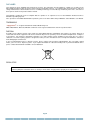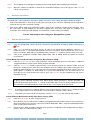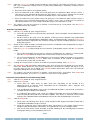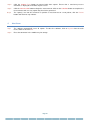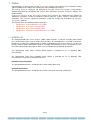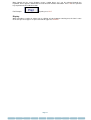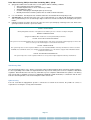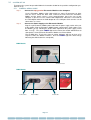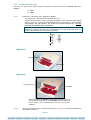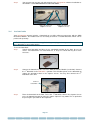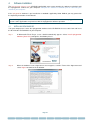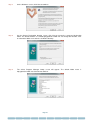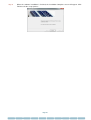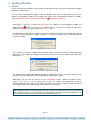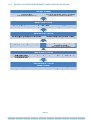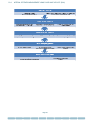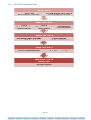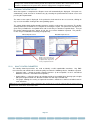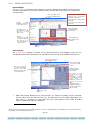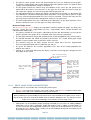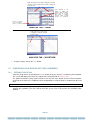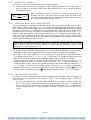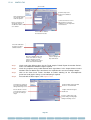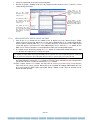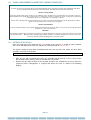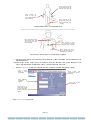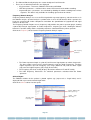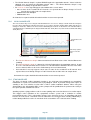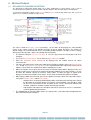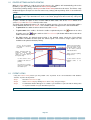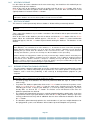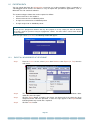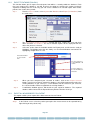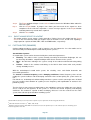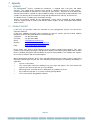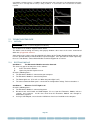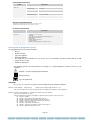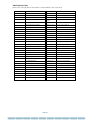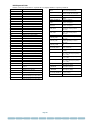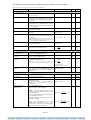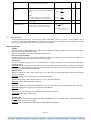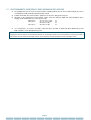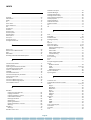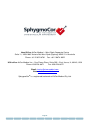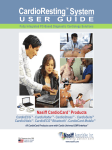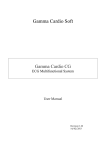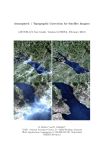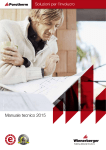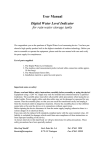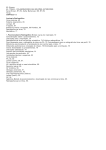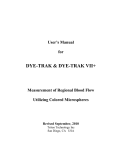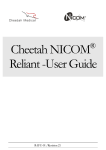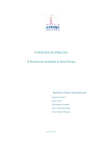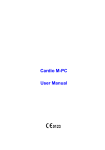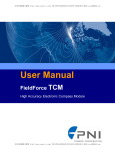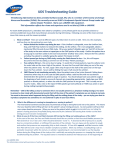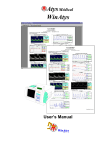Download Research Manual (SCOR)
Transcript
Research Applications Manual Central Blood Pressure Using Pulse Wave Analysis Arterial Stiffness Using Pulse Wave Velocity Heart Rate Variability Continuous Central Blood Pressure Measurement Page i COPYRIGHT ® SphygmoCor - Central Blood Pressure Assessment - Pulse Wave Velocity Assessment - Heart Rate Variability Assessment - Continuous Central Blood Pressure Assessment Copyright © 2010 AtCor Medical Pty. Ltd., Sydney Australia. All rights reserved. Under the copyright laws, this manual cannot be reproduced in any form without prior written permission of AtCor Medical Pty. Ltd. DCN: 101181 Rev : 1.1 ® SphygmoCor Software Version: 9.0 Head Office: AtCor Medical Pty Ltd West Ryde Corporate Centre Suite 11, 1059-1063 Victoria Rd. West Ryde NSW 2114 Sydney, Australia Telephone: Facsimile: Email: Web: +(61) 2 9874 8761 +(61) 2 9874 9022 [email protected] www.atcormedical.com USA Office and US FDA Agent: AtCor Medical Inc One Pierce Place, Suite 295-East, Itasca, IL, 60143, USA Telephone: +(1) 630 228 8871 Facsimile: +(1) 630 228 8872 Email: [email protected] European Authorised Representative: Advena Ltd Thorne Widgery House 33 Bridge Street Hereford HR4 9DQ United Kingdom Telephone: Facsimile: +(44) 845 094 3307 +(44) (0) 156 862 0078 Page ii DISCLAIMER This manual has been validated and reviewed for accuracy. The instructions and descriptions it contains are accurate for the AtCor Medical product models at the time of this manual’s production. However, succeeding models and manuals are subject to change without notice. AtCor Medical assumes no liability for damages incurred directly or indirectly from errors, omissions or discrepancies between the product and the manual. This Manual is produced on the assumption that the operator is an experienced user of the Windows XP/Vista Business/ Windows 7operating Systems. If the operator is not familiar with Windows operations, please refer to the Online Help of Windows or the Windows User Manual. TRADEMARKS ® “SphygmoCor ” is a registered trademark of AtCor Medical Pty Ltd. Millar, IBM, IBM PC, Microsoft, Windows and Excel are the registered trademarks of their respective holders. DISPOSAL According to the Official Journal of the European Union WEEE Directive 2002/96/EC that requires the proper disposal of electrical and electronic equipment. This device should be disposed of separately, not as unsorted municipal waste. To dispose of your device, you should use appropriate collection, reuse and recycling systems available in your region. The use of these collection, reuse and recycling systems is designed to reduce pressure on natural resources and prevent hazardous substances from damaging the environment. If you need information on these disposal systems, please contact your local waste administration. The crossed-bin symbol invites you to use these disposal systems. If you require information on collection and disposal of your AtCor Medical device please contact AtCor Medical Head Office or local distributor. REGULATORY CAUTION Federal (USA) law restricts this device to sale by or on the order of a physician or properly licensed practitioner. Page iii SphygmoCor Quick Start Guide QUICK START GUIDE This Quick Start Guide will briefly explain how to install the SphygmoCor System, its accessories and software. Please consult the manual following the quick guide for detailed instructions, as well as other important information and tips. 1. Unpacking SphygmoCor System Open the carton and carefully unpack the SphygmoCor System. Inspect the contents of your system, including all accessories and documentation. Check to ensure you have all of the following items in your SphygmoCor system: • SphygmoCor Electronics Module • Tonometer (SPT-304) • Software CD-ROM (Includes software guides) * • Serial Cable * • USB Adaptor* • Footswitch * • ECG electrodes, cable and leads* * located in cardboard accessories box in the shipping carton. 2. Software Installation The SphygmoCor Software Suite CD-ROM supplied with your system contains the installation software to install the SphygmoCor software on your computer. Complete the software installation prior to connecting the module to your computer. Step 1 Turn your computer on. Locate the SphygmoCor Software Suite CD-ROM into the CD-ROM drive of your computer. Step 2 A Micromedia Flash Player screen should automatically appear. Select Install SphygmoCor Software [Start Here] to begin the installation process. Step 3 When the Software License Agreement screen appears, read the terms of the agreement and select I Agree to continue the installation. Step 4 On the Welcome screen, click Next to continue. Step 5 On the Choose Destination location screen, click Next to accept the suggested destination folder (C:\AtCor\SphygmoCor CvMS V9\). To change the location, enter an alternative folder name location. Step 6 The Select Program Manager Group screen will appear. The default folder name “SphygmoCor CvMS V9’ will appear. Click Next to continue. The Start Installation screen will appear. Click Next to copy the software to your computer. Step 7 The Disconnect Module screen will appear. Ensure the module is not connected to the computer. Click OK. Page iv Step 8 The Installing screen will appear showing the files being copied and installed on your computer. Step 9 When the software installation is finished, the Installation Complete screen will appear. Click Finish to exit the set-up process. Hardware Installation 3. The tonometer is connected to the electronics module and can be accessed by opening the tonometer drawer. • Connect the footswitch, if desired, by inserting the connector on the end of the footswitch into the footswitch socket on the rear of the electronics module. • Connect the power cable to the electronics module. Connect the electronics module to your computer using the serial cable. (A USB Adaptor has also been supplied to be used if no serial ports are available. The instructions for installing the USB Adaptor are contained in section Installing USB Adaptor) You are now ready to start using your SphygmoCor system. 4. Step 1 Operating Instructions Open the SphygmoCor software by via the shortcut on your Windows desktop by double-clicking on the icon. Step 2 Click Patient to activate the Patient Screen. To enter a new patient into the database, click the New button, then click Yes to confirm you would like to enter a new patient. Enter Patient details such as Last Name, First Name, DOB and Sex (mandatory fields). Click the Save button to advance to the next step. Step 3 Click on the appropriate available mode (PWA, PWV, HRV or PWM) button to perform the desired measurement. Central Blood Pressure Measurement Using Pulse Wave Analysis (PWA) Step 1 Click the Study button to enter study parameters. Enter the brachial pressure taken from a calibrated sphygmomanometer and any other details you with to include. Step 2 Click the Capture Data button to proceed with a measurement. Palpate the patient’s radial artery to identify the strongest pulse point. Place the tonometer over the strongest pulse point. Gently press the tonometer down until you see a consistent pressure waveform displayed on the data capture screen. If Auto Capture is enabled (see Note below), the system will automatically save the measurement. To manually save the measurement for analysis, press the spacebar on your keyboard (or step on the footswitch if used). Note: When the Capture Guide is enabled (default setting), Guidance Bars are displayed in red, yellow or green (green indicating waveform data within quality control parameters) and the waveform will automatically become green when 11 seconds of waveform data meets all quality control parameters. The waveforms will automatically be captured for analysis and a report will be generated. Step 3 If a repeat measurement is required with the same study parameters, click the Repeat button to return to the Capture Data screen and repeat the measurement as outlined in Step 2 above. Step 4 To perform a measurement on a new patient, click the Patient button and return to Step 2 above. Arterial Stiffness Measurement Using Pulse Wave Velocity (PWV) Step 1 Click the Study button to enter study parameters. Step 2 Enter brachial pressure taken from a calibrated sphygmomanometer and the distance measured for the distal and proximal sites from the supra-sternal notch. Medication, Notes, Operator and Anthropometric fields may be entered, if desired. Step 3 Attach the three ECG electrodes and leads to the patient in a modified Lead II configuration or using the patient’s limbs, as indicated on the cables. Page v Click the Capture Data button to proceed with the measurement. The PWV measurement is taken in two steps: A tonometry reading at Site A (carotid artery) followed by a tonometry reading at Site B (femoral artery). Step 4 a. Ensure the ECG signal is of acceptable quality. b. Place the tonometer on the carotid artery and gently press the tonometer down until you receive a consistent pressure waveform displayed on the data capture screen. Once a minimum of 13seconds of consistent waveforms are seen, click the OK button (or press the footswitch, if used). c. Step 5 Place the tonometer on the femoral artery and gently press the tonometer down until you receive a consistent pressure waveform displayed on the capture screen. Once a minimum of 13seconds of consistent waveforms are seen, click the OK button (or press the footswitch, if used). The report(s) can now be reviewed. To perform a measurement on a new patient, click the Patient button and return to step 2 above. Heart Rate Variability (HRV) Step 1 Click the Study button to enter study parameters. a. Select the type of HRV measurement to be performed – HRV Calculation, Valsalva Manoeuvre or Stand Manoeuvre. b. All other fields on the study screen are optional. If desired, enter the diastolic and systolic blood pressure values and information in Medication, Notes, and Operator fields. Check the Enable Data output check box if output from the electronics module to external recording equipment is desired during data capture. Step 2 Attach the three ECG electrodes and leads to the patient in a modified Lead II configuration or using the patient’s limbs, as indicated on the cables. Step 3 Click the Capture Data button to begin the measurement. To begin data capture, click the Start Session button. a. For an HRV Calculation measurement, a minimum recording time of 5 minutes is recommended. Click the Calculate button to complete the measurement session and save the data. b. For a Valsalva Manoeuvre or Stand Manoeuvre measurement, follow the prompts as they appear on the screen. Click the Calculate button after a minimum of 60 seconds to complete the measurement session and save the data. Step 4 Step 5 Step 6 To begin the measurement session in each HRV measurement modality, click Start Session. The Add Marker and Abort buttons will become active once the Start Session button has been clicked. During the Stand Manoeuvre and Valsalva Manoeuvre measurements, prompts will appear in the message alert area for you to follow. The Calculate button will become active once the minimum required recording time has been completed. The report(s) can now be reviewed. To perform a measurement on a new patient, click Patient and repeat this procedure, or use the Search feature to search for an existing patient. Continuous Central Blood Pressure Monitoring (PWM) Step 1 Click the Study button to enter study parameters. Step 2 Click the Session tab. a. Select either the radial artery or aortic check box, depending on the location of the tonometer/sensor or catheter. Enter information into the Medication, Notes, Operator and Anthropometric fields, if desired. b. If an uncalibrated signal will be used, ensure the Calibrated checkbox is not checked, and click the checkbox for either Tonometer or Auxiliary. c. Step 3 If a calibrated signal will be used, check the Calibrated checkbox and select the blood pressure device that will be connected to the electronics module. If the device is not listed, select Custom and enter the Calibration Ratio and Calibration Offset of the connected blood pressure device. Click the Control tab. a. Check and select desired times for the Trend Sample Period, Report Generation Period and a Trend Minimum Window Length, if desired. b. Check the peripheral artery and/or derived aortic signal boxes in the Output Channel Select window if either or both of these waveforms are required to be sent to an analogue output. c. Click on the Auto Scale Trends checkbox to enable zooming on the haemodynamic parameter trend graphs during session monitoring, if desired. Page vi Step 4 Click the Capture Data button to proceed with data capture. Ensure that a consistent pressure waveform, is displayed on the data capture screen. Step 5 Click the Start Session button to begin the measurement. Click on the Calculate button to complete the measurement and save any reports that have been generated. Step 6 5. The report(s) can now be reviewed. To perform a measurement on a new patient, click the Patient button and return to step 2 above. Shut Down Step 1 The software automatically saves all reports. To close the software, click on System from the main menu, and then click on Exit. Step 2 Place the tonometer in the module tray for storage. Page vii Contents Copyright .................................................................................................................................................................................................ii Disclaimer .............................................................................................................................................................................................. iii Trademarks ............................................................................................................................................................................................ iii Disposal ................................................................................................................................................................................................. iii Regulatory .............................................................................................................................................................................................. iii Quick Start Guide...................................................................................................................................................................................iv 1. 2. 3. 4. 5. 6. 7. PREFACE............................................................................................................................... 9 1.1 Intended Use .............................................................................................................................................................................. 9 1.2 Manual Contents ....................................................................................................................................................................... 10 1.3 Conventions .............................................................................................................................................................................. 10 1.4 Electrical Safety Warnings ........................................................................................................................................................ 12 INTRODUCTION .................................................................................................................. 14 2.1 The SphygmoCor Central Blood Pressure Assessment System ............................................................................................. 14 2.2 The SphygmoCor Pulse Wave Velocity Assessment System ................................................................................................. 14 2.3 The SphygmoCor Heart Rate Variability Assessment System ................................................................................................ 14 2.4 The Sphygmocor Pulse Wave Monitoring Assessment System .............................................................................................. 14 SETTING UP & HARDWARE INSTALLATION .................................................................. 15 3.1 UnPacking The SPhygmoCOr system ..................................................................................................................................... 15 3.2 System Set-up .......................................................................................................................................................................... 17 SOFTWARE INSTALLATION.............................................................................................. 22 4.1 Installing SphygmoCor ............................................................................................................................................................. 22 4.2 Installing USB Adaptor FOR Windows XP / Windows 7 .......................................................................................................... 26 OPERATING INSTRUCTIONS ............................................................................................ 27 5.1 General ..................................................................................................................................................................................... 27 5.2 Recommended Sphygmocor Control Conditions for Study Protocols ..................................................................................... 28 5.3 Overview Of Modes Of Measurement ...................................................................................................................................... 28 5.4 Patient Entry – Select Or Enter A New Patient ........................................................................................................................ 33 5.5 Conducting a Pulse Wave Analysis (pwa) Assessment ........................................................................................................... 34 5.6 Conducting a Pulse Wave Velocity (PWV) assessment .......................................................................................................... 41 5.7 Taking A Measurement In PWM Mode .................................................................................................................................... 47 5.8 Taking A Measurement In Heart Rate Variability Mode (HRV) ................................................................................................ 51 5.9 Review The Patient Report ....................................................................................................................................................... 54 5.10 Show Ecg, Modify, Delete, Export, Print .................................................................................................................................. 57 ADVANCED FEATURES ..................................................................................................... 58 6.1 SphygmoCor Configuration Settings ........................................................................................................................................ 58 6.2 Printer Settings And Batch Printing .......................................................................................................................................... 59 6.3 Patient Listing ........................................................................................................................................................................... 59 6.4 Database Manager ................................................................................................................................................................... 60 6.5 Exporting Data .......................................................................................................................................................................... 63 6.6 Fast Flush Test (PWM Mode)................................................................................................................................................... 65 APPENDIX ........................................................................................................................... 67 7.1 Warranty ................................................................................................................................................................................... 67 7.2 Product Support ........................................................................................................................................................................ 67 7.3 Disclosures And Limitations ..................................................................................................................................................... 68 7.4 Assuring Quality of Pulse Wave Analysis Measurements ....................................................................................................... 69 7.5 Trouble Shooting Guide ............................................................................................................................................................ 70 7.6 System Specifications .............................................................................................................................................................. 72 7.7 Exported Fields ......................................................................................................................................................................... 74 7.8 Explanation of Parameters/Indices (PWA AND PWM ONLY) ................................................................................................. 77 7.9 Maintenance ............................................................................................................................................................................. 79 7.10 References................................................................................................................................................................................ 80 7.11 Electromagnetic Compatibility (EMC) Warnings & Declarations ............................................................................................. 81 7.12 European Declaration of Conformity ........................................................................................................................................ 82 Page viii 1. Preface Congratulations on your purchase of the SphygmoCor System. This powerful system provides leading edge technology in the study of the arterial pulse and haemodynamic analysis. This manual assists in setting up and beginning to use your SphygmoCor System. It also provides detailed information on configuring your system, basic operations and care, using the software and troubleshooting. If you are a new user of the SphygmoCor System, first read over the Introduction then Setting Up &Hardware Installation sections to familiarise yourself with the systems features, components and installation. Then read the Operating instructions section for step-by-step instructions on using the SphygmoCor Software. This manual covers the following software packages: • SphygmoCor - Central Blood Pressure (PWA) • SphygmoCor - Pulse Wave Velocity (PWV) • SphygmoCor - Heart Rate Variability (HRV) • SphygmoCor - Continuous Central Blood Pressure (PWM) 1.1 INTENDED USE The SphygmoCor® Pulse wave analysis (PWA) option provides a derived ascending aortic blood pressure waveform and a range of central arterial indices. The SphygmoCor is used with a tonometer placed over a radial artery calibrated with a standard cuff blood pressure measurement. It is to be used on those patients where information related to ascending aortic blood pressure is desired but the risks of cardiac catheterization procedure or other invasive monitoring may outweigh the benefits. The SphygmoCor Pulse Wave Velocity (PWV) option is intended for use in obtaining PWV measurements The SphygmoCor Heart Rate Variability (HRV) option is intended for use in obtaining HRV measurements in response to controlled exercises. Intended Patient Population The SphygmoCor® System is intended to be used on adult patients only. Intended Environment The SphygmoCor® System is intended to be used in a Clinical or Research environment. Page 9 1.2 MANUAL CONTENTS The SphygmoCor Research Application Manual covers the following areas related to setting up and running the SphygmoCor system. Procedures for using the SphygmoCor system, including the installation and operation of the system. Software operation for all the modes of measurement, including Central Aortic Blood Pressure using Pulse Wave Analysis (PWA), Arterial Stiffness using Pulse Wave Velocity (PWV), Heart Rate Variability (HRV) and Continuous Pulse Wave Monitoring (PWM). SphygmoCor Data Audit Trail software guide. The primary sections are as follows: Preface Provides an introduction to the SphygmoCor System, the operating instructions and manual conventions. General Precautions Describes the precautions needed to be observed to reduce the risk of personal injury or damage to the SphygmoCor System. The section also describes system compliance with safety standards and regulatory approvals. Introduction Describes the intended purpose of the SphygmoCor System, the background to the technology and an overview of the system's features, capabilities and options. Setting up & Hardware Installation Provides the instructions required to begin operating your SphygmoCor System. Includes Setting up the Electronics Module and Tonometer, ECG cables and leads and installation of the software. Operating Instructions Includes instructions to use the system and the software to take measurements. Advanced Features Provides instructions on performing advanced tasks within the software, such as changing configuration settings and using multiple databases. Troubleshooting Guide Provides helpful information on performing selected diagnostic tests and suggested courses of action if the system does not appear to function as described in the manual. 1.3 CONVENTIONS This manual uses the following formats to describe, identify, and highlight terms and operating procedures. Abbreviations On first appearance, and whenever necessary for clarity, abbreviations are enclosed in parentheses following their definition. For example: Read Only Memory (ROM). Message Notes Message Notes are used in this manual to bring additional information to your attention. The message is identified as shown below. Notes Additional relevant information is included in this area. Keyboard Operation The computer keyboard keys are used in the text to describe many software operations. A distinctive typeface identifies the key symbols as they appear on the keyboard. For example, ENTER identifies the Enter key. Some operations require you to simultaneously use two or more keys. We identify such operations by the key symbols separated by a dash sign (-). For example, Ctrl-C means you must hold down Ctrl and at the same time press C. If three keys are used, hold down the first two keys and simultaneously press the third key. Page 10 Most Controls on the screen (buttons, menus, combo boxes etc.) can be activated through the keyboard. A line appears underneath the letter that will activate that button. Press Alt& the specified key to perform the described function. For Example: To print, press Alt-T Display When procedures require an action such as clicking an icon, button or entering text, the icon’s name or the text you are to type in is represented in this type face: ENTER. Page 11 1.4 ELECTRICAL SAFETY WARNINGS of the following warnings associated with conformance of the SphygmoCor System to IEC60601-1 are applicable: IEC60601-1-1compliance is the responsibility of the end user. To ensure compliance to IEC60601-1-1 the SphygmoCor System must meet the following conditions: The PC and peripherals (e.g. USB hubs) must comply with IEC60950 or equivalent, and must not be located within 1.5m (approx. 6ft) from the patient. AND 1. The enclosure leakage current from any device within the patient environment, including any parts of equipment which extend into that environment, is not more than 0.1mA in normal condition and 0.5mA in the single fault condition of interrupting an earth conductor in any single power supply cord (for the U.S.A. the single fault limit is reduced to 0.3mA). The required low enclosure leakage current may be achieved by powering the PC and peripherals from an isolation transformer. Connecting the SphygmoCor system to other non-isolated monitoring equipment or communication networks is not recommended. It is the end user's responsibility to ensure compliance with IEC60601-1 and IEC60601-1-1. IEC60601-1-1 SAFETY WARNINGS 1. Ensure that only the SphygmoCor Electronics Module, Tonometer, ECG Cables and footswitch are within reach of the patient. The computer and other devices should be at least 1.5m (6ft) away from the patient. 2. When using the SphygmoCor Electronics Module, do not connect the power cable of the computer to multiple portable socketoutlets or power boards which are connected to other devices. Do not place the multiple portable socket-outlet or power board on the floor while the SphygmoCor System is in use. 3. Do not connect any peripheral devices (eg. printer, externally powered USB hubs) to the computer while using the SphygmoCor System as they may breach the patient isolation requirements of IEC60601-1& IEC60601-1-1. 4. When using an isolation transformer and a multiple portable socket-outlet or power board to connect to the computer and the SphygmoCor System, do not connect any other devices or equipment to the multiple portable socket-outlet or power board. 5. When using the SphygmoCor System, the operator should not touch the computer and the patient at the same time. 6. Do not connect or use any cables or sensors other than those specified for use with the SphygmoCor System. 7. Do not disassemble the SphygmoCor Electronics Module. The SphygmoCor Electronics Module contains no serviceable parts. Servicing shall be performed by qualified service personnel. 8. Only use accessories supplied, or specified for use, with this system. 9. Do not connect any device to the Auxiliary Input of the MM3 Module unless it is IEC60601-1 compliant or has patient isolation. Contraindications General • • • • • • Do not use mobile/cellular phones or other transmitting devices within 10 metres (30 feet) of the SphygmoCor System. The SphygmoCor System should not be used for patients with erratic, accelerated or mechanically controlled irregular heart rhythms, including patients with arrhythmias. The SphygmoCor System should only be used with an AtCor Medical supplied Tonometer Do not use the Tonometer on moist or wet skin Do not use the SphygmoCor System on patients with aortic valve stenosis Any interpretations made from the SphygmoCor System measurements should be made in conjunction with all other available medical history and diagnostic test information about a patient • Since peripheral vasodilatation caused by arterial obstruction alters brachial wave transmission, at least two minutes should elapse after use of the cuff sphygmomanometer before radial pressure waveform recordings are taken. • Note additional warnings printed on the Electronics Module Central Blood Pressure (PWA) Tonometry should not be used on a patient’s arm if there is a fistula present The system is not applicable in generalised constriction or localised spasm of muscular conduit arteries such as seen immediately after hypothermic cardiopulmonary bypass surgery or accompanying Reynaud's phenomena or intense cold. The SphygmoCor system should not be used on persons with significant aortic valve stenosis (gradient >60mmHg). Page 12 Pulse Wave Velocity (PWV) & Heart Rate Variability (HRV) - (ECG) SphygmoCor PWV & HRV should not be used for patients with the following conditions Atrio-ventricular block, 2nd or 3rddegree Sinoatrial depolarisation of <40 or >160 beats per minute Atrial fibrillation or flutter Unstable carotid plaques that might rupture upon massage Mentally disoriented or unaware patients who are unable to follow instructions Use of medications affecting heart rate should be taken into consideration when interpreting results .For HRV only: the Valsalva manoeuvre test is not recommended for use in patients with proliferative retinopathy and a systolic blood pressure of 160mmHg or higher or who have had laser treatment for retinopathy in the past 3 months. Certain precautions should be observed to reduce the risk of personal injury or damage to the unit. Refer to the general precautions and basic system care below CAUTION – ECG ELECTRODES When placing ECG electrodes on the patient ensure that they are free of moisture or away from liquids. WARNING - PACEMAKER PATIENTS SphygmoCor PWV & HRV should not be used for patients with pacemakers.. CAUTION – DO NOT USE AS A HEART RATE MONITOR This system is not a Heart Rate Monitor. Do not use the ECG functions of this device for heart rate monitoring purposes. Ensure the device is used as per the intended purpose as described in this manual. CAUTION – DEFIBRILLATOR USE This system may not be used in conjunction with the use of an external defibrillator under any circumstances. However, should a defibrillator be used with this device, it is strongly recommended that the use of the device is stopped. AtCor Medical should be contacted for further advice. CAUTION – ELECTROSURGICAL EQUIPMENT USE This system may not be used in conjunction with the use of any electrosurgical equipment under any circumstances. USA Privacy Rule This AtCor Medical product stores, displays and exports patient health information which could affect HIPAA compliance. It is the responsibility of the health care organisation that is subject to the Privacy Rule to ensure compliance with HIPAA regulations. AtCor Medical does not make any claim with respect to compliance with HIPAA for its products. The Privacy Rule (also known as Standards for Privacy of Individually Identifiable Health Information) is contained in Title 45 of the Code of Federal Regulations, Part 160 and Subparts A and E of Part 164. Cybersecurity If the PC used with the SphygmoCor System is connected to a network or the internet, the provider of services is responsible for ensuring the security of the information. Page 13 2. Introduction Following is a brief overview of the SphygmoCor System. 2.1 THE SPHYGMOCOR CENTRAL BLOOD PRESSURE ASSESSMENT SYSTEM The SphygmoCor System is a non-invasive diagnostic tool for the clinical assessment of central blood pressure. The SphygmoCor System can derive the central aortic pressure waveform using a pressure waveform recorded at the radial artery. Analysis of the waveform provides key parameters including central arterial pressures and indices of arterial stiffness which are also compared to population reference range values. Measurements are performed by placing a pressure transducer (tonometer) over the radial artery and recording 11 seconds of quality radial waveforms. 2.2 THE SPHYGMOCOR PULSE WAVE VELOCITY ASSESSMENT SYSTEM The SphygmoCor System also measures the pulse wave velocity of the blood pressure waveform travelling between any two arterial sites that can be measured non-invasively. The velocity of the blood pressure pulse waveform is dependent on the stiffness of the artery along which the pulse is travelling. Measurements are normally performed by recording pressure waveforms at the carotid artery followed by the femoral artery, with an ECG signal recorded simultaneously. 2.3 THE SPHYGMOCOR HEART RATE VARIABILITY ASSESSMENT SYSTEM The SphygmoCor Heart Rate Variability System is a sophisticated system for non-invasively assessing the Autonomic Nervous System (ANS) based on Heart Rate Variability (HRV) analysis. HRV analysis is based on measuring variability in intervals between R waves (ie, R-R intervals). The SphygmoCor HRV system assesses sympathetic and parasympathetic autonomic function by providing stable and evoked measures of HRV: HRV measurement in Supine Resting State HRV measurement after Valsalva Manoeuvre HRV measurement after Stand Manoeuvre The system uses a 3-lead ECG connected to the electronics module to non-invasively record a continuous ECG waveforms. From these measurements, the SphygmoCor software is able to calculate parameters (spectral and temporal) related to ANS. 2.4 THE SPHYGMOCOR PULSE WAVE MONITORING ASSESSMENT SYSTEM The SphygmoCor Continuous Aortic Blood Pressure Monitoring System enables continuous, real-time derivation of the aortic pressure waveform. Key cardiovascular parameters are sampled every 5 seconds and trended. The system allows reports to be generated at regular intervals, or whenever required. The SphygmoCor Continuous Aortic Blood Pressure Monitoring System utilises a continual radial artery pressure waveform input from either a radial artery catheter and blood pressure monitor or a non-invasive radial artery pressure waveform monitor (calibrated or non-calibrated). Page 14 3. Setting Up &Hardware Installation 3.1 UNPACKING THE SPHYGMOCOR SYSTEM Carefully un-pack your SphygmoCor System. See the picture below for un-packing the System: Remove the Electronics Module from the foam packing then remove the protective plastic bag. The Tonometer is pre-packed in the tray of the module. Remove any tapes securing the tray and Tonometer. A smaller carton contains all the accessories included with your system. 3.1.1 COMPONENT CHECKLIST Confirm that you have received all the following items in your SphygmoCor System: Product Code: Px/D PVx PHx PVMx PVHx PMx Px/U Item SphygmoCor Electronics Module Tonometer SPT-304 MM2 (In Module Tray) MM3 (In Module Tray) MM3 (In Module Tray) Software CD-ROM (Inc. Software Guides) Serial Cable (2m) USB Adaptor ECG Cable (Conmed D8314II-06) (2m) - - ECG Leads (Conmed DL24-03II) (0.5m) - - Power Cable (2m) Footswitch (2m) Spare Electronics Module Fuse Spare Tonometer Cap Spare Tonometer Dome AtCor Medical reserves the right to modify the design and specifications contained within without prior notice. The product or component pictures shown in this manual may vary compared to the system supplied to you. Page 15 The picture below shows the contents of the SphygmoCor system. Note that items shown vary depending on the configuration you purchase. The picture below shows the main items in the Px/D system: Software CD Operator's Manuals Serial Cable Tonometer Electronics Module The picture below shows the SphygmoCor PVx & PHx system: The picture below shows the SphygmoCor PMx & Px/U system: Page 16 Power Cable 3.2 SYSTEM SET-UP To prepare the system for operation follow the instructions below for the particular configuration you want to set up: 3.2.1 POWER & SERIAL CABLE Step 1 Connect the SphygmoCor Electronics Module to the Computer. Use the Electronics Module Serial Cable which has 9-way ‘D’-connectors on either end, one end is female the other male. Connect the male end to the Electronics Module and the female end to a spare communications port at the rear of your computer. If you have used a serial to USB adaptor then connect the serial cable to the USB adaptor and then the USB adaptor to a free USB port. Check to make sure all connections are secure. Step 2 Connect the Power Supply to the Electronics Module. Plug the 3 pin Electronics Module power cable into the power supply socket at the rear of the module. Plug the Electronics Module power supply into the mains power. Turn the Module “on” by switching the on/off switch adjacent to the power supply socket from “O” to “ ”. The green POWER light on the front of the module will illuminate to show power is connected to the Electronics Module. See Picture below. (For the MM3 only - Each of the Input & Output indicators will turn on then off in sequence while the Module initialises, then the READY light will show orange indicating that initialisation has completed.) MM2 Module Power Switch Power Connector Serial Connector MM3 Module Power Cable Serial Cable Power Switch Page 17 3.2.2 PULSE WAVE ANALYSIS You may set up the Pulse Wave Analysis system by using any one of the following Electronics Modules: MM2 MM3 Step 1 Connect the Tonometer to the Electronics Module. The Tonometer is found in the black tonometer case. Connect the Tonometer's 12-pin socket to its matching 12-way connector in the module drawer. Check to see that the orientation of the plug and socket is correct before connecting the two ends together. The Tonometer is now locked into place. DO NOT FORCE THE CONNECTORS TOGETHER. Note: To disconnect the Tonometer, press the top and bottom of the tip of the connector, releasing the locks and gently pull the 12-way plug away from the module. DO NOT twist the Tonometer connector. MM2 Module Locate Connector Open Drawer MM3 Module Locate Connector Open Drawer After initialisation the READY light becomes orange, you may now turn your computer on. The READY light will change to Green when it first communicates with the SphygmoCor Software. Step 2 You may now turn on your unit and commence the SphygmoCor software installation as described in Section 4. Page 18 3.2.3 PULSE WAVE VELOCITY These instructions only apply to the MM3 Module. Step 1 Connect the Tonometer to the SphygmoCor Electronics Module. The Tonometer will be connected to the module when factory shipped. If it is not connected or you need to connect a replacement Tonometer and complete the following: Open the front tray and locate the Tonometer connector on the left. Locate Connector Open Drawer Connect the Tonometer's 12-pin socket to its matching 12-way Panel Plug in the tray. Check to see that the orientation of the plug and socket is correct before connecting the two ends together. The Tonometer is now locked into place. DO NOT FORCE THE CONNECTORS TOGETHER. Note: To disconnect the Tonometer, press the top and bottom of the tip of the connector, releasing the locks and gently pull the 12-way plug away from the module. DO NOT twist the Tonometer connector. Step 3 Connect the ECG Cable. Connect The ECG Cable to the connector labelled ECG on the front panel of the Module. Ensure a good connection by aligning and fitting the ECG connector until the locking mechanism is securely engaged. The connector contains a spring mechanism for ease of removal. Gently pull the ECG connector to remove the cable again. Step 4 Connect the Lead Wires to the ECG Cable. Connect the supplied Lead Wires to the ECG cable. Page 19 3.2.4 HEART RATE VARIABILITY These instructions only apply to the MM3 Module. Step 1 Connect the ECG Cable. Connect The ECG Cable to the connector labelled ECG on the front panel of the Module. Ensure a good connection by aligning and fitting the ECG connector until the locking mechanism is securely engaged. The connector contains a spring mechanism for ease of removal. Gently pull the ECG connector to remove the cable again. Step 2 Connect the Lead Wires to the ECG Cable. Step 3 Connect the supplied Lead Wires to the ECG cable. You may now turn on your unit and commence the SphygmoCor software installation as described in section Error! Reference source not found.. 3.2.5 PULSE WAVE MONITORING These instructions only apply to the MM3 Module. Step 1 Connecting the Continuous Monitoring Input. Connect the BNC signal cable to the connector labelled AUX INPUT on the front panel of the Module. Ensure a good connection by rotating the connector clockwise until it is clicked in place. You may remove the connector by gently rotating it counter-clockwise until it becomes loose. See section for the Input Signal specification and external device information. BNC Cable attached to AUX INPUT connector WARNING: Do not connect any device that is not IEC60601-1 approved or does not have an isolation transformer. Step 2 Connecting the Continuous Monitoring Outputs. If required to monitor output waveforms: Connect two BNC signal cables to the connectors labelled Output 1 and Output 2 on the rear panel of the Module. Ensure a good connection by rotating the connector clockwise until it is clicked in place. You may remove the connector by gently rotating it counter-clockwise until it becomes loose. Page 20 Step 3 You may now turn on your unit and commence the SphygmoCor software installation as described in section Error! Reference source not found.. BNC Cable attached to Output 2 connector BNC Cable attached to Output 1 connector 3.2.6 FOOTSWITCHES Your SphygmoCor System includes 1 footswitch to use while taking measurements with the MM3 Electronics Module. The module also has the facility to connect a second footswitch, which can be purchased separately. CATUION: Only connect footswitches supplied with your SphygmoCor System. Do not connect these footswitches to any other device. To use the footswitch: Step 1 Unpack your footswitch and place it at a comfortable position on the floor, for ease of access. The footswitches are rated IPX8-1m, ie. they are sealed and may be used in wet areas. Step 2 Connect the footswitch at the rear of the MM3 Electronics Module (see below). Connect st the 1 footswitch in the Footswitch 1 position. This will allow you to use the footswitch to nd capture the waveform when in the Capture Screen. You may also connect the 2 footswitch at this time. Connect Footswitch 1 Step 3 st Place the footswitch on the floor. To use the 1 footswitch, when in the Capture Screen press the footswitch gently to active the capture request in any mode. This is equivalent to pressing the space bar on the keyboard. Page 21 4. Software Installation The SphygmoCor Software Suite CD-ROM supplied with your system contains the software needed to install the SphygmoCor software on your computer. Complete the software installation prior to connecting the module to your computer. If the SphygmoCor Software is pre-installed on a notebook supplied by AtCor Medical you may proceed to the Operating Instructions in this Manual. Note: It is highly recommended that a dedicated computer or notebook is used for the SphygmoCor System. Some applications may interfere with the SphygmoCor software operation. 4.1 INSTALLING SPHYGMOCOR Turn your computer on. Locate the SphygmoCor Software Suite CD-ROM in the accessories box and insert the disk into the CD-ROM drive of your computer. Step 1 A Micromedia Flash Player screen should automatically appear. Select Install SphygmoCor Software [Start Here] to begin the installation process. Step 2 When the Software License Agreement screen appears, read the Terms of the Agreement and select I Agree to continue the installation. Page 22 Step 3 On the Welcome screen, click Next to continue. Step 4 On the Choose Destination location screen, click Next to accept the suggested destination folder. The default location is C:\AtCor\SphygmoCor CvMS V9\. To change the location, enter an alternative folder name after the C:\AtCor\ directory. Step 5 The Select Program Manager Group screen will appear. The default folder name is SphygmoCor CvMS V9. Click Next to continue. Page 23 Step 6 The Start Installation screen will appear. Click Next to copy the software to your computer. Step 7 Disconnect Module screen will appear. Ensure the electronics module is not connected to the computer. Click OK. Step 8 The Installing screen will appear showing the files being copied and installed on your computer. Page 24 Step 9 When the software installation is finished, the Installation Complete screen will appear. Click Finish to exit the set-up process. Page 25 4.2 INSTALLING USB ADAPTOR FOR WINDOWS XP / WINDOWS 7 4.2.1 DRIVER INSTALLATION Step 1 Step 2 Insert the SphygmoCor Installation CD and cancel the automatic SphygmoCor software install wizard. Plug the USB to Serial Converter into a USB port at the rear of your computer. Make sure that the Electronics Module is NOT connected. Step 3 Step 4 Step 5 Step 6 Step 7 4.2.2 Add New Hardware Wizard is activated. (Windows 7 may find the driver and install automatically) Select, Install from a list or a Specified Location, Click Next to Continue. Select, Search for the Best Driver in these Locations Select, Search Removable Media (Floppy, CD-ROM), Click, Next to Continue Follow the prompts to complete the installation. MANUALLY CONFIGURING SPYHGMOCOR Step 1 Step 2 Step 3 Step 4 Step 5 Right click MY COMPUTER and select properties. Select the DEVICE MANAGER Tab, (For XP, Select the Hardware Tab, then DEVICE MANAGER). Open PORTS (COM & LPT) by clicking this plus symbol. Note the ComPort number assigned to the ATEN USB TO SERIAL BRIDGE (eg: Com 3) *You will need this number to use your SphygmoCor software! If the ComPort number is 10 or greater: i. ii. iii. iv. v. vi. vii. Step 6 Step 7 Step 8 Step 9 Step 10 Step 11 Step 12 Step 13 Step 14 Step 15 Step 16 Step 17 Double-click on ATEN USB TO SERIAL BRIDGE. Select the PORT SETTINGS Tab. Click the ADVANCED button. Open COM PORT NUMBER by clicking on the drop-down menu arrow. All the Com Ports less than 10 will be labelled (in use) because other devices have used these numbers at some point and may be using them now. You must select a Com Port less than 10 that is not currently being used by another device. *You will need this number to use your SphygmoCor software! Click OK. A warning will appear. Click YES. Connect the Serial Cable to the rear of the Electronics Module; connect the free end to the USB to Serial Cable, which is connected to the rear of your computer. Connect the Power Cable to the Electronics Module. Turn on the Electronics Module. Run your SphygmoCor Software. A window will pop up stating, “Electronics Module Not Found”, “Would You Like To Try And Detect The Electronics Module Again?” Select NO. Once the program is open, go to the menu at the top of the window, click SYSTEM, and select SETTINGS. Select the ComPort* as observed in the previous section and click SAVE. Go to the menu at the top of the page, click SYSTEM, and select CHECK MODULE. At the bottom the window is displayed “MODULE FOUND SUCCESSFULLY”. This shows that your system is now ready for use. If the words “MODULE NOT FOUND” appear, contact AtCor Medical for technical support. *Note: To Set the Comms. Port, click the drop-down menu arrow and select from COM1 to COM9 or SIMULATION. If you are using a USB to Serial Converter, select the corresponding COM port. Page 26 5. Operating Instructions 5.1 GENERAL Ensure the Electronics Module is connected to the computer and the green Power and orange Standby indicators are illuminated. You can start the SphygmoCor software from the Windows Start menu, by clicking once on the Start button on the Windows taskbar, then navigate your mouse to the SphygmoCor program as follows: select All Programs>AtCor> SphygmoCor CvMS V9> SphygmoCor CvMS V9. Alternatively, if you have a shortcut to the SphygmoCor software on your Windows desktop, just double-click the icon. The SphygmoCor software displays a splash screen while the software is loading. The first screen to appear will be the Patient screen. If a Notification window appears stating the electronics module not found, check the USB connection to the PC and on the electronics module, and click Yes to have the software get a connection with the electronics module. If the software is unable to establish communication with the electronics module, a Warning window will appear. If you require the software to communicate with the electronics module rather than work offline, click Yes. The SphygmoCor Configuration window will appear to allow you to select the Comms port. Refer to Section 6.1 for more information on the SphygmoCor configuration settings. Alternatively, you can click No and then use the Find Module feature. When the software opens, select System, then Find module from the main menu. The software will automatically search all available communications ports on the computer to locate the electronics module. A note will appear at the bottom of the screen indicating that the module has been found. NOTE: The Find Module procedure should only be used the first time you connect your electronics module. Once the module has been successfully located, you can select System then Check Module to test if communications are established. If the message appears “Module Not Found”, then refer to the troubleshooting section 7.5.2. Page 27 5.2 RECOMMENDED SPHYGMOCOR CONTROL CONDITIONS FOR STUDY PROTOCOLS To perform a SphygmoCor control measurement (PWA, PWV, HRV or PWM), it is recommended that the subject should: Abstain from alcohol at least 12 hours prior to the measurement. Abstain from tobacco and caffeine for at least 4 hours prior to the measurement. Fast for at least 6 hours prior to the measurement, however, if this can not be achieved, a light meal before the measurement is allowed. Rest (seated or supine position) for at least 5 minutes prior to the measurement. Perform a SphygmoCor measurement at least 2 minutes after a cuff blood pressure measurement to enable the artery to refill with blood. 5.3 OVERVIEW OF MODES OF MEASUREMENT When working in the Patient Screen, the following measurement modes may be selected from the Mode Panel (if purchased): • PWA – Central Pressure Analysis • PWV – Pulse Wave Velocity • HRV – Heart Rate Variability • PWM – Pulse Wave Monitoring The following flowcharts provide an overview of the steps required to take a measurement on a patient and review the reports within each of the different modes of measurement. 5.3.1 COMMON SCREEN FOR ALL MODES The Patient Screen is a common screen for all modes of measurement and the steps to creating a new patient or selecting an existing patient are identical. Page 28 5.3.2 CENTRAL BLOOD PRESSURE MEASUREMENT USING PULSE WAVE ANALYSIS (PWA) Page 29 5.3.3 ARTERIAL STIFFNESS MEASUREMENT USING PULSE WAVE VELOCITY (PWV) Page 30 5.3.4 PULSE WAVE MONITORING (PWM) Page 31 5.3.5 HEART RATE VARIABILITY (HRV) Page 32 5.4 PATIENT ENTRY – SELECT OR ENTER A NEW PATIENT Create a new patient entry or select a previously entered patient, open the Patient screen by clicking on the Patient button (or pressing F2 on your keyboard function keys). The procedure for entering or searching for a patient is identical for all modes of measurement. If your patient has already had a measurement performed (under any of the modes available), there is no need to enter the patient details again; simply search for the patient following the instructions below and proceed with the measurement. 5.4.1 CREATE A NEW PATIENT ENTRY To create a new patient click on either of the New buttons • When the confirmation to create a new patient window appears, click Yes. • Enter the patient details as required. Last Name, First Name, Date of Birth, and Sex must be entered to proceed, all other fields are optional. Use the mouse or Tab key on your keyboard to move between the fields. • Click Save when finished to add the details of the patient to the database. Note: Before creating a new patient entry, please check if the patient already exists in the database, as separate patient entries cannot be merged. Click Patient’ to display patient screen. Use this screen to enter a new patient or search for an existing patient Add patient details to fields as required Click on one of the buttons labeled ‘New’ to enter a new patient Click ‘Save’ to enter patient into database. Button will be active after clicking the ‘New’ button Click ‘Yes’ when the confirmation window appears 5.4.2 SELECTING AN EXISTING PATIENT FROM THE DATABASE To identify previously entered patients within the database, you may use either the Search or Patient tabs • Using the Search tab, enter the known patient details into any of the search fields, (Patient ID, First Name, Family Name and/or Date of Birth). Click Search. The Search screen requires the patient’s complete name, ie, partial spelling of the name will not yield any results, • • • • If only one (1) patient is found, the patient will automatically be selected and the details will appear on the main portion of the patient screen. If multiple patients are found from the search criteria, a list of patients will appear and you should select the correct patient by clicking on the corresponding row containing the patient’s information. Using the Patient tab, you can select a specific patient by clicking on the row relating to that patient. Note that the list of patients contains all patients in the database and may therefore be very long. Use the scroll bar at the bottom of the search field to bring the other list headings into view (Patient ID, First Name, Family Name, Date of Birth). Right-Click on the patient list, select Sort By and then Patient ID, Date of Birth, First name or family name to sort the list in alphabetical or numerical order. Page 33 Use ‘Search’ tab to enter patient details. Use ‘Patient’ tab to list all patients in the database. OR Click on the desired patient Click on ‘Search’ button to complete the search. 5.4.3 If multiple patients found, click on the required patient from the list of patients. Use scroll bar to see other search fields (Patient ID, Last Name, First Name, Date of Birth) EDITING OR DELETING AN EXISTING PATIENT When the software is first opened, the Patient screen will display in Browse mode. To be able to edit a patient’s details or delete the patient (and their reports) from the database, you will need to enter the Edit mode. Click on the Edit button. When you have finished editing the patient information, click the Browse button to return the software to Browse mode. To edit the patient’s details, place the curser in any of the patient detail fields and make the required changes or additions. Once a change is made to any field, the Save and Cancel buttons will become active. Click Save to save the changes or Cancel to ignore the changes. A confirmation window will appear, click Yes to proceed with the changes. To delete the patient’s details and reports if any are available, click Delete. Two separate confirmation windows will appear asking you to confirm that you wish to delete the patient and any reports associated with the patient permanently from the database. Click Yes to confirm. CAUTION Deleted data is permanently removed from the database and cannot be retrieved. Click ‘Edit’ to make changes to a patient’s details or to enable the ‘Delete’ button. Click ‘Browse’ to return to Browse mode to prevent any unanticipated changes. Indicates that you are in Edit Mode and changes can be made to the patient’s details. 5.5 Click ‘Save’ to save the changes made to the patient’s details. This button will become active during Edit mode after a change has been made. CONDUCTING A PULSE WAVE ANALYSIS (PWA) ASSESSMENT Page 34 Click ‘Delete’ to delete a patient from the database. This action will permanently delete the patient details and any available reports from the database. 5.5.1 ENTERING STUDY DETAILS Open the Study screen by clicking on the Study button (or pressing the F3 button on your keyboard). This screen will allow you to enter the study details and to proceed to the ‘Capture Data’ screen. • A brachial blood pressure measurement should be taken using a manual or automatic sphygmomanometer. The patient should be sitting or lying comfortably and allowed to rest approximately 5 minutes prior to taking the brachial blood pressure measurement to ensure stable haemodynamics. At least2 minutes should elapse between taking the patient’s brachial blood pressure and recording a pressure waveform using the tonometer. • Enter the diastolic and systolic blood pressure values (or mean and diastolic pressure, if applicable) obtained from the brachial blood pressure measurement in the corresponding fields on the Study Screen. • Enter information in the Medication, Notes, and Operator field, if required. If the SphygmoCor Reference Age calculation is desired, height must also be entered (see Section5.5.3reviewing the patient report). • Select the site of measurement by checking the relevant box - radial, carotid or aortic. If either the radial or carotid boxes are checked, the software will use the appropriate transfer function. When the aortic box has been checked, no processing is performed on the captured waveform. • Check the Enable Data output box if output to external recording equipment is required during data capture. Click on the Capture Data button to proceed. Click on ‘Study’ button to enter study details Enter systolic and diastolic blood pressures from brachial cuff blood pressure measurement (or mean and diastolic Enter additional information as required. The patient’s height must be entered in order for the SphygmoCor Reference Age to be calculated. Select site for PWA measurement.* Check this box to enable data output from the electronics module during data capture. Click on the ‘Capture Data’ button when ready to proceed with the measurement * The carotid transfer function has not been approved for clinical use in the USA. The Carotid artery blood pressure waveform can be used in Aortic (No Processing) studies as an estimate to the central waveform. When Aortic check box is selected, no processing is done to the captured waveform. 5.5.2 RECORDING A PRESSURE WAVEFORM (CAPTURE DATA) After entering the Data Capture Screen, a horizontal tracing will move across the screen. The main window displays the last 5 seconds of data and the bottom window displays the last 11 seconds of data. Refer to Section 7.4 for information regarding acceptable PWA measurements. Placement of the tonometer Placement of the tonometer is important to ensure quality waveforms: • Remove the tonometer from either the tonometer storage tray or the temporary holder on the top of the electronics module. Hold the tonometer base gently but firmly between the tip of your thumb and the fingers. • Locate the patient’s radial artery with your index finger, and identify the strongest pulse point. • The best results are obtained if the patient’s wrist is in a slight dorsiflex position on a stable surface. You may wish to support the patient’s wrist using your opposite hand or by placing a small pillow or rolled towel under the patient’s wrist for support. • When taking the measurement ensure that your elbow and wrist are supported on a flat surface and your hand presses gently but firmly against the patient’s wrist to provide stability and minimise movement. Page 35 • Gently place the tonometer over the strongest pulse point of the patient’s radial artery until a waveform signal appears on the screen. If too much pressure is applied, the tracing will run across the top screen as a straight line. If you press too lightly, the tracing will run along the bottom of the screen. • While holding the tonometer steadily over the patient’s radial artery, the waveform signal should automatically resize with optimal placement. Watch the Capture Screen and make minor adjustments until waveforms uniform in shape and height travel horizontally at the same level across the screen. Pressing the keyboard spacebar once 11 seconds of consistent waveforms are visible in the bottom screen will capture the data and save it to the patient’s record. • When the Guidance Bars are enabled, red, green or yellow bars will appear on the screen at the top, bottom and sides of the waveforms travelling across the screen. • The guidance bars indicate the amount of variation of the waveforms. Red indicates too much variation; yellow indicates moderate variation and green indicates an acceptable level of variation. Messages will appear at the bottom of the screen indicating the area of variation to guide in adjusting the position of the tonometer. Adjust the tonometer slightly medially or laterally over the artery to obtain a clear, strong signal. • With Guidance Bars enabled, all 3 bars will turn green when a quality waveform has been identified by the software. The waveform tracing will change from white to green, indicating all quality criteria have been met and data can be captured or saved. Five-second pressure waveform window. The graph can be used to guide adjustments to the position of the tonometer. Guidance bars display level of variation. Each bar may be green (good), yellow (average) or red (poor). All 3 bars become green when a quality waveform has been identified. Eleven-second pressure waveform window. When the waveform fills the entire window, 11 seconds of data is available to be captured. Waveform Capture Waveform capture can be performed either automatically or manually. • If Auto Capture is enabled (default setting), the software will automatically capture the waveform when all of the quality parameters are met (if Guidance Bars are enabled, all 3 Guidance Bars will also become green in colour). Alternatively, the keyboard space bar can be pressed at any time to override the Autocapture feature and capture the waveform. • If Auto Capture is disabled, data capture can be completed by manually pressing the spacebar on the computer keyboard when at least 11 seconds of quality waveforms are observed (if Guidance Bars are enabled, all 3 Guidance Bars will become green in colour). Page 36 Note: Guidance Bars and Auto Capture are part of the Capture Guide feature in the software. The default setting on the software includes enabling of both Auto Capture and Guidance Bars. These features can be enabled or disabled from the System menu (Section7.1SphygmoCor Configuration Settings) 5.5.3 REVIEWING THE PATIENT REPORT After data capture is completed, the Report screen will automatically be displayed. All reports are automatically saved and can be viewed at any by selecting the patient from the Patient screen and pressing the Report button. The most recent report is displayed. If the patient has had more than one assessment, clicking on any assessment allows viewing of the corresponding report. The reports display both quality control parameters and the results of the measurement. The quality control parameters should be assessed prior to reviewing the report. The parameters will appear in green if they fall within the acceptable limits and in red if they are outside acceptable limits. If any of the Quality Control parameters appear in red, the assessment should be repeated. The patient’s results are presented both numerically and graphically. Clinical Report Screen Detailed Report Screen Quality Control parameters are displayed in green when within acceptable limits. Graph shows overlay of captured waveforms 5.5.3.1 QUALITY CONTROL PARAMETERS The Quality Control parameters are used to identify a valid, reproducible waveform. Any PWA measurements not considered of sufficient quality, based on the following criteria, should be repeated: • Operator Index – composite quality control parameter. (≥ 80 acceptable, 75-79 is considered borderline and ≤ 74 is considered unacceptable.) • Quality Indices – reflect the degree of variation outside of acceptable limits (Average pulse height ≥80, pulse height variation ≤ 5, diastolic variation ≤ 5 and shape variation ≤4). • The graph showing the overlay of captured waveforms should have minimal variation between each waveform. Note: Ensure you consider all the quality control data when making an assessment of data quality. Do not discard any measurements on the basis of one value alone. Page 37 5.5.3.2 REVIEW PATIENT REPORT Detailed Report The Detailed Report provides all of the patient’s results in a detailed report, which includes captured and derived waveforms as well as the numerical values for all of the key parameters as shown in the example below. A9 seconds of captured radial waveform and corresponding derived aortic waveform. Click on ‘Detailed’ tab to view the Detailed Report screen. B average of the captured radial waveforms C average of the derived aortic waveforms Contains patient information entered in on the ‘Patient’ screen. A Aortic and brachial (cuff) blood pressure measurements Information relates to this particular study entered in on the ‘Study’ screen. B C Number of assessments taken and recorded by date and time. Click on one of the measurements to review the report. Derived parameters taken from the aortic waveform Alert message area. Displays the active database Clinical Report The Clinical Report provides a number of key clinical parameters and highlights results that are considered to be outside normal limits and may indicate an increased risk of cardiovascular disease. Click on ‘Report’ button to display patient report(s) Click on ‘Clinical’ tab to view the relevant report. Dotted lines represent the aortic Augmentation Pressure. Red lines indicate value isin upper 5% of normal range. Aortic and brachial (cuff) blood pressure measurements Bar graphs of Aortic systolic pressure, pulse pressure and augmentation, in relation to population reference ranges. Results are displayed in red if in the upper 5% of the normal range. Bar graph showing SphygmoCor Reference Age. The blue bar is the patient’s results. Displays the active database • Alert message area. Aortic and brachial blood pressure measurements are shown for Systolic Pressure, Diastolic Pressure, Mean Pressure and Pulse Pressure. The Aortic Pulse Pressure will be displayed in red if the value is > 50 mmHg, as central pulse pressure ≥ 50 mmHg has been shown to predict 1 adverse cardiovascular disease outcomes . 1 Roman MJ, Devereux RB, Kizer JR, et al. High central pulse pressure is independently associated with adverse outcome. The Strong Heart Study. J Am CollCardiol 2009;54:1730-4. Page 38 • The patient’s aortic Systolic, Pulse and Augmentation Pressures are displayed on bar graphs. The patient’s Augmentation Index and/or Augmentation Index @HR75 values are optional report settings (refer to Configuration settings in Section 4.1) • The bar graphs indicate the normal range for individuals of the same age and gender at the patient. When the patient’s measurement is in the upper 5% of the normal reference range (the red section of the graph), the value on the graph will be displayed in red. • The SphygmoCor Reference Age for the patient is displayed on a bar graph as a blue band. This value will only be calculated and displayed when the patient is over 18yrs old, the patient’s height has been entered and Augmentation Pressure has been calculated. The blue bar represents the age range for the patient based on SphygmoCor aortic pressure parameters. • The aortic Augmentation Pressure is indicated by the dotted lines on the aortic waveform. These become red when the value is in the upper 5% of the normal range. Reference Range Screen The Reference Range Screen displays the population statistical comparison graphs for aortic pulse pressure, systolic pressure, augmentation pressure, augmentation index, ejection duration and subendocardial viability index. • The patient’s position on each graph is indicated by the blue dot. No indicator is present for the patient’s position in the graphs when a carotid or aortic measurement is performed. • The AIx graph will indicate the position for both the AIx and the AIx@HR75 values for the patient. • The Ejection Duration and SEVR are plotted by Heart Rate. The second SEVR graph simply provides a representation of the cut-off values for this measure. • The reference range for the Aortic Systolic Pressure, Aortic Pulse Pressure, Augmentation Pressure and Augmentation Index is plotted by age and sex. • The green line indicates the reference population mean. 90% of the healthy population lies between the red lines. • Clicking on a small graph will change the display so that the selected graph is displayed as the large graph on the screen Click on ‘Reference Range’ tab to view the Reference Range report. Each graph shows the patient’s position as the black dot. Red lines indicate the 90% confidence interval on either side of the mean (green line). Click on any of the small graphs to make it the main graph. Click on the SEVR graph to display the alternate graph. Two graphs alternate between the SEVR plotted by heart rate and SEVR with the cut-off values for this measure. 5.5.3.3 REPEAT, MODIFY, EXPORT AND PRINTFEATURES Additional features are available after reviewing the patient report. • To repeat a measurement using the same study settings, click the Repeat button to return to the Capture screen and use the tonometer to take a measurement. CAUTION When performing a repeated PWA measurement via the 'repeat' button in the report screen, ensure that no change has been made which would affect the patient's blood pressure. If a change has been made, then re-measure the blood pressure and enter it in the study screen. • Study details can be modified including changing cuff blood pressure values or adding additional information, such as notes, medication, height and weight as well as adding an interpretation. To use this feature click the modify button and enter or change the desired parameters as necessary, then click the Modify button. These sections can also be modified directly from the Report Screen by clicking inside the relevant field. Page 39 • • The Report screen can be exported as a text or graphic file (i.e. jpeg format) by right-clicking on the Export button and selecting ‘As text’ or ‘As graphic’. Click on Select to choose the drive and folder on your computer to which you wish the file to be saved and click Export. To print a report, click on the Print button. To print several reports at once, click on the Patient button, then select System then Batch Print from the main menu. To search for reports to print, select a start and end date within a 2 week window and click on “Get Studies”. A number of available studies will appear. If you wish to print all of the studies, click on the “Print All” button. Alternatively, you may either select individual reports by clicking on that study and pressing the button or to select all studies for printing, press the Selected”. 5.5.3.4 button and then click on “Print ANALYSIS OF MULTIPLE STUDIES The Analysis screen is designed to allow you to view and compare multiple measurements for a patient. This enables you to perform both long-term and short-term analysis for a patient for whom more than one study exists. The analysis screen requires a minimum of 2 measurements. When you have 2 or more measurements for a specific patient, click the Analysis button to view a report for these measurements. • The Trend report is the default setting and can also be viewed by clicking on the Trend button. The Trend report shows the aortic and brachial blood pressure measurements for Systolic Pressure, Diastolic Pressure, Mean Pressure and Pulse Pressure against time (ie. Study date and time). Check or uncheck the pressure boxes to show or remove the various pressures from the graph. The Augmentation Pressure is shown in a separate graph over time (i.e. Study, date and time). • The Waveform report can be viewed by clicking on the Waveform button. Both the peripheral and aortic waveforms are shown in study date and time order. To select specific waveforms to view on the graph, click on the Select button and select or deselect the measurements by clicking on a particular study and using the arrow buttons to select one or select all. Click the OK button to return to the waveform screen. • The Trend and Waveform screens can be Exported as a graphic or image (ie, jpeg file) by clicking on the Export button on each screen. Click on Select to select the drive and folder on your computer that you wish the file to be saved to and click the Export button. Page 40 Right-click anywhere in the graph to display the study time and date. Left-click anywhere in the graph to display the heart rate value. Click anywhere in the graphs to display the pressure value for all time points. Click on a single time point to display pressure values for that pressure (i.e., Peripheral SP) Check or uncheck boxes to display or remove pressures from graph. ANALYSIS TAB – TREND Position the cursor over the curves to display the study time and date below the graph. ANALYSIS TAB – WAVEFORM • 5.6 5.6.1 To print a report, click on the Print button. CONDUCTING A PULSE WAVE VELOCITY (PWV) ASSESSMENT ENTERING STUDY DETAILS Open the Study Screen by clicking on the Study button or by pressing the F3 button on your keyboard. This screen will allow you to enter the study details and to proceed to ‘Capture data’. The patient should be resting supine with their arms by their side. Attach the three ECG electrodes and leads to the patient in a modified Lead II configuration or using the limbs as indicated on the lead wires. Note: Do not reuse electrodes. Used and/or dry electrodes will provide poor ECG signals. For optimal ECG lead application, prepare the patient’s skin by wiping with an alcohol wipe. Before applying the electrodes, you may need to shave the area if excess hair prevents the electrodes from sticking. Page 41 • Remove the tape from the back of the electrode and apply the electrode to the skin in either peripheral archest location as required and attached the leads as shown in the following diagram. Place electrode on inside of wrist and connect left arm (LA) lead – black clip Place electrode on inside of wrist and connect right arm (RA) lead – white clip Place electrode on left leg above the ankle and connect left leg (LL) lead – red plug Peripheral Limb Configuration Place electrode just below supra-sternal notch and connect right arm (RA) lead – white Place electrode on chest over sternum and connect left leg (LL) lead – red plug Place electrode just above the left hip and connect left arm (LA) lead – black clip. Chest (modified Lead II) Location Allow the patient to rest approximately 5 minutes before taking a brachial blood pressure measurement to ensure heart rate and blood pressure are stable. .CAUTION – ECG ELECTRODES Electrodes with dissimilar metals should not be used with this device. The difference in potentials will cause polarisation and hence diminish ECG waveform quality. We recommend the use of disposable electrodes to minimise the effects of large offset potentials due to polarization. We do not recommend the use of bulb type electrodes. Ensure when using disposable electrodes that they are used from a new packet. Old and dried electrodes will provide poor ECG signals. Check the quality of the electrodes before using them. CAUTION - LINE TRANSIENTS The device will detect and then reject irregular rhythms generated from line transients. Ensure correct electrode and cable placements to minimise the effect of line transients. IMPORTANT The SphygmoCor ECG cables and leads are designed for use with the SphygmoCor electronics module and should not be used with any other ECG device. Only ECG cables supplied by AtCor Medical should be used with the SphygmoCor electronics module; do not use any other ECG cables with SphygmoCor electronics module. Page 42 Enter systolic and diastolic BP from cuff measurement Enter distance measured from patient’s supra-sternal notch to carotid and femoral arteries. st Enter details these fields, desired Site A is site of 1 measurement, Site B is site nd of 2 measurement. in if Change the capture settings if required. Default is a carotid-femoral measurement and capture times of 10 seconds at each site. Select algorithm for PWV calculation. Intersecting tangents is the recommended setting. Check this box to enable data output to the electronics module during data capture. Enter the diastolic and systolic blood pressure values (or mean and diastolic values if available) that have been obtained from the cuff sphygmomanometer or automatic blood pressure device. Enter additional information into the study screen as desired. Note: Multiple methods exist for measuring the distance between the aorta and femoral artery for non-invasive pulse wave velocity. It is recommended that the measurement be taken in a direct line between the supra-sternal notch and the carotid artery for site A, and then the supra-sternal notch and the femoral artery for Site B. The use of callipers is recommended in obese patients and in pregnant women. In some instances, you may need to position the tonometer in a different location than was used for the initial measurements. In this instance, you can re-measure the proximal or distal distance and enter the new measurements after the reading has been performed. Click on the Capture button to proceed. 5.6.2 RECORDING PRESSURE AND ECG WAVEFORMS After entering the Data Capture Screen, a horizontal trace will move across the screen in both the waveform windows. The main window displays the last 5 seconds of data and the bottom window displays the last 11seconds of data. IMPORTANT: The SphygmoCor ECG cables and leads are designed for use with the SphygmoCor electronics module and should not be used with any other ECG device. Only ECG cables supplied by AtCor Medical should be used with the SphygmoCor electronics module; do not use any other ECG cables with SphygmoCor electronics module. To maintain a clear, noise-free ECG signal, avoid exposure to other medical equipment emitting large amounts of electronic noise (eg, MRI scanner, X-ray equipment, etc.). The PWV measurement is taken in two steps: a tonometry reading at Site A (typically, at the carotid artery), followed by a subsequent tonometry reading at Site B (typically, at the femoral artery) with an ECG signal simultaneously recorded ECG and tonometer placement and capturing the waveforms Ensure the ECG signal is free of noise and that the R-wave on the ECG trace is the highest amplitude at each cardiac pulse. You should make any adjustments necessary now to your ECG electrode placement to ensure a good quality signal. The carotid measurement should be taken first. • With the patient in a supine position, the patient’s head should be tilted slightly back and rotated laterally. This is best achieved in the absence of a pillow. Page 43 Place tonometer over carotid artery for first measurement Place tonometer over femoral artery for second measurement • Palpate for the strongest pulse point along the carotid artery and place the tonometer directly on top of the skin at this point. • Ensure your forearm is resting on a stable surface to promote pressure and consistent measurement. Do not rest your arm on patient chest as this will create artefact movements with his breathing. • When you have a minimum of 11seconds of good quality waveforms click the ‘OK’ button (or press on the footswitch, if used) to capture the carotid measurement. • A confirmation window appears to confirm readiness to proceed to Site B (femoral artery). If carotid measurement is acceptable, click the ‘Yes’ button, otherwise click the ‘No’ button to repeat taking a carotid measurement. The femoral measurement is taken after the carotid measurement has been captured. • The patient should be in a supine position and the patient’s leg rotated laterally to expose the femoral artery. Palpate to find the strongest femoral pulse. • Place the tonometer directly on top of the skin and pressing down over the strongest pulse point to ensure a clear waveform signal. • When you have a minimum of 11seconds of quality waveforms, click the ‘OK’ button (or press on the footswitch, if used) to capture the femoral measurement. Click the ‘OK’ button capture the measurement ECG signal window to Indicates the arterial site and the required capture time. Tonometry signal window, require minimum 11 seconds quality waveforms Displays the last 11 seconds of both ECG and tonometry signal Note: Auto Guidance and Auto Capture is not available in PWV mode. 5.6.3 EXAMINING THE PATIENT REPORT After you have completed the data capture for Site B (femoral artery), the Report screen will automatically be displayed. All reports are automatically saved and can be viewed at any time by selecting the patient from the Patient screen and selecting the Report button. The most recent report is displayed. If the patient has had more than one measurement, clicking on any measurement allows viewing of the corresponding report. The report displays both quality control parameters and the results of the measurements. The quality control parameters should be assessed prior to reviewing the report. Page 44 Displays ECG tracing and tonometry waveform for carotid and femoral measurements. Green dots indicate data sets used for calculation. Red stars indicate data sets omitted from calculation waveform pair. Statistical table. Acceptable SD values are displayed in green, indicating low variation. Displays results compared to age-based reference range. PWV value +/- standard error of the mean (SEM) Graphs individual time differences for carotid and femoral measurement. 5.6.3.1 Values displayed in low variation. green, indicate CHECK THE QUALITY OF THE RECORDED PWV MEASUREMENT Review the Quality Control parameters on the report. Measurements not considered to be of sufficient quality should be repeated. • Confirm that the R-wave is clearly defined and has the highest amplitude of the ECG signal. • Confirm that the foot of the pressure waveform (i.e. the initial upstroke) is clearly identifiable. • SD values displayed in a green indicate an acceptable level of variation. Values in red indicate a high level of variation; in this instance, the measurements should be repeated. The difference in heart rates between Site A and Site B measurements should not be more than 5 beats per minute (bpm). Recorded Waves Quality Control Indices Delta T Rejection Algorithm When the waveform signal processing has been completed and the Patient Report parameters have been calculated, the data is passed to the Delta T Rejection Algorithm. The algorithm reviews the beat to beat time differences (∆ts) and rejects the data with extreme time variances according to the following procedure. - Calculate SD with recorded ∆ts - Discard any ∆t that is not within 90% of the SD Distribution Curve - Re-calculate SD using accepted ∆ts All the ∆t onset pairs inside the 90% are labelled •on the Pulse Wave Velocity report, while the rejected ∆t onset pairs are labelled ∗. Page 45 5.6.3.2 REVIEW PATIENT’S RESULTS The patient’s results are presented in two ways on the PWV report: • The pulse wave velocity value is displayed as PWV ± SEM (standard error of the mean) and is in metres/second (m/s).In general, higher pulse Wave Velocity values are associated with stiffer arterial blood vessels. PWV= 5.6.3.3 dPWV ∆t (m/ s) Note: The Normal ranges are based on a paper by McEneiry et al. Therefore, the values for normal range are only valid if the distance has been measured by subtracting the sternal notch-carotid measurement from the sternal notch to femoral measurement. CREATE PWA, MODIFY, DELETE, EXPORT AND PRINT The carotid waveforms (and radial if performed) of a particular measurement can be used to create a PWA report. To do this, click on the Create PWA button. A confirmation window will appear; click on the Yes button to generate the PWA report. A second confirmation window will appear for the carotid waveforms; click on the Yes button to use the carotid transfer function or the No button for the waveform to have no processing applied. The PWA report can be viewed by clicking on the Patient button to return to the patient screen and then clicking on the PWA button to return to PWA mode. Click on the Report button to go to the report screen and select the study using the date and time stamp of the PWV measurement. Refer to Section 3.4.3 for information on examining a PWA report and reviewing the Quality Control parameters. Note: for the correct calibration of the Carotid Waveform, the SphygmoCor software requires the mean arterial pressure (MAP) and diastolic blood pressure (DBP) values, not the SBP and DBP values. Use the modify button to delete the SBP value and add the MAP value. A typical method for calculating the MAP is to add diastolic pressure and 1/3rd of pulse pressure. • Study details can be modified by clicking on the Modify button. Brachial blood pressure values, notes, medications, height, weight, carotid-femoral measurements and site location can be modified. • The Report screen can be exported as a text or graphic file(i.e. jpeg format) by right-clicking on the Export button and selecting ‘As text’ or‘ As graphic’. Click on the Select button to select the drive and folder on your computer to which the files should be exported and click on the Export button. • To print a report, click on the Print button. To print a number of reports at a time, click on the Patient button to return to the Patient screen, then select System then Batch Print from the main menu. To search for reports to print, select a start and end date within a two-week period, then click on the Get Studies button. To print all of the available studies, click on the Print All button. Alternatively, individual reports may be selected by clicking on a specific study and pressing the select all studies for printing, press the 5.6.3.4 button. To button and then click print on the Print Selected button. ANALYSIS OF MULTIPLE STUDIES The Analysis screen is designed to enable viewing and comparison of multiple studies for a patient. At least two studies are required to use the Analysis feature. To view multiple studies, click on the Analysis button. • The values for PWV, Delta T, Distance and Heart Rate are all shown in separate graphs over time. To select specific study measurements to view on the graph, click on the Select button and select or deselect the measurements by clicking on a particular study. The arrow buttons may also be used to select one or select all studies. Click the OK button to return to the analysis screen. Page 46 Click anywhere within the graph to display the value for all time points. Click on a single time point to display values for a specific study time and date. 5.7 • The Report screen can be exported as a graphic or image (ie jpeg format) by clicking on the Export button. Click on Select to choose the drive and folder to which the file should be saved, then click Export. • To print a report, click on the Print button. TAKING A MEASUREMENT IN PWM MODE 5.7.1 STUDY PRE-CHECK If necessary, perform a fast flush or step response to determine the natural frequency and damping coefficient of your catheter-tubing transducer system. Refer to the Section 6.6 for information relating to the Fast Flush Test. Warning Before use, operators should ensure there are no conditions present that would impair accuracy of blood pressure measurement in the radial artery. The radial pulse should be identical in both arms, within the perception of the examining physician, and arterial pressure by cuff sphygmomanometry should be within 10 mmHg systolic prior to use. Since peripheral vasodilatation as in reaction hyperaemia, caused by arterial obstruction, alters brachial wave transmission, at least 2 minutes should elapse after use of the cuff sphygmomanometer before radial pressure waveform recordings are taken. The system is not applicable in generalised constriction or localised spasm of muscular conduit arteries such as seen immediately after hypothermic cardiopulmonary bypass surgery or accompanying Reynaud’s phenomena or intense cold. 5.7.2 ENTERING STUDY DETAILS Click on Study or press F3 on your keyboard. The Study Screen allows you to enter the information pertaining to the study and the BP device you have connected to the electronics module [in the Session Tab] and information regarding the set-up of the data capture screen [in the Control Tab]. 5.7.2.1 SESSION TAB: Step 1 Step 2 Step 3 Step 4 Step 5 Click on the radial artery check box to compare central and brachial pressure waveforms. Enter information into the Medication, Notes and Operator fields, if desired. These fields are optional. For an uncalibrated signal, (such as a signal direct from a catheter) ensure the Calibrated checkbox is not selected. Select either tonometer or Auxiliary in the Input box. Enter the diastolic and systolic pressures obtained from a brachial blood pressure measurement. For a calibrated signal, (i.e., the signal is being processed by another device) ensure the Calibrated checkbox is selected. Select the blood pressure device connected to the electronics module. If the device is not listed, select custom from the drop down menu and enter the Calibration Ratio (Volts/mmHg) and Offset (Volts) of the connected blood pressure device. If a known device is selected the Calibration Ratio and Calibration Offset will automatically be entered. Page 47 5.7.2.2 CONTROL TAB Session Tab Enter blood pressure values from calibrated device. Enter information into the optional study fields if required. Select tonometer to receive input from the tonometer, auxillary to receive input from another device. Ensure checkbox is not checked if using an uncalibrated device such as a catheter Select aortic or radial for the measurement site. Check the calibrated checkbox if using a calibrated device. Select device or custom settings from drop down menu. Enter the calibration ratio and offset of the device if using a custom setting. If a known device is selected these values will be entered automatically. Step 1 Step 2 Step 3 Step 4 Check and select different times for the Trend Sample Period, Report Generation Period , and a Trend Minimum Window Length if required. Check the peripheral artery and/or derived aortic signal boxes in the Output Channel Select window if either or both of these waveforms are required to be sent to an analogue output. Click on the Auto Scale Trends checkbox to enable zooming on the haemodynamic parameter trend graphs during session monitoring if required. Proceed with the data capture, click Capture Data. Select time for snapshots to be automatically taken during monitoring session. Length of initial and incremental increases of trend window Check either box for the respective waveforms to be sent to an analogue output. Length of window in signal detail area. Check to enable auto-scale and zooming of trend graphs during monitoring session. Page 48 5.7.3 CAPTURING THE DATA After clicking on the Capture Data button, the Data Capture Screen will automatically appear and only the Signal Detail area will be active. Enter a note before taking a snapshot to include note in PWA report. Actual and derived waveforms in real time. Radial (actual) and aortic (derived) blood pressures. Enter updated blood pressure if required and click ‘Update’ button. Signal pressure area. Refer to legend below graph. Step 1 Step 2 Step 3 Step 4 Step 5 Step 6 Signal trend area graphs Ensure you have a strong and accurate signal and adjust the tonometer/sensor if necessary by viewing the signal on the SphygmoCor screen or the data acquisition device, if using a calibrated device. Click Start Session to begin data capture. The Signal Pressure and Signal Trend areas will become active. If a time was defined for report generation on the Study screen, PWA reports will automatically be generated at the specified time. A PWA report can also be generated manually at any time by clicking on the Snapshot button. To include a note on a manually or an automatically generated snapshot, type the desired text in the Note field prior to the snapshot being taken. The section above the signal area will turn green when a snapshot is being taken. When an uncalibrated device is being used, updated blood pressures can be entered in the relevant fields, if required. Enter the new blood pressure values and click on the update button. If an Output Channel has been selected: Click on the Event Marker button to indicate a specific event that occurred during the session. Click on the Calculate button when the measurement is complete to save the data and generate any reports that are available. Note: The measurement can be cancelled at any time by clicking on the Abort button. No data will be saved and no reports will be available. 5.7.4 REVIEW THE PATIENT REPORT After clicking on Calculate button during the data capture, the Report screen will automatically be displayed. Reports can also be recalled at any time by selecting the patient in the Patient screen and pressing the Report button. The most recent report will be displayed. If the patient has more than one assessment performed you can click on any of the other assessments to review the desired report. Page 49 • Check the information in the patient and study data. • Review the graphs showing trend lines for peripheral and central pressures as well as several central-timing parameters. Trend graph of the individual recorded and derived blood pressures. Refer to legend below graph. This is the patient information entered on the ‘Patient’ screen. This information relates to this particular study and was entered in on the ‘Study’ screen. Trend graphs of the individual key parameters, heart rate, SEVR, ejection duration and augmentation index. This patient has had 5 measurements taken and are recorded by date and time. Click on one of the measurements to review the report. 5.7.4.1 VIEW PWA REPORTS, DELETE, EXPORT AND PRINT • Click on the Report button on the Toolbar menu to display any Pulse Wave Analysis (PWA) reports that were generated during the session either automatically or at a predetermined time interval and/or manually from the Snapshot button during the measurement. The PWA Report screen will appear. To return to the main PWM Report screen, click the Session button on the PWA screen. Refer to Section 5.5.3 for information relating to reviewing PWA reports. • The report can be deleted by clicking the Delete button. A confirmation window will appear, click Yes to delete the report and No to keep the report. Note: Only one (1) confirmation window will appear to ask if you wish to delete the report. If you click on the ‘Yes’ button, the report will be deleted permanently. Ensure you have the correct report and you are certain you wish to delete the report before proceeding with this procedure as delete report ca n not be retrieved. • The Report screen can be exported as a graphic (.jpeg) only. Click on the Export button to access the Export Window. Click on the Select button to select the drive and folder on your computer that you wish the file to be saved to and click on the Export button. •To print a report, click the Print button. You may wish to select System then Printer Setup from the main menu first to select a printer. Batch print is not available for multiple PWM reports but can be used to print the PWA reports generated during a PWM session. Refer to Section 6.2 for details on batch printing. Page 50 5.8 TAKING A MEASUREMENT IN HEART RATE VARIABILITY MODE (HRV) CAUTION – DEFIBRILLATOR USE This system may not be used in conjunction with the use of an external defibrillator under any circumstances. However, should a defibrillator be used with this device, it is strongly recommended that the use of the device is stopped. AtCor Medical should be contacted for further advice. .CAUTION – ECG ELECTRODES Electrodes with dissimilar metals should not be used with this device. The difference in potentials will cause polarisation and hence diminish ECG waveform quality. We recommend the use of disposable electrodes to minimise the effects of large offset potentials due to polarization. We do not recommend the use of bulb type electrodes. Ensure when using disposable electrodes that they are used from a new packet. Old and dried electrodes will provide poor ECG signals. Check the quality of the electrodes before using them. CAUTION - LINE TRANSIENTS The device will detect and then reject irregular rhythms generated from line transients. Ensure correct electrode and cable placements to minimise the effect of line transients. IMPORTANT The SphygmoCor ECG cables and leads are designed for use with the SphygmoCor electronics module and should not be used with any other ECG device. Only ECG cables supplied by AtCor Medical should be used with the SphygmoCor electronics module; do not use any other ECG cables with SphygmoCor electronics module. 5.8.1 ENTERING STUDY DETAILS Open the Study Screen by clicking on the Study button or pressing the F3 button on your keyboard. This screen will allow you to enter the study details and to proceed to ‘Capture data’. The patient should be lying down comfortably with their arms by their side. Attach the three ECG electrodes and leads to the patient. Note: Do not reuse disposable electrodes. Old and dried electrodes will provide poor ECG signals. • Wipe the skin with an alcohol wipe where the electrodes will be placed. If excess hair prevents the electrodes from sticking, shave the location of the electrodes. • Remove the tape from the back of the electrode and place the electrode on the skin in either the peripheral orchest configuration as required and attach the leads as shown in the following diagram. Page 51 Place electrode on inside of wrist and connect left arm (LA) lead – black clip Place electrode on inside of wrist and connect right arm (RA) lead – white clip Place electrode on left leg above the ankle and connect left leg (LL) lead – red plug Peripheral limb location – most frequently used Place electrode just below supra-sternal notch and connect right arm (RA) lead – white clip Place electrode on chest over sternum and connect left leg (LL) lead – red plug Place electrode just above the left hip and connect left arm (LA) lead – black clip. Chest location – when a clearer or stronger signal is required • Select the type of HRV measurement to be performed – HRV Calculation, Valsalva Manoeuvre or Stand Manoeuvre. • All other fields on the study screen are optional. Enter the diastolic and systolic blood pressure values and information in Medication, Notes, and Operator field, if desired. • Check Enable Data if output is required from the electronics module during data capture. Click on ‘Study’ button to enter study details Enter systolic and diastolic blood pressure if required. Enter additional information if required. Select type of HRV measurement. Check this box to enable data output from the electronics module during data capture. Click Capture Data to proceed. Page 52 5.8.2 RECORDING ECG SIGNAL After entering the Data Capture Screen, a horizontal trace will move across the screen in the ECG Data window. The display refreshes every 5 seconds. To begin the recording in each type of HRV measurement, click on the Start Session button. The Add Marker and Abort buttons will become active once the session begins. Use the Add Marker feature to electronically create a marker in the report to record a patient event during the measurement. The Calculate button will appear after the minimum recording time for the measurement has been completed. If you wish to cancel the measurement at any time and not save any data, click the Abort button. Click Start Session to start the HRV measurement Message alert area. ECG signal is refreshed every 5 seconds. Beat to Beat R-R intervals chart, extra data added every 5 seconds. Verification of ECG Signal Quality Due to 50 or 60Hz mains power cables in typical operation environments, the ECG signal is subject to mains artefacts. Control circuitry in the ECG pre-amplifier will eliminate mains artefacts if good electrical contact to the skin is made through the diagnostic ECG pads. The presence of mains artefact indicates a problem with electrode application and the inability to obtain good electrical contacts to the skin. The Left Leg (Red) electrode is the most sensitive electrode and is usually the source of mains artefacts. To minimize artefacts, ensure that the ECG cable is coiled and kept close to the patient. IMPORTANT: When using the system ensure it is kept away from equipment that may emit excessive noise (such as an MRI or X-ray) and hence affect the quality of the ECG signal. ECG placement and signal Ensure the ECG signal is steady and clear and that the wave on the ECG trace is the largest amplitude of each waveform. HRV Calculation mode Click on the Start Session button to begin recording the ECG signal. The beat to beat R to R intervals chart (the bottom window) is activated and updated every 5 seconds. Values relating to Elapsed Time, Number of Pulses, Average R to R Interval and Average Heart Rate will also be activated and updated every 5 seconds. Click Calculate to complete the session and capture the data. It is recommended that a minimum of 5 minutes of ECG recording is captured, particularly if the Vagal Index Normals report graph is required. Valsalva Manoeuvre Mode Allow the patient to sit comfortably and breathe at a normal pace for a minimum of 5 minutes prior to the start of the measurement. The ‘Prepare to hold breath’ prompt will be displayed in the message alert area. Ask your patient to breathe normally but be prepared to blow against the strain gauge when the measurement starts. Click Start Valsalva to begin the measurement. Page 53 • The prompt ‘Blow against 40mmHg Now’ will now appear and will remain for 15 seconds. The patient must blow (exhale air) into the mouth piece of a manometer to a pressure of 40 mmHg for 15 seconds. • The prompt ‘Relax and Breath at a Normal Rate’ will appear. The patient should relax and breathe normally until the end of the measurement. • Click Calculate when it becomes active (after 45 pulses)to capture the data. It is recommended, however, to keep recording for a maximum of 60 seconds for valid results. Stand Manoeuvre Mode The patient should be supine and breathing at a normal pace for a minimum of 5 minutes prior to the start of the measurement. When asked to stand the patient should be able to move their legs off the bed and stand easily, swiftly and smoothly without being tangled in bed sheets or ECG cables. The ‘Prepare to Stand’ prompt will be displayed in the message alert area. Ask your patient to breathe normally but be prepared to stand when the measurement starts. Click Start Stand to begin the measurement. 5.9 • The prompt ‘Stand Up Now’ will appear and the patient should go from a full supine to a full upright position. The patient should remain standing until the end of the measurement. • Click Calculate when the prompt ‘Calculate Stand Manoeuvre Now’ appears (after 60 seconds). The Calculate button will become active after 45 pulses. REVIEW THE PATIENT REPORT After pressing the Calculate button, the Report Screen automatically opens. The report that automatically appears relates to the measurement you have just taken. You should check data as explained in the following sections on the Report screen. 5.9.1 HRV CALCULATION The standard HRV calculation provides both time and frequency domain parameters and also the Vagal Index Reference Range report. Time Domain Analysis Time Domain Analysis measures the change in heart rate over time or the intervals between successive normal cardiac cycles. The time interval between consecutive normal (N) beats, known as the NN interval, is measured. The NN intervals are then used to calculate time domain indices which are broken into two types of measurement: statistical and geometric. The time domain report screen (‘Time’ Tab) provides a plot of the RR intervals from the entire recording as well as statistical and geometric measures. Click the Time tab to view the Time Domain Analysis report. Plot of R-R intervals over entire recording Histogram Poincaré plot Statistical Parameters • The plot of R-R intervals shows the beat to beat R to R intervals of the whole recording. An interval marked with a red star indicates abrupt changes in R to R Intervals as a result of ectopic beats or noise. These intervals are rejected and not used in the HRV calculation. An interval will be rejected when it is un-characteristically too high or too low compared to previous intervals. • The Histogram shows the frequency distribution of R to R intervals for the whole recording. Page 54 • The PoincaréPlot visually displays the scatter of adjacent R to R intervals. • Three sets of statistical parameters are displayed. o Key parameters – Heart rate, RMSSD, HRV Index and PNN50. o HRV time parameters – statistical values for the R-R intervals of the whole recording. o Segmented data – parameters are calculated by dividing the whole recording into 5 minute segments. This data is only available on recordings greater than 10 minutes. Frequency Domain Analysis Frequency Domain Analysis assesses the ECG signal with respect to frequency, rather than time as in time domain analysis. Spectral analysis is performed on a series of R-R intervals which separates the heart rate spectrum into various components and allows the quantification of sympathetic and vagal influences on the heart. The Frequency Domain Report screen (‘frequency’ tab) provides the power spectrum graph, showing a plot of R-R interval signal power at various frequencies, frequency pie chart, showing the balance between LF and HF activity and the statistical parameters calculated from the power spectrum. Click on the Frequency tab to view the Frequency Domain Analysis report. Frequency pie Chart Power Spectrum Graph HRV frequency parameters • The Power Spectrum Graph is a plot of R to R Interval signal power at various frequencies. The Grey regions represent Very Low Frequencies and Very High Frequencies. The Blue region represents the Low Frequency (LF) range (0.04-0.15 Hz) and the Black region represents the High Frequency (HF) range (0.15-0.4 Hz) • The Frequency Pie Chart visually displays the balance between LF and HF activity • The HRV Frequency Parameters are statistical parameters calculated from the Power Spectrum Clinical Report The RMSSD variable for the patient is plotted against age (expressed as Vagal Index) and is displayed with respect to the normal Vagal Index. Click on the Clinical tab to view the report. Patient’s RMSSD value with respect to age Normal Vagal Index range Abnormal Vagal Index range Page 55 • The Clinical Normals Graph is a plot of RMSSD against the population normals. Values inside the coloured area are below the population normal. Note – The Clinical Normals Graph is only available on recordings of greater than 5 minutes. • An Inconclusive message will appear at the bottom of the screen when: o 50% or more of the recorded R to R intervals are rejected due to abrupt changes in R to R intervals due to either noise or ectopic beats. o RMSSD more than 200 bpm o PNN50 above 75% An Inconclusive report should be discarded and the measurement repeated. 5.9.2 VALSALVA MANOEUVRE The most accurate way of assessing the Valsalva Manoeuvre is to assess changes to both heart rate and pulse pressure. Most commonly the Valsalva manoeuvre is assessed by using the Valsalva Ratio, which only observes changes in heart rate, and thus has the benefit of eliminating the need for an arterial line. The Valsalva Ratio is calculated from the relationship of the largest RR interval after strain (Phase IV) to the shortest RR interval during strain (Phase II). Valsalva Manoeuvre Graph Abnormal population range for Valsalva ratio Key Parameters Patient’s Valsalva ratio with respect to age • The Valsalva Manoeuvre Graph shows beat to beat Heart Rate values of the Valsalva Manoeuvre recording • The Clinical Normals Graph is a plot of the Valsalva Ratio against the population normals. A ratio of ≥ 1.2 is considered normal and a result ≤1.2 is considered to be abnormal. Results in the white area are normal, while results in the shaded orange area are below normal. • An Inconclusive message appears when 50% or more of the recorded R to R intervals were rejected because of abrupt changes in R to R intervals due to either noise or ectopic beats. An inconclusive report should be discarded and the measurement repeated. 5.9.3 STAND MANOEUVRE The basis of normal cardiac autonomic function is the shift from parasympathetic to sympathetic modulation in response to environmental or physiological stimuli. A postural change from supine to standing is one such stimulus used to elicit a shift in cardiac autonomic balance. When using the Stand mode in the SphygmoCor HRV system, prompts will be provided for the patient to be resting in the supine position, and when to stand. Standing up from a lying position results in venous pooling and a transient decrease in cardiac output. This triggers reflex activation of the sympathetic nervous system and a reduction in cardiac parasympathetic tone. This is reflected by changes in the heart rate; there is an immediate and sharp th increase in heart rate to a maximum level at around the 15 heart beat after standing, followed by a th relative bradycardia that reaches its maximum level at around the 30 heart beat after standing. Page 56 Stand Manoeuvre Graph Abnormal population range for Stand ratio Key Parameters Patient’s Stand ratio with respect to age • The Stand Manoeuvre Graph shows beat to beat Heart Rate values of the Stand Manoeuvre recording • The Clinical Normals Graph is a plot of the Stand Ratio against the population normals. Results in the white area are normal, while the shaded area is below normal. • An inconclusive message appears when 50% or more of the recorded R to R intervals were rejected because of abrupt changes in R to R intervals due to either noise or ectopic beats. An inconclusive report should be discarded and the measurement repeated. 5.10 SHOW ECG, MODIFY, DELETE, EXPORT, PRINT • The raw ECG signal (last 3 minutes) can be viewed on the time tab-sheet of the HRV Calculation report, the Valsalva Manoeuvre report and the Stand Manoeuvre report. The signal is displayed by clicking Show ECG and hidden by clicking Hide ECG. • Study details can be modified at this point in time by clicking Modify. This allows the initial study details to be added or changed as necessary, including making a change to or adding the cuff blood pressure values or adding additional information, such as notes, medication, height and weight. • The report can be deleted by clicking Delete. A confirmation window will appear, click Yes to delete the report and No to keep the report. Note: Only one (1) confirmation window will appear to ask if you wish to delete the report. If you click on the ‘Yes’ button, the report will be deleted permanently. Ensure you have the correct report and you are certain you wish to delete the report before proceeding. • The Report screen can be exported as a graphic (.jpeg) or a text (.txt) by right-clicking on the export button and selecting ‘As text’ or ‘As graphic’ from the pop-up menu. Clicking Export defaults to saving as a graphic file. Click on the Select button to select the drive and folder on your computer to save to and click Export. • To print a report, click Print. You may wish to select System then Printer Setup from the main menu first to select a printer. To print a number of reports at the same time, refer to Section 6.2. Page 57 6. Advanced Features 6.1 SPHYGMOCOR CONFIGURATION SETTINGS The SphygmoCor configuration window allows you to make modifications to report settings, such as units of measurement from imperial to metric and enable or disable Guidance Bars and Auto Capture in PWA mode. To change the configuration settings, select System and then Settings from the drop down menu. This screen can only be accessed from the Patient or Study screens. This is the port the USB cable is connected to on your computer. Determines limits for Quality control settings. Select one or both of the Augmentation Index values you would like to have displayed on the patient report. The pressure sensitivity is set at the upper limit and should not need to be altered. Select the type of report to be visible each time the report screen is opened Select from metric (ie kg) or imperial (lb) for the measurements units Enable or disable either one or both of these capture guide settings. Enter your tonometer serial number if required. To use the AtCor Medical default settings click on the ‘Set Defaults’ button. The values shown the Quality Control parameters set the limits for displaying the corresponding values on the report screen in red (outside the limits) or green (within the limits). The factory set default settings are recommended to ensure acceptable quality waveforms. Changes to these settings will not affect the Operator’s Index, an indicator of overall quality. • The default setting for Pressure Sensitivity is set at the upper limit and should not need to be changed. • To set the Measurement Units, check either the Metric or Imperial button. • Enter the Tonometer Serial Number to be displayed on the Report Screens for future measurements. • You have the option when viewing the PWA Clinical Report to add the values for Augmentation Index and/or Augmentation Index @HR75 (i.e. the augmentation index adjusted for a heart rate of 75bpm). Check either one or both of the boxes to display the results. • When the Report screen opens for the first time the Clinical Report will be displayed. The next time the report screen is opened, the report to be displayed will be the last type viewed, i.e. It may be either the detailed, clinical or reference range report. To define the type of report to be displayed each time the Report screen opens, check either the Detailed or Clinical checkbox. • When taking a PWA measurement you have the option of using the Real Time Operator Feature, using either Guidance Bars and/or Auto Capture. o Guidance bars are displayed horizontally above and below and vertically to the right of the waveform in the signal display area (main 5 second window). They provide a guide for the level of movement of the waveform on the screen. Green bars indicate low variation, yellow bars medium variation and red high variation. o Auto Capture will capture the waveforms when there have been at least 11 continuous seconds good quality waveforms. • The COMM port (or communications port) is the port that the serial cable from SphygmoCor has been connected to your computer. Page 58 6.2 PRINTER SETTINGS AND BATCH PRINTING When the Print option is used on any of the screens, the software will automatically print to the location (as per any settings) defined in the Printer Setup window. To check the printing settings select System then Printer Setup from the main menu. The Printer setup window will appear and you can check or correct any settings prior to printing. Click OK to confirm the settings. Note: Printing in SphygmoCor has been optimised for A4 printing, changing to any other setting may produce un-desirable results. Paper Orientation has been set to Portrait; SphygmoCor will not allow any setting other than Portrait. To print a number of reports at once in either PWA or PWV mode, click on the Patient button, then select System then Batch Print from the main menu. The Batch Print window will appear. To search for reports to print, select a start and end date within a 2 week window and click on Get Studies. The available studies will appear in the left hand window. • To print all of the studies that have been listed, click Print All. • To print some of the studies, click on the studies required and press the button or to select all studies press the button, and then click Print Selected (this button will become active when studies have been selected). • For PWA reports, the default report to print is the detailed report. Check the ‘Print Clinical Evaluations checkbox to batch print the clinical report. The reference range reports are not available to be printed via batch printing. Select a two-week window for studies to be selected for batch print. After the start and end dates have been defined click the Get Studies button to bring up the studies performed within that timeframe. Studies performed within the nominated timeframe will appear here. If individual studies are required, click on the required study. Studies selected for printing will appear here. Use these arrows to select individual or all studies for printing. Use these arrows to deselect individual studies or all studies. Check this box to print the Clinical report rather than the detailed report. 6.3 PATIENT LISTING Using the Patient Listing feature you may obtain a list of patients in the current database with database statistics. To print a list of patients: Step 1 Step 2 Step 3 Go to the Patient Screen (F2). Select Patient Listing by clicking Patient then Listing, or by pressing F2 A confirmation window will appear to confirm if you would like to proceed with the listing. Click Yes to proceed. Click No if you don’t wish to proceed. Note: For large databases the listing may take some time to complete. Ensure that the printer is ready. Page 59 6.4 Step 4 A preview of the report will be displayed. Step 5 Click on the printer button on the tool-bar at the top to print. DATABASE MANAGER Database Manager allows you to create new databases, change between different SphygmoCor databases, and to copy databases. You may have the need for more than one database if multiple clinics or doctors are using the same system and would like their patients to be in their own databases. Click System then Database from the main menu. A SphygmoCor Multiple Databases Manager window will appear. This menu option is only available when you are in the Patient Screen. 6.4.1 SELECTING A DIFFERENT DATABASE To select a different database than the one that is currently active, click on the name of the database you wish to open, it should now be highlighted, and click on the Select button. Click OK to open the database. Remember to check on the bottom of your screen for the Active Database and confirm the one listed is the correct one. Database Warning: Do not open the SphygmoCor database with any other program as it may corrupt your data. All database interactions should be performed using the SphygmoCor software. For further advice contact AtCor Medical Product Support. Page 60 6.4.2 CREATE A NEW DATABASE Enter the name of the database you want in the Name field (spaces are not allowed). Enter a description of the database in the Description field then click the Create New button to create the new database. The new database will automatically be selected. Enter name for the new database and a description of the database. Click on Create New button. This button will become active as soon as the name and description fields are completed. The description for the new database appears here. The new database appears in the list and will be automatically selected. 6.4.3 Click the OK button to activate this database. CHANGE THE DESCRIPTION OF AN EXISTING DATABASE Click on the name of the database you wish to change and click on Select. Enter a new description in the Description field and click on the Select button. 6.4.4 button. This button becomes active once you press the COPYING A DATABASE You may wish to use this feature as a method of backing up your database or to transfer databases between computers. Click on the name of the database you wish to copy and click the ‘Select’ button. When the Copy To window appears select the drive and folder to which the database is to be copied and click ‘OK’. Use the drop down menu to select the drive Use the file manager to locate a folder Click on the ‘OK’ button after you have selected the location for the database Caution: When copying a database, use caution when selecting the location to prevent copying over an existing database. If this occurs, the database will be corrupted and the records will not be recoverable. Page 61 6.4.5 UPDATING A DATABASE Use this feature to restore a database to the most recent copy. You should use this method if you are restoring a backup of the database Click on the name of the database you wish to update and click on the Select button. Click on the Update button and when the Update From window appears, select the drive and folder the saved (copied) database is located. Click the OK button. Caution: This feature overwrites the current database with the backup copy of the database. Any records added to the database since the last back up will be lost and are not recoverable. 6.4.6 DELETING A DATABASE This feature is used to permanently delete a database. All data will be permanently deleted. Caution: As a precaution, the SphygmoCor software will not let you delete a database if you have not first copied it. Take a copy of the database as per section 7.4.4 above. You will not be able to proceed until this has been performed. Click on the name of the database you wish to delete and click the Select button. Click the Delete button. When the confirmation window appears, click on the Yes button. A second confirmation window will appear, click the Yes button to proceed with deleting the database. The database is now deleted. Warning Messages Active Database: You cannot delete the active database, i.e. the database that was active when opening the Multiple Database Manager window. If you try to delete the active database a Warning message will appear indicating that you cannot delete the database for the reason that it was active. If you wish to delete the currently active database, you must close it and open a different database before proceeding. Database Backup: The SphygmoCor software prevents you from deleting a database that has had activity since it was last copied. If any database operations have been performed, such as adding or deleting a patient or measurement, and a database deletion is attempted, a Warning message will appear indicating that the database cannot be deleted. If you still wish to delete this database then proceed with taking a copy of the database first and then proceed with deleting the required database. 6.4.7 DATABASE OPTIMISATION (PACKING A DATABASE) You can perform a database optimisation at any time, and if one has not been performed in a certain period of time, the software will prompt you to perform one. This feature optimises and repairs the database, and is much like performing a disk clean-up or defragmentation program on your computer. Warning: It is essential that a back-up of all your databases is performed prior to performing a database optimisation. Failure to do this may result in complete loss of data. • If a back up copy of the database has not been performed, follow the steps in section 7.4.4 to make a copy. • To perform the database optimisation click on the Patient button to return to the patient screen. Select System then Database then Pack from the main menu. A warning message will appear reminding you to take a copy of your database as a back-up before proceeding. If you have already done so, click on the Yes button. The Patient screen will become active once the database optimisation has finished. • The software will automatically generate a reminder prompting database optimisation. If you have not performed a back-up of your databases then click on No and perform a backup. If you have recently performed a back-up and no additional data has been added to the database then click the Yes button. • The database optimisation only optimises the active database. If you have multiple databases for the SphygmoCor system, each database will need to be opened and optimised separately. Page 62 6.5 EXPORTING DATA You can export data from the SphygmoCor system for use in other programs. Data is exported in a Tab-delimited text-file format. This format is easy to import into spreadsheet applications, such as ® Microsoft Excel or statistical softwares. The amount and type of data that can be exported as follows: • All measurements in the database • All measurements for an individual patient • A single measurement for an individual patient • A single analysis for an individual patient. DATABASE WARNING Do not open the SphygmoCor database with any other program as it may corrupt your data. All database interactions should be performed using the SphygmoCor software. For further advice contact AtCor Medical Product Support. Whenever you select export data, the following window will appear. 6.5.1 EXPORT ALL MEASUREMENTS IN THE DATABASE Step 1 From the Patient screen, select System then Database then Export (As Text) from the main menu. Step 2 The Export window will open. Use the Select button to choose the Windows folder and/or file name for export. Click the Export button. A progress bar shows you how much of the export has been completed. At the end of the operation, a status message appears in the Export window indicating how many records were exported. Click the Close button. Step 3 Step 4 Page 63 6.5.2 EXPORT TO DATABASE (PWA ONLY) This function allows you to export selected reports from within a 1 month period to a database. Each time you export to this database, you will be given the option of replacing the reports previously exported, or adding to them. In this way you can create a database of selected reports from various patients over various time periods. Step 1 From the Patient screen, select System then Database then Export (To Database) from the main menu. Step 2 The SphygmoCor Export to Database window will open. Choose the start and finish dates and click “Get Studies”. The list of available reports will be displayed from the dates that you have selected. Select the studies from the Available Studies for Export panel and click on the study to highlight it. To highlight more than one Study, use the normal Windows conventions for highlighting multiple items in a list. Step 3 Select time window to select studies from. Use these buttons to select individual or all studies. Use these buttons to de-select individual or all studies. Step 4 Step 5 6.5.3 When you have completed your selection of studies, click on the Export Selected button. If you have previously exported a database, you will be prompted to replace the existing database. If you select yes, a new database will be created. If you select no, the selected studies will be merged with the existing database. A notification window appears with details of your export to database. The exported database will be located in the Export directory with the filename Scor.xyz. EXPORT ALL MEASUREMENTS FOR A PATIENT This option enables you to export all the Measurements for one Patient. Note: Waveform data is not exported with this option. Step 1 In the Patient screen select the patient you require the measurements to be exported for by right-clicking on the patient entry. Page 64 Step 2 Step 3 Step 4 6.5.4 The Export window will open. Use the Select button to choose the Windows folder and/or file name for export. Click the Export button. A progress bar shows you how much of the export has been completed. At the end of the operation, a status message appears in the Export window indicating how many records were exported. Click the Close button. EXPORT A SINGLE REPORT FOR A PATIENT This option enables you to export a single report for a Patient. Access this option from the Report Screen in the measurement mode you require. Refer to Sections 5.5.3.3, 0 and 0 for exporting a single report for a patient in PWA, PWV, HRV and PWM modes, respectively. 6.6 FAST FLUSH TEST (PWM MODE) Catheter-tubing-transducer systems used in intensive care for frequencies less than 50Hz can be 2 3 characterised by an underdamped second order dynamic system , . Second Order Systems A second order system can be characterised by three mechanical parameters: Elasticity - the stiffness of the system, normally caused by the transducer diaphragm, this can be altered by air bubbles, compliant tubing or other elastic elements in the system; Mass - the fluid mass moving in the system, usually in the catheter and interconnecting tubing and, Friction - friction in the catheter and tubing as the fluid in them moves with each pulsatile change in blood pressure. With the underdamped second order system, the elasticity, mass and friction determine two measurable parameters: The natural or resonant frequency and the damping coefficient. Natural frequency refers to how rapidly the system oscillates and the damping coefficient refers to how quickly the system comes to rest. For clinical use, underdamped catheter-tubing-transducer systems result in two major errors in blood pressure reading: overestimation of systolic pressure frequency and amplification of artefact in the pulmonary artery. The fast flush or step response method exposes the monitoring system to a sudden pressure change and is used to test the dynamics of the system i.e. measure the natural frequency and damping coefficient. This method is superior to other techniques because it can be used to test the entire 4 system, from catheter tip to waveform recording system . 2 Gardner RM. Direct blood pressure measurement – dynamic response requirements. Anesthesiology1981;54:227-236. 3 “McDonald’s Blood Flow in Arteries” (1st Edition, 1960, Arnold). 4 Kleinman B, Powell S, Kumar P, GardnerRM. The fast flush test measures the dynamic response of the entire blood pressure monitoring system. Anesthesiology1992;77:1215-1220. Page 65 The Fast Flush Test In the clinical setting the pulsating pressure waveform will be superimposed on the results therefore two or three flushes must be performed to facilitate measurement of the natural frequency and damping coefficient. For Example if you are using a chart recorder the natural frequency can be determined by measuring the period of one cycle and applying the following equation: Natural frequency (Hz) = Paper Speed (mm/sec) / One cycle measured in mm. The damping coefficient can be determined by measuring the amplitudes of two successive peaks from the response curve and then dividing the smaller amplitude by the larger amplitude. This amplitude ratio can then be applied to the curve in the figure below and the corresponding damping ratio determined. For Heart Rates less than 80 beats per minute a natural frequency greater than or equal to 16Hz is desirable with a damping coefficient range of 0.25 - 0.8. For Heart Rates greater than 80 beats per minute a natural frequency greater than or equal to 20Hz is desirable with a damping coefficient range of 0.35 - 0.65 The greater the natural frequency of the system the greater the latitude for the damping coefficient and greater reproducibility of the waveform. Practical Tips In order to meet the requirements for natural frequency and damping coefficient it is suggested that the following tips be followed: Minimise the length of the fluid-filled catheter. Do not use soft tubing. Follow normal good practice to eliminate possibility of air bubbles in the fluid line. If the BP monitor has signal conditioning options for the pressure signal, check that the most appropriate option is being used. Page 66 7. Appendix 7.1 WARRANTY ® The SphygmoCor System, excluding the tonometer, is supplied with a full parts and labour warranty. (The length of this warranty varies based on statutory requirements in each country – contact your distributor to determine the warranty for your device). Any parts that fail during this warranty period will be repaired or replaced without charge, at the discretion of AtCor Medical. This excludes any damage to the instrument arising from operational wear and tear, or from misuse. The tonometer has a 120-day parts and labour warranty. Service and technical support for the SphygmoCor system will be provided by AtCor Medical technical support group in Sydney with delivery to/from Sydney by our international door-to-door courier service 7.2 PRODUCT SUPPORT If you have any questions about the operation of your SphygmoCor System, first consult the Operator’s Manuals If you have additional questions after reviewing the manual, contact your local AtCor Medical distributor or contact the AtCor Medical Technical Group at: Telephone: +61 (0)2 9874 8761 Facsimile: +61 (0)2 9874 9022 Email: [email protected] Website: www.atcormedical.com/support.html FAQ: www.atcormedical.com/faq.html Please quote your System Serial Number to your Product Support Representative. This serial number can be found by opening the SphygmoCor software and selecting Help>About from the Main Menu. A window will appear and will contain the System Serial Number. This window also contains the Version of software and the installed options. When contacting by telephone, please have your SphygmoCor System nearby as well as copy of the Operator’s Manual open on your PC. You should be prepared to give the following information, if applicable: • System serial number • The error number and exact wording of any messages that appear. The error number will appear in the corner of the error message window. • What happened, and what you were doing when the problem occurred. • Any action that you took as a result of a warning/error/problem. • The version of your SphygmoCor software. Page 67 7.3 DISCLOSURES AND LIMITATIONS The SphygmoCor Reports display the derived aortic pressure waveform (beat by beat and as an ensemble-averaged wave), together with the measured radial waveform (beat by beat and ensembleaveraged) from which the aortic wave was generated (as shown in the Report Screen). As with interpretation of an electrocardiogram, the numerical values given need to be checked visually, according to quality of data entry and to physiological principles. As an aid to deciding acceptability, the SphygmoCor report contains the following features: • The train of waves to be analysed is shown together with the reference point (wavefoot) for ensemble averaging. The waves selected are overlaid in relation to the reference point, and the variation in pulse height, diastolic pressure, pulse length variation and shape deviation is calculated and displayed. These should correspond to respective variations (normally less than 6% through one respiratory cycle). Also shown are internal calibration and dP/dT maximum, for reference. Low dP/dT maximum (less than 350mmHg/sec) indicates likelihood of stenosis of an artery between aorta and radial, or artefact. • On the ensemble-averaged radial and aortic waves, time and pressure markers are shown to indicate where physiologically important landmarks have been identified, as follows: a) Ejection duration is calculated from the wavefoot to the incisura (which marks the end of ventricular ejection, and is identified by a vertical flagged line). This should immediately precede an inflection on the radial pulse and normally corresponds to a slight inflection on the synthesised aortic pulse. Ejection duration is inversely related to heart rate and normally varies from 250-4000msec. b) Time T2 is identified by a marker (diamond on the time axis), and corresponds to the secondary systolic peak or shoulder that is caused by wave reflection. The pressure at this time interval is identified by a marker on the aortic pressure axis (diamond on the pressure axis). As for ejection duration (ED), visual inspection is required to ensure that T2 is greater than T1 and less than ED. c) Time T1 is identified by a marker (diamond on the time axis) and the pressure (P1) at this point is also identified by a marker (diamond on the pressure axis). This time is meant to identify the peak of the pressure wave generated by ventricular ejection, in the absence of wave reflection. The time should correspond to the peak of flow in the aorta, and so should be between 80-150msec. T1 times of < 80msec and > 150 msec are suspect and so then are P1 and other indices determined from T1 (augmented pressure, augmentation index). If there is a distinct inflection on the aortic synthesised waveform corresponding to the T1 flag, and if T1 is in the range of 80-150 msec, the calculation can be regarded as reliable. However if there is no distinct inflection, peak or shoulder on the synthesised aortic waveform within this time band, then the values of P1, augmentation pressure and augmentation index cannot be calculated reliably. Report Parameter Warnings Before use, operators should ensure that there are no conditions present that would impair accuracy of blood pressure waveform measurement in the radial artery. The radial pulse should be identical in both arms, within the perception of the examining physician, and arterial pressure by cuff sphygmomanometry should be within 10 mmHg systolic prior to use. Since peripheral vasodilatation as reactive hyperaemia, caused by arterial obstruction, alters brachial wave transmission, at least 2 minutes should elapse after use of the cuff sphygmomanometer before radial pressure waveform recordings are taken. The system is not applicable in generalised constriction or localised spasm of muscular conduit arteries such as seen immediately after hypothermic cardiopulmonary bypass surgery or accompanying Raynaud's phenomena or intense cold. • The SphygmoCor system should not be used on persons with significant aortic valve stenosis (gradient >60mmHg) • Values of parameters determined from ejection duration when ejection duration values are outside the range 200-450 msec should be disregarded. • Values of parameters determined from P1 and T1 should be viewed with caution when T1 is outside the range 80-150 msec (AtCor recommends repeating the measurement and where T1 is consistently outside the range, strong consideration should be given for not retaining the data). Page 68 7.4 ASSURING QUALITY OF PULSE WAVE ANALYSIS MEASUREMENTS Features of the Radial Artery Pressure Waveform that Identify a Good Quality Waveform Certain features of the radial artery pressure waveform may vary in position, but overall waveform shape will remain the same. For example, the effects of aging are seen in the waveform of a middle-aged person as an increase in amplitude of the second systolic shoulder and a decrease in amplitude of the pressure waveform during diastole. The discussion and illustration below provide guidance for review of the radial waveform to assure good data quality. 1. A sharp, nearly linear initial upstroke of the pressure waveform for at least 80 msec. “Bumps” or noise in the 2 upstroke will be incorrectly interpreted by the analysis software as the end of the initial pressure wave. 2. A peak (in some cases an inflection point or shoulder)between 80 and 150 msec. 3. A late systolic shoulder between the first peak and incisura. 3 The location of this shoulder will differ depending on the age and disease. In older persons this shoulder may, in fact, be a second peak. In very young people, 1 this may not be detectable. 4. The incisura, marked on the sample waveform at left by a 4 vertical dotted line, will be located after the late systolic 5 shoulder and immediately before an inflection of the radial pressure waveform. 5. The pressure through diastole should smoothly decrease to approximately the same pressure as at the beginning of the waveform. It should nowhere be flat. Waveform Criteria The following criteria should be applied to waveform data available on the SphygmoCor Clinical and Detailed Report Screens as a means of assuring data quality. If any of these criteria are not met (regardless of the system’s quality control parameters), the recording should be repeated and strong consideration given to not retaining the data. T1 (Detailed Screen): 80 ms< T1 < 150 ms Minimum Average Pulse Height (Clinical Screen): 80 units Maximum Pulse Height Variation (Clinical Screen): 5% Maximum Diastolic Variation (Clinical Screen): 5% Minimum Quality Index (Clinical Screen): 80 Augmentation Index (Clinical Screen): <50% Examples of typical, good quality radial waveforms The detailed screen shows the 9seconds of recorded and analysed waveforms (see Figure below). These can be examined to assess overall consistency of the waveforms. The series of waveforms should have consistent peaks and troughs, and the contour of the waveform, in particular the peak pressure and shoulder, should be identical. Captured raw peripheral (top), displayed with the derived aortic waveform (bottom). 20 year old 30 year old 40 year old 50 year old 70 year old Radial waveforms of people with different vascular ages (note that chronological age may differ substantially from vascular age): Examples of poor raw waveform data The captured waveforms and their respective waveform overlay show some common examples of poor quality waveforms. When the raw waveform signal appears as in the first two examples below, it is due to the tonometer not being directly on top of the radial artery and the tonometer needs to be readjusted. Variation in the peaks and troughs of the waveforms, as shown in the third example, indicates that a change in pressure was applied to the tonometer and the operator should aim to hold the tonometer steadier (However, this may also represent an Page 69 unavoidable respiratory artefact). In addition, the diastolic portion of the waveform is flat, indicating that the holddown pressure is too high and the artery is being occluded. In each instance the measurements should be repeated. 7.5 7.5.1 TROUBLE SHOOTING GUIDE OVERVIEW ATTENTION: If any error messages indicate "database corruption" or "database access error" contact AtCor Medical Technical Support immediately. See Section 7.6 for Product Support contact details. The built-in error checking and many error pop-up windows solve most of the errors encountered within the SphygmoCor Software. Some of the more serious errors described in this chapter of the Trouble Shooting Guide however, will refer the operator directly to AtCor Medical Technical Support. If the procedure or action required by the user is not obvious, contact AtCor Medical Technical Support for assistance. 7.5.2 ELECTRONICS MODULE Condition 1: The Electronics Module cannot be detected. This error may appear at two places in the software: a) At the start of the software. b) Upon entry into the Capture Screen. Check the following items: The Electronics Module is connected to your computer. The Electronics Module is connected to power. The Power light is on. (if it is off see “When the power light is off”) The correct communications port is selected in the configuration settings. Refer to Section 6.1. Condition 2: When the POWER light is off. Check the following items: The Electronics Module is connected to power. Disconnect the Serial Cable and USB Adaptor, if in use, from the Electronics Module, wait 2-3 seconds, and reconnect. At this time check that the Electronics Module runs through its initialisation sequence. If using a USB Adaptor, ensure that the USB drivers have been installed on the computer Page 70 7.5.3 SOFTWARE SCREENS All conditions within this screen will be notified to the user by pop-up windows. If this is not the case, or you require further explanation of any pop-up window contact AtCor Medical Technical Support for assistance. 7.5.4 PULSE CAPTURE SCREEN The Tonometer fails to respond. Ensure that the Tonometer is connected to the connector in the tray of the Electronics Module. Note: Care is required when connecting the Tonometer. Pins inside the connector can be easily bent or broken off. Page 71 7.6 SYSTEM SPECIFICATIONS Product Configuration Mode Supported Modules Inputs PWA Tonometer Outputs MM2 N/A MM3 x1 PWV Tonometer ECG MM3 x2 HRV ECG MM3 x1 PWM Tonometer Auxiliary MM3 x2 Physical and Environmental Specifications Operating Ambient temperature: +15°F to 30°C (59°F to 86°F) Operating Relative humidity: 20% to 80% Storage Ambient temperature: +10°F to 50°C (50°F to 122°F) Storage Relative humidity: 20% to 90% MM2 (Desktop) 220-240 VAC, (±10%) 100-110 VAC, (±10%) MM3 (Desktop) 100-250 VAC (±10%) Supply Voltage Supply Frequency Power Consumption Power supply (mains powered): 50/60Hz MM2 (Desktop) 12VA MM3 (Desktop) 72VA MM2 (Desktop) T50mA Fuse MM3 (Desktop) T1A Fuse Fuse Physical Specifications Protective Class IEC Class II, Type CF Power Connector IEC 320 (Type 14) Appliance Inlet (No Earth) Enclosure Material MM3 (Desktop) MM2 (Desktop) Polystyrene MM2 (Desktop) 1.5 kg (3.3 lbs) MM3 (Desktop) 2.5 kg (5.5 lbs) MM3 (Desktop) MM2 (Desktop) 30.5 (l) x 26.1 (w) x 13.5 (h) cm 12" (l) x 10.3" (w) x 5.3" (h) Weight Dimensions Input Signal Specifications Input Specification Diffused semiconductor whetstone bridge sensor Tonometer ECG (MM3 Only) Auxiliary Input (MM3 Only) Footswitch 1 & 2 (MM3 Only) Sensitivity 5 µV/V/mmHg Contact Pressure Range 0 – 300 mmHg Calibration Un-calibrated (Calibrate manually with Sphygnomoneter) Reference Pressure Atmosphere Frequency Range DC – 40 Hz Sampling Rate 128 Hz Gain & Offset Adjust Auto Type 3-Lead (modified Lead II) Frequency Range 0.5 – 30 Hz Sampling Rate PWV: 128 Hz Gain & Offset Adjust Auto Connector BNC Signal Range -5 to +5 V Frequency Range DC – 40Hz Sampling Rate 128 Hz Calibration Calibrated (User adjustable V/mmHg) or Un-calibrated (Tonometer Input) Gain & Offset Adjust Auto Minimum Signal Level 50mV Allowable Pressure Range 30 – 250 mmHg Input Signal Accuracy ± 1% (30 – 50 mmHg) ± 3% (50 – 250 mmHg) Input Impedance > 720 kΩ Type Micro-switch IP Rating IPX8-1.0m HRV: 1024 Hz Page 72 Output Signal Specifications Output Output 1 & 2 (MM3 Only) Specification Connector BNC Signal Range -5 to +5 V Frequency Range DC – 30Hz Calibration Calibrated (User adjustable V/mmHg) or Un-calibrated (Tonometer Input) Gain & Offset Adjust Auto Pressure Range 30 – 250 mmHg Output Signal Accuracy ± 1% (30 – 50 mmHg) ± 3% (50 – 250 mmHg) Output Impedance > 100 kΩ Maximum Intended Design Life The Maximum Intended Design Life of the Electronics Module is 5 Years. The Maximum Intended Design Life of the Tonometer is 3 Years. PC Interface Specifications Specification Minimum Computer Requirements. PC or notebook computer with: Pentium Processor P4 or greater 1 GB RAM 1024 x 768 256-colour XGA display smaller (default) text size 60GB initial free hard disc space CD-ROM drive Windows standard printer drivers Dedicated USB port Windows XP (Prof),Vista (Business) or Windows 7 (Prof) Communication Interface RS-232 Serial (Use supplied Serial to USB adaptor for USB Interface) Classification of SphygmoCor System The SphygmoCor System is classified as follows: o Class II o Double insulated o Type CF Equipment o Ordinary Equipment o This equipment is not suitable for use in the presence of a flammable anaesthetic mixture with air or with oxygen or nitrous oxide. o Continuous Equipment The following symbols, listed below with their meanings, are used throughout this manual as well as on the equipment: Attention - consult accompanying documentation. Double insulated Type CF Applied Part Standards The SphygmoCor System is designed, tested and approved to the following standards: IEC60601-1:1998 ; EN60601-1 ; AS/NZS 3200.1.0 Medical electrical equipment with Amendments 1 & 2 Part 1: General requirements for safety (the International Electro-Medical Safety Standard for medical equipment) IEC60601-1-2:2000& A1:2004; EN60601-1-2 ; AS/NZS 3200.1.2Medical electrical equipment Part 1: General requirements for safety; Collateral Standard: Electromagnetic compatibility - Requirements and tests that also requires approval to: Emissions- CISPR11 Immunity - Electrostatic Discharge (ESD) (IEC 61000-4-2) Immunity - Radiated RF Electromagnetic Fields (IEC 61000-4-3) Immunity - Electrical Fast Transient (EFT) Bursts (IEC 61000-4-4) Immunity - Surges (IEC 61000-4-5) Immunity - Conducted RF (IEC 61000-4-6) Immunity - Voltage Dips, Interruptions, Variations (IEC 61000-4-11) Immunity - Magnetic Fields (IEC61000-4-8) Page 73 7.7 EXPORTED FIELDS PWA exported fields. Below is a list of the fields that are exported when a complete PWA database export is performed: System ID System Serial Identification Number P_ESP End Systolic Pressure Database ID Database Identification P_P1 Peripheral P1 Patient Number Patient Number P_P2 Peripheral P2 Surname Entered Patient's Surname P_T1ED Peripheral T1/ED % First Name Entered Patient's First Name P_T2ED Sex Entered Patient's Sex Date Of Birth Entered Patient's Date of Birth Patient ID Entered Patient' Identification Patient Code Entered Patient Code Patient Notes Entered Patient Notes SP Entered Systolic Pressure DP Entered Diastolic Pressure MP Entered Mean Pressure Peripheral T2/ED % Peripheral Confidence Level of T1 P_QUALITY_T1 (3-Very Weak/2-Weak/1-Strong/0-Very Strong) Peripheral Confidence Level of T2 P_QUALITY_T2 (3-Very Weak/2-Weak/1-Strong/0-Very Strong) C_AP Central Augmented Pressure C_AP_HR75 Heart Rate Corrected Central Augmented Pressure DATA_REV Math's Data Revision C_MPS Central Mean Pressure of Systole DATETIME Date & Time of Study C_MPD Central Mean Pressure of Diastole AGE Patient Age on Date of measurement C_TTI Central Tension Time Index MEDICATION Entered Medication C_DTI Central Diastolic Time Index NOTES Entered Notes C_SVI Central Buckberg Sub-Endocardial Viability Ratio (SEVR) OPERATOR Entered Operator INTERPRETATION Entered Interpretation HEIGHT Entered Height WEIGHT Entered Weight C_AL Augmentation Load C_ATI Augmentation Time Index HR Heart Rate C_PERIOD Central Pulse Period BODY_MASS_INDE X Body Mass Index C_DD Central Diastolic Duration SAMPLE_RATE Raw Data Sample Rate C_ED_PERIOD Central ED/Period % SIMULATION_MODE Simulated Report (Yes/No) C_DD_PERIOD Period-ED/Period % Tonometer Serial Number Entered Tonometer Serial Number C_PH Central Pulse Height C_AGPH Central Aug/PH % SUB_TYPE Entered Artery C_AGPH_HR75 Heart Rate Corrected Central Aug/PH % Inconclusive Inconclusive Report (Yes/No) C_P1_HEIGHT Central Pressure at T1 - Dp PPAmpRatio Pulse Pressure Amplification Ratio Radial/Central C_T1R Time of the Start of the Reflected Wave P_MAX_DPDT Peripheral Pulse Maximum dP/dt ED Ejection Duration (ms) CalcED Calculated Ejection Duration (ms) C_SP Central Systolic Pressure C_DP Central Diastolic Pressure C_MEANP Central Mean Pressure C_T1 Adjusted Central T1 C_T2 Adjusted Central T2 C_AI Central Augmentation Index Peripheral Pulse Quality Control Pulse Height C_CalcT1 Calculated Central T1 C_CalcT2 Calculated Central T2 P_QC_PHV Peripheral Pulse Quality Control Pulse Height Variation C_ESP Central End Systolic Pressure Peripheral Pulse Quality Control Pulse Length Variation C_P1 Central Pressure at T1 P_QC_PLV C_P2 Central Pressure at T2 C_T1ED Central T1/ED % Confidence Level of ED QUALITY_ED P_QC_PH P_QC_DV (3-Very Weak/2-Weak/1-Strong/0-Very Strong) Peripheral Pulse Quality Control Diastolic Variation P_QC_SDEV Peripheral Pulse Quality Control Shape Deviation Operator Index Calculated Operator Index P_SP Peripheral Systolic Pressure P_DP Peripheral Diastolic Pressure P_MEANP Peripheral Mean Pressure P_T1 Adjusted Peripheral T1 P_T2 Adjusted Peripheral T2 P_AI Peripheral Augmentation Index P_CalcT1 Calculated Peripheral T1 P_CalcT2 Calculated Peripheral T2 C_T2ED Central T2/ED % Central Confidence Level of T1 C_QUALITY_T1 (3-Very Weak/2-Weak/1-Strong/0-Very Strong) Central Confidence Level of T2 C_QUALITY_T2 Page 74 (3-Very Weak/2-Weak/1-Strong/0-Very Strong) PWV Exported Fields Below is a list of the fields that are exported when a complete database export is performed: System ID System Serial Identification Number PP_DEVIATION Pulse to Pulse Deviation Database ID Database Identification PWV Pulse Wave Velocity Patient Number Patient Number PWVERR Pulse Wave Velocity Error Surname Entered Patient's Surname PTT SD Pulse Transit Time Standard Deviation First Name Entered Patient's First Name Tonometer Number Sex Entered Patient's Sex A_SUBTYPE Site A Artery Location Date Of Birth Entered Patient's Date of Birth A_NOF_10_SETS Site A No of 10sec data sets Patient ID Entered Patient' Identification A_HR Site A Heart Rate Patient Code Entered Patient Code A_MDT Site A Mean ∆t Patient Notes Entered Patient Notes A_DEVIATION_DT Site A Deviation SP Entered Systolic Pressure A_TON_QC_PH Site A Pressure Pulse Height DP Entered Diastolic Pressure A_TON_QC_PHV Site A Pressure Pulse Height Variation MP Entered Mean Pressure A_TON_QC_PLV Site A Pressure Pulse Length Variation DATA_REV Math's Data Revision A_TON_QC_BLV Site A Pressure Base Line Variation DATETIME Date & Time of Study A_ECG_QC_PH Site A ECG Pulse Height AGE Patient’s Age on Date of Study A_ECG_QC_PHV Site A ECG Pulse Height Variation MEDICATION Entered Medication A_ECG_QC_PLV Site A ECG Pulse Length Variation NOTES Entered Notes A_ECG_QC_BLV Site A ECG Base Line Variation OPERATOR Entered Operator B_SUBTYPE Site B Artery Location INTERPRETATION Interpretation B_NOF_10_SETS Site B No Of 10 Sec Data Sets HEIGHT Entered Height B_HR Site B Heart Rate WEIGHT Entered Weight B_MDT Site B Mean ∆t Serial Entered Tonometer Serial Number BODY_MASS_INDEX Body Mass Index B_DEVIATION_DT Site B Deviation SAMPLE_RATE B_TON_QC_PH Site B Pressure Pulse Height SIMULATION_MODE Simulated Report (Yes/No) B_TON_QC_PHV Site B Pressure Pulse Height Variation PX_DIST Proximal Distance B_TON_QC_PHV Site B Pressure Pulse Height Variation DT_DIST Distal Distance B_TON_QC_PLV Site B Pressure Pulse Length Variation PWV_DIST PWV Distance B_TON_QC_BLV Site B Pressure Base Line Variation PWV_DISTERR PWV Distance Error B_ECG_QC_PH Site B ECG Pulse Height ALGORITHM Pressure Waveform Algorithm Selected B_ECG_QC_PLV Site B ECG Pulse Length Variation PHEIGHT_PC Pulse Height Algorithm - Percentage PH B_ECG_QC_BLV Site B ECG Base Line Variation PP_MDT Pulse to Pulse Mean ∆t Raw Data Sample Rate Page 75 HRV Exported Fields Below is a list of the fields that are exported when a complete database export is performed: System ID System Serial Identification Number Database ID Database Identification Patient Number Patient Number Surname Entered Patient's Surname First Name Entered Patient's First Name Sex RMSSD HRV_TRIANGULAR_IND Root Mean Square of the Difference of Successive R to R Intervals Number of Pulses Divided by the Maximum Height of the Histogram TINN The Width of the Histogram Entered Patient's Sex SEGMENT_LENGTH Segment Length in Minutes (default 5 minutes) Date Of Birth Entered Patient's Date of Birth NUMBER_SEGMENTS Number of Segments Patient ID Entered Patient' Identification SDANN Patient Code Entered Patient Code Standard Deviation of the Means for each R to R Segment Patient Notes Entered Patient Notes SDNN Index Mean of the Standard Deviations for each R to R Segment SP Entered Systolic Pressure DP Entered Diastolic Pressure STAND_HIGH MP Entered Mean Pressure Highest Heart Rate Between the 5th and 25th Pulse During a Stand Manoeuvre DATA_REV Math's Data Revision DATETIME End Date & Time of Study STAND_LOW Lowest Heart Rate Between the 21 th and 45 Pulse During a Stand Manoeuvre AGE Patient’s Age on Date of Study MEDICATION Entered Medication NOTES Entered Notes OPERATOR Entered Operator INTERPRETATION Entered Interpretation HEIGHT Entered Height WEIGHT Entered Weight BODY_MASS_INDEX Body Mass Index SAMPLE_RATE Raw Data Sample Rate SIMULATION Simulated Report (Yes/No) START_TIME Start Date & Time of Study METHOD Study Mode NUMBER_PULSES Number of Captured Pulses START_PULSE Index of the First Pulse END_PULSE Index of the Last Pulse MEAN Mean R to R Interval st STAND_RATIO Ratio of Stand High to Stand Low VALSALVA_HIGH Highest Heart Rate During a Valsalva Manoeuvre VALSALVA_LOW Lowest Heart Rate Proceeding Valsalva High During a Valsalva Manoeuvre VALSALVA_RATIO Ratio of Valsalva High to Valsalva Low SPECTRUM_POINTS Number of Frequency Spectrum Points (default 128) LF_POWER Power in Low Frequency Range (0.04 – 0.15Hz) LF_POWER_NORMALIS HF_POWER HF_POWER_NORMALIS Percentage of Low Frequency Power in the Low to High Frequency Range (0.04 – 0.4Hz) Power in High Frequency Range (0.15 – 0.4Hz) Percentage of High Frequency Power in the Low to High Frequency Range (0.04 – 0.4Hz) MAXIMUM Maximum R to R Interval MINIMUM Minimum R to R Interval LF_HF_RATIO Ratio of Low Frequency Power to High Frequency Power MAX/MIN Ratio of Maximum to Minimum R to R Interval LF_MAXIMUM Frequency of Maximum Power in the Low Frequency Range RANGE Difference between the Maximum and Minimum R to R Intervals HF_MAXIMUM Frequency of Maximum Power in the High Frequency Range SPECTRUM_MAXIMUM Maximum Power in the Low to High Frequency Range TOTAL_POWER Total Power in the Power Spectrum SDNN Standard Deviation of R to R Intervals MODE The most frequent R to R Interval NN50 Number of consecutive R to R Intervals differing by more than 50ms PNN50 Percentage of consecutive R to R Intervals differing by more than 50ms Page 76 EXPLANATION OF PARAMETERS/INDICES (PWA AND PWM ONLY) The SphygmoCor PWA & PWM report screens and printed reports consist of key patient details at the top of the screen. The raw peripheral waveform and the derived aortic waveform are displayed in full. At the centre of the screen and print-outs are the averaged-recorded peripheral waveform (left) and the averaged (derived) aortic waveform (right). The bottom of the screen and print-out displays the derived central haemodynamic parameters. The following parameters apply to each averaged waveform: Displayed Parameter Summary: CALCULATED PARAMETERS ABBREVIATION UNITS Heart Rate HR Beats/min Period TF msec Ejection Duration ED msec Peripheral Systolic and Diastolic Pressure Sp, Dp mmHg Aortic Systolic and Diastolic Pressure Sp, Dp mmHg Mean Pressure- Peripheral and Aortic Mp mmHg Pulse Pressure - Peripheral and Aortic Pp mmHg Time to 1st peak- Aortic T1 msec Time to 2nd peak- Aortic T2 msec Time to Reflection Tr msec Augmented Pressure Ap mmHg Pressure at T1 P1 mmHg Pressure at T2 P2 mmHg Augmentation Index – (Ap/P, P2/ P1) AI % Primary Wave Pressure at T1 P1 H mmHg Buckberg Sub-Endocardial Viability Ratio (Ad/As) SEVR % Mean Pressure in (Systole, Diastole) Mp (S,P) mmHg End Systolic Pressure ESP mmHg Central Aortic Indices: In its analysis of the derived aortic pressure waveform, the SphygmoCor System extracts from the averaged waveform five time-relative points (described below) and from these points further parameters relating to the heart and arterial system are determined (see graph below). The basic features of an arterial pulse are shown below. After the foot of the pulse (T0), indicating the onset of ejection, the pressure wave rises to an initial peak where it forms a shoulder (T1). This is the peak of the primary LV ejection pressure. It then proceeds to a second shoulder (T2) which is the peak of the arterial reflection wave. Usually this constitutes the peak pressure in the elderly. The end of ejection (ED) is point of closure of the aortic valve and time of End of Systole. These timing points are the basis of the waveform analysis. Features of the Arterial Pulse Aortic Radial P2 Sp ESp P1 PP 7.8 MP Dp T0 Page 77 T1 T2 ED Period TF The following is a detailed explanation of displayed parameters and those used for calculations: Refer to the previous waveform graph for feature identification. PARAMETER DESCRIPTION FORMULA SYMB. UNITS Timing parameters: Start of waveform This is the start of the waveform where the time at the foot is used as T0 T0 msec Time to 1st peak - Aortic The duration from the start of waveform to the 1 peak/shoulder. This is indicated by the first triangle from the left at the horizontal millisecond axis on each graph. st T1 msec Time to 2nd peak - Aortic The duration from the start of waveform to the 2 peak/shoulder. This is indicated by the second triangle from the left at the horizontal millisecond axis on each graph. nd T2 msec End of waveform This is the end time of an averaged peripheral or a derived aortic waveform. TF msec Time to Reflection Time to return of the reflection wave of the aortic waveform. Tr msec Ejection Duration The ED is derived from the recorded peripheral waveform. This point is indicated by a dotted line on the graph. ED msec PD msec HR Beats/ min The ED is the period of time from the start of the pulse for which the aortic valve is open (T0) to the closure of the aortic valve (incisura), End of Systole. Tr is usually greater than T1 and always less than T2 ED = T (incisura ) − T0 Period This is the length of an averaged peripheral or a derived aortic waveform. PD = TF − T0 Heart Rate This is the patient's average heart rate over the captured 10-sec data capture period. HR = 1000 × 60 PD Pressure parameters: Peripheral Systolic and Diastolic Pressure These are the maximum (Sp) and minimum (Dp) pressures of the peripheral waveform. Sp, Dp mmHg Aortic Systolic and Diastolic Pressure These are the maximum (Sp) and minimum (Dp) pressures of the central waveform. Sp, Dp mmHg Mean Pressure - Peripheral and Aortic This is the average or mean pressure for the peripheral and aortic waveform. MP mmHg PP MmHg NOTE: This is a “true” mean, not the 1/3 method as commonly used in many other monitoring systems. TF ∑P MP = i =T0 i n Pi = Pressure points ; n = Number of pressure points Pulse Pressure - Peripheral and Aortic The Pulse Pressure is the height of the peripheral and aortic pulse. This is determined by subtracting the minimum (Dp) pressure from the maximum (Sp) pressure. PP = Sp − Dp Central Aortic Indices: Pressure at T1 Pressure at 1st peak/shoulder P1 mmHg Pressure at T2 Pressure at 2nd peak/shoulder P2 mmHg Augmentation Augmentation is a pressure calculated for the Aortic Waveform only. AG mmHg AI % The augmented pressure is the pressure difference between the 1st peak/shoulder (T1) and 2nd peak/shoulder (T2). Augmentation Index (AG/PP, P2/P1) AG = P2 − P1 Aortic- Augmentation Index There are 2 ratios used to calculate AI. (AG/PP) - This value indicates the size of the increase or decrease in the pulse height as a result of the reflected wave. AI ( AG / PP) = P2 − P1 ×100 Sp − P(T0 ) - If the reflected peak is greater than the primary peak, AI (AG/PP) is positive. - If the reflected peak is less than the primary peak, AI (AG/PP) is negative. (P2/P1) - This value indicates the size of the reflected peak (indicated by the second peak/shoulder T2, with respect to the primary peak (indicated by the first peak/shoulder T1). Page 78 AI ( P2 / P1 ) = P2 − P(T0 ) × 100 P1 − P(T0 ) Primary Wave Pressure at T1 The difference between the minimum pressure and the pressure at the 1st peak/shoulder (T1) Mean Pressure in (Systole, Diastole) MP (Sp) P1 H = P1 − Dp ED This is the mean pressure between T1 to ED during systole ∑P P1 H mmHg MP mmHg ESp mmHg SEVR % i MP( Sp) = i =T0 n TF ∑P MP(Dp) This is the mean pressure between ED and the end of the averaged pulse (TF) during diastole. MP( Dp ) = i = ED n End Systolic Pressure This is the pressure at the end of systole, the pressure at ED. ESp= P(ED) Buckberg Sub-Endocardial Viability Ratio (Ad/As) Ratio of Diastolic Area/min and Systolic Area/min. SEVR = Systolic Area/min = Tension Time Index (TTI) i DTI × 100 TTI Diastolic Area/min = Diastolic Time Index (DTI) where: TTI = HR × MP( Sp) × ( ED − T0 ) DTI = HR × MP( Dp) × (TF − ED) 7.9 MAINTENANCE The SphygmoCor System does not require any regular maintenance service. For repairs, refer to qualified service personnel as instructed by AtCor Medical. The device does not contain any serviceable or reusable parts. Disassembly of the device by unauthorised personnel voids any warranty conditions. Basic System Care Stability Place the Electronics Module gently onto a stable bench or trolley top. Dropping the unit on to a desk can cause damage and result in the unit not operating correctly. Choose a good location, clear of clutter and other high activity areas. Pressure or impact damage Do not apply heavy pressure to the Electronics Module or subject it to strong impact. Excessive pressure or impact can damage electronic components or otherwise cause malfunctions. Temperature The room in which the System is used or stored should have an ambient temperature of 15-30°C (50-85 °F) and relative humidity of 20-80%. WARNING: Do not expose the unit to dirt, moisture or dust. Exposing the unit to dust or moisture could cause it to fail. Don't place the unit in direct sunlight. If you place the unit near a window, leave it inside your car, or take it outside in direct sun, it may overheat and damage internal components. Magnetic fields Magnets, television sets, radios, large electric motors or any other source of strong magnetic fields will effect the operation or may cause it to fail. WARNING: Do not place any components near strong magnetic fields. Liquids Liquids on or inside any components of the System can cause irreversible damage. WARNING: Do not spill liquids on any component. Weight Weight applied to the top of the Electronics Module may cause the unit enclosure to crack and other parts to be damaged. WARNING: Do not place any objects on top of the Electronics Module. Movement Sudden jolts can cause damage to the unit or the Tonometer if it isn't restrained. WARNING: Do not shake or drop the unit. Shutting down Do NOT switch the PC off until the SphygmoCor software and Windows have been exited. Wait 4 seconds after turning the computer OFF before you turn it on again. WARNING: Exit the SphygmoCor software prior to shutting down your computer. Page 79 Cleaning Instructions To clean the SphygmoCor Electronics Module, first unplug the electronics module from the computer and using a damp cloth with mild detergent, gently wipe the equipment. If unsure of using a particular cleaning agent, please contact AtCor Medical. Ensure excess liquids or cleaning agents are wiped immediately from the equipment. For further instructions on cleaning of the Tonometer, refer to Tonometer Cleaning &Disinfection section in this manual. Notebook Batteries Ensure when using the SphygmoCor System on notebook computers running on rechargeable batteries that the batteries are fully charged. Do not use the system on low battery power. If the notebook is abruptly shutdown the SphygmoCor database may be corrupted. Consult the notebook manufacturer’s user documentation regarding the safety and maintenance of the notebook rechargeable battery. Tonometer Care The tip of the Tonometer is a delicate and sensitive device, and can be easily damaged if dropped or misused. Follow the guidelines below to ensure Tonometer lifetime is maintained. When the tonometer is not in direct use with the patient, protect the Tonometer by placing it in the module tray or in the temporary storage holder in the front of the module. Do NOT use this Tonometer with any other instrumentation other than that supplied by AtCor Medical. This Tonometer is intended to be used in conjunction with the AtCor Medical Electronics Module only, which has a floating (isolated) grounding system. The Tonometer should be cleaned routinely every month, or when it becomes dirty. Users who record waveforms at the Femoral artery site should clean the Tonometer between patients. Disinfection Instructions The SphygmoCor product is considered a “non-critical” device. Therefore a low-level disinfection method has been provided to assist users to disinfect the tonometer, which is the only patient contacting component of the SphygmoCor system (see below). Use a 70% Isopropyl Alcohol (IPA) impregnated wipe or spray for low-level disinfection. Allow a contact time of at least 5 minutes. CAUTION Do not immerse the tonometer in IPA or any liquid as this could damage the tonometer electronics. Do not use coarse cloths for wiping the tonometer as this will damage the sensitivity of the transducer. Cleaning Instructions The best choice for cleaning is a neutral or near-neutral pH detergent solution, as these solutions generally provide the best material compatibility profile and good soil removal. Gently wipe the enclosure and cables with a soft cloth and detergent. CAUTION Ensure detergent does not ingress into any electronic components of the system by not over-spraying or allowing detergent to ‘run’. 7.10 REFERENCES Refer to our website www.atcormedical.com/publications.html for a current list of SphygmoCor publications. Page 80 7.11 ELECTROMAGNETIC COMPATIBILITY (EMC) WARNINGS & DECLARATIONS The SphygmoCor System needs special precautions regarding EMC and needs to be installed and put into service according to the EMC information provided in this manual Portable and mobile RF communications equipment can affect the SphygmoCor System Operation of the SphygmoCor System during capture below the minimum digital unit signal amplitude (Pulse Height) specified below may cause inaccurate results. o o PWA Capture PWV Capture o HRV Capture – Pressure Pulse Height: – Pressure Pulse Height: – ECG Pulse Height: – ECG Pulse Height: 80 80 80 80 Use of tonometers, accessories, and cables other than those specified or supplied by AtCor Medical may effect EMC compliance of the SphygmoCor System. Warning The SphygmoCor System is intended for use by healthcare professionals only. The SphygmoCor System may cause radio interference or may disrupt the operation of nearby equipment. It may be necessary to take mitigation measures, such as reorienting or relocating The SphygmoCor System or shielding the location. Page 81 7.12 EUROPEAN DECLARATION OF CONFORMITY Page 82 INDEX Database corruption .................................................................. 70 Database Manager ..................................................................... 60 Database Optimisation .............................................................. 62 Deleting A Patient Entry ............................................................. 34 Delta T Rejection Algorithm ....................................................... 45 Desktop Systems ........................................................................ 15 Detecting Module ...................................................................... 70 Diastolic Time Index .................................................................... 79 Double Insulated ......................................................................... 73 Dp............................................................................................... 77 Dti............................................................................................... 79 A A4 Paper .................................................................................... 59 Abbreviation .............................................................................. 77 Ad/As ......................................................................................... 79 AI ............................................................................................... 77 Aortic valve ................................................................................ 77 Aortic waveform ........................................................................ 77 AP............................................................................................... 77 Arrhythmia................................................................................. 12 Artefacts .................................................................................... 53 Arterial pulse ............................................................................. 77 Arterial system........................................................................... 77 Augmentation ............................................................................ 78 Auto Capture ............................................................................. 37 Aux Input ................................................................................... 20 Average Pressure ....................................................................... 78 Averaged waveforms ................................................................. 77 E ECG............................................................................................. 20 ECG Cable ................................................................................... 20 ECG Electrodes ..................................................................... 42, 51 ECG Signal Quality ...................................................................... 53 ED ............................................................................................... 77 Ejection ...................................................................................... 77 Ejection Duration ................................................................. 77, 78 Electronics Module .............................................................. 16, 27 Floating (isolated) ground ...................................................... 80 Initialization ........................................................................... 17 Power Cable ............................................................................ 17 Power supply socket ............................................................... 17 Trouble Shooting .................................................................... 70 Enable Data ................................................................................ 35 Error checking ............................................................................ 70 Errors ......................................................................................... 70 ESP ............................................................................................. 77 European Regulatory Office ......................................................... ii Export All Measurements .................................................................. 63 Fields .......................................................................... 74, 75, 76 Patient .................................................................................... 64 Single Measurement .............................................................. 65 Export to Database .................................................................... 64 Exporting Data ........................................................................... 63 B Batch Print ................................................................................. 59 Blood Pressure Measurement ................................................... 35 BNC ............................................................................................ 20 BNC Cables ................................................................................. 21 Buckberg Sub-Endocardial Viability Ratio .................................. 79 C Calculated Parameters ............................................................... 77 Capture Screen .......................................................................... 22 Capturing the waveforms for PWA ............................................ 36 Carotidmeasurement for PWV .................................................. 43 Caution - Defibrillator Use ......................................................... 51 CD-ROM ..................................................................................... 16 Central Blood Pressure .............................................................. 14 Central haemodynamic parameters .......................................... 77 Communications port ................................................................ 17 Connectors........................................................................... 18, 20 Continuous Monitoring Input .................................................... 20 Continuous Monitoring Outputs ................................................ 21 Control Measurement ............................................................... 28 F Fast Flush Test............................................................................ 65 Femoral Measurement For PWV ............................................... 44 Fields .............................................................................. 74, 75, 76 Height..................................................................................... 35 Mandatory ............................................................................. 35 Medication ............................................................................. 35 Notes ...................................................................................... 35 Operator ................................................................................ 35 Optional ................................................................................. 35 Weight.................................................................................... 35 Flowchart ................................................................................... 28 HRV ........................................................................................ 32 PWA ....................................................................................... 29 PWM ...................................................................................... 31 PWV ....................................................................................... 30 Foot of arterial pulse .................................................................. 77 Footswitch ................................................................................. 21 Formulae .................................................................................... 78 Fuse ............................................................................................ 16 D Database Change The Description Of .................................................... 61 Copying A Database ............................................................... 61 Copying A Database - Caution ............................................... 61 Create A New Database ......................................................... 61 Deleting A Database .............................................................. 62 Optimisation .......................................................................... 62 Updating A Database ............................................................. 62 Updating A Database - Caution .............................................. 62 Warning ................................................................................. 60 Database .................................................................................... 70 Warnings ................................................................................ 62 Database access error................................................................ 70 Page 83 H O Haemodynamic Parameters ........................................................ 77 Head Office .................................................................................. ii Heamodynamic Evaluations ........................................................ 9 Heart parameters ...................................................................... 77 Heart Rate Variability................................................................. 14 HR .............................................................................................. 77 HRV ........................................................................................ 9, 51 Clinical Report - Vagal Index .................................................. 55 Delete a Patient Report ......................................................... 57 ECG Electrode Placement ...................................................... 51 Entering Study Details............................................................ 51 Export as a Graphic or Text .................................................... 57 Flowchart ............................................................................... 32 Frequency Domain Analysis ................................................... 55 HRV Calculation Patient Report ............................................. 54 Mode of Measurement .......................................................... 52 Modify Study Details .............................................................. 57 Patient Report........................................................................ 54 Recording ECG Signal ............................................................. 53 Show ECG on Patient Report ................................................. 57 Time Domain Analysis ............................................................ 54 HRV Calculation Mode ............................................................... 53 Operating Instructions ............................................................... 27 General .................................................................................. 27 Heart Rate Variability Assessment ......................................... 51 Preparation ECG Electrodes ............................................. 42, 51 Operator Index ........................................................................... 37 Output 1 ..................................................................................... 21 Output 2 ..................................................................................... 21 Outputs ...................................................................................... 21 P P1 ............................................................................................... 77 P2 ............................................................................................... 77 Packing A Database .............................See Database Optimisation Paper Orientation ...................................................................... 59 Parameter................................................................................... 78 Parameter Summary .................................................................. 77 Parameters................................................................................. 77 Patient Create New Patient Entry....................................................... 33 Details .................................................................................... 34 Edit ......................................................................................... 34 Search For Existing Patient ..................................................... 33 Patient Entry New Patient ........................................................................... 33 Select a patient ...................................................................... 33 Patient Listing ............................................................................ 59 Patient Report............................................................................. 77 Peripheral Waveform .................................................................. 77 Peripheral Waveform .................................................................. 78 Portable Systems ....................................................................... 15 Portrait ....................................................................................... 59 Power Cable ......................................................................... 16, 17 Power Light ................................................................................ 70 Power Light ................................................................................. 17 Power Socket .............................................................................. 17 Pp ............................................................................................... 77 Precautions ................................................................................ 13 Pressure At 1st Peak.................................................................... 78 Pressure At 2nd Peak .................................................................. 78 Pressure Parameters ................................................................... 78 Pressure Sensitivity .................................................................... 58 Print for PWV ....................................................................... 50, 57 Print Patient List ......................................................................... 59 Printing Setup screen ................................................................. 59 Protocol...................................................................................... 28 Pulse Wave Analysis System ...................................................... 15 Pulse Wave Monitoring Introduction......................................... 14 Pulse Wave Monitoring Setup ................................................... 20 Pulse Wave Monitoring System ................................................. 15 Pulse Wave Velocity ................................................................... 14 Pulse Wave Velocity Setup ......................................................... 19 Pulse Wave Velocity System ...................................................... 15 PWA ............................................................................................. 9 Analysis of Multiple Studies ................................................... 40 Clinical Patient Report............................................................ 38 Data Capture .......................................................................... 35 Detailed Patient Report ......................................................... 37 Enter Study Details ................................................................. 35 Export as a Graphic or Text .................................................... 40 Flowchart ............................................................................... 29 Modify Study Details .............................................................. 39 Patient Report ........................................................................ 37 I Icon ............................................................................................ 27 Imperial...................................................................................... 58 Indices ........................................................................................ 77 Initial peak ................................................................................. 77 Input .......................................................................................... 20 Introduction ............................................................................... 14 Central Blood Pressure .......................................................... 14 Heart Rate Variability............................................................. 14 Pulse Wave Velocity............................................................... 14 L Lead Wires ................................................................................. 20 M Maximum Pressure (Sp) .............................................................. 78 Mean Pressure............................................................................ 78 Measurement Mode .................................................................. 28 Measurement Units ................................................................... 58 Metric ........................................................................................ 58 Minimum Pressure (Dp) .............................................................. 78 MM2 .................................................................................... 16, 18 MM3 .................................................................................... 16, 18 MP ............................................................................................. 77 N Noise .......................................................................................... 53 Notebook Batteries ................................................................................ 80 Pre-Installed Software ........................................................... 23 Page 84 Printing a Report .................................................................... 40 Reference Range Patient Report ........................................... 39 Repeat a Measurement ......................................................... 39 Taking a Measurement .......................................................... 35 Tonometer Placement for PWA ............................................. 35 Trend Report .......................................................................... 40 Waveform Report .................................................................. 40 PWM Calibrated or Uncalibrated Signal .......................................... 47 Calibration Offset) ................................................................. 47 Calibration Ratio) ................................................................... 47 Capturing Waveforms ............................................................ 49 Control Tab ............................................................................ 48 Delete a Report ...................................................................... 50 Entering Study Details............................................................ 47 Export as a Graphic or Text .................................................... 50 Fast Flush Test ....................................................................... 47 Patient Report........................................................................ 49 Print a Report......................................................................... 50 Report Generation Period...................................................... 48 Session Tab ............................................................................ 47 Snapshots .............................................................................. 49 Study Pre-check ..................................................................... 47 Taking a Measurement .......................................................... 47 Trend Minimum Window Length ........................................... 48 Trend Sample Period ............................................................. 48 View PWA Reports ................................................................. 50 PWV Analysis of Multiple Studies ................................................... 46 Create a PWA Report ............................................................. 46 ECG Electrode Placement ...................................................... 41 ECG Signal .............................................................................. 43 Entering Study Details............................................................ 41 Export as a Graphic or Text .................................................... 46 Flowchart ............................................................................... 30 Modify Study Details .............................................................. 46 Patient Preparation ............................................................... 41 Patient Report........................................................................ 44 Print a Report......................................................................... 46 Taking a Measurement .......................................................... 41 Tonometer Placement ........................................................... 43 PWV/Millar Tonometer ............................................................. 16 IEC60601-1-1 .......................................................................... 12 IEC60601-1-22000 & A12004 ................................................. 73 Rejection Algorithm ........................................................................ 45 Report......................................................................................... 77 S Safety Mobile/Cellular Phones.......................................................... 12 Second shoulder ........................................................................ 77 Serial Cable .......................................................................... 16, 17 Setting Up & Installation Components ........................................................................... 16 Un-Packing ............................................................................. 15 Set-up ......................................................................................... 18 Shortcut ..................................................................................... 27 Software Installation ............................................................................. 23 SphygmoCor CVMS Installation.............................................. 23 Software CD-ROM ...................................................................... 16 Software License Agreement ..................................................... 23 Software Screens ....................................................................... 71 SP ............................................................................................... 77 SphygmoCor Classification .......................................................................... 73 Report..................................................................................... 77 System Set-up ........................................................................ 18 SphygmoCor Configuration Settings .......................................... 58 SphygmoCor Reference Age ...................................................... 39 Stand ManoeuvrePatient Report ............................................... 56 Stand Manoeuvre Mode ............................................................ 54 Stenosis ................................................................................ 12, 68 SVR ............................................................................................. 77 SystemSet-up ............................................................................. 18 System Care ............................................................................... 79 Liquids .................................................................................... 79 Magnetic fields ....................................................................... 79 Movement ............................................................................. 79 Pressure or Impact Damage ................................................... 79 Stability .................................................................................. 79 Temperature .......................................................................... 79 Weight.................................................................................... 79 System menu ............................................................................. 59 System Serial Number ................................................................ 67 System SpecificationS ................................................................... 72 Q Quality Control For PWV ................................................................................. 45 Setting Limits ......................................................................... 58 Quick Start Guide ........................................................................ iv T T0 ............................................................................................... 78 T1 ............................................................................................... 77 T2 ............................................................................................... 77 Tension Time Index ..................................................................... 79 TF ............................................................................................... 78 Time-relative points ................................................................... 77 Timing parameters ..................................................................... 78 tonometerwarranty ................................................................... 67 TonometerDisconnecting..................................................... 18, 20 Tonometer Connectors.............................................................................. 18 PWV/Millar Tonometer.......................................................... 16 Storage ................................................................................... vii Temporary Storage Holder....................................................... v Tonometer Connectors.............................................................................. 20 R READYlight ........................................................................... 17, 19 Real Time Operator FeatureConfiguration Settings................... 58 Real Time Operator Feedback ................................................... 37 Reflected Waves ........................................................................ 77 Regulatory AS/NZS 3200.1.0 ..................................................................... 73 AS/NZS 3200.1.2 ..................................................................... 73 EN60601-1 .............................................................................. 73 EN60601-1-2 .......................................................................... 73 General requirements for safety ............................................. 73 IEC60601-11998...................................................................... 73 IEC60601-1 ............................................................................. 12 Page 85 TonometerTemporary Storage Holder ...................................... 39 TonometerTemporary Storage Holder ...................................... 67 Tonometer ................................................................................. 80 Tonometer Serial Number ......................................................... 58 Tr ............................................................................................... 77 Tray Drawer ............................................................................... 19 Trouble Shooting ....................................................................... 70 Electronics Module ................................................................ 70 Overview ................................................................................ 70 TTI .............................................................................................. 79 V Valsalva ManeuverPatient Report ............................................. 56 Valsalva Manoeuvre Mode ........................................................ 53 W Warning Safety Leakage Currents .............................................. 12 Warnings .................................................................................... 12 Warranty .................................................................................... 67 Waveform Analysis ..................................................................... 77 WaveformsAveraged................................................................... 77 U Units .......................................................................................... 77 USA Privacy Rule ........................................................................ 13 Page 86 Head Office: AtCor Medical – West Ryde Corporate Centre Suite 11, 1059-1063 Victoria Rd, West Ryde (Sydney) NSW 2114 Australia Phone: +61 2 9874 8761 Fax: +61 2 9874 9022 USA office: AtCor Medical inc – One Pierce Place, Suite 295 – East, Itasca, IL, 60143, USA Phone: 630-228-8871 Fax: 630-228-8872 Email: [email protected] Web: www.atcormedical.com SphygmoCor® is a registered trademark of AtCor Medical Pty Ltd. Page 87