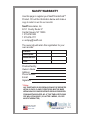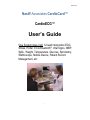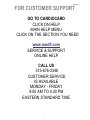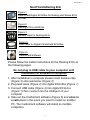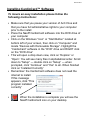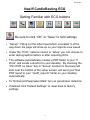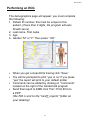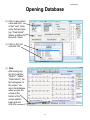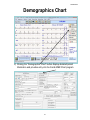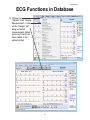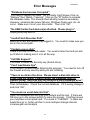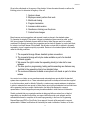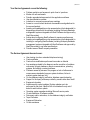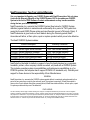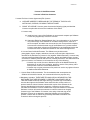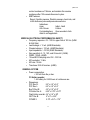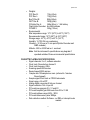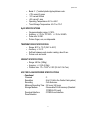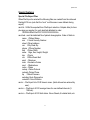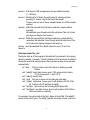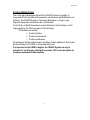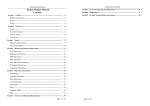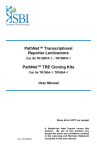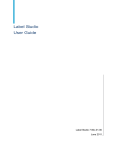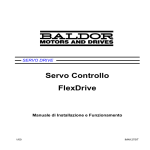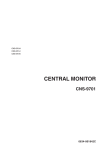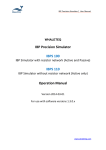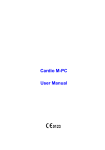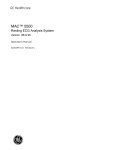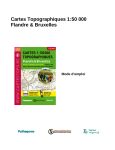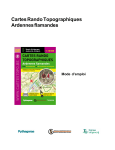Download Nasiff - Medical Equipment Wholesaler
Transcript
CardioResting System TM U S E R G U I D E Fully Integrated PC-Based Diagnostic Cardiology Solutions Nasiff CardioCard Products TM CardioECG TM • CardioHolter TM • CardioStressTM • CardioSuiteTM ® CardioVitalsTM • CardioECGTM Bluetooth • CardioCard MobileTM All CardioCard Products come with Cardio Universal EMR Interface™ FDA Clearance since 1989 Veteran Owned Made in USA www.nasiff.com NASIFF WARRANTY Use this page to register your Nasiff CardioCard™ Product. Fill out the information below and make a copy to return to us for our records: Nasiff Associates, Inc. 841-1 County Route 37 Central Square, NY 13036 t: 315.676.2346 f: 315.676.4711 e: [email protected] The owner should retain this registration for your own records.* Product: Description: Model/Serial#: Date: Practice/Facility: Owner’s Name: Address: Phone Number: E.mail: Signature: * Policy: ANY SHORTAGES OR DISCREPANCIES MUST BE REPORTED WITHIN 10 DAYS. CLAIMS FOR RETURNS MUST BE MADE WITHIN 30 DAYS OF INVOICE DATE WITH PRIOR AUTHORIZATION FROM NASIFF ASSOCIATES, INC. AT THAT TIME A RESTOCKING FEE WILL BE CHARGED. (10% AFTER 2 WEEKS, 25% PER MONTH THEREAFTER) FDA Clearance since 1989 Veteran Owned Made in USA www.nasiff.com ©Nasiff 2013 Nasiff Associates CardioCard™ CardioECG™ User’s Guide One System does it all: 12-lead interpretive ECG, Stress, Holter, ECG Bluetooth®, Vital Signs, NIBP, SpO2, Weight, Temperature, Glucose, Spirometry, Stethoscope, Mobile Device, Patient Record Management, etc: 1 ©Nasiff 2013 All rights reserved. No part of this publication may be reproduced, stored in a retrieval system, or transmitted in any form or by any means, electronic, mechanical, photocopying, recording, or otherwise, without the prior written permission of NASIFF ASSOCIATES, Inc (NAI). The information contained herein is designed only for use with this Nasiff System. NAI is not responsible for any of this information as applied to other systems. Neither NAI nor its affiliates shall be liable to the purchaser or any users of this product or third parties for damages, losses, costs, or expenses incurred by any of them as a result of: accident, misuse, or abuse of this product or unauthorized modifications, repairs, or alterations to this product, or failure to strictly comply with NAI’s operating and maintenance instructions. Nasiff Associates, Inc. shall not be liable for any damages or problems arising from the use of any options or any consumable products other than those designed as original NAI products or NAI approved products by Nasiff Associates, Inc. Nasiff, NAI, CARDIO, CardioCard, CardSuite, and CardioVitals are trademarks of Nasiff Associates, Inc. General notice: Other product names used herein are for identification purposes only and may be trademarks of their respective owners. NAI disclaims any and all rights in those marks. Copyright © 2013 by Nasiff Associates, Inc. 032913 Printed in USA by Nasiff Associates, Inc. Brewerton, New York. 2 ©Nasiff2013 FOR CUSTOMER SUPPORT GO TO CARDIOCARD CLICK ON HELP MAIN HELP MENU CLICK ON THE SECTION YOU NEED www.nasiff.com SERVICE & SUPPORT ONLINE HELP CALL US 315-676-2346 CUSTOMER SERVICE IS AVAILABLE MONDAY - FRIDAY 9:00 AM TO 4:30 PM EASTERN STANDARD TIME 3 CARDIO System: User Manual Table of CONTENTS ~Installing CardioCard Software 6 ~Getting Familiar with ECG buttons 8 ~Placement Chart 10 ~Patient Preparation 11 ~Performing an ECG/EKG Test 12 ~CardioResting ECG Extras 13 ~ Interpretive Abbreviations and Definition 14 ~Database Operations 18 ~Network & Database Utilities 26 ~Trouble Shooting 30 ~Technical Support/Service 34 ~ Warranty 38 ~Specifications 47 ~Special Feature 53 ~Update Policy 57 4 ©Nasiff2013 ©Nasiff 2013 Nasiff CardioResting ECG Figure 1 CardioCard Digital ECG Box for Resting and Stress ECG (CUSB) Figure 2 Resting ECG Lead Wires Figure 3 Banana Clips for Resting ECG Figure 4 USB cable for Digital CardioCard ECG Box Figure 5 CardioCard Software Please follow the install instructions for the Resting ECG on the following pages. Do not plug in USB cable to your computer until installation of software is complete! 1. After installation is complete please insert banana clips (Figure 3) onto lead wires (Figure 2) 2. Plug lead wires (Figure 2) into digital ECG Box (Figure 1) 3. Connect USB cable (Figure 4) into digital ECG box (Figure 1) then connect into the USB port of your computer 4. Take out the CardioCard software (Figure 5) and store in a safe place in the event you want to install on another PC. The CardioCard software will install on multiple computers. 5 ©Nasiff 2013 Installing CardioCard™ Software To insure an easy installation please follow the following instructions: Make sure that you pause your version of Anti Virus and that you have full administrative rights to your computer prior to the install Place the Nasiff CardioCard software into the DVD drive of your computer Click on the Windows “Icon” or “Start Button” located at bottom left of your screen, then click on “Computer” and locate “Devices with Removable Storage”. Highlight the “CardioCard” software in the “DVD” drive and RIGHT click on the “DVD drive” This will open a drop down view, click on “Explore” or “Open”. You will see many files in alphabetical order. Scroll down to “Setup” — double click on “Setup” — when prompted, click “Continue” and “Yes” to all. When finished click on “Installed Correctly” Remember: the CardioCard software does not need the internet to install If this message appears, click “This program installed correctly” Figure 6 When the installation is complete you will see the Nasiff CardioCard icon on your desktop 6 ©Nasiff 2013 Installing Digital ECG Box Click on the Windows “Icon” or “Start Button” located at bottom left of your screen, then click on “Computer” and locate “Devices with Removable Storage”. Highlight the “CardioCard” software in the “DVD” drive and RIGHT click on the "DVD drive” This will open a drop down view, click on “Explore” or “Open”. You will see many files in alphabetical order. Scroll down to “CDM20600” — double click on — “CDM20600” — if prompted, click “Continue” and “Yes” to all questions Click “Finish” and close all programs Checking Digital ECG Box Installation Plug the USB cable (Figure 4) into the digital ECG box, then plug into the USB port of your computer Be sure you have a good connection to the digital ECG box and your computer Unpack your lead wires and plug wires into the 12 pin round connector located on your ECG CUSB box Double click on CardioCard icon on your desktop (square icon with red heart) With the CardioCard software open locate the ECG button Click once on the ECG button and you should have lines running across the screen (click on ECG button to stop) You are now ready to begin! 7 ©Nasiff 2013 Nasiff CardioResting ECG Getting Familiar with ECG buttons Buttons used for ECG To start ECG press this button Prep patient well to reduce artifact and assure good results 1. With patient hooked up; click on “ECG” button. --This will start the ECG--Pressing the “ECG” button again will only stop the ECG, not store /save it 2. When satisfied with ECG on screen click “Save” Note: you must have clean ECG for 12 seconds (In “Setup” you can check “Enter Demogr Before” to enter patient’s demographics before acquiring ECG) 3. Saving the ECG will allow you to retrieve your patient’s ECG at anytime. Click on “Patient” - then highlight patient and click “Open” - next highlight test and click “OK” 4. This is your printer icon. Click on the printer icon to print your ECG report. If you would like to print your report to PDF click on “File” at the top left of the CardioCard software then scroll down to print ECG to PDF (can be set up automatically) 5. If you would like to print to PDF and retrieve this ECG report in an EMR folder make sure you have set up your path as mentioned in “Set-up” 8 ©Nasiff 2013 Nasiff CardioResting ECG Getting Familiar with ECG buttons Be sure to click “OK” or “Save” to hold settings “Set-up”: Filling out the letter head which is located ¾ of the way down the page will show up on your reports once saved Under the “Print:” options column in “setup” you can choose to enter demographics before or after acquiring ECG The software automatically creates a PDF folder in your “C Drive” and sends a shortcut to your desktop. By checking the “Print PDF on Save” box in “Set-up” located on the lower left side near the bottom of the setup screen, will send your final PDF report to your “nasiff_reports” folder on your desktop automatically To “Enhanced Pacemaker Mark” turn on pacemaker detection If desired click “Default Settings” to reset back to factory settings 9 NASIFF ELECTRODE PLACEMENT CHART CardioCard™ Resting and Stress ECG Lead Placement Select the sites for electrode application. The electrodes must be applied over bone or cartilage. Refer to the Electrode Placement Chart below. Proper prep is Essential V1 4th intercostals space, right sternal border V2 4th intercostals space, left sternal border V3 Midway between V2 and V4 on a line joining these two points V4 Interspace in which apex is located(5th or 6th); mid clavicular line V5 Anterior auxiliary line; on same level with V4 V6 Mid auxiliary line; on same level with V4 and V5 10 ©Nasiff 2013 Preparing a Patient Proper preparation of the patient’s skin is absolutely essential to obtain a quality ECG recording. Note: Without good skin preparation, both noise and artifact will frequently degrade the patient’s ECG to the point of being unusable by the physician. Recommended Steps: a) Select the sites for electrode application. The electrodes must be applied over bone or cartilage b) Dry shave the electrode areas well c) Using the scrub pad (or a small square piece of an abrasive material, such as 220 grit sandpaper or equivalent) to remove the top layer of skin. Use moderate pressure, abrade the skin at the electrode sites by making 3 or 4 crossing strokes. The strokes should cross at the chosen electrode site. Lightly brush the areas with a dry gauze pad to remove any debris You can also use Nuprep d) Wipe the skin in the electrode areas with alcohol prep pad. Allow the skin to dry thoroughly 11 ©Nasiff 2013 Performing an ECG The demographics page will appear; you must complete the following: 1. Patient ID number, this must be unique to this patient, (if less than 9 digits, the program will auto fill with zeros) 2. Last name, First name 3. Age 4. Gender “M” or “F” Then press “ OK” When you get a clean ECG tracing click “Save” You will be prompted to print “yes or no” If you press “yes” the report will print to your default printer Comments can be added by clicking on “Comments” located on the right of the CardioCard program Send final report to EMR click “File”-”Print ECG to a PDF” (the PDF is sent to the “nasiff_reports” folder on your desktop) 12 ©Nasiff 2013 CardioResting™ ECG Extras F12 on your keyboard allows you to view different lead options F10 on your keyboard will view condensed leads To store multiple ECG strips click on “Options” located at the top of the CardioCard and scroll down to “#12 sec strips during store” will allow you to store multiple ECG strips To view measurements: go to “Options” and scroll down to “Display Measurements” Change patient’s name: go to “Options” scroll down to “Change Patient Name” and change name Increase or Decrease Gain: go to “Options” and scroll down to “Gain” then adjust View selected leads: click on “Leads” at the top of the CardioCard and scroll down to preference Print-Red grid lines: click on “Set-up” under “Print” check the box “Lines” (located top of box) and click on “Save” to hold your settings. This is for print only and not meant for PDF Send report by fax: click on “File” located top left of the CardioCard, scroll down to “Print to a Selected Printer/Fax” (Your PC needs to be connected to Fax machine) What do the abbreviations for interpretations mean? Click on “Help” at the top of the CardioCard then click on “Main Help Menu” then locate and click on “Appendix and Examples!” “Figure 04” For networking go to your C: Drive and find your (patient database) which is the car12wd folder and move it to your network. Make sure you make a backup of “car12wd” before Pacemaker Detection: turn on in “Set-up” Calipers (measurement Cursors) can be used by pressing “Backspace” use arrow keys to move cursor, press “ATL and M” to mark, arrow over and measurements will appear on screen 13 ©Nasiff, ©Nasiff2013 2008 ECG Interpretive Abbreviations and Definitions • ECG Interpretation Abbreviation Meanings. The meanings of the codes are entered here for easy access. By looking at the codes, they are abbreviations of the typical cardiac diagnostic statement. This format was chosen to make the need for this list almost nonexistent. Obvious meanings are the intent for ease of use. • Special note: Computer ECG analyses are an aid for ECG classification. Unconfirmed computer ECG analysis reports SHOULD NOT be used for prescribing patient treatment or nontreatment without review by a qualified physician. No computerized interpretation is completely reliable and Physicians trained in ECG interpretation should over read the ECG results. • Actual Reported Code/Statement Meanings: The program takes as input the standard output of the Cardio Card measurements program and outputs the codes in a character string to be read as is. • On the ECG report and screen the following statement is made: "No automated analysis is completely reliable and a physician should over read the results." 14 ©Nasiff, ©Nasiff2013 2008 ECG Interpretive Abbreviations and Definitions (Continued) Code/Stmt Meaning Normal ECG Measurements data not available Susp arm lead reversal RS Same Same IRB RB RBV ILB LB LA LP BA BP ID IB PA OA SDSE TA TAA Suspect arm lead reversal RSR/QR pattern in V1 suggests possible right ventricular conduction delay Probable IRBBB (Incomplete Right Bundle Branch Block) Probable RBBB Probable RBBB plus RVE Probable ILBBB (Incomplete Left BBB) Probable LBBB Probable Left anterior fascicular block Probable Left posterior fascicular block. LPFB Probable Bifascicular block. = RBBB & LAFB Probable Bifascicular block. = RBBB & LPFB Nonspecific intraventricular delay Nonspecific intraventricular block Probably anterior MI, age undetermined Possibly anterior MI, age undetermined Marked st depression, possible subendocardial injury or digitalis effect Nonspecific T wave abnormality, could be normal T wave abnormality, consider anterior ischemia 15 ©Nasiff, ©Nasiff2013 2008 ECG Interpretive Abbreviations and Definitions MAA TAL MAL TAAL LAD RAD MRD EAD MLD SLV SRV SBV SE SEP SER PAP AP SI AI LI ASI ALI II JSD JSDA SAD NSD MSDS (Continued) Marked T wave abnormality, consider anterior ischemia T wave abnormality, consider lateral ischemia Marked T wave abnormality, consider lateral ischemia T wave abnormality, consider anterolateral ischemia Abnormal leftward axis deviation Right axis deviation Minor rightward axis deviation Extreme axis deviation Minor left axis deviation Suspected left ventricular hypertrophy Suspected right ventricular hypertrophy Suspected biventricular hypertrophy Nonspecific ST elevation abnormality ST elevation, consider early repol, pericard ST elevation, early repol Possible acute pericarditis Acute pericarditis Septal injury Anterior injury Lateral injury Antero septal injury Antero lateral injury Inferior injury Junctional st depression, probably normal Junctional st depression, probably abnormal ST abnormality, probably digitalis Nonspecific ST depression, could be normal Marked T depression, possible septal subendocardial injury 16 ©Nasiff, ©Nasiff2013 2008 ECG Interpretive Abbreviations and Definitions MSDA MSDL MSDI QRSA RAE PLAE LAE BAE RSAD IA LVA S1 PD CAI CSI SIF PLI LIF ASIF ALIF CI PPAC PRWP LVL (Continued) Marked ST depression, possible anterior subendocardial injury Marked ST depression, possible lateral subendocardial injury Marked ST depression, possible inferior subendocardial injury Abnormal qrs-t angle, consider primary T wave Probable Right atrial enlargement Possible left atrial enlargement Probable Left atrial enlargement Probable Biatrial enlargement Abnormal right superior axis deviation Indeterminate axis Low voltage QRS, consider pulmonary disease S1,S2,S3 pattern consider pulmonary disease, RVH or normal variant Probably Pulmonary disease Cannot rule out anterior infarction, age undetermined Cannot rule out septal infarction, age undetermined Probably Septal infarction, age undermined, injury or ischemia Possible lateral infarction, age undermined, injury or ischemia Probable Lateral infarction, age undermined, injury or ischemia Probable Anteroseptal infarct, age undermined, injury or ischemia Probable Pos Anterolateral infarct, age undetermined Cannot rule out inferior infarct masked by left anterior fascicular block Possible PAC. Poor R wave progression Low Voltage in Limbs 17 Database Operations © ©Nasiff2013 The purpose of this section is to show you the Database Operations *** For Program Capability or Windows Stability it is strongly recommended that all screen savers and power savers are turned off, and that the computer is rebooted at the beginning of each day 1) To open database click on Patient to open the database 18 NAI 2011 Opening Database 2) Click on any patient name and a list of test "runs" come up by date and type (eg. “Flash Holter”, Stress, and Rest12) then click “Open” 3) Click on the “run” and click “OK” 4) Note: After storing any test (for example: “Rest12", “Stress", “Flash Holter"), the test will appear on the screen. You are in the database when you see the arrows at the bottom of the screen and the begin and end strip time. 19 © ©Nasiff2013 NAI 2011 Printing 1) Clicking the printer icon prints reports to the default printer 20 © ©Nasiff2013 NAI 2011 © ©Nasiff2013 Demographics Chart 2) Clicking the “Demographics Chart” button displays detailed patient information and provides entry into the Cardio EMR Chart program 21 NAI 2011 Comments © ©Nasiff2013 NAI 2011 3) Clicking the "comments" button allows the inputting of unlimited notes, comments, diagnoses, etc. (Copy and paste from other programs is also permitted in this area) This is the “Comments” field for ECG/EKG This is the “Comments” field for Stress and Holter 22 Measurement “Cursors” © ©Nasiff2013 NAI 2011 4) Measurement "cursors" are available providing wave measuring capability. (eg. amplitudes, durations, rr values…). To activate or deactivate click “Options" then "Measure Cursor On/Off". Cursor navigation is accomplished by using the "arrow", "page up" and "page down" keys. Mark cursor start point by clicking “Options" then "Mark Cursor Start Point” 23 © ©Nasiff2013 ECG Functions in Database 5) Clicking on “Options” then “Display Measurement” or click on the “triangle” will bring up the full measurements tables (pressing F4 will print these tables to the default printer) 24 NAI 2011 ECG/Stress Measurements Table 25 © NAI 2011 ©Nasiff2013 © Nasiff, 2012 ©Nasiff2013 ©Nasiff, Network & Database Utilities The purpose of this section is to show you the Network and Database Utilities. *** For Program Capability or Windows Stability it is strongly recommended that all screen savers and power savers are turned off, and that the computer is rebooted at the beginning of each day. 26 2008 Database ©Nasiff2013 ©Nasiff, All patient data and indexes are stored in the CAR12WD folder on the drive where the selected database resides. This folder can be easily copied to any other Windows compatible drive using standard windows "copy" functions. Procedure The Cardio Software Suite uses standard windows networking protocols. All users must have windows network access (read and write) in order to use the software in a network environment. All CAR12WD database folders must be directly off the root database drive. CAR12WD cannot be in a sub directory because the software looks for CAR12WD to be a folder directly off the root of the drive letter. Transferring Data To transfer data from one computer to another computer make sure Cardio Card is installed in the other computer. All data goes to “CAR12WD” in your “C” Drive” (Back this up) Go to my Computer, Click on the “C: Drive” Right click on “CAR12WD” Highlight “Send To” Pick what function you will use to copy on. 27 2008 ©Nasiff2013 ©Nasiff, Sharing Cardio Card Data on a Network Go to your server and make a folder ex: “Cardiodata” Share the folder by right clicking on the folder and go to Share and Security. Under Sharing go to Network Sharing and Security. Make sure both boxes are checked (Share and Allow) Click “Apply” Click “OK” Give the folder a drive letter on the client. To do this go to “My Computer” then “Tools” then “Map Network Drive” then pick a drive letter. You will browse for your folder. Highlight it then click “OK” then “Finish” Copy CAR12WD and paste to a New drive letter. Change your default in Cardio Card to New drive letter. To do this go to Cardio Card. Open System Setup, then database. This will bring you to a question screen. The question “Which database would you like to change to?” Arrow down to new drive letter. Then click “OK”. Close out of everything and reboot your computer. 28 2008 ©Nasiff2013 ©Nasiff, Batch / Telecom Entering Batch / Telecom: (From the opening Cardio Screen) Click on "Options" then "Batch / Telecom" to enter Utilities. Build a List: Click “C” button “Clear batch list”. Click “Yes” to question “Are you sure?” Then Click on the “1” button “Edit batch list” to build a batch list of tests. The list can be built by clicking on individual tests and clicking the “add” button. You can also select “like” tests (all Resting, all Stress, all Holter), or the entire database. Once the list is built, there are additional operations that can be formed as noted in subsequent operations. Serial Compare of resting ECGs: Click “C” button “Clear batch list”. Click “Yes” to question “Are you sure?” Then Click on the “1” button “Edit batch list”. Click ONLY once on the test you want to compare. Click “Add” you will see the test in the box then click “OK”. Click on the "G" button to compare "like" tests on the screen or "H" to print the comparison of batch tests previously selected. Delete Batched Files Click “C” button “Clear batch list”. Click “Yes” to question “Are you sure?” Then Click on the “1” button “Edit batch list”. Click ONLY once on the test you want to delete. Click “Add” you will see it in the box then click “OK” then click “9” “Delete batch files” click “Yes” to the question “Are you sure you want to delete the batch list of runs?” Pack and ZIP selections: Click on the "Z" button to create a ZIP file for emailing selected tests. Rebuild the index: Click on the "R" button to recreate the database index. This should (theoretically) never be necessary. However, situations like power failures, Windows freeze ups, etc. do occur. If you receive the message "database has become corrupted", you must use this function to rebuild the index. 29 2008 ©Nasiff, 2008 ©Nasiff2013 Trouble Shooting Before installing Cardio Card Turn off all virus protections, firewalls; and spy ware. You need to be a Power user on the network. Make sure all other applications are closed If the Cardio application will not start up after installation and shows the error message "cannot load giveio.sys", your network firewall maybe blocking the program. Contact your network manager. Common causes are: The user does not have "kernel mode" rights to run the hardware driver. This can be assured by giving them local administrator rights to their own computer. OR Your antivirus or anti spyware software is blocking the service. OR The firewall is set so strictly that the CARDWIN.exe program is not being allowed to execute. This program must be included in your firewall's list of allowed programs or made less strict. 30 ©Nasiff, 2008 ©Nasiff2013 NO REMOVABLE DISK If there is no Removable Disk listed, try unplugging the card reader from the USB port and plug it in again. Printing Problems You need to check to make sure the printer that you are using is the default printer. To check this go to start then click printers and faxes. Make sure the printer that you are using has a check mark. Or go to start then Control Panel then click on printer and faxes. Right click on the printer that is your default printer To Test Printer Right click on the printer that you are using as your default printer then click on properties click print test page click “OK” 31 What Version of Windows • ©Nasiff, 2008 ©Nasiff2013 To check what version of windows you have go to “My Computer”; or “Control Panel”. Then “Help” then “About Windows”. This will tell you the version you are using. If your computer goes into “Power Save mode” You need to turn this off Go to Properties Then to Screen Saver Click on Power Under Power Schemes arrow down to “always on” Under Turn off Monitor arrow down to “Never” Click “apply” Click on Hibernate tab and disable it Click “apply” Close out of this and reboot your computer When you have Corrupted Files • • • • • • • • • • Go to “Start” Click “Run” Type cmd Click “OK” Then type CHKDSK /F E: The E is where you will type your Drive Letter that your Reader is in. Hit Enter It may ask you to reboot (if so reboot). Type EXIT to get out of this Hit Enter 32 Error Messages ©Nasiff, 2008 ©Nasiff2013 “Database has become Corrupted”. You need to rebuild the index. Go to Cardio Card Screen Click on "Options" then "Batch / Telecom" Click on the "R" button to recreate the database index. This should (theoretically) never be necessary. However, situations like power failures, Windows freeze ups, etc. do occur. Make sure it is on your drive letter. Then click “OK”. “No USB Cardio Card devices(s) attached. Please plug in”. Unplug and plug back in. “Invalid Flash Recorder Path”. Make sure card and reader are plugged in. You need to make sure you are in the correct path. “Cardwin.exe no disk”. There is no disk in the card reader. You need to take the card out and put it back in making sure it is in all the way. “Call NAI Support”. You need to install the Security key (thumb drive). “Can’t load Giveio.Sys", Your network firewall maybe blocking the program. You need to turn off the firewall and any security while you are installing. “There is no disk in the drive. Please insert a disk into drive A. a:\car12wd not found. Please correct the Database letter in System Setup. Data can only be stored to a valid database drive”. You need to check the Database drive letter. Go to System Setup. Then to Database. Check the current database. If it is wrong change it and click “OK”. “You must run event detector first”. Open the database and bring up your patient and the test. If there are flat lines go to the arrows and try to move the screen. If nothing moves you may have a corrupted card. You need to “CHKDSK”. In there are beats then go to holter opt then to auto analysis change channel increase gain and analyze 33 ©Nasiff 2013 Technical Support / Service General The intention of Technical Support is to assist the USER in solving difficulties which may be encountered while using the CARDIO System. In the event of an Operational or "How To" Question, the following STEPS are suggested: 1) Reference the USER Manual 2) Fax (315) 676-4711 or Email [email protected] 3) Tel # Operational questions: (315) 676-2346 4) Tel # Engineering/Involved Tech questions CUSTOMER SUPPORT POLICY Our customer support mission is to provide professional, timely, complete and cost-effective telephone support for resolving problems or questions related to the use of Nasiff Associates products. OBTAINING CUSTOMER SUPPORT To obtain support, call into any of the customer support numbers given above. Our Hours of Operation are 9:00 am to 4:30 pm EST at our National Service Center, Monday through Friday, except holidays. Our Systems department is staffed until 4:30 p.m. The telephone numbers are given above. The Support FAX numbers are also given. We have a dedicated team of “Front Line” technicians that triage all incoming calls. If your call is a simple Application question, our Front Line Team is usually able to provide you with an answer. If your question is more complex, they may have to schedule a call back. If you are experiencing an emergency, they will immediately escalate your call to a “Back Line” technician that will take ownership of your call until the problem is resolve Generally speaking, calls are returned according to the priority and in the order they are received. We make a best effort to return all calls promptly. Because of the complex and time-consuming nature of some of the calls received, we cannot guarantee a specific turnaround time. If we cannot get to your call immediately, you will normally receive a call within 4 business hours either to support your call or to notify you that we have not had a chance to address the call and the anticipated time frame for resolution. Non-urgent questions may be e-mailed to [email protected]. Responses will be e-mailed back to the sender (unless otherwise specified) within one business day. We do not check the e-mail in-boxes of support technicians in their absence. Therefore, do not send e-mail to individual technicians unless specifically requested. 34 ©Nasiff 2013 We prioritize calls based on the urgency of the situation. Unless otherwise informed, we will use the following protocol to determine the urgency of the call: 1. System is down 2. Employee cannot perform their work 3. Month-end closing 4. Program termination 5. Insurance claim revision 6. Questions or training over the phone 7. Custom form changes Many times we receive suggestions and requests to make a change to the standard system. To guarantee the integrity of the system, changes to standard programs cannot be made ‘on-line’. Also, since changes to standard programs affect all clients, these changes need to be carefully considered. We strongly encourage your suggestions and we track all requests, by product and client, for inclusion in a future release of the software. We will make our best effort to respond to frequently requested or ‘urgent’ requests as quickly as possible. Revisions to the standard system will be made under the following conditions: 1. The requested change follows standard system conventions 2. The requested change will only be made available as part of a standard software upgrade 3. We reserve the right to make the requesting client(s) a beta site for new releases 4. The time spent on programming, testing and documenting new features may be billed to the requesting client at our standard rates 5. The revision will become available as an option to all clients as part of a future release As a service to our clients, we can sometimes create customized user reports within the standard system when requested to do so. These customized reports will be developed in-house then supplied to a client via modem, email or diskette. Optionally, a customer may request assistance via telephone in order to customize their own reports; in either event a report noting an estimated cost and time frame will be generated, and upon receipt of authorization, the task will be assigned to a support representative. Custom designed reports may be made available to other clients at our discretion. Should you decide that your organization wishes to design and utilize a custom form or label not supported by our standard forms utilities, our support staff will provide a cost estimate, and the estimated time-frame for completion of the custom programming, in the form of a Programming Request Response (PRR) or Work Order. Upon approval, the work will be assigned to a support representative. Software modifications will customarily be made via diskette or modem, not on-site. 35 ©Nasiff 2013 Your Service Agreement covers the following: Problem resolution and answers to quick ‘how-to’ questions Modem toll calls and emails Periodic upgrades/enhancements to the applications software User documentation updates Invitations to company sponsored user meetings Access to our most recent technical documentation and guidelines for the covered product Assisting a knowledgeable on-site representative (client-designated) in diagnosing problems with the software (including third-party database management systems integrated with Nasiff Software and approved by Nasiff Associates). Advice about configuring Nasiff software for maximum performance Assisting a knowledgeable on-site representative (client-designated) in installing or configuring Nasiff software (including third-party database management systems integrated with Nasiff software and approved by Nasiff Associates) to our latest specifications. Periodic issues of Nasiff company newsletter The Service Agreement does not cover: User training (on-site or extended telephone training) Custom software Custom form modifications performed via modem or diskette Any assistance related to the diagnosis and/or resolution of problems concerning 3rd party hardware, remote communications, operating systems, and cabling or network software. Problems caused by misuse of the program or lack of adherence to commonsense standards (improper system shutdown, failure to maintain system backups, etc.) On-line database integrity verification; database repair/restoration Support for third-party software provided by vendors other than Nasiff Equipment relocation Assistance with product updates. Routine updates are to be performed by the client. Nasiff will bill at its standard hourly rate if asked to assist with an update. Operating system upgrades including Microsoft service packs On-site installation of software updates Data repair and/or restoration; on-line database integrity verification Tape Verification Equipment Relocation On-site assistance 36 ©Nasiff 2013 Note: The only on-site service covered under the Service Agreement is Nasiff application updates that Nasiff Technical Services chooses to perform on-site. A major mission of SERVICE is to promptly assist the customer in solving problems that they may encounter while using the CARDIOCARD. At this time we have established our main TECHNICAL SUPPORT ADDRESS is at: NASIFF ASSOCIATES, INC. CARDIOCARD SYSTEM TECHNICAL SUPPORT P.O.BOX 88, BREWERTON, N.Y.13029. Please feel free to call or write anytime for any special questions and projects. We welcome any suggestions you may have. 37 ©Nasiff 2013 Nasiff Associates: Two Year Limited Warranty It is very important to Register your CARDIO System with Nasiff Associates. Not only does it activate the Warranty Benefits of the CARDIO System, BUT it also adds your CARDIO System to the list for FREE Software Product enhancements as they become available during the two year limited warranty. Nasiff Associates, Inc. warrants the CARDIO System (See below for CARDIO System definition) against defects in materials and workmanship for a period of TWO years from receipt by the end USER (Please retain purchase Records in event of Warranty Claim). If Nasiff Associates is given notice of such defects during the Warranty period, Nasiff Associates will either, at their option, repair or replace products which prove to be defective. The Nasiff CARDIO System includes: Product Description CARDIO System PC Board Electronics CARDIO System Digital Holter Recorder CARDIO System Diagnostic Software CARDIO System Patient Cable and Leads CARDIO System Holter Electrode Leads CARDIO System Holter Recorder Warranty Conditions TWO Year Limited Warranty TWO Year Limited Warranty TWO Year Limited Warranty 90 Day Limited Warranty 90 Day Limited Warranty See Recorder User Manual Nasiff shall not be liable for defects or support of any third party devices (e.g. computers, treadmills, printers, other company’s Holter recorders, etc) used with a CARDIO System. This includes operating system incompatibilities and hardware incompatibilities (e.g. for PCMCIA systems, the computer has to support PCMCIA I/O standards, etc). Warranty and support for these devices is the responsibility of their Manufacturers. GENERAL Nasiff Associates, Inc. warrants the CARDIO system against defects in materials and workmanship for a period of two years from receipt by the end user (proof of purchase is required). If Nasiff Associates is given notice of such defects during the warranty period, Nasiff Associates will either, at their option, repair or replace products which prove to be defective. EXCLUSIONS The above warranty shall not apply to defects resulting from: improper or inadequate maintenance by the customer; customer-supplied software or interfacing; unauthorized modification or misuse; operation outside of the environmental specifications for the product; or improper site preparation or maintenance. Only service personnel authorized by Nasiff Associates, Inc. directly are allowed to service Nasiff equipment. If customer desires to have someone other than Nasiff Associates, Inc. service the equipment they must get prior written authorization from Nasiff Associates, Inc., otherwise anyone other than Nasiff Associates, Inc. providing service voids the warranty. 38 ©Nasiff 2013 OBTAINING WARRANTY SERVICE To obtain warranty service, return the product to a service facility designated by Nasiff Associates. Nasiff Associates may repair on-site at the option of the customer. The customer is responsible for travel charges when on-site repair is requested. Customer shall prepay shipping charges for products returned to Nasiff Associates for warranty service and Nasiff Associates shall pay for return of the products to the customer. However, the customer shall pay all shipping charges, duties, and taxes for products returned to Nasiff Associates from another country. WARRANTY LIMITATIONS Nasiff Associates make no other warranty, either expressed or implied, with respect to this product. Nasiff Associates specifically disclaim the implied warranties of merchant ability and fitness for a particular purpose. Some states or provinces do not allow limitations on the duration of an implied warranty, so the above limitation may not apply to you. However, any implied warranty of merchant ability or fitness is limited to the 1-year duration of this written warranty. This warranty gives you specific legal rights, and you may also have other rights which may vary from state to state, or province to province. EXCLUSIVE REMEDIES The remedies provided herein are the customer's sole and exclusive remedies. In no event shall Nasiff Associates be liable for any direct, indirect, special, incidental, or consequential damages, whether based on contract, tort, or any other legal theory. Some states or provinces do not allow the exclusion or limitation of incidental or consequential damages, so the above limitation or exclusion may not apply to you. OBTAINING SERVICE DURING WARRANTY If your hardware should fail during the warranty period, follow the service procedures in this manual, then take the failed piece to an Authorized Nasiff Associates Repair Center or send the equipment to one of the Nasiff Associates Field Repair Centers. (Nasiff Associates may repair on-site at your option, in which case you are responsible for travel charges). OBTAINING SERVICE AFTER WARRANTY PERIOD If your hardware should fail after the warranty period, follow the service procedures in this manual, then contact an Authorized Nasiff Associates Repair Center or call your Nasiff Associates Sales and Service Office for details of the services available. DETERMINING IF YOUR CARDIO - CARD SYSTEM NEEDS SERVICE Your CARDIOCARD system is designed to give you years of reliable service. If you are having a problem with your system, however, follow the service procedures in this manual. 39 ©Nasiff 2013 RETURNING YOUR SYSTEM FOR SERVICE If your system needs service, contact the Nasiff Associates Support Office where you purchased the system for complete service information. If you need to ship your system, be sure it is packed in a protective carton. We recommend that you save the original shipping container for this purpose. If needed, packaging materials and a carton may be obtained from Nasiff Associates In-transit damage is not covered by the warranty. We suggest that you always insure shipments. You can help assure effective servicing of your system by following these guidelines: 1. Follow the instructions in this manual to make certain the malfunction is in your CARDIOCARD system and not the result of an interface error or a malfunction in your computer or software. If possible, identify the defective area or function. 2. If you determine that repair is required, please include the following items when you return your systems for service: a. A description of the exact configuration at the time of the malfunction, including interface cable, computer and peripherals, and software (programs) in use. b. A brief description of symptoms for service personnel. c. Hard copy produced on a printer that might help illustrate the problem area. d. The serial numbers for the components in your CardioCard system. e. If purchased through a Nasiff Associates dealer, a copy of the sales slip or other proof of purchase to establish the warranty coverage period. 3. Include your name, address, and a phone number where you may be reached during the day. 4. You do not include any operating accessories with the system, unless the problem relates to an accessory. Do include your CARDIOCARD, BOX12 patient connector, ISOTR1 isolation transformer, any other equipment that is part of your CardioCard system (Holter recorders, playback hardware, NIBP modules, etc) and original CardioCard software disks. 40 ©Nasiff 2013 Note: A valid RMA Number is REQUIRED for ACCEPTANCE of SHIPMENT COSTS Description Hourly Rate Initial Training telephone customer training as part of the initial software purchase. included in purchase price Follow-up Training On-site training requested any time after the purchase of the software. $200 per hour Technical Support In-house phone support or on-site support for Nasiff software, third party software, hardware, training via phone, forms modification, data manipulation/repair or EMC support. $185 per hour Consulting On-site, in-house or telephone consultation requested with senior level personnel (5 plus years experience). $225 per hour Programming Includes software modification for new features, custom programming or database repair that requires a programmer. $225 per hour Production Includes in-house preparation of equipment prior to on-site installation. $225 per hour Network Engineering. Includes on-site or in-house and support of network operating systems. $225 per Installation hour Travel Includes time necessary to travel to and from $125 per hour customer site. If travel includes multiple customer sites then travel time is equally distributed among customers. NOTE: Minimum charge for any provided service is ¼ hour. Cabling is not provided. Unless disputed in writing, customers with support payments 30 days or more past due will have their technical support temporarily suspended pending payment of their past-due balance. Customers without a valid Service Agreement will be provided with assistance at Nasiff's discretion and/or upon the reinstatement of a valid Service Agreement. If your support coverage has lapsed, please contact our Finance and Administration Department for additional information regarding the terms and conditions for reinstating a Service Agreement. 41 ©Nasiff 2013 Licensor is Nasiff Associates Licensee is End User Customer Licensor End User License Agreement (EULA) terms: a. LICENSEE AGREES TO BE BOUND BY THE TERMS OF THIS EULA BY INSTALLING, COPYING, OR USING THE SOFTWARE. b. GRANT OF LICENSE. Licensor grants Licensee the following rights provided that Licensee complies with all terms and conditions of this EULA: 1. Licensee may: (a) install and use a copy of the Software on one personal computer per Software License Key supplied by Licensor to Licensee (b) Alternative Rights for Storage/Network Use. As an alternative to (a), Licensee may install a copy of the Software on a network storage device, such as a server computer, and allow one access device, such as a personal computer, to access and use that licensed copy of the Software over a private network. Licensee must obtain a license to the Software for each additional device that accesses and uses the Software installed on the network storage device. 2. License Grant for Media Elements. The Software may include certain photographs, clip art, shapes, animations, sounds, music and video clips that are identified in the Software for Licensee’s use (together "Media Elements"). Licensee may copy and modify the Media Elements, and license, display and distribute them, as part of Licensee’s software products and services, including Licensee’s web sites with credit given to Licensor, but Licensee is not licensed to do any of the following: • Licensee may not sell, license or distribute copies of the Media Elements by themselves or as part of any collection, product or service if the primary value of the product or service is in the Media Elements. • Licensee may not grant customers of its product or service any rights to license or distribute the Media Elements. c. License Grant for Documentation. The documentation that accompanies the Software is licensed for internal, non-commercial reference purposes only d. Mandatory Activation. THERE ARE TECHNOLOGICAL MEASURES IN THIS SOFTWARE THAT ARE DESIGNED TO PREVENT UNLICENSED USE OF THE SOFTWARE as well as the single site keys. Licensee may not be able to exercise their rights to the Software under this EULA after a finite number of product launches unless Licensee activates their copies of the Software in the manner described during the launch sequence. Licensee may also need to reactivate the Software if Licensee modifies their computer hardware or alters the Software. Licensor will use those measures to confirm Licensee has a legally licensed copy of the Software. If Licensee is not using a licensed copy of the Software, Licensee is not allowed to install the Software or future Software updates. Licensor will not collect any personally identifiable information from Licensee’s devices during this process. 42 ©Nasiff 2013 e. Internet-Based Services. Licensee may not use any Licensor Internet-based services associated with the Software in any manner that could damage, disable, overburden, or impair such services or interfere with any other party's use and enjoyment of them. Licensee may not attempt to gain unauthorized access to any service, account, computer systems or networks associated with the Internet-based services. f. ECG Analysis, Speech/Handwriting Recognition. Any ECG analysis, Software speech and/or handwriting recognition component(s), Licensee should understand that ECG Analysis, speech and handwriting recognition are inherently statistical processes; that recognition errors are inherent in the processes; that it is Licensee’s responsibility to provide for the handling of such errors and to monitor the recognition processes and correct any errors. Neither Licensee nor its suppliers shall be liable for any damages arising out of errors in the ECG Analysis, speech and handwriting recognition processes. g. Report-Writing Runtime Software Limitations. The Software contains reportwriting runtime software ("Runtime Software"). Other than use with the Software, Licensee may not use the Runtime Software with any other software application nor use the Runtime Software as part of any process or system that is used to automatically deliver, share or distribute documents or other work created using the Runtime Software. h. i. RESERVATION OF RIGHTS AND OWNERSHIP. Licensor reserves all rights not expressly granted to licensee in this EULA. The Software is protected by copyright and other intellectual property laws and treaties. Licensor or its suppliers own the title, copyright, and other intellectual property rights in the Software. The Software is licensed, not sold. This EULA does not grant Licensee Any rights to trademarks or service marks of Licensor. j. k. REVERSE ENGINEERING, DECOMPILATION, AND DISASSEMBLY. Licensee may not reverse engineer, decompile, or disassemble the Software. j. NO RENTAL/COMMERCIAL HOSTING. Licensee may not rent, lease, lend or provide commercial hosting services with the Software. k. CONSENT TO USE OF DATA. Licensee agrees that Licensor and its affiliates may collect and use technical information gathered as part of the product support services provided to Licensee, if any, related to the Software. Licensee may use this information solely to improve its products or to provide customized services or technologies to Licensee and will not disclose this information in a form that personally identifies Licensor. l. LINKS TO THIRD PARTY SITES. Licensor is not responsible for the contents of any third-party sites or services, any links contained in third-party sites or services, or any changes or updates to third-party sites or services. Licensor may provide these links and access to third-party sites and services to Licensee only as a convenience, and the inclusion of any link or access does not imply an endorsement by Licensor of the third-party site or service. m. ADDITIONAL SOFTWARE/SERVICES. This EULA applies to updates, supplements, add-on components, or Internet-based services components, of the Software that Licensor may provide to Licensee or make available to Licensee after the date Licensee obtains its initial copy of the Software, unless they are accompanied by separate terms. Licensor reserves the right to discontinue Internet-based and other services provided to Licensee or made available to Licensee through the use of the Software. n. UPGRADES. To use Software identified as an upgrade, Licensee must first be 43 ©Nasiff 2013 licensed for the software identified by Licensor as eligible for the upgrade. After installing the upgrade, Licensee may no longer use the original software that formed the basis for Licensee’s upgrade eligibility, except as part of the upgraded software. o. NOT FOR RESALE SOFTWARE. The Software may not be sold or otherwise transferred for value unless expressly allowed for in this agreement, or used for any purpose other than demonstration, test or evaluation. p. EXPORT RESTRICTIONS. Licensee acknowledges that the Software is subject to U.S. export jurisdiction. Licensee agrees to comply with all applicable international and national laws that apply to the Software, including the U.S. Export Administration Regulations, as well as end-user, end-use, and destination restrictions issued by U.S. and other governments. q. SEPARATION OF COMPONENTS. The Software is licensed as a single product. Its component parts may not be separated for use on more than one device. r. SOFTWARE TRANSFER. Internal. Licensee may transfer their copies of the Software to a different device. After the transfer, Licensee must completely remove the Software from the former device. Transfer to Third Party. If Licensor allows in writing for Licensee, Licensee may make a one-time permanent transfer of this EULA, Software and Certificate of Authenticity (if applicable) to another end user, provided that Licensee does not retain any copies of the Software. This transfer must include all of the Software (including all component parts, the media and printed materials, any upgrades, this EULA, and, if applicable, the Certificate of Authenticity). The transfer may not be an indirect transfer, such as a consignment. Prior to the transfer, the end user receiving the Software must agree to all the EULA terms and disclosed to the Licensor. s. TERMINATION. Without prejudice to any other rights, Licensor may terminate this EULA if Licensee fails to comply with the terms and conditions of this EULA. In such event, Licensee must destroy all copies of the Software and all of its component parts. t. LIMITED WARRANTY FOR SOFTWARE ACQUIRED. Licensor warrants that the Software will perform substantially in accordance with the accompanying materials (“Documentation”) for the period of ninety (90) days from the date of receipt. If an implied warranty or condition is created by Licensee’s state/jurisdiction and federal or state/provincial law prohibits disclaimer of it, Licensee also has an implied warranty or condition, BUT ONLY AS TO DEFECTS DISCOVERED DURING THE PERIOD OF THIS LIMITED WARRANTY. AS TO ANY DEFECTS DISCOVERED AFTER THE WARRANTEE PERIOD, THERE IS NO WARRANTY OR CONDITION OF ANY KIND. Some states/jurisdictions do not allow limitations on how long an implied warranty or condition lasts, so the above limitation may not apply to Licensee. Any supplements or updates to the Software, including without limitation, any (if any) service packs or hot fixes provided to Licensee after the expiration of the Limited Warranty period are not covered by any warranty or condition, express, implied or statutory. LIMITATION ON REMEDIES; NO CONSEQUENTIAL OR OTHER DAMAGES. Licensee’s exclusive remedy for any breach of this Limited Warranty is as set forth below: Except for any refund elected by Licensor, LICENSEE IS NOT ENTITLED TO ANY DAMAGES, INCLUDING BUT NOT LIMITED TO 44 ©Nasiff 2013 CONSEQUENTIAL DAMAGES, if the Software does not meet Licensor's Limited Warranty, and, to the maximum extent allowed by applicable law, even if any remedy fails of its essential purpose. The terms of Section V ("Exclusion of Incidental, Consequential and Certain Other Damages") are also incorporated into this Limited Warranty. Some states/jurisdictions do not allow the exclusion or limitation of incidental or consequential damages, so the above limitation or exclusion may not apply to Licensee. This Limited Warranty gives Licensee specific legal rights. Licensee may have other rights which vary from state/jurisdiction to state/jurisdiction. LICENSEE’S EXCLUSIVE REMEDY. Licensor’s and its suppliers' entire liability and Licensee’s exclusive remedy for any breach of this Limited Warranty or for any other breach of this EULA or for any other liability relating to the Software shall be, at Licensee’s option from time to time exercised subject to applicable law, repair or replacement of the Software, that does not meet this Limited Warranty and that is returned to Licensor with the additional items such as the key. Licensee will receive the remedy elected by Licensor without charge, except that Licensee is responsible for any expenses Licensee may incur (e.g. cost of shipping the Software and key to Licensor). This Limited Warranty is void if failure of the Software has resulted from accident, abuse, misapplication, abnormal use or a virus. Any replacement Software will be warranted for the remainder of the original warranty period or thirty (30) days, whichever is longer, and Licensor will use commercially reasonable efforts to provide Licensee a remedy within a commercially reasonable time of Licensee compliance with Licensor’s warranty remedy procedures. Outside the United States or Canada, neither these remedies nor any product support services offered by Licensor are available without proof of purchase from an authorized international source. To exercise Licensee’s remedy use Licensor’s contact information given in this agreement or the Licensor subsidiary serving licensee’s country. u. DISCLAIMER OF WARRANTIES. The Limited Warranty that appears above is the only express warranty made to Licensee and is provided in lieu of any other express warranties or similar obligations (if any) created by any advertising, documentation, packaging, or other communications. Except for the Limited Warranty and to the maximum extent permitted by applicable law, Licensor and its suppliers provide the Software and support services (if any) AS IS AND WITH ALL FAULTS, and hereby disclaim all other warranties and conditions, whether express, implied or statutory, including, but not limited to, any (if any) implied warranties, duties or conditions of merchantability, of fitness for a particular purpose, of reliability or availability, of accuracy or completeness of responses, of results, of workmanlike effort, of lack of viruses, and of lack of negligence, all with regard to the Software, and the provision of or failure to provide support or other services, information, software, and related content through the Software or otherwise arising out of the use of the Software. ALSO, THERE IS NO WARRANTY OR CONDITION OF TITLE, QUIET ENJOYMENT, QUIET POSSESSION, CORRESPONDENCE TO DESCRIPTION OR NON-INFRINGEMENT WITH REGARD TO THE SOFTWARE. v. EXCLUSION OF INCIDENTAL, CONSEQUENTIAL AND CERTAIN OTHER DAMAGES. TO THE MAXIMUM EXTENT PERMITTED BY APPLICABLE LAW, 45 ©Nasiff 2013 IN NO EVENT SHALL LICENSOR OR ITS SUPPLIERS BE LIABLE FOR ANY SPECIAL, INCIDENTAL, PUNITIVE, INDIRECT, OR CONSEQUENTIAL DAMAGES WHATSOEVER (INCLUDING, BUT NOT LIMITED TO, DAMAGES FOR LOSS OF PROFITS OR CONFIDENTIAL OR OTHER INFORMATION, FOR BUSINESS INTERRUPTION, FOR PERSONAL INJURY, FOR LOSS OF PRIVACY, FOR FAILURE TO MEET ANY DUTY INCLUDING OF GOOD FAITH OR OF REASONABLE CARE, FOR NEGLIGENCE, AND FOR ANY OTHER PECUNIARY OR OTHER LOSS WHATSOEVER) ARISING OUT OF OR IN ANY WAY RELATED TO THE USE OF OR INABILITY TO USE THE SOFTWARE, THE PROVISION OF OR FAILURE TO PROVIDE SUPPORT OR OTHER SERVICES, INFORMATON, SOFTWARE, AND RELATED CONTENT THROUGH THE SOFTWARE OR OTHERWISE ARISING OUT OF THE USE OF THE SOFTWARE, OR OTHERWISE UNDER OR IN CONNECTION WITH ANY PROVISION OF THIS EULA, EVEN IN THE EVENT OF THE FAULT, TORT (INCLUDING NEGLIGENCE), MISREPRESENTATION, STRICT LIABILITY, BREACH OF CONTRACT OR BREACH OF WARRANTY OF LICENSOR OR ANY SUPPLIER, AND EVEN IF LICENSOR OR ANY SUPPLIER HAS BEEN ADVISED OF THE POSSIBILITY OF SUCH DAMAGES. w. LIMITATION OF LIABILITY AND REMEDIES. Notwithstanding any damages that Licensee might incur for any reason whatsoever (including, without limitation, all damages referenced herein and all direct or general damages in contract or anything else), the entire liability of Licensor and any of its suppliers under any provision of this EULA and Licensee’s exclusive remedy hereunder (except for any remedy of repair or replacement elected by Licensor with respect to any breach of the Limited Warranty) shall be limited to US$5.00. The foregoing limitations, exclusions and disclaimers (including Sections t, u, and v) shall apply to the maximum extent permitted by applicable law, even if any remedy fails its essential purpose. x. U.S. GOVERNMENT LICENSE RIGHTS. All Software provided to the U.S. Government pursuant to solicitations issued on or after December 1, 1995 is provided with the commercial license rights and restrictions described elsewhere herein. All Software provided to the U.S. Government pursuant to solicitations issued prior to December 1, 1995 is provided with "Restricted Rights" as provided for in FAR, 48 CFR 52.227-14 (JUNE 1987) or DFAR, 48 CFR 252.227-7013 (OCT 1988), as applicable. y. APPLICABLE LAW. This EULA is governed by the laws of the State of New York. In respect of any dispute which may arise hereunder, Licensee consents to the jurisdiction of the federal courts sitting in New York. z. ENTIRE AGREEMENT; SEVERABILITY. This EULA (including any addendum or amendment to this EULA which is included with the Software) is the entire agreement between Licensee and Licensor relating to the Software and the support services (if any) and they supersede all prior or contemporaneous oral or written communications, proposals and representations with respect to the Software or any other subject matter covered by this EULA. To the extent the terms of any Licensor policies or programs for support services conflict with the terms of this EULA, the terms of this EULA shall control. If any provision of this EULA is held to be void, invalid, unenforceable or illegal, the other provisions shall continue in full force and effect. 46 ©Nasiff 2013 Specifications MINIMUM PC SYSTEM REQUIREMENTS IBM compatible Pentium or higher. 512MB ram for program for Windows 2000/ XP/ Vista and Mac with boot camp. CD-ROM USB Ports 5 MB hard drive space for programs and additional for patient data. For standard 12-lead tests only 60kb are needed. For Holter, 33MB are needed per 24 hr patient test. 2000/ XP/ Vista Mac with boot camp Display: Any Windows compatible display. Printers: Any Windows compatible printer. Mouse: Any Windows compatible mouse. Keyboard: Any Windows compatible keyboard. MEDICAL SYSTEM (ECG, HOLTER, NIBP) FEATURES Leads: 12-lead systems: 12 (+ XYZ optional) on PCC16. Standard 12 with BOX12. Holter systems: 3 to 12 leads. Display: LCD, Color, Monochrome. Monitor quality defib protection. ECG storage to any device that appears to the pc as a drive. e.g. hard drives, floppies, optical, etc. Data stored: ECG waveforms, time and date, and patient information (i.e. demographics). ECG transmission by direct connect, modem, fax and internet. Measurement's tolerances: time: +/- 4msec amplitude: +/- 1.22uV at 10mm/mV gain. Holter analysis: standard arrhythmia classification of all beats detected. 47 ©Nasiff 2013 NIBP's tolerances: time: +/- 4msec pressures: +/- 2mmHg pulse rate: +/- 1bpm NIBP limits: 45 - 300 mmHg (system cut-off at 300mmHg) NIBP cuff, tubes, and connectors: Cuff length: For bandage cuffs: The full cuff length extends beyond the end of the inflatable bladder by at least the equivalent of the length of the bladder, The length of the cuff is long enough that when inflated to 300mmHg, it does not slip or become loose. For hook and contact closure cuffs: The cuff is long enough to completely encircle the largest circumference limb (44cm), and maintains its full width throughout this length. Pressure capacity: The cuff completely retains the bladder when the bladder is inflated to a minimum Pressure of 330mmHg. The tubes and connectors remain intact at 330mmHg. Cuff closures/construction for non-disposable cuffs: The cuff integrity is maintained after 1000 open-close cycles, and after 10,000 cycles to 300mmHg. The cuff bladder length encircles much of the circumference of the limb throughout its length and maintains it’s much of its width throughout its length. The bladder length is at least 0.80 times the circumference of the limb at the midpoint of the cuff application. The cuff bladder width is at least 0.37 (preferably 0.40) times the circumference of the limb at the midpoint of the cuff application. System leakage (cuff bladder, tubing and connectors, etc) is less than 1 mmHg per second. Cables: all electrical cables have individually insulated wires and a jacket (usually PVC). All cables can withstand a stretch force of up to 5 lbs. Connectors: all electrical connectors have at least 0,025" spacing between conductors, have a maximum conductor 48 ©Nasiff 2013 contact resistance of 10ohms, and maintain this maximum resistance after 100 connect-disconnect cycles. NIBP features: Report: Systolic pressure, Diastolic pressure, heart rate, and in full disclosure pulse and pressure waveforms. Indications: Ages: Infant - Adult Arm Circum: 8-44cm Contraindications: Open wounds to limb distal to cuff application. MEDICAL ELECTRICAL PERFORMANCE & SAFETY Frequency response: .05 - 120 Hz. upper 3db at 120 Hz. (AAMI & AHA Stds). Lead leakage: < 10 uA. (AAMI Standards). Chassis leakage: < 100 uA. (AAMI Standards). Input impedance: > 100 M. (AAMI Standards). Gain sensitivity: 5, 10, 10/5, and 20 mm/mV. (AAMI). CMRR: 120 db. (AAMI). 12-lead ECG Sampling rate: 250 - 1000 Hz. A/D resolution: 13 bits. A/D rate: 10 kHz. Time base: 25 & 50 mm/sec. (AAMI). GENERAL SYSTEM Power consumption: < 300 mA from the pc bus. CC-Holter recorder: 1 AA battery for 24/48 hours of continuous use. Dimensions: PCC Rev B: 5.5" x 4.5" x 0.6" PCC Rev L: 6.5" x 4.5" x 0.6" Box12 Rev M: 4.5" x 2.5" x 0.8" CCHolter Rev A: 6.25" x 2.75" x 0.75" Flash Holter recorder: 4.4" x 2.6" x .95" ISOT Rev B: 6" x 5" x 4.25" CCNIBP-I: 5.75" x 3.6" x 1.75" 49 ©Nasiff 2013 Weights: PCC Rev B: 118g (4.2oz) PCC Rev L: 118g (4.2oz) Box12 Rev M: 268g (9.5oz) ISOT Rev B: 1806g (4lbs) CCHolter Rev A: 268g (9.5oz) + 1 AA battery Flash Holter Recorder: 5oz with batteries CCNIBP-I: 350g (12.5oz) Environmental: Max temperature range: 10°C (50°F) to 40°C (104°F) Recommended range: 15°C (59°F) to 35°C (95°F) Storage range: -40°C (-40°F) to 60°C (140°F) Humidity: 10-70% RH non-condensing. Vibration: < 0.3G over a 10 min period (Holter Recorder and NIBP modules). Altitude: -500 to +5000 feet w.r.t. sea level. Note: that the instrument's specifications may degrade if operated outside of these environmental specifications CASSETTE PLAYBACK SPECIFICATIONS Signal channels: 2 or 3, software selection Clock track: Recorded on channel 3 Clock track frequency:32Hz Scanning speed:480 mm/sec Rewind speed:2000 mm/sec Sample rate:128 samples/sec nom. (referred to 1mm/sec Record speed) Sample signal:Clock track or CD350 tachometer Signal range:2.5 mVPP Analog digital conversion:8 bits per channel Signal resolution:19.6 uV per bit PC board pre-amp gain:X.5, X1 and X2 PC board amplifier gain:256 levels from X0 to X1.99 PC board address range:340H - 35FH PC board data memory size:1MByte Data collection method: Software - no DMA or interrupt levels needed 50 ©Nasiff 2013 Bezel: 3 ½” molded plastic-Apple platinum color. +12V current:3 amps -12V current:200ma +5V current:1 amp Operating Temperature:+5C to +45C Trans/Storage Temperature: -40C to +70C SpO2 SPECIFICATIONS Oxygen saturation range: 0-100% Accuracy: +/- 2% for 70-100%. +/- 3% for 50-69%. Pulse rate: 30-250. Probes: finger, ear, non-disposable TEMPERATURE SPECIFICATIONS Range: 80 F to 115 F (26 C to 45 C) Accuracy: +/- 0.2 C Self-test between each monitor reading: about 2 sec. Probes: oral and rectal WEIGHT SPECIFICATIONS Range: 400 lbs (180kg) Accuracy: +/- 0.5 lb (0.2kg) Platform size: 12” x 12.25” x 2.25” (30.5x31.1x5.7cm) HOLTER FLASH RECORDER SPECIFICATIONS Functional Channels : 3 Resolution : 8-bit (13-bit in the Cardio-Card system) Recording : Full disclosure Minimum Recording Time : 24 hours / 48 hours Storage Medium : Removable FLASH memory (Standard PCMCIA-ATA card) Download Interface : PCMCIA card interface Pace Detection 51 ©Nasiff 2013 Physical Dimensions Weight Enclosure Operating Position Operating Temperature Non-operating Temperature Operating Humidity : : : : : : : Electrical Battery Connector Test Jacks : One AA Alkaline (disposable) : 5 or 7 Lead Wires : 3 channels 52 4.4" x 2.6" x .95" 5 ounces with batteries Molded plastic Any orientation 0 C to 45 C -40 C to 60 C 10% to 90% (non-condensing) ©Nasiff 2013 Special Features Special File Export Files When File Export is selected the following files are created from the retrieved Resting ECG run (note that the “ascii” root filename is user defined during export): ascii.txt - 500hz file exported from File Export selection. Outputs data (4 chars plus sign per sample.) for each lead tab delimited in order: I\tII\tIII\taVR\taVL\taVF\tV1\tV2\tV3\tV4\tV5\tV6\n ascii.hed - ascii tab delimited file of patient demographics. Order of fields is: name //Patient Name ssn // Social Security Number. street //Street address csz //City State Zip phone //Phone Number dob //Date of Birth ashw //Age, Sex, Height, Weight doc //Doctor orb //Office Room Bed empl //Employer insur //Insurance Codes med //Medications notes //Notes notesp //Notes Protocol notesph //Notes Phase bp //Blood Pressure autodiag //Auto Diagnostics voicedict //Voice Dictation ascii.rr – File Export list of R-R times in msec. (limits allowed are entered by user). ascii.rrv – File Export of R-R average times for user defined intervals (11000sec). ascii.rrs – File Export of R-R limit status. Gives # beats, # outside limits, etc. 53 ©Nasiff 2013 ascii.hrv – File Export of HR average bpms for user defined intervals (1- 1000sec). ascii.evt - File Export list of times of events being hit. (during real-time, pressing F7 causes a log of this time to be saved). Times in ascii.evt are in 2msec sample number (i.e. 500hz sample number). ascii.ibp - 500hz file exported from File Export selection. outputs data for ibp/cnibp tab delimited. goes through entire file until done. Puts out 4 chars plus sign per sample. from tempio.t. ascii.rsp - 500hz file exported from File Export selection. outputs data for respiration tab delimited. Goes through entire file until done. Puts out 4 chars plus sign per sample. from tempio.e. ascii.sp - ascii tab delimited file of SpO2 values for every 10 sec from tempio.s. Real time pointer file - ptrf During the start up of the program a file called ptrf is produced in the running directory (usually c:\cardwin). It has the following 32-bit pointers to the data in the device driver that assist programs that may want access to the real-time sampled data: int * data //int ptr to where vxd int (the driver) is loading ecg data //tables. uint * table[0] //lead I data. 4msec apart. 3180 unsigned ints. data is //13-bit to represent +/- 5mV FS rti. uint * table[1] //lead II data. uint * nbpil //uint ptr to where vxd is loading bp pulse data. uint * nbpbuf //bp pulses. 4msec apart. loads locations 25-250. Data //is 13-bit as in ECG lead data in table[]. uint * SpO2pp //ptr to where vxd is loading SpO2 pulse data. uint * SpO2pleth //sio data. 4msec apart. loads locations 0-99. Data is //8 bit and relative in intensity. For example, the pointer data is the first 4 bytes of the ptrf file. The table[0] pointer is the next 4 bytes. The table[1] pointer is the next 4 bytes. And so on. 54 ©Nasiff 2013 Note that the first pointer called data gives the position in table[0] and table[1] where the driver is loading the ECG data. Note that the SpO2pleth buffer is loaded with a different pointer (SpO2pp) and the SpO2pleth buffer is only 100 points long and only 8 bits (1 byte per point). While the table[] ECG data is 3180 points long and 13 bits (2 bytes per point). Calling the Cardio-Card from external programs File I/O: A user program can load a file called ccio to have the Cardio-Card do just acquisition, retrieve, use tempios, deleting, etc. structure: when calling cardwin.exe (all ascii): "company code"ab"patient last, first mi name"cccccccccmmddyyyyr where company code (get from factory). a is either a,r,t, or d where a is acquisition, r is retrieve, t is tempio retrieve, and d is delete selected file. b is the database drive letter. ccccccccc is the 9 digit patient number (ssn). mm is month. dd is day. yyyy is year. r is run number (starts with 0 for each patient each day). on exit from cardwin.exe, ccio contains: char opcode //0=no store. 1=data saved. char ecgf //1=ecg taken short heartr //heart rate bpm. short sysp //systolic bp mmHg. short meanp //mean bp short diasp //diastolic bp short spo2 //SpO2 percent. short pulser //pulse rate ppm. short temp //temperature * 10 degrees F. (e.g. for 98.6, this would be 986). 55 ©Nasiff 2013 Message API: When both the Cardio-Card and another program are running at the same time, the other program can command the Cardio-Card to perform many of its functions. A very fast, easy to use, full featured API has been defined that performs this task. Note that the Cardio-Card program can be run in any standard Windows mode (e.g. normal, hidden, minimized, etc). Contact Nasiff Associates at 315-676-2346 for a copy of this API document. 56 ©Nasiff 2013 Product UpDate Policy One of the major advantages offered by the CARDIO System is its ability to incorporate Product Updates, Enhancements, new Features and Modifications via Software. The CARDIO System is Technology Expansive, no longer is your diagnostic Equipment obsolete the day it is purchased. It is the Policy of Nasiff Associates to extend Software to the Purchaser on a No change basis for the TWO year period of the Warranty. This Software will include: Product Updates Product enhancements Product modifications. All subsequent Software Enhancement and Major Feature additions to the Product will be extended to the USER on a favorable term basis. It is important for the USER to Register his CARDIO System not only to activate his / her Warranty with Nasiff associates. BUT to also be eligible for the above mentioned Software UpDate 57