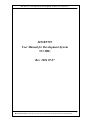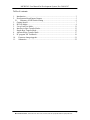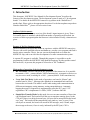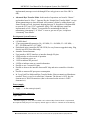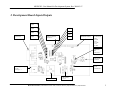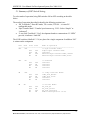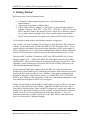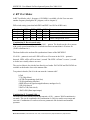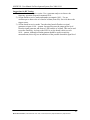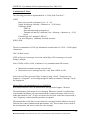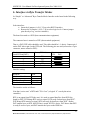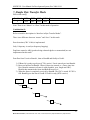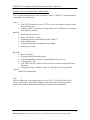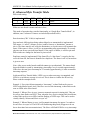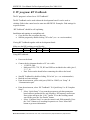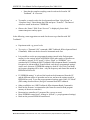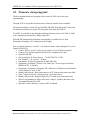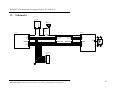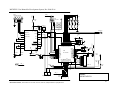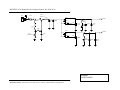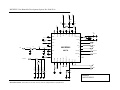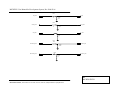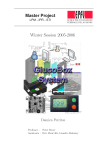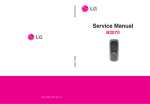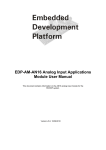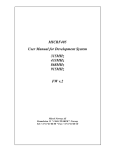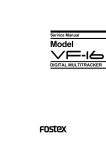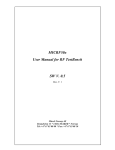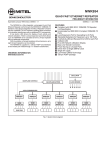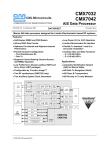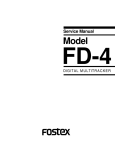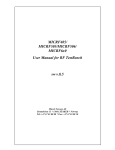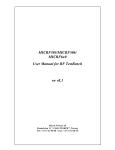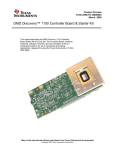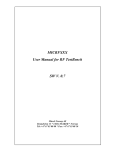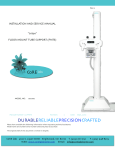Download User manual for 505 dev system 2004 05 07
Transcript
MICRF505: User Manual for Development System, Rev 2004 05 07 MICRF505 User Manual for Development System 915 MHz Rev. 2004 05 07 Micrel Semiconductor, 1849 Fortune Dr. San Jose, CA 95131,USA Tel: (408) 944-0800 Fax: (408) 944-0970 1 MICRF505: User Manual for Development System, Rev 2004 05 07 Table of contents: 1. 2. Introduction................................................................................................................. 3 Development Board Inputs/Outputs ........................................................................... 5 2.1. Summary of DIP-Switch Setting ........................................................................ 6 3. Getting Started ............................................................................................................ 7 4. RF Test Modes............................................................................................................ 8 5. 2-way Link Test Mode.............................................................................................. 11 6. Interface in Byte Transfer Modes ............................................................................. 13 7. Simple Byte Transfer Mode...................................................................................... 15 8. Advanced Byte Transfer Mode................................................................................. 17 9. PC program: RF TestBench ...................................................................................... 19 10. Firmware change/upgrade..................................................................................... 21 11. Schematics ............................................................................................................ 22 Micrel Semiconductor, 1849 Fortune Dr. San Jose, CA 95131,USA Tel: (408) 944-0800 Fax: (408) 944-0970 2 MICRF505: User Manual for Development System, Rev 2004 05 07 1. Introduction This document, “MICRF505 User Manual for Development System” describes the features of the development system. The development system is made of 2 “development boards”. For details on the MICRF505 transceiver (a product in the “RadioWireTM” product line): Please refer to the appropriate data sheet. For the latest updates on products related to RadioWireTM, please visit www.micrel.com. Outline of this document: Following this introduction, an overview of the board’s inputs/outputs is given. Then a Get-started chapter is included, and the different modes of operation are described. An overview of how to program/update the firmware is also included. Finally, schematics are given. Purpose of the Development system: The development system provides hands-on experience with the MICRF505 transceiver. The user can use the included software and hardware, or make a new program and flash it into the micro controller. That is, the user can use the boards both to evaluate the MICRF505 chip, and as an aid in the development of a radio communication system. A separate PC program is available. Through this program, it is possible to set the programming word for the MICRF505 chip (both the frequency dividers and the control bits can be set). At present, this program is referred to as “RF TestBench”. Main modes of operation of the development system: • RF Test Modes. The user can test the RF properties of the transceiver. It is possible to transmit a 1010… pattern (default: 38462 transitions/sec), to transmit a carrier or to stay in receive mode, searching for a 1010… pattern (default: 38462 transitions/sec). • 2-way Link-Test Mode. In this mode of operation, one board is “Master” and another board is “Slave”. Messages (the alphabet) are transmitted back and forth between the two boards. This mode is useful when testing radio communication in different environments, testing antennas, testing encapsulation etc. Automatic hopping between 25 frequencies is implemented to meet the FCC part 15.247 regulations. CRC is implemented. A LED (“LED1”) indicates link OK. • Simple Byte Transfer Mode. In this mode, the user can enter a number of bytes into a development board. The board will tell the user to stop/start entering bytes via the CTS pin. If there is no delay between bytes, 64 bytes can be entered before the board says “stop”. The board will then transmit the bytes (and say “start” to user). If no user-bytes are entered, the board will search for RF messages, and, if found, output the message to the user (if user is ready, indicated by the RTS pin). CRC is Micrel Semiconductor, 1849 Fortune Dr. San Jose, CA 95131,USA Tel: (408) 944-0800 Fax: (408) 944-0970 3 MICRF505: User Manual for Development System, Rev 2004 05 07 implemented (messages received through RF are only given to user if the CRC is OK). • Advanced Byte Transfer Mode. In this mode of operation, one board is “Master” and another board is “Slave”. Operates like the “Simple Byte Transfer Mode”, except: When transmitting user data, the board will construct a frame by adding frame type, frame ID and sync info. Automatic hopping between 25 frequencies is implemented to meet the FCC part 15.247 regulations. ARQ, CRC and duplicate control are implemented as well. “Master” is responsible for maintaining the link (by transmitting “timestamps”). If “Slave” is reset or gets out of sync, it requests a “timestamp” from Master. Development System Features: • • • • • • • • • • • • • 915 MHz band 25 pre-programmed frequencies: f0 = 903 MHz, f1 = 904 MHz, f2 = 905 MHz, … f23 = 926 MHz and f24 = 927 MHz1. Flash-based micro controller (PIC18LF4320) for easy firmware upgrade/testing. Plug directly into ICD2 from Microchip. Antenna: External antenna User interface: RS232 interface or interface through I/O pins. 4 DIP switches to select mode of operation 1 LED to indicate power on 1 LED to indicate RF powered 4 LEDs to indicate status or control information Possible to use 5 external I/O pins Possible to observe the interface between RF chip and micro controller via header pins Possible to measure RF-part power consumption In 2-way Link Test Mode and Byte Transfer Modes: Bits to transmit are Manchester encoded. That is, every bit is coded into 2 elements. The bit rate is 19231 bps, the element rate is 38462 elements/sec (that is: the actual on-the-air rate is 38462 elements/sec). Power supply: • 6 - 9 volt DC • Apply “ - “ to the centre pin (note!) External antenna connector: Type: SMA 1 Automatic hopping in ”2-way Link Test Mode” and “Advanced Byte Transfer Mode” is implemented. Development boards jump to a new frequency channel approx 10 times/sec. Channels are used randomly. Micrel Semiconductor, 1849 Fortune Dr. San Jose, CA 95131,USA Tel: (408) 944-0800 Fax: (408) 944-0970 4 MICRF505: User Manual for Development System, Rev 2004 05 07 2. Development Board Inputs/Outputs DTE_RTS jumper DTE_CTS jumper LED1 DTE_RX jumper LED2 LED3 RS232 connector 9-pin D-sub DTE_TX jumper Header for optional external i/o LED4 Header for MICRF505 interface 1: DATAIXO 2: DATACLK 3:LD 4: RSSI 5: IO 6: SCLK 7:CS 8: GND MICRF505 RF Transceiver SMA antenna connector Jumper for RF power measuremnet Power supply/battery 6-9 volt Center pin: “-“ ICSP connector DIP-switches 1,2,3,4 Micrel Semiconductor, 1849 Fortune Dr. San Jose, CA 95131,USA Tel: (408) 944-0800 Fax: (408) 944-0970 5 MICRF505: User Manual for Development System, Rev 2004 05 06 2.1. Summary of DIP-Switch Setting To select mode of operation, bring DIP-switches ON or OFF according to the table below. The modes of operation (described in detail in the following sections) are: • “RF Test Modes”: Enter RX mode, TX a carrier, TX1010… or enter PCconfigurable mode • “Byte Transfer Mode”: Transfer bytes between e.g. 2 PCs. Select “Simple” or “Advanced” • “2-way Link Test Mode”: Use 2 development boards to communicate. If “LED1” goes on, it indicates “Link OK”. The 4 DIP-switches (labelled 1 2 3 4) are placed in a single component. In addition “ON” is written on the component. DIP1 DIP2 DIP3 DIP4 Mode of operation --------------------------------------------------------------OFF OFF => Byte transfer modes OFF OFF Simple Byte Transfer Mode OFF ON reserved ON OFF Advanced Byte Transfer Mode, Master ON ON Advanced Byte Transfer Mode,Slave OFF ON ON ON OFF OFF ON ON OFF ON OFF ON => Reserved reserved reserved reserved reserved OFF OFF ON ON OFF ON OFF ON => 2-Way Link Test Modes LINK_Test_Master LINK_Test_Slave reserved reserved OFF OFF ON ON OFF ON OFF ON => RF Test Modes RF_Test_Rx RF_Test_Tx1010 RF_Test_TxCarrier Enable Configuration via PC OFF ON 6 Micrel Semiconductor, 1849 Fortune Dr. San Jose, CA 95131,USA Tel: (408) 944-0800 Fax: (408) 944-0970 MICRF505: User Manual for Development System, Rev 2004 05 06 3. Getting Started Before power-up of the development board: • • • Get familiar with the inputs/outputs (refer to “Development Board Inputs/Outputs”) Select mode of operation via DIP-switches If Byte Transfer Mode (“Simple” or “Advanced”) is selected: Select interface: Insert the 4 jumpers “DTE_RTS”, “DTE_CTS”, “DTE_RX”, “DTE_TX” to select RS232 interface. Remove the jumpers to select “logical level” interface (connect to e.g. another micro controller). Note: Always power-on the boards with the RS232 cable disconnected. After power-on: Connect a RS232 cable if wanted. To get familiar with the boards, the following sequence is suggested: First, try the 2-way Link Test Mode. On one board, set only DIP1 ON. This will be the “Master”. On the other board: Set DIP1 and DIP4 ON. This will be the “Slave”. Try to increase/decrease the distance between the boards, and observe LED1 at the boards. If LED1 at the Master is on: A 2-way link is established (from Master to Slave and back to Master). LED1 at the Slave will be on as long as the link from Master to Slave is OK. Then try the RF Test Mode. (Common to all RF Tests: DIP1 and DIP2 ON). Set one board to transmit 1010 … (DIP3 OFF, DIP4 ON), and another board to receive (DIP3 and DIP4 OFF). Observe LED1 on the receiving board (indicates received 1010… OK). Optionally, use an oscilloscope to observe the DATACLK and DATAIXO pins (refer “Development Board Inputs/Outputs”). Set the boards in Simple Byte Transfer Mode (all DIPs off). Connect each board in Simple Byte Transfer Mode to a PC running HyperTerminal. Send characters or text files between the PCs. Note: No ARQ is used – number of “data packets” getting through depends on link quality. Make sure the cable is 1:1, and that RTS, CTS, TX, RX and GND are used. Make sure the data format is 9600-8-N-1 and hardware handshake is used. Also make sure the jumpers for RS232-use are in place. Finally, set two boards in Advanced Byte Transfer Mode. Set one as “Master”, the other as “Slave”: Only DIP3 ON for the “Master”, both DIP3 and DIP4 ON for the “Slave”. Select RS232 interface (that is, make sure RS232 jumpers are in place) and connect the boards to PCs. Start HyperTerminal (or other “terminal” program) and observe that text written on one PC are received and displayed on the other one and v.v. Try e.g. to transmit a textfile (note: textfile) from one PC to the other. ARQ is used in this mode; that is: all “data packets” should get through. 7 Micrel Semiconductor, 1849 Fortune Dr. San Jose, CA 95131,USA Tel: (408) 944-0800 Fax: (408) 944-0970 MICRF505: User Manual for Development System, Rev 2004 05 06 4. RF Test Modes In RF Test Modes, only 1 frequency (915.0MHz) is available. (Or the User can enter another frequency through the PC program, refer to chapter 9). DIP-switch setting: (note that both DIP1 and DIP 2 are ON for all RF tests) Combin. # 1 2 3 4 DIP1 ON ON ON ON DIP2 ON ON ON ON DIP3 OFF OFF ON ON DIP4 OFF ON OFF ON Text Receive mode only Transmit 1010… (38462/sec) Transmit carrier Enable configuration via PC Combination #1, Receive mode only: The board will continuously search for a 1010… pattern. The board searches for a pattern with evenly spaced transitions; the searched time between transitions is 26 micro sec (38462 transitions/sec). The board utilizes the on-board bit synchronizer feature of the MICRF505. If a 1010… pattern is received: LED1 will be on. If an error in the 1010… pattern is detected, LED1 will be off for at least ½ second. The LED1 “off-time” is set to ½ second to let the user visually observe an error. The received data is also clocked out directly to a header. DATACLK and DATAIXO are available at the header close to the antenna-side: Test points in header; Pin #8 is the one near the “antenna-side”: 8 Gnd 7 CS (Chip Select) 6 SCLK (Programming clock-line) 5 IO (Programming data-line) 4 RSSI (Received signal strength indicator; analogue level) 3 LD (Lock detect) 2 DATACLK (Data clock) 1 DATAIXO (Data input/output) Combination #2, Transmit 1010… : The board will enter transmit mode and transmit a 1010… pattern. 38462 transitions/sec are made. This can be combined with Combination #1 (Receive mode) to test range and error rate. Combination #2 can be used to test parameters like deviation and transmit spectrum. 8 Micrel Semiconductor, 1849 Fortune Dr. San Jose, CA 95131,USA Tel: (408) 944-0800 Fax: (408) 944-0970 MICRF505: User Manual for Development System, Rev 2004 05 06 Combination #3, Transmit carrier: The board will enter transmit mode and transmit a carrier, that is: no modulation is applied. This can be used to check the frequency spectrum, the output power, and the current consumption. Combination #4, Enable configuration via PC: This setting is also referred to as “PC mode”. Refer to the chapter called “PC program” for details on the PC program. Make sure the 4 jumpers “DTE_RTS”, “DTE_CTS”, “DTE_RX” and “DTE_TX” are in place. Make sure the board is powered-on without the RS232 cable connected, and then connect the cable. Entering “PC mode”: Before any command is given from the PC, the RF chip will stay in receive or transmit mode, depending on the selected mode before entering “PC mode”. While in “PC mode”: When a control word is sent from the PC to the board, the board will store the entered word in EEPROM and program the RF chip with it. It is possible to transfer a control word from 2 dialog boxes (press the “Transfer” button inside the dialog box): Main menu ÆRF TestBench ÆQuick Setup or Main menu ÆRF TestBench ÆComplete Setup Note: If giving a “TX1010” command from the PC (selectÆRF TestBench ÆDevelopment Board Commands): Make sure the board is in transmit mode first. When leaving “PC mode”: The board will use the default control word already programmed into the flash program memory, or it will use the control word entered from the PC program and stored in the EEPROM. Which one to select (the source of the control word) is selected in the PC program (selectÆRF TestBench ÆDevelopment Board Commands)2. From the PC program, try e.g. to change the output power level (PA setting) and observe the effect on spectrum, power consumption and link range. 2 The “EEPROM control word” can be used in “RF Test Mode”, “2-way Link Test Mode” and “Simple Byte Transfer Mode”. It will not be used in “Advanced Byte Transfer Mode”. If the “EEPROM control word” is used in “2-Way Link Test Mode”: No frequency jumping is done – only the control word stored in EEPROM will be used. 9 Micrel Semiconductor, 1849 Fortune Dr. San Jose, CA 95131,USA Tel: (408) 944-0800 Fax: (408) 944-0970 MICRF505: User Manual for Development System, Rev 2004 05 06 Suggestions for RF Testing: 1) Set one board to transmit a carrier. Use a spectrum analyser to observe the frequency spectrum. Repeat for transmit 1010… 2) Set one board to receive mode and another to transmit 1010… Use an oscilloscope to observe the tx’ed and rx’ed data (Data I/O). Set tx’ed data as the trigger source. 3) Set one board in receive-mode. Turn the other board off and use a signal generator to input a 1010… pattern. Increase/Decrease the output power level from the signal generator and observe LED1 and the rx’ed data. This can be used to test the sensitivity: As long as the LED1 is on, the board is able to read a 1010… pattern. Although a random pattern should be used in sensitivity measurements, this test gives an indication of the possible detectable signal level. 10 Micrel Semiconductor, 1849 Fortune Dr. San Jose, CA 95131,USA Tel: (408) 944-0800 Fax: (408) 944-0970 MICRF505: User Manual for Development System, Rev 2004 05 06 5. 2-way Link Test Mode DIP-switch setting: Combin. # 1 2 DIP1 ON ON DIP2 OFF OFF DIP3 OFF OFF DIP4 OFF ON Text Master Slave In this mode of operation, one card is “Master”, and the other is “Slave”. If not overruled from the PC-program, 25 frequencies are used (refer to “RF Test Mode: Enable configuration via PC”. Automatic hopping between the 25 frequencies is implemented to meet the FCC part 15.247 regulations. Combination #1, Master: The following procedure is implemented for a “2-Way Link Test Master”: LOOP Enter transmit mode on frequency n (n = 0…24) Transmit “Message” and CRC checksum. Message = characters A…Z (26 bytes) Enter receive mode on frequency n Search for ack. Ack = Message = characters A…Z (26 bytes) If ack found: LED1 on If no ack for 5 attempts: LED1 off Use “next frequency” (randomly selected) next time END_LOOP The message is transmitted at 19231 bps, Manchester encoded; that is 2*19231 = 38462 signal elements/sec. CRC (16 bits) is used. LED1 will go on if an ack is received, and will go off if no ack is received during 5 attempts. Note: If LED1 at Master is ON, it indicates 2-way communication OK, because: • • • • Master has to transmit message correctly, Slave has to receive message correctly, Slave has to transmit ack correctly, and finally, Master has to receive ack correctly – only then is LED1 set ON. A new message is transmitted every 100 msec (approximately). 11 Micrel Semiconductor, 1849 Fortune Dr. San Jose, CA 95131,USA Tel: (408) 944-0800 Fax: (408) 944-0970 MICRF505: User Manual for Development System, Rev 2004 05 06 Combination #2, Slave: The following procedure is implemented for a “2-Way Link Test Slave”: LOOP Enter receive mode on frequency n (n = 0…24) Search for Message. Message = characters A…Z (26 bytes) If Message found: LED1 on Enter transmit mode on frequency n Transmit ack and CRC checksum. Ack = Message = characters A…Z (26 bytes) If no Message for 5 attempts: LED1 off Use “next frequency” (randomly selected) next time END_LOOP The ack is transmitted at 19231 bps, Manchester encoded; that is 2*19231 = 38462 signal elements/sec. CRC (16 bits) is used. LED1 will go on if a message is received, and will go off if no message is received during 5 attempts. Note: If LED1 at Slave is ON, it indicates 1-way communication OK, because: • • Master has to transmit message correctly and Slave has to receive message correctly – only then is LED1 set ON After reset or if Slave gets out of Sync, it starts to jump “slowly”: It stays on every frequency a “long time”: At least long enough for master to transmit a “Message” on all the frequencies. Master/Slave sync mechanism in 2-way Link Test: Both Master and Slave have an internal timer with a period of approx. 100 msec. The internal timer of the master is never changed. Whenever a period is reached (timer wrap-around), the Master will enter transmit-mode, transmit a message, turn to receive mode and search for “ack”. If ack is received or not received: At the next wrap-around, a “new” frequency is entered and the procedure is repeated. The internal timer of the Slave is reset whenever a message from the Master is received. Then the Slave enters transmit-mode and transmits “ack”, then it enters receive mode at the next frequency and start to search for a new message. 12 Micrel Semiconductor, 1849 Fortune Dr. San Jose, CA 95131,USA Tel: (408) 944-0800 Fax: (408) 944-0970 MICRF505: User Manual for Development System, Rev 2004 05 06 6. Interface in Byte Transfer Modes In “Simple” or “Advanced” Byte Transfer Mode: Interface to the board in the following way. Select interface: • Insert the 4 jumpers (A, B, C, D) to select RS232 interface. • Remove the 4 jumpers (A, B, C, D) to select logic levels. Connect jumper pins directly to e.g. a micro controller). The board is treated as a DCE (data communications equipment). The connected user is treated as a DTE (data terminal equipment). That is, a DCE-DTE cable should be used. This cable should be 1:1, that is: Connect pin i on the DCE side to pin i on the DTE side. The following pins are used (referred to a 9-pin connector, names related to DTE): Pin # (both DTE and DCE) 2 3 7 8 5 Name (DTE side) Direction DTE DCE RX TX RTS CTS Ground Interface setting: Baudrate Number of databits Parity Number of stopbits Handshake: 9600 8 None 1 RTS/CTS The interface works as follows: Note that “active state” of RTS and CTS is “low” (a logical “0” seen by the micro controller). RTS is an output from DTE (the user). It is used to control data flow from DCE (the board) to DTE. DTE brings RTS active to signal “DTE ready for data bytes from DCE”. DTE brings RTS inactive to signal “DTE not ready for data bytes from DCE”. Before DCE outputs bytes to DTE, the RTS line is tested. If RTS is active, DCE knows that DTE is ready to receive bytes, and DCE transfer the bytes on the RXD line. 13 Micrel Semiconductor, 1849 Fortune Dr. San Jose, CA 95131,USA Tel: (408) 944-0800 Fax: (408) 944-0970 MICRF505: User Manual for Development System, Rev 2004 05 06 CTS is an input to the DTE. It is used to control data flow from DTE to DCE. DCE brings CTS active to signal “DCE ready for bytes from DTE”. DCE brings CTS inactive to signal “DCE not ready for bytes from DTE”. Before DTE outputs bytes to DCE, the CTS line is tested. If CTS is active, DTE knows that DCE is ready to receive bytes, and DTE transfer the bytes on the TXD line. Maximum number of bytes to transmit in one “batch” is 64 bytes. The board will signal “stop sending bytes” by setting CTS inactive when 64 bytes are read. Note: the board can buffer 2 additional bytes. Other bytes will be lost. The bytes can be entered with random delay between them, but if the data line (TX) is idle for more than 5 msec (no new start bit), the board assumes end-of-transfer from user. After end-of-transfer is detected, the buffered bytes are transmitted via the MICRF505. 14 Micrel Semiconductor, 1849 Fortune Dr. San Jose, CA 95131,USA Tel: (408) 944-0800 Fax: (408) 944-0970 MICRF505: User Manual for Development System, Rev 2004 05 06 7. Simple Byte Transfer Mode DIP-switch setting: Combin. # 1 DIP1 OFF DIP2 OFF DIP3 OFF DIP4 OFF Text Note: There is no “Master” or “Slave” in this mode of operation. Combination #1: Refer to interface description in “Interface in Byte Transfer Modes”. There is no difference between “master” and “slave” in this mode. Error detection (CRC 16 bit) is implemented. Only 1 frequency is used (no frequency hopping) Duplicate control or ARQ (packets being acknowledged or re-transmitted) are not implemented in this mode. Data flow from UserA to BoardA , then to BoardB and finally to UserB: 1) If Board A is ready to get bytes (CTS is active): UserA enters bytes into BoardA 2) Bytes are buffered in BoardA. When 64 bytes are entered, or >5msec since last byte; BoardA constructs a frame (it adds preamble, sync, length and CRC). BoardA then transmits the frame and BoardB receives it. 3) When the frame is completely received by BoardB: The CRC is tested. If CRC is OK: BoardB gives the data to UserB if UserB is ready (RTS is active) UserA BoardA BoardB UserB 1) 2) 3) 15 Micrel Semiconductor, 1849 Fortune Dr. San Jose, CA 95131,USA Tel: (408) 944-0800 Fax: (408) 944-0970 MICRF505: User Manual for Development System, Rev 2004 05 06 Example, how to use Simple Byte Transfer Mode: User A (connected to board A) wants to transfer 6 bytes (= “Hello!”). User B (connected to board B) receives the bytes. User A: • • Board A: • • • • • • Board B: • • • • • Test if CTS at board A is active. If CTS is active, the board is ready to accept bytes from the user. Transfer “Hello!” into the board, using 9600-8-N-1. Transfer lsb of every byte first (after the start-bit). Read 6 bytes from User A Detect TX idle for > 5 msec Format the packet to transmit (the 6 bytes “Hello!”) Enter transmit mode Transmit the packet using Manchester encoding Enter Receive mode Receive a packet Un-pack the bytes from the packet Test that the number of bytes is a legal number of bytes (1-64) Test that CRC is OK Test if RTS is active. If RTS is active, the user is ready to accept bytes from the board. Transfer the 6 bytes “Hello!” to the User. Transfer lsb of every byte first. • User B: Read 6 bytes from board Note: Since no addressing is used, other users (let’s say User C, User D and User E) will receive the 6 bytes as well. If the boards are used in a network, the message has to include some address information (and the user’s protocol has to handle it). 16 Micrel Semiconductor, 1849 Fortune Dr. San Jose, CA 95131,USA Tel: (408) 944-0800 Fax: (408) 944-0970 MICRF505: User Manual for Development System, Rev 2004 05 06 8. Advanced Byte Transfer Mode DIP-switch setting: Combin. # 1 2 DIP1 OFF OFF DIP2 OFF OFF DIP3 ON ON DIP4 OFF ON Text Master Slave Make sure one board is master and one is slave. This mode of operation has a similar functionality as “Simple Byte Transfer Mode”; in addition, some “advanced” features are included (described below). Error detection (CRC 16 bit) is implemented. Stop-and-wait ARQ (packets being acknowledged or re-transmitted) is implemented. This means: A “source” (Master or slave) sends a frame to a “destination” (master or slave). The frame must be ack’ed by the destination, or else the source will retransmit the frame. If the source is Slave, it will give up transmitting after approximately 25 seconds (the time-out for no sync-info from master). If the source is Master, it will not quit until DIP-switches are changed or the board is powered off. Duplicate control is implemented. If the frame-ID of a “data frame” is equal to the last received frame-ID, the frame is identified as a duplicate. The frame is ack’ed, but no data is given to user. Note: After power-on the boards establish contact (get synchronised). The master board keeps the boards in synch by transmitting a timestamp every 4 seconds (approximately). If the slave does not get a timestamp for 25 seconds (approximately), it starts to transmit timestamp requests. In Advanced Byte Transfer Mode, LED3 is set on when a message is transmitted, and LED4 is set on when a message is received. This is done to visualize the RF activity. Please read the examples below. Example 1: Every time Master transmits a “timestamp”, a short flash can be seen on LED3 at the Master-board. And, if the Slave receives the timestamp, a short flash can be seen on LED4 at the Slave-board. Example 2: When a Slave is reset, it starts to transmit requests for timing info. This can be seen as short flashes on LED3. Then, when the slave receives timing info from Master, a short flash can be seen on LED4, and the flashing of LED3 stops. This can be used to visually identify “Master and Slave are sync’ed”. Example 3: When a Master is reset, it will transmit timestamps for approx 3 seconds to be sure Slave is resync’ed. The LED3 will flash during this period (it appears to be on, due to short time between transmissions). The Slave will flash LED4 for every timestamp 17 Micrel Semiconductor, 1849 Fortune Dr. San Jose, CA 95131,USA Tel: (408) 944-0800 Fax: (408) 944-0970 MICRF505: User Manual for Development System, Rev 2004 05 06 it receives (it will not receive all, because the jump-pattern is updated when a timestamp is received). Automatic hopping between 25 frequencies is implemented to meet the FCC part 15.247 regulations. The units will jump approx. 10 times/second: There is an internal timer in both Master and Slave. The timer is a 3-byte (24-bit) timer; the 3 bytes are called Timer_Upper, Timer_High and Timer_Low. A Timer_Low overflow will generate an interrupt every 0.37msec approx (with a 11.0592MHz xtal connected to the micro controller). In the interrupt service routine (ISR) the Timer_High and Timer_Upper registers are updated. Timer_High will overflow every 256*0.37msec = 94,8msec. This overflow is used to indicate “time-to-change-frequency” (a flag is set in ISR, the flag is tested in the main program). Whenever Timer_High overflows, Timer_Upper is incremented. When the main program detects time-to-change-frequency, it uses Timer_Upper as an index in a frequency look-up table, where the frequencies are randomly stored. That is: The next index will not give the next frequency, but a random frequency. The internal timer of the master is never changed. The internal timer of the slave is updated whenever a frame from master is received. 18 Micrel Semiconductor, 1849 Fortune Dr. San Jose, CA 95131,USA Tel: (408) 944-0800 Fax: (408) 944-0970 MICRF505: User Manual for Development System, Rev 2004 05 06 9. PC program: RF TestBench The PC program is referred to as “RF TestBench”. The RF TestBench can be used without the development board. It can be used to calculate fields in the control word to enter into MICRF505. Examples: Find settings for a specific bitrate. “RF TestBench” should be self-explaining. Installation and running are straightforward: • Copy the files into a separate directory • Start the program by double-clicking “PCxx.bat” (xx = sw version number) If using RF TestBench together with an development board: Make sure the DIP-switches are set like this: Combin. # DIP1 DIP2 DIP3 DIP4 ON ON ON ON 1 Text Using RF TestBench: • Power on the board • Connect the development board to a PC via a cable: o 1:1 RS232 cable o Make sure RTS, CTS, TX, RX and GND are included in the cable (pins 2, 3, 5, 7, 8) o Note: Power-on the board before connecting the cable to the board • • • Start RF TestBench by double-clicking “PCxx.bat” (xx = sw version number) Read the welcome-message From the main menu, select serial port (COM1 or COM2) via “Setup” Æ “Communication port” • From the main menu, select “RF TestBench” Æ “Quick Setup” or Æ“Complete Setup”: o Select “Quick Setup” if you want the program to calculate parameters based on basic parameters like xtal frequency, RF frequency and bit rate. Enter values and press the “Calc!” button. To see the resulting control word fields, press the “See Details” button. o Select “Complete Setup” to enter the control word fields manually. Press the “Calc” button to see resulting frequencies etc. Press “More Info” button to get more information. 19 Micrel Semiconductor, 1849 Fortune Dr. San Jose, CA 95131,USA Tel: (408) 944-0800 Fax: (408) 944-0970 MICRF505: User Manual for Development System, Rev 2004 05 06 o Note that the complete resulting control word can be found in “RF TestBench” Æ “Overview” • To transfer a control word to the development board from “Quick Setup” or “Complete Setup”: Enter/change the fields and press “Transfer!”. The entered values are stored in the micro’s EEPROM. • Observe the “Status” field. If not “Success!” is displayed, please check connections/power and try again. In the following, some suggestions are made for the user to get familiar with “RF TestBench”. • Experiment with e.g. power levels. • Try to give a “Transmit 1010” command (ÆRF TestBench ÆDevelopment Board Commands). Make sure the dev board is in transmit mode first. • It is possible to use the pre-programmed settings (stored in the flash program memory) or the settings stored in EEPROM for the other modes of operation as well (that is: not only in “PC-mode”). Select “Flash” or “EEPROM” via a command in RF TestBench (ÆRF TestBench ÆDevelopment Board Commands). Exception: In Advanced Byte Transfer Mode, only the pre-programmed settings can be used. Also note: If EEPROM settings are used in 2-way Link Test Mode, no frequency hopping will be done – only the frequency and control bits stored in EEPROM will be used. • If “EEPROM settings” is selected, the board can be disconnected from the PC, and the different modes of operation can be run- and now the settings stored in EEPROM are used. To use the pre-programmed settings again: Enter “PC-Mode” (DIP-setting described above) and give command from RF TestBench. • • Other possibilities are (ÆRF TestBench ÆDevelopment Board Commands): Read out the firmware version number (the firmware stored in flash program memory of the micro controller) Restart micro controller (uC) program (like a power-on reset) Reset EEPROM control word - settings to “default” (= pre-programmed settings) Read out the present EEPROM controlword • • • 20 Micrel Semiconductor, 1849 Fortune Dr. San Jose, CA 95131,USA Tel: (408) 944-0800 Fax: (408) 944-0970 MICRF505: User Manual for Development System, Rev 2004 05 06 10. Firmware change/upgrade The development boards are equipped with a socket for ICSP (in-circuit serial programming). Through ICSP, it is possible to download new firmware into the micro controller. The download feature is made for use with MPLAB ICD2 from Microchip. Connect the development board directly to the ICD2 using the cable from the ICD2 kit. Via ICD2, it’s possible to step through and debug firmware code as well. That is: Make your own program, download it, debug it and run it! MPLAB IDE (integrated development environment) is available for free from Microchip’s homepage. (PC-compiler must be bought). How to upgrade firmware (“xxx.hex”, xxx=firmware name) (skip reading this if you are familiar with ICD2): • Connect ICD2 to your PC and to power (please refer to ICD2 user manual) • Connect ICD2 and development board via the “standard ICD2 cable” • Start MPLAB IDE • Select Configure Æ Select Device… Æ “PIC18F4320” Æ OK • File ÆImport… Æ “xxx.hex” Æ Open • Programmer Æ Select Programmer Æ MPLAB ICD2 • Programmer Æ Settings Æ Power Tab : Make sure ”Power target circuit from MPLAB ICD2” is checked • Programmer Æ Settings Æ Program Tab : Make sure all fields are checked in the “Select Memories” box. Æ OK • Identify and press the “Reset and connect to ICD” button in the main menu field. • If the “Target not found” warning pops up, repeat steps above. • Identify and press the “Program target device” button in the main menu field • Wait for programming to finish (refer to the “Output” window) and remove the development board from ICD2. • Optional: Confirm firmware version via RF TestBench 21 Micrel Semiconductor, 1849 Fortune Dr. San Jose, CA 95131,USA Tel: (408) 944-0800 Fax: (408) 944-0970 MICRF505: User Manual for Development System, Rev 2004 05 06 11. Schematics 300 Serie POWER 2 1 RFVDD DIGVDD J101 HEADER 1 POWER R100 0R IO IO SCLK CS RFVDD IO_MCU SCLK_MCU CS_MCU DATAIXO DATACLK DATAIXO_MCU DATACLK_MCU LD RSSI IO IO_505 SCLK_505 CS_505 DATAIXO_505 DATACLK_505 IO SCLK CS DATAIXO DATACLK 2 DIGVDD LOGIC RFUNIT 100 serie 5 LOGIC J100 50ohm line 1 ANT 4 SMA3 LD RSSI 200 Serie RFUNIT EXT_DATA JP102 10 Serie 1 2 3 4 5 6 7 8 22 Micrel Semiconductor, 1849 Fortune Dr. San Jose, CA 95131,USA Tel: (408) 944-0800 Fax: (408) 944-0970 MICRF505: User Manual for Development System, Rev 2004 05 06 VDD_1 3 5 6 IN1 C1+ IN2 C204 C205 100n 100n 12 2 4 V- INVALID V+ FORCEOFF C2+ C2- 1 1 12 2 12 11 1 20 14 FORCEON 1 EN SP3223 R212 10R VDD_1 C207 nc DATACLK LD IO RC7 RD4 RD5 RD6 RD7 VSS VDD AVDD RB0 RB1 RB2 U200 PIC18LF4320 OSC2 OSC1 VSS AVSS VDD VDD RE2 RE1 RE0 RA5 RA4 RB3 NC RB4 RB5 RB6 RB7 !MCLR RA0 RA1 RA2 RA3 C206 100nF 1 2 3 4 5 6 7 8 9 10 11 12 13 14 15 16 17 18 19 20 21 22 DIGVDD D203 1 D202 12 2 2 1 2 13 C1- 18 100n C203 RS232 OUT2 Y201 3 nc 2 C209 nc VDD_1 Y200 10MHz R213 10R C211 22p JP205 C212 nc 10 9 8 7 6 5 4 3 2 1 C213 100nF R211 100k HEADER 10 R210 100k 2 1 RSSI CS 2 1 33 32 31 30 29 28 27 26 25 24 23 C210 22p VDD_1 7 SCLK C208 nc VDD_1 4 10 OUT2 RS232 OUT1 2 100n C202 DTE_RX JP201 1 2 DATAIXO 15 OUT1 RS232 IN2 44 43 42 41 40 39 38 37 36 35 34 8 R205 100k RC6 RC5 RC4 RD3 RD2 RD1 RD0 RC3 RC2 RC1 RC0 17 RS232 IN1 R206 R207 R208 R209 470 470 470 470 R204 100k 1 2 9 GND 16 VCC 19 6u8 U201 DTE_TX JP200 D201 1 R203 100k C201 LED2 LED3 LED4 R202 100k 12 1 2 3 4 2 D200 S1 SW DIP-4 R201 10R 5 9 4 8 3 7 2 6 1 LED1 8 7 6 5 1VDD_1 P200 CONNECTOR DB9 JP204 RJ12 PGM PGC PGA GND VDD VPP 6 5 4 3 2 1 VDD_1 JP202 JP203 DTE_RTS DTE_CTS LOGIC MICRF505DEV1 23 Micrel Semiconductor, 1849 Fortune Dr. San Jose, CA 95131,USA Tel: (408) 944-0800 Fax: (408) 944-0970 MICRF505: User Manual for Development System, Rev 2004 05 06 J300 Q300 BCP56-10 D300 2 1 L300 1 2 BLM11P300 3 1 1 2 3 R300 1k BAS19 DC-JACK U300 1 C301 1n C302 1u5 2 VOUT 5 RFVDD R303 470R GND ON/OFF CAP 4 2 3 VIN C303 100nF 1 MIC5255-2.5BM5 2 R301 1k 2 D302 LED301 C305 nc C308 6u8 R302 1 1k U301 D301 BZX84C6V2 C300 1u 2 5 R305 470R GND ON/OFF DIGVDD 1 VOUT CAP 1 2 3 VIN MIC5255-3.0BM5 4 C304 100nF 12 3 1 D303 LED302 C306 nc C307 2 6u8 POWER MICRF505DEV1 24 Micrel Semiconductor, 1849 Fortune Dr. San Jose, CA 95131,USA Tel: (408) 944-0800 Fax: (408) 944-0970 V2P5_2 V2P5_2 V2P5_2 MICRF505: User Manual for Development System, Rev 2004 05 06 R1 6k2 C3 nc C1 100nF 10nF 25 XTALOUT 3 DIGGND C9 1.5pF DIGVDD 26 27 28 GND 30 29 VARIN CP_OUT RFGND VCOGND 31 VCOVDD 32 NC 1 24 4 Y1 2 18k C8 2 PTATBIAS XTALIN 23 1 R3 V2P5_1 C2 V2P5_2 R2 0R TSX 10A, 16MHz 1.5pF V2P5_3 3 4 L1 CS RFGND SCLK C5 50ohm line ANT RFVDD 50ohm line C6 5 MICRF505 ANT C4 8n7 8p2 6 2p2 3p3 7 IO MLF32 RFGND DATAlXO GND DATACLK 22 21 20 19 18 CS SCLK IO DATAIXO DATACLK R4 V2P5_3 C10 C11 C12 C13 1n 10nF 1n 1n NC 17 16 15 14 LD RSSI QCHOUT NC 13 ICHOUT 12 IFVDD IFGND 11 9 V2P5_2 R5 82k V2P5_1 V2P5_0 R7 10R NC V2P5_0 10 nc RFVDD CIBIAS 8 LD TP1 TP2 RSSI C7 R6 nc nc RFUNIT MICRF505DEV1 25 Micrel Semiconductor, 1849 Fortune Dr. San Jose, CA 95131,USA Tel: (408) 944-0800 Fax: (408) 944-0970 MICRF505: User Manual for Development System, Rev 2004 05 06 R101 IO_MCU IO_505 R102 4k7 1k R103 SCLK_MCU SCLK_505 R104 4k7 1k CS_MCU CS_505 R105 1k R106 4k7 R107 100k DATAIXO_MCU DATAIXO_505 R108 560k DATACLK_MCU R109 0R DATACLK_505 R110 nc IO MICRF505DEV1 26 Micrel Semiconductor, 1849 Fortune Dr. San Jose, CA 95131,USA Tel: (408) 944-0800 Fax: (408) 944-0970