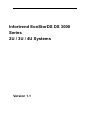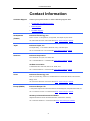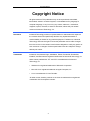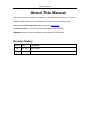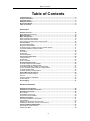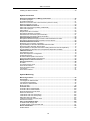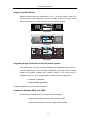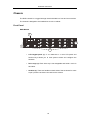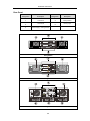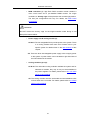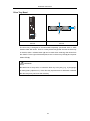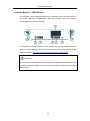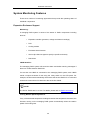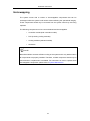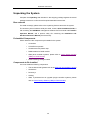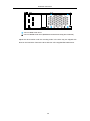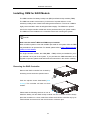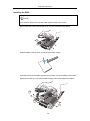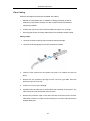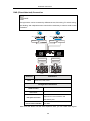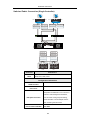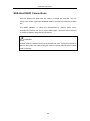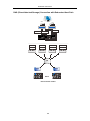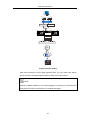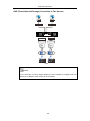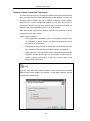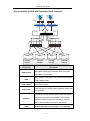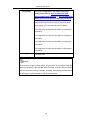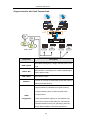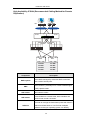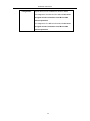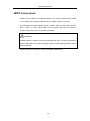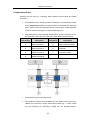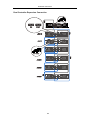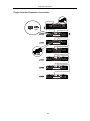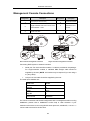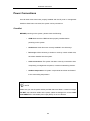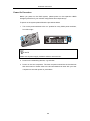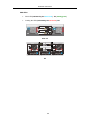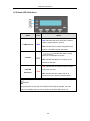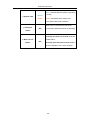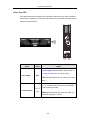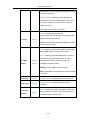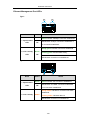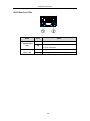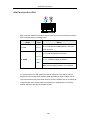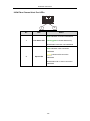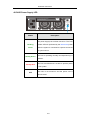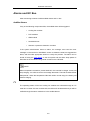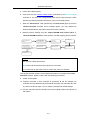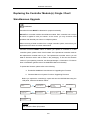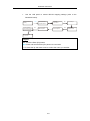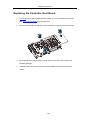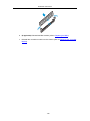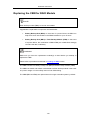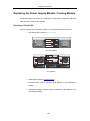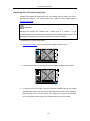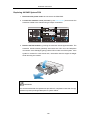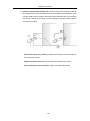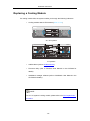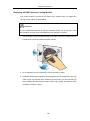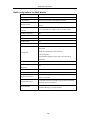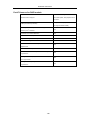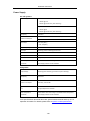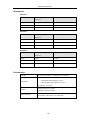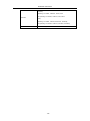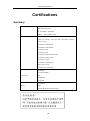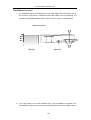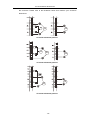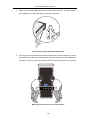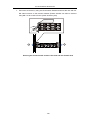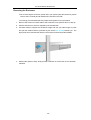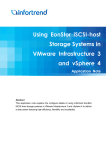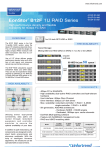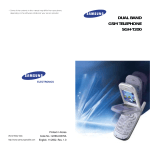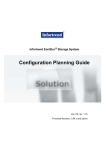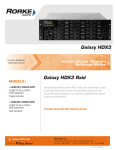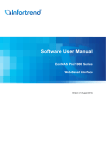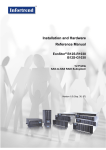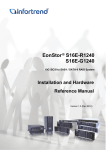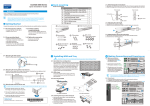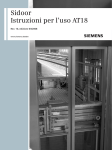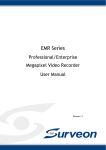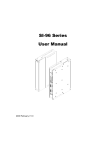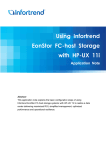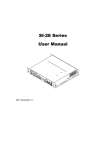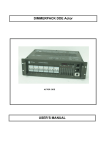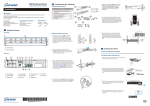Download EonStor DS 3000 Series
Transcript
Infortrend EonStorDS DS 3000 Series 2U / 3U / 4U Systems Version 1.1 Legal Information Legal Information All Infortrend products, including the product customers have purchased from Infortrend, shall be subject to the latest Standard Warranty Policy available on the Infortrend website: http://www.infortrend.com/global/Support/Warranty Infortrend may from time to time modify, update or upgrade the software, firmware or any accompanying user documentation without any prior notice. Infortrend will provide access to these new software, firmware or documentation releases from certain download sections of our website or through our service partners. Customer shall be responsible for maintaining updated version of the software, firmware or other documentation by downloading or obtaining from Infortrend, and installing designated updated code, including but not limited to firmware, microcode, basic input/out system code, utility programs, device drivers, and diagnostics delivered with Infortrend product. Before installing any software, applications or components provided by a third party, customer should ensure that they are compatible and interoperable with Infortrend product by checking in advance with Infortrend. Customer is solely responsible for ensuring the compatibility and interoperability of the third party’s products with Infortrend product. Customer is further solely responsible for ensuring its systems, software, and data are adequately backed up as a precaution against possible failures, alternation, or loss. For any questions of hardware/ software compatibility, and the update/ upgrade code, customer should contact Infortrend sales representative or technical support for assistance. To the extent permitted by applicable laws, Infortrend shall NOT be responsible for any interoperability or compatibility issues that may arise when (1) products, software, or options not certified and supported by Infortrend are used; (2) configurations not certified and supported by Infortrend are used; (3) parts intended for one system are installed in another system of different make or model. 2 Contact Information Contact Information Customer Support Contact your system vendor or visit the following support sites. EonStorDS / EonStorDS Support ESVA Support EonNAS Support Headquarters Infortrend Technology, Inc. (Taiwan) 8F, No. 102, Sec. 3, Jhongshan Rd., Jhonghe Dist., New Taipei City 235, Taiwan Tel: +886-2-2226-0126 Fax: +886-2-2226-0020 Email, Technical Support, Website Japan Infortrend Japan, Inc. 6F Okayasu Bldg., 1-7-14 Shibaura, Minato-Ku, Tokyo, 105-0023 Japan Tel: +81-3-5730-6551 Fax: +81-3-5730-6552 Email, Technical Support, Website Americas Infortrend Corporation 435 Lakeside Dr. Sunnyvale, CA. 94085, USA Tel: +1-408-988-5088 Fax: +1-408-988-6288 Email, Technical Support, Website US East Coast Office 4 Northeastern Blvd. Suite 21B, Nashua, NH, 03062, USA Tel: +1-603-610-6398 Fax: +1-603-610-6383 Email, Technical Support, Website China Infortrend Technology, Ltd. Room 1210, West Wing, Tower One, Junefield Plaza No.6 Xuanwumen Street, Xuanwu District, Beijing, China Tel: +86-10-6310-6168 Fax: +86-10-6310-6188 Email, Technical Support, Website Europe (EMEA) Infortrend Europe LTD. 1 Cherrywood, Stag Oak Lane Chineham Business Park Basingstoke, Hampshire RG24 8WF, UK Tel: +44-1256-707-700 Fax: +44-1256-707-889 Email, Technical Support, Website Germany/ Infortrend Deutschland GmbH Wappenhalle Business Center Konrad-Zuse-Platz 8, 81829 Munich, Germany Tel: +49-89-2070-42650 Fax: +49-89-2070-42654 Email, Technical Support, Website 3 Copyright Notice Copyright Notice All rights reserved. This publication may not be reproduced, transmitted, transcribed, stored in a retrieval system, or translated into any language or computer language, in any form or by any means, electronic, mechanical, magnetic, optical, chemical, manual or otherwise, without the prior written consent of Infortrend Technology, Inc. Disclaimer Infortrend Technology makes no representations or warranties with respect to the contents hereof and specifically disclaims any implied warranties of merchantability or fitness for any particular purpose. Furthermore, Infortrend Technology reserves the right to revise this publication and to make changes from time to time in the content hereof without obligation to notify any person of such revisions or changes. Product specifications are also subject to change without prior notice. Trademarks Infortrend, the Infortrend logo, SANWatch, ESVA, EonStorDS, EonStorDS, EonNAS, and EonPath are registered trademarks of Infortrend Technology, Inc. Other names prefixed with “IFT” and “ES” are trademarks of Infortrend Technology, Inc. Windows is a registered trademark of Microsoft Corporation. Mac OS X is a registered trademark of Apple Computer, Inc. Linux is a trademark of Linus Torvalds. All other names, brands, products or services are trademarks or registered trademarks of their respective owners. 4 Safety Precautions Safety Precautions Read these instructions carefully before you install, operate, or transport the EonStorDS RAID system and JBODs. Installation and Operation Install the rack cabinet and the associated equipment at a site where the ambient temperature (special room cooling equipment may be required) stays lower than: a. 35°C ~ if your system have a BBU (all dual controller systems come with BBU by default) b. 40°C ~ if your system does not have a BBU Install the power source socket outlet near the enclosure where it is easily accessible and ground the rack cabinet. Secure airflow clearance inside and around the rack cabinet. - Secure an 18 to 20cm clearance on the rear side. - Do not cover the enclosure openings. - Route the cables inside the rack cabinet. - Do not leave drive bays empty as it will affect airflow efficiency. Secure each enclosure module using its retaining screws. Place power cords and other cables away from foot traffic. Do not place items on top of power cords and make sure they do not rest against data cables. Install all modules to the enclosure before powering-on systems. Ensure that the correct power range is being used before powering-on. DO NOT remove covers or replaceable modules if they are not faulty. If the system is not going to be used for a long period of time, disconnect it from the power mains to avoid transient over-voltage. For power source redundancy, please make sure that the two PSUs are plugged into two different power sources (ie. different circuit breakers). 5 Service and Maintenance Service and Maintenance Keep the faulty module in place until you have a replacement unit; an empty module greatly affects the airflow efficiency within the enclosure. During service operation, place the enclosure on soft and clean surface to prevent exterior damage. Do not place tools or other items on top. When transporting the enclosure, repackage all disk drives separately in the original package foam blocks. Replaceable modules can stay in the enclosure if you are using the original package; if not, repackage them separately as well. Disconnect the power cords before servicing or cleaning the enclosure. Use a slightly moistened paper sheet or cloth for cleaning. Avoid using liquid or sprayed detergent. When replacing components, insert them as gently as possible while assuring full engagement. Vibration and shock can easily damage hard drives. Only qualified service personnel should open the enclosure. Contact service personnel if any of the following situations occurs: - The power cord or plug is damaged. - The enclosure has been exposed to moisture. - The system has not been working properly. - The enclosure was dropped against a hard surface. - The enclosure shows obvious signs of breakage. To move the enclosure, more than one person might be necessary due to its weight. Drives should be removed from the enclosure beforehand. Important Notice The use of Infortrend certified components is strongly recommended to ensure compatibility, quality and normal operation with your Infortrend products. Please contact your distributor for a list of Infortrend certified components (eg. SFP, SFP+, HBA card, iSCSI cable, FC cable, memory module, etc.). ESD Precautions ESD Precautions Handle the modules by their retention screws, ejector levers, or the module’s metal frame/faceplate only. Avoid touching the PCB boards or connector pins. Use a grounded wrist strap and an anti-static work pad to discharge static electricity when installing or operating the enclosure. Avoid dust, debris, carpets, plastic, vinyl, and styrofoam in your work area. Do not remove any module or component from its anti-static bag before installation takes place. Drives must not be stacked on top of each other without their protective drive trays. Even when drives are fixed in the drive trays, contacting the exposed PCB or rear-side interface may damage the drives. About This Manual About This Manual The manual introduces hardware components of EonStorDS 3000 Series’ 2U, 3U and 4U RAID and JBOD systems. It also describes how to install, monitor, and maintain them. For non-serviceable components, please contact our support sites. Firmware operation: Consult the Firmware User Manual on the CD-ROM. SANWatch software: Consult the SANWatch User Manual on the CD-ROM. Revision History Version Date Description 1.0 Sep. 2013 Initial release 1.1 Jan. 2014 Added 3024B series (2.5” form factor) Table of Contents Table of Contents Legal Information ................................................................................................................... 2 Contact Information ............................................................................................................... 3 Copyright Notice .................................................................................................................... 4 Safety Precautions ................................................................................................................. 5 About This Manual ................................................................................................................. 8 Table of Contents ................................................................................................................... 9 Introduction Product Overview ................................................................................................................. 12 Model Naming Conventions ................................................................................................... 12 Model Variations................................................................................................................... 13 Major Components ............................................................................................................... 14 RAID Controller and Interface ................................................................................................ 14 JBOD Controller and Interface ............................................................................................... 14 Power supply unit with built-in cooling module ....................................................................... 15 The Rear Panel ..................................................................................................................... 16 Dual Controller Models ........................................................................................................... 16 Single-Controller Models ........................................................................................................ 17 Upgrading Single Controller to Dual Controller System ......................................................... 17 Connection between RAID and JBOD ................................................................................... 17 Chassis ................................................................................................................................. 18 Front Panel............................................................................................................................. 18 Rear Panel ............................................................................................................................. 20 Internal Backplane ................................................................................................................. 23 Front Panel Components..................................................................................................... 24 LCD/LED Panel ...................................................................................................................... 24 Chassis Ear ............................................................................................................................ 26 Drive Tray Bezel ..................................................................................................................... 27 Rear Panel Components ...................................................................................................... 29 Controller Module of RAID Models ......................................................................................... 29 Controller Module of JBOD Models ........................................................................................ 30 Cache Backup Module (CBM) for RAID Models..................................................................... 31 2U and 3U RAID Systems PSU & Cooling Module ................................................................ 32 4U RAID Systems PSU .......................................................................................................... 33 4U RAID Systems Cooling Module ........................................................................................ 34 System Monitoring Features ............................................................................................... 35 Expansion Enclosure Support ................................................................................................ 35 I2C bus ................................................................................................................................... 36 Firmware (FW) and SANWatch .............................................................................................. 36 Audible Alarms ....................................................................................................................... 36 Hot-swapping ....................................................................................................................... 37 Hardware Installation Installation Prerequisites..................................................................................................... 38 Installation Procedures Overview ....................................................................................... 39 Unpacking the System ......................................................................................................... 40 Box contents .......................................................................................................................... 40 Preinstalled Components ....................................................................................................... 40 Components to Be Installed ................................................................................................... 40 Installing Hard Drive ............................................................................................................ 41 Hard Drive Installation Prerequisites ...................................................................................... 41 SAS Interface ......................................................................................................................... 43 Installing the Hard Drive into Drive Tray ................................................................................. 44 Installing the Hard Drive Tray into the Enclosure ................................................................... 46 Installing CBM for RAID Models.......................................................................................... 47 Removing the RAID Controller ............................................................................................... 47 Installing the BBU ................................................................................................................... 48 9 Table of Contents Installing the RAID Controller ................................................................................................. 49 System Connection General Considerations on Making Connections ............................................................. 50 Host-Side Topologies ............................................................................................................. 51 Host-Side Parameters ............................................................................................................ 51 Maximum Concurrent Host LUN Connection (“Nexus” in SCSI) ............................................ 52 Maximum Queued I/O Count.................................................................................................. 53 Fibre-Host RAID Connections ............................................................................................. 54 Fibre-Host Components (including 10GB iSCSI) ................................................................... 54 Fibre-Host Topologies ............................................................................................................ 56 Fibre Cabling .......................................................................................................................... 57 Simple End-to-End Connection .............................................................................................. 58 DAS (Direct-Attached) Connection ......................................................................................... 59 Switched Fabric Connection (Dual-Controller) ....................................................................... 61 Switched Fabric Connection (Single-Controller)..................................................................... 63 SAS-Host RAID Connections .............................................................................................. 65 DAS (Direct-Attached Storage) Connection with Redundant Host Path ................................. 66 DAS (Direct-Attached Storage) Connection to Two Servers................................................... 68 iSCSI-Host RAID Connections ............................................................................................ 69 Network & Host Connection Topologies ................................................................................. 70 High Availability IP SAN with Redundant RAID Controller...................................................... 71 Single-Controller with Fault-Tolerant Path .............................................................................. 73 High Availability IP SAN (Recommended Cabling Method for Remote Replication) .............. 74 High Availability IP SAN with Port Trunk (Remote Replication Enabled) ................................ 76 JBOD Connections .............................................................................................................. 78 SAS Expansion Links ............................................................................................................. 79 JBOD SAS Expansion Configuration ..................................................................................... 79 Configuration Rules ................................................................................................................ 80 Dual Controller Expansion Connection .................................................................................. 82 Single Controller Expansion Connections .............................................................................. 83 Management Console Connections ................................................................................... 84 Power Connections .............................................................................................................. 85 Checklist ................................................................................................................................ 85 Connecting Power Cords ....................................................................................................... 86 Power On Procedure .............................................................................................................. 88 Power On Status Check ......................................................................................................... 89 LCD Screen............................................................................................................................ 91 Power Off Procedure .............................................................................................................. 92 System Monitoring Monitoring Features ............................................................................................................. 93 Front Panel ........................................................................................................................... 95 LCD Keypad for RAID Models................................................................................................ 95 LCD Panel LED Definitions .................................................................................................... 96 LED Panel for JBOD Models .................................................................................................. 97 Drive Tray LED ....................................................................................................................... 99 Controller LED .................................................................................................................... 100 Controller LED for RAID Models .......................................................................................... 100 Controller LED for JBOD Models ......................................................................................... 102 Ethernet Management Port LEDs ........................................................................................ 103 iSCSI Host Port LEDs .......................................................................................................... 104 10Gb iSCSI Host Port LEDs (Fibre) ..................................................................................... 105 10Gb iSCSI Host Port LEDs (RJ45) ..................................................................................... 105 8Gb Fibre-Host Port LEDs ................................................................................................... 106 16Gb Fibre Channel Host Port LEDs ................................................................................... 107 SAS-Host Port LEDs ............................................................................................................ 108 PSU / Cooling Module LEDs .............................................................................................. 109 4U RAID Power Supply LED ................................................................................................ 110 4U RAID System Cooling Module LED ................................................................................ 111 Alarms and I2C Bus ........................................................................................................... 112 Audible Alarms ..................................................................................................................... 112 10 Table of Contents I2C ........................................................................................................................................ 112 Restoring Default System Settings .................................................................................. 113 Restoring Default Settings ................................................................................................... 113 System Maintenance Replacing the Controller Module(s): Single / Dual / Simultaneous Upgrade ................ 116 Replacing the Controller Host Board ............................................................................... 120 Replacing the Memory Module on RAID Systems ........................................................... 121 Replacing the CBM for RAID Models ................................................................................ 123 BBU Fault Conditions and Precautions ................................................................................ 124 Replacing the BBU ............................................................................................................... 125 Replacing the Power Supply Module / Cooling Module .................................................. 126 Detecting a Failed PSU ........................................................................................................ 126 Replacing 2U / 3U Power Supply Unit .................................................................................. 127 Replacing 4U RAID System PSU ......................................................................................... 129 Replacing a Cooling Module ............................................................................................. 131 Replacing 4U RAID Systems Cooling Module...................................................................... 132 Replacing a Hard Drive ...................................................................................................... 133 Appendix Technical Specifications.................................................................................................... 136 Host/Drive Interface ............................................................................................................. 136 RAID Configurations for RAID Models ................................................................................. 137 Fault Tolerance for RAID models ......................................................................................... 138 Power Supply ....................................................................................................................... 139 Dimensions .......................................................................................................................... 140 Environment ......................................................................................................................... 140 Certifications Summary ............................................................................................................................. 142 Slide Rail Kit Installation Guide RAID/JBOD slide rail kits ................................................................................................... 143 Enclosure Installation Prerequisites ................................................................................ 143 Unpacking the System ....................................................................................................... 144 Component Installation Procedure ................................................................................... 144 Tools Required ................................................................................................................... 144 IFT-9373CSlider36-0010 ..................................................................................................... 145 IFT-9373 Kit Contents .......................................................................................................... 145 Installation Procedure .......................................................................................................... 146 Removing the Enclosure ...................................................................................................... 151 Once Mounted .................................................................................................................... 152 11 EonStorDS 3000 Series Introduction Product Overview This manual introduces 2U, 3U and 4U RAID/JBOD system that support 3Gbps, 6Gbps SAS or 3Gbps (SATA-II) and 6Gbps (SATA-III) drive interfaces. The 2U/ 3U/ 4U enclosure is designed to utilize 3.5” hard drives. Drive capacity can be expanded by attaching expansion hard drive enclosures (JBODs). Model Naming Conventions The naming rules for RAID and JBOD models are explained in the example below: RAID: DS3024RTEBF6 ES(A) + 80(B) + 24(C) + R(D) + T(E) + E(F) + B(G) + F6(H) JBOD: JB2012R JB(A) + 20(B) + 12(C) + R(D) Designation Description ES = EonStorDS systems (A) JB = JBOD systems (B) 30 where 0 indicates first generation, 1 indicates second generation and so on 12 = 2U systems, 12 hard drives capable (C) 16 = 3U systems, 16 hard drives capable 24 = 4U systems, 24 hard drives capable R = redundant (dual) controllers (D) S = single and upgradeable to dual controllers G = single and NOT upgradeable to dual controllers T = Turbo performance (high IOPS) (E) Standard system CPU if not mentioned E = iSCSI default onboard (F) No iSCSI onboard if not mentioned B = 2.5” form factor HHD (G) 3.5” form factor HHD if not mentioned (H) F8 = Fibre 8Gb E1 = iSCSI 1Gb F6 = Fibre 16Gb E2 = iSCSI 10Gb (SFP+) S2 = SAS 6Gb E3 = iSCSI 10Gb (RJ45) 12 EonStorDS 3000 Series Model Variations Comprised of RAID and JBOD models, the RAID systems store hard drives and control the entire storage system while JBOD systems connect to a master RAID system and can expand storage capacities by adding more hard drives. All systems are compatible with SAS-3 and SAS-6; SATA-II and SATA-III hard drives. However hard drive limitation(s) may vary model to model. 2U systems 3U systems 4U systems 13 EonStorDS 3000 Series Major Components NOTE Upon receiving your system, check the package contents against the included Unpacking List. If module(s) are missing, please contact your system vendor immediately. The Cache Backup Module (CBM) is an optional feature in single controller systems. RAID Controller and Interface Each RAID controller comes with a pre-installed DIMM module. The traditional battery backup is replaced by an innovative Cache Backup Module methodology (CBM) which consists of a battery backup unit (BBU) and flash backup module (FBM). Cached data is quickly distributed to a flash backup module with the support of a BBU in the event of a power outage. Because of a shorter discharge time, BBU life expectancy is extended, and data is safely kept in flash regardless of the traditional 72 hours limitation. The embedded firmware features intelligent algorithms, such as power-saving modes, variable fan speeds, and exiled drive handling, making this model a greener choice. JBOD Controller and Interface The enclosure is managed by expander controllers that distribute data flow to individual disk drives and report operating status through a proprietary enclosure service via in-band protocols. The enclosure, along with other JBODs, connects to a RAID system and serves as a building block of a scalable configuration. In terms of supported protocols, the firmware supports communications with enclosure devices, SAS/SATA disk drives and as RAID system featuring 6Gbps SAS expansion ports. In terms of physical connection, the SAS interface provides ease of cabling through Mini-SAS connectors. With a backplane adapting SAS or SATA drives, the system supports enterprise-class SAS, cost-effective SATA-II or SATA-III hard drives, and is ideal for adding large capacity to a storage pool. 14 EonStorDS 3000 Series Power supply unit with built-in cooling module 2U and 3U series: Two cooling modules built into the power supply unit (PSU) protect the system from overheating, and two hot-swappable PSUs provide constant power to the system. The modular nature of the system and the easy accessibility to all major components ensure ease of maintenance. 4U series: The cooling modules can be located on both sides of the controller at the rear. Their PSUs have built-in cooling modules as well to aid the main cooling modules to keep the system ventilated. 15 EonStorDS 3000 Series The Rear Panel Dual Controller Models Dual controller systems are indicated by an “R” in their model number (please refer to Model Naming Conventions). Controller A is located on top and controller B at the bottom for dual controller models. In dual controller configuration, if one controller fails, the second controller module will take over in a manner that is transparent to application servers. Be sure every PSU should have t he same mark 3Y 405W CH0 CH1 CH0 CH1 Be sure every PSU should have t he same mark Be sure every PSU should have t he same mark 3Y 405W 3Y 405W The top controller (Controller A) is the primary controller which manages the entire RAID system in normal operations. The bottom controller (Controller B) is the secondary (= redundant) controller which is idle during normal operation and takes over the management role when Controller A cannot function properly due to hardware error, controller module removal, etc. If the failed Controller A restarts or a replacement is installed, Controller A will temporarily assume the role of the secondary controller. When the RAID system is rebooted, all system configurations will revert back to the default state and Controller B returns the primary role to Controller A. 16 EonStorDS 3000 Series Single-Controller Models Single-controller models are designated by a “G” or “S” in their model number. The second controller slot is filled with a dummy cage (D). The 2UL-C and 2UL model differs in the additional cooling module at the center-bottom position. Ct rl St at us C BM us St at 2U systems 3U systems CH0 Be su re e very PSU sho uld ha ve the sam e m ark CH1 Be su re e very PSU sho uld ha ve the sam e m ark 3Y 4 0 5W 3Y 4 0 5W Be su re e very PSU sho uld ha ve the sam e m ark 3Y 4 0 5W 4U systems Upgrading Single Controller to Dual Controller System If the model name of a single controller RAID/JBOD is designated with the letter “S”, it can be upgraded into a dual-controller configuration by adding another controller module and firmware upgrade (see software manual). If the model name is designated with a “G”, it is not upgradeable to a dual controller configuration. ES8024S: Upgradeable ES8024G: NOT upgradeable For details, please contact your vendor for details. Connection between RAID and JBOD The following rule applies when connecting RAID and JBOD(s): Dual-controller RAID connects to dual-controller JBOD. Single-controller RAID connects to single-controller JBOD. 17 EonStorDS 3000 Series Chassis The RAID chassis is a rugged storage chassis divided into front and rear sections. The chassis is designed to be installed into a rack or cabinet. Front Panel RAID Models 1 3 3 2 LCD keypad panel (1): A 16 characters x 2 rows LCD panel and function keys allows you to view system events and configure the firmware. Drive trays (2): Each drive tray is hot-swappable and holds a 3.5-inch hard drive. Handles (3): There are handles on both sides of the enclosure for users to pull / push the enclosure out and into the cabinet. 18 EonStorDS 3000 Series JBOD Models 2 3 4 1 Drive trays (1): Each drive tray is hot-swappable and houses a 3.5-inch hard drive. LED panel (2): The LED panel indicates the operating status through five LEDs. Mute / Service button (3): The mute button is to mute an alarm when sound or to indicate to the administrator the system requires service. Rotary ID switch (4): The rotary ID switch is for users to set a unique ID to each JBOD when connected in a multi-array environment. 19 EonStorDS 3000 Series Rear Panel Designation Description Designation Description 1 Controller A 4 Cooling Module 2 Controller B 5 Dummy cage 3 Power supply + cooling module 2U systems 3U systems Be s ure e ver y P SU sh ou ld ha ve th e sam e ma rk 3Y 405W CH0 CH1 CH0 CH1 Be s ure e ver y P SU sh ou ld ha ve th e sam e ma rk 3Y 405W 4U systems 20 Be s ure e ver y P SU sh ou ld ha ve th e sam e ma rk 3Y 405W EonStorDS 3000 Series RAID controllers (1) / (2): Each RAID controller module contains a main circuit board and a pre-installed DIMM module. For single controllers, a dummy cage will be placed at the controller (2) position. The host port configurations will vary. For details, see Rear Panel Components. WARNING Do NOT remove the dummy cage for the single-controller model. Doing so will disrupt the internal airflow. Power supply unit & cooling module (3): 2U & 3U: The hot-swappable PSUs provide power to the system. There is a cooling module within each PSU. Please refer to your specific system for details shown in the later sections of this chapter. 4U: There are three hot-swappable power supply units to supply power to the system. A power switch can be located on right hand side of the PSU situated in the middle. Cooling modules (3) & (4): 2U & 3U: The redundant cooling modules ventilate the system and for selected 2U models, they may or may not be embedded in the power supplies. For details, please refer to 2U / 3U RAID series Cooling Module. 4U: The cooling modules are user serviceable and are standalone units on both sides of the controller. For details, please refer to 4U RAID series Cooling Module. 21 EonStorDS 3000 Series JBOD Rear Panel Designation Description Designation Description 1 Controller A 4 Cooling Module 5 Power supply + cooling module Controller B or dummy cage 2 (for single controller models) Power supply 3 Dual controller JBOD Single controller JBOD Controller (1): The controller module contains a SAS expander board, which distributes I/Os from and to the managing RAID system. The controller also handles component status report and reports component status through the SAS links with a RAID system. Dummy cage (2): For single controller systems, a dummy cage is placed in the bottom controller position. Do not remove the dummy cage as it will disrupt internal system airflow. Power supply (3): The hot-swappable power supply units (PSUs) provide power to the JBOD. A power switch can be located on each PSU. Cooling modules (4): The redundant cooling modules ventilate the system. 22 EonStorDS 3000 Series Internal Backplane An integrated backplane separates the front and rear sections of the chassis. This circuit board provides logic level signals and low voltage power paths. Thermal sensors and I2C devices are embedded to detect system temperatures and PSU/cooling module operating status. This board contains no user-serviceable components. WARNING Accessing the backplane board may lead to fatal damage of the system. Also, physical contact with the backplane board may cause electrical hazards. 23 EonStorDS 3000 Series Front Panel Components LCD/LED Panel LCD Keypad Panel for RAID Models The LCD keypad panel provides full access to RAID configuration settings and system information (refer to firmware manual for details). Initially, the LCD screen shows the system’s model name and the name can be manually assigned for identification in a multi-array configuration. 1 2 PWR BUSY ATTEN MUTE ESC 3 ENT 4 • Status LEDs (1): From top to bottom, the status LEDs are power (PWR), busy (BUSY) and attention (ATTN). • LCD screen (2): The 16x2-character LCD screen provides users access to firmware-embedded utility. • Mute button (3): Press the MUTE button to silence the alarm. • Function and scroll buttons (4): Press the ENT button for two (2) seconds on the initial screen to enter the main menu. Press the ESC button to clear the current event. Press the UP and DOWN arrow keys to select viewing items. 24 EonStorDS 3000 Series LED Panel for JBOD Models The LED panel on a JBOD storage expansion system can be located on the chassis ear. The LED panel contains Service LED (1), a power supply status LED (2), cooling module status LED (3), temperature sensor status LED (4), System fault LED (5), rotary ID switch (6) and a Mute Service button (7). For details, please refer to LED Panel for JBOD Models. WARNING If critical faults are indicated on the LED panel, verify the cause of the problem as soon as possible and contact your system vendor and arrange for a replacement module. 25 EonStorDS 3000 Series Chassis Ear Each chassis ear features a finger grip and hole(s) for securing chassis to the front rack posts. In JBOD models, an LED panel (see the previous sections for details) is mounted on the left chassis ear. A plastic housing conceals the chassis ear. Left Right To access the finger grips, flip open the panel. You may then grasp the finger grip for retrieving a chassis out of a rackmount rack. NOTE The chassis ears can not support the weight of the system. Do not use these finger grips when re-locating the system. 26 EonStorDS 3000 Series Drive Tray Bezel 1 3 4 2 2 1 3 4 2.5 inch 3.5 inch The drive tray is designed to accommodate separately purchased SAS or SATA interface hard disk drives. There is a rotary bezel lock (1) that secures the drive tray in chassis, while a release button (2) can be used when retrieving disk drives from the chassis. To the right of the bezel plate, there is a drive busy LED (3) and a power status LED (4). WARNING Be careful not to warp, twist, or contort the drive tray in any way (e.g., by dropping it or resting heavy objects on it). If the drive bay superstructure is deformed or altered, the drive trays may not fit into the drive bay. 27 EonStorDS 3000 Series Drive bays are arranged as four bays wide by three, four or six bays high. The drive bays are numbered from left to right and from top to bottom. 1 2 3 4 5 1 5 9 6 7 8 9 10 11 12 13 14 15 16 17 18 19 20 21 22 23 24 2 6 10 3 7 11 4 8 12 3 7 11 15 4 8 12 16 3 7 11 15 19 23 4 8 12 16 20 24 2U 1 5 9 13 2 6 10 14 3U 1 5 9 13 17 21 2 6 10 14 18 22 4U 28 EonStorDS 3000 Series Rear Panel Components Controller Module of RAID Models Designation Description Designation Description 1 Host ports 5 Serial port 2 Convection holes 6 Ethernet management port 3 SAS expansion port 7 Restore default button 4 Controller status LED 8 Restore default LED 1 2 1 3 2 4 6 5 4 3 5 7 8 8 7 1 6 The controller on the dual controller models also features a Cache Backup Module (CBM), consisting of a Battery Backup Unit (BBU) and Flash Backup Module (FBM). The CBM and its components may be optional items for some systems. The controller module contains no user-serviceable components except when users are installing/ upgrading the cache memory or installing/replacing a CBM, the controller module should never be removed or opened. WARNING The only time you should remove the controller is to install/replace the memory modules, CBM or a failed controller. The RAID controller is built of sensitive components and unnecessary tampering can damage the controller. 29 EonStorDS 3000 Series Controller Module of JBOD Models The expansion JBOD controllers features SAS expansion ports (1), SAS expansion port status LEDs (2), controller status LEDs (3), extraction levers and retention screws (4) and convection holes* (5). 5 4 4 2 2 1 1 3 The expansion controller contains a circuit board within a metal canister, interfaced through hot-swap docking connectors at the back-end. Two SAS wide ports on the interface faceplate connect to a managing RAID system or other JBODs. WARNING The only time you should remove the controller is to replace a failed controller. The controller is built of sensitive components and unnecessary tampering can damage the controller. 30 EonStorDS 3000 Series Cache Backup Module (CBM) for RAID Models The Cache Backup Module (CBM), located inside the controller, consists of a battery backup unit (BBU) (1) and flash backup module (FBM) (2). The CBM can sustain cache memory after a power failure. The use of a CBM is highly recommended in order to safeguard data integrity. If you are using the single controller models and would like to install a CBM, refer to CBM Installation. 1 2 For dual controller systems, the Cache Backup Module may be a standard feature pre-installed into the controller and an optional accessory for single controller models. The Battery Backup Unit (BBU) can be serviced by the user but the Flash Backup Module (FBM) is not serviceable by the user. NOTE The BBU is only charged partially when shipped. Therefore, after powering on the system the BBU will start charging to its full capacity. It normally requires approximately twelve hours for the battery to be fully charged. If the battery is not fully charged after twelve hours, there may be a problem with the BBU and you should contact your system vendor immediately. You can also check the status of the battery module via SANWatch or the firmware (please refer to respective manuals). 31 EonStorDS 3000 Series 2U and 3U RAID Systems PSU & Cooling Module The 2U and 3U RAID systems come with two redundant, hot-swappable PSUs. Each PSU has a power socket (1), power switch (2), PSU status LED (3), cooling module (4), cooling module status LEDs (5), retention screw (6) and an extraction handle (7). The cooling modules can operate at three rotation speed settings. Under normal operating conditions, the cooling fans run at the low speed. Under the following conditions, cooling fans raise their rotation speed to increase the airflow: Component failure: if a cooling module, PSU, or a temperature sensor fails. Elevated temperature: if the temperature breaches the upper threshold set for any of the interior temperature sensors. During the system initialization stage, the cooling fans operate at high speed and return to low speed once the initialization process has completed and no erroneous condition detected. NOTE There are two upper temperature thresholds: one for event notification and the other for triggering higher fan rotation speed. The preset-value for event notification can be changed using the firmware-embedded configuration utility, while the fan speed trigger cannot be changed. Refer to the Firmware Operation Manual for details. 32 EonStorDS 3000 Series 4U RAID Systems PSU The 4U RAID systems are equipped with three (3) redundant and hot-swappable load-sharing PSUs at the rear section of the chassis. The PSU is housed in a 1U canister containing both the power supply and dedicated cooling modules. The PSU has an extraction handle (1), retention screw location (2), PSU status LED (3) and a power socket (4). 33 EonStorDS 3000 Series 4U RAID Systems Cooling Module There are two cooling modules at the rear that ventilate the enclosure. The cooling fans operate at two fan speeds. When the system is operating normally, the cooling fans operate at the lower speed. If a system module fails or when one of the temperature thresholds has been exceeded, the cooling fans automatically raise their rotation speeds to draw more airflow. The cooling module has two cooling module fan status LEDs (1) and an extraction handle (2). 2 1 34 EonStorDS 3000 Series System Monitoring Features There are a number of monitoring approaches that provide the operating status of individual components. Expansion Enclosure Support Monitoring: A managing RAID system is aware of the status of JBOD components including those of: Expander controller (presence, voltage and thermal readings) PSU Cooling module Enclosure thermal sensor Service (the Service signal to specify a specific enclosure) Disk drives JBOD Identifier: The managing RAID system will sound the alarm and deliver warning messages if there is a conflict between JBOD IDs. If more than one JBOD is connected to the managing RAID system, each JBOD needs a unique enclosure ID set using the rotary switch on the LED panel. For example, the firmware automatically disconnects the second JBOD if it is connected online and comes with an ID identical to that of the first JBOD. NOTE The IDs for JBODs are #1 to #15. For details, please refer to JBOD connections. Cooling Module Speed Adjustment: If any of the detected temperature readings breaches the temperature threshold, the firmware running on the managing RAID system automatically raises the rotation speed of all cooling fans. 35 EonStorDS 3000 Series JBOD Enclosure Status Monitoring: A RAID system, when connected with expansion JBODs, acquires the component status within other enclosures via a proprietary enclosure monitoring service using the in-band connectivity. No additional management connection is required. I2C bus The detection circuitry and temperature sensors are interfaced through a non-user-serviceable I2C bus. When JBODs are attached to RAID controllers, JBOD component status is reported through in-band protocols over expansion links that is managed by a proprietary enclosure service. Firmware (FW) and SANWatch Firmware: The firmware (FW) is preloaded and is used to configure the system. The FW can be accessed either through the front LCD keypad panel or a terminal emulation program running on a management computer connected to the system’s serial port. SANWatch: SANWatch is a browser-based graphical user interface (GUI) software that can be installed on a local/remote computer and accessed via the network. The manager communicates with the array via the connection of the existing host links or the Ethernet link to the array’s Ethernet port. Audible Alarms The system comes with audible alarms that are triggered when certain active components fail or when certain controller or system thresholds are exceeded. Whenever you hear an audible alarm, it is imperative that you determine the cause and rectify the problem immediately. Event notification messages indicate the completion or status of array configuration tasks and are always accompanied by two or three successive and prolonged beeps. The alarm can be turned off using the mute button on the front panel. WARNING Failing to respond when an audible alarm is heard can lead to permanent damage(s) to the system. When an audible alarm is heard, rectify the problem as soon as possible. 36 EonStorDS 3000 Series Hot-swapping The system comes with a number of hot-swappable components that can be exchanged while the system is still online without affecting the operational integrity. These components should only be removed from the system when they are being replaced. The following components can be user-maintained and hot-swappable: Controller module (dual-controller models) PSU (including cooling modules) Cooling modules (selected models) Hard drive NOTE Normalized airflow ensures sufficient cooling of the system and is only attained when all components are properly installed. Therefore, a failed component should only be removed when a replacement is available. For instructions on how to replace these hot-swappable components, please refer to System Maintenance. 37 EonStorDS 3000 Series Hardware Installation This chapter describes how to install modular components, such as hard drives into the enclosure and CBM into the RAID controller enclosure. NOTE Installation into a rack or cabinet should occur BEFORE hard drives are installed into the system. Installation Prerequisites Static-free installation environment: The system must be installed in a static-free environment to minimize the possibility of electrostatic discharge (ESD) damage. Component check: Before installing the system, check to see that you have received all the required components using the Unpacking List included in the package. If there are item(s) missing or appear damaged, contact your vendor for a replacement. Hard drives: SAS/SATA hard drives must be purchased separately and be available prior to installing the system. Cabling: All the cables that connect the system to the hosts must be purchased separately. Please refer to System Connection for sample topologies and configuration options. Contact your vendor or Infortrend for the list of compatible cables. Memory modules: If you wish to change the pre-installed DIMM module, you can find DIMM replacement procedures in Replacing the Memory Module for RAID Models. CBM: For single controller RAID systems, if you ordered a CBM as an additional component and wish to install CBM (BBU and/or FBM), the CBM should be installed prior to powering on the system. Rack installation: The rack slide rails are optional accessories and should you need to install it, please refer to the Slide Rail Installation Guide section. 38 EonStorDS 3000 Series Make sure you are aware of the related positions of each plug-in module and interface connector. Cables must be handled with care and must not be bent. To prevent emission interference within a rack system and accidental cable disconnection, the routing paths must be carefully planned. Installation Procedures Overview Following all the instructions provided below can minimize system installation time. Detailed, illustrated instructions for each component are given in the following sections. 1. Unpack: Unpack the system and confirm all components have been received against the Unpacking List. 2. Rack/Cabinet installation: If the system is going to be installed in a rack or cabinet, it should be installed prior to installing the hard drives. Installing the system into a rack or cabinet requires at least two people due to its weight. If you need to install the slide rails that came with the system, please go here. 3. Install CBM (if necessary): Install the CBM onto the controller if you purchased it as an additional item. 4. Install hard drives: Separately purchased SAS/SATA hard drives must be individually installed into the drive trays. 5. Install drive trays: After the hard drives have been installed into the drive trays, you can install the drive trays into the enclosure (install trays AFTER the enclosure has been mounted onto the rack). 6. Cable connection: Use the supplied power cords to connect the system to main power. It is recommended to connect power cords to separate and independent power sources (different circuit breakers for redundancy). 7. Power up: Once the components have been properly installed and all cables are properly connected, you can power up the system and configure the RAID array. 39 EonStorDS 3000 Series Unpacking the System Compare the Unpacking List included in the shipping package against the actual package contents to confirm that all required materials have arrived. Box contents For detail content(s), please refer to the unpacking list that came with the system. The accessory items include a serial port cable, screws, Quick Installation Guide, a CD containing the SANWatch management software and its manual and Firmware Operation Manual, and a product utility CD containing the Installation and Hardware Reference Manual (this document). Preinstalled Components Shown below are the components pre-installed in the system: Controllers LCD/LED front panels Chassis ears with plastic caps DIMM module for RAID models CBM (dual controller systems, please refer to Cache Backup Module (CBM) for RAID Models) PSUs including cooling modules Components to Be Installed You must install the following components: The enclosure itself (please refer to the Slide Rail Kit Installation Guide) Hard drives Drive trays Cabling CBM, if purchased as an upgrade (single controller systems, please refer to Cache Backup Module (CBM) for RAID Models) 40 EonStorDS 3000 Series Installing Hard Drive Installation of hard drives should only occur after the enclosure has been rack-mounted! Hard Drive Installation Prerequisites Hard drives are separately purchased and when purchasing hard drives, the following factors should be considered: Capacity (MB/GB): Use drives with the same capacity. RAID arrays use a “least-common-denominator” approach, meaning the maximum capacity used in each drive for composing a RAID array is the maximum capacity of the smallest drive. Therefore it is recommended to use large storage capacity hard drives. WARNING Even hard drives by the same manufacturer, of the same model, and claiming the same rated capacity may actually carry different block numbers meaning that their capacity may not be exactly the same. When configuring hard drives into a RAID array, you may use a slightly smaller capacity as the “Maximum Disk Capacity” in each individual hard drive. The configuration option can be found in the interface-specific firmware manual that came with your enclosure. Profile: The drive trays and bays of the system are designed for 3.5” hard drives. Drive type: The system uses SAS (3Gbps or 6Gbps), SATA and Nearline 3.5” hard drives. Please ensure that you purchase the correct hard drives. NOTE If you use a dual-controller RAID system and prefer using SATA hard drives in the enclosure or in the attached JBODs, make sure you also purchase MUX kits. 41 EonStorDS 3000 Series MUX Board: Shown below, controller A (1) and controller B (2) is connected to the backplane (3). With a MUX board (4) paired to the hard drive (5), data signals is able to switch between controllers A and B signal ports (indicated by the blue arrow / dotted line). Under normal circumstances, controller B signal port is in standby mode (6). 4 1 5 3 2 5 1 2 6 MUX Kit Port Selector Mechanism 42 EonStorDS 3000 Series SAS Interface The SAS interface features a dual-ported connectivity with pins on both sides of its connector that include SAS primary links (1), power link (2) and underneath it, the SAS secondary links (3). The SATA drives have only one port that includes the SATA physical links (4) and the power link (5). In a redundant-controller system, the MUX-enabled drive trays must be separately purchased and applied. The single-controller JBODs do not require MUX kit. Dual-ported SAS and Single-port SATA Connectors WARNING The hard drives and drive trays should only be installed into the system after rack mounting. If the hard drives are installed first, the system will be too heavy to handle and the possible impact during installation may damage your hard drives. Handle hard drives with extreme care and observe all ESD prevention methods when installing drives. Only use screws supplied with the system package. Longer screws may damage the drive. 43 EonStorDS 3000 Series Installing the Hard Drive into Drive Tray Open the bezel by pressing the release button and gently pull out the tray. Place the hard drive into the drive tray, making sure that the interface connector is facing the open side of the drive tray and its label side facing up. If you have a MUX board and you want to install a SAS drive, the MUX board should be removed. Installing a Hard Drive without a MUX Board (SAS drives) Installing a Hard Drive with a MUX Board (SATA drives) 44 EonStorDS 3000 Series 2.5 inch SAS hard drive 2.5 inch SATA hard drive (MUX board should already be installed) Adjust the drive location until the mounting holes in the drive tray are aligned with those on the hard drive. Secure the drive with four of the supplied flat-head screws. 45 EonStorDS 3000 Series Installing the Hard Drive Tray into the Enclosure Once the hard drives have been installed in the drive trays, install the drive trays into the system. WARNING Each drive bay must be populated with a tray even if it does not contain a hard drive. With a bay empty, ventilation will be disrupted and the system will overheat. With the hard drive tray bezel opened, align and insert the tray into the enclosure. Once fully inserted, close the tray and use a small-size flat blade screwdriver to turn the bezel lock from unlock to the lock position. Lock Unlock 46 EonStorDS 3000 Series Installing CBM for RAID Models The CBM consists of a battery backup unit (BBU) and flash backup module (FBM). The CBM can sustain cache memory in the event of a power failure or in the extremely unlikely event of both PSUs failing at the same time. The use of a CBM is highly recommended in order to safeguard data integrity. The CBM is an optional item for the single-controller model and can be purchased from your system vendor. The CBM has to be installed on the controller before rack-mounting the system. NOTE Dual controller model’s BBU and FBM are pre-installed! Dual controller systems come with the BBU pre-install in the system while the FBM may be default or an optional item. For details, please refer to Cache Backup Module (CBM) for RAID Models. For single controller models, the CBM (BBU + FBM) will be pre-installed for you if you ordered it as a part of the system. If you purchase the CBM afterwards as an upgrade component, please read and follow the instructions in this section carefully. Removing the RAID Controller Remove the RAID controller from chassis by loosening screws under the ejection levers. Push the ejection levers downwards (blue arrows). The controller will ease out from chassis. Please read the following sections on how to install the battery cell and flash backup module onto the controller module. Always place the controller on a clean, static-free surface and hold the controller only by its metal canister and never touch the circuit board or connector pins. 47 EonStorDS 3000 Series Installing the BBU NOTE If you need to replace the controller FBM, please contact your vendor. Remove the four screws and the top cover from the controller shown below. Install the BBU to the top cover by securing the three screws. Insert the back end of the BBU (1) onto the controller, connect the BBU power cable (2) and secure the top cover with the BBU using the four screws (3) shown below. 1 3 2 3 48 EonStorDS 3000 Series Installing the RAID Controller After completing the battery backup unit and flash backup module installation, the RAID controller can be re-inserted into the enclosure: 1. Insert the controller slowly into the module slot. When you feel the contact resistance, use slightly more force and then push both of the ejection levers upwards (indicated by the blue arrows) to secure the controller into chassis. 2. Secure the controller by fastening the two retention screws under the ejection levers. NOTE Installation of the CBM on the controller should occur BEFORE rack-mounting. A new or replaced BBU takes at least 12 hours to charge to its full capacity. Follow the procedures shown in Replacing the Controller Module to replace a faulty BBU with a new one in order to maintain fault-tolerant features. 49 EonStorDS 3000 Series System Connection This chapter outlines the general configuration rules you should follow when cabling a storage system and introduces basic information about topologies. You can use these topologies or refer to them as a guide for developing your own unique topologies. A complete description of the power-on and power-off procedures is also given in this chapter. General Considerations on Making Connections When selecting the number of hard drives to be included in a logical drive, the host channel bandwidth and the mechanical performance of individual disk drives should be considered. It is a good practice to calculate performance against the host port bandwidth when designing an application topology. As an example, if eight members are included in a logical drive and this logical drive is associated with a host ID (LUN mapping), the combined performance of this logical drive should approximate the channel bandwidth. If, for example, two 6-drive logical arrays are associated with two IDs residing on a single host channel, there may be a trade-off with performance. If your system comes with dual controllers for a total of 8 host ports, it is recommended that you obtain more disk drives by attaching a JBOD so that you can create 4 or more 6-member logical drives. These 4 logical drives leverage the bandwidth of all 8 host ports. There are other considerations: • For example, a spare drive carries no data stripes and will not contribute to disk-level performance. Refer to the documentation for your hard drives for performance data. • When cabling, follow all the specifications. Pay attention to signal quality and avoid electronic noise from adjacent interfaces, e.g., do not lay power cords on optical cables. • The disk drives in the same logical array should have the same capacity, but it is preferred that all the drives within a chassis have the same capacity. • Disk drives in the same logical drive should have the same capacity, but it is 50 EonStorDS 3000 Series preferred that all the disk drives within a chassis have the same capacity. Tiered storage configuration is supported, e.g., 150GB SAS drives in your RAID enclosure and 750GB SATA drives in JBODs. However, you should not include both SAS and SATA drives in a logical drive. • A spare drive should have a minimum capacity that is equivalent to the largest drive that it is expected to replace. If the capacity of the spare is less than the capacity of the drive it is expected to replace, the controller will not proceed with the failed drive rebuild. • When rack-mounted, leave enough slack in the cables so that they do not bend to a diameter of less than 76mm (3 inches). • Route the cables away from places where it can be damaged by other devices, e.g., foot traffic or fan exhaust. • Do not over-tighten or bend the cables. Host-Side Topologies The primary concern for configuring host-side topologies is to avoid points of failure. It is therefore recommended that the host ports be connected to at least two HBAs. It is also preferable to apply corresponding host port type switches (eg. use Fibre switches for Fibre host ports). NOTE In order to manage the fault-tolerant data paths and to optimize data throughput on multiple data paths, it is necessary to apply EonPath multipath software or utilities such as Linux Device Mapper. Host-Side Parameters It is STRONGLY recommended that users use the default settings with their system. Should you feel the need to adjust your host-side parameters, please consult on-site technical personnel or technical support. 51 EonStorDS 3000 Series Maximum Concurrent Host LUN Connection (“Nexus” in SCSI) The "Max Number of Concurrent Host-LUN Connection" menu option is used to set the maximum number of concurrent host-LUN connections. Maximum concurrent host LUN connection (nexus in SCSI) is the arrangement of the controller internal resources for use with a number of the current host nexus. For example, you can have four hosts (A, B, C, and D) and four host IDs/LUNs (IDs 0, 1, 2 and 3) in a configuration where: Host A accesses ID 0 (one nexus). Host B accesses ID 1 (one nexus). Host C accesses ID 2 (one nexus). Host D accesses ID 3 (one nexus). These connections are all queued in the cache and are called four nexus. If there is I/O in the cache with four different nexus, and another host I/O comes with a nexus different than the four in the cache (for example, host A accesses ID 3), the controller returns busy. This occurs with the concurrent active nexus; if the cache is cleared, it accepts four different nexus again. Many I/O operations can be accessed via the same nexus. 52 EonStorDS 3000 Series Maximum Queued I/O Count The "Maximum Queued I/O Count" menu option enables you to configure the maximum number of I/O operations per host channel that can be accepted from servers. The predefined range is from 1 to 1024 I/O operations per host channel, or you can choose the "Auto" (automatically configured) setting. The default value is 256 I/O operations. The appropriate "Maximum Queued I/O Count" setting depends on how many I/O operations the attached servers are performing. This can vary according to the amount of host memory present as well as the number of drives and their size. But usually, optimum performance results from using the "Auto" or "256" settings. For more information, please refer to the Firmware Manual that came with your system. 53 EonStorDS 3000 Series Fibre-Host RAID Connections The Fibre Channel standard allows optical connections. Optical cables can be used over longer distances and have been shown to be more reliable. Due to the demands of high transfer rates, optical cables are preferred for 8/4Gbps fiber connectivity. Optical cables are also less susceptible to EMI. The Fibre host ports connect to Fibre Channel host adapters (HBA) that feature a 8Gbps transfer rate, SFP interface, support for full-duplex transfer and best come with a 64-bit/133MHz PCI-X or PCI-E interface. Please contact your vendor for the latest certified items. WARNING All Fibre cables are sensitive and must be handled with care. To avoid interference, the cable routing path must be carefully planned and the cables must not be bent. Fibre-Host Components (including 10GB iSCSI) WARNING Lasers can be hazardous and may cause permanent eye damage or blindness, and therefore must be treated with respect and used with caution. Never look directly at lasers while it is turned on. Auto speed detection Speed auto-detection is specified by the Fibre Channel standard. If a 16Gbps port is connected to an 8Gbps port, it will negotiate down and run at 8Gbps. If there are 16Gbps ports on both ends of the link, the link will run at 16Gbps. SFP / SFP+ transceivers An SFP transceiver converts electrical data signals into light signals and transfers them transparently via optical fiber. A transceiver provides bi-directional data links, a laser transmitter (for fiber optic cables), LC connector, and a metal enclosure to lower the EMI. Other beneficial features of a typical SFP transceiver include a single power supply, low power dissipation, and hot-swap capability. It is also important that any transceiver you use meets the FC performance and reliability specifications. 54 EonStorDS 3000 Series WARNING The SFP transceiver contains a laser diode featuring class 1 laser. To ensure continued safety, do not remove any covers or attempt to gain access to the inside of the product. Refer all servicing to qualified personnel. FC port dust plugs Each FC port comes with a dust plug. Remove these dust plugs only when you are ready to insert an SFP transceiver. Please contact your vendor for a list of compatible components! 55 EonStorDS 3000 Series Fibre-Host Topologies The Fibre Channel standard supports three (3) separate topologies. They are point-to-point, Fibre Channel Arbitrated Loop (FC-AL), and fabric switch topologies. Point-to-Point: Point-to-point topology is the simplest topology. It is a direct connection between two (2) Fibre Channel devices. FC-AL: This is the most common topology currently in use. Fibre Channel devices are all connected to a loop. Each device is assigned an arbitrated loop physical address (AL_PA). The FC-AL supports 124 devices in a single loop. Fabric: The fabric topology supports up to 224 Fibre Channel devices. This topology allows multiple devices to communicate simultaneously. A Fibre switch is required to implement this topology. NOTE If a logical drive can be accessed by different servers, file locking, FC switch zoning, port binding, and multipath access control will be necessary. 56 EonStorDS 3000 Series Fibre Cabling Following are steps that should be completed with cabling: 1. Maintain a configuration plan. In addition to cabling topologies and list of networking components, the plan can also include firmware and software maintenance details. 2. Confirm that you have a Fibre Channel cable that loops 6-inch or longer. 3. Ensure proper airflow and keep cables away from ventilation airflow outlets. Cabling steps: 1. Remove the SFP module (1) from its static-protective package. 2. Remove the dust plug (2) from the SFP transceiver module. 3. Insert the SFP module into the system host ports. The module will click into place. 4. Remove the two protective caps (3) from the LC-to-LC type cable. Save the protective caps for future use 5. Connect a LC-to-LC type cable (4). 6. Carefully insert the cable into an SFP module that is already on the system. The cable connector is keyed and will click into place. 7. Remove the protective caps on the other end and connect this end to an SFP transceiver module on a Fibre Channel switch port or a Fibre Channel host bus adapter (HBA) port. 57 EonStorDS 3000 Series Simple End-to-End Connection HBA 0 HBA 0 HBA 1 EonPath EonPath ALV HBA 1 CH0 B113 CH0 A112 CH2 A112 CH2 B113 CH1 B113 CH1 A112 CH3 A112 CH3 B113 BLV ALV BLV 01 23 LD LD LD LD RAID CH0 A112 CH0 B113 CH2 A112 CH2 B113 CH1 A112 CH1 B113 CH3 A112 CH3 B113 JBOD Channels Host Controller A CH0, CH1, CH2, CH3 Controller B CH0, CH1, CH2, CH3 Configuration Information RAID controller 2 Host server 2 Data path connection Host channel bandwidth Fault-tolerant data paths. 6400 MB/s Above is an example demonstrating simple end-to-end connections with each SFP port connected to a host adapter. Multiple logical drives, logical volumes, and logical partitions can be created and each mapped to the corresponding host channel ID/LUN combinations. Note that EonPath multipath software or Linux Device Mapper is necessary for controlling and optimizing the access to logical drives via multiple data paths. 58 EonStorDS 3000 Series DAS (Direct-Attached) Connection NOTE If a logical drive can be accessed by different servers, file locking, FC switch zoning, port binding, and multipath access control will be necessary in order to avoid access contention. HBA 0 HBA 0 HBA 1 HBA 1 EonPath EonPath CH1 ID112 CH0 ID112 CH3 ID112 CH0 ID112 CH2 ID112 CH1 ID112 CH3 ID112 LD0 LD1 Channels Host CH2 ID112 Controller A CH0, CH1, CH2, CH3 Configuration Information RAID controller 1 Host server 2 Simple end-to-end connections with Data path connection fault-tolerant pairs Host channel bandwidth 3200 MB/s With more disk drives over the SAS expansion links, you can create more logical 59 EonStorDS 3000 Series groups of drives. These logical drives using more host channel IDs or LUN numbers. If a server has multiple data paths to a RAID system, a multi-path software is necessary, e.g., the EonPath driver. The two logical drives in the above drawing cannot leverage the full computer power of the system. You may attach 1 or 2 more JBODs to acquire more end-to-end performance. 60 EonStorDS 3000 Series Switched Fabric Connection (Dual-Controller) NOTE A logical partition presented through LUN Mapping can be seen by all servers across SAN. Make sure you have access control such as file-locking, switch zoning, port binding, etc., to avoid access contention. HBA 0 HBA 0 HBA 1 HBA 1 HBA 0 EonPath EonPath HBA 0 HBA 1 EonPath EonPath EonPath CH0 A112 CH2 A116 CH0 B114 CH2 B118 CH1 A112 CH3 A116 CH1 B114 CH3 B118 CH0 B113 CH2 B117 CH0 A115 CH2 A119 CH1 B113 CH3 B117 CH1 A115 CH3 A119 BLV ALV BLV ALV LD LD LD LD CH1 B114 CH0 A112 CH0 B114 CH1 A112 CH2 A116 CH2 B118 CH3 A116 CH3 B118 CH0 B113 CH0 A115 CH1 B113 CH1 A115 CH2 B117 CH2 A119 CH3 B117 CH3 A119 RAID JBOD Channels Host HBA 1 Controller A CH0, CH1, CH2, CH3 Controller B CH0, CH1, CH2, CH3 Configuration Information RAID controller Host server 2 4 (or more via FC switches) FC switch 2 (or 1 into 2 zones) Data path connection Fault-tolerant paths Host channel bandwidth 6400 MB/s 61 EonStorDS 3000 Series Channel link bypass is provided on external FC switches. Each of the application servers shown in the diagram is equipped with two HBAs with FC links via two FC switches to the SFP ports on individual RAID controllers. You can refer to the ID tags on the host links to see the related logical volume mapping and cable links routing paths. Through the cable links illustrated above, the configuration can withstand a failure of a single component, e.g., RAID controller, HBA, cable, or FC switch. Each logical partition is redundantly mapped to multiple host channel IDs in an AAPP (Active-Active-Passive-Passive) configuration. Logical volumes are managed either by the controller A or by the controller B. The Passive IDs will only become functional when a single controller fails in the system. The EonPath driver is a must on the application servers. The driver communicates with system firmware and performs load balance and automated distribution of I/Os across preferred paths (Active IDs on data paths). TPGS (Target Port Group Service) is supported so that I/Os are routed to the preferred paths. 62 EonStorDS 3000 Series Switched Fabric Connection (Single-Controller) HBA 0 HBA 1 HBA 0 HBA 1 EonPath EonPath CH1 A112 CH0 A115 CH1 A115 7x 8x 9x 1x 2x 3x 10x 11x 12x 7x 8x 9x 4x 5x 6x 1x 2x 3x 10x 11x 12 x 4x 5x 6x CH1 B114 CH0 B113 CH1 B113 C 7 8 91 01 112 A 1 2 34 5 6 A B 7x 8x 9x 1x 2x 3x 10x 11 x 1 2x 7x 8x 9x 4x 5x 6x 1x 2x 3x 10 x 1 1x 12 x 4x 5x 6x C 7 8 9 10111 2 A 1 2 34 5 6 A CH0 A112 CH0 B114 CH1 A112 CH1 B114 CH0 B113 CH0 A115 CH1 B113 CH0 A115 LD0 LD1 Channels Host CH0 B114 Eth ern et Ether net CH0 A112 B Controller A CH0, CH1, CH2, CH3 Configuration Information RAID controller 1 Host server 4 Data paths are attached to one or more FC switches. SAN management measures, Data path connection such as switch zoning and port binding, should be taken to avoid multiple servers from accessing the same LUN. Host channel bandwidth 3200 MB/s 63 EonStorDS 3000 Series Above is the sample drawing showing connections with each SFP port connected to FC switches and then to host adapters. See logical associations in the drawing for LUN mapping details. Use Enclosure-specific spares to prevent a spare drive from participating in the rebuild of a logical drive on another enclosure. You can refer to the ID tags on the host links to see the related LUN mapping and cable links routing paths. Each logical partition is mapped to a single host channel ID. If you prefer path redundancy, you can map a logical partition to IDs residing on two different channels. You will then need the EonPath driver to manage access through two different HBA ports. The driver communicates with system firmware and performs load balance and automated distribution of I/Os. If multiple servers can “see” a mapped volume, you will need to avoid access contention using file locking software, port binding, or zoning feature by FC switches, which limits the access from host to a specific LUN. If you have two servers in a clustered configuration, access control will be performed by the clustering software. 64 EonStorDS 3000 Series SAS-Host RAID Connections One SFF-8088-to-SFF-8088 host link cable is included per controller. You can contact your vendor to purchase additional cables if you need more than the included one. The cables (28AWG x 8 pairs) are characterized by 100ohm, black colors, UL-approved, lead-free, 50, 120 or 170cm cable lengths; connectors can be secured to chassis receptacle using latching mechanism. WARNING All SAS cables are sensitive and must be handled with care. To prevent interference within a rack system, the cable routing path must be carefully planned and the cables must not be bent. 65 EonStorDS 3000 Series DAS (Direct-Attached Storage) Connection with Redundant Host Path HBA 0 HBA 1 EonPath EonPath CH1 AID BID CH0 CH0 AID BID CH0 AID CH0 CH1 AID CH0 AID CH1 AID CH1 BID CH0 BID CH0 BID CH1 BID CH1 AID CH0 AID LV LD LD RAID Dual-controller models 66 EonStorDS 3000 Series HBA 0 HBA 1 EonPath CH0 AID CH1 AID CH0 AID CH1 AID LV LD RAID Single-controller models With more hard drives over the SAS expansion links, you can create more logical groups of drives. Avail these logical partitions using more LUN numbers. NOTE EonPath multipath software or Linux Device Mapper is necessary for controlling and optimizing the access to logical drives via multiple data paths. 67 EonStorDS 3000 Series DAS (Direct-Attached Storage) Connection to Two Servers CH1 AID CH0 AID CH0 AID CH1 AID LV LV LD LD RAID NOTE If you would like a LUN (a logical partition) to be accessed by multiple hosts, file locking or multipath access control will be necessary. 68 EonStorDS 3000 Series iSCSI-Host RAID Connections Ethernet cable requirements: • Ethernet cables are user-supplied. Cat5e shielded STP type network cables or better performance types (important for meeting the requirements imposed by emission standards). • Straight-through Ethernet cables with RJ-45 plugs. • Use of cross-over cables can also be automatically detected and re-routed for a valid connection. Connection types: • Directly to iSCSI initiators (software or hardware) or via Gigabit Ethernet switches. • To servers equipped with iSCSI HBA – preferably a hardware TOE (TCP/IP Offload Engine) card, and then to client stations with an Ethernet NIC or iSCSI HBA. • The system presents its logical volumes through SCSI-like IDs and LUNs. These RAID volumes then appear as iSCSI targets through the network. NOTE Even though iSCSI initiator software is a cost-effective way of building an iSCSI SAN, software initiator adds additional workload to the server CPU. It is recommended to apply iSCSI HBAs that come with TCP/IP offload engines in order to reduce overhead. 69 EonStorDS 3000 Series Network & Host Connection Topologies The iSCSI host ports connect to Ethernet network devices and iSCSI initiators that comply with the IETF iSCSI standard (RFC 3720). Network connection of the iSCSI ports is flexible. The use of network connecting devices, subnet, Name Servers, or iSCSI management software can vary from case to case. In the following sections, configuration diagrams will be provided to illustrate the possible uses of the EonStorDS system in an iSCSI network. Note that host NIC ports and the storage system’s iSCSI host ports must be configured into the same subnet. Please note the following: • Use the Ethernet management port for management purposes only, i.e., SANWatch or telnet console. This Ethernet management port is not used for I/O transactions. • Configurations such as subnet or Virtual LAN can separate iSCSI host links, decrease overhead, and eliminate the impact of link failure. • Multiple arrays or logical partitions can be created and made available separately through different IDs or LUN numbers on the host ports. Usually, a RAID5 logical drive of eight (8) members often brings optimal array performance. NOTE If you are using Microsoft’s software initiator, please de-select the embedded MPIO function when installing the software, as the MPIO selection creates conflicts with EonPath driver. 70 EonStorDS 3000 Series High Availability IP SAN with Redundant RAID Controller HBA EonPath EonPath VLAN 1 Eth er net VLAN 0 CH0 LD 0 CH0 AID* CH0 BID CH1 CH2 7x 8x 9x 1x 2x 3x 10 x 11x 1 2x 7x 8x 9x 4x 5x 6x 1x 2x 3x 1 0x 11x 12x 4x 5x 6x C 7 8 9 1 0111 2 A 12 3 4 5 6 A B CH0 CH3 HBA GbE cables GbE switch CH2 CH3 LD 2 LD 1 CH1 AID* CH1 BID CH2 BID* CH2 AID Component RAID system CH1 LD 3 CH3 BID* CH3 AID Description iSCSI RAID managed by redundant RAID controllers, with a total of 8 host ports iSCSI initiators, preferably PCI-E TCP/IP offload engine (TOE) capable cards GbE network cables Ports divided into 2 virtual LANs to separate access from host to targets. EonPath to manage the fault-tolerant paths with failover/ Software failback and load balance capabilities. Use EonPath multipath software so that your operating system can identify alternate paths to the same logical drive. RAID Remote replication functionality is not supported 71 EonStorDS 3000 Series configuration using this configuration. For remote replication setup, please refer to “High Availability IP SAN (Remote Replication Enabled) or “High Availability IP SAN with Port Trunk (Remote Replication Enabled)”. 4 logical drives (each has 4 member drives; for better performance, you can include drives from JBOD) LD0 mapped to CH0 AID and CH0 BID; LD assigned to controller A LD1 mapped to CH1 AID and CH1 BID; LD assigned to controller A LD2 mapped to CH2 AID and CH2 BID; LD assigned to controller B LD3 mapped to CH3 AID and CH3 BID; LD assigned to controller B * LD assignment NOTE In the event of single controller failure, a logical drive is accessed through the host IDs managed by the alternate RAID controller. Host IDs and port IPs do not fail-over to the surviving controller. Therefore, the EonPath multipath driver is necessary for path redundancy and controller failover. 72 EonStorDS 3000 Series Single-Controller with Fault-Tolerant Path HBA 0 HBA 0 HBA 1 HBA 1 EonPath EonPath CH0 ID0 CH0 ID0 CH2 ID0 CH2 ID0 CH1 ID0 CH1 ID0 CH3 ID0 CH3 ID0 CH0 ID1 CH0 ID1 CH1 ID1 CH1 ID1 CH2 ID1 CH3 ID1 VLAN2 Ethern et VLAN1 GbE switch CH2 ID1 CH3 ID1 7x 8x 9x 1x 2x 3x 10x 11x 12x 7x 8x 9x 4x 5x 6x 1x 2x 3x 10x 1 1x 12x 4x 5x 6x C 7 8 91 01 1 2 A 12 34 56 A B LV LV LD LD CH0 ID0 CH0 ID1 CH2 ID0 CH2 ID1 CH1 ID0 CH1 ID1 CH3 ID0 CH3 ID1 RAID + JBOD Component RAID system HBA or NIC GbE cables Software Description iSCSI RAID managed by a single controller, with 4 host ports iSCSI initiators, preferably PCI-E TCP/IP offload engine (TOE) capable cards GbE network cables EonPath to manage the fault-tolerant paths with failover/ failback and load balance 4 logical partitions (created from 2 logical volumes) 2 Logical Volumes (each contains a logical drive) RAID configuration 2 Logical Drives * Each logical partition appears on two different host links for the purpose of fault tolerance. Use EonPath multipath software so that your operating system can identify alternate paths to the same logical drive. 73 EonStorDS 3000 Series High Availability IP SAN (Recommended Cabling Method for Remote Replication) HBA EonPath EonPath VLAN 1 Eth er net VLAN 0 CH0 CH1 CH2 7x 8x 9x 1x 2x 3x 10 x 11 x 1 2x 7x 8x 9x 4x 5x 6x 1x 2x 3x 10x 1 1x 12 x 4x 5x 6x C 7 8 9 10111 2 A 1 2 34 5 6 A B CH0 CH3 LD 0 HBA GbE cables GbE switch CH2 CH3 LD 1 CH0 AID* CH1 BID Ch1 BID* Ch0 AID Ch2 AID* Ch3 BID* Ch3 BID Ch2 AID Component RAID system CH1 Description iSCSI RAID managed by redundant RAID controllers, with a total of 8 host ports. iSCSI initiators, preferably PCI-E TCP/IP offload engine (TOE) capable cards. GbE network cables Ports divided into 2 virtual LANs; both controllers are linked to both virtual LAN zones. EonPath to manage the fault-tolerant paths with failover/ Software failback and load balance. Use EonPath multipath software so that your operating system can identify 74 EonStorDS 3000 Series alternate paths to the same logical drive. 2 logical drives (each has 8 member drives). More logical drives can be created from drives in JBOD. LD0 mapped to CH0 AID, CH1 BID, CH2 AID and CH3 RAID configuration BID; LD has to be assigned to both controllers A and B to enable remote replication. LD1 mapped to CH1 BID, CH0 AID CH3 BID and CH2 AID; LD has to be assigned to both controllers A and B to enable remote replication. NOTE In the event of single controller failure, a logical drive is accessed through the host IDs managed by the alternate RAID controller. Host IDs and port IPs do not fail-over to the surviving controller. Therefore, the EonPath multipath driver is necessary for path redundancy and controller failover. 75 EonStorDS 3000 Series High Availability IP SAN with Port Trunk (Remote Replication Enabled) HBA EonPath EonPath VLAN 1 Eth er net VLAN 0 CH1 CH2 8x 9x 1x 2x 3x 10 x 11 x 1 2x 7x 8x 9x 4x 5x 6x 1x 2x 3x 10x 1 1x 12 x 4x 5x 6x 7 8 9 10111 2 A CH0 7x C 1 2 34 5 6 CH3 LD 0 Ch0 AID CH1 BID A B CH0 HBA GbE cables GbE switch CH2 CH3 LD 1 Ch1 BID Ch0 AID Component RAID system CH1 Description iSCSI RAID managed by redundant RAID controllers, with a total of 8 host ports iSCSI initiators, preferably PCI-E TOE cards GbE network cables; port-trunking indicated by the blue circles Ports divided into 2 virtual LANs; both controllers are linked to both virtual LAN zones EonPath to manage the fault-tolerant paths with failover/ Software failback and load balance. Use EonPath multipath software so that your operating system can identify alternate paths to the same logical drive. RAID 2 logical drives (each has 8 member drives). More 76 EonStorDS 3000 Series configuration logical drives can be created from drives in JBOD. LD0 mapped to CH0 AID and CH1 BID; LD has to be assigned to both controllers A and B to enable remote replication LD1 mapped to CH1 BID and CH0 AID; LD has to be assigned to both controllers A and B to enable remote replication 77 EonStorDS 3000 Series JBOD Connections A SAS host link cables are included per JBOD. If you need to purchase other cables or if you need other cable(s) of different length, please contact your vendor. The cable features include: 28AWG x 8 pair, 100ohm, black, UL approved, lead-free, 50cm, 120cm, or 170cm cable lengths, and connectors that can be secured to chassis using thumb screws or latching mechanism. WARNING All SAS cables are sensitive and must be handled with care. To prevent interference within a rack system, the cable routing path must be carefully planned and the cables must not be bent. Please contact your vendor for a list of compatible components! 78 EonStorDS 3000 Series SAS Expansion Links JBOD SAS Expansion Configuration The SAS expansion port connects to expansion JBOD enclosures. For dual-controller systems, each expansion port connects a RAID controller to a corresponding JBOD controller making fault-tolerant links to different SAS domains. The following principles apply to RAID and JBOD connections: • Dual-controller RAID connects to dual-controller JBODs. • Single-controller RAID connects to single-controller JBODs. • A longer cable is available for making expansion links with a dual-controller configuration. A longer cable is required if connections to JBODs are made from two opposite directions. Routing through two different connections can avoid loss of data links if one enclosure fails in between. There is a rotary ID switch on every expansion enclosure that is manually configured using a flat blade screwdriver. Configuring enclosure IDs: • The configurable IDs for JBODs are from 1 to 15. Usually the numbering starts from the one closest to the managing RAID enclosure. • Make sure a unique ID is configured on each JBOD so that the SAS WWN addresses of disk drives can be properly assigned. RAID system firmware automatically manages these addresses. 79 EonStorDS 3000 Series Configuration Rules Following are the rules for connecting SAS interfaces across RAID and JBOD enclosures: • Fault-tolerant links in a dual-controller combinations: Corresponding to SAS drives’ dual-ported interface, two physical links are available from each disk drive, routed across the backplane board, each through a SAS expander, and then interfaced through a 4x wide external SAS port. • With data paths through separate SAS domains, access to disk drives can be continued in the event of a cable link or SAS JBOD controller failure. Designation Description Designation Description 1 RAID controller A 5 Dual-ported SAS drives 2 RAID controller B 6 Expander 3 JBOD controller A 7 To another JBOD 4 JBOD controller B • Fault-tolerant Links to SAS disk Drives • SAS expansion cables will be available with the JBODs. Note that if many JBODs are connected, a longer SAS external cable (e.g., a 120cm cable) may be necessary for connecting a JBOD from the opposite direction 80 EonStorDS 3000 Series offering high redundancy. • One expansion link connects JBODs from RAID to the nearest JBOD, and then to the farthest JBOD. Another expansion link connects to the farthest JBOD from the opposite direction and then to the nearest JBOD. • Each expander controller on the SAS JBOD controls a “SAS Domain” that connects one of the alternative interfaces on all of the disk drives in the enclosure. For example, one expander unit controls Domain A, and the other controls Domain B. In a fault-tolerant topology, the SAS external links always connect to the SAS ports on the same SAS Domain. • The SAS Domains can be identified by the expanders’ locations, i.e., upper controller slot (Controller A/Slot A) or the lower controller slot (Controller B/Slot B). • On the RAID system, each RAID controller can be considered as managing a separate SAS Domain. With the help of the port selector mechanism on the MUX boards, the idea of SAS Domain applies even when SATA drives are used in a dual-controller JBOD. 81 EonStorDS 3000 Series Dual Controller Expansion Connection IN OUT 82 CH0 CH1 CH2 CH3 CH0 CH1 CH2 CH3 EonStorDS 3000 Series Single Controller Expansion Connections CH0 IN OUT 83 CH1 CH2 CH3 EonStorDS 3000 Series Management Console Connections Designation Description 1 Designation Description Serial port (for Telnet access) 4 Local area network Single controller: DB9 male to female serial 5 SANWatch/ telnet 2 console Dual controller: Y-cable CAT5e LAN cable 3 1 1 2 2 3 4 3 5 Dual controller management connection 4 5 Single controller management connection Connecting RAID system to external consoles: • Serial port: For dual-controller models, a Y-cable is provided in the package. For single-controller models, a standard DB9 straight cable should be supplied by the user (NOTE: null modem may be required if you are using a 3rd party cable). • LAN port: A LAN cable should be supplied by the user. The serial port’s defaults are: Baud Rate 38400 Data Bit 8 Parity None Stop Bit 1 Flow Control Hardware For TCP/IP connection and firewall configuration with a management station running SANWatch, please refer to SANWatch’s online help or User’s Manual. If your network environment is not running DHCP server protocols, a default IP, <10.10.1.1> can be used to access for the first time. 84 EonStorDS 3000 Series Power Connections Once all hard drives have been properly installed and the I/O ports or management interfaces have been connected, the system can be powered on. Checklist BEFORE powering on the system, please check the following: CBM: Make sure the CBM has been properly installed before powering-on the system. Hard drives: Hard drives are correctly installed in the drive trays. Drive trays: All the drive trays, whether or not they contain a hard drive, have been installed into the system. Cable connections: The system has been correctly connected to host computer(s), management computers, or external networking devices. Ambient temperature: All system components have been acclimated to the surrounding temperature. NOTE Make sure you use the power cables provided that are at least 1.2 meters in length. DO NOT use extension cables as the power cables are designed to connect ONLY and DIRECTLY to relocatable power taps (RPTs) on server cabinets. 85 EonStorDS 3000 Series Connecting Power Cords Use the included cable clamps to secure power cord connections. 1. Remove power cords and cable clamps from the accessory boxes. 2. Combine cable strap with cable clamp. 3. Attach cable clamps to the power cords by opening and enwrapping the plastic ring around the base of power cords. 4. Adjust the position of cable straps using the release tab. 86 EonStorDS 3000 Series 5. Adjust the position so that when a power plug is connected to system power the barb anchor can be inserted into the anchor hole above the power socket. 2U and 3U RAID models 4U RAID models 87 EonStorDS 3000 Series Power On Procedure Before you power on the RAID system, please power on the expansion JBOD storage systems first if your network configuration has multiple arrays. To power on the system please follow the procedures below. 1. Turn on the power switches to the “on” position for every PSUs’ power switches, from left to right. NOTE Make sure all power supply modules’ switches are turned on! 2. Power on the networking devices, e.g. switches. 3. Power on the host computers. The host computers should be the last devices that are turned on. Please refer to the documentation that came with your host computers to see their power on procedures. 88 EonStorDS 3000 Series Power On Status Check As a general rule, once the system has been powered on, there should NOT be LED(s) that light up red / amber nor should you hear an audible alarm from the system. You should begin verifying system statuses via the following monitoring interfaces: LEDs on LCD keypad panel: The LED on the LCD keypad panel should illuminate after a successful initialization process, indicating that system status is ready. System initialization and the power-on self-test may take up to five minutes and the system fault LED may light up during the process. The system fault LED will turn off after a successful boot-up process (refer to Front Panel Components). LEDs on rear chassis, including controller module, PSUs, and cooling modules (refer to System Monitoring). LCD Panel LEDs: • PWR LED: OFF • ATTN LED: OFF Controller LEDs: • Status LED: On (green) • C_Dirty LED: Off • Temp LED: Off • CBM Status LED: On (green) or Off 89 EonStorDS 3000 Series PSU LEDs: • PSU LED (indicated by the blue circle) : On (steady green) • Cooling fan LED (indicated by the red circle): Off 2U & 3U Be su re every PSU should have th e same mark 3Y 40 5W C H0 C H1 C H0 C H1 Be su re every PSU should have th e same mark Be su re every PSU should have th e same mark 3Y 40 5W 4U 90 3Y 40 5W EonStorDS 3000 Series LCD Screen When powering on the RAID system, wait for the front panel LCD screen to show “READY” or “No Host LUN.” The LCD screen startup sequence is shown and described in the sequence below: Initializing… This screen appears when the PSUs are Please Wait... turned on. Power On Self Test Please Wait… System is performing a self test. Power on System power-on self test is completed. Init Completed.. ES80xx System is accessing various interfaces. ES80xx xGB RAM, Wait... ES80xx Verifying installed memory. System is ready. You can now start to configure the system. ES80xx x Ready System is ready for I/Os. 91 EonStorDS 3000 Series Power Off Procedure If you wish to power down the system, please follow these steps: NOTE If you wish to power down the system, please ensure that no time-consuming processes, like “Regenerate Logical Drive Parity” or a “Media Scan,” are taking place. 1. Stop I/O access to the system Close your applications running on the host computers to stop all I/O access to the system. 2. Flush the cache Locate the C_Dirty LED (refer to Controller LED for RAID Models) on the controller module to check if there is still cached data in the DRAM (if the LED is lid up in amber). 3. Use the Shutdown Controller function to flush all cached data (using the LCD panel, refer to the illustration below). This prepares the RAID system to be safely powered down. RAID model No. Ready Shutdown complete Reset Ctlr Ent View and Edit Logical Drives System Functions Shutdown Controller is Busy Ent Shutdown This Controller Ent Ent Mute Beeper Shutdown This Controller Ent Confirm Legend Ent: Press the Enter (Ent) button. Ent: Press and hold the Enter (Ent) button for 2 seconds. ---->: Press the up and down arrow to scroll to the menu you are after. 92 EonStorDS 3000 Series System Monitoring The EonStorDS series is equipped with a variety of self-monitoring features that help keep system managers aware of system operation statuses. Monitoring Features You may monitor the system through the following features: Firmware: The RAID controller in the system is managed by a pre-installed firmware, which is accessible in a terminal program via the serial port. For more details, see the Firmware manual in the CD-ROM. SANWatch: SANWatch is a Java-based Graphical User Interface (GUI) that can to monitor and manage the system locally or remotely over 93 EonStorDS 3000 Series TCP/IP network, via the Ethernet Management port. The management session is conducted using the Ethernet management port. For more details, see the SANWatch manual in the CD-ROM. LEDs: LED indicators notify users of system status, events, and failures. LEDs are located on both the front and rear panel of the chassis. For details, see and subsequent sections. Audible alarm: Audible alarm will be triggered in case of system failures. For details, see PSU / Cooling Module LEDs. 94 EonStorDS 3000 Series Front Panel LCD Keypad for RAID Models Keypad Buttons The LCD keypad on RAID systems consists of five buttons, three LEDs, and a 16x2-character LCD screen that provides access to firmware-embedded utilities. PWR BUSY ATTE N MUTE ESC ENT 1 2 3 4 5 ESC button (1): Press the ESC button to skip the current event. UP (2) & DOWN button (3): Used for navigating menus by pressing the UP and DOWN arrow keys to select viewing items. In the bottom row of the main menu, “View and Edit Event Logs,” the most recent event is displayed. ENT button (4): Used for browsing events: To see detailed description of each event, use the arrow keys to select an event, and press and hold down the ENT key until a short beep sound is heard, then use arrow keys to browse through the description lines. If you tab the ENT key lightly, you may choose to delete the event. Press ESC to return to the previous menu level. Mute button (5): Used for muting the system: The MUTE button silences the alarm until the next event occurs. 95 EonStorDS 3000 Series LCD Panel LED Definitions 1 2 3 Name Color Status Blue indicates that power has been turned on and the system status is normal. 1. PWR (Power) Blue OFF indicates that no power is supplied to the system or the RAID system has failed. Flashing white indicates that there is active traffic on the host/drive channels. 2. BUSY White OFF indicates that there is no activity on the host/drive channels. Red indicates that a component failure/ status 3. ATTEN (Attention) event has occurred. Red OFF indicates that the system and all its components are in proper operation status. NOTE During the power-on process, the ATTEN LED will light up steadily. Once the system successfully boots up with no faults, the ATTEN LED will turn off. 96 EonStorDS 3000 Series LED Panel for JBOD Models Name Color Status White indicates that the system is being serviced or is requiring services. 1. Service White OFF indicates that the system is not being serviced nor is requiring services. Green indicates that the system is powered 2. Power Green/ Amber properly. Amber indicates that there is a power failure in the system. Green indicates that the cooling fan is 3. Cooling fan Green/ Amber operating properly. Amber indicates that the there is a cooling fan failure in the system. Green indicates that the internal temperature is within the safety threshold. 4. Thermal Green/ Amber Amber indicates that the internal temperature has gone over the safety threshold. 97 EonStorDS 3000 Series Green indicates that the system is operating 5. System fault Green/ Amber normally. Amber indicates that the system has encountered abnormal conditions: Allow users to set enclosure IDs when 6. Rotary ID switch N/A connected to JBOD expansion enclosure(s). Pressing less than one second mutes the 7. Mute/ service button audible alarm. N/A Pressing more than two seconds sends a service notification to the host computer. 98 EonStorDS 3000 Series Drive Tray LED Two LED indicators are located on the right side of each drive tray. When notified by a drive failure message, you should check the drive tray indicators to find the correct location of the failed drive. 1 2 1 Name Color 2 Status Flashing Blue indicates data is being written to or read from the drive. The drive is busy. 1. Drive Busy Blue OFF indicates that there is no activity on the disk drive. Green indicates that the drive bay is populated Green / and is working normally. 2. Power Status Red RED indicates that the disk drive has failed, or a connection problem occurred. 99 EonStorDS 3000 Series Controller LED Controller LED for RAID Models Name Color Status Green indicates that a RAID controller is operating healthily. 1. Ctrl Green/ Amber indicates that a component failure has Status Amber occurred, or inappropriate RAID configurations have caused system faults. It is also lit during the initialization process. Amber indicates the following: - Cache Memory is dirty. - Data in flash backup module is being flushed to cache. - Errors occurred with cache memory (ECC errors). - Data is being flushed from flash backup module to 2. C_Dirty Amber drive (when power is restored). - Battery voltage is lower than 2.5V. - Battery temperature reading is abnormal (out of the 0 to 45°C range). - Battery is not present. OFF indicates that the cache is clean, and that the 100 EonStorDS 3000 Series battery backup unit is capable of sustaining memory in case of power loss. Blinking Amber indicates cached data is being transferred to the flash module after the occurrence of a power outage. Once the transfer is done, all LEDs will turn off. This signal is local to each controller. Amber indicates that the detected CPU/board/chassis temperature has exceeded the 3. Temp. Amber higher temperature threshold. OFF indicates that the detected temperature reading is within the safe range. Green steady on indicates the CBM module is ready. Both a BBU and flash modules are present. Amber steady on indicates CBM failure, meaning either BBU or flash has failed. When lit, it also 4. CBM Green/ indicates either BBU or a flash is missing in a Status Amber redundant-controller system. Blinking means a BBU is being charged. OFF means BBU is not installed in a single-controller “G” model. 5. Hst Bsy Green 6. Drv Bsy Green Blinking Green to indicate traffic on the host bus. Blinking Green to indicate traffic on the drive channels. Green indicates the RAID configuration default has 7. Restore Default Green been successfully restored. The LED state will be invalidated after a few seconds. 101 EonStorDS 3000 Series Controller LED for JBOD Models 1 2 Name 3 Color Status Steady green indicates all 4 PHYs are validly linked to external devices. 1. SAS Link Green Blinking green indicates one of the 4 PHYs links has failed. OFF indicates all 4 PHYs are offline. Green indicates 6Gbps link speed. Green / 2. SAS Speed Amber Amber indicates 3Gbps link speed. OFF indicates no connection. Green indicates the controller is operating normally. Green / 3. Ctrl Status Amber indicates a component failure has occurred. Amber It is also lit during the initialization process. 102 EonStorDS 3000 Series Ethernet Management Port LEDs Type I 2 1 Name Color Status Green Green indicates 100Mbps connection established. 1. Speed status LED Off Off indicates 10 Mbps connection established or no connection established. Steady green indicates connection established 2. Link / activity Green LED Off Flashing green indicates data activity. Off indicates connection not established. Type II 1 Name 2 Status Green Status Green indicates 1Gb connection established. 1. Speed status LED Off Off indicates 10/100Mb connection established or no connection established. Steady amber indicates a connection has been established. 2. Link / activity Amber Flashing amber indicates data I/O. Off indicates connection not established. 103 EonStorDS 3000 Series iSCSI Host Port LEDs Name Color Green 1. Speed status LED Off 2. Link / activity Amber status LED Flashing Status Green indicates 1Gb connection. Off indicates 10/100 Mb connection established or is not connected. Amber indicates connection established. Flashing indicates data I/O activity. 104 EonStorDS 3000 Series 10Gb iSCSI Host Port LEDs (Fibre) LED status Color Steady ON Green Steady green indicates a link has been established. Flashing Green Flashing green indicates an active link. Off Off Status Off indicates a link has not been established. 10Gb iSCSI Host Port LEDs (RJ45) 2 1 No. Item Status Green indicates 10Gb connection established 1. Speed LED Amber indicates 1Gb connection established Off indicates 10/100 connection established Green indicates connection established 2. Link Status LED Flashing green indicates data activity Off indicates connection not established 105 EonStorDS 3000 Series 8Gb Fibre-Host Port LEDs Each controller module houses fibre channel host ports. Each of these ports has two LEDs for displaying the operating status. Name 1. Link Color Green Status Green indicates an established link, Off means a link is broken. Green indicates 8Gbps connection. Green / 2. 8/4/2G Amber Amber indicates 4Gbps connection. / Off OFF indicates 2Gbps speed or no connection. For systems that come with 8Gb Fibre channel host ports. They deliver fast I/O performance for Storage Area Network (SAN) applications. Optical cables can be used over distances and have been shown to be more reliable. Due to the demands of high transfer rates, optical cables are preferred for 8/4Gbps fiber connectivity. Optical cables are also less susceptible to EMI. 106 EonStorDS 3000 Series 16Gb Fibre Channel Host Port LEDs 2 1 No. Item Status Green indicates connection established 1. Link Status LED Flashing green indicates data activity Off indicates connection not established Green indicates 16Gb connection established 2. Speed LED Yellow indicates 8Gb connection established Off indicates 4Gb or slower connection established 107 EonStorDS 3000 Series SAS-Host Port LEDs 1 2 Name Color Status Steady Green indicates that all 4 PHYs are validly linked 1. SAS Link to external devices. Green Status Blinking indicates less than 4 PHY links are connected. OFF indicates all 4 PHYs are offline. Green indicates a 6Gbps link. 2. SAS Speed Green / Status Amber Amber indicates a 3Gbps link. OFF indicates that there is no connection. 108 EonStorDS 3000 Series PSU / Cooling Module LEDs The PSU (Power Supply Unit) contains the LEDs for the PSU and the cooling module statuses. When either of the unit fails, you need to replace the PSU as soon as possible. For details, please refer to Replacing the Power Supply Module. 1 2 1. PSU Status LED Status Flashing (Green) On (Green) On (Red) Description The system is connected to power supply but the power switch has not turned on. The PSU is operating normally. The PSU has failed and is unable to provide power to the system. 2. Cooling Fan Status LEDs Status OFF ON (RED) Description The cooling fan is operating normally. The cooling fan has failed. 109 EonStorDS 3000 Series 4U RAID Power Supply LED Be sure every PSU should have the same mark Status 3Y 405W Description The power supply has not been turned on. The PSU Blinking module LED will (indicated by the blue arrow) blink Green when the system is connected to a power source but not yet turned on. The PSU is operating normally and experiencing no Steady Green problem. The PSU has failed and is unable to provide power Steady Red to the system. The PSU is not turned on and the power cord is OFF disconnected. 110 EonStorDS 3000 Series 4U RAID System Cooling Module LED Be su re eve ry PSU sh oul d ha ve the sa me ma rk 3Y 405W CH0 CH1 CH0 CH1 Be su re eve ry PSU sh oul d ha ve the sa me ma rk Status 3Y 405W Description OFF The cooling fan is operating normally. RED The cooling fan has failed. 111 Be su re eve ry PSU sh oul d ha ve the sa me ma rk 3Y 405W EonStorDS 3000 Series Alarms and I2C Bus Other monitoring schemes include audible alarms and I2C bus. Audible Alarms If any of the following components fails, the audible alarm will be triggered: Cooling fan modules PSU modules CBM module Hard disk drives Sensors or presence detection circuitries If the system administrator hears an alarm, the manager must read the error message on the terminal or SANWatch screen to determine what has triggered the alarm, and then take appropriate actions to rectify the problem. The alarm can be turned off using the mute button on the front panel and the Alarm beep pattern is described in the Troubleshooting Guide included in the CD-ROM. NOTE When temperature exceeds a preset threshold, the controller’s charger circuits will stop charging. You will then receive a message that reads “Thermal Shutdown/Enter Sleep Mode.” When the temperature falls back within normal range, the battery will resume charging. I 2C The operating status of PSU and cooling fan modules are collected through an I2C serial bus. If either of those modules fails, the failure will be detected and you will be notified through the same methods as in the audible alarms. 112 EonStorDS 3000 Series Restoring Default System Settings NOTE Restoring default settings is a last-resort function. All configurations, such as parameters and host LUN mappings, will be erased. You may need to restore default settings in the following cases: When the firmware update procedure requires it. When you need to reset the password to access the RAID system. Restoring Default Settings To restore default settings for dual-controller models, follow these steps. 1. Stop all host I/Os. 2. Save the current configuration using the “Export NVRAM” function on the LCD panel. RAID model No. Ready Export NVRAM in progress Ent View and Edit Logical Drives Export NVRAM to reserve space Ent System Functions Ent Export NVRAM to reserve space Ent Mute Beeper Controller Maintenance Export NVRAM is complete Legend Ent: Press the Enter (Ent) button. Ent: Press and hold the Enter (Ent) button for 2 seconds. ---->: Press the up and down arrow to scroll to the menu you are after. 3. You may also want to make a list of the existing ID/LUN mapping information because the default restoration will erase the ID/LUN mapping associations (e.g., which logical drive is associated with which host ID/LUN) 4. Remove Controller B from the chassis. Please refer to Removing the RAID Controller. 113 EonStorDS 3000 Series 5. Power off the RAID system. 6. Press and hold the Restore Default button (indicated by the blue arrow) on Controller A. You may use a straightened paper clip to press the button. While pressing the Restore Default button down, power on the RAID system. 7. When the “Restore Def.” LED (indicated by the black arrow) lights up and the “Default Restored” firmware event message appear, you may release the Restore Default button (the system default has been restored). 8. Restore previous settings using the “Import NVRAM from reserve space“ or “Restore NVRAM from Files” in the firmware. ID/LUN mapping will be restored. RAID model No. Ready Import NVRAM include password? except password? Ent Ent System Functions View and Edit Logical Drives Import NVRAM from reserve space Export NVRAM to reserve space Ent Ent Mute Beeper Controller Maintenance Ent Import NVRAM in progress Legend Ent: Press the Enter (Ent) button. Ent: Press and hold the Enter (Ent) button for 2 seconds. ---->: Press the up and down arrow to scroll to the menu you are after. *The Single controller system’s restore default procedure is complete and for Dual Controller systems, please continue with the following procedures. 9. Power off the system. 10. Replace Controller A with Controller B (Controller B will be inserted into Controller A’s slot) While leaving Controller B slot empty with Controller B in slot A, perform the above steps 1 to 8 to restore Controller B to default settings. 11. Put both Controller A and Controller B into their original positions and power up the system. 114 EonStorDS 3000 Series System Maintenance WARNING Do not remove a failed component from the system until you have a replacement on hand. If you remove a failed component without immediate replacement, it will disrupt the internal airflow. Qualified engineers who are familiar with the system should be the only ones who make component replacements. When inserting a removable module, do not use excessive force. Forcing or slamming a module can damage the connector pins either on the module itself or on the backplane. The following components can be replaced: Controller module (please refer to Replacing the Controller Module) Memory module (please refer to Replacing the Memory Module for RAID Models) CBM module (please refer to Replacing the CBM for RAID Models) PSU module (please refer to Replacing the Power Supply Module) Hard drive (please refer to Replacing the Hard Disk Drive) 115 EonStorDS 3000 Series Replacing the Controller Module(s): Single / Dual / Simultaneous Upgrade WARNING Controller firmware MUST be identical for proper functionality. DO NOT mix controller modules from different models. Each controller has a unique ID which is applied to host port names. As the result, you may encounter SAN problems with identical port names on multiple systems. When removing a RAID controller from a single-controller system, ensure that your applications have been shut down beforehand. Controller firmwares MUST match so before you replace a controller in a dual controller system, please check if the firmware of the operational controller matches the replacement controller sent to you. The replacement controller sent to you will state its firmware version with a label on the packaging. To find out the firmware version of your operating controller, use Storage Manager > Information > Enclosure View in SANWatch (please refer to the SANWatch Manual for details). To update the firmware, please refer to the following: a. EonStorDS SANWatch User Manual on Upgrading the Firmware b. Firmware Manual on System Functions: Upgrading Firmware Before you replace the controller(s), export and save the NVRAM data using the LCD panel, follow the illustration below: RAID model No. Ready Export NVRAM in progress Ent View and Edit Logical Drives Export NVRAM to reserve space Ent Export NVRAM is complete Legend Ent: Press the Enter (Ent) button. 116 System Functions Ent Export NVRAM to reserve space Ent Mute Beeper Controller Maintenance EonStorDS 3000 Series Ent: Press and hold the Enter (Ent) button for 2 seconds. ---->: Press the up and down arrow to scroll to the menu you are after. 1. Prepare a clean, static-free work pad or container to place the controller. 2. (Replacing single controller models or both controllers simultaneously) Shut the system down. Stop all I/O access to the system and make sure all cached writes have been distributed to disk drives using firmware’s Main Menu -> System Functions > Shutdown controller function. Power off the system and turn off the power switches and unplug the power cords from PSUs 3. Disconnect all cables that are connected to the controller module. 4. Loosen the screw that secures the control module’s ejection levers. 117 EonStorDS 3000 Series 5. Push the ejection levers downwards (indicated by the blue arrows). The controller module will automatically ease out of the controller module bay. 6. Insert the new controller module. Carefully push the controller until you feel the contact resistance when the board edge connectors are engaging the backplane. Push the ejection levers upward (indicated by the blue arrows) and fasten the retention screw on the ejection levers. 7. Reattach all the cables. 8. For single controller models or when replacing both controllers simultaneously, power up the system. Check system message on the LCD screen, SANWatch, or firmware menu-driven utility. When the replacement controller is successfully brought online, the Power On Status LEDs should turn on properly. 9. For single controller models or replacing both controllers simultaneously, Restoring NVRAM data. To restore previous ID/LUN mapping settings, users may use the following options: • Use the “Restore NVRAM from Disks “or “Restore NVRAM from Files” functions in the firmware. ID/LUN mapping will be restored. Or 118 EonStorDS 3000 Series • Use the LCD panel to restore ID/LUN mapping settings (refer to the illustration below). RAID model No. Ready Import NVRAM include password? except password? Ent Ent System Functions View and Edit Logical Drives Import NVRAM from reserve space Export NVRAM to reserve space Ent Ent Mute Beeper Controller Maintenance Ent Import NVRAM in progress Legend Ent: Press the Enter (Ent) button. Ent: Press and hold the Enter (Ent) button for 2 seconds. ---->: Press the up and down arrow to scroll to the menu you are after. 119 EonStorDS 3000 Series Replacing the Controller Host Board 1. Power off (if you have a single controller system and it is in operation) the system and remove the controller from the enclosure. 2. Remove the existing host board from the controller by loosening the three screws. 3. By holding onto the edges of the PCB, carefully remove the host board from its antistatic package. 4. Install the new host board into the exact same position and secure it with three screws. 120 EonStorDS 3000 Series Replacing the Memory Module on RAID Systems The RAID controller comes with pre-installed DRAM module(s). You may upgrade it or replace it when the original module malfunctions (shown as the “NVRAM failure” event in SANWatch). WARNING Follow the ESD Precautions (refer to ESD Precautions). Contact your system vendor for selecting a compatible DRAM module. Reusing the DRAM module removed from a failed controller is not recommended unless you have a similar RAID system to test its integrity. Installing the DIMM Module 1. Remove the controller module (refer to Replacing the Controller Module). 2. (If applicable) Remove the BBU module (refer to Replacing the BBU). 3. Wait for one minute for the remaining electricity on the main board to disperse. 4. Push down the clips on the sides of the DIMM socket (indicated by the blue circle). The DIMM will eject automatically from the socket. Removing the BBU Removing the module 5. Insert the replacement module. Make sure the side clips are in the open positions. Align the DIMM module with the socket and firmly push the DIMM module into the socket. The side clips will close automatically and secure the DIMM module into the socket. 121 EonStorDS 3000 Series 6. (If applicable) Reinstall the BBU module (refer to Replacing the BBU). 7. Reinstall the controller module into the chassis (refer to Replacing the Controller Module). 122 EonStorDS 3000 Series Replacing the CBM for RAID Models NOTE Flash backup module (FBM) is not user serviceable! Upgradeable / replaceable components are listed below: • Battery Backup Unit (BBU): In the event of a power failure, the BBU can help store/ save cached data in the DRAM module for up to 72 hours. • Battery Backup Unit (BBU) + Flash Backup Module (FBM): In the event of a power failure, the combination of BBU+FBM (non-volatile flash storage) can store the data, indefinitely. WARNING Make sure you have the replacement module(s) on-hand before you attempt to replace the CBM. Please refer to procedures mentioned in Installing the BBU section. The CBM consists of a battery backup unit (BBU) and flash backup module (FBM). The CBM can sustain and transfer cached data to a flash backup module in the event of a power outage or in the unlikely event of both PSUs failing. The CBM (BBU and FBM) are optional items for single controller system by default. 123 EonStorDS 3000 Series BBU Fault Conditions and Precautions If a BBU leaks, gives off a bad odor, generates heat, becomes discolored or deformed, or in any way appears abnormal during use, recharging or storage, immediately remove it from the system and stop using it. Here are some of the conditions that might trigger BBU fault. The temperature sensor on the system’s charger circuit reports a temperature reading exceeding the pre-set threshold. The charger circuits will enter a low-power and self-protection state. A BBU module has been charged for over twelve hours. A timer is embedded with the charger. When this occurs, the charger will enter a timer fault state. Charging will resume automatically after you remove/re-install the BBU module or reset the system. Follow these precautions when you install the BBU. Use the replacement BBU supplied by your distributor. Use of battery cells provided otherwise will void your warranty. Dispose of used BBUs at authorized battery disposal sites only. Do not place a BBU near a heat source. Do not immerse the BBU in water or expose it to liquids. Do not disassemble or modify the BBU. Do not pierce the BBU with a sharp object, strike it with a hammer, exert pressure on it, or throw it. 124 EonStorDS 3000 Series Replacing the BBU To replace the BBU, follow these steps: 1. Remove the controller out of the enclosure (refer to Removing the Controller). 2. Loosen screws (1) and remove the BBU (2). For type II controller models, please unplug the BBU power connector (indicated by the blue circle). 2 1 1 3. For type II controller systems, to separate the BBU from the top cover, unscrew the screws shown in the following illustration. BBU 4. Install the replacement module and fasten screws (refer to Installing the BBU). 5. Reinstall the controller (refer to Installing the RAID Controller). NOTE A replacement BBU takes approximately twelve hours to charge to its full capacity. The life expectancy of a BBU is three years. If the cause of a failure cannot be determined even after a BBU module is replaced, contact your system vendor. 125 EonStorDS 3000 Series Replacing the Power Supply Module / Cooling Module The power supply units (PSU) are configured in a redundant configuration with each PSU housed in a robust steel canister. Detecting a Failed PSU If a PSU module fails, the system notifies you through the following indicators: PSU status LED locations (blue circles) 2U / 3U systems Be sure every PSU should have the same mark 3Y 405W CH0 CH1 CH0 CH1 Be sure every PSU should have the same mark 3Y 405W Be sure every PSU should have the same mark 3Y 405W 4U systems Audible alarm (refer to Audible Alarms) Firmware utility (refer to Firmware User Manual in the CD-ROM for details) SANWatch manager software (refer to SANWatch User Manual in the CD-ROM for details) 126 EonStorDS 3000 Series Replacing 2U / 3U Power Supply Unit A failed PSU should be replaced as soon as possible, but only when you have a replacement module in your hand. Contact your vendor for more details (refer to Contact Information). WARNING Although the system can operate with a failed PSU in a system, it is not recommended to run the system with a failed PSU for an extended period of time. The failed spare redundant PSU should be replaced as soon as possible! To replace a PSU, follow these steps: 1. Power off the system, turn off the PSU and unplug the power cord. 2. Loosen the retention screw that secures the extraction handle to the chassis. 3. To remove the PSU module, grab the extraction handle and pull the handle upwards to disconnect the PSU from the backplane connectors. Once dislodged, gently pull the PSU out of the system. If the system is mounted in a rackmount rack, use another hand to support its weight while removing the module. 127 EonStorDS 3000 Series 4. Insert the replacement module. Make sure the extraction handle (1) is held at its highest position so that the saddle notches on the sides of the handle can snap onto the metal anchor pins (2) placed along the interior walls of the PSU slot. Push the PSU into chassis (3), and when you feel the contact resistance, use slightly more force to engage the back-end connectors. Push the handle downwards to secure the module. 5. Fasten the retention screw. 6. Reconnect the power cord. 7. Power on the PSU module. 128 EonStorDS 3000 Series Replacing 4U RAID System PSU 1. Disconnect the power cord that connects to the failed PSU. 2. Loosen the retention screw (indicated by the blue circles) that secures the extraction handle to the chassis using a Phillips screwdriver. Be sure every PSU should have the same mark 3Y 405W CH0 CH1 CH0 CH1 Be sure every PSU should have the same mark 3Y 405W Be sure every PSU should have the same mark 3Y 405W 3. Remove the PSU module by pushing the extraction handle (1) downwards. The extraction handle should gracefully disconnect the PSU from the backplane connectors. Once dislodged, gently pull the PSU module out of the system. If the system is mounted in a rack-mount rack, use another hand to support its weight while removing the module. 1 WARNING! It is recommended that the replacement procedure is completed in less than five (5) minutes to prevent prolonged disruption to system airflow. 129 EonStorDS 3000 Series 4. Install the replacement module. Make sure the extraction handle (1) is held at its lowest position so that the saddle notches on the sides of the handle can snap onto the metal anchor pins (2) on the interior walls of the PSU slot. Push the PSU into chassis, and when you feel the contact resistance, pull the handle upwards to secure the module. Secure the PSU to the system by fastening the retention screw through the PSU extraction handle. Replace the power cord that connects the PSU module to the mains. Secure the power cord connection using the included cable clamp. 130 EonStorDS 3000 Series Replacing a Cooling Module If a cooling module fails, the system notifies you through the following indicators: Cooling module status LED locations (blue circles) 2U / 3U systems Be sure every PS U should have t he same mark 3Y 405 W CH0 CH1 CH0 CH1 Be sure every PS U should have t he same mark 3Y 405 W Be sure every PS U should have t he same mark 3Y 405 W 4U systems Audible alarm (refer to Audible Alarms) Firmware utility (refer to Firmware User Manual in the CD-ROM for details) SANWatch manager software (refer to SANWatch User Manual in the CD-ROM for details). NOTE For 2U / 3U systems’ cooling module, please refer to its PSU replacement procedure. 131 EonStorDS 3000 Series Replacing 4U RAID Systems Cooling Module The cooling module is secured in the chassis by a retention latch. To replace the cooling module, follow the steps below: WARNING! The fan replacement process should be completed within five (5) minutes. If the process takes too long, the accumulated heat can damage the system. 1. Use one hand to push the retention latch to the side, while using another hand to hold and pull on the fan module extraction handle. 2. Once released from the module bay, remove the faulty module. 3. Install the replacement module by pushing it gently into the module bay. You may need to push the retention latch sideways (just as when you were removing it) while installing the replacement module. When fully inserted, the retention latch will hold the module in place. 132 EonStorDS 3000 Series Replacing a Hard Drive WARNING Keep a replacement on hand before replacing the hard drive. Do not leave the drive tray open for an extended period of time or the internal airflow will be disrupted. Handle the hard drives with extreme care. Carry them only by the edges and avoid touching their circuits part and interface connectors. To replace a hard drive, follow these steps. 1. Identify the drive tray. Use the firmware utility, SANWatch, or the LED on the drive tray to identify faulty hard drive(s). The drive bays are numbered from left to right and from top to bottom. 1 2 3 4 5 1 5 9 6 7 8 9 10 11 12 13 14 15 16 17 18 19 20 21 22 23 24 2 6 10 3 7 11 4 8 12 3 7 11 15 4 8 12 16 3 7 11 15 19 23 4 8 12 16 20 24 2U 1 5 9 13 2 6 10 14 3U 1 5 9 13 17 21 2 6 10 14 18 22 4U 133 EonStorDS 3000 Series 2. Unlock the drive tray bezel (indicated by the blue arrow) by using a small flat-blade screwdriver to set the bezel lock from lock to the un-lock position. Lock Unlock 3. Open the drive tray. Press the button. The spring handle will pop out. 4. Remove the drive tray. Pull the tray one inch away from the enclosure. Wait for at least 30 seconds for the disk drive to spin down, and then gently withdraw the drive tray from the chassis. 5. Remove four retention screws (two on each side). The screws secure the hard drive to the drive tray. Without mux board With mux board 2.5 inch SAS hard drive 2.5 inch SATA hard drive 134 EonStorDS 3000 Series 6. Replace the drive. After swapping the drive, fasten the retention screws back. Without MUX With MUX 7. Insert the drive tray back into the enclosure. Install the drive tray with the front bezel open. When fully inserted, close the front bezel. 8. Lock the drive tray. Turn the bezel lock to the vertical orientation (locked position) using a flat blade screwdriver. Do not push the bezel lock while turning it, otherwise the spring handle will pop out again. NOTE Never leave the bezel lock unlocked – the RAID controller might consider it as a faulty drive. 9. Check for drive error. Make sure that there is no more error reported. 135 EonStorDS 3000 Series Appendix Technical Specifications Host/Drive Interface Fibre-host RAID models Host O/S Compatibility Host O/S independent Host Interface 8Gbps / 16Gbps Fibre Host Channels 2 or 4 fibre host channels (per controller) Supports 12/ 16/ 24 channels of 3/6Gbps SAS, SATA-II/SATA-III, Nearline Drive Interface / channel series Fibre/iSCSI hybrid-host RAID models Host O/S Compatibility Host O/S independent Host Interface 8Gbps / 16Gbps Fibre + 4x iSCSI Host Channels 2 or 4 fibre host channels (per controller) + 4x or 8x iSCSI channels Supports 12/ 16/ 24 channels of 3/6Gbps SAS, SATA-II/SATA-III, Nearline Drive Interface / channel series SAS-host RAID models Host O/S Compatibility Host O/S independent Host Interface 3Gbps or 6Gbps Multi-lane SAS SFF-8088 host ports Host Channels Multiple SAS PHYs logically combined into 2 host channels per controller Supports 12/ 16/ 24 channels of 3/6Gbps SAS, SATA-II/SATA-III, Nearline Drive Interface / channel series iSCSI-host RAID models Host O/S Compatibility Host O/S independent / iSCSI offload utilities and hardware Host Interface RJ-45 Gigabit Ethernet / 10Gb Fibre Drive Interface / channel Supports 12/ 16/ 24 channels of 3/6Gbps SAS, SATA-II/SATA-III, Nearline series JBOD models SAS Interface Eight SMP PHYs interfaced through two SAS 4x wide ports Supports up to 12/ 16 channels of 3/6Gbps SAS, SATA-II/SATA-III, Drive Interface / channel Nearline series 136 EonStorDS 3000 Series RAID Configurations for RAID Models RAID Levels 0, 1(0 + 1), 3, 5, 6, 10, 30, 50, 60, and non-RAID disk spanning Cache Mode All drive channels are pre-configured and cannot be changed Cache Memory Write-through, write-back, and adaptive write policy Pre-installed DRAM module with ECC, registered; in two DIMM Number of LUNs sockets Multiple Target IDs/Host Up to 32 per host ID, for a total of 1024 on all host channels Channel Aliases for Target IDs Yes Firmware on Flash Memory Yes DIMM Slot Two DRAM module slot(s) Hardware XOR Yes Real-time Clock For event messages with time record and task scheduling Text-based firmware-embedded utility over RS-232C through the serial cable Telnet via an established network connection Configuration LCD keypad panel The SANWatch Manager program using in-band or Ethernet connection Performance Monitoring Yes Remote Control and Yes Monitoring Event Broadcast/Alert Yes, via Java-based SANWatch Manager Event Notification Yes, via the SANWatch manager In-band over Fibre, SAS, or other host link types, out-of-band via Hardware Connection Ethernet or RS-232C Configuration data stored on disks so that logical drive assemblies Configuration on Disk exist after controller replacement. Faults are indicated via alarm, module LED indicators, LCD panel, Failure Indicator SANWatch Manager, or terminal emulation. 137 EonStorDS 3000 Series Fault Tolerance for RAID models Yes, with user-configurable detect-only, Drive S.M.A.R.T Support clone and replace, and perpetual clone functions. Yes (R models only, optional accessory CBM (Cache Backup Module) for single controller models) ISEMS (Infortrend Simple Enclosure Management Yes 2 Service) via I C interface Automatic Drive Failure Detection Yes Automatic Rebuild on Spare Drives Yes Regenerate Logical Drive Parity Yes Bad Block Reassignment Yes Manual and Automatic Rebuild upon Failed Drive Yes Replacement Manual Clone of Suspected Failed Drive Yes Concurrent Rebuild on Multiple Drives in a RAID (0 + 1) Yes Logical Drive nd Salvage the 2 Temporary Failed Drive in a RAID 1, 3, 5 Yes or 6 Logical Drive st Salvage the 1 Temporary Failed Drive in a RAID 0 Yes Logical Drive 138 EonStorDS 3000 Series Power Supply 2U / 3U systems Input Voltage Dual controller model: 100VAC @ 10A 240VAC @ 5A with PFC (auto-switching) Single controller model: 100VAC @ 6A 240VAC @ 3A with PFC (auto-switching) Frequency 47 to 63Hz Dual controller model: 530W; idle: 345W; Busy: 367W Power Consumption Single controller model: 350W; idle: 261.9W; Busy: 284.8W DC Output 12.0V: 28A (Max.) 5.0V: 43A (Max.) Input Frequency 47 to 63Hz AC Input 100VAC @ 10A or 240VAC @ 5A with PFC Power Factor Correction Yes Hold-up Time At least 16ms at 115/230VAC full load after a loss of AC input 2 IC Through backplane to controller Over-temperature Auto shutdown when lost cooling or exceeded ambient temperature; Protection over-voltage protection is also available. 4U Systems Input Voltage 100VAC @ 8A to 240VAC @ 4A with PFC (auto-switching) Frequency 50 to 60 Hz Power consumption 434W busy; 408.9W idle 2 IC Through backplane to controller Over-temperature Auto shutdown when lost cooling or exceeded ambient temperature; Protection over-voltage protection is also available. *PSU specifications described above are general measurements and they do not represent all models. For details, please refer to specific model specifications. 139 EonStorDS 3000 Series Dimensions 2U series Dimensions Without chassis ears & With chassis ears & protrusions protrusions Height 88mm 89mm Width 446mm 481.6mm Length 514mm 531.6mm Without chassis ears & With chassis ears & protrusions 3U series Dimensions protrusions Height 130mm 131mm Width 445mm 482.6mm Length 514.04mm 531.64mm Without chassis ears & With chassis ears & protrusions 4U series Dimensions protrusions Height 174mm 173mm Width 481mm 446mm Length 543.6mm 495.5mm Environment Humidity 5 to 95% (non condensing – operating and non-operating) Operating: a. With Battery Backup Module 0º to 35ºC Temperature b. Without Battery Backup Module 0º to 40ºC Non-operating: -40º to 60ºC Operating: Sea level to 12,000ft Altitude Packaged: Sea level to 40,000ft Operating: 5G, half-sine, 11ms pulse width Shock (Half-sine) Non-operating: 15G, half-sine, 11ms pulse width 140 EonStorDS 3000 Series (Random) Operating: 5 to 500Hz, 0.25Grms, X/Y/Z, 30min Non-operating: 5 to 500Hz, 1.0Grms, X/Y/Z, 30min Vibration (Sine) Operating: 5 to 500Hz, 0.2Grms, X/Y/Z Sine, 1hr/sweep Non-operating: 5 to 500Hz, 1.0Grms, X/Y/Z Sine, 1hr/sweep Acoustic Noise 65dBA boundary, 60dBA normal 141 EonStorDS 3000 Series Certifications Summary Safety UL (60950-1 2’nd) BSMI CNS 14336: 2005 CB IEC 60950-1, 2’nd Edition GOST-R EMC GOST R 60950-1-2005 CE EN 55022: 2006/A1:2007 / EN 61000-3-2: 2006 / EN 61000-3-3: 1995/A1: 2001 /A2: 2005 / EN 55024: 1998/A1: 2001/A2: 2003 IEC 61000-4-2:1995/A2:2000 IEC 61000-4-3:1995/A2:2006 IEC 61000-4-4:2004 IEC 61000-4-5:2005 IEC 61000-4-6:2003/A1:2004/A2:2006 IEC 61000-4-8:1993/A1:2000, IEC 61000-4-11: 2004 IEC 61000-3-2, IEC61000-3-3 BSMI (CNS 13438) FCC (FCC Part 15,subpart B ) IEC 60068-2 MIL-STD-810E/883E Environment ISTA ASTM-D3332 IPC-TM-650 ISO7779/3744 Others RoHS Microsoft WHQL-Windows Server 2003 142 Slide Rail Installation Guide Slide Rail Kit Installation Guide The table is categorized into model numbers in alphabetical / numeric order so users can fast locate the corresponding slide rail kit for their respective enclosure. RAID/JBOD slide rail kits If you are unable to locate clear instructions on installing your enclosure, please contact Technical Support! Enclosure Installation Prerequisites To ensure proper installation and functionality of the RAID system, please observe the following warnings: • Cross check all components have been received against the “Unpacking List”. Contact your vendor immediately if anything is missing • Install the enclosure as-is out of the packaging; install hard drives and optional modules (FBM and / or BBU) after the enclosure has been mounted • Wear an anti-static wristband before and during the installation procedure • It is recommended to plug the system into two different power sources (eg. into a power outlet and another into a UPS) • Ensure the rack which the enclosure is mounted onto has proper grounding and over-current protection • Do not obstruct ventilation openings; provide 20cm of free space at the front and back of the enclosure for air circulation; keep the ambient temperature below 35 degree Celsius 143 EonStorDS 3000 Series Unpacking the System Use the “Unpacking List” to cross check all components have been received. The basic contents include one GUI CD pack, Quick Installation Guide and RAID Enclosure Installation Guide. For details on each slide rail kit contents, please refer to specific kit installation details in this manual. Component Installation Procedure Please install components in the following order: 1. Rackmount rails onto the enclosure / rack / cabinet 2. Enclosure onto the cabinet 3. Hard drives into drive trays 4. Drive trays (with or without hard drives) into the enclosure 5. If BBU / FBM were purchased as an optional component, the controller must be removed from the enclosure for installation. NOTE For detail procedures from step 3 and onwards, please refer to the hardware manual that came with your system. Tools Required For each of the slide rail installation procedures, you will need the following tools: • One medium sized Phillips screwdriver • One small sized Phillips screwdriver • One medium size flat blade screwdriver 144 IFT-9373CSlider36 Slide Rail Kit Rackmount Slide Rail Kits IFT-9373CSlider36-0010 The following table shows all accessories that came with the IFT-9373CSlider36-0010 rackmount rail installation kit. IFT-9373 Kit Contents Item Description Quantity 01 Mounting bracket assembly, L-shape, left-side 1 02 Mounting bracket assembly, L-shape, right-side 1 03 Inner glide 2 04 Screws, cross recess round head, M5x30 4 05 Cross recess truss head screws M5 x 9.0mm 8 06 #6-32 x10mm flathead screws 4 07 #6-32 L6 flathead screws 6 08 M5 cage nuts 4 01 02 145 IFT-9373CSlider36 Slide Rail Kit Installation Procedure 1. The installation begins with installing the inner glides (03) to the left and right side of the enclosure using #6-32 L6 flathead screws (07). Make sure the protruding end (indicated by the black arrow) is bent inward as shown in the top view illustration. Rear of enclosure 03 07 Top view Side view 2. If the cage posts do not have threaded holes, cage nuts (08) are provided to be mounted onto the posts for cross recess truss head screws M5 x 9.0mm (05) to secure 146 IFT-9373CSlider36 Slide Rail Kit the enclosure. Please refer to the illustration below that matches your enclosure dimensions. 08 05 05 2U screw rackmount position 08 05 05 3U screw rackmount position 05 05 4U screw rackmount position 147 IFT-9373CSlider36 Slide Rail Kit 3. When adjusting the slide rail assembly to its appropriate lengths, make sure the L-shape rail (01) bend faces inwards, loosen the four screws to adjust its length. 4. Secure the front end of the L-shape rail below the top cage nut (use for securing the enclosure). Extend the rail to the appropriate length where it meets the rear post and secure the front and rear using M5x0.9mm screws (05). Slide runner (indicated by the blue arrow) and catch latch (indicated by the black arrow) is to meet with the inner glides. Front rack post Rear rack post Securing rail to the posts 148 IFT-9373CSlider36 Slide Rail Kit 5. Attach the filler plates (04) behind the enclosure ears using two 32x10mm flathead screws (06) on each side (filler plates come with the system). 04 06 Securing a filler plate behind enclosure ears 6. It is strongly recommended that two people perform this procedure together! To mount the enclosure onto the rail and into the rack, place the enclosure on the installed rails and slide it into the rack until the front ears of the enclosure meets the front rack posts. Mounting the enclosure into the rack cabinet 149 IFT-9373CSlider36 Slide Rail Kit 7. Secure the enclosure by using two #6 32x10mm flathead screws at the rear and four M5 x30mm screws on the forearm handles (forearm handles can also be secured using M6 / 10-32 screws from the system accessory box) 03 03 Securing the enclosure with screws in the front and rear forearm area 150 IFT-9373CSlider36 Slide Rail Kit Removing the Enclosure *Prior to removing the enclosure, power down your system (stop all I/O actions, please refer to Users’ manual) and all hard drives have been removed! *It is strongly recommended that two people work together on this procedure 1. Remove the screws from both sides of the enclosure’s ears (Shown above in step 8) 2. Pull the enclosure out until it is stopped by the release latch 3. Use both hands to support the enclosure weight and use your index finger to press and pull the release latches (indicated by the small blue arrow) towards you. The larger blue arrow indicates the direction the enclosure should be pulled towards. 4. With another person’s help, slowly pull the enclosure out of the rack once it has been released. 151 IFT-9373CSlider36 Slide Rail Kit Once Mounted Once the enclosure has been mounted, you may refer to the Users Manual that came with your system for further instructions on completing the hardware installation process. The Users Manual will go on to explain details on installation / maintenance of hard drives, controllers, optional modules (BBU, CBM, etc.), cooling modules, power supplies, cable connections, topology configurations, etc. Safety Reminders If you must relocate the enclosure after installation • Cease all input / output transactions, shutdown the system, disconnect all the cables (please refer to the User Manual for details) • Empty all drive bays (hard drives + hard drive trays) and transport them separately in safe packaging • Modules came installed within the enclosure need not be removed When the system is in operation • Module and drive bays must not be empty! They must have a dummy cover / plate in place to stabilized internal airflow! • Should a module fail, leave it in its place until you have the replacement item on-hand to take its place • Allow 18~20cm of clearance space at the rear of the enclosure for ventilation • Avoid touching the PCB and gold-finger connections. 152