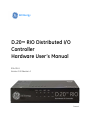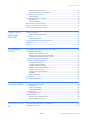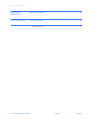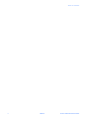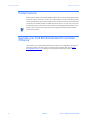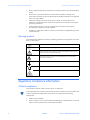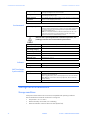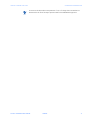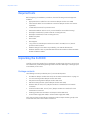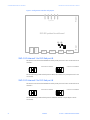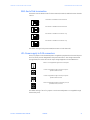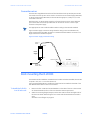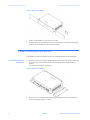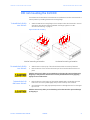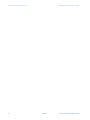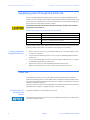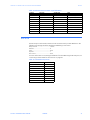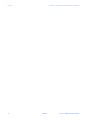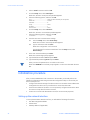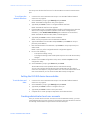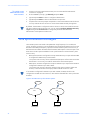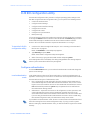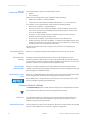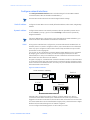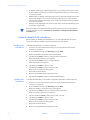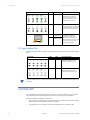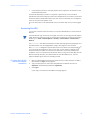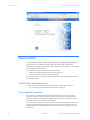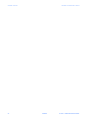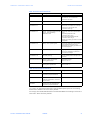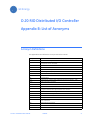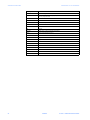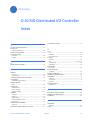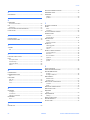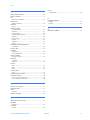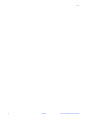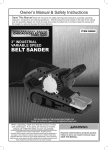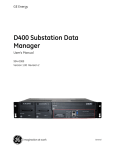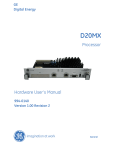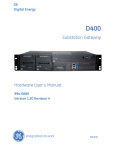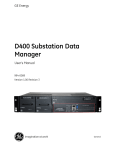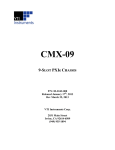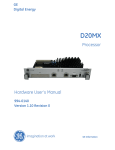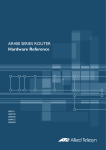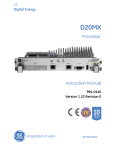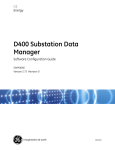Download - GE Digital Energy
Transcript
GE Energy D.20TM RIO Distributed I/O Controller Hardware User’s Manual 994-0141 Version 1.00 Revision 1 General GE Digital Energy Copyright Notice © 2012, General Electric Company. All rights reserved. The information contained in this online publication is the exclusive property of General Electric Company, except as otherwise indicated. You may view, copy and print documents and graphics incorporated in this online publication (the “Documents”) subject to the following: (1) the Documents may be used solely for personal, informational, non-commercial purposes; (2) the Documents may not be modified or altered in any way; and (3) General Electric Company withholds permission for making the Documents or any portion thereof accessible via the internet. Except as expressly provided herein, you may not use, copy, print, display, reproduce, publish, license, post, transmit or distribute the Documents in whole or in part without the prior written permission of General Electric Company. The information contained in this online publication is proprietary and subject to change without notice. The software described in this online publication is supplied under license and may be used or copied only in accordance with the terms of such license. Trademark Notices GE and are trademarks and service marks of General Electric Company. * Trademarks of General Electric Company. CompactFlash is a registered trademark of SanDisk Corporation. ERNI is a registered trademark of ERNI Elektroapparate GMBH. Hyperterminal is a registered trademark of Hilgraeve, Incorporated. TeraTerm is a registered trademark of T. Teranishi, IEC is a registered trademark of Commission Electrotechnique Internationale. IEEE is a registered trademark of the Institute of Electrical and Electronics Engineers, Inc. Internet Explorer, Microsoft, and Windows are registered trademarks of Microsoft Corporation. JAVA and J2SE are registered trademarks of Sun Microsystems, Inc. Maxell is a registered trademark of Hitachi Maxell, Ltd. MiniSQL is a trademark of Hughes Technologies. Netscape is a registered trademark of Netscape Communications Corporation. Modbus is a registered trademark of Schneider Automation Inc. Panduit is a registered trademark of Panduit Corp. Saft is a registered trademark of SAFT société anonyme. SEL is a registered trademark of Schweitzer Engineering Laboratories, Inc. Silicon Systems is a registered trademark of Silicon Systems, Inc. Sonnenschein is a registered trademark of Deutsche Exide GMBH. Tadiran is a registered trademark of Tadiran Israel Electronics Industries Ltd. Toshiba is a registered trademark of Kabushiki Kaisha Toshiba, doing business as Toshiba Corporation. VESA is registered trademark of Video Electronics Standards Association Corporation. Other company or product names mentioned in this document may be trademarks or registered trademarks of their respective companies. This printed manual is recyclable. Please return for recycling where facilities exist. GE Energy D.20 RIO Distributed I/O Controller Table of contents ABOUT THIS DOCUMENT Purpose ............................................................................................................................7 Intended audience ........................................................................................................7 Additional documentation ...........................................................................................7 How to use this guide ...................................................................................................8 Document conventions .................................................................................................8 Safety words and definitions........................................................................................8 PRODUCT SUPPORT Search technical support .............................................................................................9 Contact customer support ..........................................................................................9 Product returns.............................................................................................................10 Upgrade your D.20 RIO Distributed I/O Controller firmware...............................10 BEFORE YOU START Safety precautions ......................................................................................................11 Warning symbols ......................................................................................................................................... 12 Regulatory compliance information ........................................................................12 CE Mark compliance .................................................................................................................................... 12 Restriction of Hazardous Substances (RoHS)................................................................................... 13 Product overview..........................................................................................................14 D.20 networks ................................................................................................................................................. 14 Ordering Guide ............................................................................................................14 Product specifications ................................................................................................15 Storage recommendations.........................................................................................16 Storage conditions ...................................................................................................................................... 16 INSTALLING THE D.20 RIO Installation steps..........................................................................................................19 Required tools ...............................................................................................................20 Unpacking the D.20 RIO .............................................................................................20 Package contents ......................................................................................................................................... 20 Configuring device options.........................................................................................21 SW1: D.20 channel 1 to D.20 link port B ............................................................................................. 22 SW3: D.20 channel 2 to D.20 link port B ............................................................................................ 22 D.20 RIO HARDWARE USER’S MANUAL GENERAL 3 TABLE OF CONTENTS SW2: End of link termination ...................................................................................................................23 JP1: Power supply to D.20 connectors ...............................................................................................23 Grounding the D.20 RIO ..............................................................................................24 Torque settings ...............................................................................................................................................24 Connecting the power supply ....................................................................................24 Specifications...................................................................................................................................................24 Connection wires ...........................................................................................................................................25 Rack mounting the D.20 RIO ......................................................................................25 Panel mounting the D.20 RIO ....................................................................................26 DIN rail mounting the D.20 RIO .................................................................................27 CONNECTING TO DEVICES AND NETWORKS Cabling overview ..........................................................................................................29 General cabling requirements .................................................................................................................29 D.20 Link.........................................................................................................................30 Connection scenarios .................................................................................................................................30 Supplying power through the D.20 Link ..................................................................32 Ethernet .........................................................................................................................32 RS-232 ............................................................................................................................33 SETTING UP THE D.20 RIO Connecting to the D.20 RIO for the first time .........................................................35 Initialization procedure ..............................................................................................36 Setting up the network interface ...........................................................................................................36 Setting the D.20 RIO device time and date .......................................................................................37 Creating administrator-level user accounts .....................................................................................37 Time Synchronization Strategies...............................................................................38 D.20 RIO configuration utility ....................................................................................39 Configure authentication ...........................................................................................................................39 Configure network settings.......................................................................................................................40 Configure network interfaces ..................................................................................................................41 Enable or disable VLAN redundancy ....................................................................................................42 Configure secure access ............................................................................................................................43 Configure time synchronization..............................................................................................................43 Hardware ..........................................................................................................................................................43 Reset System Logs .......................................................................................................................................43 Online HMI .....................................................................................................................44 Remote authentication ...............................................................................................44 USING THE D.20 RIO Front and top panel LEDs ...........................................................................................45 Status LEDs .....................................................................................................................................................45 LAN port status LEDs....................................................................................................................................45 D.20 port status LEDs...................................................................................................................................46 D.20 RIO HMI..................................................................................................................46 Accessing the HMI .........................................................................................................................................47 System utilities..............................................................................................................48 From the rear maintenance port............................................................................................................48 Over a network connection.......................................................................................................................48 SERVICING THE D.20 RIO 4 Accessing the D.20 RIO for maintenance.................................................................51 Replacing the fuses ......................................................................................................52 GENERAL D.20 RIO HARDWARE USER’S MANUAL TABLE OF CONTENTS STANDARDS & PROTECTION Compliance standards ................................................................................................53 LIST OF ACRONYMS Acronym Definitions ....................................................................................................57 Modification Record ..................................................................................................................................... 63 D.20 RIO HARDWARE USER’S MANUAL GENERAL GENERAL5 TABLE OF CONTENTS 6 GENERAL D.20 RIO HARDWARE USER’S MANUAL GE Energy D.20 RIO Distributed I/O Controller About this Document About this Document Purpose This manual provides information about installing, setting up, using and maintaining your D.20 RIO Distributed I/O Controller. This manual does not provide any procedures for configuring the software of the D.20 RIO. For the most current version of the D.20 RIO Hardware User’s Manual, please download a copy from: http://www.gedigitalenergy.com/multilin/energy/catalog/ d20Rio.htm Intended audience This manual is intended for use by field technicians and maintenance personnel who are responsible for the installation, wiring and maintenance of SCADA equipment. This guide assumes that the user is experienced in: • Electrical utility applications • Electrical wiring and safety procedures • Related other manufacturers’ products, such as protective relays and communications equipment Additional documentation For further information about the D.20 RIO, refer to the following documents. • D400 Substation Gateway Software Configuration Guide (SWM0066) For the most current version of the above D400 documentation, please download a copy from: http://www.gedigitalenergy.com/app/ViewFiles.aspx?prod=d400&type=3 • D.20 RIO - HARDWARE USER’S MANUAL D.20 RIO Online Help GENERAL 7 HOW TO USE THIS GUIDE ABOUT THIS DOCUMENT How to use this guide This guide describes how to install the D.20 RIO and get it up and running for the first time. The software-related procedures in this guide are based on using a computer running Windows® XP. Some steps and dialog boxes may vary slightly if you are using another version of Windows. Document conventions The following typographic conventions are used throughout this manual: Bold face is used for: • Names of software program menus, editors, and dialog boxes; also for the names of menu commands, keyboard keys, icons and desktop shortcuts, and buttons and fields in editors and dialog boxes • Names of hardware components • User input that must be typed exactly Italic face is used for: • Emphasis • Cross-references to sections, figures and tables within this manual and for titles of other documents • File and directory names; examples of directory paths are generally given in the Windows format • Placeholders for user input that is specific to the user. May also include angle brackets around the placeholder if the placeholder is already in italic text. For example, c:\<product>\product.def • References to a parameter or field value shown Safety words and definitions Before attempting to install or use the device, review all safety indicators in this document to help prevent injury, equipment damage or downtime. The following safety and equipment symbols are used in this document: Indicates a hazardous situation which, if not avoided, will result in death or serious injury. Indicates a hazardous situation which, if not avoided, could result in death or serious injury. Indicates a hazardous situation which, if not avoided, could result in minor or moderate injury. Indicates practices that are not related to personal injury. 8 GENERAL D.20 RIO - HARDWARE USER’S MANUAL GE Energy D.20 RIO Distributed I/O Controller Product Support Product Support If you need help with any aspect of your GE Digital Energy product, you have a few options. Search technical support The GE Digital Energy Web site provides fast access to technical information, such as manuals, release notes and knowledge base topics at: http://www.gedigitalenergy.com Contact customer support The GE Digital Energy Customer Service Center is open 24 hours a day, seven days a week for you to talk directly to a GE representative. In the U.S. and Canada, call toll-free: 1.800.547.8629 International customers, please call: + 1 905.294.6222 Or e-mail to [email protected] Have the following information ready to give to Customer Service: • Ship to address (the address that the product is to be returned to) • Bill to address (the address that the invoice is to be sent to) • Contact name • Contact phone number • Contact fax number • Contact e-mail address • Product number / serial number • Description of problem The Customer Service centre will provide you with a case number for your reference. D.20 RIO - HARDWARE USER’S MANUAL GENERAL 9 PRODUCT RETURNS PRODUCT SUPPORT Product returns A Return Merchandise Authorization (RMA) number must accompany all equipment being returned for repair, servicing, or for any other reason. Before you return a product, please contact GE Digital Energy to obtain an RMA number and instructions for return shipments. You will be sent the RMA number and RMA documents via fax or e-mail. Once you receive the RMA documents, attach them to the outside of the shipping package and ship to GE. Product returns will not be accepted unless accompanied by the Return Merchandise Authorization number. NOTE Upgrade your D.20 RIO Distributed I/O Controller firmware The firmware of your D.20 RIO Distributed I/O Controller can be upgraded to provide the latest functionality and improvements. Visit the customer support web site at http:// www.gedigitalenergy.com to download the upgrade software and instruction guide. 10 GENERAL D.20 RIO - HARDWARE USER’S MANUAL GE Energy D.20 RIO Distributed I/O Controller Chapter 1: Before You Start Before You Start Before you begin installing and using the D.20 RIO, review the information in this chapter, including the following topics: • Safety precautions • Product overview • Order codes • Product specifications • Storage recommendations Read and thoroughly understand this guide before installing and operating the unit. Save these instructions for later use and reference. Failure to observe the instructions in this manual may result in serious injury or death. Safety precautions Follow all safety precautions and instructions in this manual. Only qualified personnel should work on the D.20 RIO. Maintenance personnel should be familiar with the technology and the hazards associated with electrical equipment. • Never work alone. • Before performing visual inspections, tests, or maintenance on this equipment, isolate or disconnect all hazardous live circuits and sources of electric power. Assume that all circuits are live until they have been completely de-energized, tested, and tagged. Pay particular attention to the design of the power system. Consider all sources of power, including the possibility of back feed. • Turn off all power supplying the equipment in which the D.20 RIO is to be installed before installing and wiring the D.20 RIO. • Operate only from the power source specified on the installed power supply module. • Beware of potential hazards and wear personal protective equipment. • The successful operation of this equipment depends upon proper handling, installation, and operation. Neglecting fundamental installation requirements may lead to personal injury as well as damage to electrical equipment or other property. D.20 RIO - HARDWARE USER’S MANUAL GENERAL 11 REGULATORY COMPLIANCE INFORMATION CHAPTER 1: BEFORE YOU START • All AC voltage terminals are protected from accidental contact by a mechanical safety shield. • All electronic components within the D.20 RIO are susceptible to damage from electrostatic discharge. To prevent damage when handling this product use approved static control procedures. • Hazardous voltages can cause shock, burns or death. To prevent exposure to hazardous voltages, disconnect and lock out all power sources before servicing and removing components. • If the D.20 RIO is used in a manner not specified in this manual, the protection provided by the equipment may be impaired. • Changes or modifications made to the unit not authorized by GE Digital Energy could void the warranty. Warning symbols The following table explains the meaning of warning symbols that may appear on the D.20 RIO or in this manual. The relevant circuit is direct current. The relevant circuit is alternating current. ! Caution: Refer to the documentation for important operation and maintenance instructions. Failure to take or avoid specified actions could result in loss of data or physical damage. Warning: Dangerous voltage constituting risk of electric shock is present within the unit. Failure to take or avoid specified actions could result in physical harm to the user. Earth/Ground Terminal Protective Ground Terminal Caution: Hot Surface Regulatory compliance information CE Mark compliance The D.20 RIO is rated as CISPR 11 Group 1 Class "A" equipment. NOTE 12 To provide higher EMC immunity and maintain CE Mark compliance, the serial cables used for permanent RS-232 and RS-485 connections must comply with the following requirements: • Cables must be shielded • D type connector covers must provide EMC shielding (e.g. metallized plastic or die cast metal covers) for permanently connected RS-232 cables GENERAL D.20 RIO - HARDWARE USER’S MANUAL CHAPTER 1: BEFORE YOU START REGULATORY COMPLIANCE INFORMATION Class "A" equipment is intended for use in an industrial environment. The equipment generates, uses and can radiate radio frequency energy and, if not installed and used in accordance with these instructions, may cause interference to other devices in the vicinity. If this equipment does cause interference with other devices, which can be determined by turning the equipment off and on, the user is encouraged to try to correct the interference by one or more of the following measures: • Reorient or relocate the receiving device • Increase the separation between the equipment • Connect the equipment into an outlet on a circuit different from that to which the other device(s) is connected • Consult the manufacturer or field service technician for help Restriction of Hazardous Substances (RoHS) The environmental protection use period (EPUP), as defined in PRC SJ/T113632006, for the D.20 RIO hardware assemblies listed in the table below is in excess of 20 years. Table 1: RoHS Material Declaration Data Content by Assembly GE Item # Description Lead (Pb) Mercury Cadmium Hexavalent Polybrominated Polybrominated (Hg) (Cd) Chromium (Cr6) biphenyls (PBB) diphenyl ethers (PBDE) 500-0231 D.20 RIO assembly 0 0 0 0 0 0 580-3483 Power supply, 24 DC @ 2.6 A 0 0 0 0 0 0 580-3484 Power supply, 48 VDC @ 3.75 A 0 0 0 0 0 0 977-0089 D.20 link cable 0 0 0 0 0 0 977-0209/ 60 Cable, UTP Patch Cord Stranded, 60 Inch 0 0 0 0 0 0 977-0529/ 72 Cable, Null Modem DB9FDB9F, 80°C, 150V, 72 Inch 0 0 0 0 0 0 O: Indicates that this toxic or hazardous substance contained in all of the homogeneous materials for this item is below the limit required in PRC SJ/T11363-2006 and EU Directive 2002/95/EC (RoHS) X: Indicates that this toxic or hazardous substance contained in at least one of the homogeneous materials used for this item is above the limit requirement in PRC SJ/ T11363-2006 and EU Directive 2002/95/EC (RoHS) The maximum concentration limits (MCV's) apply. Lead (Pb) 0.1% by weight = 1000 mg/kg = 1000 ppm Mercury (Hg) 0.1% by weight = 1000 mg/kg = 1000 ppm Cadmium (Cd) 0.01% by weight = 100 mg/kg = 100 ppm Chromium VI (Cr6) 0.1% by weight = 1000 mg/kg = 1000 ppm PBB, PBDE 0.1% by weight = 1000 mg/kg = 1000 ppm D.20 RIO - HARDWARE USER’S MANUAL GENERAL 13 PRODUCT OVERVIEW CHAPTER 1: BEFORE YOU START Product overview The D.20 RIO Distributed I/O Controller (D.20 RIO) is an intelligent electronic device designed to communicate with a single D.20 network link of up to 30 peripherals and distribute the data collected to a D400 over a substation LAN. The D400 can have up to four D.20 RIO's connected over substation LAN. The D.20 RIO supports only standalone configurations. Features of the D.20 RIO include: • Dual D.20 link channels support looped peripheral systems • Integration with the D400 Substation Gateway • Manages peripheral code and configuration downloads • LEDs for device power and status, D.20 TX and RX, and Ethernet link activity and connect speed • 10/100BaseT interface for D.20 protocol communication with the D400 Substation Gateway • Optional low and high voltage power supply modules • Inserts power on the D.20 interface cable • 1U 19 inch rack, DIN rail, or panel mounting options • All connectors are mechanically secured • Supports 802.3p and 802.3Q (VLAN) to ensure D.20 data receives higher priority • 1 ms accuracy using SNTP time sync 1 ms accuracy recorded for 99.6% of the total D.20 RIO points. See “Product specifications” on page 15 for more details. NOTE D.20 networks A D.20 network enables GE Digital Energy devices to connect to D20-series peripherals. It uses an HDLC protocol to acquire data from and to send commands to the peripheral devices. The D.20 network supports the following peripheral modules: • D20 A - Analog input peripheral • D20 S - Digital (status) input peripheral • D20 K - Digital (control) output peripheral • D20 C - Combo peripheral available in three configurations (C0/C1/C2) providing combinations of digital inputs (C0/C1/C2), digital outputs (C0/C1/C2), analog inputs (C1/C2) and analog outputs (C2) Ordering Guide Table 2: D.20 RIO part numbers 14 Part Description D.20 Distributed Network Appliance This base unit includes rack mount flanges, 520-0231 panel mount flanges, and DIN rail mount panel. 24 VDC Power supply Input: 85 to 264 VAC, 45 to 65 Hz., or 90 to 350 VDC Output: 24 VDC/ 3.5 A DIN rail mount panel GENERAL GE Part Number 580-3483 D.20 RIO - HARDWARE USER’S MANUAL CHAPTER 1: BEFORE YOU START PRODUCT SPECIFICATIONS Part Description GE Part Number 48 VDC Power supply Input: 85 to 264 VAC, 45 to 65 Hz., or 90 to 350 VDC Output: 48 VDC/ 5A DIN rail mount panel 580-3484 Product specifications The D.20 RIO adheres to the following system, communications, electrical, physical and environmental specifications. Additional Standards and Protection are listed in Appendix A, Standards & Protection. System Communications Electrical Power Supplies Processor 333 MHz embedded PowerPC Memory 256 MB of 133 MHz DDR2 RAM 8 MB NVRAM for persistent event storage Storage No hard drive 256 MB NAND flash soldered on board Operating system Linux LED indicators System status: Power, Ready Ethernet port status: Link and connect speed per port D.20 port status: Transmit and Receive status per port Network connections Dual redundant Ethernet interface Twisted Pair 10/100BaseT (Isolated RJ-45 connector) Serial communications 2 channels: D.20 Link Data rate: 250 Kbps Galvanic isolation: 620 VAC Surge protected to ±2000 V peak D.20 RIO rated input 22 to 55 VDC (±10%) 10 W + 165 W limited by a 3.5 A fuse (2.8 A at 70 °C for auxiliary output Minimum/Maximum DC voltage: 20 VDC / 60 VDC Rated power supplies 580-3483 Input 85 to 264 VAC 90 to 350 VDC Output 24 VDC (18 to 29.5 VDC) @ 2.6 A at 70 °C 580-3484 Input 85 to 264 VAC 90 to 350 VDC Output 48 VDC (30 to 56 VDC) @ 3.75 A at 70 °C 580-3483 24 VDC at 2.6 A <15 A 580-3484 48 VDC at 3.75 A <20 A Peak inrush current at 70°C on cold start Rated frequency (AC-DC) 50/60 Hz nominal (45 to 65 Hz) Physical Overall height 1U [44.0 mm] 19” rack mount 54.5 mm DIN rail mount Width 482.59 mm 19” rack mount 231 mm DIN rail mount Depth 158 mm for chassis and rear connectors Recommended Cable Clearance 2.0” [50.8 mm] D.20 RIO - HARDWARE USER’S MANUAL GENERAL 15 STORAGE RECOMMENDATIONS Environmental CHAPTER 1: BEFORE YOU START Unit gross weight 1.280 kg including 19” rack mount brackets 1.145 kg including DIN rain mount bracket Packing carton Size: 18.1” w x 8.5” d x 7.1” h [460 mm x 216 mm x 180 mm] Gross Weight: 20.0 lb [9.1 kg] Battery shipping restrictions The D.20 RIO does not contain a battery and is therefore not affected by US DOT or ICAO shipping restrictions. Material/Finish Galvannealed steel with black powder coat Operating temperature 20 °C to +70 °C Maximum ambient temperature is +68 °C for unit to fully comply with IEC 61010-1 Section 10.1 regarding surface temperature limits for protection against burns. Note: Do not operate this device above temperatures of +60 °C for longer than one week as it is detrimental to the life of the super capacitor used for the NVRAM backup process. When the unit is operating above 68 °C ambient temperature, safe handling precautions are recommended to prevent burns . Software SOE Time Stamp Synchronization Humidity rating 5% to 95% relative humidity, non-condensing Environmental rating Ingress protection: IP30 (IEC 60529) Installation / overvoltage category CAT II (2) Pollution degree 2 Use Indoor use only Operating altitude Maximum altitude 2000 m MTBF (MIL-217F) 158,000 hours at 40 °C Firmware Supports web-based user interface and secure access Configuration Built-in graphical user interface (Web browser-based) Time Sync SNTP, configured with 5 second updates Test Tested with 3 switches between the D.20 RIO and D400 over VLAN D400 time synced via IRIG-B IRIG-B toggled status point on D20S peripheral at 1 second intervals D.20 RIO was connected to 30 D.20 peripherals, with normal and heavy loading Performance 99.6% of the points are within ± 1ms Storage recommendations Storage conditions Always store the D.20 RIO in an environment compatible with operating conditions. Recommended environmental conditions for storage are: • 16 Temperature: 40 °C to +85 °C • Relative humidity: 5% to 95%, non-condensing • Maximum Altitude: +12192 m above sea level [40,000 feet] GENERAL D.20 RIO - HARDWARE USER’S MANUAL CHAPTER 1: BEFORE YOU START STORAGE RECOMMENDATIONS Do not store this device above temperatures of +60 °C for longer than one week as it is detrimental to the life of the super capacitor used for the NVRAM backup process. NOTE D.20 RIO - HARDWARE USER’S MANUAL GENERAL 17 STORAGE RECOMMENDATIONS 18 CHAPTER 1: BEFORE YOU START GENERAL D.20 RIO - HARDWARE USER’S MANUAL GE Energy D.20 RIO Distributed I/O Controller Chapter 2: Installing the D.20 RIO Installing the D.20 RIO This chapter covers the following topics: • Overview of the steps and tools required to install the D.20 RIO • Configuring device settings • Grounding the D.20 RIO and connecting the power supply • Physical installation the D.20 RIO in a 19” rack, on a panel, or on a DIN rail Before you install and operate the D.20 RIO, read and follow the safety guidelines and instructions; see “Safety precautions” on page 11. Installation steps The installation procedure will vary depending on the components ordered and shipped with your D.20 RIO. Follow the procedures in this manual that apply to the specific hardware configuration of your D.20 RIO. Follow these main steps to install and set up the D.20 RIO 1. Unpack the D.20 RIO. See “Unpacking the D.20 RIO” on page 20. 2. Configure the D.20 RIO connection options. See “Configuring device options” on page 21. 3. Connect the D.20 RIO to a ground. See “Grounding the D.20 RIO” on page 24. 4. Connect the D.20 RIO to a power supply. See “Connecting the power supply” on page 24. 5. Mount the D.20 RIO, in one of the following ways: – In a rack. See “Rack mounting the D.20 RIO” on page 25. – On a panel. See “Panel mounting the D.20 RIO” on page 26. – On a DIN rail. See “DIN rail mounting the D.20 RIO” on page 27. 6. Make device and network connections. See Chapter 3, Connecting to Devices and Networks. 7. Configure the D.20 RIO using the HMI and the local configuration utility. See Chapter 4, Setting Up the D.20 RIO. 8. Verify operation of the D.20 RIO. See Chapter 5, Using the D.20 RIO. D.20 RIO - HARDWARE USER’S MANUAL GENERAL 19 REQUIRED TOOLS CHAPTER 2: INSTALLING THE D.20 RIO Required tools Before beginning the installation procedures, have the following tools and equipment available: • Appropriate device cables for D.20 connections (GE part number 977-0089) • CAT5 network cables for RJ-45 Ethernet connections (GE part number 977-0209 or equivalent) • 12 AWG wire (minimum) for protective earth • Flathead screwdriver with 0.6 mm by 3.5 mm blade (for terminal block wiring) • #1 Phillips screwdriver (for panel or DIN rail mounting the unit) • #2 Phillips screwdriver (for rack mounting the unit) • Needle-nose pliers • Wire cutters • Wire strippers • 1 ring connector, Panduit part number PV10-14R for 12 AWG [3.3 mm²] wire for protective earth terminal • Network settings for the device as provided by your network administrator • Windows-based PC with any Windows-based terminal emulation software and Web browser software installed Unpacking the D.20 RIO Carefully remove the D.20 RIO from its packaging. Visually inspect the unit to ensure it has not sustained any visible damage during transit. If there are visible signs of damage, report it immediately to the carrier. Package contents The following items are provided as part of your D.20 RIO shipment: • D.20 RIO unit (GE part number 520-0231); See “D.20 RIO unit dimensions” on page 21. • 19” rack mounting bracket (GE part number 953-4129) • Flat panel mounting bracket (GE part number 953-4132) • DIN rail mounting bracket, optional (GE part number 953-4019) • Ethernet cable, 60 inch [1.5 m], (GE part number 977-0209/60) for local network connection • Serial null modem cable, 72 inch [1.8 m], (GE part number 977-0529/72) for local maintenance connection • GE Energy Product Documentation CD (GE part number 588-0075) • 24 VDC Power supply (580-3483) or 48 VDC Power supply (580-3484), Verify that you have received all items. GE parts include a unique number, typically in the format XXX-XXXX, that can be used as a reference. 20 GENERAL D.20 RIO - HARDWARE USER’S MANUAL CHAPTER 2: INSTALLING THE D.20 RIO CONFIGURING DEVICE OPTIONS Figure 1: D.20 RIO unit dimensions 1.71 in. (43.5 mm) 8.66 in. (220 mm) 5.75 in. (146 mm) Configuring device options The following connection options are configured by setting hardware switches and jumpers on the main board: • SW1: D.20 channel 1 to D.20 link port B • SW3: D.20 channel 2 to D.20 link port B • SW2: End of link termination • JP1: Power supply to D.20 connectors These options should be configured before you permanently mount the device. The location of these switches and jumpers is shown in “Configuration switches and jumpers” on page 22. D.20 RIO - HARDWARE USER’S MANUAL GENERAL 21 CONFIGURING DEVICE OPTIONS CHAPTER 2: INSTALLING THE D.20 RIO Front › Figure 2: Configuration switches and jumpers System LEDs D.20 RIO printed circuit board ON › SW2 Ethernet Ethernet JP1 ON › RS-232 D.20 A D.20 B Power ‹ Rear SW3 1357 ON › SW1 SW1: D.20 channel 1 to D.20 link port B This switch controls how the hardware D.20 link port B pins 6 and 7 are connected to D.20 channel 1. ON 1 1 ON Connection is enabled Connection is disabled 2 2 The default setting of SW1 is both positions OFF (D.20 channel 1 on port B pins 6 and 7 not connected). SW3: D.20 channel 2 to D.20 link port B This switch controls how the hardware D.20 link port B pins 2 and 3 are connected to D.20 channel 2. ON 1 1 ON Connection is enabled Connection is disabled 2 2 The default setting of SW3 is both positions ON (D.20 channel 2 on port B pins 1 and 2 connected). 22 GENERAL D.20 RIO - HARDWARE USER’S MANUAL CHAPTER 2: INSTALLING THE D.20 RIO CONFIGURING DEVICE OPTIONS SW2: End of link termination This switch controls whether end of link termination (120 Ohm) is enabled on D.20 channels 1 and 2. 1 ON Termination is enabled on both channels 2 1 ON Termination is disabled on both channels 2 1 ON Termination is enabled on channel 1 only 2 1 ON Termination is enabled on channel 2 only 2 The default setting is both positions ON (termination on both channels). JP1: Power supply to D.20 connectors 1 3 5 7 1 3 5 7 1 3 5 7 1 3 5 7 This set of jumpers controls whether power is supplied to peripherals via the D.20 link ports and if so, which pins are designated as the positive and return. The voltage transmitted through these ports is the same as the input voltage supplied to the D.20 RIO device. Power is not supplied through the D.20 link ports Power is supplied through D.20 link port pins 4 (positive) and 5 (return) Power is supplied through D.20 link port pins 8 (positive) and 9 (return) Power is supplied through D.20 link port pins 4, 8 (positive) and 5, 9 (return) The default setting of JP1 is for jumpers to not be inserted (power is not supplied through the D.20 link ports). D.20 RIO - HARDWARE USER’S MANUAL GENERAL 23 GROUNDING THE D.20 RIO CHAPTER 2: INSTALLING THE D.20 RIO Grounding the D.20 RIO Surge and noise suppression components used on the D.20 RIO are designed to prevent nuisance operation and damage to internal components. To ensure correct protective operation, the earth ground stud on the D.20 RIO must be connected to a low impedance ground using a braided cable or heavy solid copper conductor (12 AWG green/yellow wire is recommended, GE part number 970-0182). When making ground connections, ensure that all surfaces that are used for grounding are free of dirt, residue and corrosion. Torque settings The recommended tool torque settings for zinc-plated mounting screws are: • 22.2 in-lb [2.50 Nm] for 10-32 UNF screws • 31.0 in-lb [3.51 Nm] for 12-24 UNC screws • 18.1 in-lb [2.04 Nm] for M5 x 0.5 [8 mm] screws • 33.3 in-lb [3.76 Nm] for M6 x 0.5 [8 mm] screws Connecting the power supply The D.20 RIO can be supplied power by a 24 VDC (GE part number 580-3483) or 48 VDC (GE part number 580-3484) DIN rail mounted power supply. One of these power supplies must be used to ensure compliance with the standards referenced. Table 3: D.20 RIO Power Input Requirements Input Voltage 22 to 55 VDC, ±10% Input Power 10 W maximum, 3 W typical Review the manufacturer-provided documentation that accompanies your power supply unit before installation. Ensure that you are in compliance with all safety instructions provided. Any voltage input supplied to the D.20 RIO is also output through the Aux connectors on the power supply connections block. Specifications Table 4: Power supply specifications Rated power supplies Peak inrush current at 70°C on cold start 580-3483 Input 85 to 264 VAC 90 to 350 VDC Output 24 VDC (18 to 29.5 VDC) @ 2.6 A at 70 °C 580-3484 Input 85 to 264 VAC 90 to 350 VDC Output 48 VDC (30 to 56 VDC) @ 3.75 A at 70 °C 580-3483 24 VDC at 2.6 A <15 A 580-3484 48 VDC at 3.75 A <20 A Rated frequency (AC-DC) 50/60 Hz nominal (45 to 65 Hz) 24 GENERAL D.20 RIO - HARDWARE USER’S MANUAL CHAPTER 2: INSTALLING THE D.20 RIO RACK MOUNTING THE D.20 RIO Connection wires The D.20 RIO is supplied with 84 inches of black and white hook-up wire (GE part number 970-0362). This hook-up wire can be used to connect the 24 VDC Power supply (580-3483) or 48 VDC Power supply (580-3484) to the D.20 RIO through pin 2 () and pin 3 (+) on the removable connector. With the 24 VDC or 48 VDC power supply a 10 foot North American AC mains cable (GE part number 580-3470) is also provided. This can be used to connect to the AC input terminal on the power supply. The appropriate AC mains cable should be used according to the national standard. NOTE Figure 3: Power supply connection wiring shows the wiring connections between the power supply and the D.20 RIO. See Figure 7: D.20 RIO field and network connectors for a larger view of the D.20 RIO back panel. Figure 3: Power supply connection wiring White + Black Output Power Supply Input VIN 22-55 VDC D.20 RIO 10 foot AC mains cable Rack mounting the D.20 RIO The D.20 RIO can be installed in a standard 19 inch width rack. When installed, the D.20 RIO occupies 1 rack unit, or 1.75 inches (4.445 cm). Two mounting flanges (GE part number 953-4129) need to be installed to the sides of the D.20 RIO before the device can be rack mounted. To install the D.20 RIO in a 19 inch rack: 1. Remove the four screws and serrated washers on the sides of the unit. These screws are located towards the front of the unit where the LEDs are positioned. 2. Attach the mounting flanges (GE part number 953-4129) to the left and right sides of the device as shown below using the four screws and serrated washers removed in step 1 See “Rack mount flanges” on page 26. D.20 RIO - HARDWARE USER’S MANUAL GENERAL 25 PANEL MOUNTING THE D.20 RIO CHAPTER 2: INSTALLING THE D.20 RIO Figure 4: Rack mount flanges 3. Position the D.20 RIO in an open space in the rack. 4. Hold the unit firmly and attach the unit to the rails of the rack using four Phillips panhead M5 x 8 mm screws (GE part number 900-0215). Panel mounting the D.20 RIO The D.20 RIO can be flat mounted on a panel by installing the panel mounting flanges. To install the D.20 RIO on a panel: 1. Attach the panel mount flanges (GE part number 953-4132) to the left and right sides of the device as shown below using the four screws that were provided with the flanges. See “Panel mount flanges” on page 26 Figure 5: Panel mount flanges 2. 26 Attach the unit to a panel using four Phillips pan-head M5 x 8 mm screws (GE part number 900-0215). Tighten to 0.5 Nm. GENERAL D.20 RIO - HARDWARE USER’S MANUAL CHAPTER 2: INSTALLING THE D.20 RIO DIN RAIL MOUNTING THE D.20 RIO DIN rail mounting the D.20 RIO The D.20 RIO can be attached to a standard 35 mm wide DIN rail in either the horizontal or vertical position by installing the DIN rail mounting flange. To install the D.20 RIO on a DIN rail: • Attach the DIN rail mounting flange to the D.20 RIO in either the horizontal or vertical orientation using the 8 screws provided with the flange. Tighten to 0.5 Nm. See “DIN rail mounting” on page 27. Figure 6: DIN rail mounting Vertical mounting orientation To attach the D.20 RIO to a DIN rail: Horizontal mounting orientation 1. Slide the unit into the top lip of the rail until the brackets are securely fastened. 2. Push the bottom of the unit into the lower lip of the rail until the bracket clicks into place. Hold the unit securely while you are attaching it to the DIN rail to prevent damage by dropping it. Verify that the unit has been correctly installed before use by applying light pressure in all directions. To detach the D.20 RIO from a DIN rail: 1. Push the button on the bottom of the bracket upwards with a screwdriver until the base of the unit can be pulled slightly away from the lower lip of the DIN rail. 2. Once the base is free, apply light upward pressure to dislodge the unit from the upper lip of the rail. Hold the unit securely while you are detaching it from the DIN rail to prevent damage by dropping it. D.20 RIO - HARDWARE USER’S MANUAL GENERAL 27 DIN RAIL MOUNTING THE D.20 RIO 28 CHAPTER 2: INSTALLING THE D.20 RIO GENERAL D.20 RIO - HARDWARE USER’S MANUAL GE Energy D.20 RIO Distributed I/O Controller Chapter 3: Connecting to Devices and Networks Connecting to Devices and Networks This chapter provides guidelines for making physical connections between the D.20 RIO and substation and network devices. Cabling overview All physical connections are made to the connectors on the rear panel of the D.20 RIO. Figure 7: D.20 RIO field and network connectors General cabling requirements The following cables are required to connect to the D.20 RIO: Table 5: Required cables Media GE part number Designation Cabling Connector Twisted Pair Ethernet 977-0209 10/100BaseT UTP (Unshielded Twisted RJ-45 Pair) – CAT 5 or better D.20 Link 977-0089 RS-485 4 twisted pairs Shielded DB-9 male Serial 977-0529 RS-232 Null modem DB-9 female To provide higher EMC immunity and maintain CE Mark radiated emission compliance, the serial cables used for permanent D.20 Link connections must comply with the following requirements: • D.20 RIO - HARDWARE USER’S MANUAL Cables must be shielded, with the shield terminated to the connector shell on the D.20 RIO side. GENERAL 29 D.20 LINK CHAPTER 3: CONNECTING TO DEVICES AND NETWORKS • On D.20 cables (GE part number 977-0089), the shielded cable end can be located opposite to the cable end labeled with the GE part number. • D-type connector covers must provide EMC shielding (e.g. metallized plastic or die cast metal covers). • Maximum D.20 cable length 1000ft (300m) D.20 Link Communications between the D.20 RIO and the D20 peripheral I/O modules are carried over a high-speed, high-level data link control (HDLC) protocol called the D.20 Link. The D.20 Link has the following features: • RS-485 serial link, half duplex, 250 kbps • D.20 frame using HDLC protocol format with Manchester encoding • Supports up to 31 D20 I/O peripheral modules in a standard configuration • Repeater/extension modules (GE part number 520-0148) may be used to extend this limit to a maximum of 120 peripheral modules Table 6: D.20 link port pin out D.20 Port A D.20 Port B Name Pin Name Pin No connection 1 Shield 1 1 Link channel 1+ 2 Link channel 2+ (SW3 ON) 2 2 Link channel 1 3 Link channel 2 (SW3 ON) 2 3 +DC 1 (JP1 1-2) 3 4 +DC 1 (JP1 1-2) 3 4 DC 1 Return (JP1 3-4) 3 5 DC 1 Return (JP1 3-4) 3 5 Link channel 1+ 6 Link channel 1+ (SW1 ON) 4 6 Link channel 1 7 Link channel 1 (SW1 ON) 4 7 +DC 2 (JP1 5-6) 3 8 +DC 2 (JP1 5-6) 3 8 DC 2 Return (JP1 7-8) 9 DC 2 Return (JP1 7-8) 9 Note 1: Shield is connected to D.20 RIO chassis ground Note 2: Refer to “SW3: D.20 channel 2 to D.20 link port B” on page 22. Note 3: Refer to “JP1: Power supply to D.20 connectors” on page 23. Note 4: Refer to “SW1: D.20 channel 1 to D.20 link port B” on page 22. Connection scenarios There are two ways to connect the D.20 RIO to peripheral devices: 30 • “Single D.20 RIO terminated” on page 31 • “Single D.20 RIO looped” on page 31 GENERAL D.20 RIO - HARDWARE USER’S MANUAL CHAPTER 3: CONNECTING TO DEVICES AND NETWORKS D.20 LINK Table 7: Single D.20 RIO terminated Equipment Block Diagram D400 Switch Settings Description SW1: Default SW2: Default SW3: Default This is the most basic configuration option. This scenario offers no redundancy in the event of D.20 RIO failure. In the event a D.20 Link failure occurs, the D.20 RIO will lose communications with all peripherals positioned downlink from the interruption. Secure LAN D.20 link port A is connected to the first peripheral, and all subsequent peripherals are daisy-chained. The D.20 Link is terminated at the final peripheral with a Terminator (GE part number 977-0049). D.20 RIO B Peripheral Peripheral J1 J2 J1 J2 J1 J1 J2 J2 ... Note: Daughter boards (GE part number 540-0209 for D20 A,S, and K boards; GE part number 540-0209 for the D20 C board) may optionally be installed in the peripherals to provide HDLC interface redundancy and to provide protection against the isolated failure of a single pair of wires running through the peripheral link cable. Peripheral Peripheral ... Peripheral A J1 J2 T Table 8: Single D.20 RIO looped Equipment Block Diagram D400 Secure LAN D.20 RIO - HARDWARE USER’S MANUAL Peripheral Peripheral Peripheral J1 J2 J1 J2 J1 J2 GENERAL ... ... Peripheral Peripheral B J1 J2 Description SW1: Default SW2: Default SW3: Default This scenario is the same as the Single D.20 RIO Terminated layout with the addition of a connection between the final peripheral and D.20 link port B on the D.20 RIO. This layout ensures that D.20 Link communications are maintained to all peripherals in the event that a break in the D.20 link occurs between peripheral modules. D.20 RIO A Switch Settings Note: Daughter boards (GE part number 540-0209 for D20 A,S, and K boards; GE part number 540-0209 for the D20 C board) are not supported for this scenario and must be removed from all peripherals. J1 J2 31 SUPPLYING POWER THROUGH THE D.20 LINK CHAPTER 3: CONNECTING TO DEVICES AND NETWORKS Supplying power through the D.20 Link Power is typically supplied to peripheral devices directly through the WESTERM boards. However, you can configure the D.20 RIO to supply peripheral devices with power through the D.20 ports. In systems with more than five peripherals, an external power supply and D20 DC interface module (520-0154) are required. The Auxiliary terminals and/or power through the D.20 port should not be loaded by peripherals to exceed 165 W. Table 9: Typical power consumption for D20 I/O modules D20 I/O Module Power Consumption D20A 20 to 60 VDC, 8 W typical D20C 20 to 60 VDC, 5 W typical D20K 20 to 60 VDC 4 W typical, 11 W with all relays energized D20S 20 to 60 VDC, 4 W typical Connect power to D20A, D20S, D20K, and D20C peripheral boards through the D.20 HDLC Link using a daisy-chain series of connections from peripheral to peripheral. To power peripherals through the D.20 Link: 1. Ensure JP1is set correctly for your peripheral devices. See “JP1: Power supply to D.20 connectors” on page 23. 2. Connect the D.20 link DB9 connector to the J1 input on WESTERM peripheral board number one. 3. Connect the D.20 link DB9 connector from the J2 connector and into the J1 connector on WESTERM peripheral board number two. 4. Repeat steps 2 and 3 for each WESTERM peripheral board in series. Result: The peripherals are now connected for power using the D.20 Link. Ethernet The D.20 RIO can connect to one or two networks through two Ethernet connections. Within the operating system of the D.20 RIO, LAN A is assigned to Ethernet interface eth0 and LAN B is assigned to Ethernet interface eth1. The interfaces eth0 and eth1 can also be bonded for redundant operation. All RJ-45 connectors have the same signal definition. However, the Ethernet ports are auto MDI/MDIX and can support a straight-through or crossover cable. To connect the D.20 RIO to network devices Plug network cables into the D.20 RIO Ethernet ports. The D.20 RIO is intended to be used on a secure LAN behind a firewall. It is not designed to be used as a gateway device. 32 GENERAL D.20 RIO - HARDWARE USER’S MANUAL CHAPTER 3: CONNECTING TO DEVICES AND NETWORKS RS-232 Table 10: Ethernet RJ-45 connector signal definitions Position Function Signal Flow Color 1 RX+ IN White w/ Orange 2 RX IN Orange 3 TX+ OUT White w/ Green 4 P1+ - Blue 5 P1 - White w/ Blue 6 TX OUT Green 7 P2+ - White w/ Brown 8 P2 - Brown Shield - - RS-232 The RS-232 port can be used to initiate a local connection with your D.20 RIO device. The following port settings should be used when establishing a connection: Bits per second ....................................................115200 Data bits..................................................................8 Parity.........................................................................None Stop bits ..................................................................1 Flow control...........................................................None For more information on accessing the software of the D.20 RIO using the RS-232 port, see “Connecting to the D.20 RIO for the first time” on page 35. Table 11: D.20 RIO RS-232 pinouts Name Pin No Connection 1 RD TD 3 No Connection 4 GND No Connection No Connection 7 No Connection No Connection 9 D.20 RIO - HARDWARE USER’S MANUAL GENERAL 33 RS-232 34 CHAPTER 3: CONNECTING TO DEVICES AND NETWORKS GENERAL D.20 RIO - HARDWARE USER’S MANUAL GE Energy D.20 RIO Distributed I/O Controller Chapter 4: Setting Up the D.20 RIO Setting Up the D.20 RIO There are two software components of the D.20 RIO: • Online HMI: A web-based interface that is used to configure connections to peripheral clients, edit client map files, configure system options, and view point status • D.20 RIO Configuration Utility: A command-line utility that is used to configure device parameters D.20 RIO devices communicate natively only with D400 firmware version 3.20. Users planning on using existing D400 units need to contact GE Customer Service to upgrade through the RMA process. The existing D400 CPU module and Compact Flash cards (primary and secondary) need to be returned to GE to upgrade the CPU module and upgrade D400 firmware version to 3.20 on the Compact Flash cards. Refer to the D400 Substation Gateway Software Configuration Guide (GE part number SWM0066) and the online help for assistance in configuring a D400 device to communicate with your D.20 RIO. Connecting to the D.20 RIO for the first time To perform the initial set up of the D.20 RIO, you need to plug directly into the D.20 RIO through the RS-232 port. This port provides a local connection and terminal session with the D.20 RIO and is used to perform system administrative and maintenance procedures. Microsoft Windows™ HyperTerminal can be used for terminal emulation but it is NOT recommended because code and configuration file download times are considerably increased. TIP To connect to the D.20 RIO The program Tera Term for Microsoft Windows™ does not have these limitations and is therefore recommended as a terminal emulation program. It can be downloaded from the Internet. 1. Connect the supplied null modem cable (GE part number 977-0529) to your computer’s serial communications port and to the D.20 RIO RS-232 port. 2. Open the Tera Term terminal emulator application. Result: The Tera Term: New connection window appears. D.20 RIO - HARDWARE USER’S MANUAL GENERAL 35 INITIALIZATION PROCEDURE CHAPTER 4: SETTING UP THE D.20 RIO 3. Select a Serial connection and click OK. 4. From the Setup menu, select Serial port.... Result: The Tera Term: Serial port setup window appears. 5. Select the following options, and then click OK: Port ................................................................ COM1 (or select another port if required) Baud rate .................................................... 115200 Data bits...................................................... 8 Parity............................................................. None Stop bits....................................................... 1 Flow control............................................... None 6. From the Setup menu, select Terminal.... Result: The Tera Term: Terminal setup window appears. 7. Select the following options, and then click OK: 8. Save the Tera Term communications settings. Terminal ID................................................. VT 100 8.1. From the Setup menu, select Save setup.... Result: The Tera Term: Save setup window appears. 8.2. Type in a File Name and click Save. Result: The configuration .ini file is saved. The saved setup file can be accessed later: from the Setup menu, select Restore setup.... 9. In the main terminal window, press Enter. Result: The D.20 RIO login prompt appears. 10. Type the default username root and press Enter. 11. Type the default password geroot and press Enter. When you enter the password, it is not visible on the screen. Result: The D20RIO#>> command prompt appears. You are now online with the D.20 RIO. NOTE Initialization procedure After you have established a local connection to the D.20 RIO, you should perform the following configuration tasks using the D.20 RIO Configuration Utility to ensure that your device is ready for use: • Configure the network settings of the device. Be sure to remember the IP address that is assigned to the device since you will need it to access the online HMI. • Set the time and date of the device. You can optionally configure a D400 as the SNTP time source to keep this information accurate. • Create one ore more local administrator users (for remote access purposes). Setting up the network interface To set up the D.20 RIO’s network interface, you will need the following information: 36 • D.20 RIO’s assigned IP address • Subnet Mask • Gateway address (if applicable) GENERAL D.20 RIO - HARDWARE USER’S MANUAL CHAPTER 4: SETTING UP THE D.20 RIO INITIALIZATION PROCEDURE This set up must be done the first time from the D.20 RIO’s rear serial communications port. To configure the network interface 1. Connect to the rear maintenance RS-232 port. See “D.20 RIO field and network connectors” on page 29. 2. At the D20RIO#>> prompt, type d20riocfg and press Enter. Result: The D20RIO Configuration Utility menu appears. 3. Type 3 and press Enter to select 3. Configure Network Interfaces. 4. If this D.20 RIO is part of a multiple network interface configuration, then select the device to be configured: (1) NET1 or (2) NET2. If this device is using Ethernet redundancy, select Enable LAN Redundancy (Net1 and Net2 as one interface). 5. Type 2 and press Enter to select 2. Static IP Address. Result: The Network Interface menu appears. Result: The Network Interface: NET1, NET2, or Bond0 appears. Result: You are prompted to enter the D.20 RIO’s IP address. 6. Type the IP address of the D.20 RIO and press Enter, or press Enter to accept a previously-set IP address. 7. Enter the Subnet Mask of the D.20 RIO, or press Enter to accept a previously-set subnet mask. 8. Do one of the following: Result: A summary of the configured network configuration appears. 9. – To accept the settings, enter y. – To change the settings, enter n and repeat Steps 5 to 8 to make the necessary changes. Go back to the D20RIO Configuration Utility menu, and select 8. Quit to exit the configuration utility. 10. At the D20RIO#>> prompt, type reboot and press Enter. The D.20 RIO restarts and is updated with the new network settings. You can now configure the D.20 RIO using the D.20 RIO HMI over the network connection. See Chapter 5, Using the D.20 RIO. You must create administrator-level user accounts before you can access the D.20 RIO remotely through SSH. Setting the D.20 RIO device time and date To set the time and date: 1. Connect to the rear maintenance RS-232 port. See “D.20 RIO field and network connectors” on page 29. 2. At the D20RIO#>> prompt, type d20riocfg and press Enter. 3. Type 5 and press Enter to select 5. Configure Time Sync. 4. Type 2 and press Enter to select 2. Set System Clock. 5. Complete the on screen prompts as required to set the date and time. Creating administrator-level user accounts Since you cannot use the root user account to access the D.20 RIO remotely, you must create administrator-level user accounts for this purpose. This must be done for the first time through the D.20 RIO’s rear panel serial communications port. D.20 RIO - HARDWARE USER’S MANUAL GENERAL 37 TIME SYNCHRONIZATION STRATEGIES To create a new administrator-level user account: 1. CHAPTER 4: SETTING UP THE D.20 RIO Connect to the rear maintenance RS-232 port. See “D.20 RIO field and network connectors” on page 29. 2. At the D20RIO#>> prompt, type d20riocfg and press Enter. 3. Type 1 and press Enter to select 1. Configure Authentication. 4. Type 5 and press Enter to select 5. Administrator Group Users. 5. Complete the on screen prompts as required to create a new administrator-level user. You may now use this user account to access the D.20 RIO remotely through SSH. NOTE By default, the D.20 RIO is configured to restrict access to various command line services like SSH to administrator-level users only. You can use the Configure Administrator Only Logins setting under Secure Access to change this parameter and allow both administrator- and supervisor-level access. Time Synchronization Strategies The D.20 RIO system time needs to be updated at a high frequency from a valid time source, to keep it accurate. It is recommended to use a D400 as the SNTP source for a D.20 RIO with a fast SNTP poll frequency option (5 seconds). D.20 RIO system time accuracy is defined as the time within the D400 and the D.20 RIO, with respect to the time input to the D400. There are two options available for time synchronization to achieve better system time accuracy. • IRIG-B option: A D400 is configured to accept an IRIG-B time sync input and a D.20 RIO is configured for SNTP time sync with a D400. 1 ms system time accuracy can be achieved with this option. Performance test results have shown 1 ms accuracy recorded for 99.6% of the total D.20 RIO points. • SNTP option: A D400 is configured to accept an SNTP time sync input and a D.20 RIO is configured for SNTP time sync with a D400. 1 ms system time accuracy cannot be assured in this option. However higher time accuracy can be achieved if a third-party SNTP to IRIG-B converter is used. NOTE If a D.20 RIO is configured for SNTP time sync with a D400, the D400 should not be configured to use NTP as its time source; in this case the D400 will fail to time synchronize D.20 RIO. Figure 8: D.20 RIO time synchronization options IRIG-B SNTP D400 D400 SNTP SNTP D.20 RIO D.20 RIO SNTP option IRIG-B option 38 GENERAL D.20 RIO - HARDWARE USER’S MANUAL CHAPTER 4: SETTING UP THE D.20 RIO D.20 RIO CONFIGURATION UTILITY D.20 RIO configuration utility The D.20 RIO Configuration Utility is used to configure operating system settings on the D.20 RIO. Using the D.20 RIO Configuration Utility, you can perform the following actions: • Control user authentication • Configure network settings • Configure network interface settings • Configure secure access • Configure host names • Configure time synchronization • Reset system logs You can access the D.20 RIO command prompt remotely through the Ethernet connection or through the Utilities Power bar button in the D.20 RIO HMI. The Utilities page provides a Secure Shell (SSH) login to establish a remote terminal session with the D.20 RIO. Access to the command line interface requires an Administrator or root log in. To start the D.20 RIO configuration utility: 1. Connect to the device through the RS-232 port. See “Connecting to the D.20 RIO for the first time” on page 35. Result: The D20RIO#>> command prompt appears. 2. Type d20riocfg and press Enter. 3. Select a function by typing the associated number and pressing Enter. Result: The D.20 RIO Configuration Utility Menu appears. Some settings take effect immediately after being changed while other settings require a reboot of your D.20 RIO device before they are applied. TIP Configure authentication From the Authentication menu, you can select the authentication mode and change the system access settings. Local authentication mode TIP Local authentication makes use of files stored locally to control user authentication, as opposed to connecting to a remote server to obtain user name and password information. The D.20 RIO has two types of administrative users. • Root – Full privileges to view and modify all system settings in the D.20 RIO and run commands through the local D.20 RIO command line interface. The root user cannot log into remote command-line services or the D.20 RIO HMI. The Default user name is root and the default password is geroot. Only the password can be modified. See Root Administrator Settings, below. • Administrator – Supervisor-level access to all configuration, runtime, operation, and system administration screens in the D.20 RIO HMI as well as full access to run commands at the D.20 RIO command line interface when the sudo command is used. If you are using local authentication, Administrator-level users can be created using the D.20 RIO configuration utility. See Administrator Group Users, below. If you enable local authentication mode, be sure to create at least one administrator-level user before exiting from the D.20 RIO configuration utility. If you log out of the system without creating any new administrator users, you will not be able to log into the D.20 RIO remotely. D.20 RIO - HARDWARE USER’S MANUAL GENERAL 39 D.20 RIO CONFIGURATION UTILITY Remote authentication mode CHAPTER 4: SETTING UP THE D.20 RIO The D.20 RIO supports two remote authentication modes: • RADIUS • Cisco® TACACS+ RADIUS remote authentication mode requires the following settings: • RADIUS server address – valid IPV4 address • “Shared secret” as provided by the RADIUS administrator – 6 or more characters Cisco TACACS+ remote authentication mode requires the following settings: • TACACS+ server address – valid IPV4 address • TACACS+ secondary server address (if enabled) – valid IPV4 address. If the primary server does not respond, the D.20 RIO will automatically attempt to connect to the server at this address instead. • Encryption – select whether to enable or disable encryption for the connection between the D.20 RIO and the TACACS+ server • Shared secret (if enabled) – as provided by TACACS+ server administrator • Enable reporting of remote host IP address – if enabled, the D.20 RIO will report the IP address of the D.20 RIO to the authentication server. Only enable this if you are using an authentication server that supports this feature. See “Remote authentication mode” on page 40. for information on configuring your TACACS+ server. Root administrator settings Allows you to change the password associated with the system root user account. HMI supervisor settings HMI supervisors are allowed full privileges to access to all configuration, runtime, operation and system administration screens in the D.20 RIO HMI. One default supervisor account with the username supervisor is always available on the D.20 RIO. You can set the password of this account using the D.20 RIO configuration utility. Pass-through authentication Allows you to enable or disable pass-through authentication. When authentication is enabled, a valid username and password is required to access client applications through pass-through ports. Enabled by default. Administrator group users Allows you to create administrator-level users (if you are using local authentication mode) and to change details associated with existing administrator user accounts. Before adding users, configure the time synchronization to the current time. This avoids warning messages regarding expired passwords. Configure network settings The Network Settings menu includes optional settings for the D.20 RIO network interface. The D.20 RIO must be rebooted to activate changed network settings. NOTE ICMP echo Machine host name 40 You can disable ICMP echo to help with securing the D.20 RIO. By default ICMP echo is enabled, so that the D.20 RIO can be pinged on any interface, but ICMP echo can be disabled if required by the administrator. Used to assign a host name to the D.20 RIO unit. The name must be unique to this D.20 RIO and only contain alphanumeric characters (– [hyphen] is supported). GENERAL D.20 RIO - HARDWARE USER’S MANUAL CHAPTER 4: SETTING UP THE D.20 RIO D.20 RIO CONFIGURATION UTILITY Configure network interfaces The Configure Network Interfaces menu includes settings for the D.20 RIO’s network connections (NET1, NET2, and Enable Lan Redundancy). The D.20 RIO must be rebooted to activate changed network settings. NOTE Static IP address Dynamic address Configures the D.20 RIO to use a manually defined IP address, subnet mask, and gateway address. Configure the D.20 RIO to use network parameters that are provided by a DHCP server. At the D20RIO#>> prompt, type the command ifconfig to determine the dynamically assigned IP address. If dynamic addressing is to be used in a system that supports D.20 RIO redundancy, you must ensure that a fixed IP address is allocated for each device. NOTE VLAN As long as the VLAN has been configured on your D400 and network hardware (such as switches), there is no need to configure a VLAN on your D.20 RIO device. Some advanced users may opt to configure a VLAN on their D.20 RIO if they would like to improve traffic prioritization on the outgoing link. It is common to use a VLAN when connecting D400 and D.20 RIO devices over a network. By assigning your D.20 RIO to a VLAN, you can ensure higher prioritization for data transmitted from it and you can reduce the amount of extraneous information the D.20 RIO receives from other devices on the network. In Figure 9 on page 41, a VLAN has been created on the NET1 interface on the D400. NET1 is connected to a third party switch, which is also connected to another third party switch. These connections are called the trunks, since they carry the VLAN data as well as all other data transmitted on the interface. Figure 9: VLAN connections D400 Substation Gateway VLAN Switch A NET1 D.20 RIO Switch B LAN A Switch B is also configured to support a VLAN on a certain network port, which is connected to the D.20 RIO. Since this port is dedicated to the VLAN, only information flagged for the VLAN is transmitted to the D.20 RIO. As well, information sent on this VLAN from the D.20 RIO device can be classified with a higher priority, which will ensure a higher likelihood of transmission during times of network congestion. You can configure the following options on each VLAN you create: D.20 RIO - HARDWARE USER’S MANUAL GENERAL 41 D.20 RIO CONFIGURATION UTILITY NOTE CHAPTER 4: SETTING UP THE D.20 RIO • IP address, subnet mast, and default gateway: You can assign static values or obtain dynamic values via DHCP. Once you have configured these values, you can use them to access your VLAN. • EGRESS priority mappings: Set the QoS priority level for data transmitted on this VLAN. Priority levels range from 0 to 7 with 7 being the highest priority. If a QoS-enabled device receives packets transmitted on this VLAN, it should apply prioritization based on the level you specify. • Ethernet reorder flag header: This option is reserved for use by GE Digital Energy staff for customer support tasks. When the D.20 RIO is configured for VLAN, manually set the D.20 RIO's VLAN IP address. From the D.20 RIO HMI, select: Connections > D.20 Client > Configuration Parameters > IP Address field. Enable or disable VLAN redundancy Before enabling or disabling LAN Redundancy (i.e., for a bonded network) you need to remove the VLAN ID's created in the network interfaces of the D.20 RIO. Disabling LAN redundancy To disable LAN redundancy if a VLAN is configured: 1. Connect to the rear maintenance RS-232 port. See “D.20 RIO field and network connectors” on page 29. 2. At the D20RIO#>> prompt, type d20riocfg and press Enter. Result: The D20RIO Configuration Utility menu appears. 3. Type 3 and press Enter to select 3. Configure Network Interfaces. 4. Type 1 and press Enter to select 1.Configure Bond0. Result: The Network Interface menu appears. Result: The Bond0 menu appears. 5. Type 4 and press Enter to select 4. VLAN. 6. Type 3 and press Enter to select 3. Remove VLAN. 7. Remove all created VLAN IDs. 8. Return to the Available Network Interfaces menu. 9. Type 2 and press Enter to select: 2. Disable LAN Redundancy. Result: A list of configured VLANs appears. Enabling LAN redundancy To enable LAN redundancy if the VLAN is configured in either NET1 or NET2 interfaces: 1. Connect to the rear maintenance RS-232 port. See “D.20 RIO field and network connectors” on page 29. 2. At the D20RIO#>> prompt, type d20riocfg and press Enter. Result: The D20RIO Configuration Utility menu appears. 3. Type 3 and press Enter to select 3. Configure Network Interfaces. 4. Type 1 or 2 and press Enter to select either 1.Net1 or 2. Net2. 5. Type 4 and press Enter to select 4. VLAN. 6. Type 3 and press Enter to select 3. Remove VLAN. Result: The Network Interface menu appears. Result: A list of configured VLANs appears. 42 7. Remove all created VLAN IDs. 8. Return to the Available Network Interfaces menu. GENERAL D.20 RIO - HARDWARE USER’S MANUAL CHAPTER 4: SETTING UP THE D.20 RIO 9. D.20 RIO CONFIGURATION UTILITY Type 3 and press Enter to select: 3. Enable LAN Redundancy. Configure secure access The Configure Secure Access menu allows you to configure the modes through which users can access the D.20 RIO. Configure SSH service Configure web mode Configure administrator only logins Enable or disable access to the D.20 RIO through the SSH protocol. Select if users can access the D.20 RIO web interface through an HTTP connection or if users should be redirected to an HTTPS connection. Select if access to command-line utilities is restricted to Administrator-level users or not. By default, this option is enabled. This setting restricts access to the following services: • Login • SSH • SFTP Configure time synchronization The Configure Time Sync menu allows you set the D.20 RIO’s internal date and time as well as modify options associated with time synchronization. Set system clock Set system time zone Time sync input NOTE Enter the current calendar date and time of day. The value entered will be recorded in the D.20 RIO. Enter the time zone of the D.20 RIO. Configures the D.20 RIO to use SNTP to calibrate the system clock. Enter the IP address of the SNTP server and select the polling Interval. Use a D400 as the SNTP source and the default of 5 seconds to ensure accurate event timing. A D400 is the only recommended SNTP time source for a D.20 RIO since the D.20 RIO uses custom SNTP communication with a D400 to achieve better system time accuracy. In addition, to achieve better accuracy, there can be no more than 3 Ethernet switches, hubs and/or routers between a D.20 RIO and D400; both the D.20 RIO and D400 must be configured for VLAN. Hardware The Hardware menu allows you to view your device’s serial number. Get board serial number Shows the serial number associated with your D.20 RIO device. Reset System Logs The Reset System Logs menu allows you to check the size of, and delete archived and current D.20 RIO logs. D.20 RIO - HARDWARE USER’S MANUAL GENERAL 43 ONLINE HMI CHAPTER 4: SETTING UP THE D.20 RIO Online HMI The D.20 RIO includes a web-based HMI (human machine interface). The online HMI is your window into the D.20 RIO. Through the HMI you can monitor the status of your substation network, view data, configure peripheral devices, and change the device set-up. Depending on how it is configured, the D.20 RIO is protected by a secure HTTPS or standard HTTP connection that requires a user name and password. For more information on the D.20 RIO HMI, refer to the online Help once you have logged in. The D.20 RIO HMI is based on the web-based programming language Java. The Web browser must be equipped with a plug-in that supports Java. The D.20 RIO is designed to operate with version 6.0 (or later) of Internet Explorer®. If you are using Internet Explorer, version 6.0 or later you may need to install the J2SE® Runtime Environment (JRE). You must have the JRE Version 6.0 (or later) installed and enabled on your PC to operate the D.20 RIO HMI. When you log into the D.20 RIO, the device automatically detects if your Web browser has the JRE installed. If not, the JVM Detection window gives choices for installing the JRE. To access the D.20 RIO HMI over a network connection 1. Open your Web browser and enter the URL (in the form of http://aaa.bbb.ccc.ddd) of the D.20 RIO, where aaa.bbb.ccc.ddd is the D.20 RIO's IP address. Result: The Log In screen appears. 2. Type your HMI Supervisor user name and password. The default user name is supervisor and the default password is super123$. 3. Click Log In. Result: If your login is successful, the D.20 RIO Home page appears. Remote authentication Use the following settings to configure your TACACS+ server for use with your D.20 RIO. Table 12: User account privilege levels NOTE D.20 RIO permission level TACACS+ privilege level Root Not applicable (see note) Administrator 0 to 3 Supervisor 4 to 7 Operator 8 to 11 Observer 12 to 15 Only one root account exists on the D.20 RIO and it is stored locally. While it cannot be deleted from the system, you can change the password using the D.20 RIO Configuration Utility. Table 13: TACACS+ service parameters D.20 RIO service 44 TACACS+ parameters Service Protocol Port Login d400local none console HMI Access Manager d400httpd none web SSH d400sshd none 22 SFTP d400sshd none 22 GENERAL D.20 RIO - HARDWARE USER’S MANUAL GE Energy D.20 RIO Distributed I/O Controller Chapter 5: Using the D.20 RIO Using the D.20 RIO This chapter describes the user interfaces available with the D.20 RIO: • Front panel LEDs allow you to view the operational status of the D.20 RIO. • D.20 RIO HMI allows you to view and configure the operational status of the D.20 RIO. • System Utilities allow you to manage the D.20 RIO system setup. Front and top panel LEDs Once the D.20 RIO is powered up, the LED indicators on the front and top panels of the D.20 RIO become active. The indicators provide status information on the operation of the D.20 RIO. Status LEDs The status LEDs indicate the unit’s operational status: LED Display D.20 2 RX D.20 1 RX LAN B LNK LAN A LNK RDY TX TX SPD SPD PWR D.20 2 RX D.20 1 RX LAN B LNK LAN A LNK RDY TX TX SPD SPD PWR Label Color Status Description PWR Green Power Solid light when power is present (during boot-up, normal operation, and self-diagnostics). RDY Green Ready Light is off during Initialization (boot-up and self-diagnostics). Slow blinking light when the D.20 RIO is ready to process data. LAN port status LEDs The LAN Port Status LEDs provide a visual indication of the status for the LAN A and LAN B Ethernet communication ports. D.20 RIO - HARDWARE USER’S MANUAL GENERAL 45 D.20 RIO HMI CHAPTER 5: USING THE D.20 RIO LED Display D.20 2 RX D.20 1 RX LAN B LNK LAN A LNK RDY TX TX SPD SPD PWR D.20 2 RX D.20 1 RX LAN B LNK LAN A LNK RDY TX TX SPD SPD PWR Label Color Status Description LNK Green Link Solid light when a device is linked to the Ethernet port. Flashes when data is being transmitted or received. SPD Orange Speed Solid light when the connection speed is 100 Mbps, off when the connection speed is 10 Mbps. Speed Orange (bottom-left) Link Speed (Orange) Link (Green) The Ethernet connectors also provide link and speed indications through LEDs Green embedded in the RJ-45 port. (bottom-right) These LEDs both function in the same manner as the status LEDs described above. D.20 port status LEDs The D.20 Port Status LEDs provide a visual indication of the status for D.20 network ports 1 and 2. LED Display D.20 2 RX D.20 1 RX LAN B LNK LAN A LNK RDY TX TX SPD SPD PWR D.20 2 RX D.20 1 RX LAN B LNK LAN A LNK RDY TX TX SPD SPD PWR Label Color Status Description RX Orange Receive Flashes when data is being received through the port. TX Green Transmit Flashes when data is being transmitted through the port. If a pair of LEDs is not lit, it does not indicate a problem, only that the connected device is not active. NOTE D.20 RIO HMI The D.20 RIO includes a built-in HMI (human machine interface). The HMI is your window into the D.20 RIO. Through the HMI you can monitor and configure your D.20 RIO. The HMI includes the following components: 46 • Runtime HMI to view and communicate with up to 120 peripherals. Power bar buttons give access to D.20 RIO display screens and utilities. • Configuration tool to manage configuration settings directly on the D.20 RIO. GENERAL D.20 RIO - HARDWARE USER’S MANUAL CHAPTER 5: USING THE D.20 RIO D.20 RIO HMI • Command line interface to configure platform level components. Accessed from the Utilities Power bar button. The D.20 RIO, depending on how it is configured, is protected by a secure HTTPS or standard HTTP access that requires a user name and password. Your HMI user access level determines which D.20 RIO HMI features you have access to and what your privileges are in the run-time and configuration tools. For more information on the D.20 RIO HMI, refer to the online Help once you have logged in. Accessing the HMI You can use a network connection and your computer's Web browser to access the D.20 RIO HMI. NOTE The D.20 RIO HMI Login screen may not appear correctly if you are using Internet Explorer 8 with the Security level set to High. To see the entire Login screen, set the Security level to Medium: go to Tools > Internet Options > Security > Local Intranet > Custom Level > Reset to. The productName D.20 RIO HMI is based on the web-based programming language Java. The Web browser must be equipped with a plug-in that supports Java. The D.20 RIOproductName is designed to operate with version 6.0 (or later) of the Internet Explorer®. If you are using Internet Explorer, version 6.0 or later you may need to install the J2SE® Runtime Environment (JRE). You must have the JRE Version 6.0 (or later) installed and enabled on your PC to operate the D.20 RIO HMI. When you log into the D.20 RIO, the D.20 RIO automatically detects if your Web browser has the JRE installed. If not, the JVM Detection window gives choices for installing the JRE. To access the D.20 RIO HMI over a network connection 1. Open your Web browser and enter the URL (in the form of http://aaa.bbb.ccc.ddd) of the D.20 RIO. The Log In screen appears. 2. Type your HMI Supervisor user name and password. The default user name is supervisor and the default password is super123$. 3. Click Log In. If your login is successful, the D.20 RIO Home page appears. D.20 RIO - HARDWARE USER’S MANUAL GENERAL 47 SYSTEM UTILITIES CHAPTER 5: USING THE D.20 RIO System utilities The D.20 RIOproductName includes on-board utilities for managing the productName system setup, such as network settings, passwords, system time, and advanced configuration and diagnostic tools. The System Utilities are accessed at the command line interface using a terminal session. You can access the command line interface by either the: • Local terminal session through the rear maintenance port • SSH terminal session through a network connection For more information on using the System Utilities, see the productNameD400 Software Configuration Guide. From the rear maintenance port To access the D.20 RIOproductName utilities through the rear maintenance port • See “Connecting to the D.20 RIO for the first time” on page 35. Over a network connection Once you have completed the initial network interface setup, you can initiate a SSH session through one of the productName network connections to access the System utilities. You need terminal emulation software that supports the SSH protocols. An SSH terminal emulator must be obtained and installed. You cannot use the root user account to access your D.20 RIOproductName remotely. You must use an Administrator-level user account (or a Supervisor-level user account, if so configured). Refer to “Creating administrator-level user accounts” on page 37 for more information. 48 GENERAL D.20 RIO - HARDWARE USER’S MANUAL CHAPTER 5: USING THE D.20 RIO SYSTEM UTILITIES You can also initiate a SSH session by clicking the Utilities button on the Power bar in the D.20 RIOproductName HMI. NOTE To access the productName utilities through a SSH session When accessing the D.20 RIOproductName with an Administrator-level user account, you may not have sufficient security privileges to execute the all commands listed in the user documentation. If this occurs, type "sudo" in front of each command. 1. Open the terminal emulator program. 2. Enter the productNameD.20 RIO’s IP address and use SSH port number 22. 3. Log in to the productNameD.20 RIO. D.20 RIO - HARDWARE USER’S MANUAL GENERAL 49 SYSTEM UTILITIES 50 CHAPTER 5: USING THE D.20 RIO GENERAL D.20 RIO - HARDWARE USER’S MANUAL GE Energy D.20 RIO Distributed I/O Controller Chapter 6: Servicing the D.20 RIO Servicing the D.20 RIO The D.20 RIO does not require any scheduled maintenance. However, you may need to replace the device’s internal fuses in the event an overcurrent occurs. A periodic inspection is also suggested to ensure that: • The device has sustained no accidental physical damage • Connectors and cables are intact and firmly attached Only trained personnel should perform maintenance on the D.20 RIO. Accessing the D.20 RIO for maintenance You need to remove the D.20 RIO cover to access the fuses, jumpers, and switches for maintenance. To access the D.20 RIO for maintenance: 1. Shut down the D.20 RIO. 2. Power down and disconnect the power supply. 3. Remove the device from the 19” rack, DIN rail, or panel. You need to remove the rack mounting bracket(s) that were previously installed. You do not need to remove the panel mounting or DIN rail mounting brackets 4. Remove the screws affixing the top cover to the chassis. There are three screws at the back and two on the left and right sides. 5. Place the screws and cover aside in a safe location. 6. Make the necessary changes. 7. Reaffix the cover to the chassis using the seven screws removed in step 4. 8. Reconnect the power supply to the D.20 RIO and restore power. 9. Re-mount the D.20 RIO on a 19” rack, DIN rail, or panel. 10. Power up the D.20 RIO and verify that the Power LED is illuminated. D.20 RIO - HARDWARE USER’S MANUAL GENERAL 51 REPLACING THE FUSES CHAPTER 6: SERVICING THE D.20 RIO Replacing the fuses There are three fuses within the D.20 RIO, marked on the circuit board as F1, F2, and F3. Two different types of fuses are used (see Table 14, “Fuse part numbers,” on page 52): • F1 and F2: 3.5 amp SMD time-lag. Both of these fuses are used on the D.20 connections. Fuse F1 is for power and fuse F2 is for return. If either of these fuses fails, verify your D.20 link wiring to ensure a short does not exist. • F3: 1.5 amp SMD time-lag. This fuse is for the D.20 RIO itself. If this fuse fails, ensure that a correctly rated power supply is connected and that it is operating correctly. The fuse part numbers are; Table 14: Fuse part numbers Fuse GE Part Number Manufacturer Manufacturer’s Part Number F1, F2 940-0038 Littlefuse Inc. 015703.5 DRT F3 940-0037 Littlefuse Inc. 015701.5 DRT Ensure that you install a replacement fuse of the correct type and rating. Failure to do so may impair the safety features of the D.20 RIO. Front › Figure 10: D.20 RIO fuse locations System LEDs D.20 RIO printed circuit board Ethernet Ethernet RS-232 D.20 A D.20 B Power ‹ Rear F1 F2 F3 You can use a pair of needle-nose pliers to extract the failed fuse and install a replacement fuse in the surface-mount holder. TIP 52 GENERAL D.20 RIO - HARDWARE USER’S MANUAL GE Energy D.20 RIO Distributed I/O Controller Appendix A: Standards & Protection Standards & Protection This Appendix lists the standards with which the D.20 RIO Distributed I/O Controller has been tested for compliance. Compliance standards Compliance standards are listed for the following categories: • Emission standards; see Table 15 • Immunity standards see Table 16 • Safety publications see Table 17 • Environmental standards see Table 18 • Communication standards see Table 19 Table 15: Emission standards Standard Name Description Test Specification EN55011 (CISPR 11) ISM RF equipment – Electromagnetic disturbance characteristics Radiated Emissions 30 MHz to 1 GHz Conducted Emissions 150 kHz to 30 MHz IEC 61000-3-2 Limits for harmonic current emissions (equipment input current <= 16 A per phase) IEC 61000-3-3 Limitation of voltage changes, voltage fluctuations and flicker in public lowvoltage supply systems, for equipment with input current <= 16 A per phase and not subject to conditional connection 1 D.20 RIO - HARDWARE USER’S MANUAL GENERAL 53 COMPLIANCE STANDARDS APPENDIX A: STANDARDS & PROTECTION Table 16: Immunity Standards Standard Name Description Test Specification IEC 61000-4-2 IEC 60255-22-2 IEEE® C37.90.3 Electrostatic discharge (ESD) immunity test IEC 61000-4-3 IEC 60255-22-3 IEEE C37.90.2 (10 V/m) Radiated, radio-frequency electromagnetic field immunity test IEC 61000-4-4 IEC 60255-22-4 IEEE C37.90.1 Electrical fast transient/burst immunity test IEC 61000-4-5 Surge immunity test IEC 61000-4-6 IEC 60255-22-6 Immunity to conducted disturbances, induced by radiofrequency fields IEC 61000-4-8 Power frequency magnetic field immunity test IEEE C37.90.1 Oscillatory SWC Waveform Immunity IEEE C37.90.1 Temperature Testing: Operational Test IEEE C37.90.1 Temperature Testing: Nonoperational Test IEC 61000-4-11 Voltage dips, short interruptions and voltage variations immunity tests IEC 61000-4-17 Ripple on DC input power port immunity test IEC 61000-4-29+ Voltage dips, short interruptions and voltage variations on DC input power port immunity test This standard only applies when using high voltage DC as the source (100 VDC to 300 VDC). IEC 60255-11 Interruptions to and alternating component (ripple) in DC auxiliary energizing quantity of measuring relays Table 17: Safety Publications 54 Standard Name Description IEC 61010-1 Safety requirements for electrical equipment for measurement, control and laboratory use - General requirements IEC 60255-5 Insulation coordination for measuring relays and protection equipment- Requirements and tests GENERAL Test Specification D.20 RIO - HARDWARE USER’S MANUAL APPENDIX A: STANDARDS & PROTECTION COMPLIANCE STANDARDS Table 18: Environmental Standards Standard Name Description Test Specification IEC 60068-2-1 Cold 2 hours non powered, soak at 40 °C, then warm to 20 °C and leave powered for 16 hours IEC 60068-2-22 Dry Heat 16 hours powered at + 70 °C IEC 60068-2-6 IEC 60255-21-1 Vibration (sinusoidal) A logarithmic sweep from 10 Hz to 150 Hz to 10 Hz at 1 oct/min for 1 sweep cycle in the 3 orthogonal axes. Acceleration level 1 g IEC 60068-2-27 Shock - Operating Response Test Pulse shape: Half sine Pulse duration: Shock - Non-Operating 11 mS - Operating Response Test: Withstand Test Acceleration level: 5 g's - Non-Operating Withstand Test: Acceleration level: 15 g's 3 pulses per polarity per axis for a total of 18 pulses IEC 60068-2-29 Bump – Non operating test Pulse shape: Half sine Pulse duration: 11 mS Acceleration level: 10 g's 1000 pulses per polarity per axis for a total of 6000 pulses IEC 60068-2-31 Drop and topple Dropping on each face Dropping on each corner Toppling (or pushover) For a total of 12 drops IEC 60068-2-78 Humidity Testing 96 hours steady state humidity at 40 °C & 93% RH IEEE 1613, Section 4.1.1 Power Supply Temperature Testing Operational Temperature range: 20 °C to +70 °C IEEE 1613, Section 4.1.1 Power Supply Temperature Testing Non-operational Temperature range: 40 °C to +85 °C Table 19: Communication Standards Standard Name Description IEEE 802.3 CSMA/CD Access Method (and physical layer specifications) IEC 61850-3 Communication networks and systems in substation – General requirements IEEE 802.3 CSMA/CD Access Method (and physical layer specifications) Test Specification 1 To comply, the D.20 RIO Distributed I/O Controller BIOS Spread Spectrum clock setting must be set to “disable”. This is the factory default. 2 To comply, the D.20 RIO Distributed I/O Controller BIOS DRAM clock setting must be set to “HCLK-33M”. This is the factory default. D.20 RIO - HARDWARE USER’S MANUAL GENERAL 55 COMPLIANCE STANDARDS 56 APPENDIX A: STANDARDS & PROTECTION GENERAL D.20 RIO - HARDWARE USER’S MANUAL GE Energy D.20 RIO Distributed I/O Controller Appendix B: List of Acronyms List of Acronyms Acronym Definitions This Appendix lists and defines the acronyms used in this manual. Acronym Definition AWG American Wire Gauge CE Mark Mandatory conformity mark for products placed on the market in the European Economic Area (EEA) CISPR Special international committee on radio interference D.20 RIO D.20 RIO Distributed I/O Controller DOT Department of Transportation EMC Electromagnetic Capability EPUP Environmental Protection Use Period EU European Union GE General Electric GUI Graphical User Interface (also called Human Machine Interface – HMI) HDLC High-Level Data Link Control HMI Human Machine Interface (also called Graphical User Interface – GUI) HTTP HyperText Transfer Protocol HTTPS Designated the use of HTTP but with a different default port and an additional encryption/authentication layer between HTTP and TCP ICAO International Civil Aviation Organization ICMP Internet Control Message Protocol IEC International Electrotechnical Commission Standards IED Intelligent Electronic Device IRIG-B Inter Range Instrumentation Group (IRIG) - an American standardized network time code format JRE JAVA Runtime Environment JVM Java Virtual Machine LAN Local Area Network D.20 RIO - HARDWARE USER’S MANUAL GENERAL 57 ACRONYM DEFINITIONS 58 APPENDIX B: LIST OF ACRONYMS Acronym Definition LED Light Emitting Diode mSQL Mini Sequential Query Language - provides fast access to stored data with low memory requirements NTP Network Time Protocol NVRAM Non-Volatile Random Access Memory PC Personal Computer RMA Return Merchandise Authorization RoHS Restriction of Hazardous Substances Rx Receive SCADA Supervisory Control and Data Acquisition SFTP Secure File Transfer Protocol SMD Surface Mount Device SNTP Simple Network Time Protocol SOE Sequence of Events SSH Secure Shell TACACS+ Terminal Access Controller Access Control System Plus (Cisco) TCP Transmission Control Protocol Tx Transmit URL Universal Resource Locator UTP Unshielded Twisted Pair VLAN Virtual Local Area Network GENERAL D.20 RIO - HARDWARE USER’S MANUAL GE Energy D.20 RIO Distributed I/O Controller Index CUSTOMER SUPPORT ............................................................................... 9 A ACCESS FOR MAINTENANCE .............................................................. 51 ACCOUNTS creating admin-level ........................................................................... 37 ACRONYM DEFINITIONS ....................................................................... 57 D D.20 Link ...............................................................................................................30 networks ....................................................................................................14 port status LEDs .....................................................................................46 AUTHENTICATION configure ................................................................................................... 39 remote ....................................................................................................... 44 D.20 RIO connect ......................................................................................................35 HMI ................................................................................................44, 46, 47 maintenance ...........................................................................................51 unpacking .................................................................................................20 B BOARD SERIAL NUMBER ...................................................................... 43 DEFINITIONS acronyms ..................................................................................................57 C DEVICE SETTINGS CABLING DIN RAIL MOUNTING ..............................................................................27 DISABLE VLAN REDUNDANCY ...........................................................42 DOCUMENT .................................................................................................... 8 configure ...................................................................................................21 overview .................................................................................................... 29 requirements .......................................................................................... 29 COMMUNICATIONS SPECIFICATIONS ............................................ 15 audience ...................................................................................................... 7 conventions ............................................................................................... 8 purpose ........................................................................................................ 7 COMPLIANCE standards and protection ................................................................. 53 CONFIGURATION utility ........................................................................................................... 39 DOCUMENTATION additional .................................................................................................... 7 CONFIGURE authentication ........................................................................................ 39 device settings ....................................................................................... 21 network settings ................................................................................... 40 CONNECT D.20 RIO ..................................................................................................... 35 ethernet ..................................................................................................... 32 power supply .......................................................................................... 24 power through D.20 link .................................................................... 32 RS-232 port .............................................................................................. 33 CONNECTION SCENARIOS D.20 Link .................................................................................................... 30 CREATING ADMINISTRATOR ACCOUNTS ..................................... 37 D.20 RIO HARDWARE USER’S MANUAL E ELECTRICAL SPECIFICATIONS ............................................................15 ENABLE VLAN REDUNDANCY ............................................................42 ETHERNET .....................................................................................................32 F FIRMWARE upgrade .....................................................................................................10 FUSES ..............................................................................................................52 GENERAL 59 INDEX G GROUNDING ...............................................................................................24 OPTIONAL POWER SUPPLIES .............................................................15 ORDERING GUIDE .....................................................................................14 OVERVIEW cabling ........................................................................................................29 product .......................................................................................................14 H HARDWARE board serial number ............................................................................43 HMI ...................................................................................................................46 Accessing ..................................................................................................47 HMI (HUMAN-MACHINE INTERFACE) .............................................44 HOW TO USE ..................................................................................................8 P PACKAGE CONTENTS ..............................................................................20 PANEL LEDs .............................................................................................................45 mounting ...................................................................................................26 PHYSICAL SPECIFICATIONS .................................................................15 POWER SUPPLY connect ......................................................................................................24 specifications .................................................................................. 15, 24 I INITIALIZATION ..........................................................................................36 INSTALLATION STEPS .............................................................................19 PRECAUTIONS safety ..........................................................................................................11 warning symbols ...................................................................................12 PRODUCT J JUMPER JP1 ...............................................................................................................23 L LAN PORT STATUS LEDS .......................................................................45 LEDS D.20 port status .....................................................................................46 front and top ...........................................................................................45 LAN port status ......................................................................................45 status ..........................................................................................................45 M MAINTENANCE ...........................................................................................51 MAINTENANCE PORT rear ..............................................................................................................48 MOUNTING DIN rail .......................................................................................................27 panel ...........................................................................................................26 rack ..............................................................................................................25 N NETWORK configure ...................................................................................................40 connection ...............................................................................................48 setting up interface ..............................................................................36 NETWORKS D.20 .............................................................................................................14 ordering guide ........................................................................................14 overview ....................................................................................................14 return ..........................................................................................................10 PRODUCT SPECIFICATIONS .................................................................15 communications ....................................................................................15 electrical ....................................................................................................15 environmental ........................................................................................16 physical ......................................................................................................15 software .....................................................................................................16 system ........................................................................................................15 R RACK MOUNTING ......................................................................................25 REAR MAINTENANCE PORT .................................................................48 RECOMMENDATIONS storage .......................................................................................................16 storage conditions ................................................................................16 REDUNDANCY disable VLAN ............................................................................................42 enable VLAN ............................................................................................42 REGULATORY COMPLIANCE ................................................................12 CE mark ......................................................................................................12 RoHS ............................................................................................................13 REMOTE AUTHENTICATION .................................................................44 REPLACING FUSES ....................................................................................52 REQUIRED tools .............................................................................................................20 REQUIREMENTS cabling ........................................................................................................29 RESET SYSTEM LOGS ...............................................................................43 RETURN PRODUCT ...................................................................................10 RS-232 PORT ...............................................................................................33 O ONLINE HMI .................................................................................................44 60 GENERAL D.20 RIO HARDWARE USER’S MANUAL INDEX UTILITY S configuration ...........................................................................................39 SAFETY PRECAUTIONS ........................................................................... 11 SAFETY SYMBOLS ........................................................................................8 SET device time and date .......................................................................... 37 SETTING UP network interface ................................................................................. 36 SETTINGS V VLAN REDUNDANCY disable ........................................................................................................42 enable .........................................................................................................42 torque ......................................................................................................... 24 SPECIFICATIONS communications ................................................................................... 15 electrical .................................................................................................... 15 environmental ........................................................................................ 16 optional power supplies .................................................................... 15 physical ..................................................................................................... 15 power supply .......................................................................................... 24 product ...................................................................................................... 15 software .................................................................................................... 16 system ........................................................................................................ 15 W WARNING SYMBOLS ...............................................................................12 STANDARDS AND PROTECTION compliance .............................................................................................. 53 STATUS LEDS .............................................................................................. 45 STORAGE conditions ................................................................................................. 16 recommendations ................................................................................ 16 SUPPLY POWER through D.20 link ................................................................................... 32 SUPPORT customer ......................................................................................................9 technical ......................................................................................................9 SWITCH SW1 ............................................................................................................. 22 SW2 ............................................................................................................. 23 SW3 ............................................................................................................. 22 SYSTEM LOGS reset ............................................................................................................ 43 SYSTEM SPECIFICATIONS ..................................................................... 15 SYSTEM UTILITIES ..................................................................................... 48 from a rear maintenance port ....................................................... 48 over a network connection .............................................................. 48 T TECHNICAL SUPPORT ................................................................................9 TIME AND DATE ......................................................................................... 37 TOOLS required ..................................................................................................... 20 TORQUE SETTINGS .................................................................................. 24 U UNPACKING THE D.20 RIO .................................................................. 20 UPGRADE firmware .................................................................................................... 10 UTILITIES system ........................................................................................................ 48 D.20 RIO HARDWARE USER’S MANUAL GENERAL 61 INDEX 62 GENERAL D.20 RIO HARDWARE USER’S MANUAL Modification Record Version Rev. Date Author Change Description 1.00 0 Apr 23, 2012 R. Rees Original release 1 Jun 4, 2012 R. Rees Setting Up the D.20 RIO: Added SNTP Time Sync content to chapter. Added content for Tera Term. D.20 RIO - HARDWARE USER’S MANUAL GENERAL 63 64 GENERAL D.20 RIO - HARDWARE USER’S MANUAL