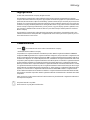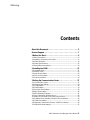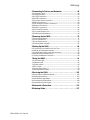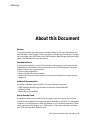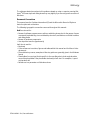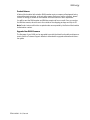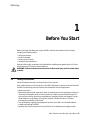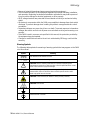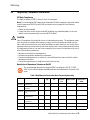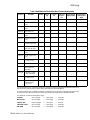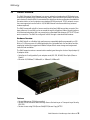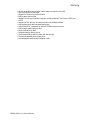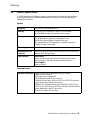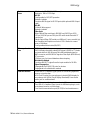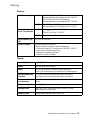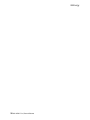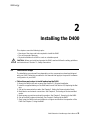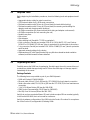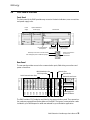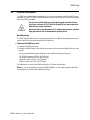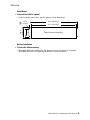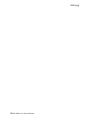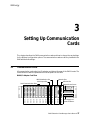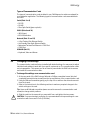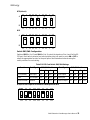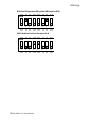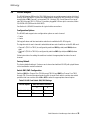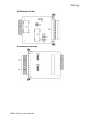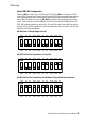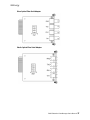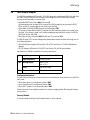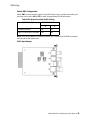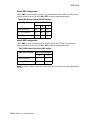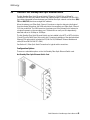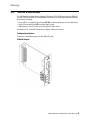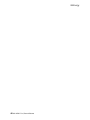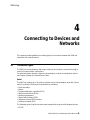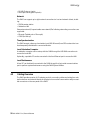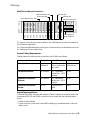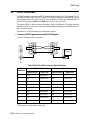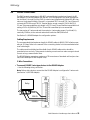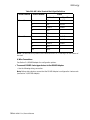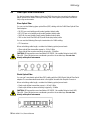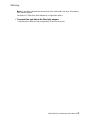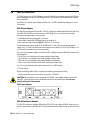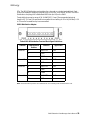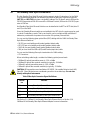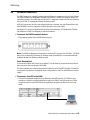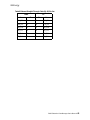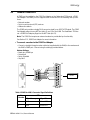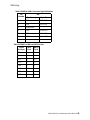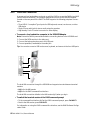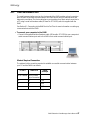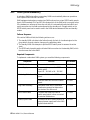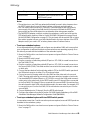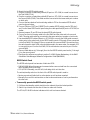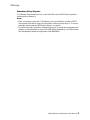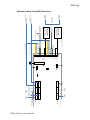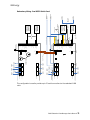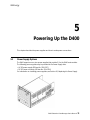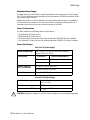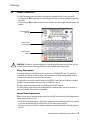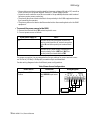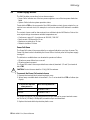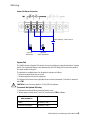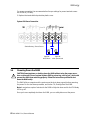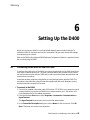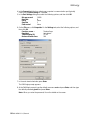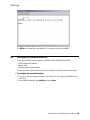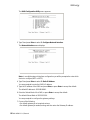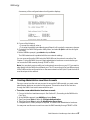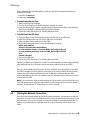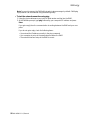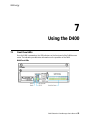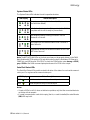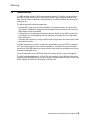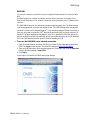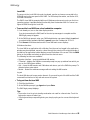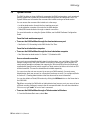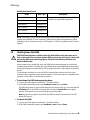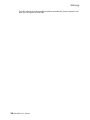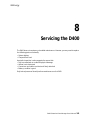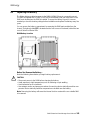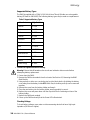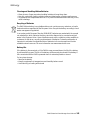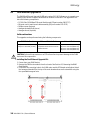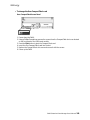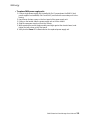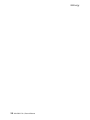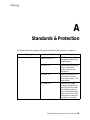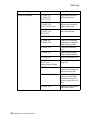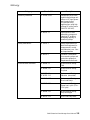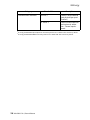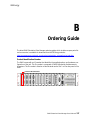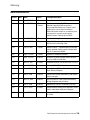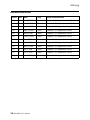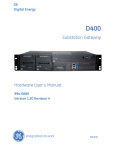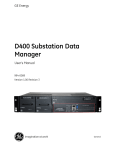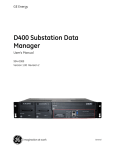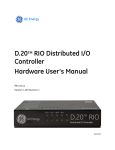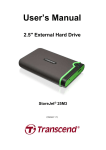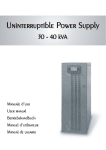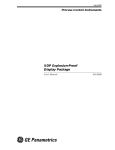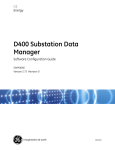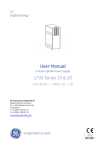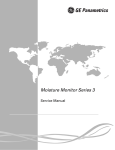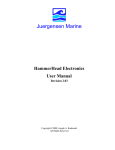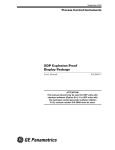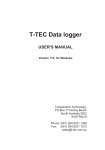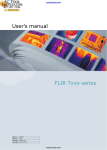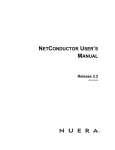Download D400 Substation Data Manager
Transcript
GE Energy D400 Substation Data Manager User’s Manual 994-0089 Version 1.20 Revision 0 General GE Energy Copyright Notice © 2006-2010, General Electric Company. All rights reserved. The information contained in this online publication is the exclusive property of General Electric Company, except as otherwise indicated. You may view, copy and print documents and graphics incorporated in this online publication (the "Documents") subject to the following: (1) the Documents may be used solely for personal, informational, non-commercial purposes; (2) the Documents may not be modified or altered in any way; and (3) General Electric Company withholds permission for making the Documents or any portion thereof accessible via the internet. Except as expressly provided herein, you may not use, copy, print, display, reproduce, publish, license, post, transmit or distribute the Documents in whole or in part without the prior written permission of General Electric Company. The information contained in this online publication is proprietary and subject to change without notice. The software described in this online publication is supplied under license and may be used or copied only in accordance with the terms of such license. Trademark Notices GE and are trademarks and service marks of General Electric Company. * Trademarks of General Electric Company. CompactFlash is a registered trademark of SanDisk Corporation. ERNI is a registered trademark of ERNI Elektroapparate GMBH. Hyperterminal is a registered trademark of Hilgraeve, Incorporated. IEC is a registered trademark of Commission Electrotechnique Internationale. IEEE is a registered trademark of the Institute of Electrical and Electronics Engineers, Inc. Internet Explorer, Microsoft, and Windows are registered trademarks of Microsoft Corporation. JAVA and J2SE are registered trademarks of Sun Microsystems, Inc. Maxell is a registered trademark of Hitachi Maxell, Ltd. MiniSQL is a trademark of Hughes Technologies. Netscape is a registered trademark of Netscape Communications Corporation. Modbus is a registered trademark of Schneider Automation Inc. Panduit is a registered trademark of Panduit Corp. Saft is a registered trademark of SAFT société anonyme. SEL is a registered trademark of Schweitzer Engineering Laboratories, Inc. Silicon Systems is a registered trademark of Silicon Systems, Inc. Sonnenschein is a registered trademark of Deutsche Exide GMBH. Tadiran is a registered trademark of Tadiran Israel Electronics Industries Ltd. Toshiba is a registered trademark of Kabushiki Kaisha Toshiba, doing business as Toshiba Corporation. VESA is registered trademark of Video Electronics Standards Association Corporation. Other company or product names mentioned in this document may be trademarks or registered trademarks of their respective companies. This printed manual is recyclable. Please return for recycling where facilities exist. GE Energy Contents About this Document . . . . . . . . . . . . . . . . . . . . . . . . . . . . . . . . . . . . 5 Product Support . . . . . . . . . . . . . . . . . . . . . . . . . . . . . . . . . . . . . . . . 7 1 Before You Start . . . . . . . . . . . . . . . . . . . . . . . . . . . . . . . . . . . . . . . 9 1.1 Safety Precautions .................................................................................................................9 1.2 Regulatory Compliance Information .......................................................................... 11 1.3 Product Overview ................................................................................................................ 13 1.4 Product Specifications....................................................................................................... 15 1.5 Storage Recommendations............................................................................................ 19 2 Installing the D400 . . . . . . . . . . . . . . . . . . . . . . . . . . . . . . . . . . . 21 2.1 Installation Steps ................................................................................................................. 21 2.2 Required Tools....................................................................................................................... 22 2.3 Unpacking the D400 .......................................................................................................... 22 2.4 First Look at the D400 ....................................................................................................... 23 2.5 Physical Installation............................................................................................................ 24 3 Setting Up Communication Cards . . . . . . . . . . . . . . . . . . . . . . 27 3.1 Communication Cards ...................................................................................................... 27 3.2 Changing Card Settings.................................................................................................... 28 3.3 RS-232 Adapter .................................................................................................................... 29 3.4 RS-485 Adapter .................................................................................................................... 33 3.5 Fiber Optic Serial Adapter................................................................................................ 36 3.6 IRIG-B Input Adapter .......................................................................................................... 38 3.7 IRIG-B Distribution Adapter............................................................................................. 41 3.8 4-Port Twisted-Pair Ethernet Switch........................................................................... 42 3.9 10Base-FL Hot Standby Fiber Optic Ethernet Switch ......................................... 43 3.10 100Base-FX Hot Standby Fiber Optic Ethernet Adapter................................. 44 3.11 COM2 Port Adapter .......................................................................................................... 45 3.12 Redundant Twisted-Pair Ethernet + COM2 Port Adapter............................... 46 3.13 USB KVM & Audio Adapter............................................................................................ 47 D400 Substation Data Manager User’s Manual 3 GE Energy 4 Connecting to Devices and Networks . . . . . . . . . . . . . . . . . . . 49 4.1 Connection Types ................................................................................................................ 49 4.2 Cabling Overview................................................................................................................. 50 4.3 RS-232 Connections........................................................................................................... 52 4.4 RS-485 Connections........................................................................................................... 53 4.5 Fiber Optic Serial Connections ...................................................................................... 56 4.6 IRIG-B Connections............................................................................................................. 58 4.7 Hot Standby Fiber Optic Connections........................................................................ 60 4.8 Network Connections ........................................................................................................ 61 4.9 Modem Connections .......................................................................................................... 64 4.10 Local HMI Connection..................................................................................................... 66 4.11 Front Maintenance Port................................................................................................. 67 4.12 D400 System Redundancy ........................................................................................... 68 5 Powering Up the D400 . . . . . . . . . . . . . . . . . . . . . . . . . . . . . . . . 75 5.1 Power Supply Options ....................................................................................................... 75 5.2 Power Connections............................................................................................................. 77 5.3 Power Supply Alarms......................................................................................................... 80 5.4 Powering Down the D400................................................................................................ 82 6 Setting Up the D400 . . . . . . . . . . . . . . . . . . . . . . . . . . . . . . . . . . 83 6.1 Connecting to the D400 for the First Time............................................................... 83 6.2 Setting up the Network Interface................................................................................. 85 6.3 Creating Administrator-Level User Accounts......................................................... 87 6.4 Setting Up Secure Web Access ..................................................................................... 88 6.5 Testing the Network Connection.................................................................................. 89 7 Using the D400 . . . . . . . . . . . . . . . . . . . . . . . . . . . . . . . . . . . . . . . 91 7.1 Front Panel LEDs .................................................................................................................. 91 7.2 Substation HMI ..................................................................................................................... 93 7.3 System Utilities...................................................................................................................... 96 7.4 File Transfer............................................................................................................................ 97 7.5 System Status Points ......................................................................................................... 98 7.6 Shutting Down the D400.................................................................................................. 99 8 Servicing the D400. . . . . . . . . . . . . . . . . . . . . . . . . . . . . . . . . . . 101 8.1 Removing the D400 Main Module............................................................................. 102 8.2 Replacing the Battery ..................................................................................................... 103 8.3 Dual Ethernet Upgrade Kit ........................................................................................... 106 8.4 Changing the CompactFlash ...................................................................................... 108 8.5 Replacing the Power Supply........................................................................................ 110 A Standards & Protection . . . . . . . . . . . . . . . . . . . . . . . . . . . . . . 113 B Ordering Guide. . . . . . . . . . . . . . . . . . . . . . . . . . . . . . . . . . . . . . 117 4 994-0089-1.20-0, General GE Energy About this Document Purpose This manual provides information about installing, setting up, using and maintaining your D400 Substation Data Manager. This manual does not provide any procedures for configuring the software of the D400. Refer to the D400 Substation Data Manager Software Configuration Guide (SWM0066) for more information. Intended Audience This manual is intended for use by field technicians and maintenance personnel who are responsible for the installation, wiring and maintenance of SCADA equipment. This guide assumes that the user is experienced in: • Electrical utility applications • Electrical wiring and safety procedures • Related other manufacturers’ products, such as protective relays and communications equipment Additional Documentation For further information about the D400, refer to the following documents. • D400 Substation Data Manager Software Configuration Guide (SWM0066) • D400 online Help • Module layouts, as available How to Use this Guide This guide describes how to install the D400 and get it up and running for the first time. Procedures are provided for all component options available for the D400. The components included in your D400 depend on what was ordered for your substation application. Follow only the procedures that apply to your D400 model. To check what options are included in your D400, see Appendix B, Ordering Guide. D400 Substation Data Manager User’s Manual 5 GE Energy The software-related procedures in this guide are based on using a computer running Windows® XP. Some steps and dialog boxes may vary slightly if you are using another version of Windows. Document Conventions This manual uses the Système International (SI) and the Microsoft® Manual of Style as a basis for styles and conventions. The following typographic conventions are used throughout this manual: Bold face is used for: • Names of software program menus, editors, and dialog boxes; also for the names of menu commands, keyboard keys, icons and desktop shortcuts, and buttons and fields in editors and dialog boxes • Names of hardware components • User input that must be typed exactly Italic face is used for: • Emphasis • Cross-references to sections, figures and tables within this manual and for titles of other documents • File and directory names; examples of directory paths are generally given in the Windows format • Placeholders for user input that is specific to the user. May also include angle brackets around the placeholder if the placeholder is already in italic text. For example, c:\<product>\product.def • References to a parameter or field value shown 6 994-0089-1.20-0, General Release GE Energy Product Support If you need help with any aspect of your GE Energy product, you have a few options. Search Technical Support The GE Energy Web site provides fast access to technical information, such as manuals, release notes and knowledge base topics. Visit us on the Web at: http://www.gepower.com/prod_serv/products/substation_automation/en/ tech_support_login.htm Contact Customer Support The GE Energy Customer Service Center is open 24 hours a day, seven days a week for you to talk directly to a GE representative. In the U.S. and Canada, call toll-free: 1.800.361.3652 International customers, please call: +1 403.214.4600 Or e-mail to [email protected] Have the following information ready to give to Customer Service: • Ship to address (the address that the product is to be returned to) • Bill to address (the address that the invoice is to be sent to) • Contact name • Contact phone number • Contact fax number • Contact e-mail address • Product number / serial number • Description of problem The Customer Service centre will provide you with a case number for your reference. D400 Substation Data Manager User’s Manual 7 GE Energy Product Returns A Return Merchandise Authorization (RMA) number must accompany all equipment being returned for repair, servicing, or for any other reason. Before you return a product, please contact GE Energy to obtain an RMA number and instructions for return shipments. You will be sent the RMA number and RMA documents via fax or e-mail. Once you receive the RMA documents, attach them to the outside of the shipping package and ship to GE. Note: Product returns will not be accepted unless accompanied by the Return Merchandise Authorization number. Upgrade Your D400 Firmware The firmware of your D400 can be upgraded to provide the latest functionality and improvements. Visit the Customer Support website to download the upgrade software and instruction guide. 8 994-0089-1.10-2, General GE Energy 1 Before You Start Before you begin installing and using the D400, review the information in this chapter, including the following topics: • Safety precautions • Product overview • Product specifications • Storage recommendations Read and thoroughly understand this guide before installing and operating the unit. Save these instructions for later use and reference. WARNING! Failure to observe the instructions in this manual may result in serious injury or death. 1.1 Safety Precautions Follow all safety precautions and instructions in this manual. Only qualified personnel should work on the D400. Maintenance personnel should be familiar with the technology and the hazards associated with electrical equipment. • Never work alone. • Before performing visual inspections, tests, or maintenance on this equipment, isolate or disconnect all hazardous live circuits and sources of electric power. Assume that all circuits are live until they have been completely de-energized, tested, and tagged. Pay particular attention to the design of the power system. Consider all sources of power, including the possibility of back feed. • Turn off all power supplying the equipment in which the D400 is to be installed before installing and wiring the D400. • Operate only from the power source specified on the installed power supply module. D400 Substation Data Manager User’s Manual 9 GE Energy • Beware of potential hazards and wear personal protective equipment. • The successful operation of this equipment depends upon proper handling, installation, and operation. Neglecting fundamental installation requirements may lead to personal injury as well as damage to electrical equipment or other property. • All AC voltage terminals are protected from accidental contact by a mechanical safety shield. • All electronic components within the D400 are susceptible to damage from electrostatic discharge. To prevent damage when handling this product use approved static control procedures. • Hazardous voltages can cause shock, burns or death. To prevent exposure to hazardous voltages, disconnect and lock out all power sources before servicing and removing components. • If the D400 is used in a manner not specified in this manual, the protection provided by the equipment may be impaired. • Changes or modifications made to the unit not authorized by GE Energy could void the warranty. Warning Symbols The following table explains the meaning of warning symbols that may appear on the D400 or in this manual. Symbol Meaning The relevant circuit is direct current. The relevant circuit is alternating current. ! CAUTION: Refer to the documentation for important operating and maintenance instructions. Failure to take or avoid a specified action could result in loss of data or physical damage. WARNING! Dangerous voltage constituting a risk of electric shock is present within the unit. Failure to take or avoid a specific action could result in physical harm to the user. CAUTION: Class 1M Laser (IEC 60825-1 Safety of laser products) CAUTION: Hot surface Earth (Ground) Terminal Protective Earth Terminal 10 994-0089-1.20-0, General Release GE Energy 1.2 Regulatory Compliance Information CE Mark Compliance The D400 is rated as CISPR 11 Group 1 Class "A" equipment. Note: To provide higher EMC immunity and maintain CE Mark compliance, the serial cables used for permanent RS-232 and RS-485 connections must comply with the following requirements: • Cables must be shielded • D type connector covers must provide EMC shielding (e.g. metallized plastic or die cast metal covers) for permanently connected RS-232 cables ! CAUTION Class "A" equipment is intended for use in an industrial environment. The equipment generates, uses and can radiate radio frequency energy and, if not installed and used in accordance with these instructions, may cause interference to other devices in the vicinity. If this equipment does cause interference with other devices, which can be determined by turning the equipment off and on, the user is encouraged to try to correct the interference by one or more of the following measures: • Reorient or relocate the receiving device • Increase the separation between the equipment • Connect the equipment into an outlet on a circuit different from that to which the other device(s) is connected • Consult the manufacturer or field service technician for help Restriction of Hazardous Substances (RoHS) The environmental protection use period (EPUP), as defined in PRC SJ/T113632006, for the D400 hardware assemblies listed in the table below is in excess of 20 years. Table 1 RoHS Material Declaration Data Content by Assembly GE Item # Description Lead (Pb) Mercury (Hg) Cadmium (Cd) Hexavalent Chromium (Cr6) Polybrominated biphenyls (PBB) Polybrominated diphenyl ethers (PBDE) 500-0340 Chassis Assy X 0 0 0 0 0 520-0190 Power Supply Blank Assembly 0 0 0 0 0 0 520-0191 Adapter Blank Assembly 0 0 0 0 0 0 520-0204 650 MHz Celeron w Single Ethernet X 0 0 0 0 0 520-0205 1.0 GHz Celeron w Single Ethernet X 0 0 0 0 0 520-0206 USB KVM Assy X 0 0 0 0 0 520-0207 RS-232 IO Assy X 0 0 0 0 0 D400 Substation Data Manager User’s Manual 11 GE Energy Table 1 RoHS Material Declaration Data Content by Assembly GE Item # Description Lead (Pb) Mercury (Hg) Cadmium (Cd) Hexavalent Chromium (Cr6) Polybrominated biphenyls (PBB) Polybrominated diphenyl ethers (PBDE) 520-0208 RS-485 IO Assy X 0 0 0 0 0 520-0209 Glass Fiber Optic IO Assy X 0 0 0 0 0 520-0210 Plastic Fiber Optic IO Assy X 0 0 0 0 0 520-0211 IRIG-B Input Assy X 0 0 0 0 0 520-0212 IRIG-B Distribution Assy X 0 0 0 0 0 520-0213 Ethernet 4 Port Switch Assy X 0 0 0 0 0 520-0214 Hot Standby Ethernet Glass Fiber Optic Assy X 0 0 0 0 0 520-0215 100Base-FX Hot Stdby. Fiber Optic Eth. Adap. 0 0 0 0 0 0 520-0216 DC-DC Supply 5V 12A Assy X 0 0 0 0 0 520-0217 AC-DC Supply 5V 12A Assy X 0 0 0 0 0 520-0218 Redundant TP Ethernet + COM2 Port Assy X 0 0 0 0 0 520-0219 COM2 Port Assy X 0 0 0 0 0 580-3410 PC/104-Plus 10/100 Base-TX Ethernet RTL8110SC 0 0 0 0 0 0 977-0544 Cable Assy, C-GRID, 12SKT-10SKT+4SKT 0 0 0 0 0 0 977-0209 Cable, UTP Patch Cord Stranded, 60 Inch 0 0 0 0 0 0 977-0529 Cable, Null Modem DB9F-DB9F, 80°C, 150V, 72 Inch 0 0 0 0 0 0 O: Indicates that this toxic or hazardous substance contained in all of the homogeneous materials for this item is below the limit required in PRC SJ/T11363-2006 and EU Directive 2002/95/EC (RoHS) X: Indicates that this toxic or hazardous substance contained in at least one of the homogeneous materials used for this item is above the limit requirement in PRC SJ/T11363-2006 and EU Directive 2002/95/EC (RoHS) The maximum concentration limits (MCV's) apply. Lead (Pb) 0.1% by weight = 1000 mg/kg = 1000 ppm Mercury (Hg) 0.1% by weight = 1000 mg/kg = 1000 ppm Cadmium (Cd) 0.01% by weight = 100 mg/kg = 100 ppm Chromium VI (Cr6) 0.1% by weight = 1000 mg/kg = 1000 ppm PBB, PBDE 0.1% by weight = 1000 mg/kg = 1000 ppm 12 994-0089-1.20-0, General Release GE Energy 1.3 Product Overview The D400 Substation Data Manager is a secure, substation hardened and CE Marked communications gateway that collects metering, status, event and fault report data from intelligent electronic devices (IEDs). It summarizes the data from devices and makes it available to a master station or host computer over standard SCADA protocols. TCP/IP network connections are supported over the built-in 10/100 MB Ethernet interface and dial-up (external modem required). The D400 comes with a built-in human machine interface (HMI)/annunciator as part of the base software. A Local HMI can be accessed through the Keyboard, Video, Mouse interface. A full featured substation HMI is accessed using a standard Web browser (HTTP/HTTPS) network connection. The D400 is configured "online" through a standard Web browser. Hardware Overview The D400 is built on a flexible, high-performance, expandable platform powered by a 650 MHz or 1.0 GHz processor. It is distinguished by the noticeable lack of a hard drive and fan, employing instead the rugged and reliable CompactFlash mass storage and engineered heat sink and ventilation. The D400 supports various communication media types through a choice of input/output (I/ 0) adapter cards: • Serial (up to 8 configurable 2-port adapter cards): RS-232, RS-485, Fiber Optic (Glass or Plastic) • Ethernet: 10/100BaseT, 100BaseFX, or 10BaseFL/100BaseSX Features • Secure Web server (128-bit encryption) • Secure SCADA communications through Secure Sockets Layer or Transport Layer Security (SSL/TLS) • Secure access using SSH (Secure Shell)/SCP (Secure Copy)/HTTPS D400 Substation Data Manager User’s Manual 13 GE Energy • Secure terminal server, gateway, and/or data concentrator using SSL • User configurable access level • Support for remote user authentication • Built-in alarm annunciator • Support for time synchronization signals, including Network Time Protocol (NTP) and IRIG-B • Support for DNP protocol for communications to multiple masters • High-performance real-time database engine • Internal Mini SQL™ database for archival of SOE and alarm records • Built-in basic math/logic functions • Event notification (e-mail) • Portable memory device plug-in • Dual CompactFlash cards for main and user storage • Dual hot swappable power supply units • Hot swappable communication adapter cards 14 994-0089-1.20-0, General Release GE Energy 1.4 Product Specifications The D400 adheres to the following system, communications, electrical, physical and environmental specifications. Additional Standards and Protection are listed in Appendix A, Standards & Protection. System Processor 650 MHz or 1.0 GHz Embedded CPU Memory 512 MB of PC133 SDR RAM or 1 GB of PC133 DDR RAM 16 MB NVRAM standard for persistent event storage Storage No hard drive 512 MB Main Silicon Systems® CompactFlash card 256 MB User Silicon Systems CompactFlash card Both expandable to 2 TB, depending on available capacity of industrial CompactFlash cards Operating system Linux Embedded Mini SQL database Archive of SOE reports, alarm records, operator notes, HMI quality changes, PRFs, and point tags LED indicators Main module System status: Power, Ready, IRIG-B and Network port status Serial port status: Transmit and Receive status per port Power Supplies Power on (Green) Communications Network connections Single or optional dual redundant Ethernet interface Single Ethernet interface Fiber Optic and/or Twisted Pair 10/100BaseT (Isolated RJ-45 connector) 100BaseFX (Fiber Optic: 1300 nm, 50/125 µm, 62.5/125 µm multimode duplex fiber cable-ST connectors) 10BaseFL and 100BaseSX (Fiber Optic: 820-850 nm, 50/125 µm, 62.5/125 µm, 100/140 µm, and 200 µm HCS (hard clad silica) multimode duplex fiber cable-ST connectors) Data rate: 10 MBps and 100 Mbps D400 Substation Data Manager User’s Manual 15 GE Energy Serial communications 16 channels: RS-232/RS-485/Fiber optic Data rate: 300 to 115.2 Kbps RS-232 Configurable for DCE/DTE operation Galvanic isolation Can drive IRIG-B signal to RS-232 ports (with optional IRIG-B Input card) RS-485 2-Wire/4-Wire support Galvanic isolation Fiber Optic Glass Optical Fiber serial port: (820-850 nm) 50/125 µm, 62.5/ 125 µm, 100/140 µm and 200 µm HCS multi-mode fiber with ST connectors Plastic Optical Fiber (POF) serial port: (660 nm), 1 mm core with Agilent Versatile Link Simplex connectors. POF is limited to a maximum of 38.4 kbps. Configurable ambient state (ON/OFF) Time synchronization IRIG-B Input Module IRIG-B format pulse width coded (PWC) signal, HCMOS or TTL levels on terminal block, IRIG-B format 1kHz AM modulated signal on BNC connector, and IRIG-B PWC signal on Fiber Optic (820-850 nm) ST connector. CPU time sync for internal database time stamping Distribution Module Can drive IRIG-B TTL signal from the input module for 16 IEDs Signal Propagation Propagated to all 16 RS-232 ports for devices Propagated to the distribution module USB KVM & Audio Three USB v1.1 compliant Type A ports for connecting keyboard, mouse, or touchscreen HD D-Sub 15 socket for connecting an industrial SVGA display (in accordance with VESA® Plug & Display Standard)3.5 mm stereo audio jack for audible alarms User connections Front Ethernet port for local connection to HMI Two USB v1.1 compliant Type A ports for USB device plug-in, such as keyboard, mouse, or touchscreen Front serial communication port (RS-232) for local maintenance 16 994-0089-1.20-0, General Release GE Energy Electrical Rated power supplies Peak inrush current at 25 °C on cold start AC-DC 100-240 VAC (±10 %) 127 VA maximum Minimum/Maximum AC voltage: 90 VAC / 265 VAC 100-300 VDC (±10 %) 135 W maximum Minimum/Maximum DC voltage: 88 VDC / 330 VDC DC-DC 20-55 VDC (±10 %) 135 W maximum Minimum/Maximum DC voltage: 18 VDC / 60 VDC AC-DC 26.5 Apeak (< 145 VAC / 205 VDC) 40 Apeak (< 264 VAC / 370 VDC) DC-DC 35 Apeak (< 60 VDC) Rated frequency (ACDC) 47 to 63 Hz (50/60 Hz) Contact closures Solid-state photo-MOS device Output ratings at maximum ambient temperature: – Continuous current: 0.1 A continuous at 300 VAC / 300 VDC – Peak current: 0.28 A peak for 10 ms – Maximum on resistance: 35 ohm – Dielectric isolation: 2 kVRMS Physical Overall height 2U (3.47”) [88.12 mm] Width 19” rack mount [482.59 mm] Depth 12.24” [310.95 mm] for chassis and rear connectors 13.04” [331.34 mm] with front clearance for protruding parts Recommended cable clearance 3.75” [95.25 mm] for units with fiber optic connections 2.0” [50.8 mm] for units without fiber optic connections Recommended work area clearance 36” [0.91 m] depth by 30” [0.76 m] width on front and back of device. Unit gross weight 15.4 lb [7.0 kg] Packing carton Size: 23.6” x 16.1” x 14.6” [600 mm x 410 mm x 372 mm] Gross Weight: 20.0 lb [9.1 kg] Material/Finish Galvannealed steel with black power coat D400 Substation Data Manager User’s Manual 17 GE Energy 2U [3.47" /88.12 mm] 19 " rac km ou nt [4 82 .59 mm ] .1 11 8 84 " [2 .05 ] mm Environmental Operating temperature -20 °C to +65 °C Maximum ambient temperature is +50 °C for unit to fully comply with IEC 61010-1 Section 10.1 regarding surface temperature limits for protection against burns. Plastic optical fiber lower limit is 0 °C The top cover of the D400 can get hot during peak operation. Ensure that there is at least 1U (1.75 inch [44.45 mm]) of free space above the D400 unit for proper ventilation. When the unit is operating above 50 °C ambient temperature, safe handling precautions are recommended to prevent burns. Humidity rating 5 % to 95 % relative humidity, non-condensing Environmental rating Ingress protection: IP30 (IEC 60529) Installation / overvoltage category CAT II (2) Pollution degree 2 Use Indoor use only Altitude Maximum altitude 6,560 ft [2000 m] MTBF (MIL-217F) 39,400 hours at 40 °C in a fully loaded single Ethernet configuration 18 994-0089-1.20-0, General Release GE Energy Software 1.5 Firmware Supports various IED and host protocols as well as web-based user interface and secure access Human machine interface Built-in graphical user interface (Web browser-based) Configuration Built-in graphical user interface (Web browser-based) Storage Recommendations Storage Conditions Always store the D400 in an environment compatible with operating conditions. Recommended environmental conditions for storage are: • Temperature: -40 °C to +90 °C • Relative humidity: 5 % to 95 %, non-condensing Exposure to excessive temperature or other extreme environmental conditions might cause damage and/or unreliable operation. Battery Life To maintain the life of the battery, the battery should be removed if the D400 will be powered down or stored for more than two weeks. See Section 8.2, Replacing the Battery. Note: The battery sustains the NVRAM. If the battery is removed, the NVRAM storage will be lost. D400 Substation Data Manager User’s Manual 19 GE Energy 20 994-0089-1.20-0, General Release GE Energy 2 Installing the D400 This chapter covers the following topics: • Overview of the steps and tools required to install the D400 • Tour of the product features • Physical installation the D400 in a rack or substation panel ! 2.1 CAUTION: Before you install and operate the D400, read and follow the safety guidelines and instructions in Section 1.1, Safety Precautions. Installation Steps The installation procedure will vary depending on the components ordered and shipped with your D400. Follow the procedures in this manual that apply to the specific hardware configuration of your D400. » Follow these main steps to install and set up the D400 1. Mount the D400 in the rack or panel. See Section 2.5, Physical Installation. 2. Install the supplied battery on the D400 main board. See Section 8.2, Replacing the Battery. 3. Set up the communication cards. See Chapter 3, Setting Up Communication Cards. 4. Make device and network connections. See Chapter 4, Connecting to Devices and Networks. 5. Make power connections and verify operation. See Chapter 5, Powering Up the D400. 6. Set up the D400’s network interface. See Chapter 6, Setting Up the D400. 7. Start using the D400’s tools and utilities to configure and monitor the operation of the D400. See Chapter 7, Using the D400. D400 Substation Data Manager User’s Manual 21 GE Energy 2.2 Required Tools Before beginning the installation procedures, have the following tools and equipment available: • Appropriate device cables for serial connections • CAT5 network cables for RJ-45 Ethernet connections • Flathead screwdriver with 0.6 mm by 3.5 mm blade (for terminal block wiring) • Flathead screwdriver with 0.3 mm by 2.5 mm blade (for removing and installing the adapter cards and changing switch positions) • #1 Phillips screwdriver (for power terminal block wiring and adapter card removal) • #2 Phillips screwdriver (for rack mounting the unit) • Needle-nose pliers • Wire cutters • Wire strippers • Wire-crimping tool (Panduit® CT-1525 or equivalent) • 6 fork connectors, Panduit part number PV14-6F for 16-14 AWG [1.3-2.1 mm²] wire or PV18-6F for 22-18 AWG [0.3-0.8 mm²] wire (or equivalent) for terminal block connections • 1 ring connector, Panduit part number PV10-14R for 12 AWG [3.3 mm²] wire for protective earth terminal • Approved network settings for the device • Windows-based PC with HyperTerminal® (or any Windows-based terminal emulation software) and Web browser software installed 2.3 Unpacking the D400 Carefully remove the D400 from its packaging. Visually inspect the unit to ensure it has not sustained any visible damage during transit. If there are visible signs of damage, report it immediately to the carrier. Package Contents The following items are provided as part of your D400 shipment: • D400 unit (Product ID D400*XXXXXX) • Ethernet cable, 60 inch [1.5 m], (GE Item No. 977-0209/60) for local network connection • Serial null modem cable, 72 inch [1.8 m], (GE Item No. 977-0529/72) for local maintenance connection • ½ AA 3.6 V Lithium Battery (GE Item No. 980-0038) • D400 Product Documentation CD (GE Item No. 588-0056) • Mini SQL Proof of License (GE Item No. 580-1703) Verify that you have received all items. GE parts include a unique GE item number, typically in the format XXX-XXXX, that can be used as a reference. Verify the hardware configuration of the D400 using the Product ID number. For an explanation of the Product ID, see Appendix B, Ordering Guide. 22 994-0089-1.20-0, General Release GE Energy First Look at the D400 Front Panel The front panel of the D400 provides easy access to the status indicators, user connections and power supply units. Power Supply Optional Redundant Power Supply Main Module User CompactFlash access panel System Status LED indicators Serial Port Status LED indicators Serial communication port for local maintenance Ethernet port for local connection to HMI Two USB Type A ports for USB device plug-in Rear Panel The rear panel provides access to the communication ports, field wiring connections and power connections. Network Slots USB KVM Slot Slot 13 Slot 12 Slot 11 External Power Source Slot 10 Slot 9 Slot 8 Slot 7 Slot 6 Slot 5 Slot 4 Slot 3 Slot 2 IRIG-B Distribution Slot IRIG-B Input Slot Serial Communication Slots Slot 1 2.4 Power Supply and System Fail Alarms The D400 contains 13 I/O adapter card slots for the communication cards. The communication cards are powered from the backplane of the D400. The types of communication cards included in your D400 depend on what was ordered for your substation application. D400 Substation Data Manager User’s Manual 23 GE Energy 2.5 Physical Installation The D400 can be installed in a standard 19-inch rack or substation panel. The D400 is supplied with a ½ AA 3.6 V 0.9 Ah Lithium battery that you must insert on the D400 main board when the D400 is installed. The top cover of the D400 can get hot during peak operation. Ensure that there is at least 1U (1.75 inch [44.45 mm]) of free space above the D400 unit for proper ventilation. When the unit is operating above 50 °C ambient temperature, safe handling precautions are recommended to prevent burns. Rack Mounting The D400 mounts directly into an industry standard 19-inch [482.6 mm] equipment mounting rack with EIA universal mounting rail hole spacing. » To mount the D400 on a rack 1. Position the D400 in the rack. 2. Holding the D400 firmly in the rails of the mounting rack, insert and tighten the four rack screws. The recommended tool torque settings for zinc-plated mounting screws are: -10-32 UNF screws use 22.2 in-lb [2.50 Nm] -12-24 UNC screws use 31.0 in-lb [3.51 Nm] -M5x0.45 screws use 18.1 in-lb [2.04 Nm] -M6x0.5 screws use 33.3 in-lb [3.76 Nm] For information on wiring the D400, see Section 5.2, Power Connections. Note: It is not recommended to ship the D400 installed in a rack without support brackets and adequate conductive foam blocking in place. 24 994-0089-1.20-0, General Release GE Energy Panel Mount » To mount the D400 in a panel • If you are using a panel cutout, use the following cutout dimensions: 1.75 in. [44.46 mm] 3.50 in. [88.90 mm] .162 in. [4.1 mm] 18.3 in. [464.8 mm] 17.5 in. [444.5 mm] Cutout for panel mounting Battery Installation » To insert the Lithium battery • Remove the D400 main module from the chassis and insert the battery in the battery holder BT1. See Section 8.2, Replacing the Battery for more information. D400 Substation Data Manager User’s Manual 25 GE Energy 26 994-0089-1.20-0, General Release GE Energy 3 Setting Up Communication Cards This chapter describes the D400 communication cards and how to change the card settings for the different configuration options. The communication cards are factory installed in the D400 with default settings. Communication Cards All communication cards plug into I/O adapter card slots at the rear of the D400 chassis. The communication cards are powered from the backplane of the D400. D400 I/O Adapter Card Slots Network Slots USB KVM Slot Slot 13 Slot 12 Slot 11 External Power Source Slot 10 Slot 9 Slot 8 Slot 7 Slot 6 Slot 5 Slot 4 Slot 3 Slot 2 IRIG-B Distribution Slot IRIG-B Input Slot Serial Communication Slots Slot 1 3.1 Power Supply and System Fail Alarms D400 Substation Data Manager User’s Manual 27 GE Energy Types of Communication Cards The types of communication cards included in your D400 depend on what was ordered for your substation application. The following types of communication cards are available for the D400: Serial (Slots 1 to 8) • RS-232 • RS-485 • Fiber Optic Serial (glass or plastic) IRIG-B (Slots 9 and 10) • IRIG-B Input • IRIG-B Distribution Network (Slots 11 and 12) • 4-Port Twisted-Pair Ethernet Switch • Hot Standby Fiber Optic Ethernet Switch • Redundant Twisted-Pair Ethernet + COM2 Port • COM2 Port USB KVM (Slot 13) • Keyboard, Video and Mouse 3.2 Changing Card Settings The communication cards are factory installed with default settings. You may want to adjust individual card settings to work with your specific system set up. The communication cards are hot swappable -- this means you do not have to power down the D400 unit to remove and install the communication cards. » To change the settings on a communication card 1. At the rear panel of the D400, using a flathead or Phillips screwdriver loosen (but don't completely remove) the two screws from the top and bottom of the communication card. 2. Using the flathead screwdriver, gently pry the top of the card from the slot and remove it from the chassis. 3. Refer to the instructions in the following sections to make any required changes to the switch settings on the card. Tip: Use a small flathead screwdriver (same as used to remove the communication card screws) to change switch positions. 4. Slide the card into the same slot you removed it from, and tighten the two screws. ! CAUTION: For proper transient protection, the recommended tool torque settings for communication card screws are 2.6 in-lb [0.294 Nm]. 28 994-0089-1.20-0, General Release GE Energy 3.3 RS-232 Adapter The RS-232 Adapter (GE Item No. 520-0207) is a standard RS-232 serial I/O adapter card that plugs into any serial communication slot (slots 1 through 8) on the D400. It contains two independently isolated RS-232 serial ports (Port 1 J3 and Port 2 J2) each with a DB-9 connector with common shields. See Section 4.3, RS-232 Connections for typical cable connections and connector pin outs. Configuration Options The RS-232 card supports the following configuration options on each port: • DCE (Data Communications Equipment) • DTE (Data Terminal Equipment) • +5 V (320 mA) output In addition, the RS-232 card is configurable to optionally provide an IRIG-B signal (on pin 4) and individually isolated Ground (on pin 6). The signal type and pin options for each port are selectable via two sets of switches on the RS-232 card: • Port 2 (J2) is configured by switches SW1 and SW3 • Port 1 (J3) is configured by switches SW2 and SW4 Follow instructions for setting the switches to select the appropriate functions for each port. The signal format outputted to the RS-232 cards is dependent upon the format applied to the IRIG-B input adapter: IRIG-B Input Format... IRIG-B Output Format... Pulse Width Modulated (B0xx) Pulse Width Modulated (B0xx) Manchester (B2xx) Manchester (B2xx) AM Modulated (B1xx) Pulse Width Modulated (B0xx) Factory Default The factory default setting is DTE on each port. D400 Substation Data Manager User’s Manual 29 GE Energy RS-232 Adapter Top Side Switch SW1/SW2 Configuration Switches SW1 (for Port 2) and SW2 (for Port 1) control the signal type of the RS-232 port. Each switch contains five switch positions that can each be set to position A or B to select the appropriate port option. Table 1 RS-232 Card Switch SW1/SW2 Settings Port Option SW1/SW2 Switch Position 1 2 3 4 5 DTE (default) A A A A A DCE — B B B B +5 V (320 mA) isolated source B * * * * *Use DTE or DCE settings as appropriate Note: DCD output is not supported in DCE mode. Note: Each +5 V output is independently isolated and fused with a PTC (positive temperature coefficient) resettable fuse at 320 mA at 65 °C. 30 994-0089-1.20-0, General Release GE Energy DTE (default) A 1 2 3 4 5 1 2 3 4 5 B DCE A B Switch SW3/SW4 Configuration Switches SW3 (for Port 2) and SW4 (for Port 1) control the signals on Pins 4 and 6 of the RS232 port. Each switch contains four switch positions that can each be set to ON or OFF to select the appropriate function for the port option. See illustrations below showing the switch positions for each setting. Table 2 RS-232 Card Switch SW3/SW4 Settings Function Pin 6 Signal SW3/SW4 Positions 1 2 3 4 Pin 4 Signal SW3/SW4 Positions 5 6 7 8 DTE (default) DSR Input OFF OFF ON OFF DTR Output OFF ON OFF OFF DCE DTR Output OFF ON OFF OFF DSR Input OFF OFF ON OFF IRIG-B Enable Ground OFF OFF OFF ON IRIG-B Output ON OFF OFF OFF DTE (Pin 4 DTR Output to DCE and Pin 6 DSR Input from DCE ON 1 2 3 4 5 6 7 8 D400 Substation Data Manager User’s Manual 31 GE Energy DCE (Pin 4 DTR Input from DTE and Pin 6 DSR Output to DTE) ON 1 2 3 4 5 6 7 8 IRIG-B Enable (on Pin 4) and Ground (on Pin 6) ON 1 2 3 4 32 994-0089-1.20-0, General Release 5 6 7 8 GE Energy 3.4 RS-485 Adapter The RS-485 Adapter (GE Item No. 520-0208) plugs into any serial communication slot (slots 1 through 8) on the D400. It contains two independently isolated RS-485 channels on a single terminal block TB1: Channel 1 on terminals TB1-1 through TB1-5 and Channel 2 on terminals TB1-6 through TB1-10. TB1 is a 10 position pluggable 5.08 mm pitch connector, Molex P/N 39530-0010 (GE Item No. 640-0955). See Section 4.4, RS-485 Connections for typical cable connections. Configuration Options The RS-485 card supports two configuration options on each channel: • 2-wire • 4-wire Pull-up/pull-down and line termination selection is available for RS-422 signals. The signal mode for each channel is selectable via two sets of switches on the RS-485 card: • Channel 1 (TB1-1 to TB1-5) is configured by switches SW2 (top side) and SW4 (bottom side). • Channel 2 (TB1-6 to TB1-10) is configured by switches SW1 (top side) and SW3 (bottom side). Follow instructions for setting the switches to select the appropriate functions for each channel. Factory Default The factory default setting is 2-wire on each channel and without RS-422 pull-up/pull-down or line termination resistors selected. Switch SW1/SW2 Configuration Switches SW1 (for Channel 2 on TB1-6 through TB1-10) and SW2 (for Channel 1 on TB1-1 through TB1-5) control the signal mode for each channel. Each switch contains two switch positions that can each be set to ON or OFF to select the appropriate channel option. Table 3 RS-485 Card Switch SW1/SW2 Settings Channel Option SW1/SW2 Switch Positions 1 2 2-Wire (default) ON OFF 4-Wire OFF ON D400 Substation Data Manager User’s Manual 33 GE Energy RS-485 Adapter Top Side RS-485 Adapter Bottom Side 34 994-0089-1.20-0, General Release GE Energy Switch SW3/SW4 Configuration Switches SW3 (for Channel 2 on TB1-6 through TB1-10) and SW4 (for Channel 1 on TB1-1 through TB1-5) contain ten DIP-switches that control RS-422 pull-up and pull-down resistors for the differential data lines and provide line termination between the differential data pairs. Each DIP-switch can be set to ON or OFF to select the appropriate function for the switch. That is, if all pins are set to ON, switch is ON. If all pins are set to OFF, switch is OFF. If RS-422 termination/pull-up is selected, the TX+ and RX+ signals have a 680 ohm pull-up resistor, the TX- and RX- signals have a 680 ohm pull-down resistor, and the RX and TX signals have a 120 ohm termination. RS-485 Mode - 12 KOhm (Single Unit Load) ON 1 2 3 4 5 6 7 8 9 0 9 0 RS-422 120 Ohm Line Termination on TX and RX ON 1 2 3 4 5 6 7 8 RS-422 120 Ohm Line Termination with 680 Ohm Pull-Up and Pull-Down Resistors ON 1 2 3 4 5 6 7 8 9 0 D400 Substation Data Manager User’s Manual 35 GE Energy 3.5 Fiber Optic Serial Adapter The Fiber Optic Serial Adapter is available in two variants: • Glass Optical Fiber (GOF) Serial with 820-850 nm ST connectors (GE Item No. 520-0209) • Plastic Optical Fiber (POF) Serial with 660 nm Agilent Versatile Link connectors (GE Item No. 520-0210) Note: The plastic optical fiber is limited to 38.4 kbps operation and a lower operating temperature limit of 0 °C. The Fiber Optic Serial cards include two pairs of channels for signal transmission (TX1/TX2) and reception (RX1/RX2) through ST (GOF) or Versatile Link (POF) connectors. The cards plug into any serial communication slot (slots 1 through 8) on the D400. Configuration Options The Fiber Optic Serial card supports the following configuration options for each channel: • Standard state • Inverted state The state for each channel is selectable via a single two-position pin switch SW1 on the Fiber Optic Serial card. Follow instructions for setting the switch to select the appropriate state for each channel. Note: The fiber optic channel settings on the D400 must match the set up of the other end of the fiber optic communications channel. Factory Default The factory default setting is Standard state on each channel. Switch SW1 Configuration Switch SW1 controls the state of each fiber optic channel. The switch contains four twoposition pins that can each be set to A or B to select the appropriate state. Table 4 Fiber Optic Serial Card Switch SW1 Settings State Option SW1 Switch Position 1 2 3 4 Standard (default) B A B A Inverted A B A B Note: In Standard state fiber is lit when a “1” is transmitted. In Inverted state fiber is lit when a “0” is transmitted. 36 994-0089-1.20-0, General Release GE Energy Glass Optical Fiber Serial Adapter Plastic Optical Fiber Serial Adapter D400 Substation Data Manager User’s Manual 37 GE Energy 3.6 IRIG-B Input Adapter The IRIG-B Input Adapter (GE Item No. 520-0211) plugs into a dedicated IRIG-B slot (slot 9) on the D400. The IRIG-B Input card accepts an IRIG-B signal in one of three input formats through a corresponding connector type: • Modulated IRIG-B through a BNC connector J2 AM modulated input accepts B12X, however, the SBS (straight binary seconds) in B120, B124, and B127 are decoded but not used to set the time • Pulse Width Code IRIG-B (TTL) through a terminal block TB1 (TTL) input accepts B00X and B237, however, the SBS field is decoded but not used to set the time. The connector used is a 2 position pluggable terminal block, Molex P/N 395300002 (GE Part No. 640-0956) • Fiber Optic through a Receive (RX) 820-850 nm ST connector U12 The IRIG-B signal (TTL) can be subsequently distributed to attached devices through one of the following options: • IRIG-B Distribution Adapter (GE Item No. 520-0212). See Section 3.7, IRIG-B Distribution Adapter • RS-232 Adapter (GE Item No. 520-0207). See Section 3.6, IRIG-B Input Adapter See Section 4.6, IRIG-B Connections for wiring instructions. J2 TB1 U12 Input Range 4.0 VP-P to 8.0 VP-P; No DC offset Input Impedance >1 MΩ @ 1 kHz Voltage Range High: > 3.5 V Low: < 1.5 V Load One HCMOS load Receiver Sensitivity -25.4 dBm Configuration Options The input signal formats and output options are selectable via three switches on the IRIG-B Input card: • IRIG-B state option is configured by switch SW1 • Input signal format is configured by switch SW2 • Fiber optic TX option is configured by switch SW3 Follow instructions for setting the switches to select the appropriate IRIG-B signal formats and functions. Factory Default The factory default setting is the Standard state on each channel. 38 994-0089-1.20-0, General Release GE Energy Switch SW1 Configuration Switch SW1 controls the state option for the IRIG-B Input card. It contains two switch positions that can be set to ON or OFF to select the appropriate IRIG-B state option. Table 5 IRIG-B Input Card Switch SW1 Settings IRIG-B State Option SW1 Switch Positions 1 2 Standard (default) ON OFF Fiber TX Continuous Test Mode OFF ON Note: Leave switch SW1 in the Standard position as it is required for the D400 to properly decode and set the system time. IRIG-B Input Adapter D400 Substation Data Manager User’s Manual 39 GE Energy Switch SW2 Configuration Switch SW2 controls the signal option for the selected state option (SW1). It contains three switch positions that can be set to ON or OFF to select the appropriate signal. Table 6 IRIG-B Input Card Switch SW2 Settings Input Signal Option SW2 Switch Positions 1 2 3 Fiber Optic (RX) ON OFF OFF TTL (TB1) (default) OFF ON OFF BNC (J2) OFF OFF ON Switch SW3 Configuration Switch SW3 controls the state option for the IRIG-B fiber optic TX input. It contains two switch positions that can be set to ON or OFF to select the appropriate state. Table 7 IRIG-B Input Card Switch SW3 Settings Fiber Optic TX Option SW3 Switch Positions 1 2 Fiber RX (default) ON OFF Inverted (Fiber TX) OFF ON Note: To drive the Fiber TX mode, the Fiber Optic (RX) must be set as the Input Signal option on SW2. 40 994-0089-1.20-0, General Release GE Energy 3.7 IRIG-B Distribution Adapter The IRIG-B Distribution Adapter (GE Item No. 520-0212) is an optional IRIG-B output card to supply a pulse width coded IRIG-B (TTL) signal passed from the IRIG-B Input card to attached devices. The IRIG-B Distribution card provides four channels on a single terminal block. Each channel is capable of supplying a signal to up to four devices, for a total of 16 devices. The IRIG-B Distribution card plugs into a dedicated IRIG-B slot (slot 10) on the D400. Output Voltage Output as per advanced HCMOS duty cycle may vary up to ±10% from nominal when the AM modulation option is used. The connector used is a 10 position, 5.08 mm pitch pluggable connector, Molex part number 39530-0010 (GE Item No. 640-0955). See Section 4.6, IRIG-B Connections for wiring instructions. Configuration Options There are no selectable options on the IRIG-B Distribution card. The signal format outputted to the IRIG-B distribution adapter is dependent upon the format applied to the IRIG-B input adapter: IRIG-B Input Format... IRIG-B Output Format... Pulse Width Modulated (B0xx) Pulse Width Modulated (B0xx) Manchester (B2xx) Manchester (B2xx) AM Modulated (B1xx) Pulse Width Modulated (B0xx) IRIG-B Distribution Adapter D400 Substation Data Manager User’s Manual 41 GE Energy 3.8 4-Port Twisted-Pair Ethernet Switch The 4-Port Twisted-Pair Ethernet Switch (GE Item No. 520-0213) is a 10/100BaseT network switch that plugs into the NET1 slot (slot 11) on the D400. It provides local area network connections for up to five Ethernet connections: four RJ-45 connectors on the rear panel and one RJ-45 connector on the front panel. The connector used is four RJ-45 connectors ganged together. The data rate is automatically detected and set to either 10 Mbps or 100 Mbps. A second Ethernet switch can be installed in the NET2 slot (slot 12). If two Ethernet switches are installed in the NET slots, the D400 may be used in a dual-IP redundancy mode. That is, each switch can be configured with a different IP address to provide a backup network connection if the primary channel fails. Use of this card in slot 12 requires installation of the dual redundant Ethernet CPU option which includes the PC/104-Plus 10/100BasetT Ethernet Module and cable (GE item 580-3410 & 977-0544). See Section 4.8, Network Connections for typical cable connections. Tip: If additional ports are required, two Ethernet switches can be connected to each other with an Ethernet cable. This will increase the number of available 10/100BaseT ports to 6. Configuration Options There are no selectable options on the 4-Port TP Ethernet card. 4-Port Twisted-Pair Ethernet Switch Card 42 994-0089-1.20-0, General Release GE Energy 3.9 10Base-FL Hot Standby Fiber Optic Ethernet Switch The Hot Standby Fiber Optic Ethernet Switch (GE Item No. 520-0214) is a 10BaseFL/ 100BaseSX (820-850 nm) network switch that supports single-IP redundancy for the D400. It provides automated fail over between two Ethernet fiber optic network connections (RX1/ TX1 and RX2/TX2) that share a single MAC address. When the primary port (Fiber Optic Channel 1) receives no signal, or detects a fault signal from the remote link partner, the D400 switches to the secondary port (Fiber Optic Channel 2) if it has a valid link. The D400 reverts to the primary port if the primary link is restored or no signal is present on the secondary port. The data rate on each port is independently detected and set to 10 Mbps or 100 Mbps. The Hot Standby Fiber Optic Ethernet Switch can be installed in the NET1 or NET2 slot (slots 11 and 12) on the D400. Use of this card in slot 12 requires installation of the dual redundant Ethernet CPU option which includes the PC/104-Plus 10/100BasetT Ethernet Module and cable (GE item 580-3410 & 977-0544) See Section 4.5, Fiber Optic Serial Connections for typical cable connections. Configuration Options There are no selectable options on the Hot Standby Fiber Optic Ethernet Switch card. Hot Standby Fiber Optic Ethernet Switch Card D400 Substation Data Manager User’s Manual 43 GE Energy 3.10 100Base-FX Hot Standby Fiber Optic Ethernet Adapter The 100Base-FX Hot Standby Fiber Optic Ethernet Adapter (GE Item No. 520-0215) is a 100Base-FX (1300 nm) network switch that supports single-IP redundancy for the D400. It provides automated fail over between two Ethernet fiber optic network connections (RX1/ TX1 and RX2/TX2) that share a single MAC address. When the primary port (Fiber Optic Channel 1) receives no signal, or detects a fault signal from the remote link partner, the D400 switches to the secondary port (Fiber Optic Channel 2) if it has a valid link. The D400 reverts to the primary port if the primary link is restored or no signal is present on the secondary port. The data rate on each port is 100 Mbps. The Hot Standby Fiber Optic Ethernet Switch can be installed in the NET1 or NET2 slot (slots 11 and 12) on the D400. Use of this card in slot 12 requires installation of the dual redundant Ethernet CPU option which includes the PC/104-Plus 10/100BasetT Ethernet Module and cable (GE item 580-3410 & 977-0544). See Section 4.5, Fiber Optic Serial Connections for typical cable connections. Note: You must enable Far End Fault Indication (FEFI) or Loss Link Alert (LLA) in connected external devices for proper redundant operation. Note: External switches must have Spanning Tree Protocol port settings configured to edge for proper operation of 100Base-FX connected ports. Configuration Options There are no selectable options on the 100Base-FX Hot Standby Fiber Optic Ethernet Adapter card. 100Base-FX Hot Standby Fiber Optic Ethernet Adapter Card 44 994-0089-1.20-0, General Release GE Energy 3.11 COM2 Port Adapter The COM2 Port Adapter (GE Item No. 520-0219) provides a single DB-9 connector (P2) wired for an RS-232 DCE signal. The COM2 Port card can support serial connections for the following dial-up interfaces: • External modem • Point-to-point protocol (PPP) services • Wide area network The COM2 Port Adapter plugs into any NET slot (slots 11 and 12) of the D400. Note: The COM2 Port requires an external modem to provide dial-up functionality. See Section 4.9, Modem Connections for typical cable connections. Configuration Options There are no selectable options on the COM2 Port card. COM2 Port Adapter D400 Substation Data Manager User’s Manual 45 GE Energy 3.12 Redundant Twisted-Pair Ethernet + COM2 Port Adapter The Redundant TP Ethernet + COM2 Port card (GE Item No. 520-0218) provides two local area network connections with unique MAC addresses through Ethernet RJ-45 connectors. The LAN input routes to a three-port Ethernet switch and the WAN input routes to the PC/ 104-Plus Ethernet Module. The Ethernet switch can support a dual-redundancy network option on the D400. The data rate on each LAN or WAN port is independently detected and set to either 10 Mbps or 100 Mbps. The card also provides an RS-232 DCE connection through a DB-9 connector. The Redundant TP Ethernet + COM2 Port card can only be installed in the NET1 slot (slot 11) on the D400. Note: Use of the Redundant TP Ethernet + COM2 Port card requires the installation of the dual redunant Ethernet D400 CPU option, which includes the PC/104-Plus 10/100BasetT Ethernet Module and cable (GE item 580-3410 & 977-0544). The COM2 Port requires an external modem to provide dial-up functionality. See Section 4.8, Network Connections and Section 4.9, Modem Connections for typical cable connections. Configuration Options There are no selectable options on the Redundant TP Ethernet + COM2 Port card. Redundant TP Ethernet + COM2 Port Adapter Card 46 994-0089-1.20-0, General Release GE Energy 3.13 USB KVM & Audio Adapter The USB Keyboard, Video, Mouse Adapter (GE Item No. 520-0206) plugs into the USB KVM slot (slot 13) on the D400. The card provides connections for setting up a permanent local workstation, including: • Three USB v1.1 compliant Type A ports (P3-P5) for keyboard, mouse or other USB device • Single 3.5 mm audio jack (P2) for stereo audio output • High-density D-sub 15-socket connector (J1) for video output See Section 4.10, Local HMI Connection for typical cable connections. Configuration Options There are no selectable options on the USB KVM card. USB KVM Adapter D400 Substation Data Manager User’s Manual 47 GE Energy 48 994-0089-1.20-0, General Release GE Energy 4 Connecting to Devices and Networks This chapter provides guidelines for making physical connections between the D400 and substation and network devices. 4.1 Connection Types The D400 can accommodate a wide range of devices and network connections through a variety of communication card options. For more information about the types of communication cards and configuration options, see Chapter , Setting Up Communication Cards. Serial The D400 can support up to 16 serial connections (up to 8 serial adapter cards with 2 ports each) to a variety of GE and other vendor devices, including: • Protective relays • Meters • Programmable logic controllers (PLCs) • Remote terminal units (RTUs) • Monitoring equipment • Digital fault recorders (DFRs) • Sequence of event (SOE) recorders • Load tap changers (LTCs) The following types of serial connections are supported in single or multi-dropped set ups: • RS-232 D400 Substation Data Manager User’s Manual 49 GE Energy • RS-485 (2-wire or 4-wire) • Fiber Optic Serial (glass or plastic) Network The D400 can support up to eight network connections to host and network clients, including: • SCADA master station • Substation LAN Enterprise network (Corporate wide area network)The following networking connections are supported: • Ethernet (Twisted pair or Fiber optic) • COM2 (for dial-up) Time Synchronization The D400 accepts a time synchronization input (IRIG-B format) from GPS receivers that can be subsequently distributed to connected devices. Local Substation Computer A substation computer can be set up with the D400 through the USB KVM connections to access the local HMI. Optionally, a portable PC can be connected to the front Ethernet port to access the HMI. Local Maintenance A local PC can be directly connected to the D400 through the front serial communications port to perform system maintenance using the D400 System Utilities. 4.2 Cabling Overview The D400 provides a series of I/O adapter cards for connecting cables and wiring from substation devices and network interfaces. All physical connections are made to easily accessible connectors on the rear panel of the D400. 50 994-0089-1.20-0, General Release GE Energy D400 Field and Network Connections Network Slots USB KVM Slot Slot 13 Slot 12 Slot 11 External Power Source Slot 10 Slot 9 Slot 8 Slot 7 Slot 6 Slot 5 Slot 4 Slot 3 Slot 2 Slot 1 IRIG-B Distribution Slot IRIG-B Input Slot Serial Communication Slots Power Supply and System Fail Alarms The types of communication cards included in your D400 depend on what was ordered for your substation application. For a list and detailed description of the types of communication cards available, see Chapter , Setting Up Communication Cards. General Cabling Requirements Cabling required to make physical connections to the D400 are as follows: Media Designation Cabling Connector Fiber Optic Ethernet 10BaseFL 100BaseFX 62.5/125 µm or 50/ 125 µm multi-mode fiber cable ST Connectors (820-850 nm) Twisted Pair Ethernet 10/100BaseT UTP– Unshielded Twisted Pair – CAT 5 or better RJ-45 Redundant Twisted Pair Ethernet 10/100BaseT UTP– Unshielded Twisted Pair – CAT 5 or better RJ-45 PPP Serial Over External Modem RS-232 Standard RS-232 cable DB-9 High-Voltage Installations To provide higher EMC immunity and maintain CE Mark compliance, the serial cables used for permanent RS-232 and RS-485 connections must comply with the following requirements: • Cables must be shielded • D-type connector covers must provide EMC shielding (e.g. metallized plastic or die cast metal covers). D400 Substation Data Manager User’s Manual 51 GE Energy 4.3 RS-232 Connections The D400 accepts connections to RS-232 type devices through the RS-232 Adapter. The RS232 Adapter (GE Item No. 520-0207) is an RS-232 serial I/O adapter card that plugs into any serial communication slot (slots 1 through 8) on the D400. It contains two independently isolated RS-232 serial ports (Port 1 and Port 2) each with a DB-9 connector. The required RS-232 cable is a serial null modem, DB-9F to DB-9M cable. The cables must be shielded and DB-9S connector covers must provide EMC shielding (e.g. metallized plastic or die-cast metal covers). See Section 3.3, RS-232 Adapter for configuration options. » To connect RS-232 type devices to the RS-232 Adapter • Use the following cable connection: 6 7 8 9 1 1 2 2 3 3 5 5 5 5 6 7 8 Relay 9 Table 1 RS-232 Port DB-9 Connector Signal Definitions Pin Numbers DTE (default) Signal Acronym Signal Flow DCE Signal Acronym Signal Flow 1 DCD IN from DCE a a 2 RXD IN from DCE RXD OUT to DTE 3 TXD OUT to DCE TXD IN from DTE 4 DTR OUT to DCE DTR IN from DTE 5 Signal GND - Signal GND - 6 DSR IN from DCE DSR OUT to DTE 7 RTS OUT to DCE RTS IN from DTE 8 CTS IN from DCE CTS OUT to DTE 9 Not connected - Not connected - a DCD output not supported in DCE mode. 52 994-0089-1.20-0, General Release GE Energy 4.4 RS-485 Connections The D400 accepts connections to RS-485 2-wire and 4-wire type devices through the RS485 Adapter. The RS-485 Adapter (GE Item No. 520-0208) plugs into any serial communication slot (slots 1 through 8) on the D400. It contains two independently isolated RS-485 channels on a single terminal block: Channel 1 on terminals TB1-1 through TB1-5 and Channel 2 on terminals TB1-6 through TB1-10. Terminal blocks accept a range of 24-14 AWG [0.22.1 mm²] Recommended wire strip length is 0.2" [5.0 mm]. Screws shall be torqued with tool setting of 4.2 in-lb [0.46 Nm]. A 3.0 to 3.5 mm flat screwdriver tip is recommended. The transceiver in 2-wire mode and the receiver in 4-wire mode present 1 unit load (UL), nominally 12 KOhm, to the external network with switches SW3/SW4 all off. See Section 3.4, RS-485 Adapter for configuration options. Cabling Requirements The recommended total maximum length for RS-485 cables is 4000 ft [1300 m] when operating at 115 kbps. Refer to the manual of the connecting device for its recommended maximum cable length. The cables must be shielded and the shield of each RS-485 cable section should be grounded at one end only. This prevents circulating currents and can reduce surge-induced current on long communication lines. The RS-485 Adapter supports a maximum of 32 transceivers of standard unit load per channel (64 unit loads per RS-485 Adapter card). 2-Wire Connections » To connect RS-485 2-wire type devices to the RS-485 Adapter • Use the following wiring connection: Note: Before wiring devices, ensure that the RS-485 Adapter is configured to 2-wire mode (see Section 3.4, RS-485 Adapter). Relay + - GND RS485RS485+ D400 Substation Data Manager User’s Manual 53 GE Energy Table 2 RS-485 2-Wire Terminal Block Signal Definitions RS-485 Channel Position Number 2-Wire Function Channel 1 Channel 2 Signal Flow 1 TX1+ IN/OUT 2 TX1- IN/OUT 3 FGND 1 Shield 4 RX1- - 5 RX1+ - 6 TX2+ IN/OUT 7 TX2- IN/OUT 8 FGND 2 Shield 9 RX2- - 10 RX2+ - Note: The terminal block positions are numbered from 1 to 10 starting from the bottom of the card. 4-Wire Connections See Section 3.4, RS-485 Adapter for configuration options. » To connect RS-485 4-wire type devices to the RS-485 Adapter • Use the following wiring connection: Note: Before wiring devices, ensure that the RS-485 Adapter is configured to 4-wire mode (see Section 3.4, RS-485 Adapter). 54 994-0089-1.20-0, General Release GE Energy Device 1 RX+ RX- Device 2 TX+ TX- GND RX+ RX- Device 3 TX+ TX- GND RX+ RX- TX+ TX- GND Table 3 RS-485 4-Wire Terminal Block Signal Definitions RS-485 Channel Channel 1 Channel 2 Position Number 4-Wire (default) Function Signal Flow 1 TX1+ OUT 2 TX1- OUT 3 FGND 1 Shield 4 RX1- IN 5 RX1+ IN 6 TX2+ OUT 7 TX2- OUT 8 FGND 2 Shield 9 RX2- IN 10 RX2+ IN Note: The terminal block positions are numbered from 1 to 10 starting from the bottom of the card. D400 Substation Data Manager User’s Manual 55 GE Energy 4.5 Fiber Optic Serial Connections For devices located some distance from the D400, they may be connected using glass or plastic optical fiber cables. Fiber optic cabling also offers superior performance in electrically noisy environments. Glass Optical Fiber You can use the following glass optical fiber (GOF) cabling with the D400 Glass Optical Fiber Serial adapter: • 50/125 µm core/cladding multi-mode (gradient index) cable • 62.5/125 µm core cladding multi-mode (gradient index) cable • 100/140 µm core/cladding multi-mode (gradient index) cable • 200 m core Hard-Clad Silica (HCS) multi-mode (step index) cable You can use the following fiber optic terminations for D400 cabling: • ST Connectors When calculating cable length, consider the following optical power levels: • Glass optical fiber transmitter power is –19.0 ± 2 dBm • Glass optical fiber receiver sensitivity is typically –25.4 dBm CAUTION: LED transmitters are classified as IEC 60825-1 Accessible Emission Limit (AEL) Class 1M. Class 1M devices are considered eye safe to the unaided eye. Do not view directly with optical instruments. Plastic Optical Fiber You can use 1 mm plastic optical fiber (POF) cabling with the D400 Plastic Optical Fiber Serial adapter. The recommended termination is the Agilent Versatile Link Simplex Connector. When calculating cable length, consider the following optical power levels: • Plastic optical fiber transmitter power is –9.0 ± 4.5 dBm • Plastic optical fiber receiver sensitivity is typically –39 dBm CAUTION: LED transmitters are classified as IEC 60825-1 Accessible Emission Limit (AEL) Class 1M. Class 1M devices are considered eye safe to the unaided eye. Do not view directly with optical instruments. 56 994-0089-1.20-0, General Release GE Energy Note: It is possible to saturate the receiver input if the cable used is too short. Inline attenuation may be required. See Section 3.5, Fiber Optic Serial Adapter for configuration options. » To connect fiber optic links to the Fiber Optic adapters • Plug fiber optic cables into the corresponding TX and RX connectors. D400 Substation Data Manager User’s Manual 57 GE Energy 4.6 IRIG-B Connections The D400 uses a pair of IRIG-B adapter cards, the IRIG-B Input Adapter and the IRIG-B Distribution Adapter, to accept an IRIG-B signal from a GPS receiver then distribute the signal to connected IEDs. See Section 3.6, IRIG-B Input Adapter and Section 3.7, IRIG-B Distribution Adapter for more information. IRIG-B Input Adapter The IRIG-B Input Adapter (GE Item No. 520-0211) plugs into a dedicated IRIG-B slot (slot 9) on the D400. The IRIG-B Input card accepts an IRIG-B signal in one of three input formats through a corresponding connector type: • Modulated IRIG-B through a BNC connector • Pulse width coded IRIG-B (TTL) through a terminal block • Fiber Optic through a Receive (RX) 820-850 nm ST connector Terminal blocks accept a range of 24-14 AWG [0.2-2.1 mm²] Recommended wire strip length is 0.2" [5.0 mm]. Screws shall be torqued with tool setting of 4.2 in-lb [0.46 Nm]. A 3.0 to 3.5 mm flat screwdriver tip is recommended. You can use the following glass optical fiber (GOF) cabling with the D400 Glass Optical Fiber Serial adapter: • 50/125 µm core/cladding multi-mode (gradient index) cable • 62.5/125 µm core cladding multi-mode (gradient index) cable • 100/140 µm core/cladding multi-mode (gradient index) cable • 200 m core Hard-Clad Silica (HCS) multi-mode (step index) cable You can use the following fiber optic terminations for D400 cabling: • ST Connectors When calculating cable length, consider the following optical power levels: • Glass optical fiber receiver sensitivity is typically –25.4 dBm CAUTION: LED transmitters are classified as IEC 60825-1 Accessible Emission Limit (AEL) Class 1M. Class 1M devices are considered eye safe to the unaided eye. Do not view directly with optical instruments. IRIG-B Input Adapter IRIG-B Distribution Adapter The IRIG-B Distribution Adapter (GE Item No. 520-0212) is an optional IRIG-B output card to supply a pulse width coded IRIG-B (TTL) signal passed from the IRIG-B Input card to attached 58 994-0089-1.20-0, General Release GE Energy IEDs. The IRIG-B Distribution card provides four channels on a single terminal block. Each channel is capable of supplying a signal to up to four IEDs, for a total of 16 IEDs. The IRIG-B Distribution card plugs into a dedicated IRIG-B slot (slot 10) on the D400. Terminal blocks accept a range of 24-14 AWG [0.2-2.1 mm²] Recommended wire strip length is 0.2" [5.0 mm]. Screws shall be torqued with tool setting of 4.2 in-lb [0.46 Nm]. A 3.0 to 3.5 mm flat screwdriver tip is recommended. IRIG-B Distribution Adapter Table 4 IRIG-B Distribution Terminal Block Signal Definitions Channel Channel 1 Channel 2 Channel 3 Channel 4 Terminal Block Position Function Signal Flow 1 IRIG-B TTL OUT 2 GND - 3 FGND - 4 IRIG-B TTL OUT 5 GND - 6 IRIG-B TTL OUT 7 GND - 8 FGND - 9 IRIG-B TTL OUT 10 GND - Note: The terminal block positions are numbered from 1 to 10 starting from the bottom of the card. D400 Substation Data Manager User’s Manual 59 GE Energy 4.7 Hot Standby Fiber Optic Connections The Hot Standby Fiber Optic Ethernet Switches support single-IP redundancy for the D400. They provide automated fail over between two Ethernet fiber optic network connections (RX1/TX1 and RX2/TX2) that share a single MAC address. The 10-BaseFL switch (GE Item No. 520-0214) operates at 820-850 nm and the 100BaseFX switch (GE Item No. 520-0215) operates at 1300 nm. Hot Standby Fiber Optic Ethernet Switches can be installed in the NET1 or NET2 slot (slots 11 and 12) on the D400. If two Hot Standby Ethernet switches are installed in the NET slots, the system may be used in a dual-IP redundancy mode. That is, each switch can be configured with a different IP address to provide a back up network connection if the primary channel fails. You can use the following glass optical fiber (GOF) cabling with the D400 Hot Standy Fiber Optic Ethernet Switches: • 50/125 µm core/cladding multi-mode (gradient index) cable • 62.5/125 µm core cladding multi-mode (gradient index) cable • 100/140 µm core/cladding multi-mode (gradient index) cable • 200 µm core Hard-Clad Silica (HCS) multi-mode (step index) cable You can use the following fiber optic terminations for D400 cabling: • ST Connectors When calculating cable length, consider the following optical power levels: • 100BaseFX optical transmitter power is –15.0 ± 4 dBm • 100BaseFX optical fiber receiver sensitivity is typically –34.0 dBm • 10BaseFL optical transmitter power is –19.0 ± 2 dBm • 10BaseFL optical fiber receiver sensitivity is typically –31.0 dBm CAUTION: LED transmitters are classified as IEC 60825-1 Accessible Emission Limit (AEL) Class 1M. Class 1M devices are considered eye safe to the unaided eye. Do not view directly with optical instruments. Table 5 Fiber Optic Connector Signal Definitions Connector Function TX1 Primary Fiber Optic Transmit Port RX1 Primary Fiber Optic Receive Port TX2 Hot Standby Secondary Fiber Optic Transmit Port RX2 Hot Standby Secondary Fiber Optic Receive Port See Section 3.9, 10Base-FL Hot Standby Fiber Optic Ethernet Switch or Section 3.10, 100Base-FX Hot Standby Fiber Optic Ethernet Adapter for more information. 60 994-0089-1.20-0, General Release GE Energy 4.8 Network Connections The D400 supports a network interface through Ethernet connections to the 4-Port TwistedPair Ethernet Switch or Redundant Twisted-Pair Ethernet + COM2 Port Adapter. Within the operating system of the D400, the card in slot 11 is assigned to Ethernet interface eth0 and the card in slot 12 is assigned to Ethernet interface eth1. All RJ-45 connectors have the same signal definition. However, the rear Ethernet ports are auto MDI/MDIX and can support a straight-through or crossover cable. See Section 3.8, 4-Port Twisted-Pair Ethernet Switch and Section 3.12, Redundant TwistedPair Ethernet + COM2 Port Adapter for more information. » To connect the D400 to network devices • Plug network cables into the D400 Ethernet ports. Note: If the D400 is deployed in the presence of strong RF energy in the 110 MHz - 125 MHz band, such as airport ILS localizers or aviation radio transmitters, it is recommended that shielded twisted-pair Ethernet cables be used. Front Network Port To access the D400’s HMI, a local or portable PC can be directly connected to the network port located on the front panel of the D400. The front network port is tied to the network interface card in the NET1 slot (slot 11) (eth0 for configuration purposes in a single Ethernet configuration or eth1 for dual Ethernet configuration). » To connect a local PC to the D400 • Connect the supplied straight-through Ethernet cable (GE Item No. 977-0209) to your computer’s network communications port and to the D400's front Ethernet port. Older computers without auto MDIX Ethernet capability may require an Ethernet cross-over cable. D400 Substation Data Manager User’s Manual 61 GE Energy Tip: If your portable PC contains an older Ethernet chip and you are having difficulty connecting, try forcing the connection speed to 10 Mbps, full duplex, on your PC. Note: The network interface must be configured before the network ports can be used. See Section 6.1, Connecting to the D400 for the First Time for more information. Table 6 Ethernet RJ-45 Connector Signal Definitions Position Function Signal Flow Color 1 RX+ IN White w/ Orange 2 RX- IN Orange 3 TX+ OUT White w/ Green 4 P1+ - Blue 5 P1- - White w/ Blue 6 TX- OUT Green 7 P2+ - White w/ Brown 8 P2- - Brown Shield - - Table 7 Ethernet Crossover Cable (RJ-45) Pin Out D400 Name Switch/Hub Pin Pin Name TX_D1+ 1 3 RX_D2+ TX_D1- 2 6 RX_D2- RX_D2+ 3 1 TX_D1+ RX_D2- 4 2 TX_D1- BI_D3+ 5 7 BI_D4+ BI_D3- 6 8 BI_D4- BI_D4+ 7 4 BI_D3+ BI_D4- 8 5 BI_D3- Table 8 Ethernet Straight-Through Cable (RJ-45) Pin Out D400 Name PC Pin Pin Name TX_D1+ 1 1 RX_D2+ TX_D1- 2 2 RX_D2- 62 994-0089-1.20-0, General Release GE Energy Table 8 Ethernet Straight-Through Cable (RJ-45) Pin Out D400 Name PC Pin Pin Name RX_D2+ 3 3 TX_D1+ RX_D2- 4 4 TX_D1- BI_D3+ 5 5 BI_D4+ BI_D3- 6 6 BI_D4- BI_D4+ 7 7 BI_D3+ BI_D4- 8 8 BI_D3- D400 Substation Data Manager User’s Manual 63 GE Energy 4.9 Modem Connections A COM2 port is provided on the COM2 Port Adapter or the Redundant TP Ethernet + COM2 Port Adapter. The COM2 port can support serial connections for the following dial-up interfaces: • External modem • Point-to-point protocol (PPP) services • Wide area network The COM2 port provides a single DB-9 connector wired for an RS-574 DTE signal. The COM2 Port Adapter plugs into any NET slot (slots 11 and 12) of the D400. The Redundant TP Ethernet + COM2 Port Adapter plugs into the NET1 slot (slot 11). Note: The COM2 Port requires an external modem to provide dial-up functionality. See Section 3.11, COM2 Port Adapter for more information. » To connect a modem to the COM2 Port Adapter • Connect a straight-through modem cable (not supplied with the D400) to the modem and the D400’s COM2 port. Connect using the settings provided below. Modem Settings: • Baud rate: 38400 bps • Data bits: 8 • Parity: Disabled • Stop bit: 1 1 6 14 2 3 4 5 6 7 1 20 9 22 5 13 Table 9 COM2 Port DB-9 Connector Signal Definitions Pin Number DTE Signal Acronym Signal Flow 1 DCD IN from DCE 2 RXD IN from DCE 64 994-0089-1.20-0, General Release 25 Modem GE Energy Table 9 COM2 Port DB-9 Connector Signal Definitions Pin Number DTE Signal Acronym Signal Flow 3 TXD OUT to DCE 4 DTR OUT to DCE 5 Signal GND - 6 DSR IN from DCE 7 RTS OUT to DCE 8 CTS IN from DCE 9 Not connected - Table 10 COM2 Port DB-9 to DB-25 Pin Out Signal Acronym DB-9 Pin # DB-25 Pin # TD 2 3 RD 3 2 RTS 4 20 CTS 5 7 DSR 6 6 DCD 7 4 DTR 8 5 GND 9 22 D400 Substation Data Manager User’s Manual 65 GE Energy 4.10 Local HMI Connection A permanent local workstation can be set up with the D400 to access the D400’s Local HMI (human machine interface). The computer peripherals connect to the USB KVM Adapter located on the rear panel of the D400. The D400 supports the following peripheral connections: • Three USB v1.1 compliant Type A ports for USB keyboard, mouse, touchscreen, or other USB device • Single 3.5 mm audio jack for stereo audio output to speakers • High-density D-sub 15-socket connector for video display » To connect a local substation computer to the USB KVM Adapter Note: Ensure the D400 is powered down before connecting devices to the USB KVM card. 1. Connect the SVGA monitor to the video port. 2. Connect the keyboard and mouse to the USB ports. 3. Connect speakers (if available) to the audio jack. Tip: You can also connect a USB touchscreen, keyboard, and mouse to the front USB ports. The local HMI connection through the USB KVM card supports two simultaneous terminal sessions • tty1 is for the HMI session • tty2 is for the D400 command line interface The local HMI connection defaults to the HMI session (tty1) when you log in. » To switch the terminal session at the D400 command prompt • To the command line interface (tty2) at the D400 command prompt, press Ctrl-Alt-F2. • Back to the HMI session, press Ctrl-Alt-F1. For information on using the D400 command line interface, see the D400 Software Configuration Guide. 66 994-0089-1.20-0, General Release GE Energy 4.11 Front Maintenance Port The serial communications port on the front panel of the D400 provides a local connection with the D400 to perform the initial setup of the D400 and to carry out maintenance and diagnostic procedures. The front maintenance port provides for a direct serial connection to a PC using a serial null modem cable (GE Item No. 977-0529), which is supplied with the D400. See Section 6.1, Connecting to the D400 for the First Time for more information on setting up communications with the D400. » To connect your computer to the D400 • Connect the supplied serial null modem cable (GE Item No. 977-0529) to your computer’s serial communications port and to the D400's front serial communications port. Minimal Required Connection The minimal cable connection required to establish successful communication between your PC and the D400 is as follows: PC Pin # D400 Pin # Signal Acronym 9-Pin Female 9-Pin Female (w/o Converter) 2 3 TXD 3 2 RXD 5 5 GND D400 Substation Data Manager User’s Manual 67 GE Energy 4.12 D400 System Redundancy A redundant D400 setup allows a secondary D400 to automatically take over operations from a paired D400 unit that has failed. D400 equipment redundancy requires two D400 units and one or two RS232 switch panels. A pair of LEDs marked CCU A and CCU B indicate which of the D400 units is currently active. If the hardware or software of the active unit fails, it is automatically switched offline and serial connections to the field are transferred to the standby unit. A toggle switch on the RS232 switch panel can be used to switch the D400 devices between active and standby modes. Failover Sequence If the active D400 unit fails, the following actions occur: 1. The standby D400 unit detects the failure through the lack of a heatbeat signal on the ping cable or through a status change on the watchdog cable. 2. The standby D400 unit attempts to pull the RS232 switch panel to assume the active state. 3. The RS232 switch panel transfers all serial field connections to the standby D400, which then becomes the active D400. Required Components To implement a redundant D400 system, you need the following components: Component Function RS232 Switch Panel Communications switch. 517-0247 Power Supply Power supply to power the RS232 switch panel. Input: 85 – 264 VAC or 90 – 350 VDC. 580-0046 Watchdog Cable Assembly Connects D400 A to the RS232 switch panel. 977-0540 Connects D400 B to the RS232 switch panel. 977-0541 Ping Cable Assembly Links both D400 units to facilitate a heartbeat message that determines the status of the active unit. 977-0146 RS232 Serial Cable Connects the D400 to the RS232 switch panel which is then connected to external field devices. 977-0145 Power/SysFail Cable Connects the RS232 switch panel to an external power supply and to the D400 SysFail terminal block. 970-0161 68 994-0089-1.20-0, General Release Part Number GE Energy Component Ground Cable Function Provides a ground connection for the RS232 switch panel. Part Number 970-0182 Notes: • The serial ports on your D400 are galvanically isolated from each other, however, when the RS232 switch panel is used, the serial common of all ports are tied together. • Pins 4 on switch panel connectors J2 through J9 are tied together and to the panel’s power supply. Any loading from field devices on these pins will load the RS232 panel power supply and should be taken into consideration when sizing power supplies. • The D400 RS232 adapter card that contains the redundancy control port must use the DTE (default) switch positions. Refer to Switch SW1/SW2 Configuration on page 30 and Switch SW3/SW4 Configuration on page 31. This card must also be revision 08A or higher (the revision number is shown on a white label affixed to the top or bottom of the RS232 adapter card). If your card is 07C or below, please contact Customer Service. » To set up a redundant system: It is recommended that you install and configure one standalone D400 unit to ensure that your configuration is valid and that device communications are operating properly. Once this is done, proceed with the installation of the redundant system. 1. Mount the D400 units in a rack and connect power and ground. Refer to “Power Connections” on page 77. 2. Mount the RS232 switch panel. 3. Plug the connector of watchdog cable A (GE part no. 977-0540) to a serial connector on the first D400 (CCU A). 4. Plug the connector of watchdog cable B (GE part no. 977-0541) to a serial connector on the second D400 (CCU B). This cable must be connected to the same serial port number on both units. 5. Connect the bare leads of both watchdog cables to TB1 on the RS232 switch panel and the DB9 serial connector to either P1 or P9 as shown below. 6. Connect one end of the ping cable to the first D400 and the other end to the second D400. This ping cable must be connected to the same serial port number on both units. 7. Use standard RS232 cables (GE part no. 977-0145) to connect the D400 serial communication ports to the serial ports on the RS232 switch panel. P2 through P8 are connected to the first D400, P10 through P16 are connected to the second D400. Connections from the switch panel to both D400 units should be made in the same order. For example, if P2 is connected to port 3 on the first D400, P10 should also be connected to port 3 on the second D400. 8. Connect field devices to J2 through J8 on the RS232 switch panel. 9. Configure the software according to section 2.4 D400 System Redundancy of the D400 Substation Data Manager Software Configuration Guide (SWM0066). » To set up a redundant system with two RS232 switch panels: In cases where more than 7 serial connection ports are required, a second RS232 panel can be added to the redundancy setup. 1. Mount the D400 units in a rack and connect power and ground. Refer to “Power Connections” on page 77. D400 Substation Data Manager User’s Manual 69 GE Energy 2. Mount the two RS232 switch panels. 3. Plug the connector of watchdog cable A (GE part no. 977-0540) to a serial connector on the first D400 (CCU A). 4. Plug the connector of watchdog cable B (GE part no. 977-0541) to a serial connector on the second D400 (CCU B). This cable must be connected to the same serial port number on both units. 5. Connect the bare leads of both watchdog cables to TB1 on the master RS232 switch panel as shown below. 6. Connect TB4 pins 1 (SET) and 2 (RESET) on the master RS232 switch panel to TB2 pins 1 and 2 on the slave RS232 switch panel using the cable specified (GE part no. 970-0161) or similar. 7. Remove jumpers Z1 and Z2 from the slave RS232 switch panel. 8. Connect one end of the ping cable to the first D400 and the other end to the second D400. This ping cable must be connected to the same serial port number on both units. 9. Use standard RS232 cables (GE part no. 977-0145) to connect the D400 serial communication ports to the serial ports on the RS232 switch panels. P2 through P8 are connected to the first D400, P10 through P16 are connected to the second D400. Connections from the switch panel to both D400 units should be made in the same order. For example, if P2 is connected to port 3 on the first D400, P10 should also be connected to port 3 on the second D400. 10.Connect field devices to J2 through J8 on the first RS232 switch panel and to J1 through J8 on the second panel. 11.Configure the software according to section 2.4 D400 System Redundancy of the D400 Substation Data Manager Software Configuration Guide (SWM0066). RS232 Switch Panel The RS232 switch panel has two sets of indicator LEDS: • PWR A/PWR B: When lit, power and communications are received from the connected units. Normally, both LEDs are lit. • CCU A/CCU B: Normally, one LED is lit, indicating which unit is active. The active/standby switch on the front of the RS232 switch panel is used to: • Restore a previously failed unit to active status once it has been repaired. • Manually force a unit to active status so that routine maintenance can be performed on the other unit. » To manually operate the RS232 switch panel: 1. Pull the active/standby switch straight out to release it from the locked position 2. Switch it up to make unit A active or down to make unit B active The CCU A/CCU B LED indicator indicates which unit has been activated. 70 994-0089-1.20-0, General Release GE Energy Redundancy Wiring Diagrams The following diagrams illustrate how to wire the D400 units and RS232 switch panels to enable system redundancy. Notes: • When connecting to more than 7 field devices, you must double the number of RS232 switch panels used. When using this configuration, follow the instructions in “To set up a redundant system with two RS232 switch panels:” on page 69. • The D400 watchdog (control) port, heartbeat (ping) port, and serial port assignments are software configurable. Refer to section 2.4 D400 System Redundancy in the D400 Substation Data Manager Software Configuration Guide (SWM0066). D400 Substation Data Manager User’s Manual 71 GE Energy Redundancy Wiring - Single RS232 Switch Panel To D400 A Ping Port Cable assembly part no. 977-0146 To D400 B Ping Port Power Supply A GE part no. 580-0046 85 – 264 VAC or 90 – 350 VDC 10 – 15 VDC, 80 W To D400 A SysFail (TB2-5/6) Power Supply B Cable part no. 970-0161 Cable part no. 970-0161 Green White Yellow Green 8 7 6 5 4 3 0 V (Source B) +12 V (Source B) Status A Set 2A Set 1A Set 1A Out Set 1A In -12 V (Source A) +12 V (Source A) TB1 9 -12 V (Source B) 0 V (Source A) 10 1 11 2 12 Set 1B Set 1B In Set 2B Set 1B Out 14 Status B 13 15 2 Not used 1 TB4 Z1 TB2 2 TB3 1 Reset (Optional) GE part no. 580-0046 85 – 264 VAC or 90 – 350 VDC 10 – 15 VDC, 80 W To D400 B SysFail (TB2-5/6) 16 Set Reset Set Not used Z2 J1 P2 J2 Device 1 Serial Port P11 P3 J3 Device 2 Serial Port Not used P1 P10 To D400 B Serial Port To D400 A Serial Port P9 To D400 A Serial Port To D400 B Serial Port Cable assembly part no. 977-0145 72 994-0089-1.20-0, General Release White Yellow Cable assembly part no. 977-0540 Cable part no. 970-0161 To D400 A Control Port (RS232) Cable assembly part no. 977-0541 Cable part no. 970-0182 Green/Yellow 12 AWG To D400 B Control Port (RS232) GND GE Energy Redundancy Wiring - Dual RS232 Switch Panel To D400 A Ping Port Cable assembly part no. 977-0146 To D400 B Ping Port Power Supply A GE part no. 580-0046 85 – 264 VAC or 90 – 350 VDC 10 – 15 VDC, 80 W To D400 A SysFail (TB2-5/6) Power Supply B (Optional) GE part no. 580-0046 85 – 264 VAC or 90 – 350 VDC 10 – 15 VDC, 80 W To D400 B SysFail (TB2-5/6) Cable part no. 970-0161 Cable part no. 970-0161 Cable part no. 970-0161 Green White Yellow Green White Yellow 7 6 5 4 3 +12 V (Source B) Status A Set 2A Set 1A Set 1A Out Set 1A In -12 V (Source A) +12 V (Source A) TB1 8 0 V (Source B) 0 V (Source A) 9 -12 V (Source B) 1 10 2 11 Set 1B Set 1B In Set 2B Set 1B Out 14 Status B 12 15 13 16 Cable assembly part no. 977-0540 Cable part no. 970-0182 Green/Yellow 12 AWG To D400 A Control Port (RS232) Cable assembly part no. 977-0541 7 6 5 4 3 +12 V (Source B) Status A Set 2A Set 1A Set 1A Out Set 1A In -12 V (Source A) +12 V (Source A) 8 0 V (Source B) 0 V (Source A) 9 -12 V (Source B) 1 10 2 TB1 To D400 B Control Port (RS232) Power Supply A GE part no. 580-0046 85 – 264 VAC or 90 – 350 VDC 10 – 15 VDC, 80 W Cable part no. 970-0161 11 2 Not used 1 TB4 Z1 Z2 Z2 J1 P2 J2 Device 1 Serial Port P11 P3 J3 Device 2 Serial Port Not used P1 P10 To D400 A Serial Port P9 To D400 A Serial Port J1 Device 8 Serial Port P2 J2 Device 9 Serial Port P11 P3 J3 Device 10 Serial Port To D400 B Serial Port P1 P10 To D400 B Serial Port P9 To D400 B Serial Port To D400 A Serial Port To D400 B Serial Port To D400 A Serial Port To D400 B Serial Port To D400 A Serial Port Remove jumpers Cable part no. 970-0161 TB4 Z1 TB2 2 TB3 1 TB2 2 2 1 TB3 1 Reset Reset Power Supply B (Optional) GE part no. 580-0046 85 – 264 VAC or 90 – 350 VDC 10 – 15 VDC, 80 W Set 1B Set 1B In Set 2B Set 1B Out 14 Status B 12 15 13 16 Cable part no. 970-0182 Green/Yellow 12 AWG Set Reset Set Set Reset Set GND GND Cable assembly part no. 977-0145 This configuration is used to provide up to 15 serial connections to the redundant D400 units. 73 D400 Substation Data Manager User’s Manual GE Energy Redundancy Wiring - Redundant RS232 Switch Panel Power Supply A GE part no. 580-0046 85 – 264 VAC or 90 – 350 VDC 10 – 15 VDC, 80 W To D400 A SysFail (TB2-5/6) Cable part no. 970-0161 Cable part no. 970-0187 To D400 A Control Port (RS232) Cable assembly part no. 977-0146 Cable part no. 970-0161 Green White Yellow Cable part no. 970-0187 Cable assembly part no. 977-0540 Cable part no. 970-0161 Green White Yellow 7 6 5 4 3 +12 V (Source B) Status A Set 2A Set 1A Set 1A Out Set 1A In -12 V (Source A) +12 V (Source A) TB1 8 0 V (Source B) 0 V (Source A) 9 -12 V (Source B) 1 10 2 11 Set 1B Set 1B In Set 2B Set 1B Out 14 Status B 12 15 13 16 Cable part no. 970-0182 Green/Yellow 12 AWG 7 6 5 4 3 +12 V (Source B) Status A Set 2A Set 1A Set 1A Out Set 1A In -12 V (Source A) +12 V (Source A) TB1 8 0 V (Source B) 0 V (Source A) 9 -12 V (Source B) 1 10 2 11 Set 1B Set 1B In Set 2B Set 1B Out 14 Status B 12 15 13 16 2 Not used 1 TB2 Z1 TB4 TB4 Z1 TB2 2 2 1 TB3 1 2 TB3 1 Z2 Cable part no. 970-0161 J1 P2 J2 Device 1 Primary Serial Port P11 P3 J3 Device 2 Primary Serial Port Not used P1 P10 To D400 A Serial Port P9 To D400 A Serial Port J2 P3 J3 Device 2 Device 1 Secondary Serial Secondary Serial Port Port P2 P11 Not used P1 P10 J1 P9 Remove jumpers Z2 To D400 B Serial Port To D400 B Serial Port Cable assembly part no. 977-0145 74 994-0089-1.20-0, General Release To D400 A Ping Port To D400 B Ping Port Power Supply B Cable part no. 970-0161 Cable part no. 970-0182 Green/Yellow 12 AWG Cable assembly part no. 977-0541 Cable assembly part no. 977-0145 Reset Reset GE part no. 580-0046 85 – 264 VAC or 90 – 350 VDC 10 – 15 VDC, 80 W To D400 B SysFail (TB2-5/6) To D400 B Control Port (RS232) Cable assembly part no. 977-0145 Set Reset Set Set Reset Set GND GND This configuration is used to provide RS232 panel redundancy for up to 7 serial connections. GE Energy 5 Powering Up the D400 This chapter describes the power supplies and how to make power connections. 5.1 Power Supply Options The D400 supports one or two power supplies that provide 5 V to the D400 main module. The following power supplies may be provided in the Power Supply slots: • AC-DC power supply (GE Item No. 520-0217) • DC-DC power converter (GE Item No. 520-0216) For information on installing power supplies, see Section 8.5, Replacing the Power Supply. D400 Substation Data Manager User’s Manual 75 GE Energy Redundant Power Supply The D400 may be provided with an optional redundant power supply unit in Power Supply Slot 2. The second power supply provides continuous power to the D400 in the event the primary power supply unit fails. Additional protection can be provided if a secondary external power source is available. In the event the primary power source fails, an automatic switchover will take place to the redundant power source to ensure continuous power to the D400. Power Configurations The D400 supports the following power configurations: • Single External AC Power Source • Single External DC Power Source • Two External AC Power Sources with optional redundant D400 AC-DC Power Supplies • Two External DC Power Sources with optional redundant D400 DC-DC Power Converters Power Input Ranges Table 1 AC-DC Power Supply Rated voltage range Rated power Inrush current at 25°C on cold start Rated frequency 100-240 VAC / 100-300 VDC with overvoltage protection of 110 % to 150 % If the unit is… Then the rated power is… AC 127 VA maximum DC 135 W maximum 26.5 Apeak (< 145 VAC/205 VDC) 40 Apeak (< 264 VAC/370 VDC) 47 to 63 Hz (50/60 Hz) Table 2 DC-DC Power Supply ! Rated voltage range 20-55 VDC with overvoltage protection of 110 % to 150 % Rated power 135 W maximum Inrush current at 25 °C 35 Apeak (< 60 VDC) CAUTION: Applying AC voltages to a DC-DC power supply may cause irreparable damage. 76 994-0089-1.20-0, General Release GE Energy 5.2 Power Connections The D400 accepts power connections through two terminal blocks on the rear panel: • Terminal block TB1 is reserved for connecting power from one or two external sources to the D400. • Terminal block TB2 provides contact closure outputs for power supply fail and system fail alarms. Protective Earth Terminal Power Supply Connections Power Supply Alarms ! CAUTION: The label on the power supply unit lists all possible power sources. Use only the source that conforms to the specifications of the installed power supply type. Wiring Requirements The supply wiring for the D400 must be a minimum of 18 AWG [0.82 mm²], 3-conductor cable with an external insulation jacket, and a minimum certified voltage rating of 600 V. Consult local and national electrical wiring codes. The protective conductor must be minimum 16 AWG [1.3 mm²] wire with (green-&-yellow) insulation. Recommended conductor size is 12 AWG [3.3 mm²]. The wires must be terminated with an insulated #6 Forked Terminal. The clear plastic protective barrier provided with the terminal strip connector must be in place once wiring of the mains is completed. External Power Requirements Before connecting an external power source to the D400, ensure that the following external power requirements are met: • An IEC 61010 qualified primary disconnect device and over current protection not exceeding 15 A must be externally provided in the AC/DC mains supply system. • All current carrying conductors must be switched, including neutral (for AC) and negative (for DC). D400 Substation Data Manager User’s Manual 77 GE Energy • Primary disconnect device must be rated for the proper voltages (AC and/or DC), as well as inrush currents for the power supplies. Section 5.1, Power Supply Options • Protective earth conductor must be connected to the provided protective earth terminal before any mains power conductors. • The primary disconnect device shall be in close proximity to the D400 equipment and easily accessed by the operator. • The primary disconnect device shall be marked as the disconnecting device for the D400 equipment. » To connect the power source to the D400 1. Remove the terminal block TB1 protective plastic cover. 2. Connect power source as follows: If your power supply is… then… AC Connect the AC line connection to the L connection point(s) and the AC neutral connection to the N connection point(s) on terminal block TB1 DC Connect the DC power supply, observing the correct polarity, to the +VDC and -VDC connection point(s) on terminal block TB1 For proper connection, the recommended tool torque settings for power terminal screws are 10.8 in-lb [1.22 Nm]. A Phillips (#1) screwdriver tip is recommended. See also wiring diagrams below for different power configurations. Table 3 Power Source Configurations Power Source Single External AC Power Source Connection Wiring Diagram Connected to SUPPLY1 and SUPPLY2 input terminals. Supply 1 AC Power Source 78 994-0089-1.20-0, General Release L N GND Supply 2 GE Energy Table 3 Power Source Configurations Power Source Single External DC Power Source Connection Wiring Diagram Connected to SUPPLY1 and SUPPLY2 input terminals. Supply 1 Supply 2 Supply 1 Supply 2 + DC Power Source - Two External AC Power Sources with Optional Redundant D400 AC/DC Power Supply First source connected to SUPPLY1 terminals. Second source connected to SUPPLY2 terminals. L AC Power Source #1 N GND GND AC Power Source #2 L N Two External DC Power Sources with Optional Redundant D400 DC Power Converter First source connected to SUPPLY1 terminals. Second source connected to SUPPLY2 terminals. Supply 2 Supply 1 + DC Power Source #1 - DC Power Source #2 3. Connect protective earth wire to the Protective Earth terminal + - on the rear panel. The terminal is an M5 threaded stud with M5 nut and washers. The recommended order for stacking the washers on the chassis is: flat washer, ground wire ring terminal, toothed washer, M5 nut. For proper transient protection, the recommended tool torque settings for the M5 nut is 18.1 in-lb [2.04 Nm]. Note: It is recommended to terminate 12 AWG green & yellow wire with a Panduit PV1014R or equivalent ring terminal. 4. Verify that Power LEDs on the front panel of the power supplies and the D400 main module are lit. 5. Replace the terminal block protective plastic cover. D400 Substation Data Manager User’s Manual 79 GE Energy 5.3 Power Supply Alarms The D400 includes connections for two alarm outputs: • Power Fail to indicate one of the two power supplies or one of the two power feeds has failed • System Fail to indicate system operation status Terminal block TB2 on the rear panel of the D400 provides contact closure outputs for connection to an external circuit, for example, to connect an external LED indicator or audible alarm. The contact closure used for alarm outputs is a solid-state photo-MOS device. Contact closure output ratings at maximum ambient temperature are: • Continuous current: 0.1 A continuous at 300 VAC / 300 VDC • Peak current: 0.28 A peak for 10 ms • Maximum on resistance: 35 ohm • Dielectric isolation: 2 kVRMS Power Fail Alarm The Power Fail contact closure provides for an external indication upon loss of power. The Power Fail alarm is also indicated by the Power LED on the front panel of the power supply turning off. The indicator or audible alarm can be wired to operate as follows: • ON when a power failure has occurred • ON when power is present The Power Fail contact closure provides three contacts (terminals 1, 2 and 3) on terminal block TB2. ! CAUTION: Contact closure rated for 0.1 A @ 300 V maximum. » To connect the Power Fail contact closure 1. Remove the terminal block protective plastic cover. 2. Wire a lamp or audible alarm to terminals 1, 2 or 3 on terminal block TB2 as follows (see figure): To enable the indicator when power is… Wire the lamp between… Absent Terminals 1 and 2 Present Terminals 2 and 3 For proper connection, the recommended tool torque settings for power terminal screws are 10.8 in-lb [1.22 Nm]. A Phillips (#1) screwdriver tip is recommended. 3. Replace the terminal block protective plastic cover. 80 994-0089-1.20-0, General Release GE Energy Power Fail Alarm Connection Station Battery / Power Source Light ON after failure Light ON when operational System Fail The D400 includes a System Fail contact closure to provide an external indication of system status. The System Fail alarm is also indicated by the CPU Ready LED on the front panel of the main module turning off. The indicator or audible alarm can be wired to operate as follows: • ON when system failure has occurred • ON when system is functioning properly The System Fail contact closure provides three contacts (terminals 4, 5 and 6) on terminal block TB2. ! CAUTION: Contact closure rated for 0.1 A @ 300 V maximum. » To connect the System Fail relay 1. Remove the terminal block protective plastic cover. 2. Wire a lamp to terminals 4, 5 and 6 on terminal block TB2 as follows: To enable the indicator when system is… Wire the lamp between… Failed Terminals 4 and 5 Functioning properly Terminals 5 and 6 D400 Substation Data Manager User’s Manual 81 GE Energy For proper connection, the recommended tool torque settings for power terminal screws are 10.8 in-lb [1.22 Nm]. 3. Replace the terminal block protective plastic cover. System Fail Alarm Connection Station Battery / Power Source Light ON after failure 5.4 ! Light ON when operational Powering Down the D400 CAUTION: Powering down or shutting down the D400 without using the proper procedure could result in loss of system log data (SOE log, alarm log, user log, etc.), and could prevent the D400 from restarting properly. Follow the instructions provided to shut down the D400 safely. The D400 is like a computer and the system must be shut down properly before removing the power. For the shut down procedure, see Section 7.6, Shutting Down the D400. Note: It may take a couple of minutes for the D400 to fully shut down and for the CPU Ready LED to go off. Once you have completely shut down the D400, you can safely disconnect the power. 82 994-0089-1.20-0, General Release GE Energy 6 Setting Up the D400 When you receive your D400, it is configured with default communication settings. To enable the D400 to communicate over your substation LAN you must change the settings as required by your network. Refer to the D400 online Help and D400 Software Configuration Guide for complete information on configuring the D400. 6.1 Connecting to the D400 for the First Time To perform the initial set up of the D400, you need to plug directly into the D400 through the front serial communications port. The front communications port provides a local connection and terminal session with the D400 and is used to perform system administrative and maintenance procedures. A terminal emulator program is required to set up a terminal session with the D400. This procedure is described using HyperTerminal® supplied with Microsoft Windows, but any terminal emulation program can be used. » To connect to the D400 1. Connect the supplied null modem cable (GE Item No. 977-0529) to your computer’s serial communications port and to the D400's front communications port. See Section 4.11, Front Maintenance Port for cabling information. 2. From the Windows Start menu, select Programs > Accessories > Communications > HyperTerminal. The HyperTerminal window opens and a connection wizard starts. 3. In the Connection Description dialog box, enter a Name for the connection. Click OK. Note: The name you choose is not important. D400 Substation Data Manager User’s Manual 83 GE Energy 4. In the Connect to dialog box, select your computer's communication port (typically COM1) in the Connect using list. Click OK. 5. In the Port Settings dialog box, select the following options, and then click OK: Bits per second Data bits Parity Stop bits Flow control 19200 8 None 1 None 6. On the File menu, click Properties. On the Settings tab, select the following options, and then click OK: Function, arrow … Emulation Telnet terminal ID Backscroll buffer lines Terminal keys Auto detect VT 100 500 7. In the main terminal window, press Enter. The D400 login prompt appears. 8. At the D400 login prompt, type the default username root and press Enter, and then type the default password geroot and press Enter. Note: When you enter the password, it is not be visible on the screen. 84 994-0089-1.10-2, General GE Energy The D400#>> command prompt displays. You are now online with the D400. 6.2 Setting up the Network Interface To set up the D400’s network interface, you will need the following information: • D400’s assigned IP address • Subnet Mask • Gateway address (if applicable) This set up must be done the first time from the D400’s front serial communications port. » To configure the network interface 1. Connect to the front maintenance port. See Section 6.1, Connecting to the D400 for the First Time. 2. At the D400#>> prompt, type d400cfg and press Enter. D400 Substation Data Manager User’s Manual 85 GE Energy The D400 Configuration Utility menu appears. 3. Type 3 and press Enter to select 3. Configure Network Interface. The Network Interface menu displays. Note: In a multiple network interface configuration you will be prompted to enter which device to configure (NET1 or NET2). 4. Type 2 and press Enter to select 2. Static IP Address. You are prompted to enter the D400’s IP address. 5. Type the IP address of the D400 and press Enter, or press Enter to accept the default. The default IP address is 192.168.168.81. 6. Enter the Subnet Mask of the D400, or press Enter to accept the default. The default Subnet Mask is 255.255.255.0. You are prompted to configure the gateway settings. 7. Do one of the following: • If a default gateway is not required, enter n. • If a default gateway is needed, enter y and then enter the Gateway IP address. 86 994-0089-1.10-2, General GE Energy A summary of the configured network configuration displays 8. Do one of the following: • To accept the settings, enter y. • To change the settings, enter n and repeat Steps 4 to 8 to make the necessary changes. 9. Go back to the D400 Configuration Utility Menu, and select 9. Quit to exit the configuration utility. 10.At the D400#>> prompt, type reboot and press Enter. The D400 restarts and is updated with the new network settings. You can now configure the D400 using the D400 HMI over the network connection. See Chapter 7, Using the D400. You must create administrator-level user accounts before you can access the D400 remotely through TELNET or SSH. Note: You may also have to modify your local network connection on your PC if you want to plug directly into the D400’s front network port. The PC connecting to the front Ethernet port of the D400 must be configured to be on the same network as Net1 (slot 11) and the host ID must be unique to the network. 6.3 Creating Administrator-Level User Accounts Since you cannot use the root user account to access the D400 remotely, you must create administrator-level user accounts for this purpose. This must be done for the first time through the D400’s front serial communications port. » To create a new administrator-level user account: 1. Connect to the front maintenance port. See Section 6.1, Connecting to the D400 for the First Time. 2. At the D400#>> prompt, type d400cfg and press Enter. 3. Type 1 and press Enter to select 1. Configure Authentication. 4. Type 6 and press Enter to select 6. Administrator Group Users. 5. Complete the on screen prompts as required to create a new administrator-level user. You may now use this user account to access the D400 remotely through TELNET or SSH. D400 Substation Data Manager User’s Manual 87 GE Energy Note: By default, the D400 is configured to restrict access to various command line services like TELNET and SSH to administrator-level users only. You can use the Configure Administrator Only Logins setting under Secure Access to change this parameter and allow both administrator- and supervisor-level access. 6.4 Setting Up Secure Web Access The D400 provides security features to authenticate its identity and to maintain the privacy of information between the D400 and your computer when communicating over the Internet. The D400 makes use of digital signatures and secure Web access to ensure this security. Secure Web access to the D400 is provided using the Secure Sockets Layer (SSL) protocol over a 128-bit connection. To support the D400's secure Web access features, you need to obtain and install a security certificate and a private key on the D400. Prerequisites You will need the following items to set up secure Web access for the D400: • Approved IP address, host name and fully qualified domain name for the D400 • Security certificate and private key Requesting a Certificate Security certificates are issued by independent certification authorities (CAs). Your Web browser must host the certificate for the CA you choose to use. Refer to your browser's configuration to find out which certification authorities are supported. Optionally, you can install a CA's certificate if it doesn't exist in your browser. To obtain a certificate, you need to create and send a Certificate Signing Request (CSR) to the CA. At the same time you create the CSR, you will also be creating a private key. The CSR and the provided certificate and private key are supplied in individual text files, typically named server.csr, server.crt and server.key respectively. » To obtain a security certificate and private key • Contact a certification authority to request a certificate and to create your private key. When making your CSR request, provide the host name of the D400 (the full name that users will enter in the Web browser to connect to the D400) for the certificate's "Common Name", and specify a non-encrypted private key file. Tip When you receive your certificate and private key, you should create a back up copy and store it in a secure place other than the D400. Installing the Certificate and Key Once you have obtained your security certificate and private key, you can install them on the D400 in two ways: • Secure Copy - requires a PC with an installed Secure Copy Program (SCP) and a network connection to the D400 • USB Portable Memory Device - requires local access to the D400 88 994-0089-1.10-2, General GE Energy Before installing the certificate and key, check that the files are named as follows and rename if necessary: • Certificate is server.crt • Private key is server.key » To install using Secure Copy 1. Start the Secure Copy Program. 2. Connect to and log in to the D400 using your network connection. 3. Using the Secure Copy Program, copy the server.crt and server.key files to the following directory on the D400: /mnt/usr/D400_SysConfig/Certificate 4. Reboot the D400. See Section 7.6, Shutting Down the D400. » To install from the USB drive 1. 2. 3. 4. Copy the server.crt and server.key files to the root directory of the USB drive. Insert the USB drive into one of the front USB ports on the D400. Start a terminal session and log in to the D400. At the D400 command prompt, enter the following commands: mkdir /mnt/usbdrive mount -t vfat /dev/sda1 /mnt/usbdrive cp /mnt/usbdrive/server.crt /mnt/usr/D400_SysConfig/Certificate cp /mnt/usbdrive/server.key /mnt/usr/D400_SysConfig/Certificate sync umount /dev/sda1 5. Remove the USB drive. 6. Reboot the D400. See Section 7.6, Shutting Down the D400. Tip Since a USB drive could be lost or stolen, it is recommended you remove the private key and certificate from the USB drive once you are done installing them on the D400. Once you have installed and set up your security certificate, your secure Web access with the D400 is enabled. From this point on, whenever you access the D400 HMI using a Web browser, the D400 will automatically send you its Web site certificate, and your Web browser will display a lock icon on the status bar. This indicates that you have a secure connection with the D400. Note: If you receive any other security warnings or do not see the secure connection icon in your Web browser, your computer and network connection may not be safe from outside intruders. Check with your IT administrator on how to proceed. 6.5 Testing the Network Connection Once you have finished setting up the D400's network interface, you may want to test the connection to ensure that your computer and the D400 are communicating properly. To test the connection, you can run the ping command at the D400's command line interface. To use the ping command your computer must be set up in the same subnet mask as the D400. D400 Substation Data Manager User’s Manual 89 GE Energy Note: For security reasons, the D400 will not reply to ping messages by default. D400 ping reply behavior can be modified using the d400cfg utility. » To test the network connection using ping 1. Using the front maintenance port, start a Telnet session and log into the D400. 2. At the D400#>> prompt, type ping followed by your computer's IP address and press Enter. If you get a reply, then the communication is working between the D400 and your computer. If you do not get a reply, check the following items: • You entered the IP address correctly in the ping command, • Your computer is set up in the same subnet mask as the D400 • The network interface setup in the D400 is correct 90 994-0089-1.10-2, General GE Energy 7 Using the D400 7.1 Front Panel LEDs Once the D400 is powered up, the LED indicators on the front panel of the D400 become active. The indicators provide status information on the operation of the D400. D400 Front LEDs D400 Substation Data Manager User’s Manual 91 GE Energy System Status LEDs The System Status LEDs indicate the unit’s operational status: LED Display Status Description Power is correctly supplied to the unit (+5 V present on the D400 Main Board). Initialization (boot-up and self-diagnostics) of the D400 is complete and the unit is ready to process data. IRIG-B signal is being correctly processed. This LED flashes at a 2 Hz rate. Link integrity for the Ethernet Switch in NET1 and NET2 slots. See note. Transmission activity for the Ethernet Switch in NET1 and NET2 slots. See note. Note: The NET2 ACT/LINK LEDs on the front panel may not be properly driven on the D400 Main Module with FPGA revision V1.4 and earlier when using the Redundant TP Ethernet + COM2 Port card (GE Item No. 520-0218). To check the FPGA revision, enter dmesg -s 16392 | grep -i FPGA at the D400 command prompt and search for FPGA in the output. Serial Port Status LEDs The Serial Port Status LEDs provide a visual indication of the status for each serial communication port. For a given serial communication port: LED Display Status Description TXD Serial transmission activity on the serial port RXD Serial reception activity on the serial port Notes: • If a pair of LEDs is not lit, it does not indicate a problem, only that the connected device is not active at that moment. • If a serial communication card slot is empty, (that is, no card is installed) the serial Receive (RXD) LED may be lit. 92 994-0089-1.10-2, General GE Energy 7.2 Substation HMI The D400 includes a built-in HMI (human machine interface). The HMI is your window into the D400. Through the HMI you can monitor the status of your substation network, view data, execute control commands, configure devices and SCADA masters, and change the system set-up. The HMI includes the following components: • Runtime HMI to view and control the operation of the power network. An optional One Line Viewer is available for viewing one-line diagrams. Power bar buttons give access to D400 display screens and utilities. • Configuration tool to manage configuration settings directly on the D400. Includes One Line Designer for creating/editing one-line diagrams. Accessed from the Configuration Power bar button. • Command line interface to configure platform level components. Accessed from the Utilities Power bar button. The D400, depending on how it is configured, is protected by a secure HTTPS or standard HTTP access that requires a user name and password. Your HMI user access level determines which D400 HMI features you have access to and what your privileges are in the runtime and configuration tools. For more information on the D400 HMI, refer to the online Help once you have logged in. The D400, when equipped with a 1.0 GHz CPU, also includes a Local HMI that offers all the features of the D400 HMI through a local connection. A feature-reduced version of the Local HMI is available for D400 units containing a 650 MHz CPU. D400 Substation Data Manager User’s Manual 93 GE Energy D400 HMI You can use a network connection and your computer's Web browser to access the D400 HMI. The D400 supports a network connection over the LAN or through a connection to the D400’s front network port. For network connection setup information, see “4.7 Network Connections”. The D400 HMI is based on the web-based programming language Java. The Web browser must be equipped with a plug-in that supports Java. The D400 is designed to operate with version 6.0 (or later) of the Internet Explorer®. If you are using Internet Explorer, version 6.0 or later you may need to install the J2SE® Runtime Environment (JRE). You must have the JRE Version 6.0 (or later) installed and enabled on your PC to operate the D400 HMI. When you log into the D400, the D400 automatically detects if your Web browser has the JRE installed. If not, the JVM Detection window gives choices for installing the JRE. » To access the D400 HMI over a network connection 1. Open your Web browser and enter the URL (in the form of http://aaa.bbb.ccc.ddd) of the D400. The Log In screen displays. The default IP address is http://192.168.168.81. 2. Type your HMI Supervisor user name and password. The default user name is supervisor and the default password is super123$. 3. Click Log In. If your login is successful, the D400 Home page displays. 94 994-0089-1.10-2, General GE Energy Local HMI The access to the Local HMI is through a keyboard, monitor, and mouse connected to the USB KVM card on the rear panel of the D400. For KVM setup information, see Section 4.10, Local HMI Connection. The D400’s Local HMI is presented within an X Windows environment running on the Linux operating system. It provides limited functionality from the standard HMI. You cannot configure the D400 through the Local HMI. » To access the Local HMI from a local substation computer 1. If not already on, turn on the video display monitor. If you just powered up the D400, wait for the start up messages to complete and the D400 login prompt to appear. 2. At the D400 login prompt, enter your D400 administrator user name (default is root) and your administrator password (default is geroot). Leave the IP address at 127.0.0.1. 3. Click Connect. X Windows starts and the Local HMI main screen displays. X Windows functions The Local HMI is an application with a title bar. Once the user has logged in the application window may be minimized, moved, or closed through the controls on the right hand side of the title bar. An application toolbar displays across the bottom of the screen. Click the D400 button on the toolbar and select an option from the shortcut menu. The following functions are available: • Operator Interface – opens an additional HMI session • X Terminal – displays the D400#>> command prompt in a pop-up window from which you can run the D400 system utilities • Quit – closes the HMI session and X Windows and returns you to the D400#>> prompt. To restart windows, enter startx. • Restart – Restart the windows manager without ending the HMI session. Log out The local HMI does not have a session timeout. So you must log out of the HMI and the D400 command line interface to fully exit and secure the system. » To log out from the local HMI 1. Click X on the title bar. 2. At the D400#>> prompt, type logout and press Enter. The D400 login prompt displays. Tips: • The monitor is set to go into standby mode when not used for a few minutes. Touch the keyboard or mouse to wake it up. • If the keyboard stops responding during use, simply unplug and re-connect the keyboard cable. D400 Substation Data Manager User’s Manual 95 GE Energy 7.3 System Utilities The D400 includes on-board utilities for managing the D400 system setup, such as network settings, passwords, system time, and advanced configuration and diagnostic tools. The System Utilities are accessed at the command line interface using a terminal session. You can access the command line interface in a few ways: • Local terminal session through the front maintenance port • Local substation computer connected to the KVM adapter • Telnet/SSH terminal session through a network connection For more information on using the System Utilities, see the D400 Software Configuration Guide. From the front maintenance port » To access the D400 utilities through the front maintenance port • See Section 6.1, Connecting to the D400 for the First Time. From the local substation computer » To access the D400 utilities through the local substation computer • See “Alternate terminal session” in Section 7.2, Substation HMI. Over a network connection Once you have completed the initial network interface setup, you can initiate a Telnet/SSH session through one of the D400 network connections to access the System utilities. You need terminal emulation software that supports the Telnet and SSH protocols. Windows is supplied with HyperTerminal, which supports a Telnet session, but does not include an SSH terminal emulator. This must be obtained and installed separately. You cannot use the root user account to access your D400 remotely. You must use an Administrator-level user account (or a Supervisor-level user account, if so configured). Refer to Section 6.3, Creating Administrator-Level User Accounts for more information. You can also initiate a Telnet/SSH session by clicking the Utilities button on the Power bar in the D400 HMI. Tip When accessing the D400 with an Administrator-level user account, you may not have sufficient security privileges to execute the all commands listed in the user documentation. If this occurs, type "sudo " in front of each command. » To access the D400 utilities through a Telnet session in Windows 1. From the Windows Start menu, select Run. 96 994-0089-1.10-2, General GE Energy 2. In the Run dialog box, enter telnet <your D400's IP Address> and click OK. The command prompt window displays. 3. Log in to the D400. » To access the D400 utilities through a SSH session 1. Open the terminal emulator program. 2. Enter the D400’s IP address and use SSH port number 22. 3. Log in to the D400. 7.4 File Transfer The D400 contains two CompactFlash cards on the main board to store software and data: • System CompactFlash card stores system firmware • User CompactFlash card is accessible from the front panel and stores system data such as event logs To copy files from the CompactFlash cards you can use an ftp session through the D400’s command line interface or a portable memory device connected to the D400’s front USB port. » To copy files using ftp: 1. Connect and log in to the D400 using a terminal session. 2. At the D400 command prompt, type ftp. 3. Enter one of the following commands to go to the file directories: • cd /mnt/hmiSystem directory where firmware is located • cd /home/ConfigureConfiguration directory where configuration files are located USB Portable Memory Device The D400 accepts a USB portable memory device from the front USB port. The USB port does not currently auto detect the memory device so you need to manually mount it. » To connect a USB portable memory device: 1. 2. 3. 4. Insert the USB drive in the top front USB port. Connect and log in to the D400 using terminal session. At the D400 command prompt, enter mkdir /mnt/frontusb1. Enter mount –t vfat /dev/sda1 /mnt/frontusb1 –o shortname=win95. D400 Substation Data Manager User’s Manual 97 GE Energy 7.5 System Status Points You can obtain status information about your D400 through several system points. These points can be viewed through the Application tab on the Point Summary window. D400 System Status Points Name Data Type Description Power Supply 1 Good Digital Input Power Supply 2 Good Digital Input Value is 1 when a failure has occurred or the power supply is not installed. Because this point remains online even when the power supply is not installed, you can force the point for the missing supply to the offline state or you can apply a tag indicating that the unit is not installed. IRIG-B Enabled Digital Input Value is 1 when enabled IRIG-B Watchdog Expired Digital Input Value is 1 when expired Front Port Link Good Digital Input Value is 1 when true NET1 Port 1 Link Good Digital Input NET1 Port 1 Active Digital Input NET1 Port 2 Link Good Digital Input NET1 Port 2 Active Digital Input Note that "Active" is not the same as "Activity". It is used in the same sense as Active and Standby for redundant Ethernet configurations. The point does not flicker on and off in the same way that the activity LED does for an Ethernet port. NET1 Port 3 Link Good Digital Input NET1 Port 3 Active Digital Input NET1 Port 4 Link Good Digital Input NET1 Port 4 Active Digital Input NET2 Port 1 Link Good Digital Input NET2 Port 1 Active Digital Input NET2 Port 2 Link Good Digital Input NET2 Port 2 Active Digital Input NET2 Port 3 Link Good Digital Input NET2 Port 3 Active Digital Input NET2 Port 4 Link Good Digital Input NET2 Port 4 Active Digital Input 98 994-0089-1.10-2, General The actual number of ports available depend on the configured options of the D400 unit. Points associated with unavailable ports are made offline and invalid. GE Energy D400 System Status Points Name Data Type System PLD Revision Analog Input Main Board ID Analog Input Mid-Plane ID Analog Input NET1 Card ID Analog Input NET2 Card ID Analog Input USB KVM Card ID Analog Input Description A string that describes the revision or ID number of the specified component. Note: FPGA Version 1.10 or above is required to provide system status points for the power supplies and 100BASE-FX card. In previous FPGA versions, these points appear as offline regardless of their actual status. If your FPGA version is 1.09 or less, please contact Product Support. 7.6 ! Shutting Down the D400 CAUTION: Powering down or shutting down the D400 without using the proper procedure could result in loss of system log data (SOE log, alarm log, user log, etc.), and could prevent the D400 from restarting properly. Follow the instructions provided to shut down the D400 safely. Like a computer, you should shut down the D400 before removing power or to perform a complete system reboot. Shutting down the D400 ensures that all applications are properly terminated, settings are saved, and the CPU is safely turned off. It also helps for a smoother restart. The shut down command is run at the D400's command line interface and can be performed locally or remotely using a terminal session. You have the option to completely halt operation of the D400 or to stop and then restart it. » To shut down the D400 before powering down 1. Log in to the D400 system. See Section 7.3, System Utilities. 2. At the D400 command prompt, type shutdown -h now and press Enter. The D400 shuts down. If you are performing the shut down locally, you can verify that the CPU Ready LED on the D400 front panel turns off and the System Fail power supply alarm is set (if wired). You can now safely disconnect the power. Note: It may take a couple of minutes for the D400 to fully shut down and for the CPU Ready LED to go off. » To reboot the D400 1. Log in to the D400 system. See Section 7.3, System Utilities. 2. At the D400 command prompt, type shutdown -r now and press Enter. D400 Substation Data Manager User’s Manual 99 GE Energy The D400 software shuts down and then restarts automatically. Once the restart is complete, you can log back into the D400. 100 994-0089-1.10-2, General GE Energy 8 Servicing the D400 The D400 does not require any scheduled maintenance. However, you may need to replace the following parts occasionally: • System battery • CompactFlash card A periodic inspection is also suggested to ensure that: • Unit has sustained no accidental physical damage • Airflow is not obstructed • Connectors and cables are intact and firmly attached • Battery condition is good Only trained personnel should perform maintenance on the D400. D400 Substation Data Manager User’s Manual 101 GE Energy 8.1 Removing the D400 Main Module You need to remove the D400 main module from the chassis to access the system battery and the main CompactFlash card for maintenance. D400 Main Module » To remove and re-insert the D400 main module 1. 2. 3. 4. 5. Power down the D400. Hand-loosen the two screws on the front panel of the D400 main module. Grasping the two handles, pull out the D400 main module. Make the necessary changes. Slide the main module back into the chassis. Push firmly to ensure the connectors at the rear of the main board are fully seated. 6. While pressing the main module panel right against the chassis frame, hand-tighten the two screws on the front panel. 7. Power up the D400 and verify that the Power LED is illuminated. 102 994-0089-1.20-0, General Release GE Energy 8.2 Replacing the Battery The lithium battery maintains power to the D400's NVRAM if there is a power disconnect. The D400 is supplied with a 1/2AA 3.6 V 0.9 Ah Lithium battery that you must insert on the D400 main board when the D400 is installed. To ensure the battery is good, it is recommended you check the battery voltage before installation and replace the battery every five years. You can access the battery compartment by removing the D400 main module from the chassis. The battery holder BT1 is located near the front corner of the board, behind the two rows of Serial Port Status LEDs. D400 Battery Location BT1 Before You Remove the Battery… Note the following items before you begin battery replacement. ! CAUTION • Disconnect power to the D400 before changing the battery. • Avoid exposure to high temperatures, such as soldering or spot-welding • Avoid excessive force to terminals • Use extreme caution and proper procedures for servicing electro statically sensitive components. Electro statically sensitive components are located near the battery. Note: Removing the battery will cause the internal clock to reset and the non-volatile RAM to be erased. D400 Substation Data Manager User’s Manual 103 GE Energy Supported Battery Types The D400 is supplied with a 1/2AA 3.6 V 0.9 Ah Lithium Thionyl Chloride non-rechargeable battery (GE Item No. 980-0038). The following battery types may be used as a replacement. Table 1 Supported Battery Types Manufacturer Mfg. Part No. Tadiran® TL-2150 Tadiran TL-4902 Tadiran TL-5101 Tadiran TL-5902 Toshiba® ER3V Toshiba ER4V Saft® LS-14250 Saft LS-14250C Sonnenschein® SL-350 Sonnenschein SL-750 Maxell® ER3 XENO Energy XL-050F » To insert or replace the D400 battery Warning! Ensure that all hazardous live circuits are isolated or disconnected before attempting battery replacement . 1. Power down the D400. 2. Remove the D400 main module from the chassis. See Section 8.1, Removing the D400 Main Module. 3. Using a plastic or other non-conductive tool, pry the black plastic clip holding the battery cover away from the battery holder BT1. When free, the battery and clip can be removed together. 4. Remove the cover from the battery holder and keep it. 5. Place the new battery into the battery holder, ensuring polarity is correct. 6. Replace the cover and press down until the clips click into the retaining notches of the battery holder. 7. Replace the D400 main module. 8. Power up the D400 and verify that the Power LED is illuminated. Checking Voltage To check battery voltage, use a meter or other measuring device that has a high input impedance (10 Mohm or higher). 104 994-0089-1.20-0, General Release GE Energy Cleaning and Handling Lithium Batteries • Wear gloves or finger caps when handling batteries to keep them clean. • Use non-conductive cleaning solution to prevent deterioration of battery performance • Dry batteries at a temperature below 85 °C to prevent seal deterioration that may, in turn, result in leakage Recycling of Batteries The D400 Lithium battery is recyclable and does not contain mercury, cadmium, or lead in levels above those regulated by the European Union. Recycle the battery according to local waste management regulations. In accordance with European Directive 2006/66/EC, batteries are marked with the crossed out wheeled bin, which indicates that they cannot be disposed of as unsorted municipal waste in the European Union. Users of batteries must use the collection points available to customers for the return, recycling, and treatment of batteries. Customer participation is important to minimize the negative effects of batteries to the environment and sustain available natural resources. For more information see www.weeerohsinfo.com. Battery Life If the battery is disconnected, or if the D400 is never powered down, the life of the battery should exceed five years. The life of the battery will be severely shortened if the battery is left connected while the D400 is powered down for extended periods or stored. For long-term storage: • Remove the battery • Keep the equipment at temperatures and humidity below normal • Avoid shorting or loading while stored D400 Substation Data Manager User’s Manual 105 GE Energy 8.3 Dual Ethernet Upgrade Kit The D400 Dual Ethernet Upgrade Kit (GE part number 501-0612) allows you to upgrade your existing D400 device to support dual Ethernet network connections. This upgrade kit contains the following components: • PC/104-Plus 10/100BaseT Ethernet Module card (GE part number 580-2717) • Ethernet card to main board cable assembly (GE part number 975-0122) • Phillips screws (4 pieces) • Hexagonal standoffs (4 pieces) • Hexagonal nuts (4 pieces) Valid combinations This upgrade can be performed using the following components: ! D400 Main Board Ethernet Module Card Network Cards GE part no. 520-0204 [650 MHz] GE part no. 520-0205 [1.0 GHz] GE part no. 580-2717 Compatible with all released versions of D400 firmware GE part no. 520-0218 [NET1 slot] GE part no. 520-0213 [NET2 slot] GE part no. 520-0214 [NET2 slot] GE part no. 520-0215 [NET2 slot] CAUTION: Perform this procedure on an ESD-safe surface to prevent damage to the D400 device and its components. » Installing the Dual Ethernet Upgrade Kit: 1. Power down your D400 device. 2. Remove the D400 main module from the chassis. See Section 8.1, Removing the D400 Main Module. 3. Locate the four mounting holes in the D400 main module PCB board noted below. Attach the hexagonal standoffs to the top of the main board and secure the standoffs using the four provided hexagonal nuts. 106 994-0089-1.20-0, General Release GE Energy 4. Plug the provided cable assembly into connector P3 on the D400 main module. Plug the other end of this cable into connector J5 on the Ethernet Module card. Connector P3 – red wire closest to face of unit Connector J5 – red wire closest to Ethernet port 5. Ensure that rotary switch U11 on the Ethernet Module card is set to position 2. Switch must be set to position 2 6. Attach the Ethernet Module card to the expansion slot and secure using the four provided Philips screws. 7. Replace the D400 main module. 8. Power up the D400 and configure the network connections as required using d400cfg. Refer to section 8.3 D400 Configuration Utility in the D400 Substation Data Manager Software User’s Manual for more information. D400 Substation Data Manager User’s Manual 107 GE Energy 8.4 Changing the CompactFlash CompactFlash cards are designed with flash technology, a non-volatile storage solution that can retain data indefinitely without a battery. The cards are solid state, meaning they contain no moving parts, and provide much greater protection of data than conventional magnetic disk drives. The D400 contains two CompactFlash cards on the main board to store software and data: • Main CompactFlash card located at connector P2 stores system firmware • User CompactFlash card located at connector P1 is accessible from the front panel and stores system data such as event logs Note: It is recommended to use industrial grade CompactFlash cards from Silicon Systems. » To change the Main CompactFlash card PC/104-Plus 10/100BaseT Ethernet Module Eject button Connector P2 1. Power down the D400. 2. Remove the D400 main module from the chassis. See Section 8.1, Removing the D400 Main Module. 3. 4. 5. 6. If your D400 contains the Redundant Twisted-Pair Ethernet + COM2 Port Adapter... a) Unscrew the four Philips screws attaching the PC/104-Plus 10/100BaseT Ethernet Module card to the expansion slot. b) Lift the card straight up to detach and move it aside. Do not disconnect the ribbon cable from the main module. At connector P2, press the Eject button to eject the CompactFlash card. Insert the new CompactFlash card. c) Reattach the Ethernet Module to the expansion slot and replace the four screws. Replace the D400 main module. Power up the D400. 108 994-0089-1.20-0, General Release GE Energy » To change the User CompactFlash card User CompactFlash Access Panel 1. Power down the D400. 2. Using a Phillips Screwdriver, remove the screws from the CompactFlash slot cover located on the front panel of the D400 main module. 3. Press the Eject button to eject the CompactFlash card. 4. Insert the new CompactFlash card into the slot. 5. Replace the CompactFlash slot cover and secure it with the screws. 6. Power up the D400. D400 Substation Data Manager User’s Manual 109 GE Energy 8.5 Replacing the Power Supply The D400 may contain one or two power supplies (AC-DC and/or DC/DC) in the power supply slots. The D400 may be supplied with an optional redundant power supply (in Slot 2) to provide dual hot swappable power supplies. The power supply module is accessible and easily replaced from the D400 front panel. If the D400 contains dual power supplies, you can replace one power supply unit without having to power down the D400, as long as the other power supply unit is operational. Note: The D400 power supplies do not contain user replaceable fuses. The entire power supply module must be replaced if the fuse has failed. D400 Power Supply Unit Power Supply Slot 1 Power Supply Slot 2 Before You Remove the Power Supply… Note the following items before you begin power supply replacement. • Ensure the other power supply unit (if available) is functioning (the green Power LED is illuminated) to ensure that the D400 doesn’t power down during replacement. • Make sure that the unit is wired in accordance with Section 5.2, Power Connections. Warning! Dangerous voltages may be present after the power supply chassis has been removed from the D400. Wait 10 seconds for stored energy to dissipate. 110 994-0089-1.20-0, General Release GE Energy » To replace D400 power supply units 1. If only a single power supply unit is installed (in Slot 1), power down the D400. If dual power supplies are installed (in Slot 1 and Slot 2), ensure that the secondary unit is functioning. 2. Hand-loosen the two screws on the front panel of the power supply unit. 3. Pulling on the handle, slide the power supply unit out of the chassis. 4. Slide the new power supply unit into the chassis. 5. While pressing the power supply module panel right against the chassis frame, handtighten the two screws on the front panel. 6. Verify that the Power LED is illuminated on the replaced power supply unit. D400 Substation Data Manager User’s Manual 111 GE Energy 112 994-0089-1.20-0, General Release GE Energy A Standards & Protection This Appendix lists the standards with which the D400 has been tested for compliance. Category Emissions Standards Standard Name Description EN55011 (CISPR 11)1 ISM RF equipment – Electromagnetic disturbance characteristics IEC 60255-25 Electromagnetic emission tests for measuring relays and protection equipment IEC 61000-3-2 Limits for harmonic current emissions (equipment input current <= 16 A per phase) IEC 61000-3-3 Limitation of voltage changes, voltage fluctuations and flicker in public low-voltage supply systems, for equipment with input current <= 16 A per phase and not subject to conditional connection D400 Substation Data Manager User’s Manual 113 GE Energy Category Immunity Standards 114 994-0089-1.20-0, General Release Standard Name Description IEC 61000-4-2 IEC 60255-22-2 IEEE® C37.90.3 Electrostatic discharge (ESD) immunity test IEC 61000-4-3 IEC 60255-22-3 IEEE C37.90.2 (10 V/m) Radiated, radio-frequency electromagnetic field immunity test IEC 61000-4-4 IEC 60255-22-4 IEEE C37.90.1 Electrical fast transient/ burst immunity test IEC 61000-4-5 Surge immunity test IEC 61000-4-6 IEC 60255-22-6 Immunity to conducted disturbances, induced by radio-frequency fields IEC 60255-22-1 1 MHz burst immunity test IEC 61000-4-8 Power frequency magnetic field immunity test IEC 61000-4-12 Ring wave immunity test IEC 60255-22-1 IEEE C37.90.1 Ontario Hydro A-28M-82 Damped Oscillatory and Ring wave IEC 61000-4-11 Voltage dips, short interruptions and voltage variations immunity tests IEC 61000-4-16 Test for immunity to conducted, common mode disturbances in the frequency range 0 Hz to 150 kHz IEC 61000-4-17 Ripple on DC input power port immunity test GE Energy Category Immunity Standards Safety Publications Environmental Standards Standard Name Description IEC 61000-4-29+ Voltage dips, short interruptions and voltage variations on DC input power port immunity test This standard only applies when using high voltage DC as the source (100 VDC-300 VDC). IEC 60255-11 Interruptions to and alternating component (ripple) in DC auxiliary energizing quantity of measuring relays IEC 61010-1 Safety requirements for electrical equipment for measurement, control and laboratory use - General requirements IEC 60255-5 Insulation coordination for measuring relays and protection equipmentRequirements and tests IEC 60068-2-1 Environmental Testing Cold IEC 60068-2-22 Environmental Testing Dry Heat IEC 60068-2-6 IEC 60255-21-1 Environmental Testing – Vibration (sinusoidal) IEC 60068-2-27 Environmental Testing Shock and Bump IEC 60068-2-30 Environmental Testing Damp heat, cyclic (12 h + 12 h cycle) IEC 60068-2-31 Environmental Testing Drop and topple IEC 60255-21-2 Shock and bump tests D400 Substation Data Manager User’s Manual 115 GE Energy Category Communication Standards 1 Standard Name Description IEEE 802.3 CSMA/CD Access Method (and physical layer specifications) IEC 61850-3 Communication networks and systems in substation – General requirements To comply, the D400 BIOS Spread Spectrum clock setting must be set to “disable”. This is the factory default. 2 To comply, the D400 BIOS DRAM clock setting must be set to “HCLK-33M”. This is the factory default. 116 994-0089-1.20-0, General Release GE Energy B Ordering Guide The latest D400 Substation Data Manager ordering guide, which includes a spare parts list and accessories, is available for download from the GE Energy website: http://www.gepower.com/prod_serv/products/substation_automation/en/sdm.htm Product Identification Number The D400 comes with an ID number that identifies the supplied options and hardware configuration of the unit. This ID number is composed of D400* followed by 6 alphanumeric characters. The ID number is listed on a label located next to Slot 1 on the rear panel of the D400. Location of ID number label D400 Substation Data Manager User’s Manual 117 GE Energy 118 994-0089-1.10-2, General GE Energy Modification Record Version Rev. Date Author Change Description 1.00 0 July 12, 2006 S. Tessari Document created 1.00 1 Nov. 17, 2006 E. Stuhr S. Tessari Revisions as required by TUV. Deleted Supported Devices sections. Moved signal definitions to Chapter 4 and added more connections information. Edited whole document for consistency and correctness to current product specs. Added Chapter "Setting Up the D400." 1.00 2 Dec. 20, 2006 S. Tessari Converted to single-source Feb. 28, 2007 S. Tessari Added RoHS and recycling info, updated RS485 channel numbering order 1.00 3 July 31, 2007 S. Tessari Added chapter 7, updated network interface setup, updated ordering guide. General editing for commercial release. 1.00 4 Sept. 12, 2007 S. Tessari Updates to hardware platform 1.00 5 Sept. 29, 2007 M. Haska Revisions to power/system alarms sections and Local HMI functionality 1.00 6 Nov. 29, 2007 M. Haska Updated required JVM version from 5.0 to 6.0 1.00 7 June 16, 2008 M. Haska Added 1.0 GHz CPU information 1.00 8 Sept. 10, 2008 M. Haska Added info on 100Base-FX Hot Standby Fiber Optic Ethernet Adapter 1.10 0 Nov. 6, 2008 M. Haska Added D400 system redundancy and system status manager 1.10 1 Nov. 10, 2008 M. Haska Minor revision to D400 system redundancy wiring diagrams and procedure 1.10 2 Dec. 3, 2008 M. Haska Added minor notes to redundancy section 1.10 3 Jul. 21, 2009 M. Haska Added modem settings and redundant power feed in redundant serial panel diagram 1.20 0 Apr. 6, 2010 M. Haska Changed RS-485 adapter card default setting to 2-wire. D400 Substation Data Manager User’s Manual 119 GE Energy Authentication Record Version Rev. Date P. Eng. Scope of Authentication 1.00 2 Mar. 29, 2007 E. Stuhr Chapters 1-5, 7, Appendices A and B 1.00 3 July 31, 2007 E. Stuhr Chapters 1-5, 8, Appendices A and B 1.00 4 Sept. 12, 2007 E. Stuhr Chapters 1-5, 8, Appendices A and B 1.00 5 Sept. 29, 2007 E. Stuhr Chapters 1-5, 8, Appendices A and B 1.00 6 Nov. 29, 2007 E. Stuhr Chapters 1-5, 8, Appendices A and B 1.00 7 June 16, 2008 E. Stuhr Chapters 1-5, 8, Appendices A and B 1.00 8 Oct. 2, 2008 E. Stuhr Chapters 1-5, 8, Appendices A and B 1.10 0 Nov. 6, 2008 E. Stuhr Chapters 1-5, 8, Appendices A and B 1.10 1 Nov. 10, 2008 E. Stuhr Chapters 1-5, 8, Appendices A and B 1.10 2 Dec. 3, 2008 E. Stuhr Chapters 1-5, 8, Appendices A and B 1.10 3 Jul. 21, 2009 E. Stuhr Chapters 1-5, 8, Appendices A and B 1.20 0 Apr. 6, 2010 E. Stuhr Chapters 1-5, 8, Appendices A and B 120 994-0089-1.10-2, General