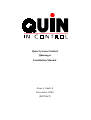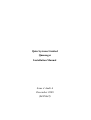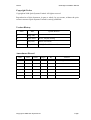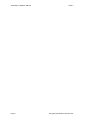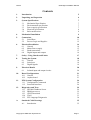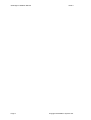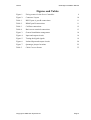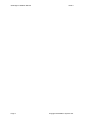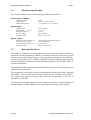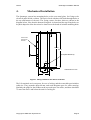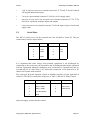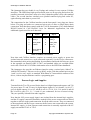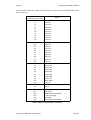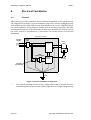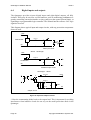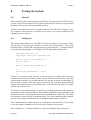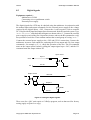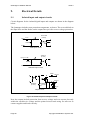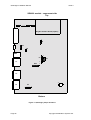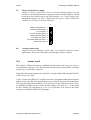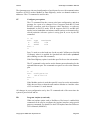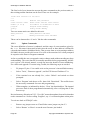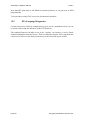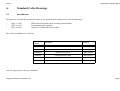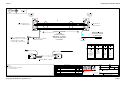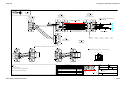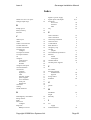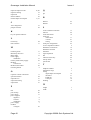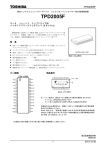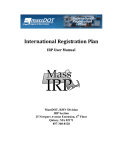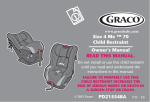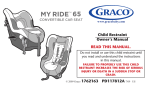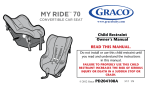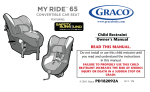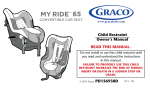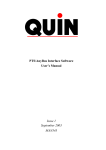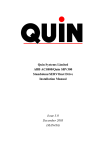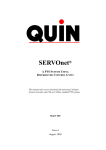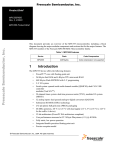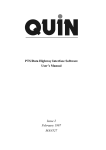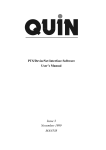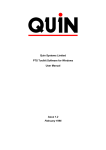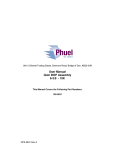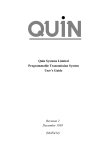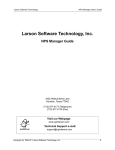Download MAN442
Transcript
Quin Systems Limited Qmanager Installation Manual Issue 4 Amdt A December 2008 (MAN442) Quin Systems Limited Qmanager Installation Manual Issue 4 Amdt A December 2008 (MAN442) Important Notice Quin Systems reserves the right to make changes in the products described in this document in order to improve design or performance and for further product development. Examples given are for illustration only, and no responsibility is assumed for their suitability in particular applications. Reproduction of any part hereof without the prior written consent of Quin Systems is prohibited. Although every attempt has been made to ensure the accuracy of the information in this document, Quin Systems assumes no liability for inadvertent errors. Suggestions for improvements in either the products or the documentation are welcome. Relevant Directives The product is designed to be incorporated into a system for the control of machinery, and needs external equipment to enable it to fulfil this function. It must not be relied upon to provide safety-critical features such as guarding or emergency stop functions. It must not be put into service until the machinery into which it has been incorporated has been declared in conformity with the Machinery Directive 89/392/EEC and/or its relevant amendments. The installation instructions in this manual should be followed in constructing a system which meets requirements. The product has been tested in typical configurations, and meets the EMC Directive 89/336/EEC, when fed from power supplies which meet 89/336/EEC and 92/31/EEC. The product uses only low voltages, and is therefore exempt under 73/23/EEC as amended by 93/68/EEC. The product as normally supplied has low voltages accessible to touch, and must be mounted within a suitable cabinet to meet any required IP rating to BS EN 60529. Issue 4 Qmanager Installation Manual Copyright Notice Copyright © 2008 Quin Systems Limited. All rights reserved. Reproduction of this document, in part or whole, by any means, without the prior written consent of Quin Systems Limited is strictly prohibited. Version History Issue Date Update Reason 1 Aug 2003 2 June 2004 JTAG, Anybus testing 3 July 2007 minor corrections 4 Sept 2008 Add QLC and Ethercat info Amendment Record Date Dec 08 Issue 4 Amdt. A Pages 11 Copyright © 2008 Quin Systems Ltd. By RF Reason RS485 signal names Page i Qmanager Installation Manual Page ii Issue 4 Copyright © 2008 Quin Systems Ltd. Issue 4 Qmanager Installation Manual Contents 1. Introduction 5 2. Unpacking and Inspection 6 3. System Specifications 3.1 Mechanical Specification 3.2 Environmental specification 3.3 Power supply specification 3.4 Electrical specification 3.5 Relevant directives 7 7 7 7 8 8 4. Mechanical Installation 9 5. Connections 5.1 Serial Data 5.2 Process Logic and Supplies 10 11 12 6. Electrical Installation 6.1 General 6.2 Mains Power supply 6.3 Earth connections 6.4 Digital inputs and outputs 14 14 15 15 16 7. Safety - Using Guards and Limits 17 8. Testing the System 8.1 General 8.2 Serial port 8.3 Digital signals 18 18 18 19 9. Electrical Details 9.1 Isolated input and output circuits 20 20 10. Board Configurations 10.1 General 10.2 Anybus board 21 21 23 11. PTS System Configuration 11.1 Configuration Commands 11.2 Ports and Interfaces 24 24 26 12. Diagnostics and Tests 12.1 SRV400 Flashboot Sector 12.2 BDM port access 12.3 CPLD Download 12.4 JTAG 12.5 PTS Language Diagnostics 29 29 32 33 33 34 A. Standard Cable Drawings A.1 Introduction 35 35 Copyright © 2008 Quin Systems Ltd. Page 1 Qmanager Installation Manual Page 2 Issue 4 Copyright © 2008 Quin Systems Ltd. Issue 4 Qmanager Installation Manual Figures and Tables Figure 1. Fixing centres for the Servo Controller. Figure 2. Connector Layout 10 Table 1. RS232 port A, port B connections 11 Table 2. RS485 port B connections 11 Table 3. CANbus connections 12 Table 4. Back screw terminal connections 13 Figure 3. General installation arrangement. 14 Figure 4. Input and output circuits 16 Figure 5. Testing the digital signals. 19 Figure 6. Isolated Input and output circuits 20 Figure 7. Qmanager jumper locations 22 Table 5. Cable Cross-reference 35 Copyright © 2008 Quin Systems Ltd. 9 Page 3 Qmanager Installation Manual Page 4 Issue 4 Copyright © 2008 Quin Systems Ltd. Issue 4 1. Qmanager Installation Manual Introduction This document is the Installation Manual for the Qmanager, a member of the Quin Systems digital Programmable Transmission System (PTS) range. Machine Manager units are used in SERVOnet based PTS and QLC (soft PLC) systems. These are distributed systems consisting of a number of servo motor axis controllers and a manager or host unit providing overall system control, external communications and user interfaces. The manager is linked to the axis controller modules via SERVOnet, a high speed network system based on either CANbus or EtherCAT. Three models of manager are available, and this document includes installation details for the newest of the three, the Qmanager. The Qmanager has a MPC555 processor, with 4 Mbyte or more of flash memory for firmware, and 2 Mbyte ram space available. The flash includes the system firmware. It is programmed via an RS-232 serial port or an Ethernet link, and uses 256k of flash memory for configuration, user program and map retention. 1 Mb of RAM has battery hold-up; some of this is used for variables (approximately 10000 variables or array elements). The processor uses a 32-bit bus at 40MHz. PLEASE READ THIS MANUAL BEFORE INSTALLATION. It is very important that the guidelines for installation are observed, otherwise damage to the system or to the machine may occur. Quin Systems Limited accept no liability for damage or costs arising from incorrect or inadequate installation of the systems, or from incorrect programming of the system for the required application. Digital control systems are not simple, but can be used successfully to control industrial machinery and provide great improvements in reliability, performance and flexibility. Copyright © 2008 Quin Systems Ltd. Page 5 Qmanager Installation Manual 2. Issue 4 Unpacking and Inspection Inspect the packaging for external signs of damage, if possible before signing the delivery receipt, as this may indicate that it has been mishandled in transit. When unpacking the system, keep all the packaging materials if possible. If it is necessary to ship the system to another site, or to return it for service, the original packing can be re-used. Inspect the system carefully when it is unpacked. Check for any loose parts, any circuit boards loose in their card guides, cables not connected, or any bending of the case or chassis. If any defect or damage is suspected, do not connect power to the system. Notify the carrier immediately, and contact your sales office or the Quin Systems Service Department: Quin Systems Limited Service Department Oaklands Business Centre Oaklands Park Wokingham Berkshire RG41 2FD England Telephone Fax Email Web site Page 6 +44 (0)118 977 1077 +44 (0)118 977 6728 [email protected] [email protected] http://www.quin.co.uk/index.html Copyright © 2008 Quin Systems Ltd. Issue 4 Qmanager Installation Manual 3. System Specifications This section gives the overall specifications of the system, including mechanical details and environmental requirements. 3.1 Mechanical Specification The dimensions of the Qmanager are as follows: Height Width Depth Weight 314 mm 66 mm (120 mm including connectors) 199 mm 2 kg Sufficient additional clearance must be left above the top connectors and in front of the serial port connectors for plugs and cables, and adjacent to the terminals for cable connection. The system is designed to be mounted in the normal orientation with the circuit board vertical, to allow cooling air circulation by convection. If the unit cannot be mounted with the board vertical, then a fan must be fitted to blow air over the unit. 3.2 Environmental specification Temperature: storage 0 to 70°C operating 0 to 40°C Relative humidity: 20 to 80% non-condensing The system may be operated at higher ambient temperatures, but will require additional cooling such as forced air ventilation in order to do so. 3.3 Power supply specification The power supply requirement for the Qmanager system is nominally 24V 0.35A d.c. The system accepts a supply voltage in the range 19–28V d.c. The power supply input is protected against reverse voltage connection. Additional power supplies are required for the external digital input and output signals. The digital inputs and outputs use 24V d.c. for compatibility with PLC systems. The input and output lines are fitted with clamp diodes, and a diode provides some protection against reverse connection of the i/o supply. CANbus SERVOnet needs 12V d.c., and this must never be reverse-connected. The unit includes a battery for storage of process variables and axis position. The retention period without other power is typically several weeks. The battery (NiMH 2.4 volt Varta type 2/15H) should be replaced every 5 years, with a new blob of silicone sealant to ensure retention in the socket: Quin can undertake this task. Copyright © 2008 Quin Systems Ltd. Page 7 Qmanager Installation Manual 3.4 Issue 4 Electrical specification The electrical characteristics of the Qmanager module are listed here. External power supplies : Digital i/o supply Logic supply SERVOnet/CANbus +24V +24V (19 to 28V, 350mA) +12 V nominal (7 to 13 V range) Digital inputs : Voltage rating Input current typical: Threshold voltage Reverse voltage Isolation voltage +24V nominal 7–10 mA 10–16V 24V maximum 250V a.c. peak or d.c. Digital outputs : Saturation voltage (output on) Load current per signal Load current per group of 8 Isolation voltage 3.5 1.9V maximum (at full load current) 500 mA maximum 2 A maximum 250V a.c. peak or d.c. Relevant directives The product is designed to be incorporated into a system for the control of machinery, and needs external equipment to enable it to fulfil this function. It must not be relied upon to provide safety-critical features such as guarding or emergency stop functions. It must not be put into service until the machinery into which it has been incorporated has been declared in conformity with the Machinery Directive 89/392/EEC and/or its relevant amendments. The installation instructions in this manual should be followed in constructing a system which meets requirements. The product has been tested in typical configurations and meets the EMC Directive 89/336/EEC, when fed from power supplies which meet 89/336/EEC and 92/31/EEC. The product uses only low voltages, and is therefore exempt under 73/23/EEC as amended by 93/68/EEC. The product as normally supplied has low voltages accessible to touch, and must be mounted within a suitable cabinet to meet any required IP rating to BS EN 60529. Page 8 Copyright © 2008 Quin Systems Ltd. Issue 4 4. Qmanager Installation Manual Mechanical Installation The Qmanager system has mounting holes on the rear metal plate, for fixing to the electrical panel inside a cabinet. The unit is fixed with three M5 bolts through holes at the top and bottom of the unit. The fixing centres for these bolts are shown in the diagram below. Note that the bottom fixing hole is slotted and the top fixing holes are keyhole shaped to allow the unit to be slotted over the heads of suitable mounting bolts. 8.3 Terminal rail connections this side 298.8 314.1 φ5.2 (M5 clearance) 60 31.5 15.5 Dimensions in mm 47.5 63 Figure 1. Fixing centres for the Servo Controller. The I/O terminals are in two parts, for ease of wiring, and the removable part includes cable-ties. They protrude about 60 mm, and need adequate space for cable routeing. Similarly the plugs for the fieldbus at the top need space for cables, and there should be 75 mm clear above and below the unit for cooling air. Copyright © 2008 Quin Systems Ltd. Page 9 Qmanager Installation Manual 5. Issue 4 Connections The Qmanager has several connectors. Top view Comms expansion T1 1 LED1 LED8 T2 1 Back View of case IR LED9 Front panel Ethernet S3 Port A/B LED16 T3 1 LED17 S5 CAN open LED24 T4 1 T10 S4 1 SERVO net 1 T9 1 T8 1 T7 1 T6 1 T5 Figure 2. Connector Layout • 9 way double D-type socket S3 for the RS-232 programming terminal port A (left), and for the RS-485 data port B (right). • 9 way double D-type plug/socket S4 for the SERVOnet high speed network, based on CANbus. • 9 way double D-type plug/socket S5 for the CANopen device interface or intermanager linking with SynchroLink, again on CANbus. • 8 way RJ45 socket SK4 for Ethernet 10baseT or 100baseTX. Page 10 Copyright © 2008 Quin Systems Ltd. Issue 4 Qmanager Installation Manual • 3 off 10 way two-part screw terminal connectors T1 T2 and T3 for the isolated 24V digital inputs and outputs. • 2 way two-part terminal connector T4 for 24 volt I/O supply input. • space for 10 way and 5 way two-part screw terminal connectors T5 T6 T7 T8 and T9 for expansion analogue inputs and outputs. • 6 way two-part screw terminal connector T10 for the input of power for the unit supply volts. 5.1 Serial Data The RS-232 serial port A on the controller uses the left half of socket S3. The pin connections to this are shown below. S3 pin no. Signal 1 S3 pin no. Signal 6 2 /TXD 7 RTS 3 /RXD 8 CTS 4 9 5 GND Table 1: RS232 port A, port B connections It is important that static charge from portable equipment is not discharged by connection to the serial ports: the electronics may be damaged and machine operation affected. Equipment should be earthed by prior connection of a ground lead, and we recommend use of cable CBA13 007 and initial connection of its earth tails to PC chassis and a panel earth terminal. The serial port B for the Operator’s Panel or Modbus interface uses the right half of socket S3. The RS232 connections to this are as Table 1, RS-485 as Table 2 below. S3 pin no. Signal S3 pin no. Signal 1 High termination 6 +Vbias 2 TXD (= TxB) 7 /TXD (TxA) 3 RXD (= RxB) 8 /RXD (RxA) 4 Low termination 9 5 GND Table 2: RS485 port B connections Quin can supply various interface cables. Copyright © 2008 Quin Systems Ltd. Page 11 Qmanager Installation Manual Issue 4 The Qmanager has two double 9 way D plugs and sockets for two separate CANbus interfaces. The SERVOnet high speed network ports use D-type plug and sockets S4, parallel-connected; this allows units to be daisy chained together easily with standard cables. The second interface similarly uses parallel-connected plug and socket S5, again allowing unit chain or power feed. The connections for the CANbus interfaces on the front panel 9 way plugs are shown below. The plug and socket are connected pin-to-pin, to allow a simple daisy chain connection. Note that these comply with the CAN in Automation (CiA) draft standard DS102 Version 2.0, CAN Physical Layer for Industrial Applications, but with additional signals used for error detection. Pin no. Signal Pin no. Signal 1 LINK1 6 CAN_0V 2 CAN_L 7 CAN_H 3 CAN_GND 8 CAN_ERR 4 LINK4 9 CAN_V+ (7–13V) 5 CAN_SHLD (screen) Table 3: CANbus connections Note that each CANbus interface requires an external power supply to power the isolated network transceivers, each connected separately via the D type connectors. Recommended cable pairing and linking for termination and break-detection are given in the appendix on drawing QDV-2-2-007, and standard cables are available under stock code CBA10 003. For further information refer to the SERVOnet handbook. The Qmanager also provides an Ethernet interface using a twisted pair (10baseT or 100baseTX) interface. This uses an 8 way RJ-45 socket, with the transmit pair on pins 1 and 2, receive on 3 and 6, as standard. With EtherCAT netwotk this connects to the drives, with an Anybus Ethernet card for a programing port. 5.2 Process Logic and Supplies Terminal blocks T1 to T4 are used for the host-level digital inputs and outputs, and T10 for power input. T1 and T2 carry 16 digital inputs: inputs 8:1 to 8:8 and 9:1 to 9:8; T3 gives 8 digital outputs, 8:1 to 8:8. All the 0 volt i/o (T1.10, 2.10, 3.10, and 4.2) and all the 24 volt i/o pins (T1.1, 2.1, 3.1 and 4.1) are commoned, for ease of sensor wiring. They are optically isolated from other supplies. Note that the 24V power supply input is not isolated from the internal logic supplies, and the 0V supply connection should be earthed.All the screen connections are linked together to allow a single earth connection for all the cable screens. They are connected to the metalwork and the D-type connector shells, but are not connected to the system internal 0V supply. A clean separate earth connection is normally required to the 0V supply on terminal T10.2 or T10.5. Page 12 Copyright © 2008 Quin Systems Ltd. Issue 4 Qmanager Installation Manual The next table shows the connections on all the two-part screw terminal blocks at the back of the unit. Back screw terminals Listed from top to bottom Signal 1.1 0V i/o 1.2 Input 8:1 1.3 Input 8:2 1.4 Input 8:3 1.5 Input 8:4 1.6 Input 8:5 1.7 Input 8:6 1.8 Input 8:7 1.9 Input 8:8 1.10 +24V i/o 2.1 0V i/o 2.2 Input 9:1 2.3 Input 9:2 2.4 Input 9:3 2.5 Input 9:4 2.6 Input 9:5 2.7 Input 9:6 2.8 Input 9:7 2.9 Input 9:8 2.10 +24V i/o 3.1 0V i/o 3.2 Output 8:1 3.3 Output 8:2 3.4 Output 8:3 3.5 Output 8:4 3.6 Output 8:5 3.7 Output 8:6 3.8 Output 8:7 3.9 Output 8:8 3.10 +24V i/o 4.1 +24V i/o 4.2 0V i/o 10.1 10.2 0V supply 10.3 Screen/earth termination 10.4 +24V unit supply 10.5 0V supply 10.6 Screen/earth termination Table 4: Back screw terminal connections Copyright © 2008 Quin Systems Ltd. Page 13 Qmanager Installation Manual Issue 4 6. Electrical Installation 6.1 General This section gives some guidelines for the electrical installation of the control system. The diagram below shows a typical installation, and will be used to highlight specific areas of interest in the following sections. Note that this is only a very simplified sketch, not a full installation wiring diagram. Details such as isolators, contactors and other switching arrangements are not shown but in most cases should be used. Please refer to the motor and drive manufacturer’s instructions for further details on electrical installation. Equipment cabinet 3 phase supply Noise filter Motor Drive R S T +24V power supply Control system Encoder Isolation transformer Earth Figure 3. General installation arrangement. • Use separate trunking to keep all low voltage signal cables (encoder, resolver, command signal) away from three-phase, high current, or high voltage wiring. Page 14 Copyright © 2008 Quin Systems Ltd. Issue 4 6.2 Qmanager Installation Manual Mains Power supply The Qmanager requires +24V d.c. provided by an external power supply. The mains input may be taken from the same three phase mains used for the motors and drives, but care must be taken to avoid introducing noise onto the supply to the control system. For best results, follow the recommendations below. • Use an isolation transformer and a line filter in the mains supply to the system. In some cases a line conditioner may be required. • Do not tie the input and output cables from the line conditioner or filter together, or run them close together in a conduit or cable duct. • Do not tie the three phase cables or the single phase supply cables together with any low voltage signal cables. 6.3 Earth connections Earthing is very important in any electrical installation. It is an essential safety measure to prevent electric shock in case of any failure of the equipment, and is also used for screening between different units. It provides a ground reference point for all units in the system. Incorrect earth connection can result in erratic operation due to noise or earth loops, or may prevent the system from operating at all. These problems can be avoided by careful arrangement of the earth connections, and by such techniques as isolation. • The earth connections from any isolation transformer and the power supply filter should be made in heavy gauge wire. All the earth connections should be connected together at one point, preferably on the electronics cabinet chassis. • Do not tie the earth wires together with any low voltage signal cables, or run them close together in the same conduit or cable duct. • All screened cables should have their screens connected directly to earth, not via the system 0V power supply. This is very important, as otherwise noise and transients picked up in the screen will pass through the system, instead of being dissipated directly to earth. • Note that the 24V power supply input is not isolated, and an earth connection should be made at the 0 volts (negative side) of the power supply. This avoids the internal paths of the Qmanager having to provide the earth connection for the power supplies. Copyright © 2008 Quin Systems Ltd. Page 15 Qmanager Installation Manual 6.4 Issue 4 Digital inputs and outputs The Qmanager provides sixteen digital inputs and eight digital outputs, all fully isolated. These may be used for several functions, such as monitoring pushbuttons or guards, controlling external solenoids or relays (subject to the quoted current limits), or signalling to a programmable logic controller. The isolated interface allows +24V logic signals to be used. This diagram shows typical input and output circuits, with any protection components shown as well. +24V Input 1 PNP sensor 0V 0V I/O Fast Input circuit World .. Qmanager +24V Input 2:1 Pushbutton 0V 0V I/O Standard Input circuit Qmanager .. World +24V +24V I/O Output 1 Load 0V 0V I/O Output circuit Figure 4. Input and output circuits * Note the commutating diode local to the output load. This is important for avoiding interference from inductive loads: do not rely on the small protection diode in the Qmanager. Page 16 Copyright © 2008 Quin Systems Ltd. Issue 4 7. Qmanager Installation Manual Safety - Using Guards and Limits All machines should include comprehensive safety features. This is essential both for normal safety considerations, and to comply with Health and Safety requirements. It can also prevent any unwanted interference with the machine while it is running. All moving machinery must be guarded so that it cannot be reached by anybody while in motion. The guards should be fitted with guard switches or sensors, connected so as to immediately cut power from the motors when any guard is opened. On some machines, it may be useful to lock the guards closed by means of a solenoid to prevent them from being opened while the machine is running. This allows the machine to detect any attempt to open a guard and shut down the machine cleanly before unlocking the guard and allowing it to open. Motors which have constraints or limits on their range of motion should be fitted with hard wired limit switches. These should cut power from the motors if any motor goes outside its limits of travel. The machine must also have one or more locking emergency stop pushbutton switches, accessible from several positions around the machine. Anyone operating or working on the machine must be able to instantly stop the machine at any time by hitting an emergency stop switch. Guards, emergency stop and limit switches may be connected into the PTS or QLC motor control systems, by using the digital input lines. However, the programmable input functions on these units should only be used in addition to the conventional hard wired guard and limit switches, not to replace them. The digital inputs can be used to trigger a smooth shutdown sequence, or to generate a limit switch error and shut down immediately. The control system can then remove power from the motors and drives if required, under software control, by using a digital output line to switch the motor supply contactors. In all installations the limit switches and guard switches MUST remove all electrical power from the motors and drives within a reasonable time, independently of any action of the control system. If power is removed from the control system, then again all power must be removed from the motors. Note that in most cases, it is not necessary to remove power from the control system, only from all the high power equipment. If power to the control system and encoders can be maintained even when the motors and drives are shut down, then the system does not lose any position information. This can allow the machine to start up again much more quickly than if the control system is powered off as well, since the machine does not need to execute a complete initialization before it can be restarted. For more information on programming the Qmanager and system for limit switch inputs and user defined functions, please refer to the descriptions of the DL and DI commands in the Input/Output Configuration section of the Reference Manual. Copyright © 2008 Quin Systems Ltd. Page 17 Qmanager Installation Manual 8. Testing the System 8.1 General Issue 4 This section describes some simple test procedures for some parts of the PTS or QLC systems. These do not comprise a full system test, but may be useful to verify the basic operation of the system, the motor and the encoder. All these tests require the use of a computer terminal with an RS-232 serial port. A laptop computer and terminal is generally used. Some tests require additional test equipment, as given below. 8.2 Serial port The system prints characters via the RS-232 serial port when it is powered up. These may be detected by using the terminal, or with a serial data analyser. The system normally prints a version and copyright message, followed by the ‘:’ prompt character and a network status display. An example for a PTS Qmanager is shown here. Qmanager Version 2.3 Copyright 2003 Quin Systems Ltd Motor1 found (Axis Module 1) Motor2 found .... Motor5 found (Axis Module 3) 1: Restoring parameters | Done 1: If there is no response from the unit, or the messages are garbled, then check the connections between the terminal and the system, and also check that the serial data format on the terminal is set to eight data bits, one stop bit, no parity and 9600baud. If there is still no response from the system on power-up, the serial data signals should be checked with a data analyser or an oscilloscope, to verify whether the system is actually sending any characters out. For PTS, once the startup message is received, try sending characters to the system by typing them on the terminal keyboard. Each character should be echoed (printed on the terminal screen) as it is typed on the keyboard. Press the Return or Enter key. This sends the characters to the system as a command string. The system should respond, probably with an error message, followed by the command prompt character as before. Once communications with the system are established via the serial port, it is possible to use the normal command set to test most other features of the system. Enter command “RS” and press Return to set system defaults for the tests below. Page 18 Copyright © 2008 Quin Systems Ltd. Issue 4 8.3 Qmanager Installation Manual Digital signals Equipment required : Multimeter or DVM. Connecting wire or pushbutton switch. External power supply. The digital signals for a PTS may be checked using the multimeter in conjunction with the manual input and output commands. Set the external power supply to the voltage required by the digital inputs, +24V. Connect the 0 volts (negative) side to terminal T4.2. Begin with all input and output lines disconnected from the external system. Type “RI8:<Return>” and check that all inputs are shown with a ‘0’. Connect the external power supply to each of the first 8 input lines in turn, and use the RI command to verify the operation of each line. Then continue and test the second group of 8 using “RI9:”. Connect the external power supply to the +24V and 0V I/O connections. Connect the multimeter in turn to each output line, and using the SO set output and CO clear output commands ( for example SO8:1), check the operation of the line. The SO command turns on the output optical isolator, pulling the output signal up to +24V, and the CO command turns the output isolator off. Input circuit Input 1 +24V 0V I/O 0V Output circuit +24V I/O +24V Output 1 V Meter 0V I/O 0V Figure 5. Testing the digital signals. These tests for a QLC unit require a CoDeSys program, such as that used for factory testing (apply to Quin for a copy). Copyright © 2008 Quin Systems Ltd. Page 19 Qmanager Installation Manual Issue 4 9. Electrical Details 9.1 Isolated input and output circuits Circuit diagrams for the isolated digital inputs and outputs are shown in the diagram below. The Qmanager includes extra protection components, as shown. The reversed diode on the input lines and the diodes on the output lines provide reverse voltage protection. Input 1 HCPL-0631 (2 chan) 2.7kΩ BAW56 0V I/O Fast Input circuit TLP281-4 (4 chan) Input 2:1 2.2kΩ BAW56 0V I/O Standard Input circuit ES3B +24V I/O Output 1 SFH6943 (4 chan) TPD2005F (8 chan) 5V1 0V I/O Output circuit ES1B Figure 6. Isolated Input and output circuits Note the outputs include protection from reverse voltage and over-current, but only within the rated device voltage and the printed-circuit track rating. So take care to connect supplies and loads correctly. Page 20 Copyright © 2008 Quin Systems Ltd. Issue 4 Qmanager Installation Manual 10. Board Configurations 10.1 General This section gives details of the configuration options of the board used in the Qmanager. It is described here for completeness, although the settings are not normally changed. The board is set up as described below when shipped. J1, J2, J3, J4: Encoder connection select. Jumpers J1 J2 J3 J4 allows pin 1 and pin 4 of the Qcontrol4 encoder sockets to be varied. They are not relevant to the Qmanager, and are omitted. J5 : Processor start mode. Jumpers J5 set the processor start-up mode. Standard jumper 2-3 allow the CF command to work normally. Omission of 2-3 forces RS232 default and software handshake, plus Ethernet default IP address; jumper 3-4 then inserted forces diagnostic mode at start-up, and 1-2 allows processor flash programming. J5 Enable processor VPP : 1 0 volts : 2 Test input MDA30 : 3 Output MDA31/Enc 5 mode : 4 J6 : Serial output override. Jumpers J6 allows processor serial communications with no PLDs programmed. Standard jumper 2-3 allows programmed selection to work as normal; other settings should only be used for fault-finding. J6 Processor output SCI1 : 1 Port A Tx driver : 2 IC35 pin 7 : 3 Copyright © 2008 Quin Systems Ltd. Page 21 Qmanager Installation Manual Issue 4 SRV400 module - component side Top 1 J1 1 J2 1 J3 1 J4 Anybus Comms board (option) 1 J5 PL1 1 J6 1 SK4 1 J7 P1 1 S3 PL2 1 S5 + S4 J8 B1 1 Bottom Figure 7. Qmanager jumper locations Page 22 Copyright © 2008 Quin Systems Ltd. Issue 4 J7 : Qmanager Installation Manual Memory bank battery supply. Jumper J7 allows selection of direct or battery-backed supply for the processor’s internal RAM and the separate low-power RAM. Jumper 1-2 holds up the processor RAM (used to store DP position), or 2-3 feeds it direct (not maintained). Jumper 4-5 and 6-7 hold up the low-power 1 Mb of RAM (for variables), or 3-4 and 7-8 connect it directly J7 Battery-backed supply : 1 Processor RAM supply : 2 +3.3 V supply : 3 Low-Power RAM supply : 4 Battery-backed supply : 5 Protected chip-select : 6 Low-power RAM chip select : 7 Direct chip-select : 8 J8 : 10.2 Analogue input range. Jumper J8 sets the analogue input range, for Qcontrol4 tension control applications. They are not relevant to the Qmanager, and are omitted. Anybus board The Anybus COM board requires a modified metal chassis for the unit, to give access to the interface connectors. It is fitted on and retained by three brass pillars, and plugs into the 34-way miniature connector. Usage from the system requires a keyed licence, entered with the SK command for PTS, or PLC browser for QLC. A QLC system using EtherCAT real-time network is programmed through an Anybus Ethernet card, since the front-panel Ethernet port is used for the real-time connections. This programming Ethernet address is set by means of the CoDeSys browser, and is overridden for default access by removal of the jumper on J5 pins 2 to 3 - as described for the CANbus QLC Qmanager at 11.2.4.. As a result there is no scope for any other Anybus card within the EtherCAT Qmanager. Copyright © 2008 Quin Systems Ltd. Page 23 Qmanager Installation Manual 11. Issue 4 PTS System Configuration Certain commands have specific actions in the Qmanager system, and may need to be used together to achieve standard settings for some of the interfaces. The next two sections cover the commands used to set up the hardware and its configuration for use with PTS: for full details of all commands, refer to the PTS Reference Manual, MAN533. The command descriptions are followed by description of the standard combinations needed for some of the options. Note that early versions may not have all options - refer to the firmware version release note for definition. QLC configuration is generally part of the CoDeSys program: but see 11.2.4 below. 11.1 Configuration Commands SK Set software license key (restricted). The Qmanager supports a number of optional software packages, such as the Modbus interface or the Motion Generator option. Some of these options are chargeable, and are controlled by a license key feature to prevent them being enabled in the field without authorisation. Systems which are ordered with a particular feature will normally have the license key installed before delivery. The SK command lists the serial number for the unit, and all currently enabled software options. It allows license key values to be entered, enabling or disabling these software options. The license key values are unique for each optional software package and for each unit, as they are calculated using the unit serial number. To upgrade a system and enable a new option, it is necessary to obtain a license key value from your sales office for the specific system. To disable a previously enabled option, enter the option name and press Enter or CR when the system prompts for the version number. All changes in port configuration set by the SK command take effect next time the system is powered off and on. Example : System 1: Serial number: 001234 Feature Version Key modbus 1.1 0EE2 New feature ? Version ? Key ? OK 1: Page 24 User SK<CR> motion 1.1 F0E1 Copyright © 2008 Quin Systems Ltd. Issue 4 Qmanager Installation Manual The Qmanager may also need configuration of serial ports for use with communications interfaces to PLCs such as Modbus or Data Highway, and to set channel numbers or addresses. The CF command is used for this. CF Configure port options The CF command lists the current serial port configuration, and then prompts for a port to be changed. Port A supports both RS-232 and RS-485 operation, and also supports either hardware or software handshake in RS-232 mode. Port B supports RS-232 and RS-485 modes, but its handshake and tristate control options are determined by which particular software option is using port B, as set by the SK command. 1: cf Port Type A RS232 B RS485 Port ? 1: Handshake S/W N/A Port C is used to set the baud rate for the second CANbus port (labelled CANopen) when it is enabled for SynchroLink with feature synchro2 (this enabling uses the SK command). If the Data Highway option is used then port D refers to the unit number. The CF command is also used to set the Internet network number for the optional Ethernet port. The command uses port E to refer to the Ethernet port. 1: cf Port Configuration E 192.9.200.20 Port ? 1: If the Modbus option is used then port M is used to set the unit number. If this has not been set then the unit number defaults to 0 and the value of YJ on channel 1 is used instead. All changes in port configuration set by the CF command take effect next time the system is powered off and on. PB Program Anybus (restricted). When an Anybus option such as Profibus or Devicenet is enabled this command can be used to configure the Anybus interface using special purpose commands. For details see the PTS/Anybus Interface Software User’s Manual (MAN543). Copyright © 2008 Quin Systems Ltd. Page 25 Qmanager Installation Manual QC Issue 4 CANopen I/O configuration (restricted). When the CANopen option is enabled this command allows manual configuration and diagnostics of CANopen I/O devices. For details see Appendix B of the SERVOnet manual (MAN529). 11.2 Ports and Interfaces 11.2.1 Port A The primary release of the firmware supports only RS232 for this port, with software handshake and no infra-red port. The standard cable set CBA13 007 eases the risk of static-charge damage: refer to the Quin PTS Toolkit 2000 Introductory Guide for more information. The SK command only affects Port A function where it enables Ethernet to take over the programming and control function, as described below. When this is enabled, replies and other outputs are sent to the path which last made input - defaulting on switch-on to port A. The above ‘default’ is also obtained by use of the override jumper J6, but that should only be used to obtain access to allow correction of unknown settings using CF commands. For early firmware versions the Port A default is the only mode available. 11.2.2 Port B The function of port B is set using the SK command. Modbus is selected with function word modbus and version number and licence key, and Data Highway (later firmware) uses function datahw with version and licence key. The SK command is also used to enable or disable the software for the Operator’s Panel and VT50 panel, as they use the same serial port as the above PLC interfaces. In this case the required software is enabled without a license key by entering function operator , or VT50 plus a version number and licence key. The CF command must also be used to set required interfaces: • Modbus can use RS232 or RS485. The handshake setting is not relevant: the software operates on a request/reply system. RS232 is 3-wire point-to-point, but RS485 can use two-wire or 4-wire multi-drop, plus a 0 volts common. See the Modbus handbook for connections and RS485 bias resistors. Unit number can be set as if port M. • Data Highway is only point-to-point, DF1 protocol subset, and normally needs to be set for RS232. Unit number is set as if port D. • Operator panel or VT50 panel must be set for RS485, and the software forces point-to-point. The standard cable sets are used. Page 26 Copyright © 2008 Quin Systems Ltd. Issue 4 11.2.3 Qmanager Installation Manual CANbus The lower CANbus port is labelled SERVOnet. • The primary purpose of this is to link to axis modules on CANbus SERVOnet, running at 500kbit and with sync clock coming from the host. Mapping data is exchanged between axis units, and commands and status are exchanged with the host Qmanager. The cabling is described in manual MAN529. • Analogue and digital I/O may be added using a CANopen connection. The SK command must be used to enable canopen version 0, the CANopen coupler must have node number of 61, matching the Qmanager. The CANopen module configuration and interface needs to be set with the QC command - see manual MAN529 for full details. CANopen and SERVOnet can coexist, subject to traffic load. The upper port is labelled CANopen, and can be used for peer-to-peer map linking between Qmanager modules. The linking mode is enabled with the SK command for feature synchro2 version 0, and the data rate is set with the CF command as described above. Standard cables CBA10 003, plus adaptors/terminators CBA10 001, CBA10 002 should be used for the SERVOnet and similar traffic; and drawings in the appendix give examples for a CANopen I/O module. Copyright © 2008 Quin Systems Ltd. Page 27 Qmanager Installation Manual 11.2.4 Issue 4 Ethernet The Ethernet port can be used at several levels: • For use as a programming terminal link only, the SK command is used to enter function ethernet with version 0, needing no key. The internet IP address is entered using command CF for port E. After next switch-on, a Toolkit connection may be made and give a terminal port: output is directed to this whilst it is the route receiving last input. • For use as both a data source and a programming terminal link, the SK command is used to enter function ethernet with the correct version, plus a licence key. The internet IP address is entered using command CF for port E. After next switch-on, a Toolkit connection may be made and give a terminal port: output is directed to this whilst it is the route receiving last input. A data connection may also be made, using the DDE or OPC server supplied as part of the licence, or other connection to the specified interface protocol. • For a QLC using CANbus real-time network, the ethernet port is the recommended programming link, needing no licence to enable; see below re address selection. The connection is made with a CAT 5 cable, either via a hub or using a crossed cable. 10baseT or 100baseTX is established using autonegotiation. The IP address can be forced to a default of 192.168.200.201 by removing the J5 link from the middle pair of pins. This then allows access at that address over Ethernet; the PTS CF command will accept a new non-default address and store it for use when J5 is restored. Similarly CoDeSys may be used to connect to a QLC unit, and its browser can be used to set a new non-default address. CoDeSys can also connect via serial port A, allowing the browser to be used to set up for Ethernet access. • For EtherCAT network usage, the front-panel ethernet port is the real-time network, connected with CAT-5 cable to the first axis node (and through that to the further nodes). Programming uses an Anybus Ethernet interface - see section 10.2. Page 28 Copyright © 2008 Quin Systems Ltd. Issue 4 Qmanager Installation Manual 12. Diagnostics and Tests 12.1 SRV400 Flashboot Sector The flashboot functions of the SRV400 have more features than we have implemented on previous products. At a general level, we provide better diagnostic facilities to aid fault finding. On a more specific level the card contains interfaces needing special tests for strike-up or user validation of the unit. 12.1.1 Switch-on Self-Test The processor performs a brief system self-test following switch-on. The LED numeric displays show testing status: • The non-processor logic turns on all LED segments, giving 8.8.8.8.. • The processor primes and starts the QSPI controller to give a blank display. • The processor reads the RSR reset status, and displays letter r plus three hexadecimal digits for the top 12 bits, plus a decimal point if SRESET saw a glitch, for a brief while. • The display shows 0000 during data line test, then letter d plus a line number if faulty. • The display shows 0001 during address line test, then letter A plus a line number if faulty. • On satisfactory test, PASS is shown briefly. Start of the host code gives display 0000 during system start, indicated by serial-port ‘Copyright’ message and channel checks; then data restore and channel status display. 12.1.2 Entry to Flashboot Diagnostics The entry to flashboot code makes use of existing Toolkit 2000 code as used for firmware upgrade, with a serial port selected. From standard PTS terminal, Firmware Upgrade and choice of Version 2.x use the ZP command to switch the PTS to the flashboot, at the same time as the terminal changes to 38400 baud. Or if there is no live PTS, the terminal anyway selects 38400 baud. From there, user selection of Unlock will await a PTS response to the UNLOCK string, then act as a terminal in the faster flashboot mode. Or, new for this unit, the user can switch on the SRV400 with jumper J5 3-4 made, entering flashboot directly at 38400 baud. The jumper links input MDA30 to output MDA31, and this is detected after the switch-on self-test. QLC firmware upgrade may use the PTS Terminal ‘Firmware upgrade’ tool, Unlocked on the serial port, or the similar tool on the QLC Terminal, again connected by and unlocked on the serial port A of the unit. Copyright © 2008 Quin Systems Ltd. Page 29 Qmanager Installation Manual Issue 4 The first level of user interaction accepts the same commands as the previous units, so that existing toolbar functions can be used. These are for example: Flash Boot Version 2.3 05/19/03 > h boot Restart the processor erase <start> <num> Erase <num> sectors from <start> module [S or A] Set module to Standalone or Axis program Program Flash memory verify Verify Flash memory > Two new menu entries are added for this unit: debug monitor test Debug Monitor sub-menu Memory/interface test sub-menu These can be shortened to ‘d’ and ‘t’ like the other commands. 12.1.3 Update Commands The erase definition of sectors is enhanced, and the range of sector numbers given by the .bnn file name is increased: in both cases the sector or base address is defined as a hexadecimal number of 64kbyte blocks. Thus to erase from or write starting at address $82 0000, the user would select sector 82 or a file with extension .b82. when prompted in response to the Erase or Program command. As far as possible the user can upgrade a unit or change mode without needing any deep understanding. The erase function is normally automatic before programming, and the user is given a file already named, so need not know the details of sector numbering. For a basic unit upgrade of version using Toolkit, the following steps are needed: • Fit jumper J5 pins 1-2 to enable write to the processor’s internal flash memory. • Select ‘Tools’, ‘Firmware upgrade’, and for PTS choose Flashboot V2.x • If the terminal was not already live, select ‘Unlock’ and switch on when prompted. • Select ‘Program’ and choose a file, then click ‘Download’. The toolkit issues the necessary commands for erase and programming. • When complete, as indicated by the bar, ‘Close’ the download box. The internal processor flash is then programmed automatically, after verifying that J5 has been set up. Revised memory allocation at V2.3.3.2 or QLC means that update from earlier than that needs command ‘m a’ before calling ‘Program’; say ‘n’ to internal update at that point. To exit now back to PTS/QLC code: • Remove any jumpers now on J5 and fit the centre jumper on pins 2-3. • Select ‘Restart’ or ‘Reset’ to run the new firmware just loaded. Page 30 Copyright © 2008 Quin Systems Ltd. Issue 4 Qmanager Installation Manual 12.1.4 Debug Monitor This gives a simple method of viewing memory for debug/diagnosis, and of changing items in writable memory. A program section can also be run. The commands are: mm[bhw] [address] Modify a Byte, Half Word or Word at [address] Example: mmw 3fc000 md[bhw] [address] View Memory as Byte, H-Word or Word at [address] mdh 800000 bf [start] [end] [value] Fill Memory from [start] to [end] with [value] bf 800000 810000 FFFF go [address] exit Go execute a program at [address] Return to Main Menu go 6000000 ex Use with extreme care! These commands work on RAM, not flash. It may also be useful to erase flash on occasions, using the main menu ‘e’ command. For example, e 16 16 will clear the QLC user-program area. 12.1.5 Test Functions The following tests provide ready coverage of functions in manufacturing strike-up, and are available to a user or servicing engineer. Drawing QCT-4-2-008 in Appendix A shows the loopback test cables needed for various tests. Set up the links for the tests required, then from the Test sub-menu, type the initial letter and follow prompts: • RAM test: of SRAM mapped on chip select CS1 (address $40 0000 to $4f ffff) and low-power CS2 ($500000 up to $5dffff, avoiding the variables storage). • CAN ports: the user loops back the CANopen port to the SERVOnet port and powers/terminates the CANbus; the test sends data packets between ports. Additionally, separately each channel Error output feeds its input: the loopback cable is not to loop the error line across, so that both error drivers can be tested without interaction. • IRDA send/receive (for later firmware), needing an external IRDA adaptor either driven from Port B, or buffered off SCI port 2 via the expander card. The test expander board has interfaces to suit a Parallax LiteLink adaptor. The alternative conversion cable necessary to use Port B is drawn in appendix A, and uses the CANbus error signal. The adaptor is aligned some 12” (30 cm) in front of the IR port, and the test is then a simple serial send-receive both ways. Copyright © 2008 Quin Systems Ltd. Page 31 Qmanager Installation Manual Issue 4 • Ethernet port: requires a RJ45 connector to loop back the net at the front-panel socket, linking pin 1 to 3 and 2 to 6. The test uses loopback mode in full duplex. • TPU tests serial encoder channels when the flashboot is in a Qcontrol4. • ALL command runs the above in sequence, reporting the presence of options for test. Install all loopback links first. And finally: • QUIT back to the main menu There is no provision for diagnostic-mode analogue testing, nor for tests of encoder counting; both these features can readily be checked with PTS code instructions where provided by the Qcontrol 4 version of the card. 12.1.6 Exit to PTS/QLC code This uses the b command from the top-level menu, after removing jumper J5 off pin 4 - and normally putting it on 2-3. ‘Restart’ on the PTS Toolkit window toolbar will give the b command and change the terminal baud rate back to 9600. 12.2 BDM port access The connector P1 near the centre of the board provides access to the processor’s Basic Diagnostic Monitor port, with pinout to suit download pods or debug interfaces, as follows: P1 VFLS0 : 1 0 volts : 3 0 volts : 5 /HRESET : 7 +3.3 volts : 9 2 : /SRESET 4 : DSCK 6 : VFLS1 8 : DSDI 10 : DSDO The port may be used for initial download of the flashboot sector, or of a complete program, using P&E Microcomputer Systems’ PowerPC cable and download software: the process normally uses command files as a DOS/batch process. Page 32 Copyright © 2008 Quin Systems Ltd. Issue 4 12.3 Qmanager Installation Manual CPLD Download The connector PL2 near the centre of the board connects to the programming chain for the Lattice CPLDs which implement much of the unit’s ‘hard’ logic. Pinouts are: PL2 +5 volts supply : 1 TDO4 : 2 TDI : 3 /ENABLE : 4 (no pin): 5 TMS : 6 0 volts: 7 TCK : 8 PLD download uses Lattice VM or PRO software with Lattice download pod, and a ‘chain’ command file to specify the JEDEC files and their order. Note that the JTAG connector, described below, must be left blank during PLD programming, as it links the programming chains for fault-finding. 12.4 JTAG JTAG or boundary-scan testing is a method of fault-finding using a series of interface registers to allow access to the pins of an IC, using ICs equipped with the JTAG interface shift registers. On this board the main processor and the Lattice PLDs have such interfaces. Once the interfaces are accessed, testing is analogous to point-to-point buzzing between pins, or can set up patterns to run tests such as memory access. The processor JTAG pins are the same pins as used for BDM access described above, and it is necessary to stop the processor for this form of testing: this is accomplished by powering up with control pin /RSTCONF grounded, and we ensure that data bus pins D11 and D16 are high during a hard-reset. The PLD access uses the same JTAG chain as used to program them: and these pins need to be connected in a single series chain with the processor pins. For these reasons, the JTAG signals are brought together to the socket SK3, which allows the linking and the connection of a JTAG controller such as JTAG Technologies BV’s Explorer. Some pins need to be linked as shown, allowing the combined access chain to function from TDI into pin 12, through to TDO out from pin 3;. SK3 /TRST : 1 TDO from MPC555 : 3 n/c (MPC555 TDI) : 5 TMS (MPC555) : 7 TCK (MPC555) : 9 TCK (PLDs) : 11 Copyright © 2008 Quin Systems Ltd. 2: 4: 6: 8: 10 : 12 : 0 volts, /RSTCONF 0 volts n/c (TDO) TMS (PLDs) n/c TDI to PLDs Page 33 Qmanager Installation Manual Issue 4 Note that SK3 pins must be left blank for normal operation, or for processor or PLD programming. Test procedures using JTAG access are documented elsewhere. 12.5 PTS Language Diagnostics Certain tests need a relatively complicated set-up to run in a standalone mode, yet can be tested easily using the interfaces in the PTS firmware. The standard firmware includes a test of the ‘Anybus’ card socket. A card is fitted, without enabling the software licence. Then executing the Anybus ‘PB’ setup shell runs a short test of access to the dual-port memory on the card, and reports results. Page 34 Copyright © 2008 Quin Systems Ltd. Issue 4 Qmanager Installation Manual A. Standard Cable Drawings A.1 Introduction This appendix contains the assembly drawings for the standard cable configurations used with Qmanager. • • • QDV-2-2-007 QDV-2-2-015 QCT-4-2-008 SERVOnet/Synchrolink cable assembly/feed/terminator. Programming cable assembly. Qcontrol 4 CANbus/IR link test cables The cable part numbers are as follows: Cable Part number Description Drawing CBA137 SERVOnet cable QDV-2-2-007 CBA137/A SERVOnet power feed QDV-2-2-007 CBA137/B SERVOnet terminator QDV-2-2-007 CBA139 PTS programming cable QDV-2-2-015 CBA168 SERVOnet to CANopen (encoder, I/O box) QDV-2-2-007 CBA188 Test cables QCT-4-2-008 Table 5: Cable Cross-reference Quin can supply these cable pre-assembled. Copyright © 2008 Quin Systems Ltd. Page 35 Page 36 Copyright © 2008 Quin Systems Ltd. Third Angle Projection View of solder buckets on a 9 way D-type Plug ... and ...Socket C A N b u s T e r m in a to r S e r v o n e t (C A N b u s ) c a b le (C A 2 0 4 9 o r C A 2 0 5 0 ) X 6 1 View of solder buckets on a 9 way D-type Plug ... and ...Socket 6 1 1 6 S e r v o n e t (C A N b u s ) fe e d le a d 1 0 volts 120R 6 (Black) + 120R (CBA137/B) 9 9 5 5 5 1 6 CAN-L + 12 volts (Red) Y 100R 2W 5 diode 9 5 120R small Red Function Cable X Colour 9 way Socket 9 way plug CAN_V+ CAN_L CAN_G nd reserved CAN_SHLD CAN_G nd CAN_H Error line reserved W hite/Blue W hite/O ran ge W hite/G ree n W hite/Brown Screen Blue O range G reen Brown 9 2 3 4 5 6 7 8 1 9 2 3 4 5 6 7 8 1 bush Black to C A N o p e n e n c o d e r o r I/ O (a s p e r c o n tr o lle r & o p tio n s ) 1 Scrap inside view S e r v o n e t (C A N b u s ) c a b le C A N b u s T e r m in a to r Plug 100R 2W (CBA137/A) Length as per numeric part no. suffix (Thus for example CBA137/2 = 2 metres) CAN-H CAN-GND Diode BAV21 9 U s e r o p tio n o n T e r m in a to r : 120R (local to end unit) 5 9 Socket Plug Ends should be crimped with ferrules Socket Length 2 metres S e r v o n e t (C A N b u s ) fe e d le a d Notes Cable type:X - 4 twisted pairs plus screen (7/0.16 mm, CA2 0 4 9, subject to total volt-drop limitations) Y - 2 cores 16/0.2, Re d and Black, t wisted Slee ve component leads w ithin plugs. For CBA137/A, dress position of 2 watt resistor to be in free space within metal shell, not touch ing other leads. Qmanager Installation Manual Issue Date Modification Record Comment Material Drawn A 24 Jul 97 First Issue JRAF AM B 24 Jul 97 Functions/pins corrected JRAF AM C 26 Apr 99 Option notes added D 22 M ay 02 Reposition cable labels, add note JRAF JRAF E 12 Nov 03 F Add scrap view of feed lead plug JRAF Finish n/ a Approved n/ a Scale Stock Code N o t t o scale C B A 137 Tittle. Q uin System s Ltd O akland s B usiness C entre O akland s Park W o kingham Be rkshire . RG 41 2FD Serv o net/ Syn chrolin k cab le assem b ly / feed / term ina tor T e l (0 1 1 8 ) 9 7 7 1 0 7 7 F a x (0 1 1 8 ) 9 7 7 6 7 2 8 Drg No. Q D V -2 -2 -0 0 7 Issue 4 Issue 4 Qmanager Installation Manual Th ird Angle Projection View of sold er buckets on a 9 wa y D -type Plu g View of sold er buckets on a 9 wa y D -type Socke t X 6 1 1 6 T o c o n n e c t to PC C O M port P T S P o rt A c o n n e c tio n 9 5 5 9 Y R in g T e r m in a l a n d ja c k sc r e w to c o n n e c t to D -ty p e so c k e t s c r e w (P C c h a s sis ) 3 0 c m (1 2 " ) g r e e n / y e llo w le a d Length as standard, 3 metres (but for example CBA139/2 = 2 metres; maximum approved is 3 metres) Socke t Blade Terminal to connect to control system earth Y 1 m etre green/ yellow lead Plu g Function Cable X Colour 9 way Socket 9 way plug TxD RxD G nd RTS CTS Screen/earth PC chassis Earth Bla ck W hite Red Brow n G reen Screen 2 3 5 7 8 shell shell 2 3 5 8 7 shell shell A ss e m b l e d c a b le Note s Cab le type:X - 5 co res plus scree n (0.2 5 sq mm) Y - 1 6/0.2, G ree n/ye llow Issue Date Modification Record Comment Material Drawn A 24 Jul 97 First Issue (as wiring schedule only) JRAF AM B 11 Sep 00 Earth tails added JRAF AM E F Copyright © 2008 Quin Systems Ltd. n/ a Scale Stock Code N ot t o scale C B A 13 9 Tittle. P rog ram m ing cab le a ssem b ly C D Finish n/ a Approved Q u in Syste ms Ltd O aklands Busine ss C entre O aklands Park W o king ham B erk shire. RG 41 2F D T e l (0 1 1 8 9 ) 7 7 1 0 7 7 F a x (0 1 1 8 9 ) 7 7 6 7 2 8 Drg No. Q D V - 2 -2 -0 1 5 Page 37 Page 38 Copyright © 2008 Quin Systems Ltd. Third Angle Projection LiteLink IR adaptor View of back on 9 way D -type Plug 6 1 X 1 120R 6 SERVOnet View of back on a 9 way D -type Plug... and ...Socket CAN open View of back on a 9 way D -type Socket.. and ..plug S erv o n et (C A N b u s) fe e d le a d 9-way ribbon lead 6 1 6 1 0 volts 120R 6 (B lack) + 9 9 5 5 9 5 9 5 5 9 D iode B AV 21 N o te b r e a k o f p in 8 o f r ib b o n le a d 100R 2W + 1 2 volts (R ed) Y (CBA137/A) 1 6 Port B View of back on 9 way D -type Plug Ch 2 Ch 1 1 1 E n c o d e r te s t-lin k c o n n e c tio n s Ch 4 Ch 3 1 6 1 6 E th e r n e t lo o p b a c k c o n n e c to r 6 (C ontacts vie w - clip on back) 6 9 9 9 9 5 5 Cable set CBA188 9 5 5 5 1 8 Notes Cable type:X - 9-way .05" ribbon Y - 2 cores 16/0.2, R ed and Black, t wisted Sleeve component leads within plugs. Issue D ate A 3 Apr 03 First Issue M aterial D raw n F n/ a S cale JRAF AM S tock Code N o t to sca le C B A 1 88 Tittle. Q c on tro l 4 C A N b u s/ IR lin k test c ab les C E Finish n/ a A pproved B D Qmanager Installation Manual M odification R ecord C om m ent Q uin Sy s te m s L td O ak lan d s B us ine ss C e ntr e O ak lan d s Pa r k W ok ing h am B e r k shi r e . R G 41 2 F D T el (0 1 1 89 ) 77 1 07 7 F a x (01 1 8 9) 7 76 7 2 8 D rg N o. Q C T 4 -2 -0 0 8 Issue 4 Issue 4 Qmanager Installation Manual Index A address for service or repair analogue input range 6 23 B backup power battery memory baud rate 17 23 18 C cable layout cables Cables cross-reference CANbus baud rate CANbus connections CANopen I/O configure CANopen I/O enable CANopen interface CF configure CANopen I/O DeviceNet Profibus configure serial ports connection details connections CANbus digital I/O earth Operator’s Panel power supplies screw terminals serial port SERVOnet connectors cooling CPLD download 15 35 35 25 12 26 27 10 25 26 25 25 25 35 12 12 15 11 15 13 11 12 10 7 33 D Data Highway unit number debug monitor depth DeviceNet configure diagnostic BDM port access 25 31 7 JTAG access digital i/o power supply digital inputs and outputs download boot sector firmware PLD DQ 32 30 33 25 E earth connection earth connections electrical specification electronic mail e-mail address EMC Directive emergency stop encoder jumpers environmental specification Ethernet enable twisted pair ethernet address external power supplies 12 15 8 6 6 8 17 21 7 10 28 12 25 8 F fax number firmware upgrade flashboot start upgrade fixing centres flashboot 6 29 30 9 29 G guards 17 H handshake height humidity 25 7 7 I 25 I/O 32 supply initial download Copyright ©2008 Quin Systems Ltd. 33 8 8, 16 7 32 Page 39 Qmanager Installation Manual input and output circuits input line testing input lines Internet address isolated inputs and outputs Issue 4 16, 20 19 16 25 8, 16 33 22 K key for optional software 24 L license key limit switches 24 17 M machine guards Machinery Directive Mains filter mains supply installation memory bank battery supply Modbus connections Modbus unit number mounting details 17 8 15 15 23 11 25 9 O Operator’s Panel connections optional software output drivers output line testing output lines 11 24 16 19 16 P PB port B setup power down power supplies digital i/o external installation power supply Profibus configure Page 40 QC 25 26 17 26 R RS-232 RS-485 J JTAG diagnostics jumper locations Q 25 25 S screw terminal connections self-test serial data format serial port connections override testing serial port configuration service department address SERVOnet connections SERVOnet network shutdown signal separation SK software license key start-up mode system tests 13 29 18 11 21 18 25 6 12 10 17 14 24 24 21 18 T telephone number temperature range testing digital inputs and outputs interfaces RAM test serial port trunking 6 7 19 31 31 18 14 W weight width 7 7 8 8 15 7 25 Copyright ©2008 Quin Systems Ltd.