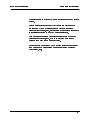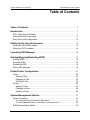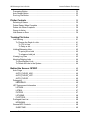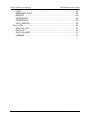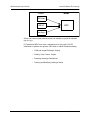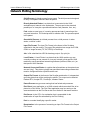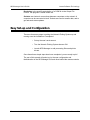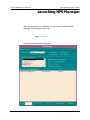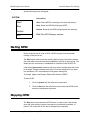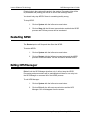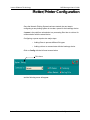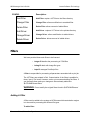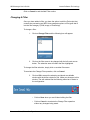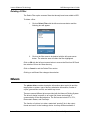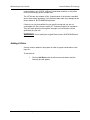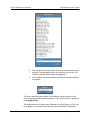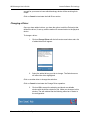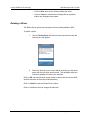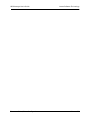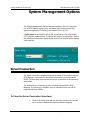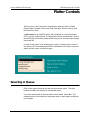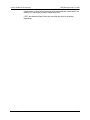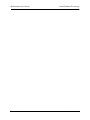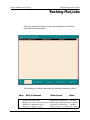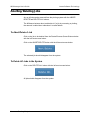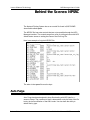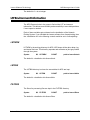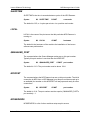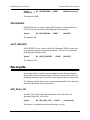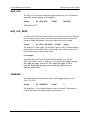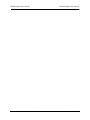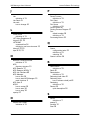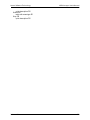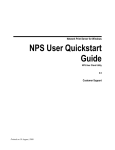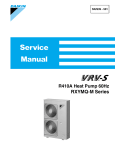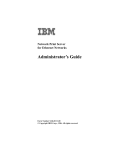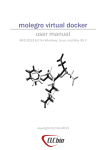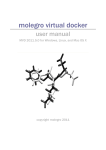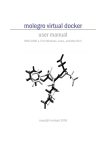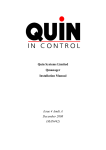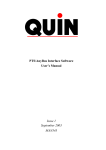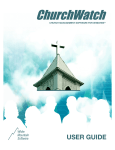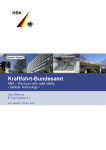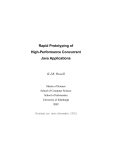Download NPS - Larson Software Technology
Transcript
Larson Software Technology NPS Manager User’s Guide Larson Software Technology, Inc. NPS Manager Guide 3352 Walnut Bend Lane Houston, Texas 77042 (713) 977-4177 (Telephone) (713) 977-4176 (Fax) Visit our Webpage: www.cgmlarson.com Technical Support e-mail: [email protected] Copyright (c) 1990-97, Larson Software Technology, Inc. 136 0DQDJHU 8VHU·V *XLGH /DUVRQ 6RIWZDUH 7HFKQRORJ\ 7KH LQIRUPDWLRQ LQ WKLV GRFXPHQW LV VXEMHFW WR FKDQJH ZLWKRXW QRWLFH /DUVRQ 6RIWZDUH 7HFKQRORJ\ /67 VRIWZDUH SURGXFWV DUH FRS\ULJKWHG E\ DQG VKDOO UHPDLQ WKH SURSHUW\ RI /DUVRQ 6RIWZDUH 7HFKQRORJ\ ,QF 'XSOLFDWLRQ RU GLVFORVXUH LV VXEMHFW WR UHVWULFWLRQV VWDWHG LQ WKH /67 VRIWZDUH OLFHQVH 7KLV GRFXPHQW FRQWDLQV SURSULHWDU\ LQIRUPDWLRQ RI /DUVRQ 6RIWZDUH 7HFKQRORJ\ ,QF DQG LV WR EH XVHG RQO\ IRU WKH SXUSRVH IRU ZKLFK LW KDV EHHQ VXSSOLHG 1R SDUW RI WKLV GRFXPHQW PD\ EH FRSLHG RU UHSURGXFHG LQ DQ\ IRUP ZLWKRXW WKH SULRU ZULWWHQ FRQVHQW RI /DUVRQ 6RIWZDUH 7HFKQRORJ\ ,QF 5HOHDVH ; Larson Software Technology NPS Manager User’s Guide Table of Contents Table of Contents ............................................................................................... 3 Introduction .......................................................................................................... 7 NPS: Client-Server Software ............................................................................... 7 Network Plotting Terminology .............................................................................. 11 Easy Set-up and Configuration ............................................................................ 12 Setting Up the User Environment ................................................................. 13 Setting the LSTHOME variable ........................................................................... 13 Setting the PATH variable ................................................................................... 14 Launching NPS Manager ................................................................................. 15 Starting/Stopping/Restarting NPSD ............................................................. 17 Starting NPSD ..................................................................................................... Stopping NPSD ................................................................................................... Restarting NPSD ................................................................................................. Exiting NPS Manager .......................................................................................... 18 18 19 19 Plotter/Printer Configuration .......................................................................... 21 Filters ................................................................................................................... Adding A Filter................................................................................................. Changing A Filter ............................................................................................ Deleting A Filter............................................................................................... Drivers ................................................................................................................. Adding A Driver ............................................................................................... Changing a Driver ........................................................................................... Deleting a Driver ............................................................................................. 22 22 24 25 25 26 28 29 System Management Options ........................................................................ 31 Server Connection ............................................................................................... To View the Server Connection Selections:.................................................... To Add a Machine Name to the Server Connection List: ................................ NPS Daemon Status Button ................................................................................ Release 6.X Table of Contents 31 31 32 32 3 NPS Manager User’s Guide Larson Software Technology Processing Button ............................................................................................... 32 Auto Restart Button ............................................................................................. 33 Run Log File Button ............................................................................................. 33 Plotter Controls ................................................................................................... 35 Selecting A Queue ............................................................................................... Delete Raster When Complete ............................................................................ Delete Job When Complete ................................................................................. Queue Is Active ................................................................................................... Halt Queue on Error ............................................................................................ 35 36 36 36 36 Tracking Plot Jobs ............................................................................................. 39 Job Ranking ......................................................................................................... To Change the Rank of a Job ......................................................................... To “Cut In Line” ......................................................................................... To Delay a Job .......................................................................................... Holding/Releasing Jobs ....................................................................................... To put a job on hold .................................................................................. To release a held job ................................................................................ Viewing Log Files ................................................................................................ Aborting/Deleting Jobs ........................................................................................ To Abort/Delete A Job..................................................................................... To Delete All Jobs in the System .................................................................... 41 41 41 41 42 42 42 43 44 44 44 Behind the Scenes: NPSRC ............................................................................ 45 Auto Purge ........................................................................................................... AUTO_PURGE_AGE...................................................................................... AUTO_PURGE_LIST...................................................................................... AUTO_PURGE ............................................................................................... Debugging ........................................................................................................... KBDDEBUG .................................................................................................... LST Environment Information .............................................................................. LSTWRK ......................................................................................................... LSTBIN............................................................................................................ FILTERS ......................................................................................................... LSTHOME....................................................................................................... PLOTTERS ..................................................................................................... Privileged User List .............................................................................................. NPSADMIN ..................................................................................................... General NPS Controls ......................................................................................... SLEEPTIME .................................................................................................... 4 Table of Contents 45 46 46 46 46 46 47 47 47 47 48 48 48 48 48 49 Release 6.X Larson Software Technology NPS Manager User’s Guide LOCAL ............................................................................................................ QMANAGER_PORT ....................................................................................... NPSPORT....................................................................................................... NPSSERVERS................................................................................................ PROCESSING ................................................................................................ AUTO_RESTART ........................................................................................... Run Log File ........................................................................................................ NPS_RUN_LOG ............................................................................................. RUN_LOG....................................................................................................... RUN_LOG_KEEP ........................................................................................... VERBOSE....................................................................................................... Release 6.X Table of Contents 49 49 49 49 50 50 50 50 51 51 51 5 NPS Manager User’s Guide 6 Table of Contents Larson Software Technology Release 6.X Larson Software Technology NPS Manager User’s Guide Introduction Thank you for selecting the Network Plotting System (NPS) to handle your hardcopy requirements. We have designed NPS for environments that need to maximize the productivity of their plotter and printers. NPS will alleviate the common plotting bottlenecks encountered in a technical environment: • RAM limitations • Slow File Processing • Large File Overloads • Plot File Traffic • Poor Image Quality NPS: Client-Server Software NPS is a “Client-Server” software model. A client-server model is composed of an application that sends a request to another application asking for a particular response. The client is the application that sends the request. Specific to NPS, the client sends a file to be processed and a ticket file with information on how to process the specific file. This client can be your application, LP/LPR using smartq, or a product designed specifically for NPS called NPS User. The server is the application that receives the request and sends back the particular response. Specific to NPS, the server receives the file and it’s corresponding ticket file, rasterizes the file and sends the results to the printer. The server application is the NPS Daemon (NPSD). If the client is the NPS User, the file’s status is tracked through each step of processing by NPSD. Below is an example of clients communicating with the server: Release 6.X Introduction 7 NPS Manager User’s Guide Larson Software Technology Clients Server NPS User LPR/LP NPS User App. Clients can communicate with the server via sockets or typical file transfers (cp, ftp, rcp). LST developed NPS User to be a replacement for the cryptic LP/LPR submission to plotters and printers. NPS User is a Motif interface enabling • CGM and Image/PostScript Viewing • Scaling, Color Control, Copies • Selecting Hardcopy Destinations • Tracking and Modifying Hardcopy Status 8 Introduction Release 6.X Larson Software Technology NPS Manager User’s Guide If you would like to license NPS User, please contact the LST Sales Department via: Phone: Fax: E-mail: (713) 977-4177 (713) 977-4176 [email protected] Check our website for more information: www.cgmlarson.com Also designed by LST is the direct submission Perl script called smartq. Smartq integrates into the LP system as a printer interface script. It has been designed to accept a file, identify the filetype, select the appropriate filter, and send the file to NPS with the proper processing flags. Each hardcopy device queue must have it’s own smartq. NPS Manager is the administration interface for the Network Plotting System. It’s main functions are: Release 6.X Introduction 9 NPS Manager User’s Guide Larson Software Technology • Configuring Filters to process different file types. • Configuring Drivers to send files to the different hardcopy devices. • Controlling the processing status of NPS. • Tracking jobs submitted to NPS. • Controlling status of the hardcopy device output queue. 10 Introduction Release 6.X Larson Software Technology NPS Manager User’s Guide Network Plotting Terminology Child Process: A forked process from a parent. The child process is designed to carry out separate functions than the parent. Directly Attached Plotter: is a plotter that is connected to the UNIX workstation port internal to the workstation. The port can be the standard parallel port or it may be a specialized interface card (Versatec, Ikon, etc.). Fork: make an exact copy of a running process and start it executing at the very next instruction. The forked process is called a child. The process copied is the parent. Grandchild Process: is a forked process from a child process. In other words, a child of a child. Input File Format: The Input File Format is the format of the file being submitted to the plot routine. The type of file submitted can range from CGM, CGM+ to Image formats (TIF, GIF, JPEG) to PostScript. Job: is file submitted into NPS for hardcopy output. Syn: plot job Local Plotter: A Local Plotter is a plotter that the UNIX machine you are currently working on can connect to via a port internal to that specific UNIX machine or use a specialized networking software (JetDirect, Milan, etc.) on that specific UNIX machine. Network Connected Plotter: is a plotter that all machines on the network can see and “ping”. This plotter typically has specialized networking software that must be configured before a plotfile can be sent. Output File Format: is the format of the file after rasterization. It is dependent upon the plotter that will be receiving the plotfile. The output can be HewlettPackard RTL, Novajet RTL, PostScript, Versatec Raster. Parent Process: any process running that has forked sub-processes. Plot Client: is an application on a UNIX network which can submit files to be plotted to a Plot Server. The Plot Client application may be running on the same workstation as the Plot Server but is not limited to that same machine. Plot Server: is the CPU of a workstation that is responsible for the rasterization of input files submitted by the Plot Client(s). Port: is a number identifying a specific socket Rasterization: is the process of converting an Input File Format to the Output File Format. Release 6.X Introduction 11 NPS Manager User’s Guide Larson Software Technology Rendering: is the specific rasterization of a CGM file to the Output File Format. The program is called render.exe. Sockets: are electronic connections between computers on the network. A computer can be connected to itself. Sockets are used to transfer data, and to get and send status updates. Easy Set-up and Configuration There are three easy steps to getting the Network Plotting System up and running once the installation is completed. • Set-up the user’s environment. • Turn the Network Plotting System daemon ON. • Launch NPS Manager to add processing filters and plotter drivers. Once those three simple steps have been completed, you are ready to plot! The rest of this manual will assist you in the user configuration and familiarization of the NPS Manager GUI and other behind-the-scenes controls. 12 Introduction Release 6.X Larson Software Technology NPS Manager User’s Guide Setting Up the User Environment Upon a successful installation of the LST Network Plotting System you should have the following directory structure: The <installation directory> should have a directory called larson in it. The <installation directory>/larson should have the following directories: drivers, examples, filters, lstbin, lstwrk, patch. For example: if the <installation directory> was /home2/apps, then the LST software system would have the following directory structure: /home2/apps/larson/drivers /examples /filters /lstbin /lstlic /lstwrk /patch Setting the LSTHOME variable Before you can launch NPS, you must have the LSTHOME variable set to point to the <installation directory>. From the example above, the LSTHOME variable is /home2/apps. Release 6.X Setting Up the User Environment 13 NPS Manager User’s Guide Larson Software Technology To set the LSTHOME variable on the command line (cpu%), type: For C-Shell environments, cpu% setenv LSTHOME /home2/apps For Bourne and Korn environments, cpu% LSTHOME=/home2/apps cpu% export LSTHOME Setting the PATH variable Once the LSTHOME variable is set correctly, you must set your path to include the $LSTHOME/larson/lstbin path. This will enable you to launch either NPS Manager or NPS User without having to specify the full path to the shell script. To set the PATH variable on the command line (cpu%), type: For C-Shell environments, cpu% set path=($path $LSTHOME/larson/lstbin) For Bourne and Korn environments, cpu% PATH=$PATH:$LSTHOME/larson/lstbin cpu% export PATH 14 Setting Up the User Environment Release 6.X Larson Software Technology NPS Manager User’s Guide Launching NPS Manager Once the environment is configured, you are ready to launch the NPS Manager. On the command line type: cpu% npsman and the following interface will appear: Release 6.X Launching NPS Manager 15 NPS Manager User’s Guide Larson Software Technology If you should get the following message: then there is not a NPS daemon (2 npsd.pl processes) running on the system. If this is the first launching of npsman then there should not be a NPS daemon running. We will use NPS Manager to start the NPS daemon. Click on OK and the Warning Dialog Box will disappear. Please read on to find out how to start NPS daemon. 16 Launching NPS Manager Release 6.X Larson Software Technology NPS Manager User’s Guide Starting/Stopping/Restarting NPSD The NPS daemon (NPSD) is the backbone of the plotting system. Without NPSD running in the background, the system is unable to process and plot files as well as change, add or update anything. Being the backbone of the plotting system, NPSD is responsible for accepting, queueing and sending jobs through each step of the plotting process. The following is a very simple diagram of the plotting process: File Direct submission with SmartQ NPSD File Filter Driver NPS User submission When NPSD has been started properly there will be two npsd.pl processes running on the server machine. To see the controls associated with NPSD, click on System with the left-most mouse button Click here Release 6.X Starting/Stopping/Restarting NPSD 17 NPS Manager User’s Guide Larson Software Technology and the following menu will appear: SYSTEM: Description: Start Start: Starts NPSD by telneting to the host and the port. Stop Stop: Stops the NPSD by killing the NPSD. Restart: Restarts the NPSD (stopping and then starting). Restart Exit: Exits NPS Manager interface. Exit Starting NPSD Before anything can be done to NPS, a NPSD process must be already running on the plot server. The Start option telnets onto the machine defined in the Connection window. Once the telnet connection has been established, NPS is up and running. The default port the connection is established on is defined in the NPSRC file. If the default port number interferes with your current configuration then it can be changed. Please remember that ports 0-1024 are designed to run under root ownership. LST recommends running above these ports. To change, please read chapter “Behind the Scenes: NPSRC”. To start NPSD: 1. Click on System with the left-most mouse button. 2. Click on Start with the left-most mouse button and NPSD will be started as a background process. Stopping NPSD The Stop option terminates the NPS Daemon. In other words, Stop brings down the entire plotting system; jobs cannot be submitted, processed, or plotted. The connection on the port is dropped by the machine. 18 Starting/Stopping/Restarting NPSD Release 6.X Larson Software Technology NPS Manager User’s Guide Existing jobs in the system will remain in the system. Processing jobs will be re-processed and plotting jobs will be re-sent to the hardcopy device. You should only stop NPSD if there is something terribly wrong. To stop NPSD: 1. Click on System with the left-most mouse button. 2. Click on Stop with the left-most mouse button and both the NPSD process and PitCrew process will be terminated. Restarting NPSD The Restart option will Stop and then Start the NPSD. To restart NPSD: 1. Click on System with the left-most mouse button. 2. Click on Restart with the left-most mouse button and the NPSD process will be terminated. PitCrew will launch another NPSD. Exiting NPS Manager Exit will exit the NPS Manager interface only. It will not stop the NPSD. Processing and queue status will be maintained until there is a re-entry into the NPS Manager or a manual kill of the NPSD process. To exit NPS Manager: Release 6.X 1. Click on System with the left-most mouse button. 2. Click on Exit with the left-most mouse button and the NPS Manager GUI will disappear from the screen. Starting/Stopping/Restarting NPSD 19 NPS Manager User’s Guide 20 Starting/Stopping/Restarting NPSD Larson Software Technology Release 6.X Larson Software Technology NPS Manager User’s Guide Plotter/Printer Configuration Once the Network Plotting System has been started, the next step to configuring a new plotting system is to make a queue for the hardcopy device. A queue is the path from submission to a processing filter then to a driver for communication with the actual device. Configuring a queue requires two major steps: • Adding filters to process different file types. • Adding a driver to communicate with the hardcopy device. Click on Config with the left-most mouse button Click here and the following menu will appear: Release 6.X Plotter/Printer Configuration 21 NPS Manager User’s Guide Larson Software Technology CONFIG: Description: Add Filter Add Filter: copies a LST filter to the filters directory Change Filter Change Filter: allows modification to an added filter Delete Filter Delete Filter: allows removal of added filters Add Driver Add Driver: copies a LST driver to the plotters directory Change Driver Change Driver: allows modification to added drivers Delete Driver Delete Driver: allows removal of added drivers Filters We have provided three main filters to be licensed: • lstcgm.fil handles the processing of CGM files • lstimg.fil deals with Image file types • lstps.fil manages PostScript files A filter is responsible for processing all parameters associated with a plot job. The LST filters are scripted in Perl. Customization of the filters is possible for those “savvy” Perl users. However, we do not recommend editing the filters. If you feel brave then make your changes to filters already added into $LSTHOME/larson/filters. WARNING: Do not modify the original filters found in $LSTHOME/larson/ lstbin. Adding A Filter A filter must be added to the system so NPS knows which rasterization engine is to be used for processing the different file types. To add a filter: 22 Plotter/Printer Configuration Release 6.X Larson Software Technology 1. NPS Manager User’s Guide Click on Add Filter with the left-most mouse button and the following box will appear: • lstcgm is the default filter for the processing of CGM/CGM+ files. • lstps is the default filter for the processing of PostScript and Encapsulated PostScript files. • lstimg is the default filter for the processing of Image formatted files. Image formats range from TIF to JPEG to XWD. All the filters can be added to the system. However, only the filter(s) purchased will be able to process files. 2. Click on the filter name to be added with the left-most mouse button. The selection area will reflect the filter highlighted. To change the filter selection, simply click on another filter name. To accept the filter selection, click on OK and the following Save As... window will appear. The filename that gets entered will be the name of the filter that gets copied into $LSTHOME/larson/filters. The default filename is the filter name selected from the Add Filter routine. You can change this name to whatever you desire. The default filters can be added many different times under different names. This allows for special customization for different projects, clients, applications. 3. Release 6.X Click on Save to save the filename to $LSTHOME/larson/filters/ filename.fil. Plotter/Printer Configuration 23 NPS Manager User’s Guide Larson Software Technology Click on Cancel to end the Add Filter routine. Changing A Filter Once you have added a filter, you have the option to edit the Perl script that controls the processing and NPS User parameter options of file types that fit into the filter category (CGM, Image, or PostScript). To change a filter: 1. Click on Change Filter and the following box will appear: 2. Click on the filter name to be changed with the left-most mouse button. The selection area will reflect the filter highlighted. To change the filter selection, simply click on another filter name. To terminate the Change Filter operation, click on Cancel. 3. Click on OK to accept the selection and launch an editable window with the driver scripted in Perl. Make your changes in this window. The edit window has the following menu bar to assist in the configuration: • Click on Save when you are finished editing the filter. • Click on Cancel to terminate the Change Filter operation without any changes being saved. 24 Plotter/Printer Configuration Release 6.X Larson Software Technology NPS Manager User’s Guide Deleting A Filter The Delete Filter option removes filters that already have been added to NPS. To delete a filter: 1. Click on Delete Filter with the left-most mouse button and the following box will appear: 2. Click on the filter name to be deleted with the left-most mouse button. The selection area will reflect the filter highlighted. Click on OK with the left-most mouse button to remove the filter from NPS and the selection.fil from the filters directory. Click on Cancel to end the Delete Filter routine. Clicking on a different filter changes the selection. Drivers The plotter driver contains descriptive information about a plot job and the target plotter or printer: type of device, submission information, number of copies, gamma/color control, and which tray to use. There are several different drivers provided with the Network Plotting System. The driver’s design is specific to an output file format and method of communication to the desired device. The file formats include RTL, PCL, Electrostatic Raster, and PostScript. The function of a driver is to take a rasterized “spooled” job in the output format and send it to the hardcopy device via many different methods of Release 6.X Plotter/Printer Configuration 25 NPS Manager User’s Guide Larson Software Technology communication: cat, LP/LPR, JetDirect, Greensheet Interface, or any other route your hardcopy device accepts data. The LST drivers are scripted in Perl. Customization of the drivers is possible and in some cases necessary. If you feel brave then make your changes to the drivers added in $LSTHOME/larson/plotters. If there is not a driver available for your specific needs and you are not comfortable with Perl, please contact LST Customer Support for assistance. They will either guide you through the changes or will customize a driver specifically for your site. WARNING: Do not modify the original filters found in $LSTHOME/larson/ lstbin. Adding A Driver A driver must be added to the system in order for proper rasterization of the input file. To add a driver: 1. 26 Click on Add Driver with the left-most mouse button and the following box will appear: Plotter/Printer Configuration Release 6.X Larson Software Technology NPS Manager User’s Guide 2. With the left-most mouse button, click on the hardcopy device and method of communication that is the closest to your set-up. The Selection area will reflect the driver highlighted. 3. Click on OK to accept the Selection and the following Save As box will appear: The driver name that gets entered in the selection will be the name of the driver that gets put into the plotters directory. The “official” name of the queue is driver@machine. The default name is the driver name selected in the Add Driver box. This can be changed to a name that better fits your environment and is descriptive Release 6.X Plotter/Printer Configuration 27 NPS Manager User’s Guide Larson Software Technology enough for your users to know which hardcopy device will be receiving their output. Click on Cancel to terminate the Add Driver routine. Changing a Driver Once you have added a driver, you have the option to edit the Perl script that defines the driver, it’s set up, and the method of communication to the physical device. To change a driver: 1. Click on Change Driver with the left-most mouse button and a list of added drivers will appear: 2. Select the added driver you wish to change. The Selection area will reflect the driver highlighted. Click on another driver to change the selection. Click on Cancel to terminate the Change Driver operation. 3. 28 Click on OK to accept the selection and launch an editable window with the driver scripted in Perl. Make your changes in this window. The edit window has the following menu bar to assist in the configuration: Plotter/Printer Configuration Release 6.X Larson Software Technology NPS Manager User’s Guide • Click on Save when you’re finished editing the driver. • Click on Cancel to terminate the Change Driver operation without any changes being saved. Deleting a Driver The Delete Driver option removes plotter drivers already added to NPS. To delete a driver: 1. Click on Delete Driver with the left-most mouse button and the following box will appear: 2. Select the driver that you wish to delete by clicking on the driver name with the left-most mouse button. The rectangle under the Selection heading will reflect your selection. Click on OK with the left-most mouse button to remove the driver from NPS and the selection.drv from the plotters directory. Click on Cancel to end the Delete Driver routine. Click on a different driver to change the selection. Release 6.X Plotter/Printer Configuration 29 NPS Manager User’s Guide 30 Plotter/Printer Configuration Larson Software Technology Release 6.X Larson Software Technology NPS Manager User’s Guide System Management Options The System Management Options include a dropdown Server Connection box, a NPS Daemon status button, and three “radio” buttons for plotting system management: Processing, Auto Restart, Run Log File. A radio button is an ON/OFF switch. ON is signified by a red, filled button. OFF is a green, unfilled button. To change the status of a radio button, click on the button with the left-most mouse button and you will see the button change colors and fills. Server Connection The Server Connection dropdown displays the name of the machine that the NPS Manager is connected to and getting information from the machine’s NPSD. The dropdown holds the last ten unique connections in the order they were added. The default Server Connection is to the machine that started the NPS Manager. The second is a <NONE> entry to disconnect from any and all machines and their NPSDs. To View the Server Connection Selections: 1. Release 6.X Click on the down arrow with the left-most mouse button and the list of machine names that have been added will appear. System Management Options 31 NPS Manager User’s Guide 2. Larson Software Technology Select the desired machine name with the left-most mouse button. The machine name will become highlighted. A brief delay will occur while the connection is being made. Once the connection to the NPSD on the machine in the Server Connection dropdown is made, the other four buttons will reflect what is happening on that one Server machine. To Add a Machine Name to the Server Connection List: 1. Double-click on the machine name in the Server Connection dropdown box with the left-most mouse button. 2. The machine name should become highlighted. Type in the name of the machine you wish to make a connection to. 3. Hit the RETURN key. The machine name will be added to the list of servers. The list of servers is not retained upon exiting NPS Manager. NPS Daemon Status Button Very simply, the NPS Daemon Status button displays the status of the NPSD on the selected server in the dropdown box. If the SYSTEM is ON, the button is red. If the SYSTEM is OFF, the button is green. The NPS Daemon Status button cannot turn the NPSD on nor can it turn the NPSD off. Processing Button The Processing button controls the rasterization process of the plotting system. If processing is ON, the button is red; rasterization is activated and jobs are being sent through the processing step. 32 System Management Options Release 6.X Larson Software Technology NPS Manager User’s Guide If processing is OFF, the button is green; jobs are received by the NPSD and will stay at a pending status in the system until the processing is turned ON. Auto Restart Button The Auto Restart button tells the system to turn on processing and plotting at the launching of NPSD. If Auto Restart is ON, the button is red; your system will start all plotters configured on the local machine and restart all processing regardless if the previous processing status was off. If Auto Restart is OFF, the button is green; you will have to use NPS Manager to start NPS. Run Log File Button The Run Log File button will track NPSD messages at the specified message level. To control the name of the Run Log File and the amount of days to keep the file on the system, you must edit the npsrc file. For more information about Run Log File, please read the chapter “Behind the Scenes: NPSRC”. If Run Log File is ON, the button will be red; the Run Log File in the $LSTHOME/larson/lstwrk directory will contain the NPSD messages. At each 24-hour interval, the file will be closed and moved to a back-up file. You can specify how many of these files to keep. If OFF, the Run Log Files are not kept. Release 6.X System Management Options 33 NPS Manager User’s Guide 34 System Management Options Larson Software Technology Release 6.X Larson Software Technology NPS Manager User’s Guide Plotter Controls There are four “radio” buttons for controlling the hardcopy device: Delete Raster When Complete, Delete Job When Complete, Queue Is Active, and Halt Queue On Error. A radio button is an ON/OFF switch. ON is signified by a red, filled button. OFF is a green, unfilled button. To change the status of a radio button, click on the button with the left-most mouse button and you will see the button change colors and fills. In order for the queue to be sending jobs to plot, it’s status must be active. If the queue is off, the submitted jobs will be rasterized but will retain a spooled status until the queue is turned on again. Selecting A Queue Click on the queue to display with the left-most mouse button. The radio buttons will reflect the controls to the selected plotter. If you want each plotter to have the same control status, select ALL. The changes made to the controls will be passed down to each plotter configured in the system. Release 6.X Plotter Controls 35 NPS Manager User’s Guide Larson Software Technology Delete Raster When Complete The Delete Raster When Complete button tells the system to remove the raster file once the file has been shipped successfully to the plotter. If Delete Raster When Complete is ON, the raster file will be deleted once the plotter is finished plotting the file. If OFF, the raster file will remain in $LSTHOME/larson/lstwrk until removed by the ABORT/DELETE or DELETE ALL buttons. NPS User also has the deletion functions. Delete Job When Complete The Delete Job When Complete button tells the system to delete the log file generated by NPS once the file has finished processing. If Delete Job When Complete is ON, the logs will be deleted once the next job is pushed through the system. If OFF, the logs will remain in $LSTHOME/larson/lstwrk until removed by the ABORT/DELETE or DELETE ALL buttons. Queue Is Active The Queue Is Active controls the status of sending jobs off to the plotter. If Queue Is Active is ON, the rasterized jobs will be sent directly to the plotter. If OFF, the rasterized jobs will wait until the queue is activated before sending the job to the plotter. Halt Queue on Error The Halt Queue on Error tells NPS to stop sending jobs through the plotter if one job failed in it’s communication with the plotter. The Halt Queue on Error will automatically deactivate the queue so you can go see if there is something wrong with the plotter. 36 Plotter Controls Release 6.X Larson Software Technology NPS Manager User’s Guide If Halt Queue on Error is ON, the queue will be automatically deactivated if the sending of a rasterized job fails to reach the plotter. If OFF, the rasterized jobs will be sent one after the other to the plotter regardless. Release 6.X Plotter Controls 37 NPS Manager User’s Guide 38 Plotter Controls Larson Software Technology Release 6.X Larson Software Technology NPS Manager User’s Guide Tracking Plot Jobs Once a job is submitted into the system, the job appears in the Raster/ Process Queue Status window. The following four jobs were submitted into the plotting system by a client. Rank Release 6.X NPS Job Filename Plotter Queue Status Tracking Plot Jobs 39 NPS Manager User’s Guide Larson Software Technology Rank is indicated by the first number. The Rank is determined by the time of submission into NPS. In order to efficiently track submitted jobs in NPS, we add identifiers to the original filename. The NPS Job Filename has the following syntax: serial_number:username:filename:number_of_copies • Serial_number is derived from CPU time. This gives the plot job a unique identifier which allows users to submit the same plot file repeatedly. • Username, filename, and number_of_copies information comes from fields in the ticket file. NPS will read these fields and assign it to the job’s NPS name. The third entry in the Raster/Process Queue Status window is the Plotter Queue. This was the queue selected when the user submitted the job. The last entry is Status. The status messages are: 40 Status Meaning Pending The file has been submitted into NPS and is ready to be processed Processing The file is actively being rasterized. Spooled The file is finished with rasterization and is waiting to be plotted. Plotting The file is actively being plotted. Holding The file was pending and put on hold with the NPS Manager. Keep The file was spooled and put on hold with the NPS Manager. Complete The file was rasterized and plotted successfully. Error The file failed in rasterization or plotting. See the associated log file for more information on why. Tracking Plot Jobs Release 6.X Larson Software Technology NPS Manager User’s Guide Job Ranking The original rank a job has when submitted to NPS is determined by time submitted. Once submitted, this rank can be changed using NPS Manager. Jobs can only be re-ranked if their status is pending, spooled, holding or keep. The highest ranking is 1. Negative numbers and zero are not acceptable ranks. To Change the Rank of a Job You can either move the job up in the queue or down in the queue. To “Cut In Line” 1. Select the job to change with the left-most mouse button. The rank of the selected job will be displayed in the Rank Box. 2. Change the job’s rank that is moving ahead to priority desired by typing in the Rank Box the new rank assignment. 3. Hit return to accept the new assignment. The job processing queue is re-ranked accordingly. To Delay a Job Release 6.X 1. Select the job to change with the left-most mouse button. The rank of the selected job will be displayed in the Rank Box. 2. Change the job’s rank that is to be delayed by typing in the Rank Box the new rank assignment. If you do not know the last job’s rank, you can enter in a very low rank number like 999 and NPS will automatically assign it to the lowest rank in the job list. Tracking Plot Jobs 41 NPS Manager User’s Guide 3. Larson Software Technology Hit return to accept the new assignment. The job processing queue is re-ranked accordingly. Holding/Releasing Jobs Jobs can only be held if their status is pending, spooled. NPS will bypass the holding/keep jobs when advancing files through the system. Jobs whose status is holding or keep will be stepped over by NPS when advancing jobs through the system. In other words, the job’s rank is unaffected when placed on hold and is retained when released. To put a job on hold 1. Select the job to be held with the left-most mouse button. 2. Click on HOLD/RELEASE with the left-most mouse button. • Pending jobs’ status changes to holding. • Spooled jobs’ status changes to keep. In either case, the rank of the job is not affected. To release a held job 1. Select the job to be released with the left-most mouse button. 2. Click on HOLD/RELEASE with the left-most mouse button. • Holding jobs’ status goes back to pending. • Keep jobs’ status changes back to spooled. 42 Tracking Plot Jobs Release 6.X Larson Software Technology NPS Manager User’s Guide In either case, the rank of the job is not affected. Viewing Log Files Each plot job has a log file documenting the progress through the plotting system. The log file is accessible through both NPS Manager and NPS User. 1. Select the job with the left-most mouse button. 2. Click on VIEW LOG with the left-most mouse button and the following View Log window will pop-up: 3. When you are finished reading the log file, click on DONE. The VIEW LOG window is a static window and will not update as progression is made. To refresh the VIEW LOG, you must end the current view and review. Release 6.X Tracking Plot Jobs 43 NPS Manager User’s Guide Larson Software Technology Aborting/Deleting Jobs Any or all jobs can be removed from the plotting system with the ABORT/ DELETE and DELETE ALL buttons. The difference between abort and delete is if a job is processing or plotting, the removal is called abort otherwise it is called delete. To Abort/Delete A Job Click on the job to be deleted from the Raster/Process Queue Status window with the left-most mouse button. Click on the ABORT/DELETE button with the left-most mouse button. The selected job should disappear from the system. To Delete All Jobs in the System Click on the DELETE ALL button with the left-most mouse button. All jobs should disappear from the system. 44 Tracking Plot Jobs Release 6.X Larson Software Technology NPS Manager User’s Guide Behind the Scenes: NPSRC The Network Plotting System has a run-control file found in $LSTHOME/ larson/lstbin called npsrc. The NPSRC file has extra controls that are not accessible through the NPS Manager interface. The controls range from a list of privileged users with NPS Administrator access to setting the name of the Run Log File. Here is an example of a typical NPSRC file. The order in the npsrc file must be kept. Auto Purge Auto Purge has been designed to keep files dealing with NPS jobs for namount of days. The n-amount of days is determined not by the date of the file but by the last modification of that file’s inode. You also have the ability to delete files by type. Release 6.X Behind the Scenes: NPSRC 45 NPS Manager User’s Guide Larson Software Technology AUTO_PURGE_AGE Auto Purge Age is the number of days to keep files around. The number of days is determined by the last modification time given to the file’s inode. Syntax: #% AUTO_PURGE_AGE CONST n-days The default is 3. n is a positive integer. AUTO_PURGE_LIST Auto Purge List is a list of filetypes to be deleted. Each filetype entry is separated by commas. Syntax: #% AUTO_PURGE_LIST CONST filetype The default filetype is ALL. ALL will delete all possible files associated with a NPS plot job. To change, substitute all with the possible filetypes. The following is a list of possible filetypes: pending, processing, plotting, spooled, complete, error, hold, keep. AUTO_PURGE Auto Purge is the switch to turn ON or OFF the deletion of files given a list and an age. Syntax: #% AUTO_PURGE CONST [ON/OFF] The default is OFF. Debugging KBDDEBUG The Keyboard Debug is for serious debugging only. It requires a keystroke to move through the NPSD step by step. Please leave this at 0 unless a LST Customer Support representative changes. Syntax: 46 #% KBDDEBUG Behind the Scenes: NPSRC CONST n Release 6.X Larson Software Technology NPS Manager User’s Guide The default is 0. n is an integer. LST Environment Information The NPS Daemon looks in the npsrc to find out the LST environment information. This allows more flexibility and accessibility to more disk partitions if more space is needed. Each of these variables get set based on the installation of the Network Plotting System. If you installed the Larson software from /home/plotting, then the <installation dir> in the following controls would be set to /home/plotting. LSTWRK LSTWRK is the working directory for NPS. NPS keeps all the data, datap, log, and status files here. This directory expands and contracts as jobs get pushed through the system. Syntax: #% LSTWRK CONST path to larson/lstwrk The default is <installation dir>/larson/lstwrk. LSTBIN The LSTBIN directory is where the executables for NPS are kept. Syntax: #% LSTBIN CONST path to larson/lstbin The default is <installation dir>/larson/lstbin. FILTERS The filters for processing files are kept in the FILTERS directory. Syntax: #% FILTERS CONST path to larson/filters The default is <installation dir>/larson/filters. Release 6.X Behind the Scenes: NPSRC 47 NPS Manager User’s Guide Larson Software Technology LSTHOME The LSTHOME information is used to tell the system where to find the core larson directory. The path set in npsrc should be the same as the LSTHOME environment variable. Syntax: #% LSTHOME CONST path to install dir. The default is <installation dir>. PLOTTERS The drivers for the different hardcopy devices are kept in the PLOTTERS directory. Syntax: plotters #% PLOTTER CONST path to larson/ The default is <installation dir>/larson/plotters. Privileged User List In efforts to make plotting administration accessible by more than just the root/ su user, the NPS Administrator concept was formed. This allows non-root access to control the plotting system thereby enabling users to remain in their normal environment but gain NPS Administrator powers. NPSADMIN Users found in this list will be able to use NPS Manager to start, stop, restart the system as well as rerank, abort and hold jobs that belong to users other than themselves. Syntax: #% NPSADMIN CONST user list The default is root. Each username is separated by a comma. General NPS Controls The following controls are for the general Network Plotting System. 48 Behind the Scenes: NPSRC Release 6.X Larson Software Technology NPS Manager User’s Guide SLEEPTIME SLEEPTIME is the time in seconds between cycles of the NPS Daemon. Syntax: #% SLEEPTIME CONST n-seconds The default is 0.25, or 4 cycles per minute. n is a positive real number. LOCAL LOCAL is the name of the plot server that this particular NPS Daemon is running on. Syntax: #% LOCAL CONST hostname The default is the hostname of the machine the installation of the Larson software was performed on. QMANAGER_PORT The communications the Queue Manager makes are on this port number. Typically this port number is one less than the NPSPORT. Syntax: #% QMANAGER_PORT CONST port number The default is 3113. The port number must be above 1024. NPSPORT The communications the NPS Daemon has are on this port number. The initial connection by NPS User or NPS Manager is on this port and then moved up to an available port number so this NPSPORT will stay open and ready for other connections. Syntax: #% NPSPORT CONST port number The default is 3114. The port number must be equal to (QMANAGER_PORT’s port number) + 1. NPSSERVERS NPSSERVERS is a list of other machines setup as plot servers. Release 6.X Behind the Scenes: NPSRC 49 NPS Manager User’s Guide Larson Software Technology Syntax: #% NPSSERVERS hostname2, ...] CONST [NONE/hostname1, The default is NONE. PROCESSING PROCESSING is just a flag to tell the NPS Daemon if processing is ON or OFF. This can be controlled by NPS Manager interface as well. Syntax: #% PROCESSING CONST [ON/OFF] The default is ON. AUTO_RESTART AUTO RESTART is just a flag to tell the NPS Daemon if NPSD needs to turn on processing and output queues at launch time. This can be controlled by NPS Manager interface as well. Syntax: #% AUTO_RESTART CONST [ON/OFF] The default is OFF. Run Log File We’ve taken the Run Log File concept straight from the Operating System design. Most Operating Systems have a file that is a chronological ASCII file describing the events, error occurred, or even requests made on the machine. The following controls allow for the same chronological ASCII file to be made that tracks specifically the plotting system. NPS_RUN_LOG The NPS_RUN_LOG is the path and filename of the ASCII file to be generated when RUN_LOG is ON. Syntax: #% NPS_RUN_LOG CONST path/filename The default is <installation dir>/larson/lstwrk/nps_run_log. 50 Behind the Scenes: NPSRC Release 6.X Larson Software Technology NPS Manager User’s Guide RUN_LOG The RUN_LOG is a switch turning the logging feature on or off. The drain on the system with the logging on is negligible. Syntax: #% RUN_LOG CONST [ON/OFF] The default is OFF. RUN_LOG_KEEP The RUN_LOG_KEEP will back-up the Run Log File for n-days. After NPS has been running for a full 24-hour period, the Run Log File will be closed and moved to a back-up filename. Only n-files will be kept on the system. Syntax: #% RUN_LOG_KEEP CONST n-days The default is 5. After 6 days, you will have 5 back-up files. The base name of the files stem from the NPS_RUN_LOG variable. The suffix is number of 24hour periods since the log file was written. For example: Your NPS_RUN_LOG is set to /home/larson/lstwrk/nps_run_log and RUN_LOG_KEEP is set to 5. After day 1, you should have a nps_run_log and a nps_run_log.1. After day 2, day 1’s nps_run_log.1 moves to nps_run_log.2, nps_run_log moves to nps_run_log.1 and a new nps_run_log is started. VERBOSE The Verbose mode designates the level of NPSD logging going into the RUN_LOG_FILE. Syntax: #% VERBOSE CONST n The default is 0. n is an integer between 0 and 8, inclusive. The higher the number, the slower the plotting system’s performance. Release 6.X Behind the Scenes: NPSRC 51 NPS Manager User’s Guide 52 Behind the Scenes: NPSRC Larson Software Technology Release 6.X Larson Software Technology NPS Manager User’s Manual Index Adding 26 Changing 28 deleting 29 A Aborting a Job 44 How to abort a job 44 Add Driver quick description 22 Add Filter quick description 22 Auto Restart Button 33 E Exit 19 quick description 18 F C Change Driver quick description 22 Change Filter quick description 22 Child Process definition of 11 Client definition of 7 Client-Server 7 diagram 7 Config 21 Configuring a Queue 21 D Filters 22 Adding 22 Changing 24 deleting 25 Filters available 22 Fork definition 11 G Grandchild Process definition of 11 H Delete Driver quick description 22 Delete Filter quick description 22 Delete Job When Complete 36 Delete Raster When Complete button 36 Deleting how to delete all jobs 44 Deleting a Job 44 how to delete a job 44 Directly Attatched Plotter definition of 11 Drivers 25 “official” name 27 Release 6.X Holding Jobs 42 Holding jobs how to put a job on hold 42 how to release a held job 42 I Input File Format definition of 11 53 NPS Manager User’s Manual J Larson Software Technology P Job Parent Process definition of 11 Plot Client definition of 11 Plot Server definition of 11 Plotter Queue 40 Plotting Process Diagram 17 Port default number 18 definition of 11 Processing Button 32 definition of 11 Job Rank 41 Job rank how to change 41 L Local Plotter definition of 11 LST Sales Department 9 lstcgm.fil 22, 23 LSTHOME command line 14 defining in user’s environment 13 lstimg.fil 22, 23 lstps.fil 22, 23 Q Queue configuration tasks 21 definition of 21 selecting 35 Queue is Active 36 N Network Connected Plotter definition of 11 NPS directory structure 13 NPS Daemon 17 NPS Daemon (NPSD) 7 NPS Job Filename 40 NPS Manager how to exit 19 how to start NPS Manager 15 main functions 9 NPS User 8 NPSD how to restart 19 how to start 18 how to stop 18 npsd.pl 17 O Output File Format definition of 11 54 R Radio Button definition of 31 Rank 40 Rasterization definition of 11 Releasing Held Jobs 42 Releasing Jobs how to release a held job 42 Rendering definition of 12 Restart 19 quick description 18 S Server definition of 7 smartq 9 Sockets 12 Start 18 Release 6.X Larson Software Technology NPS Manager User’s Manual quick description 18 Status 40 table with meanings 40 Stop 18 quick description 18 Release 6.X 55