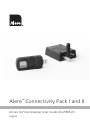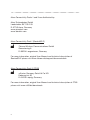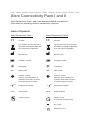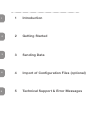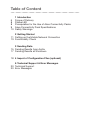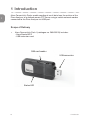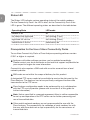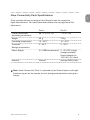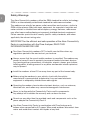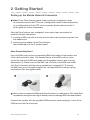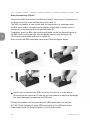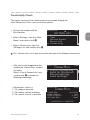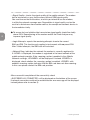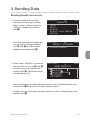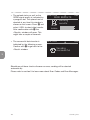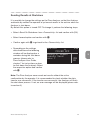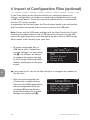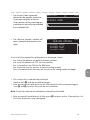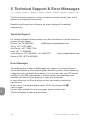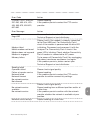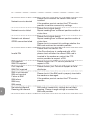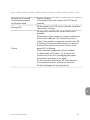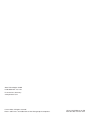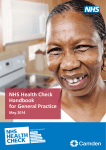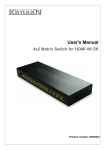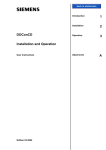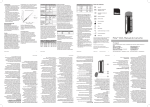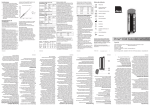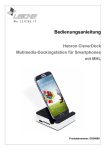Download Alere™ Connectivity Pack I and II
Transcript
Alere™ Connectivity Pack I and II Annex to Pima Analyser User Guide UG-PIMA-01 English 1 Alere Connectivity Packs I and II are distributed by: Alere Technologies GmbH Loebstedter Str. 103–105 D-07749 Jena, Germany www.pimatest.com www.alerehiv.com 2 Alere Connectivity Pack I (Samba3G-E) M 3 Falcom Wireless Communications GmbH Gewerbering 6 D-98704 Langewiesen, Germany For more information, original User Manual and technical description of Samba3G-E please visit www.falcom.de/support/documentation Alere Connectivity Pack II (CT63) 4 M m2mtec Germany GmbH & Co KG Dohnanyistr. 30 D-04103 Leipzig, Germany For more information, original User Manual and technical description of CT63 please visit www.ct63.de/downloads 5 2 Alere Connectivity Pack I and II 1 Alere Connectivity Pack I and II are recommended for use with the Pima Analyser providing wireless connectivity solutions. Index of Symbols Alere Connectivity Pack I Alere Connectivity Pack II C C CE Mark This product must be recycled or discarded according to applicable local and national regulations. CE Mark This product must be recycled or discarded according to applicable local and national regulations. M Manufacturer M Manufacturer Catalogue number Catalogue number To keep dry p p IMEI IMEI number 2ºC 40ºC serial Temperature limitation 2ºC serial number RoHS Lead free device 40ºC 3 To keep dry IMEI IMEI number Attention symbol. Indicates special problems or important information. Read the accompanying text carefully. 2 4 Attention symbol. Indicates special problems or important information. Read the accompanying text carefully. Temperature limitation RoHS compliant Indoor use only (if used with A/C power only) DC current protection class II 5 1 1Introduction 2 2 Getting Started 3 3 Sending Data 4 4 Import of Configuration Files (optional) 5 5 Technical Support & Error Messages Table of Content 6 8 8 9 10 1 Introduction Scope of Delivery Status LED Prerequisites for the Use of Alere Connectivity Packs Alere Connectivity Pack Specifications Safety Warnings 2 Getting Started 11 Setting up the Mobile Network Connection 13 Functionality Check 1 2 3 Sending Data 15 Sending Results from Archiv 17 Sending Results at Shutdown 3 18 4 Import of Configuration Files (optional) 5 Technical Support & Error Messages 20 Technical Support 20 Error Messages 4 5 1 Introduction 1 Alere Connectivity Packs enable sending of result data from the archive of the Pima Analyser to a defined remote FTP server using a mobile network modem connected to the Pima Analyser via USB port. Scope of Delivery • 2 Alere Connectivity Pack I (catalogue no. 260400015) includes: - Alere Samba3G-E - USB extension cord SIM card reader 3 USB connector 4 Status LED 5 6 1 Introduction • Alere Connectivity Pack II (catalogue no. 260400016) includes: - CT63 Terminal - A/C-D/C Power Adaptor including cord - mini USB connection cord - external FME antenna (connect to the CT63 Terminal when unpacking the Connectivity Pack) 1 Access to SIM card holder 2 3 USB 2.0 port Power Connector 4 Status LED 5 FME antenna RS232 connector Alere Connectivity Pack 7 Status LED 1 The Status LED indicates various operating states of the mobile modems. For the Connectivity Pack I the LED is blue, for the Connectivity Pack II the LED is green. The different operating states are described in the table below. 2 Operating State LED mode modem is off off net search/not registered fast blinking (1/sec) registered full service fast blinking (3/sec) transmission is active permanently on Prerequisites for the Use of Alere Connectivity Packs 3 To use Alere Connectivity Packs a Pima Analyser operating software version 0.39.1 or higher is required. Analysers with older software versions can be updated accordingly. Please contact your local distributor or the technical support responsible for your respective region for more information. 4 Connectivity also requires a SIM card with an active account from a local network provider. SIM cards are not within the scope of delivery for this product. A designated FTP server needs to be available to receive the data sent by the Pima Analyser. The Analyser has to be specifically configured to allow data transmission to the FTP server. Pima Analyser configuration needs to be performed by or in collaboration with the FTP service provider (please refer to section 4 of this guide for further information). 5 Note: Unless specified in a separate agreement Alere is neither responsible for set up and operation of the FTP server nor for further processing and use of transmitted data. Other mobile network modems are not recommended for use with the Pima Analyser. The responsibility for validation of such modems lies with the user and Alere does not accept responsibility for the correctness of transmitted data. 8 1 Introduction Alere Connectivity Pack Specifications 1 (Data reproduced from the original User Manuals from the respective legal manufacturers. For more information please refer to page two of this document.) Pack I Pack II Overall dimensions (excluding connectors) 88.7 x 37.6 x 14.1 77 x 67 x 26 Weight 35 g 100 g Operating temperature 10 - 40°C 10 - 40°C Transport/ Storage temperature 2 - 40°C 2 - 40°C Power Supply 5 V USB host powered 5 - 32 V/DC supply through provided Power Adaptor (at 100-240 V AC input) Antenna 2 internal 3 external FME (male) Note: Alere Connectivity Pack I is powered by the Pima Analyser and might therefore impact on the number of tests being performed when running on battery. 4 5 Alere Connectivity Pack 9 Safety Warnings 1 2 The Alere Connectivity modems utilize the GSM standard for cellular technology. GSM is an internationally established standard for radio communication. The modems are actually low power radio transmitters and receivers, similar to GSM cellular phones. Most electronic equipment, for example in hospitals and motor vehicles is shielded from radio frequency energy. However, radio waves may affect some malfunctioning or improperly shielded electronic equipment. Please consider special local or country specific safety standards, and where applicable, the relevant wiring rules. IMPORTANT for the efficient and safe operation of the Alere Connectivity Packs in combination with the Pima Analyser, READ THIS INFORMATION BEFORE USE! 3 Turn Alere Connectivity modems OFF in health care facilities when any regulations posted in the area instruct you to do so. Always ensure that the use of mobile modems is permitted. The modem may present a hazard if used in proximity to personal medical electronic devices (e.g. hearing aids or pacemakers), at hospitals, airports, planes, gas stations, refueling points, blasting areas or in any other environment where explosives may be present. 4 Install the modems at least 20 cm away from any part of the human body. Before using the modems in your vehicle, check with the vehicle manufacturer’s representative to determine if any on board electronic equipment is adequately shielded from radio signals. Operating the modem close to other electronic devices, such as antennas, television sets, and radios may cause electromagnetic interference. 5 Never try to dismantle the Connectivity Packs and its components. Any attempt will invalidate the warranty and can harm the user. Do not use any other than the provided cords and components such as the power adaptor for Connectivity Pack II. Use Alere Connectivity Packs in combination with Pima Analyser only indoors when connected to A/C power. When used outdoors disconnect from mains and avoid direct contact with liquids of any kind. 10 1 Introduction 2 Getting Started Setting up the Mobile Network Connection Note: Every Pima Analyser needs to be specifically configured in order to communicate with the FTP server. Configuration needs to be performed by or in collaboration with the FTP service provider (please refer to section 4 of this guide for further information). After the Pima Analyser was configured, two simple steps are required to establish network connection: 1) inserting a SIM card with an active account from a local network provider into the modem and 2) connecting the modem to the Pima Analyser (described below for the 2 modem types) 1 2 Alere Connectivity Pack I 3 Insert the SIM card into the corresponding SIM card reader of the modem and slide it forward until it stops. The beveled corner of the SIM card has to be on the left side of the SIM card reader and the golden contact area is facing downwards (1). Make sure that the SIM card sits firmly in the SIM card reader slot. Push it forward until the spring mechanism is engaged (2). To remove the SIM card, press the upper edge of the card downwards to release spring mechanism. See also figures below. 4 1 2 5 Never insert or remove the SIM card when the device is under power. This could lead to problems during the next log-in attempt and may damage SIM card and modem. Connect the modem with the provided USB extension cord and plug it in one of the USB ports of the Pima Analyser. Alere Connectivity Pack 11 Alere Connectivity Pack II 1 2 To insert the SIM card remove the SIM card reader cover panel by pushing it in the direction of the arrow embossed on the panel (1). The SIM card holder is now visible and the connectors lie exposed under the SIM card holder. Flip open the card holder (if the holder is locked, push it horizontally in the direction of the engraved arrow) (2). Completely insert the SIM card into the card holder so that the beveled corner of the SIM card is on the top right, with the golden contact area facing you (3). Flip close the card holder and lock it in place (4). Now re-insert the SIM card reader cover panel. See also figures below. 1 2 3 4 3 4 5 Never insert or remove the SIM card when the device is under power. Do not touch the connectors! If you do, you may release an electrical discharge that could damage the modem or the SIM card. Connect the modem with the provided mini USB connection cord and the A/C-D/C Power Adaptor. Plug the USB cord in one of the USB ports of the Pima Analyser and the Power Adaptor in an A/C power outlet. 12 2 Getting Started Functionality Check 1 The proper function of the mobile network connection through the Alere Connectivity Pack can be tested as follows: • Connect the modem with the Pima Anaylser. • Select «Settings» from the «Main Menu» and confirm with 〈. • Select «Connectivity» from the «Settings List» and confirm with 〈. 2010–11–04 11:05 Settings list Date Time Service Export Device Info Connectivity 2 The «Connectivity» list is only accessible with one of the Modems connected. • After successfull recognition of the modem the «Connectivity» window will open. Select «Check Connectivity» and confirm with 〈 to obtain the following information: 2010-11-04 - «Connection» checks if: 1. OK: modem detected 2. OK: mobile network available 3. OK: remote service is available 2010–11–04 11:05 CONNECTIVITY Check Connectivity Send On Shutdown Manual Settings Load Settings 4 11:05 Connectivity CONNECTION: SIGNAL QUALITY: LOGIN ATTEMPTS: NETWORK REG.: OK/OK/OK 54% 3 LEFT HOME SUCCESSFULLY CONNECTED Alere Connectivity Pack 3 13 5 1 2 - «Signal Quality» checks the signal quality of the mobile network. The modem has to be placed in a way that ensures sufficient GSM signal quality. You must ensure that the location, at which you intend to use the modem, is within the network coverage area. Degradation in signal quality can be the result of a disturbance from another source, for example an electronic device in the immediate vicinity. To ensure fast and reliable data transmission signal quality should be stably above 30%. Repositioning of the modem and/or the Pima Analyser may improve signal quality. - «Login Attempts» reports the remaining attempts to enter the correct SIM card PIN. This function only applies to instruments with no preset PIN. After 3 failed attempts, the SIM card will be locked. 3 - «Network Reg.» indicates the network the modem is currently registered in. If «HOME» is displayed, the modem is registered in the home network of the mobile network provider. If the «roaming» option is enabled in the «Mobile Network» settings, «ROAMING» will be displayed. If instead «DENIED» is displayed, check whether the «roaming» option is enabled. «DENIED» with enabled «roaming» option indicates that the SIM card does not allow roaming. In this case please contact the SIM card provider. 4 After successful completion of the connectivity check «SUCCESSFULLY CONNECTED» will be displayed on the bottom of the screen. If network connection could not be established an error message will be displayed instead (please refer to section 5). 5 14 2 Getting Started 3 Sending Data Sending Results from Archiv • To send results with the Alere Connectivity Packs go to «Main Menu», select «Export» from the «Results» window and confirm with 〈. • The Pima Analyser will prompt the user to select a storage medium. Use ⌱ and ⌲ to select mobile modem and confirm with 〈. 2010-11-04 Results View Print Export Export and Delete Delete 2010-11-04 select storage Mobile Modem 11:30 1 2 11:30 3 • Either select «Send All» to send all results in the list, or use ⌱ and ⌲ to select a result of interest and confirm with 〈. Confirmed results are marked by a (x). 2010–11–04 Send RESULTS Send Unsent Send All Send Selected 36 67352 35 55687 11:30 4 After selecting one or more individual results, select «Send Selected» and confirm with 〈 to send results to the remote service. To send all results that were not sent previously, select «Send Unsent» and confirm with 〈. Alere Connectivity Pack 15 5 1 2 • The upload status as well as the GPRS signal quality is indicated by a progress bar. The upload can be aborted at any time this window is shown on the screen. Press ⌨ and select «YES» to abort data transfer. After confirmation with 〈 the «Results» window will open. This might take a couple of seconds. 2010–11–04 • The successful data transfer is indicated by the following screen. Confirm with 〈 to go back to the «Result» window. 2010-11-04 Send Results Sending results 11:35 TOTAL: SignaL: 11:35 Sending successful 3 4 Should one of these checks discover an error, sending will be aborted automatically. Please refer to section 5 to learn more about Error Codes and Error Messages. 5 16 3 Sending Data Sending Results at Shutdown It is possible to change the settings on the Pima Analyser so that the Analyser automatically notifies the operator of yet unsent results in the archive when the Analyser is shut down. By default this option is turned OFF. To change it, perform the following steps: 1 • Select «Send On Shutdown» from «Connectivity» list and confirm with (OK). 2 • Select favored option and confirm with 〈. • Confirm again with 〈 to go back to the «Connectivity» list. • Depending on the settings described above the following window will be displayed as a reminder during the shut down process (please refer to Pima Analyser User Guide, chapter 7 for instructions on how to shut down the Analyser). Select the respective option and confirm with 〈. 2010-11-04 power off Found 37 unsent results. Send now ? 11:35 3 YES NO 4 Note: The Pima Analyser never sends out results without the active confirmation by the operator. It is recommended to check whether the data transfer was successful. If the transfer was successful, the Analyser will finish the shut down process. If not, an error message will be displayed (please refer to section 5). 5 Alere Connectivity Pack 17 4 Import of Configuration Files (optional) 1 2 3 If your Pima Analyser was delivered without pre-configured connectivity settings, configuration can be done via importing of configuration files using a USB storage device. These files need to be provided by or in collaboration with the FTP service provider. In preparation for the data import the Pima Analyser needs to be switched on and the modem connected to the Analyser via one of the USB ports. Note: Always use the USB cords provided with the Alere Connectivity Packs! Inserting the modems directly into a USB port of the Analyser or using USB cords with larger plugs may cause damage to the ports when a USB storage device needs to be inserted at the same time. • To import configuration files via USB device select «Connectivity» from the «Settings List» and confirm with 〈. The Analyser will attempt to recognize the modem indicated by the message «Searching mobile modem» displayed on the Analyser screen. Settings list 11:05 Date Time Service Export Device Info Connectivity It may take up to 2 min for the Pima Analyser to recognize the modem for the first time. 4 5 2010–11–04 • After successful recognition the «Connectivity» window will open. Then insert the USB storage device with the configuration files in the remaining USB port on the back of the Pima Analyser. Go to «Load Settings» and confirm with 〈. 18 2010-11-04 Connectivity Check Connectivity Send on Shutdown Manual Settings Load Settings 11:05 4 Import of Configuration Files • The Access Code is generally defined by the program supervisor. If you were not given an Access Code, please contact your program supervisor or the entity that provided the installation files. 2010-11-04 11:05 1 ACCESS CODE 2 • The «Service Update» window will open (example displayed on the right). 2010-11-04 Service Update example. example. example. example. 11:05 icmnp icrsp icsim icspw 3 A list of all files needed for configuration is displayed, where - the .icmnp file defines the mobile network provider - the .icrsp file defines the FTP service provider - the .icsim defines the PIN for the SIM card - the .icspw file restricts access to certain setting options (this is an optional file and may not be part of the configuration package). 4 • The .icmnp file is automatically selected. Confirm with 〈 and the installation begins. • After successful installation of the file, the whole list will be displayed again. Use ⌱ and ⌲ to select the next file for installation. 5 Note: Every file needs to be individually selected and installed. • After successful installation of all files press ⌨ to return to the «Connectivity» list. The Pima Analyser is now configured. Alere Connectivity Pack 19 5 Technical Support & Error Messages 1 The Pima Analyser performs a series of checks to ensure that all steps of the process are completed successfully. Should one of these checks discover an error, sending will be aborted automatically. 2 3 Technical Support For Technical Support please contact your local distributor or call the respective number for your region: Europe: +44 161 483 9032 [email protected] Africa: +27 21 5315 999 Asia Pacific: +61 7 3363 7166 India: +91 11 45089400 Latin America: +57 2 6618916, +57 2 6618797 [email protected] Russia & CIS: +972 8 9429 683 Error Messages 4 5 The following Error Codes and Messages may appear at any time during an active data transfer or while checking the connectivity status. Please follow the suggested action to resolve the problem. If it is not clear who your FTP service provider or your SIM card provider is, please contact the organization that provided you with the Pima Analyser or your local distributor. In some instances the Pima Analyser will ask you whether to abort the data transfer. In this case it is recommended to select «YES» and confirm with 〈. Then try again. For any other problems or error messages, please contact your Technical Support or your local distributor. 20 5 Technical Support & Error Messages Error Code Action CONNECTIVITY ERROR: 257-260, 400-414, 420434, 550-573, 600-612; 657-660 Repeat sending. If the problem persists contact the FTP service provider. Error Message Action Illegal ME Use an authorized modem. Please contact your Technical Support or local distributor. Modem failed Mobile modem not found Modem does not respond Modem is engaged Memory failure Please check if the modem is properly connected to the Pima USB port. For Connectivity Pack I check if the modem is powered and the blue LED is blinking. Disconnect and reconnect it with the Analyser. For Connectivity Pack II check if the green LED is blinking. Check whether Connectivity Pack II modem is connected to A/C power. Try to power off Connectivity Pack II by unplugging the power transformer and power it on again. If the problem persists, please contact your Technical Support or local distributor. Sending failed Operation failed Failure at remote service Network failed Network timeout No network service Not allowed No network service available No network service Network service delays Alere Connectivity Pack 1 2 3 Please check signal quality. Repeat sending. If the problem persists contact the FTP service provider to confirm connectivity settings. 4 Please check signal quality. Repeat sending from a different position and/or at a later time. If the problem persists confirm with the network provider whether the network is available at your position. 5 Repeat sending at a later time. 21 1 Network service denied Please check whether the correct SIM card is installed. If the problem persists contact the FTP service provider to confirm connectivity settings. Network service failed Please check signal quality. Repeat sending from a different position and/or at a later time. 2 Network not allowed GPRS connection failed 3 4 5 Please check signal quality. Repeat sending from a different position and/or at a later time. Please check in connectivity settings whether the SIM card matches the network provider. Invalid PIN Please insert the correct PIN. If the Pima Analyser is configured with a PIN please check whether the correct SIM card is inserted in the modem or contact the FTP service provider to request a PIN. PIN required SIM PIN required Please contact the FTP service provider to request a PIN. PUK required SIM PUK required Please contact your Technical Support or local distributor. SIM is not inserted SIM not inserted Failure at SIM SIM failure SIM busy SIM wrong No roaming allowed Roaming not allowed 22 Please check if the SIM card is properly inserted in the modem or damaged. If the problem persists contact the FTP service provider. SIM card or connectivity settings do not allow roaming. Please change settings or contact the SIM card provider. 5 Technical Support & Error Messages 1 Remote service failed Invalid remote service Verification failed Repeat sending. If the problem persists contact the FTP service provider. Wrong APN Please contact the FTP service provider to confirm connectivity settings. Failure Please check whether the correct SIM card is installed. Please check if the modem is properly connected to the Pima USB port. For Connectivity Pack I check if the modem is powered and the blue LED is blinking. Disconnect and reconnect it with the Analyser. For Connectivity Pack II check if the green LED is blinking. Check whether Connectivity Pack II modem is connected to A/C power. Try to power off Connectivity Pack II by unplugging the power transformer and power it on again. Try to shut down and restart the Pima Analyser. If the problem persists, please contact your Technical Support or local distributor. 2 3 4 5 Alere Connectivity Pack 23 Alere Technologies GmbH Loebstedter Str. 103–105 D-07749 Jena, Germany www.pimatest.com © 2012 Alere. All rights reserved. AlereTM and PimaTM are trademarks of the Alere group of companies. AN-01-UG-PIMA-01-02-EN Revision date: 05-Dec-2012