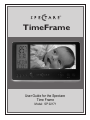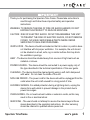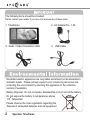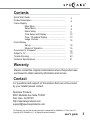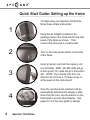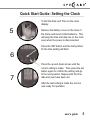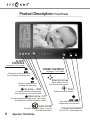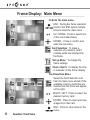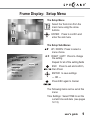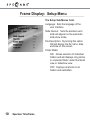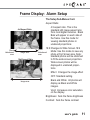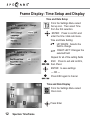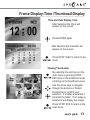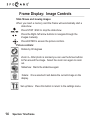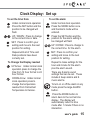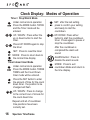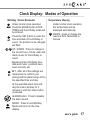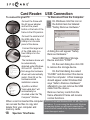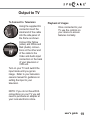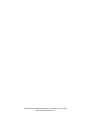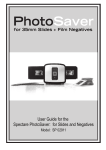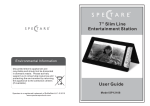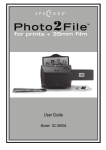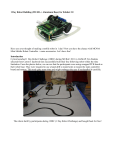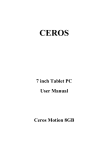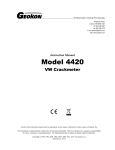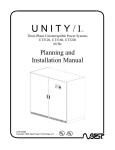Download User Manual - Spectare Products
Transcript
TimeFrame User Guide for the Spectare Time Frame Model: SP 02171 Thank you for purchasing the Spectare Time Frame. Please take some time to read through and follow these important safety and operation instructions. WARNING: TO REDUCE THE RISK OF FIRE OR SHOCK HAZARD, DO NOT EXPOSE THIS PRODUCT TO RAIN OR MOISTURE. CAUTION: RISK OF ELECTRIC SHOCK. DO NOT DISASSEMBLE THIS UNIT. TO PREVENT THE RISK OF ELECTRIC SHOCK, DO NOT REMOVE COVER. NO USER- SERVICEABLE PARTS INSIDE. REFER SERVICING TO QUALIFIED PERSONNEL. VENTILATION - The device should be situated so that its location or position does not interfere with its proper ventilation. For example, the unit should not be situated on a bed, sofa, rug or similar surface that may block the ventilation openings. HEAT - The device should be situated away from sources of high heat such as radiators or stoves. POWER SOURCE - The device should be connected to a power supply only of the type described in the technical specification of this user guide. CLEANING - The device should be cleaned gently using a soft cloth dampened with water. Do not clean the inside of the unit. NON USE PERIOD - The power cord for the device should be unplugged from the outlet when the unit is left unused for a long period of time. AVOIDING SURGES- For added protection during a lightning storm, unplug the device from wall outlets to prevent damage to the product due to power line surges. OVERLOADING - Do not overload wall outlets or extension cords, as this may result in fire or electrical shock SERVICING - The user should not attempt to service the device beyond those means described in the operating instructions. All other servicing should be referred to qualified service personnel. Spectare TimeFrame user's guide 1 The following items should be included: Please contact your retailer if you have not received any of these items 1. TimeFrame: 2. AC Adapter 5V-- 1.5A 3. Audio / Video Connection cable. 4. USB Cable Discarded electric appliances are recyclable and should not be discarded n domestic waste. Please actively support us in conserving resources and protecting the environment by returning this appliance to the collection centers (if available). Battery Disposal: Do not incinerate, disassemble or short circuit the battery. Do not expose the battery to temperatures above 113o Fahrenheit. Please observe the local regulations regarding the disposal of exhausted batteries and old equipment. 2 Spectare TimeFrame Contents Quick Start Guide ................................................................. Product Description ............................................................. Frame Display Main Menu........................................................ Setup Menu ...................................................... Alarm Setup .................................................. Time Setup and Display .................................. Time / Thumbnail Display ............................... Image Controls ............................................... Clock Display Set up............................................................... Modes of Operation ........................................ Connection to Computer ..................................................... Output to TV ......................................................................... Trouble Shooting .................................................................. Technical Specifications ....................................................... 4 6 8 9 11 12 13 14 15 16 18 19 20 21 Warranty Please contact the original retail location where this product was purchased to obtain warranty information and service. Contact For questions and support on this product that can not be solved by your retailer please contact: Spectare Products 6081 Meridian Ave Suite 70-308 San Jose, CA 95120 http://spectareproducts.com [email protected] The Spectare Logo and the Spectare brand are trademarked by SuMaWah LLC, San Jose, CA. Copyright 2007 SuMaWah LLC, All Rights Reserved Worldwide. user's guide 3 Quick Start Guide: Setting up the frame To begin using your Spectare TimeFrame follow these simple instructions: 1 2 4 Using the AC Adapter included in the package connect the small end into the side panel of the frame as shown. Then connect the other end to a wall socket. Turn on the main power switch on the back of the frame. 3 Insert a memory card into the memory slot (not included). MMC, SD, MS cards will go in the top slot; CF cards will go in the bottom slot. NOTE: The card will only fit in one direction do not force it. If it does not go in all the way turn the card around. 4 Once the card has been inserted it will be automatically detected and will play a slide show from the card. Use the buttons on the front panel to access other features. See pages 8-14 of this user guide for details. Spectare TimeFrame Quick Start Guide: Setting the Clock To Set the Date and Time on the clock display: 5 Remove the battery cover on the back of the frame and insert 2 AAA batteries. This will keep the time and date set on the clock even when the power is disconnected. Press the SET button and the first position for the time setting will flash. 6 7 Press the up and down arrows until the correct setting is made. Then press the set button again to confirm the setting and go to the next position. Repeat until the time, date and year have been set. After the last setting is made the clock is now ready for operation. user's guide 5 Product Description: Front Panel CLOCK CONTROLS see pages 15-17 for details FRAME CONTROLS see pages 8- 14 for details Changes the mode from time/date, timer, countdown or birthday mode. Selection arrows Allows selection of icons from all frame menu screens Places into setting mode for time/date and alarm setup. Up arrow - 12/24 For making selections in setting mode. Also changes from 12 to 24 hour format Enter Confirms selection from Menu Down arrow - F/C For making selections in setting mode. Also changes from Fahrenheit to Celsius temperature readout Alarm On/Off 6 Turns OFF alarm when ringing. Turns ON alarm when deactivated. Spectare TimeFrame Stops slide show if running or escapes back to the last menu Frame Power Button Tuns off LCD 7” frame display only Product Description: Back and Side Panels Main Power button Shuts off the main power to both the frame and clock TV out CF Card Slot SD / MMC / MS / MS PRO Card slot Use the AV connector cable to connect to TV- see page 19 USB Connection Use the USB connector cable to connect to computer see page 18 Power Connection Connect the AC Adapter Plug here. user's guide 7 Frame Display: Main Menu To Enter the main menu ESC: During the frame operation press to the ESC button multiple times to enter the main menu UP / DOWN : Press to select one of the icons listed below ENTER: Press to confirm and enter the sub menu. Card Selection: To make a selection of a memory card if multiple cards are inserted into the frame. Set up Menu: To change the frame settings Clock / Alarm: To display the time or calendar on the frame display. Card Selection Menu Select the Card Selection icon from the main menu and all of the available memory cards that are inserted into the frame will appear on the right. RIGHT / LEFT: Press to select the desired memory card. ENTER: Press to select and view images from that card. 8 ESC: Press to return back to the menu. Spectare TimeFrame Frame Display: Setup Menu The Setup Menu Select the Tools Icon from the main menu using the arrow buttons. ENTER: Press to confirm and enter the sub menu The Setup Sub-Menus UP / DOWN : Press to select a menu choice. RIGHT / LEFT: Press to change the setting Repeat for all of the setting fields ESC: Press to exit and confirm, then Press: ENTER: to save settings --- OR --Press ESC again to Cancel The Following items can be set at this menu: Time Settings: Select TIME to set the current time and date (see pages 12-13). user's guide 9 Frame Display: Setup Menu The Setup Sub-Menus Cont. Language: Sets the language of the user interface Slide Interval: Sets the duration each slide will appear on the automatic slide show mode. File Description: By turning this option ON will display the file name, date and size on the screen. Folder Mode: ON: Allows selection of individual folders and will displays only photos in a selected folder under thumbnail view or slideshow view OFF: Displays all photos in all folders and subfolders. 10 Spectare TimeFrame Frame Display: Alarm Setup The Setup Sub-Menus Cont. Aspect Ratio: 4:3 aspect ratio. This is the standard still image aspect ratio from most digital cameras. Black Bars will appear on each side of the frame. Use this mode for viewing standard photos in unaltered proportions 4x3 Aspect Ratio Black letterboxed area Image area 16x9 Aspect Ratio 16:9 Changes to Wide Screen 16:9 Mode: Use this mode to view any photo at Full Screen size. Note: standard photos will be stretched to fit the wide screen proportion. Wide screen photos will be displayed in unaltered proportions. Black letterboxed area Effect: Changes the image effect OFF: Standard setting Image area Black and White: All photos will display as Black and White images. Vivid: Increases color saturation on the display. Brightness: Sets the frame brightness Contrast: Sets the frame contrast user's guide 11 Frame Display: Time Setup and Display Time and Date Setup From the Settings Menu select Set up icon. Then select Time from the first selection. ENTER: Press to confirm and enter the time / date sub menu. Time and Date Setting: UP/ DOWN: Selects the field to change RIGHT LEFT: Changes the selected field Repeat for all of the setting fields ESC: Press to exit and confirm, then Press: ENTER: to save settings --- OR --Press ESC again to Cancel Time and Date Display From the Settings Menu select Clock Icon. Press Enter 12 Spectare TimeFrame Frame Display:Time /Thumbnail Display Time and Date Display Cont. After Selection the Clock will appear on the screen. Press ENTER again After selection the Calendar will appear on the screen. Press STOP / ESC to return to the menu Viewing Thumbnails By selecting the card icon on the main menu.or pressing STOP / ESC twice in the slideshow mode will bring up the thumbnail screen Use the arrow keys to navigate through the pictures or folders. Press Enter to confirm your selection. If a folder is selected it will enter the folder. If an image is selected it will display the image. Press STOP/ ESC to return to the main menu. user's guide 13 Frame Display: Image Controls Slide Shows and viewing images When you insert a memory card the Frame will automatically start a slide show. Press STOP / ESC to stop the slide show. Press the Right /left arrow buttons to navigate through the images manually. Press ENTER to access the picture controls. Picture controls: Rotate by 90 degrees Zoom in-- After photo is zoomed you can use the Arrow buttons to Pan around the image. Select the zoom icon again to zoom out. Slideshow: Starts the slideshow again Delete: Once selected it will delete the current image on the display. Set up Menu: Press this button to return to the settings menu. 14 Spectare TimeFrame Clock Display: Set up To set the time/ Date To set the alarm Under normal clock operation Press the SET button and the position to be changed will flash Under normal clock operation Press the MODE button once and the Alarm mode will be entered. UP / DOWN : Press to change to the correct time or date Press the SET button and the position for the alarm setting to be changed will flash SET: Press to confirm your setting and move to the next position for setting. UP / DOWN : Press to change to the correct time for the alarm Repeat until all of Time and Date positions have been correctly set. SET: Press to confirm your setting and move to the next position for setting. To Change the Display readout UP Arrow: Under normal clock operation press to change the time from 12 hour format to 24 hour format. DOWN Arrow: Under normal clock operation press to change the temperature readout from Fahrenheit Temperature to Celsius. Repeat to make settings for the hour and minute for the alarm plus the alarm sound. There are 8 alarm sound settings that can be set. These include 2 beep alarms and 6 music alarms. To turn on or off the alarm in any mode press the large ALARM button. Press the MODE button to return back to the normal time display. The display will automatically return to time mode after 1 minute if there is no interaction. user's guide 15 Clock Display: Modes of Operation Timer / Stop Watch Mode Under normal clock operation Press the MODE button TWICE and the Timer mode will be entered. SET: after the last setting press to confirm your setting and ready to start the countdown. UP / DOWN : Press either the up or down button to start the timer. UP/ DOWN Press either button to start the countdown timer. Press again to pause or stop the countdown. Press UP/ DOWN again to stop the timer SET: Press to reset the timer MODE: Press to return back to the normal time display Count down timer Mode Under normal clock operation Press the MODE button THREE TIMES and the Count Down timer mode will be entered. Press the SET button to enter the amount of time for the count down timer. the position to be changed will flash UP / DOWN : Press to change to the correct hour of minute for the count down time Repeat until all of countdown time positions have been correctly set. 16 Spectare TimeFrame After the countdown is completed the alarm will sound ALARM button: Press to disable the alarm sound. MODE: Press to exit countdown Mode and return to the time display. Clock Display: Modes of Operation Birthday / Event Reminder Under normal clock operation Press the MODE button FOUR TIMES and the birthday mode will be entered. Press the SET button to enter the time and date of the birthday or event. the position to be changed will flash Temperature Display Under normal clock operation the temperature will be displayed automatically DOWN: press to change the read out from Fahrenheit to Celcuis UP / DOWN : Press to change to the correct hour, minute, date and alarm music for the birthday or event. Repeat until all of birthday time, date and music positions have been correctly set. SET: After all of the settings are made press to confirm your setting and the alarm will go off on the specified time and day. At the specified event time and day the music will play for 5 minutes or until the alarm button is pressed. ALARM button: Press to disable the alarm sound. MODE: Press to exit Birthday Mode and return to the time display. user's guide 17 Card Reader: USB Connection To connect to your PC Connect the frame with the AC power adapter and turn the power button on the back of the frame to the ON position. To Disconnect from the Computer. On Windows click this icon on the bottom task bar labeled "Safely Remove Hardware." Connect the small end of the USB cable to the USB port on the side panel of the device. Connect the larger end of the USB cable to a free USB port on the computer. The hardware device will be automatically detected under Windows 200 and XP. Upon the first usage the hardware drivers will automatically install. Click OK on the hardware wizard installation screens A partition entitled "removable disc" will automatically be mounted under the "My Computer" Window. When a card is inserted the computer can access the files to copy and delete from your computer and memory cards. 18 Spectare TimeFrame A dialog box will appear "Safely Remove Hardware." Select USB Mass Storage Device and click "STOP." On the next dialog box click OK to remove the storage device. On the final dialog box select "CLOSE" and disconnect the device from the computer. A final message should appear under Windows that says “Safe to Remove Hardware" afterwhich you can remove the USB cable from the device. Remove memory cards from the frame afterwhich frame will resume normal functions. NOTE: For use with Windows 2000, XP, ME, Mac OS-X and above. If you are using this device with Windows 98 operating system you will need to download the drivers that are located at http://spectareproducts.com under the support section. Output to TV To Connect to Television Using the supplied AV connector insert the small end of the cable into the side panel of the frame as shown. Playback of images Once connected to your TV use the controls on your device to access features normally. Connect the Yellow (video) and White and Red (Audio) connections on the other end of the cable to the Video and Audio input connection on the back of your television or VCR unit. Turn on your TV and switch the input mode until you get an image. Refer to your television owners manual for guidance on setting the input to your television. NOTE: If you do not have RCA connections on your TV you will need to purchase an adapter at your local electronics store. user's guide 19 Troubleshooting PROBLEM: My pictures do not display on the frame. SOLUTION: The Spectare TimeFrame supports baseline RGB .jpg files only. It does not support other picture file types (i.e. .bmp, .gif, .tif), nor do they support progressive or grayscale .jpgs. You can resave your photos in a baseline .jpg format using the paint application which comes with windows. 1) Right click the photo file, and left click on "Open with..." 2) Select the "Paint" program. 3) Open the File menu in the upper lefthand corner, and click "Save As..." 4) Under the file name, click the drop-down menu next to where it says, "Save as type:", and select "JPEG (*.JPG, *JPEG, *.JPE, *JFIF) 5) Click Save. Your photo will now be saved as a baseline RGB jpg file. PROBLEM: The frame will not connect to the computer properly SOLUTION: Check your operating system. If you have Windows 98 you need to download the drivers at http://spectareproducts.com under the support section. If you have Windows XP or 2000 and are still having troubles try the following: 1. Try connecting to a different USB port on your computer 2. Disconnect any other USB devices connected to your computer. 3. If possible try another USB cable 4 Restart your computer FOR THE MOST RECENT TROUBLESHOOTING TIPS AND SUPPORT GO TO http://spectareproducts.com then click on SUPPORT 20 Spectare TimeFrame Technical Specifications FRAME SPECIFICATIONS Display: Memory Support: Media Support: Features: 7” TFT LCD screen display SD,MMC,MS,CF, MS Pro, xD, USB 2.0 JPEG Slide show, transition effects, rotate, zoom, adjustable slide show display time, thumbnail Connections: USB connection and TV output Internal Memory: No built in memory on the frame Time and Date Mode: Frame can display time, date or a calendar on the 7” display CLOCK SPECIFICATIONS Clock Display: 1.5” x 3.5” ’ Monochromatic LCD display Time and date features: Shows date and time continuously on LCD Display Temperature: Indoor temperature readout in F or C Features: Set time, date alarm, countdown timer, stopwatch timer, birthday / event reminder PRODUCT SPECIFICATIONS Frame Styles: Desktop style frame Product Dimensions: 9.13” x 4.9” x 2.8” Power: 12V DC,100V-240V AC Package contents: User manual, AC adapter, TV output cable, USB cable MADE IN CHINA This device complies with part 15 of the FCC rules. Operation is subject to the following two conditions: (1) This device may not cause harmful interference and (2) this device must accept any interference received, including interference that may cause undesired operation. user's guide 21 Spectare is a registered trademark of SuMaWah LLC. © 2007 www.spectareproducts.com