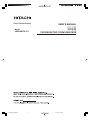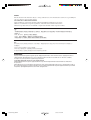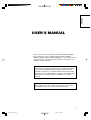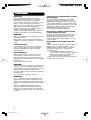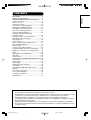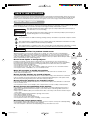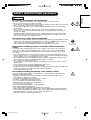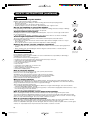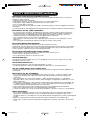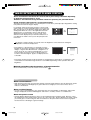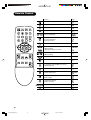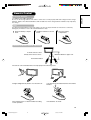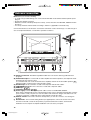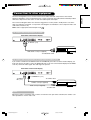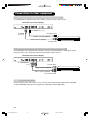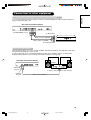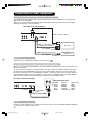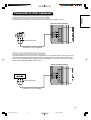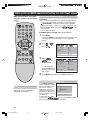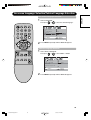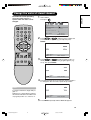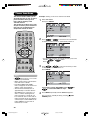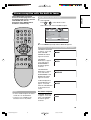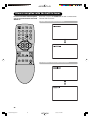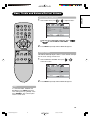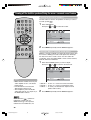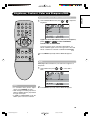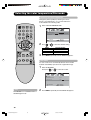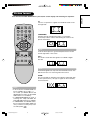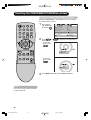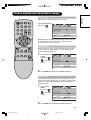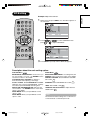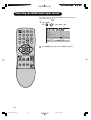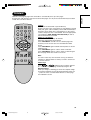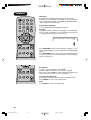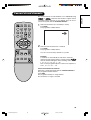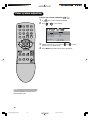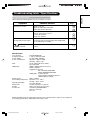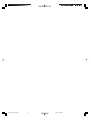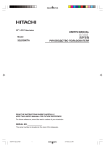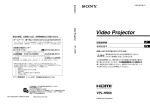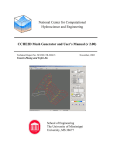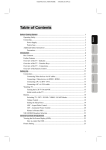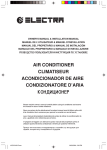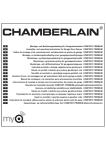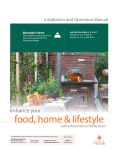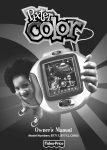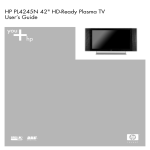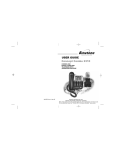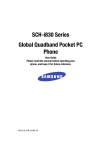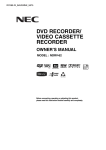Download 42PD380TA User manual
Transcript
42PD380TA-P1 Color Plasma Display 用户手册 Model 42PD380TA-P1 3U81641A [E] COVER USER'S MANUAL 1 Έ˾˿̱ 取扱説明書 êìäéÇéÑëíÇé èéãúáéÇÄíÖãü HITACHI 9/16/05, 10:59 AM 42PD380TA-P1 NOTE: The information in this manual is subject to change without notice. The manufacturer assumes no responsibility for any errors that may appear in this manual. TRADEMARK ACKNOWLEDGEMENT VGA and XGA are registered trademarks of International Business Machines Corporation. VESA is a trademark of a nonprofit organization, Video Electronics Standard Association. All brand or product names are trademarks or registered trademarks of their respective holders. ጀ: Ԩ֩ాڦඹሞ࿄ঢ়༵๖ڦ൧ူࣷᆶ߀ۯăሰฆණྺܔీ၄ᇀԨ֩ዐٱڦဃփڅሴඪă ฆՔණ WHB!ࢅ!YHB!JCNࠅິڦጀ֩ฆՔă WFTB!ݥᆐ૧ፇኯljೕۉጱՔጚၹࣷڦฆՔă ᆶಈईׂఁഄ၎ᆌᆶኁڦฆՔईጀ֩ฆՔă ඃñ ʹ˾̰ࣅ˖ڄϚ͵ಏΕڄશٜʓЉӢੂé௪ੋე̳̰̈́˾ʹؠˀڄᎤთʿዯέé ੋᆤე̈́ <-' ֜ >-' ݵ/(3˙͌ڄං̰ੋᆤé <+9' ۍݵᐯѦஇᔶŔඁᏁྐʪᆤຊփੋڄᆤé Љ܇܇୕ϏၳݵմߟᏻݠЉੋڄږᆤං̰ੋᆤé ÇçàåÄçàÖ: è‰ÓÒÚ‡‚ÎÂÌ̇fl ‚ ‰‡ÌÌÓÏ ÛÍÓ‚Ó‰ÒÚ‚Â ËÌÙÓχˆËfl ÏÓÊÂÚ ·˚Ú¸ ËÁÏÂÌÂ̇ ·ÂÁ Ô‰‚‡ËÚÂθÌÓ„Ó Û‚Â‰ÓÏÎÂÌËfl. èÓËÁ‚Ó‰ËÚÂθ Ì ÌÂÒÂÚ ÌË͇ÍÓÈ ÓÚ‚ÂÚÒÚ‚ÂÌÌÓÒÚË Á‡ ͇ÍË ·˚ ÚÓ ÌË ·˚ÎÓ Ó¯Ë·ÍË, ÍÓÚÓ˚ ÏÓ„ÛÚ ‚ÒÚÂÚËÚ¸Òfl ‚ ‰‡ÌÌÓÏ ÛÍÓ‚Ó‰ÒÚ‚Â. èéÑíÇÖêÜÑÖçàÖ èêÄÇ çÄ íéêÉéÇõÖ åÄêäà VGA Ë XGA fl‚Îfl˛ÚÒfl Á‡Â„ËÒÚËÓ‚‡ÌÌ˚ÏË ÚÓ„Ó‚˚ÏË Ï‡Í‡ÏË International Business Machines Corporation. VESA fl‚ÎflÂÚÒfl ÚÓ„Ó‚ÓÈ Ï‡ÍÓÈ ÌÂÍÓÏϘÂÒÍÓÈ Ó„‡ÌËÁ‡ˆËË Video Electronics Standard Association. ÇÒ ̇Á‚‡ÌËfl ÔÓ‰ÛÍÚÓ‚ Ë Ï‡ÓÍ fl‚Îfl˛ÚÒfl ÚÓ„Ó‚˚ÏË Ï‡Í‡ÏË ËÎË Á‡Â„ËÒÚËÓ‚‡ÌÌ˚ÏË ÚÓ„Ó‚˚ÏË Ï‡Í‡ÏË, ÔË̇‰ÎÂʇ˘ËÏË ËÁ Á‡ÍÓÌÌ˚Ï Ó·Î‡‰‡ÚÂÎflÏ. 3U81641A [E] COVER 2 HITACHI 9/16/05, 10:59 AM ENGLISH 42PD380TA-P1 USER'S MANUAL Thank you very much for purchasing the HITACHI Plasma Display. Before using your monitor, please carefully read the "SAFETY INSTRUCTIONS" and this "USER'S MANUAL" so you will know how to operate the monitor properly. Keep this manual in a safe place. You will find it useful in the future. Notes on lnstallation Work: This product is marketed assuming that it is installed by qualified personnel with enough skill and competence. Always have an installation specialist or your dealer install and set up the product. HITACHI cannot assume liabilities for damage caused by mistake in installation or mounting, misuse, modification or a natural disaster. Note for Dealers: After installation, be sure to deliver this manual to the customer and explain to the customer how to handle the product. 1 3U81641A [E] P01-07 1 HITACHI 9/16/05, 7:25 PM 42PD380TA-P1 FEATURES Important Please read this User's Manual thoroughly, especially the Safety Instructions on Page 4 to 7. Mis-use may cause damage to your plasma monitor, which could shorten its lifespan, or cause injury to yourself. Should you encounter any difficulty in the set-up or operation of your monitor, firstly refer to the Troubleshooting guide at the rear of this manual. In the unlikely event of a problem occurring with your plasma monitor, switch off at the mains sockets, pull out the plugs, and contact your dealer immediately. CAUTION Under no circumstances remove the rear cover of your plasma monitor. Never guess or take any chances with electrical equipment of any kind - it is better to be safe than sorry! Software Notice It is prohibited for the end user of this product to copy, reverse engineer or reverse compile the software included therein, save to the extent permitted by law. Plasma Monitor After the plasma monitor has been on for any length of time, you will notice that the screen becomes warm. Please note that this is normal. Sometimes the screen might have some tiny bright or dark spots. Please note that this is normal. Large-screen, high-definition plasma display panel The 42-inch color plasma display panel, with a resolution of 852(H) x 480(V) pixels, creates a high-definition, large-screen (aspect ratio : 16:9) and low-profile flat display. Free from electromagnetic interferences from geomagnetic sources and ambient power lines, the panel produces highquality display images free from color misconvergence and display distortion. Easy-to-use remote control and on screen display system The remote control included eases the work of setting display controls. Further, the on-screen display system, displays the status of signal reception and display control settings in an easyto-view fashion. Connecting to an Audio Visual Device • Three composite/S terminals*1, three composite terminals*2, two component terminals*2 and a HDMI terminal have been added. A composite video output terminal is also provided as a monitoring output. *1 A composite/S terminal = A side input *2 If two composite terminal and two component terminal are used at the same time, the component terminal would govern. • A wide range of devices can also be connected besides personal computers. CAUTION To prevent scratches or damages to the plasma screen, do not knock or rub the surface with sharp or hard objects. Clean the screen with a soft cloth moistened with warm water and dry with a soft cloth. A mild soap may be used if the screen is extremely dirty. Do not use harsh or abrasive cleaners! CAUTION Use a soft cloth to clean the cabinet and control panel of the monitor. When excessively soiled dilute a neutral detergent in water, wet and wring out the soft cloth and afterward wipe with a dry soft cloth. Never use acid/alkaline detergent, alcoholic detergent, abrasive cleaner, powder soap, OA cleaner, car wax, glass cleaner, etc. especially because they would cause discoloration, scratches or cracks. 2 3U81641A [E] P01-07 2 HITACHI 9/16/05, 7:25 PM 42PD380TA-P1 CONTENTS ENGLISH FEATURES .......................................................... 2 SAFETY INSTRUCTIONS ................................... 4 IMAGE RETENTION OF PLASMA DISPLAY ...... 8 Location of controls .............................................. 9 Remote Control .................................................. 10 Antenna connection ........................................... 12 Connections to other equipment ........................ 13 Quick guide for MENU-operation ....................... 18 Selecting the video input source ........................ 18 On-screen Language Selection ......................... 19 Teletext Language Selection ............................. 19 Automatic station presetting with the built-in Tuner ................................................ 20 Change the order of stored channel .................. 21 Manual TV station presetting ............................. 22 Basic Operation .................................................. 23 Timer functions ................................................... 24 Stereo reception with the built-in tuner .............. 25 Bass, Treble and Balance .................................. 27 Perfect volume ................................................... 27 Turning off the built-in speakers ......................... 28 Using the WOW™ surround sound feature ....... 28 Brightness, Contrast, Color and Sharpness ....... 29 DNR ................................................................... 29 Selecting the color temperature ......................... 30 Film mode .......................................................... 30 Picture format ..................................................... 31 Scrolling the PANORAMIC/ZOOM-Wide picture 32 Screen wipe ....................................................... 33 Screen Saver ..................................................... 33 Static Image ....................................................... 33 Using the panel lock feature .............................. 34 PC-Setting .......................................................... 35 Selecting the HDMI audio input source .............. 36 Teletext .............................................................. 37 Conceal stored channels ................................... 39 Color system adjusting ....................................... 40 Troubleshooting table ......................................... 41 Specifications ..................................................... 41 Notes about This Manual • The information in this manual is subject to change without notice. • While meticulous care has been taken in the preparation of this manual, you are requested to notify your dealer or us should you have any comments, views or questions about our product. • Fully understand the prerequisites to using the product, such as hardware and software specifications and constraints, in using the product. We are not held liable for damages caused by improper handling of the product. • Reproduction of this manual in whole or in part without our prior written permission is prohibited. • The product names mentioned in this manual may be trademarks or registered trademarks of their respective owners. 3 3U81641A [E] P01-07 3 HITACHI 9/16/05, 7:25 PM 42PD380TA-P1 SAFETY INSTRUCTIONS This Plasma monitor has been designed and manufactured to meet international safety standards, but like any electrical equipment, care must be taken if you are to obtain the best results and safety is to be assured. Before using this product, please read and understand the Safety Instructions thoroughly to ensure correct usage, and follow all the instructions. About the Symbols Various symbols are used in this manual, the user’s manual and on the product itself to ensure correct usage, to prevent danger to the user and others, and to prevent property damage. The meanings of these symbols are described below. It is important that you read these descriptions thoroughly and fully understand the contents. WARNING This symbol indicates information that, if ignored, could possibly result in personal injury or even death due to incorrect handling. CAUTION This symbol indicates information that, if ignored, could result possibly in personal injury or physical damage due to incorrect handling. Typical Symbols This symbol indicates an additional warning (including cautions). An illustration is provided to clarify the contents. This symbol indicates a prohibited action. The contents will be clearly indicated in an illustration or nearby (the symbol to the left indicates that disassembly is prohibited). This symbol indicates a compulsory action. The contents will be clearly indicated in an illustration or nearby (the symbol to the left indicates that the power plug should be disconnected from the power outlet). WARNING Never use the monitor if a problem should occur. Abnormal operations such as smoke, strange odor, no image, no sound, excessive sound, damaged casing, elements, cables, penetration of liquids or foreign matter, etc. can cause a fire or electrical shock. In such case, immediately turn off the power switch and then disconnect the power plug from the power outlet. After making sure that the smoke or odor has stopped, contact your dealer. Never attempt to make Disconnect the plug from the repairs yourself because this could be dangerous. power outlet. Do not insert liquids or foreign objects. Penetration of liquids or foreign objects could result in fire or electrical shock. Use special caution in households where children are present. If liquids or foreign objects should enter the monitor, immediately turn off the power switch, disconnect the power plug from the power outlet and contact your dealer. • Do not place the monitor in a bathroom. • Do not expose the monitor to rain or moisture. • Do not place flower vases, pots, cups, cosmetics, liquids such as water, etc on or around the monitor. • Do not place metals, combustibles, etc on or around the monitor. Never disassemble or modify the monitor. The monitor contains high voltage components. Modification could result in fire or electrical shock. • Never remove any fixed cover. Do not disassemble. Do not give the monitor any shock or impact. If the monitor should be shocked and/or broken, it could result in an injury, and continued use could result in fire or electrical shock. If the glass panel is broken or damaged, immediately turn off the power switch, disconnect the power plug from the power outlet and contact your dealer. Do not place the monitor on an unstable surface. If the monitor should be dropped and/or broken, it could result in an injury, and continued use could result in fire or electrical shock. • Do not place the monitor on an unstable, slant or vibrant surface such as a wobbly or inclined stand. Do not obstruct the ventilation of the monitor. If the ventilation is obstructed during the operation of the monitor or just after switching off the power, it could result in damage and shorten the lifespan of your monitor due to overheating. Make sure there is ample ventilation. • Keep a space of 100mm (10cm) or more between the sides, rear and top of the monitor and other objects such as walls. • Do not place anything around ventilation openings of the monitor. • Never block ventilation openings. • Do not put the plasma screen side up. • Do not cover the monitor with a tablecloth, etc. • Do not place the monitor on a carpet or bedding, or near a curtain. Use only the correct power outlet. Incorrect power supply could result in fire or electrical shock. Use only the correct power outlet depending on the indication on the monitor and the safety standard. • The enclosed power cord must be used depending on the power outlet to be used. 4 3U81641A [E] P01-07 4 HITACHI 9/16/05, 7:25 PM 42PD380TA-P1 SAFETY INSTRUCTIONS (continued) ENGLISH About the Symbols (continued) WARNING Be cautious of the power cord connection. Incorrect connection of the power cord could result in fire or electrical shock. • Do not touch the power cord with a wet hand. • Check that the connecting portion of the power cord is clean (with no dust), before using. Use a soft and dry cloth to clean the power plug. • Insert the power plug into a power outlet firmly. Avoid using a loose, unsound outlet or contact failure. • Do not cut off the fitted power plug, the removal of which could lead to impaired performance. If you wish to extend the lead, obtain an appropriate extension lead or consult your dealer. • Should you require replacing the fuse in the molded plug with a new fuse, then please replace with new one of the same value, type and approval as the original. Ensure the fuse cover is returned to its original position. Be sure to keep safety ground connection. • Connect the ground terminal of AC inlet of this monitor with the ground terminal provided at the power outlet using the enclosed power cord. If the provided plug does not fit your outlet, consult an electrician for replacement of the obsolete outlet. • The socket-outlet must be installed near the monitor and easily accessible. Surely connect the ground wire. Be careful in handling the power cord and external connection cables. If you keep using a damaged the power cord or cables, it can cause a fire or electrical shock. Do not apply too much heat, pressure or tension to the power cord and cables. If the power cord or cables are damaged (exposed or broken core wires, etc.), contact your dealer. • Do not place the monitor or heavy objects on the power cord and cables. Also, do not place a spread, cover, etc, over them because this could result in the inadvertent placing of heavy objects on the concealed power cord or cables. • Do not pull the power cord and cables. When connecting and disconnecting the power cord or cables, do it with your hand holding the plug or connector. • Do not place the cord near the heater. • Do not touch the power plug just after disconnecting it from the power outlet to prevent electric shock. • Do not touch the power plug when lightening is close to you. • Avoid coiling the power cord and bending it sharply. • Protect the power cord from being walked on, pinched particularly at plugs conveniences receptacles, and the point where they exit from the apparatus. • Do not modify the power cord. Be careful in handling the battery of the remote control. Incorrect handling of the battery could result in fire or personal injury. The battery may explode if not handled properly. • Keep the battery away from children and pets. If swallowed consult a physician immediately for emergency treatment. • Do not allow the battery to be exposed to fire or water. • Avoid fire or high-temperature environment. • Do not hold the battery with metallic tweezers. • Keep the battery in a dark, cool and dry place. • Do not short circuit the battery. • Do not recharge, disassemble or solder the battery. • Do not physically impact the battery. • Use only the battery specified in the manual of this monitor. • Make sure the plus and minus terminals are correctly aligned when loading the battery. • If you observe a leakage of the battery, wipe out the liquid and then replace the battery. If the liquid adheres your body or clothes, rinse well with water. • Obey the local laws on disposing the battery. 5 3U81641A [E] P01-07 5 HITACHI 9/16/05, 7:25 PM 42PD380TA-P1 SAFETY INSTRUCTIONS (continued) CAUTION Be careful in moving the monitor. Neglect could result in an injury or damage. • Do not move the monitor during use. Before moving, disconnect the power plug and all external connections. • You are advised to move the monitor with two persons. • Avoid any impact or shock to the monitor; particularly take care of glass screen. Do not put anything on top of the monitor. Disconnect the plug from the power outlet. Placing anything on the monitor could result in loss of balance or falling, and cause an injury or damage. Use special caution households where children are present. Avoid a humid or dusty place. Placing the monitor in a smoke, a highly humid, dusty place, oily soot or corrosive gas could result in fire or electrical shock. • Do not place near the kitchen, a humidifier or other place where there is oil, smoke or humidity. Avoid a high temperature environment. The heat could have adverse influence on the monitor and other parts, and could result in transformation, melting or fire. • Do not place the monitor, the remote control and other parts in direct sunlight or near a hot object such as heater, etc. • Do not put the monitor in a place where the temperature is widely changing. Remove the power cord for complete separation. • For safety purposes, disconnect the power cord if the monitor is not to be used for prolonged periods of time. • Before cleaning, turn off and unplug the monitor. Neglect could result in fire or electrical shock. Disconnect the plug from the power outlet. PRECAUTIONS Installation environment Do not obstruct a ventilation hole. Do not put the monitor on carpet or blanket, or near a curtain which has a possibility of obstructing a ventilation hole of the monitor. Do not put the monitor in the following places. • Hot places such as near heater, place exposed to the direct rays of the sun. • A place where the temperature is widely changing. • Places with soot, dust or high humidity. • Poor air ventilation place. • Place near fire. • A wet place such as bathroom, or shower room. • Place where you can trip over it. • Always vibrating or strongly vibrating places. • Distorted or unstable places. How to view the monitor If you use the monitor in too dark a room, your eyes may become tired. Please use it in a reasonably bright room. Avoid direct rays of the sun to the screen in order to prevent eye fatigue. Your eyes will get fatigued after viewing the monitor for long period of time. Relax your eyes by viewing away from the monitor from time to time. Please watch the monitor in downward direction. Note on image retention The plasma monitor illuminates phosphor to display images. The phosphor has a finite illumination life. After extended periods of illumination, the brightness of the phosphor will be degraded to such extent that stationary images would burn-in that part of the screen as grayed-out images. Tips to prevent such image retention are: • Do not display images having sharp brightness differences or high-contrast images, such as monochrome characters and graphic patterns, for long. • Do not leave stationary images appearing for long, but try to refresh them at appropriate intervals of time, or try to move them using screen saver function. • Turn down the contrast and brightness controls. How to clean the plasma screen panel of the monitor Before cleaning the monitor, turn off the monitor and disconnect the power plug from the power outlet. To prevent scratching or damaging the plasma screen face, do not knock or rub the surface with sharp or hard objects. Clean the screen with a soft cloth moistened with warm water and dry with a soft cloth. If it is not enough, then use a cloth with mild detergent. Do not use harsh or abrasive cleaners. How to clean the cabinet of the monitor Use a soft cloth to clean the cabinet and control panel of the monitor. When excessively soiled dilute a neutral detergent in water, wet and wring out the soft cloth and afterward wipe with a dry soft cloth. Never use acid/alkaline detergent, alcoholic detergent, abrasive cleaner, powder soap, OA cleaner, car wax, glass cleaner, etc. especially because they would cause discoloration, scratches or cracks. 6 3U81641A [E] P01-07 6 HITACHI 9/16/05, 7:25 PM 42PD380TA-P1 SAFETY INSTRUCTIONS (continued) Prevention of an obstacle to Radio receivers ENGLISH This monitor has been designed pursuant to the international EMI standards. This is to prevent a problem to Radio receivers. • Keep the monitor away from Radio. • Adjust Radio antennas in order for the monitor not to receive interference. • The antenna cable of Radio should be kept away from the monitor. • Use a coaxial cable for antenna. You can check if this monitor influences Radio receivers by turning off all other equipment other than the monitor. If you find a problem receiving Radio when using the monitor, check the instructions mentioned above. Precautions for the cable connection • Do ensure that all connections, (including the power plug, extension leads and interconnections between the pieces of equipment), are properly made and in accordance with the manufacturers instructions. Switch off and withdraw the power plug before making or changing connections. • Confirm the connector is fixed tightly when the signal cable is connected. Also confirm the screws on the connector are tightened. • Plug the power cord of the monitor into a different socket from that for other equipment, such as Radio etc. • Use a plug with ground terminal and make sure that it connects to the ground. Precaution during transportation Please pay attention when you transport this monitor because it is heavy. Furthermore, use the original carton box and its packaging materials when the monitor is transported. Failure to transport the monitor in any carton except the original carton may result in damage to the monitor. Save the original carton box and all packing material. Do not physically impact the remote control. A physical impact could cause damage or malfunction of the remote control. • Take care not to drop the remote control. • Do not place heavy objects on the remote control. Avoid strong rays. Any strong rays (such as direct sun rays or room lighting) onto the remote control sensors could invalidate the remote control. Avoid radio interference. Any interfering radiation could cause distorted images or noises. • Avoid radio generator such as a mobile telephone, transceiver, etc. around the monitor. Set the sound volume at a suitable level. It is better to keep the volume level low and close the windows at night to protect the neighborhood environment. Precautions for the installation • Do not use makeshift stands and NEVER fix legs with wood screws - to ensure complete safety, always fit the manufacturers approved stand or legs with the fixings provided according to the instructions. • Use only with the cart, stand, tripod, bracket, or table specified by the dealer, or sold with the apparatus. When a cart is used, use caution when moving the cart/apparatus combination to avoid injury from tip-over. • This product is designed to comply with the recommended safety standards for tilt and stability. Do not apply excessive pulling force to the front, or top, of the cabinet that could cause the product to overturn resulting in product damage and/or personal injury. • Follow instructions for wall, shelf or ceiling mounting as recommended by the manufacturer. • Only use the attachments/accessories specified by the manufacturer. • Consult your dealer if you are in any doubt about installation, operation or safety of your equipment. Other precautions • Do not leave equipment switched on when it is unattended unless it is specifically stated that it is designed for unattended operation or has a stand-by mode. Switch off using the switch on the equipment and show your family how to do this. Make special arrangements for infirm or handicapped people. • Disposal of this product may require specific instructions pertaining to your resident region. • Never guess or take any chances with electrical equipment of any kind - it is better to be safe than sorry! 7 3U81641A [E] P01-07 7 HITACHI 9/16/05, 7:25 PM 42PD380TA-P1 IMAGE RETENTION OF PLASMA DISPLAY There are different characteristics that result in panel image retention depending on how the plasma display is used. Situations and effective usage methods related to ghosting are provided below. Image retention characteristics of a plasma display The image retention phenomenon of a plasma panel occurs due to partial phosphor degradation arising from partial character and figure display. For example, when the character image as shown in Fig. A at the right is continuously displayed for a long period of time, the only part of the phosphor (Red,Green, Blue) that will degrade will be the color of the applicable character display portion. Consequently, when a white image is displayed on the entire screen as shown in Fig. a, the character marks displayed up to that time will become a color difference visible to the eye, but the phosphor will never burn. [Fig. A] [Fig. a] The degree of image retention is proportional to the brightness of the characters and figures displayed as well as the display time. • The tendency of the phosphor is to degrade more the brighter the characters and figures are displayed. When images of figures with different levels of brightness, as shown in Fig. B, are continuously displayed for a long period of time, it becomes easier for image marks at locations when the brighter figures are displayed to be noticeable. [Fig. B] [Fig. b] * The image retention images in this document are exaggerated for the purpose of explanation. The actual manner in which the image retention is seen differs depending on the operation time and brightness. Methods to Reduce the Occurrence of Image Retention We recommend that you use the screen saver functions . Notes About screen defects • High precision technology is used in the making of plasma panels but there may be dark spots (points that do not illuminate) and bright spots (points that are too bright) in some cases. These do not indicate a malfunction. About residual images • In some cases, residual images may remain after the short-term display of still images and another image is displayed, but these will disappear and return to normalcy. This is not a malfunction. About the panel screen • Plasma displays display images by means of electrical discharges inside the panel. Because of this, the temperature of the panel surface may rise in some cases. Also, plasma displays are made of finely processed glass. A reinforced glass filter is installed over the panel surface but avoid strong impact because there is still danger of glass breakage. 8 3U81641A [E] P08 8 HITACHI 9/16/05, 7:25 PM 42PD380TA-P1 Left Side ENGLISH Location of controls Front Side 9 10 8 1 2 3 4 5 6 7 8 Description of Indicators and Controls 1. Main Power Switch: To turn the unit on or off completely. 2. PROGRAM ▲/▼ -Buttons: Press ▲ to change to a higher numbered channel set into memory. Press ▼ to change to a lower numbered channel set into memory. In Menu : Setting. In Standby : Turning on the unit. (Volume) ▲/▼ -Buttons : To adjust the volume. In Menu : Setting. To display the menu3. screen, press these buttons simultaneously for more than one second. 4. INPUT-Button: Select input mode for TV/AV/HDMI/PC. (SUB-POWER) button: To turn the unit standby mode on and off. 5. 6. STANDBY/ON indicator: It lights up in red at STANDBY, and in green at POWER ON. 7. Remote sensor 8. Loudspeakers 9. HEADPHONES jack: Plug headphones with a mini plug (3.5 mm) into this jack. 10. AV3-Input: Input for analogue A/V-Signal (Composite). If your equipment has an S-video connector, use an S-video cable instead of a standard yellow video cable (You still must connect the standard red and white audio cables for full system connection, but do not connect a standard yellow video cable at the same time or the picture performance will be unacceptable.) 9 3U81641A [E] P09-12 9 HITACHI 9/16/05, 7:25 PM 42PD380TA-P1 Remote Control Function Page Turn the unit on or off 18 Sleep-Timer 23 Display program position number 23 Turn the sound on/off 23 Select channel Select Teletext page 20 23 37 39 Switches between the present channel and the last selected channel Sub Page selection 23 38 Call Menu Select TV-channel or Teletext page step by step In Menu: Setting In Standby: Turning on the unit 23 Volume In Menu: Setting 23 37 39 29 35 18 Memorize Select input source 18 Two Channel-Sound AUDIO 1/2 selector Teletext page 100 38 Teletext ON/ Mix/ OFF 37 Reset Sound/Picture Teletext enlargement 27 Program position-skipping Answer a Quiz 39 Teletext-Timer display Hold the text page 23 TOPtext buttons 37 Select picture format 31 10 3U81641A [E] P09-12 10 26 HITACHI 9/16/05, 7:26 PM 38 38 38 42PD380TA-P1 Remote Control Use batteries type UM-4 (AAA-Size). Do not use the storage batteries. The remote control does not work properly with weak voltage from the storage batteries. Replace the exhausted batteries with new batteries. Never charge batteries. Batteries may explode by the charge. Note: An exhausted empty batteries may leak, namely corrosive electrolyte will leak out. The remote control may damage by it. Therefore remove the exhausted batteries early. the battery compart1 Open ment. the battery the batteries as shown 3 Close 2 Install compartment. below. Distance of Remote Control Operation Point the remote control directly at the remote sensor. Maximum distance approx. 5m 30 30 Transmitter window The remote control handset will not work properly in the following cases: If bright sunlight directly beams onto the unit front. If an obstacle is placed between the unit and the handset. Z Z Z Z Z If the batteries have not been installed according to their polarities. Z If the batteries are weak. 11 3U81641A [E] P09-12 11 HITACHI 9/16/05, 7:26 PM ENGLISH Install the batteries 42PD380TA-P1 Antenna connection Note: Before you connect something: • To avoid every possible damage, turn off the TV-unit with Main Power Switch and then pull the power plug out. • Arrange the desired connection. • When the connection made up firmly and correctly, connect the unit to AC100-240V, 50/60Hz and turn the unit on. • For safety, install an external aerial conforming to AS1417.1 (applicable for Australia only). Connect the antenna as shown below. Connect the unit with an outdoor antenna (H) or a cable-net (A). In case of reception disturbance, consult with a specialist of antenna. (I) (H) (A) (B) (C) (D) (E) (F) (G) (A) Antenna connection: The built-in Hyperband CATV tuner can receive all analog cable television programs. (B) Audio/Video output: To connect with an audio amplifier and external speakers, and adjust the audio level using the TV’s remote control. To control the audio, turn on the TV and the stereo amplifier, and turn off the TV's built-in speakers 28 . Signal from Video output jack are composite video signals. (C) AV1/AV2 input: To the connection of audio and composite video/S-video cables. (D) COMPONENT-1/2 input: To the connection of audio and component cables. (E) HDMI input: 16 36 . (F) PC Monitor input (PC): 16 35 . (G) Power supply: Connect the supplied power cable. Connect to AC100-240V, 50/60Hz. Never repair a damaged AC power cord with isolation-tape. Have a specialist exchange with a new AC power cord. Do not let your pet loose near the cable. To bite isolation is danger of life. Above all, a rat, a parakeet, a hamster, a rabbit and other toothed animals can bite the cable. (H) Outdoor antenna: If the outdoor antenna already exists, you can also connect to it for analog TVprogram. (I) Bracket holes: To fix a wall mounting bracket (not supplied) here, remove the screws. If the unit is mounted on the wall, contact the shop where you purchased the unit for advice, and leave the installation work to experts. Incomplete installation work can cause you injuries. 12 3U81641A [E] P09-12 12 HITACHI 9/16/05, 7:26 PM 42PD380TA-P1 The exact arrangement you use to interconnect various video and audio components to the Plasma Display is dependent on the model and features of each component. Check the Owner's Manual provided with each component for the location of video and audio inputs and outputs. The connection diagrams below are offered as suggestions. You may need to modify them to accommodate your particular assortment of components. The diagrams are intended to show component video and audio interconnections only. Note: Select a appropriate external input mode 18 . To connect the Plasma Display to a VCR Rear lower of the Plasma Display To AV IN 1 (or 2) Audio/Video cord (not supplied) To Audio/Video OUT To connect the Plasma Display to a VCR with an S-Video cord If you connect a VCR with a S-VIDEO cord to the S-VIDEO IN jack on the rear of the Plasma Display, you must also connect the audio cords to the AUDIO IN jacks on the rear of the Plasma Display. The S-VIDEO cord only carries the video signal. The audio signal is separate. Rear lower of the Plasma Display To S-VIDEO IN 1 (or 2) To AUDIO IN 1 (or 2) To S-Video OUT S-Video cord (not supplied) Audio cord (not supplied) To Audio OUT NOTE: When the S-video cord and the video cord are connected to each jack at the same time, the S-video cord takes precedence over the video cord. 13 3U81641A [E] P13-17 13 HITACHI 9/16/05, 7:26 PM ENGLISH Connections to other equipment 42PD380TA-P1 Connections to other equipment To connect the Plasma Display to a DVD player/Satellite receiver If your DVD player or Satellite receiver has a S-Video out jack, connect cords as shown. Rear lower of the Plasma Display To S-VIDEO IN 1 (or 2) To AUDIO IN 1 (or 2) To S-Video OUT S-Video cord (not supplied) Audio cord (not supplied) To Audio OUT To connect the Plasma Display to a DVD player with component video If your DVD player has component video out jacks, connect your Plasma Display to a DVD player using a component video cord. It can greatly enhance picture quality and performance. Rear lower of the Plasma Display To COMPONENT-1 (or 2) To Audio OUT Audio cord (not supplied) Video cord (not supplied) To Component OUT NOTE: Component Video input of this unit are for use of device which output interlaced signals (PAL: 576i/1080i or NTSC: 480i/1080i) and progressive signals (PAL: 576p/720p or NTSC: 480p/720p). 14 3U81641A [E] P13-17 14 HITACHI 9/16/05, 7:26 PM 42PD380TA-P1 Connections to other equipment ENGLISH To connect the Plasma Display to a DTV receiver/set-top box If you connect a DTV receiver/set-top box, connect your Plasma Display to a DTV receiver/set-top box using a component video cord. Rear lower of the Plasma Display To COMPONENT-1 (or 2) To Audio OUT Audio cord (not supplied) Video cord (not supplied) To Component OUT Using an Audio Amplifier This connection allows you to use an audio amplifier and external speakers, and adjust the audio level using the Plasma Display’s remote control. To control the audio, turn on the Plasma Display and the stereo amplifier, and turn off the Plasma Display’s built-in speakers (see “Turning off the built-in speakers” on page 28). Rear lower of the Plasma Display Amplifier AUDIO (L) OUTPUT To Audio (L) Input AUDIO (R) OUTPUT To Audio (R) Input Audio cord (not supplied) 15 3U81641A [E] P13-17 15 HITACHI 9/16/05, 7:26 PM 42PD380TA-P1 Connections to other equipment To connect the Plasma Display to a HDMI or a DVI device The HDMI input receives digital audio and uncompressed video from a HDMI device or uncompressed digital video from a DVI device. When you connect to a DVI device with a HDMI-to-DVI adapter cable, it transfers only the video signal. Separate analog audio cords are required. Rear lower of the Plasma Display Audio cord (not supplied) HDMI - to - DVI adapter cable (HDMI type A connector) DVI device (not supplied) To DVI output or HDMI cable (type A connector) (not supplied) HDMI device To HDMI out NOTE: You must choose an appropriate setting for each connection 36 . To connect the Plasma Display to a PC (Personal Computer) Before you connect this Plasma Display to your PC, change the adjustment of your PC’s Resolution and Refresh rate (60 Hz). Connect one end of a (male to male) VGA cable to the video card of the computer and the other end to the VGA connector PC MONITOR on the back of the Plasma Display. Attach the connectors firmly with the screws on the plug. In case of a Multimedia computer, connect the audio cable to the audio output of your Multimedia computer and to the AUDIO connector of the PC AUDIO IN jack of the Plasma Display. Switch on the computer. The Plasma Display can operate as the computer monitor. Rear lower of the Plasma Display Monitor Display modes To PC IN To PC AUDIO IN jack MODE VGA WVGA SVGA XGA WXGA Resolution 640x480 848x480 800x600 1024x768 1280x720/768 Refresh rate 60Hz 60Hz 60.3Hz 60Hz 60Hz Audio cord (not supplied) VGA cable (not supplied) Note: If there is no video signal from the computer when the unit is in PC mode, “NO SYNC. SIGNAL” will appear on the TV-screen for approx. 10 seconds. 16 3U81641A [E] P13-17 16 HITACHI 9/16/05, 7:26 PM 42PD380TA-P1 Connections to other equipment ENGLISH To connect the Plasma Display to a camcorder To playback from a camcorder, connect the camcorder to the Plasma Display as shown. Side of the Plasma Display To Audio/Video OUT Audio/Video cord (not supplied) To connect the Plasma Display to a Game The Plasma Display can also be used as a display device for many video games. However, due to the wide variety of signals generated by these devices and subsequent hook-up variations required, they have not all been included in the suggested connection diagrams. You'll need to consult each component's Owner's Manual for additional information. Side of the Plasma Display To Audio/Video OUT Audio/Video cord (not supplied) 17 3U81641A [E] P13-17 17 HITACHI 9/16/05, 7:26 PM 42PD380TA-P1 Quick guide for MENU-operation/Selecting the video input source Make sure the antenna connection and power supply as the description on 12 . Quick guide for MENU-operation Preparation: • Turn on the unit with Main Power Switch on the bottom left of screen. Standby indicator will light up in red. Then press (SUB-POWER) on the unit or remote control. Standby indicator will change to green. You can also turn on the unit / on the with PROGRAM ▲/▼ on the unit or remote control. • Press 1. CH1 will appear. Call MENU and for example: Select AUTO TUNING. MENU. 1 Press If you press MENU for the first time after the purchase, the Language-selection screen (step 1 on next page) will appear. 2 Press or to . select AU TO T U N I N G MANUAL TUNING SORT TEXT LANGUAGE LANGUAGE WEST ENGLISH VERTICAL POSITION : SELECT 3 Press or to select AUTO TUNING. ... on the following pages the MENU can be called in the same way as here. AUTO TUNING MANUAL TUNING SORT TEXT LANGUAGE LANGUAGE MENU : EXIT WEST ENGLISH VERTICAL POSITION : SELECT : ADJUST MENU : RETURN 4 Press MENU repeatedly until the MENU disappears. Selecting the video input source Note: If no buttons are pressed for more than approx. 60 seconds, the MENU disappears automatically. Press INPUT SELECT to view a signal from another 0 . TV device connected to your 1 . AV1 2 . AV2 TV, such as a VCR or 3 . AV3 4 . COMP ON E N T 1 DVD player. You can 5 . COMP ON E N T 2 select each input source 6 . HDM I 7 . PC depending on which input jacks you used to connect [ 0 – 7 ] : SELECT your devices. ENTER : SET To select the video input / or the corresponding number source, press button. Then press ENTER within 6 seconds. 18 18 3U81641A [E] P18-24 18 HITACHI 9/16/05, 7:26 PM 42PD380TA-P1 On-screen Language Selection/Teletext Language Selection ENGLISH On-screen Language Selection 1 Select LANGUAGE. Then press or to select the desired language. AUTO TUNING MANUAL TUNING SORT TEXT LANGUAGE LANGUAGE ENGLISH / VERTICAL POSITION / : SELECT WEST ENGLISH / PìCCàâ : ADJUST MENU : RETURN 2 Press MENU repeatedly until the MENU disappears. Teletext Language Selection 1 Select TEXT LANGUAGE. Then press or to select WEST or EAST. AUTO TUNING MANUAL TUNING SORT TEXT LANGUAGE LANGUAGE WEST/EAST ENGLISH VERTICAL POSITION : SELECT : ADJUST MENU : RETURN 2 Press MENU repeatedly until the MENU disappears. 19 3U81641A [E] P18-24 19 HITACHI 9/16/05, 7:26 PM 42PD380TA-P1 Automatic station presetting with the built-in Tuner Your television has an Automatic Tuning System which makes tuning in your television easy. This Automatic Tuning System scans the entire reception range in your area and automatically stores all available channels of suitable signal strength in the correct order. Please note that the Auto tuning facility can only search for analogue signals - if you have any digital decoders connected, please refer to their instructions for details of how to set them up. Preparation: Connect a antenna or a cable-net. Do not connect any other unit or cable. To avoid every reception disturbance, all connected unit must be turned off and power supply is disconnected. Press 1-button. CH1 will appear. 1 Select AUTO TUNING. AUTO TUNING MANUAL TUNING SORT TEXT LANGUAGE LANGUAGE WEST ENGLISH VERTICAL POSITION : SELECT 2 Then press : ADJUST MENU : RETURN . The broadcast-searcher searches the broadcasts and stores them in order. During the search the sound is muted. When all programs have been stored, the AUTO TUNING menu will appear automatically. PA L CH MENU : RETURN Note: If you receive a signal of NTSC4.43 from ANT IN (e.g. connect with your VCR) and then tuning with AUTO TUNING, its color and sound may not come out. But it is not a failure. In case you tune to the NTSC4.43signal, perform MANUAL TUNING on P.22 setting color system on step 2 as “NTSC4.43”. 20 20 3U81641A [E] P18-24 20 HITACHI 9/16/05, 7:26 PM 1 42PD380TA-P1 Change the order of stored channel 1 Select SORT. Then press ENGLISH The Automatic station presetting stores the found station in a specific order. This order can be changed. . AUTO TUNING MANUAL TUNING SORT TEXT LANGUAGE LANGUAGE WEST ENGLISH VERTICAL POSITION : SELECT : ADJUST MENU : RETURN Press or until the position number that 2 you want to move appears (e.g. CH 40), then press ENTER. CH 40 SORT CH 01 : SELECT ENTER : SET MENU : RETURN Press or until the program-position on 3 which you want to put the moving program appears (e.g. CH 5), then press ENTER. CH 40 SORT : SELECT ENTER : S E T CH 05 MENU : RETURN original program 40 is now stored in memory position 5. 4 The To arrange the other channels, repeat this procedure. CH 05 Note: To arrange all channels, begin with program 1. Furthermore, continue this procedure to select the broadcast that should be seen on program-position 2, 3, 4 and so on. SORT : SELECT ENTER : SET CH 40 MENU : RETURN 5 Press MENU repeatedly until the MENU disappears. 21 3U81641A [E] P18-24 21 HITACHI 9/16/05, 7:26 PM 42PD380TA-P1 Manual TV station presetting Usually Automatic station presetting stores all stations of each reception-area. In case of bad receiving condition, some broadcasts may not be stored. These stations can also be stored manually. Example: Preset the BBC on program position 2. 1 Select MANUAL TUNING. Then press AUTO TUNING MANUAL TUNING SORT TEXT LANGUAGE LANGUAGE . WEST ENGLISH VERTICAL POSITION : SELECT : ADJUST MENU : RETURN 2 Press or to select color system (e.g. PAL). Then press ENTER. PA L ENTER : S E T 3 Press CH 1 AUTO : ADJUST MENU : RETURN . The auto search starts forward. It will stop at each station with good reception. Press receive the BBC. Then press ENTER. again until you 4 Press or to select sound system (e.g. AUTO). Then press ENTER. Notes: • The auto search stops at the best receiving position automatically. A manual fine tuning is normally not necessary. If want, you can do the manual fine tuning additionally. In step 3, when the auto search stopped at each station, press or until the desired fine tuning achieved. Then press ENTER. • The search moves up to the next station position automatically. If want, you can also hold the search or at the manually. Press desired position. The search keeps hold. If want, do the fine tuning as the description above. 22 ENTER : S E T : ADJUST MENU : RETURN 5 The channel position number will be highlighted. Press or repeatedly until the number next to CH change to 2. Then press ENTER. The BBC was now stored in the channel position CH 2. : SELECT ENTER : S E T MENU : RETURN 6 Repeat the steps 2 - 5 to preset other TV stations. 7 Press MENU repeatedly until the MENU disappears. 22 3U81641A [E] P18-24 22 HITACHI 9/16/05, 7:26 PM 42PD380TA-P1 Channel selection With the 10 number buttons. Example: • CH 2: Press 0, 0, 2 continuously. The station stored in the position 2 will appear. • CH 29: Press 0, 2, 9 continuously. The station stored in the position 29 will appear. • CH 107: Press 1, 0, 7 continuously. The station stored in the position 107 will appear. Press or to change to the program forward or backward. The changing takes approx. 2 seconds. If the auto search stored only 5 stations, these only 5 also will appear. Still uncovered or hidden store position will not appear 39 . QuickView QUICK VIEW button allows you to go back to the last selected channel. Volume adjusting or to adjust the volume. The volume level Press disappears after 4 seconds. MUTE Press MUTE. The sound will be cut off. MUTE will appear for approx. 4 seconds. The muting can be released by pressing MUTE again or or . RECALL Press RECALL. Channel number and wide screen type will appear. The display will disappear after 4 seconds. STATUS Press STATUS. The clock and a program information will appear approx. 2 seconds later, if the station supported. Note: If the built-in tuner does not receive anything (e.g. if no antenna is connected) during TV-operation, then the TV-unit will change to standby after approx. 15 minutes. SLEEP TIMER Press SLEEP. SLEEP and the minutes until the shut-off will appear. Each time you press SLEEP the number near SLEEP will change. When the displayed time runs out, the unit will switch to standby. The display will disappear after approx. 4 seconds. To cancel the sleep timer: Press SLEEP repeatedly until “0” appears. 23 3U81641A [E] P18-24 23 HITACHI 9/16/05, 7:26 PM ENGLISH Basic Operation 42PD380TA-P1 Timer functions The on timer feature allows you to automatically turn on your TV after a preset amount of time (up to 12 hours and 59 minutes) at the selected channel. The off timer also allows you to turn off your TV after a preset amount of time. You can set the off timer in conjunction with the on timer. Example: Turning on the TV to channel 3 at 10:30. ON TIMER. 1 Select Then press ENTER. or to enter the hours and minutes 2 atPress which you want your TV to automatically switch on. • For rapid time change in ten minute intervals, press and or button. hold the . Press or to select the channel you wish 3 toPress display when you TV switches on. Press ENTER. Notes: • button allows you to set the time in step 2 backward. • When a timer-event is executed, the timer will return to 00:00. • If the OFF TIMER and SLEEPtimer overlapped, the TV will shut off with the earlier reached timer. • The TV will automatically turn off approximately 1 hour later after the ON TIMER turns on the TV. If you wish to continue watching the TV, press any button to cancel the one hour automatic shut off. This shut off feature prevents the TV from playing continuously if no OFF TIMER is set. If OFF TIMER is set, the shut off feature does not work. : ADJUST ENTER : SET : SELECT MENU : RETURN If you wish to set the OFF TIMER, press to select OFF TIMER at step 1. 4 Press MENU repeatedly until the MENU disappears. Put your TV into standby mode by pressing POWER) button. 24 3U81641A [E] P18-24 24 or HITACHI 9/16/05, 7:26 PM (SUB- 42PD380TA-P1 Stereo reception with the built-in tuner NICAM stereo sound reception: ENGLISH This built-in Tuner can receive Stereo-/2 channel-program. In case the Stereo broadcast was send out with NICAM, this unit can distinguish these NICAM Stereo broadcasts automatically. 1 Select NICAM. Press or to select AUTO or OFF. Select OFF if you want no NICAM-reception. NICAM BASS TREBLE BALANCE PERFECT VOLUME SPEAKERS HDMI : SELECT AUTO / OFF 25 25 0 OFF ON HDMI : ADJUST MENU : RETURN 2 Press MENU repeatedly until the MENU disappears. Followings can be displayed by NICAM-reception. "NICAM ST" illuminates for approx. 4 seconds when a NICAM STEREO broadcast signal is received. "NICAM M1" illuminates for approx. 4 seconds when a NICAM MONO A broadcast signal is received. "NICAM M1/M2" illuminates for approx. 4 seconds when a NICAM MONO A and MONO B broadcast signal is received. It will be displayed for the NICAM signal for approx. 4 seconds when the "NICAM OFF" is selected in menu screen. Notes: A2 Stereo reception • In case of bad reception, the stereo sound also can be disturbed. • A stereo is not available in the broadcast area of only NTSC. "STEREO" illuminates for approx. 4 seconds when a A2 STEREO broadcast signal is received. 25 3U81641A [E] P25-31 25 HITACHI 9/16/05, 7:26 PM 42PD380TA-P1 Stereo reception with the built-in tuner In case of 2 channel-sound reception, you can select the desired sound with AUDIO 1/2. Each time you press the AUDIO 1/2, the both sound channels alternate with each other. NICAM-2 channel-Sound reception A2 STEREO-2 channel-Sound reception 26 3U81641A [E] P25-31 26 HITACHI 9/16/05, 7:26 PM 42PD380TA-P1 Bass, Treble and Balance/Perfect Volume 1 Select BASS. Then press NICAM BASS TREBLE BALANCE PERFECT VOLUME SPEAKERS HDMI : SELECT NORMAL : R E S E T or ENGLISH Bass, Treble, and Balance to adjust the bass. AUTO 25 25 0 OFF ON HDMI : ADJUST MENU : RETURN If you wish to set the treble or balance, press or to select TREBLE or BALANCE. 2 Press MENU repeatedly until the MENU disappears. Perfect volume This will automatically adjust volume so each channel and input has the same average volume level. Select PERFECT VOLUME. Then press 1 select ON or OFF. NICAM BASS TREBLE BALANCE PERFECT VOLUME SPEAKERS HDMI : SELECT or to AUTO 25 25 0 ON/OFF ON HDMI : ADJUST MENU : RETURN 2 Press MENU repeatedly until the MENU disappears. Note: To centralize BASS, TREBLE and BALANCE, press MENU and select each setting option (e.g. BASS). Then press NORMAL. The selected option return to center level. 27 3U81641A [E] P25-31 27 HITACHI 9/16/05, 7:26 PM 42PD380TA-P1 Turning off the built-in speakers/Using the wowTM surround sound feature Turning off the built-in speakers Use this feature to turn the TV speakers off when you connect an audio system 15 . 1 Select SPEAKERS. Then press or to select ON or OFF. NICAM BASS TREBLE BALANCE PERFECT VOLUME SPEAKERS HDMI : SELECT AUTO 25 25 0 OFF ON / OFF HDMI : ADJUST MENU : RETURN 2 Press MENU repeatedly until the MENU disappears. Using the WOW™ surround sound feature WOW is a special combination of SRS Labs audio technologies that creates a thrilling surround sound experience with deep, rich bass from stereo sound sources. Your TV’s audio will sound fuller, richer, and wider. WOW consists of three features; SRS 3D, FOCUS, and TruBass. 1 Select desired WOW feature you want to adjust. Then press or WOW SRS 3D FOCUS TruBass : SELECT Notes: • Make sure the volume control of your audio amplifier is set to a moderate listening level. • If the broadcast is monaural, the SRS 3D effect will not work. • The headphone jack and variable audio OUT jacks do not output any of the WOW audio features. to select the desired mode. ON / OFF ON HIGH : ADJUST MENU : RETURN • SRS 3D — To turn on or off the surround sound effect. • FOCUS — To turn on or off the vocal emphasis effect. • TruBass — To select your desired bass expansion level (HIGH, LOW or OFF). 2 Press MENU repeatedly until the MENU disappears. ® WOW, SRS and symbol are trademarks of SRS Labs, Inc. WOW technology is incorporated under license from SRS Labs, Inc. 28 3U81641A [E] P25-31 28 HITACHI 9/16/05, 7:26 PM 42PD380TA-P1 Brightness, Contrast, Colour and Sharpness BRIGHTNESS. Then press 1 Select brightness. or to adjust the If you wish to set the contrast, color, tint, or sharpness, press or to select CONTRAST, COLOR, TINT, or SHARPNESS. The menu “TINT” can be selected at AV-Playback, if a NTSC 3.58MHz signal comes in through a AV socket and NTSC or AUTO was selected at COLOR SYSTEM 40 . 2 Press MENU repeatedly until the MENU disappears. DNR DNR (Digital Noise Reduction) can reduce the roughness of the picture. Select DNR. Then press 1 OFF. Notes: • To centralize these picture adjustments, press NORMAL in step 1. • TINT changes something only when a NTSC-3.58MHz signal is played back through an AV input. • In HDMI or COMPONENT mode, the “DNR”-option can not be selected. or to select ON or 2 Press MENU repeatedly until the MENU disappears. 29 3U81641A [E] P25-31 29 HITACHI 9/16/05, 7:26 PM ENGLISH Brightness, Contrast, Color and Sharpness/DNR 42PD380TA-P1 Selecting the color temperature/Film mode Selecting the color temperature Change the picture quality by selecting from three preset color temperatures –cool, normal and warm– as described in the following table; 1 Select COLOR TEMPERATURE. COLOR T E M P E R AT U R E FILM MODE : SELECT 2 Press or COOL COOL / NORMAL / WARM OFF : ADJUST MENU : RETURN to select the desired setting. Mode COOL NORMAL WARM Picture Quality Bluish Neutral Reddish 3 Press MENU repeatedly until the MENU disappears. Film mode You can set the TV to automatically detects the movie film material and faithfully reproduces the original film image. 1 Select FILM MODE. Then press or COLOUR T E M P E R AT U R E COOL FILM MODE ON / OFF : SELECT Note: FILM MODE is not available in PAL or SECAM-signal mode. to select ON or OFF. : ADJUST MENU : RETURN 2 Press MENU repeatedly until the MENU disappears. 30 3U81641A [E] P25-31 30 HITACHI 9/16/05, 7:26 PM 42PD380TA-P1 Picture format ENGLISH Each time the PICTURE SIZE button is pressed, the screen display size will change in sequence. 4:3 It shows a 4:3-picture in original size with black bands on left and right side. PANORAMIC: Stretches the left and right hand sides of a 4:3 picture horizontally to fill the screen, while leaving the centre of the picture unstretched. (PANORAMIC) Note: In this mode the picture is geometrically distorted on the left and the right sides of the screen. FULL This mode is used with 16:9 signals from a DVD or digital decoder. (FULL) Note: 16:9 format signals can only come from external sources - the built-in tuner does not receive signals in this format. ZOOM: This is used with 4:3 'letterbox' format pictures (with black bars at the top and bottom) - this type of signal can be received by the internal tuner. SUBTITLE SUBTITLE Notes: SUBTITLE SUBTITLE (ZOOM) • In PC mode, the PICTURE SIZE feature is available only for FULL- or 4:3- format. (In “WXGA INPUT” and “WVGA INPUT”-mode, the PICTURE SIZE feature is not available.) • In HDMI/COMPONENT1/2 mode of scanning rate: 720p and 1080i, the PICTURE SIZE feature is not available. • In PANORAMIC and ZOOM modes, the top of the picture will be slightly cut off. If you want to see this part you can scroll the picture . 31 3U81641A [E] P25-31 31 HITACHI 9/16/05, 7:26 PM 42PD380TA-P1 Scrolling the PANORAMIC/ZOOM-Wide picture Scrolling the PANORAMIC/ZOOM-wide picture During the PANORAMIC or Zoom-wide mode you can adjust the vertical picture position. VERTI1 Select CAL POSITION. Then press . AUTO TUNING MANUAL TUNING SORT TEXT LANGUAGE LANGUAGE WEST ENGLISH VERTICAL POSITION : SELECT Press 2 the picture. or : ADJUST MENU : RETURN to adjust the vertical position of • To raise the picture, press . : ADJUST ENTER : SET • To lower the picture, press . : ADJUST ENTER : SET 3 Press MENU repeatedly until the MENU disappears. Note: You cannot move the picture vertically in other wide mode. 32 3U81641A [E] P32-39 32 HITACHI 9/16/05, 7:26 PM 42PD380TA-P1 Screen wipe/Screen Saver/Static Image ENGLISH Screen wipe Aids recovery of retained images on the screen. Select SCREEN WIPE. Then press . COLOR SYSTEM AUTO SCREEN WIPE S C R E E N S AV E R S TAT I C I M A G E ON OFF : SELECT : ADJUST MENU : RETURN MENU disappears and the picture showing on the screen will be replaced with a white screen. The screen will return to normal when any button is pressed. Screen Saver Moves the picture on the screen in small increments continuously to reduce the image retention of stationary images i.e. channel identification.logo etc. SCREEN 1 Select SAVER. Then press or to select ON or OFF. COLOR SYSTEM AUTO SCREEN WIPE S C R E E N S AV E R S TAT I C I M A G E ON/OFF OFF : SELECT : ADJUST MENU : RETURN 2 Press MENU repeatedly until the MENU disappears. Static Image Automatically reduce the brightness in small steps if a static (stationary) image is displayed for a long time. The speed and delay time of this function will depend upon the brightness of displayed picture. STATIC 1 Select IMAGE. Then press or to select ON or OFF. COLOR SYSTEM AUTO SCREEN WIPE S C R E E N S AV E R S TAT I C I M A G E ON ON/OFF : SELECT : ADJUST MENU : RETURN 2 Press MENU repeatedly until the MENU disappears. 33 3U81641A [E] P32-39 33 HITACHI 9/16/05, 7:26 PM 42PD380TA-P1 Using the panel lock feature You can lock the front panel buttons to prevent your settings from being changed accidentally (by children, for example). When the panel lock is in ON, all control buttons on the TV front panel (except POWER) do not operate. 1 Select F.PANEL LOCK. to display the password entering screen. Then press ON TIMER SET 00:00 SET 00:00 OFF OFF TIMER F. P A N E L L O C K : SELECT CH 1 : ADJUST MENU : RETURN the 10 number buttons to enter your password, 2 Using then press ENTER. The F.PANEL LOCK menu screen appears. If you input the password for the first time, enter the same password again for confirmation. • If you input wrong number, “ERROR” will appear for approx. 4 seconds. Then input correct number again. PA S S W O R D ENTER : SET MENU : RETURN [0— 9]: SELECT 3 Select F.PANEL LOCK and press F. P A N E L L O C K or to select ON. ON / OFF N E W PA S S W O R D : SELECT : ADJUST MENU : RETURN MENU repeatedly until the MENU disappears. 4 Press If a button on the front panel is pressed, the message “F.PANEL LOCK” appears for approx 4 seconds. To unlock the panel Select OFF at step 3 above. To change password At step 3 above select NEW PASSWORD and press display the password entering screen. Then input new password. 34 3U81641A [E] P32-39 34 HITACHI 9/16/05, 7:26 PM to 42PD380TA-P1 Example: Adjust the contrast. PC mode press MENU once. The Menu appears on 1 During the TV-screen. : SELECT 2 Press press MENU : EXIT or or to select CONTRAST. Then to adjust CONTRAST. : SELECT NORMAL : RESET : ADJUST MENU : RETURN 3 Press MENU repeatedly until the MENU disappears. Description about the each setting option: PICTURE Menu AUDIO Menu BRIGHTNESS and CONTRAST: can be set as you are accustomed to your TV. : the NORMAL button resets these values to the middle. H.POSITION and V.POSITION: to adjust the horizontal and vertical placing of the image. CLOCK PHASE and HORIZONTAL CLOCK: eliminates the horizontal (HORIZONTAL CLOCK) and vertical (CLOCK PHASE) interfering lines. AMPLITUDE RED/GREEN/BLUE: influences the colour balance. : the NORMAL button resets these values to the middle. WXGA MODE: When you input WXGA, set this option to “ON”. WVGA MODE: When you input WVGA, set this option to “ON”. BASS/TREBLE/BALANCE: Tone setting menu; the NORMAL button resets these values to the middle. PERFECT VOLUME: Select PERFECT VOLUME ON or OFF 27 . SPEAKERS: Select SPEAKERS ON or OFF HDMI: Select HDMI or DVI 36 28 . . WOW SRS 3D/FOCUS/TruBass: Adjust desired WOW feature 28 . Note: The PC Monitor Menu settings are not effective for normal TV-mode or external input mode. 35 3U81641A [E] P32-39 35 HITACHI 9/16/05, 7:26 PM ENGLISH PC-Setting 42PD380TA-P1 Selecting the HDMI audio input source You must choose an appropriate HDMI audio input setting for each connection on 16 . 1 Select HDMI. Press or to select HDMI or DVI. NICAM BASS TREBLE BALANCE PERFECT VOLUME SPEAKERS HDMI : SELECT AUTO 25 25 0 OFF ON HDMI/DVI : ADJUST MENU : RETURN 2 Press MENU repeatedly until the MENU disappears. 36 3U81641A [E] P32-39 36 HITACHI 9/16/05, 7:26 PM 42PD380TA-P1 Teletext is sent page by page. This unit is able to automatically store up to 812 pages. Storage lasts until all pages have been received. The pages can only be accessed when they have been stored. This can take a moment. TOPtext The TOPtext is teletext with a special directory. On the lower part of the screen there are four different coloured fields (red, green, yellow and blue). These fields lead directly to the pages shown within. The coloured buttons on the remote control correspond to the coloured fields. Press the appropriate coloured button (RED, GREEN, YELLOW, BLUE) in order to activate the desired colour field. Switch on / off Teletext Teletext is not transmitted by all channels. Select the channel that shows teletext. Press TEXT/MIX/TV. You will now see a teletext page. The channel you have chosen does not send teletext if 100 is shown. Press TEXT/MIX/TV again. Teletext and TV picture are shown simultaneously. Press TEXT/MIX/TV again in order to switch off teletext. Press TEXT/MIX/TV again in order to switch on teletext again. The last page which was stored is now shown. Note: You cannot select any other channels as long as teletext is switched on. Switch teletext off when you want to switch over to another channel. Select Page or until the page you desire appears. Press Or ... enter the requested page number by using the 10 Number Buttons. And if you mistype something, just enter the complete 3-digit wrong page number then enter the desired number again. Or ... press one of the coloured teletext buttons so that a page from TOPtext is shown. 37 3U81641A [E] P32-39 37 HITACHI 9/16/05, 7:26 PM ENGLISH Teletext 42PD380TA-P1 Teletext Hold Pages Some pages are divided up into subpages by the channel. Subpages are automatically shown in turn, as they are transmitted. In order to hold the page, press HOLD. Press HOLD again in order to display the next subpage. Directly Select Subpages You can directly select the subpages if required. Example: Page 667 from BBC comprises of 2 subpages. In the right upper corner you will, for example, see 1/2. That means that page one of 2 subpages is being shown at the moment. 667 667 BBC-Text 21.07.03 15:01:38 1/2 Press SUB PAGE in order to select subpage 2. 4 dashes (----) are shown. Enter 0 0 0 2. It can take a minute before subpage 0002 appears. Press SUB PAGE again in order to switch off the subpage feature. You can only select other teletext pages when the subpage feature is switched off. Enlargement In order to enlarge the display, press F/T/B. Either the upper or lower half of the screen is enlarged. Each time you press F/T/B you switch between the display of the upper or lower half of the screen or the full picture. Answering Quiz Questions Some pages contain quiz questions with concealed answers. Press REVEAL in order to show the answers. Reset Press RESET in order to show page 100. 38 3U81641A [E] P32-39 38 HITACHI 9/16/05, 7:26 PM 42PD380TA-P1 The stored channels are switched back or fore individually using or . Channels that should not appear can be concealed. These channels are not deleted. They can be accessed at any time with the 10 Number Buttons. the channel to be concealed (i.e. CH29). 1 Select Press SKIP. The programme number flashes. the next channel to be concealed. 2 Select Press SKIP. The programme number flashes. You can conceal as many channels as you like. Example: 5 channels are automatically stored via the automatic channel storage feature. When you keep pressing then the channel will appear in the following order: 1, 2, 3, 4, 5, 1, 2, 3, 4, 5, 1, ... etc. Now conceal programme places 3 and 5. The sequence is now 1, 2, 4, 1, 2, 4, 1,... etc. Cancel Concealment of Channels Select the concealed channels with the 10 Number Buttons. The programme number flashes. Press SKIP. The programme number no longer flashes. This channel is no longer concealed. 39 3U81641A [E] P32-39 39 HITACHI 9/16/05, 7:26 PM ENGLISH Conceal stored channels 42PD380TA-P1 Color system adjusting Connect with another equipment 1 In 2 Press ~ 17 . menu, select COLOR SYSTEM. or to select AUTO. COLOR SYSTEM AU TO A U T O / PA L / S E C A M / N T S C 4 . 4 3 N T S C 3 . 5 8 / PA L 6 0 SCREEN WIPE S C R E E N S AV E R ON S TAT I C I M A G E OFF : SELECT : ADJUST MENU : RETURN If AUTO option does not work, press 3 desired color (e.g. NTSC 3.58). or to select 4 Press MENU repeatedly until the menu disappears. Note: COLOR SYSTEM is available only in AV1/AV2/AV3 mode. 40 3U81641A [E] P40-BACK 40 HITACHI 9/16/05, 7:26 PM 42PD380TA-P1 Troubleshooting table / Specifications ENGLISH Troubleshooting table Please check the following items, before you request for service. Symptom Page Possible solution No picture, no sound Switch on the set. Check the 100~240 V wall outlet. Select appropriate input mode. No reception 18 Preset the station without using the AV cable. Press 1 on the remote control. Connect the antenna. Check your antenna. 12 12 The TV switches off with missing antenna input signal This is normal. 15 minutes after the antenna signal has disappeared, the set will change to standby. 23 In menu, TUNING-line can not be selected. The unit is set to AV mode. Press 1 on the remote control. 20 Specifications Color System: Frequency Range: Power Supply: Power Consumption: PDP: HDMI input: Output Power: Surrounding temperature: Operating Humidity: Dimensions: Weight: Accessories: PAL/SECAM/NTSC 1~S6, S7~S36, S37~E69 AC 100~240V, 50/60Hz Operation: approx. 250W Stand by: approx. 1W 41.58" TYPE (105.6 cm visible) 852 x 480 Pixel HDMI compliant (type A connector) HDCP compliant Suggested scan rates: PAL: 576i/576p/720p/1080i NTSC: 480i/480p/720p/1080i HDMI Audio: 2-channel PCM 32/44.1/48 kHz sampling frequency 16/20/24 bits per sample 10W x 2 (MAX) Operation: 5°C ~ 40°C Storage: –20°C ~ 60°C Less than 80%RH 121(W) x 65.8(H) x 11.5(D) cm approx. 34 kg (w/o Accessories) 2 batteries (AAA/R03/UM-4) Remote control unit AC cord Weight and dimensions are approximate. Because we continually strive to improve our products we may change specifications and designs without prior notice. 41 3U81641A [E] P40-BACK 41 HITACHI 9/16/05, 7:26 PM 42PD380TA-P1 3U81641A [E] P40-BACK 42 HITACHI 9/16/05, 7:26 PM