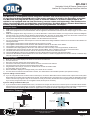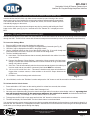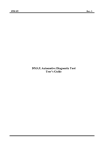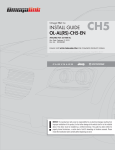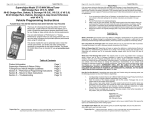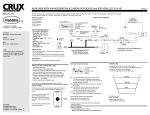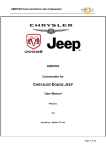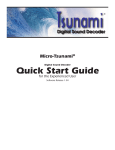Download the BCI-CH41 instruction manual
Transcript
BCI-CH41 Navigation Unlock & Reverse Camera Input Interface for Chrysler/Dodge/Jeep/Ram Vehicles Introduction & Features The BCI-CH41 is a Navigation Unlock integration interface that allows the factory navigation features of your Chrysler/Dodge/Jeep/RAM radio or the reverse camera to be used by the passenger at anytime. The BCI-CH41 will program the factory radio to allow the addition of a reverse camera input if the vehicle is not equipped with one from the factory (reverse camera sold separately). The interface also offers extra features such as: Audio/Video input capabilities, Eco Mode Memory, Remote Start Restore Climate, Steering Wheel Control (SWC) swap and a programmable 12v output. Important Notes 1. RAM trucks with uConnect 5 but without audio SWC will not support the Navigation Unlock, Video in Aux or SWC Swap features. 2. RAM trucks equipped with a manual transmission will not support the forced Reverse Camera, Reverse Output Trigger or Video in AUX features. 3. RAM trucks equipped with a cargo camera: If you use the BCI-CH41 to add reverse camera, the “Cargo Camera” button will disappear from the screen. You can either turn the Reverse camera feature off in the menu to get the button back, force the reverse camera to see the cargo camera image or use the AVS21 to feed both the reverse and bed camera into the radio. 4. The Cherokee and 200 will not support the addition of an aftermarket Reverse Camera. 5. It is very important to follow the exact sequence of connector attachments during installation. Failure to do so will result in the interface not working as intended. 6. The navigation unlock feature must be activated every time the key is cycled. 7. The navigation unlock feature must be turned on and activated in order to use the Video in Aux feature. 8. The navigation unlock feature must be de-activated in order to access the settings menu. 9. The Multi-Function Display (MFD) must be set to see radio text in order to see any of the text generated by the BCI-CH41. 10. The OEM reverse camera will turn off when the vehicle exceeds 5 MPH. This is a limitation of the vehicle, not the BCI-CH41. 11. The AVS21 A/V switcher must be used in order to use more than one video source with the BCI-CH41. 12. The Eco Mode Memory feature is only available for the 2014 Dodge Durango and 2014 Jeep Grand Cherokee 13. The Remote Start Restore Climate feature will set the climate controls, in vehicles equipped with auto climate controls, to whatever they were left at when the car was turned off. Installation Steps 1. 2. 3. 4. 5. 6. 7. 8. 9. Make sure multi function display in the cluster is set to show the radios text. Turn the vehicle off. Disconnect the main harness from the back of the radio. Connect the main factory harness into the female connector on the BCI-CH41 harness. Connect the BCI-CH41 harness to the back of the factory radio. Plug the black micro-fit 24-pin connector on the BCI-CH41 harness into the BCI-CH41. Turn the ignition to the on position. Wait for the MFD to display the message “Ready. Turn vehicle off for 5 minutes”. Turn the vehicle off and wait 5 minutes. After 5 minutes, turn vehicle back on and test BCI operation (see operation section). If you are adding a reverse camera 10. If you are using the BCI-CH41 to add a reverse camera input, connect the aftermarket reverse camera’s video output to the female yellow RCA located on the radio side of the BCI-CH41 harness. Use the BCI-CH41’s red camera turn on wire to power the aftermarket reverse camera. This wire only supports 1 amp of current draw so a relay is necessary. Please follow the wiring diagram below for adding the relay. If you are only using the BCI-CH41 as a navigation unlock, this step is not necessary. If you are adding an additional A/V input 11. If you would like to add an additional A/V source, connect the A/V outputs from the source to the A/V inputs on the radio side of the BCICH41 harness. If you have more than one source, an AVS21 must be used. You can use the reverse camera output wire to trigger the A/V switcher. Please see the Settings Menu section on pages 2 & 3 to configure the reverse output trigger to suit your needs. Illustration / Schematic Reverse Camera Output Wiring (Aftermarket Camera) Wiring A/V Input (to radio) AUX AUDIO AUX AUDIO A/V Output (from vehicle) 12v + CAMERA CAMERA To Vehicle BCI-CH41 Harness To Factory Radio Red output wire from BCI-CH41 Red Wire Programmable Output (12v+ 250 mA Max) Reverse camera power wire Pacific Accessory Corporation® | Clearwater, Florida 33760 | Ph. 866-931-8021 | [email protected] ©2015 Pacific Accessory Corporation www.pac-audio.com Pacific Accessory Corporation Rev. 022615 Page 1 BCI-CH41 Navigation Unlock & Reverse Camera Input Interface for Chrysler/Dodge/Jeep/Ram Vehicles Operation - RAM 1500, 2500 & 3500 with uConnect5 without audio SWC In these vehicles the BCI-CH41 only offers reverse camera input and viewing of the reverse camera at any time. Once installed, the reverse camera feature will automatically be activated. This means that whenever the vehicle is placed into reverse, the reverse camera input will automatically engage on the screen. You can also force the reverse camera image at any time by pressing and holding the “Back” button on the SWC (see Fig. A) for 4 seconds until “Rev Camera On” is displayed on the MFD. Fig. A Operation - 200 and Cherokee without audio SWC In these vehicles the BCI-CH41 offers even more features. All of these features can be turned on/off through a menu accessible through the SWC. The BCI-CH41 comes with all features except reverse camera input set to off by default (except Cherokee). To Access the Settings Menu 1. 2. 3. 4. Place the MFD into the mode that displays the radios text. Press and hold the “VR” button on the SWC for approximately 8 seconds (see Fig. B) “BCI Menu” will be displayed on the MFD in the gauge cluster. Use the Left/Right buttons on the front of the steering wheel (Fig. C) to scroll through and make selections in the menus. Press the “OK” button to turn things on/off. 5. The list of available options are: A. Nav Unlock - This allows features that are normally blocked while the vehicle is in motion to be unlocked. B. Remote Start Restore Climate Settings - restores the climate controls to the last known setting on remote start. Without this feature the climate controls do not go to last known setting until a door is opened. Fig. B C. Vid in Aux - This will automatically switch to the reverse camera whenever the radio is put into Aux mode and an Aux cable is connected. (Nav Unlock MUST be activated) D. 12v in rev/12v in AUX/12v in Acc - This sets the interfaces red output wire behavior to trigger either a reverse camera, a video switcher or be an ACC output whenever the vehicle is on. E. Exit Menu - Saves all settings and exits the menu. Fig. C 6. Once finished, scroll to the “Exit Menu” section and press the “OK” button or wait 30 seconds for the menu to timeout. To Activate the Nav Unlock feature 1. Press and hold the “OK” button on the steering wheel for at least four seconds, then release. 2. The MFD in the cluster will display “Confirm Safe Passenger Use”. 3. Once the text is finished scrolling, press the same button again within 5 seconds to acknowledge “safe use”, agreeing that use will be performed only by the passenger whenever the vehicle is in motion, and activate the BCI-CH41. The MFD will display “Acknowledged”. The Nav Unlock feature is now active. 4. To de-activate the BCI-CH41 simply press and hold the “OK” button for at least four seconds and then release. 5. The MFD will display “NU Deactivated” The Nav Unlock feature is now deactivated. You can also force the reverse camera image at any time by pressing and holding the left arrow button on the steering wheel for 4 seconds until “Rev Camera On” is displayed on the MFD. If the MFD in not in the Radio text screen using the left and right buttons could cause you to change options through the display. Pacific Accessory Corporation® | Clearwater, Florida 33760 | Ph. 866-931-8021 | [email protected] ©2015 Pacific Accessory Corporation www.pac-audio.com Pacific Accessory Corporation Rev. 022615 Page 2 BCI-CH41 Navigation Unlock & Reverse Camera Input Interface for Chrysler/Dodge/Jeep/Ram Vehicles Operation - All Other Vehicles In these vehicles the BCI-CH41 offers even more features. All of these features can be turned on/off through a menu accessible through the SWC. The BCI-CH41 comes with all features except reverse camera input set to off by default. To Access the Settings Menu 1. 2. 3. 4. Place the MFD into the mode that displays the radios text. Press and hold the “VR” button on the SWC for approximately 8 seconds (see Fig. D or Fig. E) “BCI Menu” will be displayed on the MFD in the gauge cluster. Use the up/down buttons on the back of either side of the steering wheel (Fig. F) to scroll through and make selections in the menus. Press the center button will to turn options on/off. 5. The list of available options are: A. Nav Unlock - This allows features that are normally blocked while the vehicle is in motion to be unlocked. B. Remote Start Restore Climate Settings - restores the climate controls to the last known setting on remote start. Without this feature the climate controls do not go to last known setting until a door is opened. C. Add RevCam (only available when the vehicle is not equipped with a factory reverse camera) - This will activate the reverse camera input feature of the radio. This feature comes default set to On. D. Vid in Aux - This will automatically switch to the reverse camera whenever the radio is put into Aux mode. (Nav Unlock MUST be activated) E. 12v in rev/12v in AUX/12v in Acc - This sets the interfaces red output wire behavior to trigger either a reverse camera, a video switcher or be an ACC output whenever the vehicle is on. F. Swap Source/Preset SWC - This will allow you to swap the Source and Preset SWC around. G. Swap Volume/Seek SWC - This will allow you to swap the Volume and Seek SWC around. H. Eco Memory (only available in vehicles equipped with an Eco Mode button) - This will force the vehicle to remember the Eco Mode setting once the vehicles key has been cycled I. Exit Menu - Saves all settings and exits the menu. 6. Once finished, scroll to the “Exit Menu” section and press the preset button or wait 30 seconds for the menu to timeout. Fig. D Fig. E Fig. F To Activate the Nav Unlock feature 1. Press and hold the center button on the back right of the steering wheel for at least four seconds, then release. 2. The MFD in the cluster will display “Confirm Safe Passenger Use”. 3. Once the text is finished scrolling, press the same button again within 5 seconds to acknowledge “safe use”, agreeing that use will be performed only by the passenger whenever the vehicle is in motion, and activate the BCI-CH41. 4. The MFD will display “Acknowledged”. 5. To de-activate the BCI-CH41 simply press and hold the same button for at least four seconds and then release. 6. The MFD will display “NU Deactivated” You can also force the reverse camera image at any time by pressing and holding the center button on the back left of the steering wheel for 4 seconds until “Rev Camera On” is displayed on the MFD. The Nav Unlock feature is now deactivated. DISCLAIMER: Under no circumstances shall the manufacture or the distributors of the BCI-CH41 be held liable for claims of any loss or damage, consequential, direct or indirect, arising from the sale, installation, or use of the BCI-CH41. The manufacture and its distributors will not, nor will they authorize any representative or any other individual, to assume obligation or liability in relation to the BCI-CH41 other than its replacement. AGREEMENT: End user agrees to use this product in compliance with the instructions and terms of use above and with all State and Federal laws. PAC provides instructions and safety warnings with respect to this product and disclaims all liability for any use not in conformity with those instructions or other misuse of its product. If you do not agree, please discontinue use immediately and return product to place of purchase. This product is intended for off-road use and passenger use only. Pacific Accessory Corporation® | Clearwater, Florida 33760 | Ph. 866-931-8021 | [email protected] ©2015 Pacific Accessory Corporation www.pac-audio.com Pacific Accessory Corporation Rev. 022615 Page 3