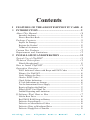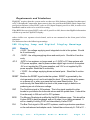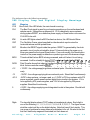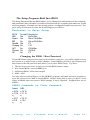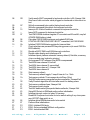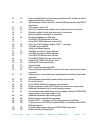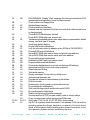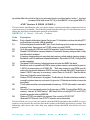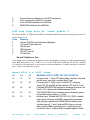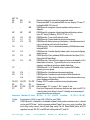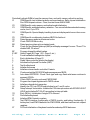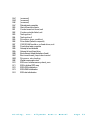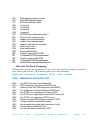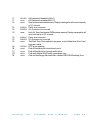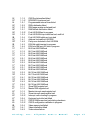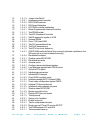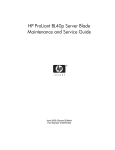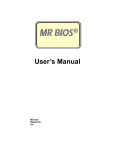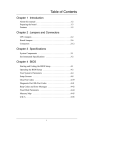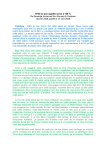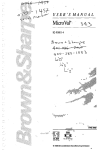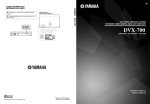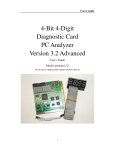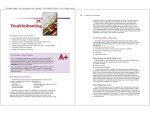Download FlipPost Manual 1
Transcript
FlipPOST Power On Self-Test CARD for ISA and PCI Bus PCs User’s Manual Test Card for ISA and PCI Bus Personal Computers Copyright (C) 2005 by PC-Diag, Inc. All Rights Reserved. FlipPOST is a trademark of PC-Diag, Inc. Document Number FLIPMAN20050502 Debugs Dead PCs FAST PC-Diag, Inc. P.O. Box 91087 Johnston, RI 02919 USA Tel: 401 351-9990 Fax: 401 351-9995 Http://pc-diagnostics.com Copyright, License, Warranty COPYRIGHTED PROPRIETARY INFORMATION THIS Product, including any electronic circuits, software, and documentation, constitutes proprietary and confidential information and, unless otherwise specified, is copyrighted and/or patented by PC-Diag, Inc of Johnston, RI, USA, or its licensor. Your right to use and copy material in the Product is limited by the United States Copyright Act of 1976, as amended, and by international and state law. Disassembling, reverse engineering, or making adaptations, other derivative works, or copies of any kind, except a copy of any software for backup archival purposes or as an essential step in the utilization of the Product with a machine, or using it on a network or more than one computer at a time without prior written authorization by PC-Diag, is prohibited and constitutes a major violation of copyright law. All rights are reserved. PC-Diag reserves the right to improve and otherwise modify the product at any time without notice. ALL elements of this product are the property of PC-Diag or its licensor. SINGLE-USER SOFTWARE LICENSE You are hereby granted a LICENSE to use software associated with this Product on ONE computer at a time. You are specifically prohibited from copying the software to a network computer such that more than one computer at a time may execute the software. In the event PC-Diag ,Inc revokes your license for violations of this License, you must return the software, documentation, and backups to PC-Diag Inc. If you use the software for batch testing PCs, you must purchase a license per concurrent use. Violation of this license is a criminal violation of copyright law, and may result in imprisonment and fines of $5,000 or more per occurrence. REWARD FOR INFORMATION The publisher will reward anyone providing information leading to successful prosecution of anyone who makes or uses an unauthorized copy of the software or documentation of this Product. LIMITED WARRANTY PC-Diag Inc warrants to the you, the original end-user purchaser, that the Product is in good working order and is free of manufacturing and component defects for a warranty period of one year for hardware and 90 days for software media after purchase from an authorized dealer. If the Product malfunctions during the warranty period, PC-Diag Inc will at their option repair or replace it at no cost to you. PC-Diag Inc’s entire liability and your exclusive remedy shall be repair or replacement of the defective physical item. Any replacement or repair item shall be warranted for either the remainder of the original warranty period or 30 days, whichever is longer. This warranty is not transferable and it is void if the product becomes abused, misused, altered, repaired, or shipped to PC-Diag, Inc without PC-Diag, Inc authorization. There are no other warranties, expressed or implied, including, but not limited to, warranties of merchantability and fitness for a particular purpose. PC-Diag, Inc shall not be liable in any way to the user or any other party for damages, including any lost profits, lost savings, liability in tort relating to the Product, its use or possession, or other incidental or consequential damages arising out of the use of, or inability to use, the Product. Some states do not allow limitations on warranty time period or on limitation of incidental or consequential damages, so the preceding limitations may not apply to you. Any software included with the Product is provided “as-is” without warranty of any kind, expressed or implied. You bear the entire risk of the performance and quality of the software, and the suitability of the Product to your requirements. TRADEMARKS, AUTHOR PC-Diag is a trademark of PC-Diag, Inc.. All other product and/or company name trademarks herein are hereby acknowledged. PC-Diag, Inc. FlipPOST User's Manual Page 3 FOREWORD There can be little doubt that diagnostic tools are critically important to everyone in the PC industry, from computer-illiterate end users to professional third party maintenance technicians. The one thing all of the millions of PCS in the world have in common is: sooner or later, used long enough, ALL of them will break down and stop working properly. Therefore, the hope of any diagnostic product developer is: the product should be able to 1. detect a defect in the hardSupport Hotline: ware, 2. detect a configuration problem in the hardware, 3. identify what caused the problem, and/or 401-351-9990 [email protected] 4. suggest how to remedy the problem. That is our hope. Reality is, understandably, a bit different. Those millions of PCs are represented by at least a dozen different architectures and scores of unique implementations, most of which are claimed by developers to be “IBM compatible”. Unfortunately, every motherboard designed has SOME differences from other designs. How can a diagnostic tool provider possibly make a ubiquitous product that tests them all? Might this difficulty explain why Microsoft has stayed out of the serious PC Diagnostic product business? Only a handful of companies in the world have the resources to procure samples of ALL those computers for testing, and they are not focusing on the diagnostic product business. To verify diagnostic tools DO work, you must use them on broken computers. It is impossible to break the hardware intentionally in all the different possible failure modes so we can prove the diagnostic product will detect the break. Imagine how we would do this with 25 million transistors in an advanced CPU, more than ten percent of which cannot be accessed without special hardware! That is why we must have “hope”, and YOUR help. There is a statistical likelihood that our product will not find a specific defect. If that happens to you, don’t be surprised. Just be patient and understanding, and call, fax, or use the convenient technical report form on our web site to send us the details so we can do our best to fix it in the next release of the product. If you are a major contributor in helping us find and fix a bug, anomaly, or incompatibility, we may give you a free upgrade to the version containing the fix. Remember that even though no diagnosic product is perfect, we have worked hard to give you perfect value for your hard-earned money. The PC-Diag Staff PC-Diag, Inc. FlipPOST User's Manual Page 4 Contents I FEATURES OF THE 4-DIGIT FLIP POST PC CARD . 8 1 INTRODUCTION .............................................................. 9 About This Manual .................................................................... 10 Intended Audience --------------------------------------------------------- 10 How to Read this Book ---------------------------------------------------- 11 Package Contents ..................................................................... 11 Inspect for Damage -------------------------------------------------------- 11 Register the Product! ------------------------------------------------------ 12 Technical Assistance ------------------------------------------------------ 12 Custom Test Products ................................................................ 12 Requirements and Limitations ................................................... 12 2 INSTALLATION AND OPERATION ............................. 13 Typical Use of FlipPOST .......................................................... 13 Technical Description ............................................................... 13 What Is Hexadecimal? ----------------------------------------------------- 15 How to Install FlipPOST ........................................................... 15 Operation Overview .................................................................. 16 POST Indicates Failures with Beeps and POST Codes ---------------When to Use FlipPOST ---------------------------------------------------Verify Voltages are Okay --------------------------------------------------Observe POST Codes -----------------------------------------------------Check Failure Indications ------------------------------------------------If Code Indications are Strange ------------------------------------------Test for Intermittent Power Supply --------------------------------------Repair or Replace the Bad Part -------------------------------------------What A POST Card Won't Do -------------------------------------------Faithful Reporting and Limitations --------------------------------------- 16 16 16 16 16 16 17 17 17 17 If Software Won’t Boot or Run .................................................. 17 Not the Boot Drive --------------------------------------------------------Bad CMOS RAM Setup or Battery --------------------------------------Defective Power Supply --------------------------------------------------Defective or Misconnected Cables -------------------------------------Defective, Dirty, or Misaligned Drive -----------------------------------Defective Floppy Drive Controller --------------------------------------PC-Diag, Inc. FlipPOST User's Manual 18 18 18 18 19 19 Page 5 Defective Motherboard Buffers or DMA -------------------------------Incompatibility -------------------------------------------------------------Minimum Requirements for Booting ------------------------------------System Beeps --------------------------------------------------------------Display Problems ----------------------------------------------------------POST Messages -----------------------------------------------------------Totally Dead - POST Card Troubleshooting ---------------------------If All Else Fails -------------------------------------------------------------- 19 20 20 20 20 20 20 21 The Setup Program Built Into BIOS ......................................... 21 Changing the BIOS / Boot Password ------------------------------------ 21 Software to Test the POST Card Display ................................. 22 3 TESTING STRATEGY ..................................................... 23 INTRODUCTION ....................................................................... 23 FORMULATE A STRATEGY ...................................................... 23 TYPES OF TROUBLESHOOTING ........................................... 23 End User --------------------------------------------------------------------- 23 Service ----------------------------------------------------------------------- 23 Repair ------------------------------------------------------------------------ 23 The Troubleshooting Process ................................................... 24 State Symptoms Precisely ------------------------------------------------Is Something Wrong? -----------------------------------------------------What Happened Just Before? -------------------------------------------Preliminary Checks --------------------------------------------------------Assume Nothing ----------------------------------------------------------Compare: What Should / What Did -------------------------------------Will the Computer Run? --------------------------------------------------If the Computer Won't Boot ----------------------------------------------- 24 24 24 24 24 24 25 25 Practical Steps to Take .............................................................. 25 Keep it Clean ---------------------------------------------------------------Inspect for Damage -------------------------------------------------------Reseat Jacks and Plugs ---------------------------------------------------Check Configuration ------------------------------------------------------Consult a Technician ------------------------------------------------------Selectively Swap / Replace ------------------------------------------------ 25 26 26 26 26 26 Diagnostic Test Procedure ........................................................ 27 FAST TROUBLESHOOTING ..................................................... 29 Hex Display Showing Numbers ------------------------------------------- 30 Hex Display Stops Sequencing ------------------------------------------- 30 POST Finishes, but No Boot ---------------------------------------------- 30 PC-Diag, Inc. FlipPOST User's Manual Page 6 Hex Display Blank ---------------------------------------------------------Check the Voltage LEDs --------------------------------------------------Verify RESET Is Okay -----------------------------------------------------OSC -------------------------------------------------------------------------CLK -------------------------------------------------------------------------Live Systems Need a POST Card ----------------------------------------- 30 30 30 31 31 31 Repair or Replace? ................................................................... 31 Okay to Replace the BIOS? ...................................................... 32 Upgrade BIOS -------------------------------------------------------------- 32 Be Careful When Replacing ROMs -------------------------------------- 32 4 BIOS BEEPS AND POST CODES .................................. 33 AMI (American Megatrends Inc) ............................................ 33 AMI Beeps ------------------------------------------------------------------ 33 AMI Hi-Flex BIOS and WinBIOS ----------------------------------------- 34 AMI Version 8 BIOS (5/2002+) -------------------------------------------- 39 Award Software Inc. .................................................................. 44 Compaq Computer Corporation .............................................. 54 Hewlett Packard Company ....................................................... 60 Microid Research Inc. ............................................................... 62 Phoenix Technologies, Ltd ...................................................... 65 Phoenix AT, EISA, MCA BIOS -------------------------------------------- 65 Phoenix BIOS 4.0 ----------------------------------------------------------- 67 System Soft Corporation ........................................................... 75 BIOS MANUFACTURERS CONTACT INFORMATION.......... 78 PC-Diag, Inc. FlipPOST User's Manual Page 7 Features of the 4-digit Flip POST PC Card • Manually keep track of POST Code sequence • Forward and backward buttons (S1, S2), it is easy to keep track of the POST code step by step. • Remote LED display • Self checking remote display function • The left POST code display monitors the real time and the right display is the previous one. • After boot, if S1 is pressed for 2 seconds it will show the testing speed rate, which represents the PCI clock frequency. For example if the display shows F-33 this meens the the PCI clock is 33 MHz. • Press the S1 button again for 2 more seconds it starts the selfchecking function from 0000 to 9999. to return to the original status press S1 again. PC-Diag, Inc. FlipPOST User's Manual Page 8 1 INTRODUCTION Congratulations! Your selection of PC-Diag Inc’s FlipPOST test card was a wise decision. It a Power-On Self-Test (POST) card that will help you debug dead PCs FAST, and it will serve you for years. Internal Onboard Speaker, and External Speaker attachment DUAL LED, use second LED outside case FlipPOST is a stand-alone test card that does not need any supporting software to do its job, other than the software built into the system's BIOS boot-ROM. It might be supplied with companion diagnostic software that will help you troubleshoot systems that are running. If you do not have diagnostic software and would like to have some, contact PC-Diag. All you will need to do to use FlipPOST is insert it in an ISA or PCI slot, switch system power on, observe the series of codes that appear on the two-digit display, wait for the code sequencing to halt, and look up the meaning of last code to appear on the display. The PC-Diag, Inc. FlipPOST User's Manual Page 9 meaning will indicate what test the computer failed. Normally, you can within minutes repair or deal with the problem that caused the failure. You will normally be able to determine quickly whether to replace or repair the defective motherboard or component. FlipPOST will thereby save you time and money troubleshooting computer problems. It is so easy to use that a novice can quickly master it. FlipPOST represents an excellent value for your money. It is easy to use, gives fast results, saves repair time, reduces repair costs, and may come bundled with other utility programs or accessories. We appreciate having you as a customer and we applaud your use of FlipPOST. We want FlipPOST to be the finest, most robust and versatile product of its kind, and we want it to be especially suitable to YOU, its users. Therefore, if you notice something that doesn’t seem quite right, or you want more information or additional features, please WRITE YOUR SUGGESTION with your contact information on the Feedback Form and mail, FAX, or E-mail them to us. We can’t guarantee we will do what you want, as we are faced with scheduling, research, and delivery problems like most other companies are. However, we will give your comments and suggestions immediate consideration. If possible AND practical, we will implement them. We will also notify you when the we have done so, and let you have the opportunity to be one of the first to test the new version. About This Manual This manual describes the FlipPOST product and tells you how to use it to troubleshoot dead computers. It contains a reference list of POST codes for the major BIOS and computer makers who publish the codes. It covers the following topics. Chapter 1, Introduction, tells you about the manual, the product packaging, what to expect from the product, and how to get help. Chapter 2, Operation, tells how to install and use the product. Chapter 3, Testing Strategy, tells how to think through a problem. Chapter 4, POST Codes, lists POST code values and meanings for major BIOSes. Intended Audience This manual is intended for people who have to test and troubleshoot computers. It can be educational for people who are relatively new to computers. We have attempted to write the manual so almost anyone who is familiar with the computer can understand it. The manual cannot realistically be a complete introductory text on the PC, nor can it adequately describe low-level functioning of computer components or troubleshooting techniques. All of that information is more appropriately delivered by a set of university or trainingcourses about the PC, its architecture, and how to use, configure, and repair it. If you need such training, contact PC-Diag for a recommended course. Many of the things you might like to know are probably beyond the scope of this manual. If you need a better background in computers, we recommend you look into our training courses or those from your local community college. Call us for a specific suggestion and personal counseling on your career in PC maintenance technology. PC-Diag, Inc. FlipPOST User's Manual Page 10 How to Read this Book We have tried to minimize “buzz words”. We had no choice but to use normal computer terminology, especially when referring to parts of the computer being tested, and to the PC’s internal structural or architectural elements. We suggest you have and use a dictionary of computer terms to look up unfamiliar words. We cannot stress enough the importance of clearing up misunderstood words and phrases AS you read. Scientific evidence exists to demonstrate that... you will become confused, unable to learn, and even upset with the subject matter if you read beyond words or phrases you do not understand. As simple as this principle seems, to ignore it is deadly to your learning process; many people have given up an entire course of study just because of misunderstood words. Therefore, we encourage you not to bypass misunderstood words during reading and study. If you don’t understand it, even if the word is simple and has nothing to do with computers, look it up in an appropriate reference book. If you want to become more familiar with the computer, order its technical reference manual from your computer manufacturer. Additional commercial texts are available to help you with maintenance and troubleshooting procedures. We provide both email and website methods of sending us your comments, questions, and requests for assistance. It is important to write your problem or question with full details on your system, what you expected to happen, what actually happened, what you did before it happened, and your opinion on what the problem is. We welcome your feedback because it will help us improve the product. If you need more space to write, use additional paper. We recommend that you read through the manual once before using the product, but the following paragraphs give you quick start instructions to ensure your package is complete and start using it FAST if you are in a hurry. Package Contents Package Contents Item 1 2 3 4 5 Description FlipPOST Test Card User’s manual Ribbon Cable Remote Display Speaker Cable Inspect for Damage Before using the product, inspect the package you received for evidence of shipping damage. We do not warrant the product against such damage, so if there is damage from shipping or rough handling you must file a claim with the shipping company. Inspect the card itself for evidence of damage and for completeness. Save the original packaging in case you need to ship or transport FlipPOST in the future. PC-Diag, Inc. FlipPOST User's Manual Page 11 Requirements and Limitations FlipPOST requires that the system under test have an ISA (Industry Standard Architecture) or PCI (Peripheral Component Interconnect) bus slot, and that the BIOS (Basic Input Output System software) issue POST codes to I/O (Input/Output) port 80 or 680, in order to be installable and in order to be useful for testing. If the BIOS does not issue POST codes to I/O port 80 or 680, then no intelligible information will show up on the FlipPOST display. codes visible on a separate circuit board, such as one mounted on the front panel of the computer. The indicators have the following meanings: LED Display Lamp and Digital Display Meanings LED 5 Meaning +5VDC - the voltage supplying most integrated circuits in the system. Should be lit continuously -12 -12VDC - the voltage supplying drives and serial ports. Should be lit continuously. -5/3.3 -5VDC in bus systems, no longer used, or +3.3VDC in PCI bus systems with ATX power suppilies, used to power modern digital logic circuits in the system. -5V is not supplied by ATX power supplies, and 3.3V is not supplied by ISA power supplies. Should be lit continously. 12 +12VDC - the voltage supplying drives and serial ports. Should be lit continuously. RESET Monitors the RESET signal inside the system. RESET is generated by the clock generator circuit, and is activated for about 1/2 second during the poweron or power-off, or when you press the front panel Reset button. If on continuously, the Reset button is stuck or the power supply is defective or producing an out-of-tolerance voltage. OSC The Oscillator signal in ISA systems. This is the signal supplied to video boards to synchronize the horizontal retrace and the system timer. It should be lit continuously in ISA and not lit in PCI systems. BIOS The Memory Read signal qualified by the BIOS address range. This should be lit when BIOS is being accessed, and not lit when it is not being accessed. It will be steadily lit during POST and intermittently lit after POST. CLK The Bus Clock signal in ISA and PCI systems, used to synchronize operations on the motherboard and adapter cards. It should be continuously lit. CLK is If 1. - PC-Diag, Inc. FlipPOST User's Manual Page 12 2 INSTALLATION AND OPERATION This chapter describes how to install and use FlipPOST to troubleshoot dead computers. Typical Use of FlipPOST The primary function of a Power-On Self-Test (POST) diagnostic card is to show you within seconds after you turn system power on WHAT is causing an IBM-compatible personal computer not to boot. It can also be helpful if the computer does boot but does not run properly. You will normally use the FlipPOST card to find out why a computer will not boot. A typical symptom is that the display remains blank when you switch power on. To use FlipPOST, you must switch system power off, install the card in a slot inside the computer, switch power on, and observe the two-digit while the system is attempting to boot the operating system. This is when the system runs its Power On Self Test, and displays test codes on the FlipPOST digital display. When the system does not boot, and the FlipPOST display halts, steadily showing a code, or cycling repeatedly through two or three codes, then you look up the failing code in the POST Code tables in the next chapter of this manual. You will need to refer to the specific table for the BIOS installed in your computer. To identify the BIOS, refer to the user documentation for the computer, or look for the BIOS ROM chip on the motherboard. It sometimes has a label on it that tells who the manufacturer is (typically AMI, Award, Phoenix, or the manufacturer of the computer). If you cannot find the BIOS, then you will have to look for a code meaning in all of the tables till you find one that seems correct. Once you have found the code meaning, you can ascertain what the test was doing when it failed. Normally it will be something that indicates memory, CPU, or keyboard controller failure. In some cases the failure is so catastrophic that POST cannot run at all, and the display will show only 00 or FF and not move from that value. CAUTION: To avoid injury or damage and preserve your warranty: Do not install or remove a card while PC power is on (first remove power from the computer by disconnecting the power cord from the mains supply - the wall or power strip AC outlet, or switching power off at the power supply itself). Do not install FlipPOST backward. Prevent damage from static electricity by grounding yourself before and during handling of any circuit card. Do not hurt yourself on sharp pins protruding from the POST card or any other PC boards. Technical Description FlipPOST is an electronic circuit board that contains LEDs (Light Emitting Diodes) and two two-digit, seven-segment hexadecimal displays. There are no switches or jumpers to set on the card. Operation is completely automatic. The card has two edge connectors, one each for a PCI slot, an ISA slot, and an optional cable assembly for extending the digital display signals to make POST codes visible on a separate circuit board, such as one mounted on the front panel of the computer. PC-Diag, Inc. FlipPOST User's Manual Page 13 The indicators have the following meanings: LED Display Lamp and Digital Display Meanings LED SYS CLK Meaning Bus Pulse, if the LED blinks, the main board is running. The Bus Clock signal is used to synchronize operations on the motherboard and adapter cards. It should be continuously lit. CLK is disabled in some systems during system RESET, so a defective power supply or Reset button can cause the CLK LED to be unlit. IOW I/o write LED lights when the BIOS writes to a device, this LED should flicker. OSC The Oscillator Frame signal supplied to video boards to synchronize the horizontal retrace and the system timer. RST Monitors the RESET signal inside the system. RESET is generated by the clock generator circuit, and is activated for about 1/4 second during the power-on or when you press the front panel Reset button. If on continuously, the Reset button is stuck or the power supply is defective or producing an out-of-tolerance voltage. BIOS This should be lit when BIOS is being accessed, and not lit when it is not being accessed. It will be steadily lit during POST and intermittently lit after POST. Hex Display DATA Data Transfer shows that a device has been selected data3transfer. Hex Value 0 1 for2 4 If5it does 6 not 7 blink. the bus controller could beDecimal faulty. 0 1 2 3 4 5 6 7 +12 +12VDC - the voltage supplying drives and serial ports. Should be lit continuously. -12 -12VDC - the voltage supplying drives and serial ports. Should be lit continuously. -5/3.3 -5VDC in bus systems, no longer used, or +3.3VDC in PCI bus systems with ATX power suppilies, used to power modern digital logic circuits in the system. -5V is not supplied by ATX power supplies, and 3.3V is not supplied by ISA power supplies. Should be lit continously. 5 +5VDC - the voltage supplying most integrated circuits in the system. Should be lit continuously. Digits The two-digil display shows POST codes as hexadecimal values. Each digit is one of the following: 0, 1, 2, 3, 4, 5, 6, 7, 8, 9, A, B, C, D, E, F. The figure shows what the codes look like on the digital display. Note that b and 6 look similar. This is a cause of problems for some users who mistake a b for a 6. Be alert to the fact that the 6 has the top segment illuminated, but the b does not. PC-Diag, Inc. FlipPOST User's Manual Page 14 8 8 What Is Hexadecimal? Computers use binary (base 2) numbers almost exclusively, but they are so difficult for humans to read that people commonly use a different number system instead: Hexadecimal, or base 16. Each group of four binary digits (known as a nybble, or half of a byte) is represented by one hexadecimal digit. That is, bits 7-4 are represented by the left-most hexadecimal digit, and bits 3-0 are represented by the right-most hexadecimal digit. The following table shows how to convert from binary numbers to hexadecimal numbers. As an example, binary 0101 1110 is the same as hexadecimal 5E, often expressed as 5Eh. Note: the right-most bit is the least significant binary digit, as in decimal numbers. The hexadecimal value shown on the hex display is equivalent to the binary value in the table. Decimal-Hexadecimal-Binary Conversion Dec 0 1 2 3 Hex 0 1 2 3 Bin 0000 0001 0010 0011 Dec 4 5 6 7 Hex 4 5 6 7 Bin 0100 0101 0110 0111 Dec 8 9 10 11 Hex 8 9 A B Bin 1000 1001 1010 1011 Dec 12 13 14 15 Hex C D E F Bin 1100 1101 1110 1111 How to Install FlipPOST To install FlipPOST, you must switch power to the computer off, plug it into any ISA, EISA, or PCI bus slot, and switch power back on. If all the slots are full, you will have to remove a card. We recommend not removing the video card because it is needed to show information on the system display. You can identify an ISA or EISA slot because its edge connector has wider pins than a PCI slot. You should install the card so the component side of the board faces the power supply and the right-hand edge aims to the rear of the computer. The PCI edge of the card has a key slot that prevents you from installing the card backward. However, it is possible to install the card backward in an ISA slot. If you install it backward, protection components on FlipPOST prevent it from burning out immediately, but the card will not function, and you should immediately switch power off and install the card facing the opposite direction. Your warranty will be voided if you damage the card by plugging it in backward. FlipPOST will not show POST codes in systems that does not emit POST codes to port 80 or 680, including the IBM PC, early Hewlett Packard Vectras, and systems with AMI-XT BIOS, ERSO BIOS, or DTK BIOS. Operation Overview To use FlipPOST to troubleshoot dead computers, you can refer to both the on-board digital display and the LEDs (Light Emitting Diodes). The most obvious indication of a problem is that the digital display flickers through a series of codes and then halts with some code showing on the display, or it does not flicker through any codes, but halts showing 00 or FF. The next most obvious indication is the condition of the LEDs. Another obvious indication is two or more beeps from the system speaker. Most computers beep once to notify the user that POST is complete and it is booting. Multiple beeps normally means a failure has occurred. PC-Diag, Inc. FlipPOST User's Manual Page 15 POST Indicates Failures with Beeps and POST Codes Various BIOSes use beep patterns to indicate failures and test status. In our tables, L S means long and short beep, and H L means high and low pitch. Most BIOSes issue 1 beep to signify POST passed and 2 or more to indicate a failure. When to Use FlipPOST Your FlipPOST card is the ideal companion for higher-level system diagnostic test programs. When the system boots but still fails to run properly, diagnostic test software will help you to find the cause by displaying test results on the computer screen. But when the computer fails to boot, you will often be unable to see anything on the screen. This is when you need the FlipPOST Card to find the cause of boot failure. Verify Voltages are Okay Verify from the Voltage LEDs that power is available. If it is not, check the power supply. Observe POST Codes Observe the POST codes issued by BIOS during testing. On POST cards with a hexadecimal display, note that a B displays as lower case (b) and it resembles a 6 which has the top segment lit, so don't confuse them. The codes will flash on the digital display until the computer fails or boots. If no codes appear, the switches are set wrong, the system board or the POST card is defective, or the system does not issue codes (original PC, DTK BIOS, Hewlett Packard Vectra BIOS). Check Failure Indications If a failure occurs, the digital display will indicate which circuit caused the failure. In the next chapter, refer to the POST codes table corresponding to the BIOS in your system. If you cannot find a table for your BIOS or if the code you receive is not in the table, contact your motherboard manufacturer for help. If Code Indications are Strange There are a few indications that can seem strange or seem NOT to indicate what is wrong, but they are still useful. If the POST code display immediately goes to an unlikely value when you switch power on, and it shows no other codes: if FF, most likely the BIOS does not issue POST codes, but it is possible that the CPU is not running at all. Possible causes could be bad power, stuck Reset button, bad or misconfigured CPU, or a defective BIOS ROM chip or keyboard controller. You should remove all add-in cards and all plugin-chips, clean the contacts, reinstall CPU, BIOS, and keyboard controller, and try the POST test again. Intel CPUs are normally very reliable unless they are running too hot. Test for Intermittent Power Supply If your POST card has a reset detector, you can test for an intermittently bad power supply that occasionally resets the computer. To do so turn the card's reset trap on AFTER switching system power on. If the power goes off or reset occurs, the reset LED (on some cards it is the decimal point in the lower digit of the display) will come on and stay on, indicating a bad supply or bad incoming power. In such a case you may need to replace the supply. PC-Diag, Inc. FlipPOST User's Manual Page 16 Repair or Replace the Bad Part Repair or replace the defective parts indicated by the test failure message. If the message is difficult to interpret, call the BIOS developer or your system manufacturer for assistance. What A POST Card Won't Do A typical POST card is passive, and it will not: Actively test the computer (it is a passive device); show POST results on its display better than system BIOS allows; measure signal timing or relationships; find ALL computer problems, especially those that cannot be detected BEFORE the system boots (such as bad sectors on hard drives, software/hardware incompatibilities, and detailed hardware errors that are not detected by the system BIOS' POST. Faithful Reporting and Limitations A POST card faithfully reports test results, but much can go wrong that it cannot identify. If system BIOS (Basic Input Output System - the startup Read-Only Memory chip on the motherboard) does not do a good job in its testing, then its test reporting can be relatively meaningless. BIOSes are notoriously bad at testing hard and floppy drives, and many of them do not give sufficient information on memory errors and other common failures. Furthermore, if you are not familiar enough with your system's architecture, then even good reporting might not be enough to help you find the problem and fix it.. If Software Won’t Boot or Run There are only a few reasons why software might not boot or run properly on your computer: Program Operator OS Drive Power Display Component Configuration The software has a compatibility bug or anomaly in it, or disk is defective; You are not operating the software or your system correctly; The software is not compatible with your operating system; The boot drive or its interconnection to the motherboard is defective or the data structure, boot record, or critical file is defective The Power Supply is defective and supplying low or marginal outputs, the AC power mains voltage is too low, or the power is not applied to the computer, or the computer is switched off. The system monitor is defective, misadjusted, or turned off The motherboard or a component on it such as the keyboard controller, memory, video, or CPU is defective The motherboard or adapter card or other device is misconfigured by virtue of a wrong setting of a switch, jumper, or CMOS setup information. Possibly the CMOS RAM battery is defective The following topics discuss these problems and what you can do about them. PC-Diag, Inc. FlipPOST User's Manual Page 17 Not the Boot Drive The drive containing the operating system might NOT be the boot drive, and you will have to reconfigure the system setup program to select the proper boot drive. Bad CMOS RAM Setup or Battery Often the BIOS has a SETUP program built-in, and that is used to let you configure system drives BEFORE the operating system loads. There may be some simple error in the setup, in CMOS RAM, or a non-critical device. Invoke SETUP as described in the computer manual (usually by pressing DEL or another key just after you turn power on). Use it to set the drive type, time, date, and so on. If it seems to forget the setup, you have a defective battery inside the computer, or the CMOS RAM itself is defective. You can often replace the battery yourself, but if not, it is an easy task for a qualified repair technician. On some systems, the CMOS RAM is also easy to replace, but on others you will be better off replacing the motherboard. If the system boots from the hard drive instead of the floppy, it could be that the advanced CMOS setup has the BIOS configured to try the hard drive BEFORE the floppy drive, and you will have to reconfigure it by entering the system’s built-in SETUP program just after resetting the computer or switching power on. It is also possible that you have the CMOS RAM parameters set up for the wrong type of drive. The boot drive should be A: and the CMOS setting for the first floppy drive should be 1.44M if you are using a 3.5-inch high-density diskette. Defective Power Supply The +3, +5, or +12 Volt output of the power supply may be too low or missing. Since +12 is normally the voltage required for floppy drive motors to spin, if it is missing, the motor will not spin and the floppy cannot be read. If you can see the drive spindle, verify that it is turning. If it is, +12V is working. The +3 and +5V output supplies power to the logic circuits in the computer. +3 is available only on ATX-style power supplies. If +5V or +3V is not working, the computer will not run at all. We recommend: check the voltages and replace the power supply if the voltages are not correct. Defective or Misconnected Cables You may not have the power cable attached from the power supply to the drive. On 3.5-inch drives, the power jack is usually very weak and difficult to remove. Its connection to the drive’s PC board will break if you wiggle the plug too much while trying to disconnect it. A major cause of problems is that the drive signal cable is connected wrongly. It MUST be connected so that pin 1 (the side of the connector nearest the black or red strip on the ribbon cable) is attached to pin 1 of the drive’s PC board jack. Normally, pin one of the jack is closest to the power connector; it should be marked on the PC board. Verify proper connection to BOTH the drive and the controller circuit (on the motherboard or an adapter card). If the connector is on upside down, the drive access light on the front of the drive will come on as soon as you switch power on, and the light will not extinguish. It is easy to plug the signal cable connector onto the drive with an entire row of pins NOT in the plug. Verify this carefully and make sure all pins are in the plug properly. PC-Diag, Inc. FlipPOST User's Manual Page 18 Finally, most floppy drive cables are set up for two drives, A: and B:. Such cables have 3 connectors, one on each end, and one near an end. Some of the wires are twisted intentionally between the connectors to be mated to drives. Drive A: (the boot drive) must be on the END of the cable, not in the middle. If you have them reversed, the wrong drive will be the boot drive. Normally, the boot drive’s light will come on first during the Power-On Self-Test. Defective, Dirty, or Misaligned Drive A major problem with floppy drives is that the heads are dirty or misaligned, or the head positioner or electronics are broken or worn out. Sometimes, the drive is positioned wrongly in comparison to other system components. You should buy head cleaning diskettes for your drives, and clean them regularly. Oxide buildups on the heads makes them read and write erratically. We recommend Marauder brand dry head cleaning diskettes, as they are guaranteed for at least 180 cleanings, whereas most cleaning diskettes are the wet type and last only a few uses. Many times, the heads in the drive are misaligned so that they do not sit perfectly over the center of the track. In such a case, the drive can read the diskettes that it writes but cannot reliably read disks created on other drives. If you attempt to write on a disk that was originally written by another drive, you can destroy the data or files that are already on that disk, so DON’T. To remedy floppy drive problems, use the alignment and cleaning disks that are optionally available for FlipPOST. You can clean and align the drive in less than 15 minutes, and you only need a small screwdriver. If the drive is defective, swap it with another drive and try booting the software again. Defective Floppy Drive Controller The floppy controller electronics are usually on an adapter card or on the motherboard. If this circuitry is defective, the drive might not spin or read properly. Try removing and reseating it in its slot connector, or moving it to another slot. If this does not correct the problem, move it to another slot. If it still does not work, you may need to replace it. Defective Motherboard Buffers or DMA Circuitry on the motherboard can be defective in such a way that signals cannot get to or from the drive controller. If so, replacing the controller or cables will not help. In such a case, the only remedy is to replace the motherboard. Incompatibility It is possible that your software is not compatible with your computer. In such a case you must contact the computer and/or software manufacturer for recommendations as to how to proceed. Minimum Requirements for Booting Your system must be working well enough to boot the operating system and let you run programs. If you can boot, but the system does not seem to run right, you might need help configuring the operating system or system hardware, and you should contact a consultant or dealer. If you cannot boot, your system could be so defective that you must use FlipPOST PC-Diag, Inc. FlipPOST User's Manual Page 19 to do low-level troubleshooting. System Beeps The computer should beep at least once (but not more than twice) and load the operating system from drive A: or C: if it is working all right. If it beeps several times or not at all, you should suspect a defective motherboard, power supply, video adapter, keyboard, or drive. If it beeps inconsistently, suspect the motherboard or power supply. Display Problems If the computer seems to run but nothing appears on the display, suspect the video system. Make sure the computer and monitor are interconnected and plugged in to a power source. Then, make sure the monitor is adjusted properly for brightness and contrast. On some systems you can do this by centering the controls. If there are two monitors on the system, expect to see results on the monochrome display. POST Messages As the computer runs its Power-On Self-Test (POST), it normally displays the area of memory it is testing (except the original IBM PC and some other computers which display nothing). If it encounters an error during POST, it may try to display an error message. Usually the message is descriptive, but the IBM PC, XT, AT and some clones display only a number. The technical documentation on your computer should describe what the error messages mean. If you don't get messages, use the FlipPOST card to diagnose the problem. Drives are not tested comprehensively during system POST. For example, lack of a drive failure message does not necessarily mean the drive is okay. Totally Dead - POST Card Troubleshooting It is possible that the system seems totally dead and will not show anything on the display. In such a case, you need to troubleshoot the system with the Power-On Self-Test (POST) card. Sometimes a fatal error keeps the system from booting, but it still runs its POST. A POST card shows POST codes to indicate the progress of the self test. If POST halts the system on a fatal error, you can look up the code stuck on the card’s display and know what caused the failure. PC-Diag's companion diagnostic software contains a database of POST codes for various systems. The next chapter of this manual also contains POST code listings To use the codes, following the foregoing procedures and look up the failing code. The description of the failing test will normally indicate what to repair. For example if the memory test fails, you should replace the memory module(s), and if that does not repair the problem, replace the motherboard. If All Else Fails If, in spite of performing all these checks and remedial actions, you cannot get your computer to function product still won’t function, call our technical support department for suggestions. PC-Diag, Inc. FlipPOST User's Manual Page 20 The Setup Program Built Into BIOS The Setup Program built into BIOS allows you to change the configuration of the computer, and sometimes that will make it possible to boot and run the computer that otherwise would not boot properly. Example uses are setting up drive configuration and boot password. You press a key at boot time to enter the Setup Program, as follows: Kestrokes to Enter Setup BIOS AMI Award MR Quadtel Compaq AST Phoenix HP Prompt? Keystroke Yes Del or Esc Yes Del or Ctl-Alt-Esc No Esc or Ctl-Alt-Esc Yes F2 No F10 No Ctl-Alt-Esc No Ctl-Alt-S No F2 Changing the BIOS / Boot Password If your BIOS has a password set and you do not know what it is, you will be unable to boot the system or to enter Setup to make changes. Some BIOSes provide a special password that removes the old password and allows you to enter BIOS setup. Try these: 1. The first lower case letter in each word of the BIOS maker's name 2. New Award BIOS - Award,cBBB,Syxz 3. Old Award BIOS - h996 and wantgirl 4. AMI - AM1 You may also boot from floppy, run the DEBUG program, and enter and run a program to reset the password for AMI or Award BIOS. Before doing this be sure you have a boot floppy available that can restore CMOS settings if one is required. Program lines are as follows: DEBUG Commands to Clear Password Award o 70 34 o 71 34 q o 70 11 o 70 ff q AMI o 70 16 o 71 16 q o 70 10 o 70 0 q PC-Diag, Inc. FlipPOST User's Manual Page 21 Another way to clear passwords is to disharge the CMOS RAM. The values in the RAM are kept alive by a battery. There is normally a switch or jumper to disconnect the battery. The CMOS will still retain a charge, possibly for a day or more. To discharge it quickly, set a switch or short together the battery jumper pins that feed CMOS. Motherboards are different in the way they enable a discharge, so consult the motherboard documentation. Sometimes BIOS that is in Flash ROM can be destroyed or infected by a virus. The only way to repair this is to replace the BIOS ROM with another from the motherboard manufacturer, or reflash the BIOS program into the ROM. Most BIOS and motherboard makers have a downloadable re-flash utility that will boot from a floppy. Contact the manufacturer's web site or tech support team for procedural advice. Software to Test the POST Card Display Not only is PC-Diag Pro Diagnostic Software the perfect companion to the FlipPOST Card, it also contains a utility to test the display functions of any POST Card. PC-Diag, Inc. FlipPOST User's Manual Page 22 3 TESTING STRATEGY How to Think Through a Problem INTRODUCTION This chapter presents a testing strategy to use when you suspect problems with your computer. When you have finished reading it you should be able to think through the approach to troubleshooting and start an actual troubleshooting process, including doing basic checks of the system. This chapter is intended for novice or junior troubleshooters, but it is a good refresher for accomplished technicians. Be sure to refer to chapters that follow this one for much more detail. FORMULATE A STRATEGY Before starting to troubleshoot your computer, you should plan a diagnostic strategy. A good strategy starts with your knowledge that something is wrong. It guides you in testing, then observing symptoms till you find the failing part. While there are many different kinds of PCs among the millions in existence, there are also many similarities between. Almost all have a separate power supply, a motherboard with expansion slots, and an IBM-compatible internal architecture. This fact allows you to make a generalized approach to the troubleshooting process, as shown in the Test Strategy table in Chapter 7. It will then be up to you to interpolate the steps specific to your computer. TYPES OF TROUBLESHOOTING There are generally three types of troubleshooting activities: End User As an end users you determine what is generally wrong to report it accurately to a service technician. Ideally, you can remedy the problem yourself without calling the technician. The preceding table should have cleared up typical problems. FlipPOST is good to use if the system does not boot or display, and any commercial diagnostic software can work on systems that do boot and display. Service As a service technician, you determine what Field-Replaceable Unit (FRU) is bad so you can swap it for a good unit and make the system operational again, usually in a hurry. Often, you can do this at the end user's site, but sometimes you will have to take it to the repair shop. Again, FlipPOST and diagnostics will help find the bad FRU. Repair As a repair technician, you find the faulty component in the FRU and repair or replace it with a good component. This usually takes place in a repair shop. Sometimes the problem is easy to repair: all you have to do is unplug a chip and replace it, then retest with FlipPOST or diagnostic software. Sometimes it is much more difficult, requiring an oscilloscope or other test equipment, detailed knowledge of the schematic diagrams of the circuitry in the FRU, and soldering tools. PC-Diag, Inc. FlipPOST User's Manual Page 23 The Troubleshooting Process Let's overview the thought process behind finding out what is wrong. By reviewing this process, you can minimize both mistakes and troubleshooting time. State Symptoms Precisely The process starts with the fact that you have noticed, or suspect, that something is wrong with the way your computer is operating. The symptom could be as severe as "nothing happens" when you switch power on. It could be something simpler, such as not being able to load a program from a floppy diskette. It is important to be able to state exactly and precisely what the symptoms of the problem are. Is Something Wrong? Now, make sure that the symptoms are the symptoms of a real problem. In other words, make sure you know what should be happening, so you will know that a problem actually exists because that didn't happen. To be sure, read the documentation. There could be no problem at all, but you are expecting something different from the ideal. What Happened Just Before? Frequently, a problem occurs immediately after some action you or someone else took that set up conditions to make the problem occur. When noting symptoms, also note what happened immediately before the problem occurred. Did you move or change something, or do something unusual? Did you try to use a feature you had not tried before? If so, that might be related to the cause of the problem. Preliminary Checks Now that you know the symptoms, you need to check those very first things that must be in proper order before you can expect the computer to run right. For example, if "nothing happens" when you switch power on, you should check that the computer is plugged in to a wall outlet, and that power is available at the wall outlet. Or, if a floppy program won't load, check that the floppy diskette is inserted in the drive right-side up, that the diskette density matches the drive (you can't read a high-density floppy in a low-density drive), and that the drive door is closed properly. Assume Nothing It is important that you make no assumptions, and that you trust only what you yourself have observed. If you are going to assume anything, assume that the system is not configured properly, and / or that the operator has made an error. Be prepared to investigate everything, including configuration and operator error, incorrect documentation, and defective equipment. Compare: What Should / What Did Always ask the questions "What does the documentation say should be done?", and "What was actually done?". Then investigate the answers to those two questions and compare the PC-Diag, Inc. FlipPOST User's Manual Page 24 results. If they are different, and they frequently are, you have the basis of the solution to the problem: do it the way the documentation says to do it. Only after you have done this and failed to get good results should you assume that the documentation is wrong, or that the computer is defective. Will the Computer Run? If the answer to this question is yes, then prepare to run diagnostic test software. Once you have turned on the computer and DOS has booted, all you will need to do is insert the test software floppy in a drive and enter the DOS command to execute the tests. Then, use the program to test the major functions of the computer, as described in the manual. If the software detects an error and you cannot remedy it quickly yourself, it is time to call a technician or send the computer in for repair. If the Computer Won't Boot In this case, it is obvious that you cannot run diagnostic software. Therefore, you must use a POST card to help you find out what is wrong. In general, the process will be to switch computer power off, remove the computer cover, set up the POST card for your computer type, and install it in an available card slot. Then switch on power and observe indications on the POST card. Look up the symptoms in the manual, and take the indicated action. You may be able to repair the problem very quickly, or you may need to call a technician. Practical Steps to Take There are some fundamental things you can and should do to minimize system downtime: Keep it Clean Sometimes a cleaning alone will cure problems. Excessive dirt and dust buildup causes electronic circuits to overheat and fail prematurely. With power off to the system, clean it thoroughly inside and out. Being careful not to dislodge components, vacuum the keyboard, power supply fan, power supply intakes, the air intakes on the case, and the motherboard area. Use a stiff round paint brush to brush off all exposed components, and unplug the adapter cards if necessary. Then vacuum again. Use dry compressed air to blow out all debris and dust. Pick up the system unit and turn it upside down and shake it gently to cause any loose items to fall out. Watch out for items such as screws, solder splashes, or components. As long as you wait till they are dry, it is usually okay to wash circuit boards (not disk drives!) with soapy water and rinse them if they are exceptionally grimy. Circuit board makers usually do this in the manufacturing process after soldering components to the board. Get a floppy drive cleaning diskette (contact PC-Diag, Inc. for a recommendation), and clean your drive heads weekly. PC-Diag, Inc. FlipPOST User's Manual Page 25 Inspect for Damage Look carefully through the entire system unit for any evidence of damage and correct it. Check all cables for evidence of abrasion and exposed wires, or melted insulation, and replace or repair them. Sniff inside to detect olfactory evidence of burnt circuitry, and look for burnt traces, splattering of components that may have exploded, or discolored surfaces. The burning can be caused by shorts resulting from defective components or pieces of conductive material (such as screws, solder splashes, or open wiring) touching exposed electronic surfaces. Reseat Jacks and Plugs Vibration, expansion and contraction of connections because of temperature changes, jostling, and normal use can cause adapter cards, components, and cables to work loose and precipitate system failures. Periodically, open the system and press down firmly on all socketed components. Remove adapter cards and clean their edge connectors with a pencil eraser to remove any evidence of oxidation (usually not necessary on gold-plated contacts). Firmly seat them into their sockets, and screw them in place. Firmly mate all cables to their connectors and screw them in place if screws are provided. Tighten screws holding the power supply and disk drives in place. Check Configuration Also make sure no one changed the system's configuration jumpers or switches, or (in AT compatibles) the system CMOS RAM setup. For example, some modern systems allow you to set the system bus clock at such a high speed that ordinary video adapters and disk controllers will not run. Be sure to set the speed at a normal AT level if it was changed to a faster level. After you have done these things, rerun the test. If it still fails, continue troubleshooting. Consult a Technician Before replacing any item, be sure to consult a qualified repair technician or dealer to avoid unnecessary expense replacing or repairing the wrong items. You normally have the option of replacing the defective part or having it repaired. If the bad part is an integrated circuit chip or other electronic component on a circuit board, the part must be replaced. If it is a circuit board such as the motherboard or an add-in card, a technician can repair it by removing and replacing the defective component on it. Often, this will require the use of soldering tools, but sometimes it is as simple as unplugging a chip from a socket and plugging a new one in its place. Some add-in cards are so inexpensive that it is cheaper to throw a defective one away and replace it with a new one. Selectively Swap / Replace Remember that an adapter card could be defective, causing it to seem as if the motherboard is defective. Try booting the system without the cards installed, and one at a time install them and note results. If it runs better with the card out, the card may be defective. PC-Diag, Inc. FlipPOST User's Manual Page 26 Diagnostic Test Procedure When you have to troubleshoot your computer, you should follow a procedure similar to that in the following list of symptoms and corresponding actions. to get the fastest results. SYSTEM IS TOTALLY DEAD AND FAN IS OFF The power is off or disconnected. Plug in the power cord, turn on the front panel keylock, and switch power on. Watch for the power light to come on. If the fan is still off, replace the power supply. POWER AND FAN ARE ON BUT NOTHING ELSE HAPPENS The incoming power to the computer is extremely low, or the power supply is disconnected from motherboard, or the motherboard or some adapter card is shorting power to ground. Use a meter to verify incoming AC power is at least 95% of rated voltage. Use FlipPOST to verify DC power output of supply is at least 95%. Some systems may require 98%. If the keyboard power LED is on, then some +5 voltage is present from the supply, but it may not be high enough. FAN AUDIBLY CHANGES PITCH; CHIRPING SOUND COMING SUPPLY. FROM The power supply may have a variable speed fan to optimize cooling while reducing noise, so the change in pitch may not be of concern. However, the incoming AC power may be varying, probably because of excessive load on the power generating facility. If so, you should consider outfitting your computer with a brown-out proof or uninterrupted power supply. A cheap supply can allow component damage or allow data faults to occur without your knowing it. Replace a chirping supply - it is defective. POWER AND FAN ARE ON STEADILY BUT NOTHING ELSE H A P P E N S Open the computer. Check for evidence of electrical shorts (burning smell or burn marks) on the motherboard and adapter cards; repair or replace if you find it. Verify power supply connectors are plugged onto the correct motherboard jacks. Install FlipPOST and check the power LEDs. FLIPPOST POWER LED(S) OFF, VERY DIM, OR FLASHING The power supply is bad or power signal connections between the supply and the expansion slot are bad. Switch power off and move FlipPOST to another slot. If the symptom persists, replace the power supply. If not, repair the bad power lines on the motherboard, or replace the motherboard. A FlipPOST power LED could be burned out, so check the power supply voltages with a meter. POWER LEDS ON, BUT NO BIOS BEEPS, NO POST CODES, NO DISPLAY Use a voltmeter to select each voltage. If the voltage is below 95% of its rated value, the power supply output is bad, or there is a bad connection between the supply and the slot. Check connections and replace the supply. P O W E R LED S A N D P W R OK LED A R E O N ; S T I L L N O P O S T CODES/BEEPS Look at FlipPOST's BIOS, OSC and CLK LEDs. If LEDs are on, the corresponding signal is toggling (though perhaps not at the correct rate), indicating major activity is occurring. BIOS PC-Diag, BEEPS Inc. MORE THAN FlipPOST ONCE BUT User's NO POST Manual CODES Page ARE 27 DISPLAYED BIOS may not be able to display POST codes, but POST is detecting an error. Refer to BIOS maker's data on the meanings of beep patterns. Contact PC-Diag, Inc. if you think the BIOS doesn't issue the POST codes. POST CODE STAYS BLANK WHEN POWER IS SWITCHED ON This is the power-up state of the hex display. If the display stays blank, then no POST codes are reaching FlipPOST. This could be because FlipPOST is defective, motherboard circuits are defective, or the BIOS is not issuing POST codes. Be sure the card is plugged into a slot correctly (try switching slots). Then if the symptom persists, look at the CLK (on), OSC (on), and RESET (off) LEDs. If they are okay, suspect the CPU is not fetching instructions because a major control signal or address or data buffer in the CPU-to-BIOS path is bad, or the system is being held reset by a bad clock circuit or power supply. Reseat all chips, and look for bent, broken, shorted, or open component leads. BIOS IS NOT POST ISSUING CODES The BIOS ROM may be defective, or may need to be reseated in its socket. Also, the BIOS might be a type that DOES NOT issue POST codes: the original IBM PC, certain early clones of the PC BIOS, AMI XT BIOS, early HP Vectra BIOS (was derived from Phoenix, but codes were removed and the display was used exclusively), DTK, and ERSO BIOS. In this case, replace the BIOS with an upgrade from one of the major BIOS makers. POST CODE SWITCHED STICKS AT SOME VALUE WHEN POWER IS ON This means several codes do not flicker across the hex display, but some code sticks there. The CPU is fetching instructions, but a spurious code is sent to the display. The indication is: the CPU is fetching or executing bogus instructions. Maybe the BIOS ROM or a data buffer between the CPU and BIOS ROM is bad. POST SYSTEM CODE DISPLAY HANGS CHANGES, THEN STOPS, AND UP One or more major system cards or motherboard circuits is dead. Use the following steps to find the problem: 1. Look at the BIOS ROM chip label for the BIOS manufacturer name. If you have ever seen the boot message on the screen, that will have also named the BIOS manufacturer. In AT compatibles, do not mistake the keyboard controller for the BIOS chips. 2. Now, look up the POST code in the POST Codes chapter. Be sure to read the information in the beginning of that chapter first, so you will know what the codes mean. 3. Assume that all of the POST test and initialization functions worked, up to the one which failed. That means circuitry required by those functions is at least partially good. Refer to your knowledge of the system configuration and the schematic diagrams as necessary to identify the major failing subsystem item. 4. Troubleshoot based on what the codes indicate: a. Switch power off b. Remove or swap the indicated item c. Switch power on d. Watch POST codes for change in symptoms PC-Diag, Inc. FlipPOST User's Manual Page 28 5. Items to remove are peripheral controllers (serial, parallel, disk, video) and adapter cards. Items to swap with known-good items or others in the system are: the CPU, math coprocessor, memory chips or modules, socketed motherboard chipset components (such as bus controller or address/data bus buffers), clock chip, or crystal oscillator. Finally, swap the motherboard. The CPU seldom fails unless it is run beyond rated clock speed or at a temperature that is too high. NO CONSOLE DISPLAY Video adapter or monitor has a problem. Correct the installation, setup and connections of video adapter, system, and monitor. Check the monitor function and adjustment of brightness and contrast. BIOS BEEPS MORE ONCE; THAN MAY ALSO GET CONSOLE DISPLAY Troubleshoot circuit based on nature of beeps or display. If disk problem, verify installation, configuration, interconnection, and CMOS RAM setup of disk drives and controller. Verify boot disk is properly low-level formatted, partitioned, high-level (operating system) formatted, and loaded with a valid operating system. S YSTEM STARTS BASIC OR GIVES INT 18 ERROR Drives are not recognized at all. IBM bios defaults to ROM BASIC in the PC, XT, and AT under this condition. Since BASIC is invoked by Int 18, and INT 18 error means the same thing in non-IBM BIOS. The drive controller is dead, not present, or not connected. SYSTEM SEEMS MIGHT LIGHT TO PASS COME ON POST AND BUT STAY WON'T BOOT; DRIVE ON. You have a defective or incorrectly configured disk subsystem. Suspect the boot disk (must have an operating system on it and be of correct density for the drive it is in), missing diskette, incorrect drive type in CMOS RAM (run the Setup program built into BIOS or on a separate disk), or a different CMOS RAM hard drive type from the one that was set when the hard drive was formatted (you need to set the same type or reformat the drive). Possibly, you have not plugged power into the drive, the control cable is missing or damaged or connected wrongly (upside down, offset by one or more pins, bent pin, wrong type of cable). Perhaps the controller and the drive are not matched properly. ONE BEEP, DISPLAY OK, SYSTEM BOOTS, DOESN'T SEEM RIGHT Run comprehensive system, hard drive, and floppy drive diagnostic and calibration software as necessary. Contact PC-Diag, Inc. for information on products available to help with problems. FAST TROUBLESHOOTING To troubleshoot as fast as you can, do the following. If the computer seems dead (and you KNOW that power is properly applied and switched on) or it keeps restarting by itself, switch power off, remove the cover, install FlipPOST in an empty slot, switch power on, and look at the lights. You will see in an instant enough information to give you a good idea of the status of the system. PC-Diag, Inc. FlipPOST User's Manual Page 29 Hex Display Showing Numbers If the hex display is showing a series of numbers flashing by, you know the CPU is able to fetch and execute instructions from system BIOS, and it can send POST codes to the FlipPOST display. Typically this means the clock, oscillator, CPU, BIOS ROM, interface circuits, and bus controller are functioning reasonably well. You might have a problem with RAM, the keyboard interface, DMA or Interrupt controllers, the timer, refresh logic, memory controller, video, or other peripheral controller, but at least the system is not totally brain dead. Hex Display Stops Sequencing If the display stops sequencing and one code sticks on it, look up the meaning of the code in the POST code tables. Often the table will point precisely to the failing component, but many times you will have to troubleshoot further with other techniques. If POST indicates a memory failure, the problem might be refresh timing or a memory controller, and the memory itself might be okay. POST Finishes, but No Boot If the system test continues all the way through POST, many times you will see a 00 or FF on the hex display (depending on BIOS), though sometimes another number will appear. In any case, the system might then try to boot (load the operating system from disk. If it does this, but still won't boot, then you have a problem with the boot drive configuration or initialization, a bad drive controller, or bad drive controller interface circuitry on the motherboard. See the POST Codes chapter for more information. Hex Display Blank If the POST display is blank after you turn power on, and you know FlipPOST is configured right and it is not defective (see test procedure later in this chapter), then the motherboard is what one might call "brain dead". It is so defective that it cannot fetch instructions, or if it can, it is not able to send codes to the POST port. It is now that you should look at the Voltage and Probe LEDs. Check the Voltage LEDs All voltage LEDs should be lit according the table in the Operation chapter. If the LEDs do not light properly, you have a defective power supply, defective power signals coming to the POST card, or a defective adapter card, drive, or other circuit that is loading the supply so badly that it has shut itself down. Try swapping the supply. Verify RESET Is Okay Watch the Reset indicator as you turn power on. It should come on for half a second (as power rises to its proper values), and then go off. If it does not come on at all, or if it stays on, you have a defective supply or defective motherboard reset circuit. To verify which is bad, attach the logic probe and probe the Power Good signal (the rear-most wire in the power-supply connector, where it attaches to the motherboard, is usually white or orange). The Power Good signal should be high (FlipPOST HI (red) LED on). If not, the supply is defective. PC-Diag, Inc. FlipPOST User's Manual Page 30 OSC The OSC signal is an analog (not TTL) signal that feeds the system timer and provides synchronization for video adapters. If the system timer does not work, then there will be no memory refresh, and no timer interrupt to the CPU. CLK The CLK signal is the actual clock that synchronizes data transfers throughout the system, and without it the system will not run. This clock may be separate from the clock that actually drives the CPU to make it fetch and execute instructions, but if so, the two clocks usually are derived from the same oscillator circuit. Live Systems Need a POST Card FlipPOST can help you identify system problems even when the computer is not dead. For example, if serial communications don't work, use FlipPOST to verify +12V and -12V are working okay, as these are needed for the serial ports to communicate with outside devices such as printers and modems. Also, the reset detector can tell you if the power supply is going bad and causing occasional system resets. Repair or Replace? The main circuit board inside the computer, variously called the "system board", "planar board", or most commonly, "motherboard", is normally repairable and always replaceable. The same is true of adapter cards in the computer. For most systems it is far more economical to replace a circuit board than to repair it. Unless the computer is under warranty or you have an on-site maintenance agreement with a repair company, it will cost you at least two hours of labor charges plus repair parts (and delay time) to repair a defective motherboard. A new motherboard does not include memory chips or a CPU that are extra items. New motherboards often require new memory and CPU which are not compatible with the old board. So you will have to replace those too. Nevertheless, once costly circuit boards and memories are now commodities. It is usually more sensible to replace a defective motherboard or adapter than to have it repaired. If you intend to replace an ISA motherboard with a PCI motherboard, you will need to make sure the case and power supply fit the new motherboard. Modern motherboards are in an ATX form factor, and use ATX power supplies. You will need to replace any adapter cards that don't fit the available slots on the new motherboard. It is easy to replace a motherboard, and you do not need to be a technician to do it. However, you must have adequate documentation to avoid costly mistakes and possible damage. When you buy a motherboard, you frequently do not receive adequate documentation or additional suitable screws and mounting hardware. That is why it may be best to have your dealer or a qualified technician perform the replacement for you. The cost will normally be less than $100 for the dealer's help. PC-Diag, Inc. FlipPOST User's Manual Page 31 Okay to Replace the BIOS? If the BIOS on the computer you are testing cannot issue POST codes, or if you do not know what the codes mean, use an upgrade BIOS that does issue POST codes. On most motherboards the BIOS ROM chips are plugged into sockets, and you may easily remove them and replace them with equivalent BIOS ROMs. Modern motherboards come with BIOS in FlashROM, and you might be able to purchase a different BIOS to load into the FlashROM chip. You should be aware that your BIOS may do special things to initialize the circuits on your motherboard. In such a case a generic upgrade BIOS or POST ROM may not work because it is intended for a true IBM XT or AT, and not a special motherboard chipset. Upgrade BIOS Upgrade BIOSes for various systems are available from the major BIOS makers or their distributors: AMI, Award, and Phoenix. These are usually rather expensive, costing in the range of $35 to $75. A less expensive source is the manufacturer of your computer. Computer manufacturers license the BIOS from the BIOS developers, and usually pay between one and five dollars apiece for them. Since various customers request different name-brand BIOSes to be in those computers, the manufacturers often have them on hand and can supply them at a more reasonable price than distributors will. Be sure to enquire of your computer manufacturer whether the BIOS has been specially adapted for a chipset, and notify the alternate BIOS supplier of this fact before obtaining the alternate BIOS. Even if the replacement BIOS does not initialize the system ideally, it still may work well enough to test the motherboard and identify major failures. Be Careful When Replacing ROMs If you do decide to replace the BIOS, be sure to look at the identifying numbers on top of the BIOS ROM chip(s) to be replaced, and order the same type from your supplier. Often, the numbers are hidden beneath a label or opaque sticker. If you do not check the numbers, you can have a problem with the new BIOS. PC-Diag, Inc. FlipPOST User's Manual Page 32 4 BIOS BEEPS AND POST CODES Various BIOSes use beep patterns to indicate failures and test status. In our tables, L S means long and short beep, and H L means high and low pitch. Most BIOSes issue 1 beep to signify POST passed and 2 or more to indicate a failure. Otherwise, POST codes are hexadecimal values with each digit in the range: 0, 1, 2, 3, 4, 5, 6, 7, 8, 9, A, B, C, D, E, F. We have not included all POST code tables for all BIOSes. Any BIOS prior to 1990 is omitted. If you do not find the codes you are looking for, it will be because the BIOS maker has not supplied that code to us, or the motherboard maker has modified the original code list. We recommend doing a web search, starting with http://bioscentral.com. AMI (American Megatrends Inc) AMI's BIOS is one of the most popular, but the company's POST code descriptions are often inadequate. Codes are sent to port 80. If a system is hung up because of an incorrect CMOS RAM setup, and you cannot get the Setup program built into AMI's BIOS to run, try holding the INS key down after switching power on. AMI Beeps AMI BIOS emits beep patterns to indicate POST failures, but other POST codes can be more indicative of failures. The following table shows beep meanings. The patterns are normally preceded by two beeps to indicate there is an error. AMI BIOS POST Beeps BEEPS 1 2 3 4 5 6 7 8 9 10 11 1L 3S 1L 8S MEANING DRAM refresh circuit failure, fatal Parity error in base 64K, fatal Base 64K or CMOS RAM failure, fatal Base 64K or System timer failure, fatal Processor failure, fatal Fatal keyboard ctrlr/ gate A20 error, won't enter protected mode Virtual mode CPU exception error, fatal Bad display memory, or bad/missing video card, nonfatal ROM BIOS checksum failure, fatal CMOS RAM shutdown register failure, fatal Cache Error / bad external cache (cache not enabled), fatal Conventional / extended memory test failure, nonfatal Display and vertical/horizontal retrace tests failed, nonfatal PC-Diag, Inc. FlipPOST User's Manual Page 33 AMI Hi-Flex BIOS and WinBIOS Hi-Flex was released 2 February 1991 and WinBIOS 15 December 1993 for AT and EISA systems. While the codes for these are similar, they are significantly different from earlier releases. The BIOSes are well documented in AMI's tech reference manual. Tests occur in numeric order, except for codes F0 and higher.. AMI HI-FLEX & WINBIOS POST Codes HIFLEX WINBIOS PORT 80 MEANING These codes are displayed BEFORE BIOS is decompressed into Shadow RAM. - C2 C5 C6 C7 C8 CA CB CD - CE CF D1 D2 D3 - D4 D5 DD Disable NMI; Start Power-On delay Disable any cache and enable ROM Calculate ROM BIOS checksum Read/Write test the CMOS RAM shutdown register Calculate CMOS RAM checksum and write CMOS diagnostic byte Initialize Date and Time in CMOS RAM status register Do initializations before issuing keyboard controller BAT command. Issue Basic Assurance Test command to keyboard controller and verify the result is correct. Do initializations following the keyboard controller BAT command Write the command byte to the keyboard controller Check if user pressed INS key during power-on Disable DMA and Interrupt controllers Disable video controller, initialize port B. Perform chipset initialization and automatic memory detect. Failure here indicates bad or missing memory or bad memory controller in chipset. Decompress the BIOS runtime code into shadow RAM Runtime code is decompressed successfully. Transfer control to the decompressed BIOS code that is now in shadow RAM, starting at address F000:FFF0 These codes are displayed AFTER BIOS is decompressed into RAM. Shadow RAM must be enabled for decompression to occur. If an error keeps it from being enabled, POST will halt here. 01 01 02 03 04 05 06 07 02 03 05 06 0C PC-Diag, Test CPU registers and disable NMI. The test verifies all registers can write/read 0555, 0AAA, 0CCC, and 0F0F. 5 beeps if fail. Perform power-on delay Perform initialization required before keyboard Basic Assurance Test Read keyboard SYS bit to check for soft reset or power on reset Enable BIOS ROM; disable shadow RAM and cache memory if any Calculate ROM BIOS checksum (32K at F800:0); 9 beeps if fail; When keyboard controller input buffer is free, issue BAT command to keyboard controller Inc. FlipPOST User's Manual Page 34 08 0D 09 0A 0B 0C 0D 0F -10 -07 0E 0F 10 -- 08 09 0A 11 11 12 13 12 12 13 -14 15 16 17 18 19 1A 1B -20 21 22 23 24 25 14 15 15 16 17 18 19 1A -1E 20 21 22 23 24 25 26 27 F0 F1 F2 26 27 F0 F1 F2 PC-Diag, Verify result of BAT command to keyboard controller is 55; 6 beeps if fail. Stop here if disk controller cable plugged on backward or other short on bus. Write the command byte code to the keyboard controller Write the command byte data to the keyboard controller Issue pin 23-24 block/unblock command to keyboard controller Issue NOP command to keyboard controller Test CMOS RAM shutdown register 0F can write/read 55 and AA; may fail if CMOS RAM battery is bad. Calculate CMOS RAM checksum and update DIAG byte If "INITIALIZE CMOS IN EVERY BOOT" is enabled, init CMOS RAM Initialize CMOS RAM status register for time and date Check whether user pressed INS key during power-on (to reset CMOS to BIOS defaults). Disable all 8237 DMA and 8259 Interrupt controllers Disable video display and initialize port B Initialize chipset; perform automatic memory detect (if this fails, a memory chip or module may be bad or missing) Uncompress POST software if the BIOS is compressed. Test 8254 timer channel 2, first half Test 8254 timer channel 2, second half Test 8254 timer channel 1; 4 beeps if fail Test 8254 timer channel 0 Start memory refresh Test memory refresh toggle; 1 beep if timer ch 0 or 1 fails Test memory refresh 15 microsecond on/off time (30us) Test 64K base memory seqential/random read/write; 3 beeps if fail Verify Flembok algorithm still intact after reset if no battery power Test memory address lines; 3 beeps if fail Test memory parity toggle Test 64K base memory sequential data read/write; 3 beeps if fail Setup BIOS stack in RAM and perform other initialization. Initialize interrupt vectors in lower 1K memory Read 8042 keyboard controller for turbo switch setting if any clear password if POST diag switch is on Initialize global RAM data area for turbo switch Perform other initializations EISA - Initialize EISA slots EISA - Set up extended NMI test configuration EISA - test extended NMI Inc. FlipPOST User's Manual Page 35 28 29 2A 2B 2C 28 29 2A 2B 2C 2D 2E 2F 30 31 2D 2E 2F 30 31 32 33 34 35 36 37 38 F3 39 3A 3B 40 32 33 34 35 36 37 38 F3 39 -3B 40 41 42 43 44 45 46 47 48 49 4A 4B 4C 4D 4E -42 43 44 45 46 47 48 49 -4B 4C 4D 4E PC-Diag, Issue BIOS setmode command to enable monochrome video Issue BIOS setmode command to enable color video Toggle parity before video adapter option ROM test Initialize circuits Look for and pass control to video adapter option ROM (if this fails, the video adapter or motherboard is bad) Do more video initialization; determine whether EGA/VGA installed EGA/VGA not installed, so prepare to test display memory Write/read test primary display adapter memory Test for primary display adapter video retrace Display memory or video retrace failed (video adapter bad or missing - not a fatal error); sound 8 beeps; Write/read test secondary video adapter memory Test secondary video adapter retrace Verify display type switch setting matches actual video card Set video display mode Test BIOS ROM data area Set cursor for power-on identification message Display power-on identification message Read the new cursor position EISA - Display any EISA slot initialization errors Display the reference text string or 'Hit <Del>' message Display the "Hit <ESC>" message Prepare to test extended memory in protected mode Prepare virtual mode descriptor tables. Verify test setup from display memory (if it fails, video card may be bad or missing) Prepare virtual mode descriptor tables Enter virtual mode for memory test Enable interrupts for diagnostics mode if diagnostic switch is on Initialize data to check memory wrap around at 0:0 Check memory wrap around at 0:0; find total system memory size Write test patterns to test extended memory; 3 or 7 beeps if fail Write test patterns to test base 640K memory; 3 beeps if fail Find amount of memory below 1M boundary Find amount of memory above 1M boundary Check ROM BIOS data area Check for <Del> and clear memory below 1M IF SOFT RESET: clear memory above 1M boundary IF SOFT RESET: save the memory size IF POWER-ON RESET: display the first 64K memory test Inc. FlipPOST User's Manual Page 36 4F 4F 50 50 51 52 53 54 55 56 57 58 59 60 61 62 63 64 65 66 67 F4 80 51 52 53 -54 --58 59 -60 62 --65 66 67 F4 80 81 81 82 83 84 85 86 87 82 83 84 85 86 87 88 89 8A 8B 88 89 8A 8B 8C 8D 8C 8E PC-Diag, Perform sequential and random memory test below 1M; update size on the display dynamically as test runs Adjust memory size for relocation / shadow RAM as prescribed by CMOS parameters Test memory above 1M Save CPU registers and memory size in prep for reset to real mode Shutdown system (reset) and return back to real mode Restore registers saved prior to shutdown Disable the address line A20 gate Check BIOS RAM data area, first half Check BIOS RAM data area, second half Clear "Hit <Del" message; display "WAIT..." message Test DMA page registers Verify from display memory Test DMA controller #1 base registers Test DMA controller #2 base registers Check BIOS RAM data area, first half Check BIOS RAM data area, second half Initialize 8237 DMA controllers 1 and 2 Initialize 8259 Interrupt controller Test keyboard EISA - enable the extended NMI Clear keyboard output buffer, check for stuck key, issue keyboard reset command Keyboard error or stuck key found; issue keyboard controller interface test command Write keyboard command byte and initialize circular buffer Check for lock key Check CMOS RAM info for memory size mismatch Display soft errors; check CMOS setup for password or bypass setup Additional initialization prior to entering setup program Uncompress compressed Setup code as needed, and enter CMOS RAM setup program, then clear screen on exit Additional initialization after finishing setup Display power-on identification message Display "WAIT..." message. (HiFlex-check mouse and initialize) Copy main and video BIOS to shadow RAM in accordance with CMOS RAM parameters Program system setup options per CMOS RAM parameters Reset hard disk and floppy disk Inc. FlipPOST User's Manual Page 37 F5 8D 8E 8F 90 91 -8F 90 91 92 93 94 --94 95 96 97 98 99 9A 9B 9C 9D 9E 9F A0 A1 A2 A3 A4 A5 A6 A7 A8 A9 AA -96 97 98 99 9A 9B 9C 9D 9E 9F A0 A1 A2 A3 A4 A5 A6 A7 A8 A9 AA B0 B1 F0-F4 00 F0-F5 00 PC-Diag, EISA/WINBIOS - Display "Wait" message. Set interrupt controller for PS2 mouse edge/level sensitivity; check & initialize mouse. Check presence of floppy drives Initialize floppy interface Check presence of hard disk Initialize hard disk interface (if this fails, the hard drive cable may be loose or disconnected) Check BIOS RAM data area, first half Check BIOS RAM data area, second half Test base and extended memory size; adjust size to compensate for added mouse, hard disk type 47 support Verify from display memory Do pre-ROM-scan initializations Look for and pass control to adapter option ROMs at C8000-ED000 Do post-ROM-scan initializations Set up BIOS RAM data area for timer and printer base address Set up BIOS RAM data area for serial port base address Do pre-mathchip test initializations Initialize the 80x87 math coprocessor circuit Do post-mathchip test initializations Check extended keyboard, num-lock and keyboard ID settings Issue keyboard ID and num-lock setup command Reset keyboard ID flag Test cache memory Display messages for any soft (non-fatal) errors Set keyboard typematic rate Program the chipset for desired memory wait states Clear the screen Enable parity checking and non-maskable interrupt Do pre-diagnostic initializations Start optional diagnostics/hard drive format at E0000 Do post-diagnostic initializations Display the system configuration message Uncompress the SETUP program code in order to setup hotkeys. Copy uncompressed code to appropriate RAM areas. See codes 27-28, 38-39, 67-80, 8D-8E for these codes Call INT 19 to get boot loader from sector 1 into address 7C00h (to boot the operating system from floppy, hard drive, or network). If no boot device found, or if boot device has an invalid partition table or boot sector, or the drive geometry (heads, sectors) specified by the drive Inc. FlipPOST User's Manual Page 38 type table differs from that in the boot parameter block or partition table in sector 1, the boot process will fail and cause INT 18 (to load BASIC in the original IBM AT). AMI Version 8 BIOS (5/2002+) The boot block initialization code sets up the chipset, memory and other components before system memory is available. The following table describes the type of Codes that may occur during the boot block initialization portion of the BIOS: AMIBIOS 8 Boot Block Codes Code Before D1 DO D2 D3 D4 D5 D7 D8 D9 DA Description Early chipset initialization is done. Early super 1/0 initialization is done including RTC and keyboard controller. NMI is disabled. Perform keyboard controller BAT test. Check if waking up from power management suspend state. Save power-on CPUID value in scratch CMOS. Go to flat mode with 4GB limit and GA20 enabled. Verify the bootblock checksum. Disable CACHE before memory detection. Execute full memory sizing module. Verify that flat mode is enabled. If memory sizing module not executed, start memory refresh and do memory sizing in Bootblock code. Do additional chipset initialization. Re-enable CACHE. Verify that flat mode is enabled. Test base 512KB memory. Adjust policies and cache first 8MB. Set stack. Bootblock code is copied from ROM to lower system memory and control is given to it. BIOS now executes out of RAM. D6 Both key sequence and OEM specific method is checked to determine if BIOS recovery is forced. Main BIOS checksum is tested. If BIOS recovery is necessary, control flows to Code EO. See Bootblock Recovery Codes for more information. Restore CPUID value back into register. The Bootblock- Runtime interface module is moved to system memory and control is given to it. Determine whether to execute serial flash. The Runtime module is uncompressed into memory. CPUID information is stored in memory. Store the Uncompressed pointer for future use in PMM. Copying Main BIOS into memory. Leaves all RAM below 1 MB Read-Write including EOOO and FOOO shadow areas but closing SMRAM. Restore CPUID value back into register. Give control to BIOS POST (ExecutePOSTKernel). See POST Codes for more information. The boot block recovery code gets control when the BIOS determines that a BIOS recovery needs to occur because the user has forced the update or the BIOS checksum is corrupt. The following table shows the codes that may appear during the BIOS boot block recovery process: PC-Diag, Inc. FlipPOST User's Manual Page 39 AMIBIOS 8 Boot Block Recovery Codes Code EO E9 EA EB EF E9/EA FO F1 F2 F3 F5 FA FB F4 FC FD FF Description Initialize the floppy controller in the super 1/0. Some interrupt vectors are initialized. DMA controller is initialized. 8259 interrupt controller is initialized. L1 cache is enabled. Set up floppy controller and data. Attempt to read from floppy. Enable ATAPI hardware. Attempt to read from ARMD and ATAPI CDROM. Disable ATAPI hardware. Jump back to Code E9. Read error occurred on media. Jump back to Code EB. Determine information about root directory of recovery media. Search for pre-defined recovery file name in root directory. Recovery file not found. Start reading FAT table and analyze FAT to find the clusters occupied by the recovery file. Start reading the recovery file cluster by cluster. Disable L 1 cache. Check the validity of the recovery file configuration to the current configuration of the flash part. Make flash write enabled through chipset and OEM specific method. Detect proper flash part. Verify that the found flash part size equals the recovery file size. The recovery file size does not equal the found flash part size. Erase the flash part. Program the flash part. The flash has been updated successfully. Make flash write disabled. Disable ATAPI hardware. Restore CPUID value back into register. Give control to FOOO ROM at FOOO:FFFOh. Codes that may occur during the normal POST portion of the BIOS: AMIBIOS 8 Normal POST Codes Code 03 04 Description Disable NMI, Parity, video for EGA, and DMA controllers. Initialize BIOS, POST, Runtime data area. Also initialize BIOS modules on POST entry and GPNV area. Initialized CMOS as mentioned in the Kernel Variable "wCMOSFlags." Check CMOS diagnostic byte to determine if battery power is OK and CMOS checksum is OK. Verify CMOS checksum manually by reading storage area. If the CMOS checksum is bad, update CMOS with power-on default values and clear passwords. Initialize status register A. Initializes data variables that are based on CMOS setup questions. Initializes both the 8259 compatible PICs in the system PC-Diag, Inc. FlipPOST User's Manual Page 40 05 06 08 OA OB OC OE 13 24 30 2A 2C 2E 31 33 37 38 39 3A 3B 3C 40 50 52 60 Initializes the interrupt controlling hardware (generally PIC) and interrupt vector table. Do R/W test to CH-2 count reg. Initialize CH-O as system timer. Install the POSTINT1Ch handler. Enable IRQ-O in PIC for system timer interrupt. Traps INT1Ch vector to "POSTINT1ChHandlerBlock." Initializes the CPU. The BAT test is being done on Kbc. Program the keyboard controller command byte is being done after Auto detection of KB/MS using AMI KB5. Initializes the 8042 compatible Key Board Controller. Detects the presence of PS/2 mouse. Detects the presence of Keyboard in KBC port. Testing and initialization of different Input Devices. Also,update the Kernel Variables. Traps the INT09h vector, so that the POST INT09h handler gets control for IRQ1. Uncompress all available language,BIOS logo, and Silent logo modules. Early POST initialization of chipset registers. Uncompress and initialize any platform specific BIOS modules. Initialize System Management Interrupt. Initializes different devices through DIM. See DIM Codes for more information. Initializes different devices. Detects and initializes the video adapter installed in the system that have optional ROMs. Initializes all the output devices. Allocate memory for ADM module and uncompress it. Give control to ADM module for initialization. Initialize language and font modules for ADM. Activate ADM module. Initializes the silent boot module. Set the window for displaying text information. Displaying sign-on message, CPU information, setup key message, and any OEM specific information. Initializes different devices through DIM. See DIM Codes for more information. Initializes DMAC-1 & DMAC-2. Initialize RTC date/time. Test for total memory installed in the system. Also, Check for DEL or ESC keys to limit memory test. Display total memory in the system. Mid POST initialization of chipset registers. Detect different devices (Parallel ports, serial ports, and coprocessor in CPU, ... etc.) successfully installed in the system and update the BDA, EBDA...etc. Programming the memory hole or any kind of implementation that needs an adjustment in system RAM size if needed. Updates CMOS memory size from memory found in memory test. Allocates memory for Extended BIOS Data Area from base memory. Initializes NUM-LOCK status and programs the KBD typematic rate. PC-Diag, Inc. FlipPOST User's Manual Page 41 75 78 7A 7C 84 85 87 8C 8E 90 AO A1 A2 A3 A4 A7 A8 A9 AA Initialize Int-13 and prepare for IPL detection. Initializes IPL devices controlled by BIOS and option ROMs. Initializes remaining option ROMs. Generate and write contents of ESCD in NVRam. Log errors encountered during POST. Display errors to the user and gets the user response for error. Execute BIOS setup if needed / requested. Late POST initialization of chipset registers. Program the peripheral parameters. Enable/Disable NMI as selected Late POST initialization of system management interrupt. Check boot password if installed. Clean-up work needed before booting to OS. Takes care of runtime image preparation for different BIOS modules. Fill the free area in FOOOh segment with OFFh. Initializes the Microsoft IRQ Routing Table. Prepares the runtime language module. Disables the system configuration diplay if needed. Initialize runtime lanRuage module. Displays the system configuration screen if enabled. Initialize the CPU's before boot, which includes the programming of the MTRR's. Prepare CPU for OS boot including final MTRR values. Wait for user input at config display if needed. Uninstall POST INT1Ch vector and INT09h vector. Deinitialzes the ADM module. PC-Diag, Inc. FlipPOST User's Manual Page 42 AB AC B1 00 Prepare BBS for Int 19 boot. End of POST initialization of chipset registers. Save system context for ACPI. Passes control to OS Loader (typically INT19h). AMIBIOS 8 DIM Codes The Device Initialization Manager module gets control at various times during BIOS POST to initialize different BUSes. The following table shows the codes during which the DIM module is accessed: Code 2A 38 Description Initialize different buses and perform the following functions: Reset, Detect, and Disable (function 0); Static Device Initialization (function 1); Boot Output Device Initialization (function 2). Function 0 disables all device nodes, PCI devices, and PnP ISA cards. It also assigns PCI bus numbers. Function 1 initializes all static devices that include manual configured on board peripherals, memory and 1/0 decode windows in PCI-PCI bridges, and noncompliant PCI devices. Static resources are also reserved. Function 2 searches for and initializes any PnP, PCI, or AGP video devices. Initialize different buses and perform the following functions: Boot Input Device Initialization (function 3); IPL Device Initialization (function 4); General Device Initialization (function 5). Function 3 searches for and configures Pel input devices and detects if system has standard keyboard controller. Function 4 searches for and configures all PnP and PCI boot devices. Function 5 configures all onboard peripherals that are set to an automatic configuration and configures all remaining PnP and PCI devices. While control is in the different functions, additional Codes are output to port 80h as a word value to identify the routines under execution. The low byte value indicates the main POST Code. The high byte is divided into two nibbles and contains two fields. The details of the high byte of these Codes are as follows: DIM Code High Byte XY, Upper Nybble X The upper nybble 'X' indicates the function number that is being executed. 'X' can be from 0 to 7. Code 0 1 2 3 4 Meaning Disable all devices on the BUS concerned. Static devices initialization on the BUS concerned. Output device initialization on the BUS concerned. Input device initialization on the BUS concerned. IPL device initialization on the BUS concerned. PC-Diag, Inc. FlipPOST User's Manual Page 43 5 6 7 8 General device initialization on the BUS concerned. Error reporting for the BUS concerned. Add-on ROM initialization for all BUSes. BBS ROM initialization for all BUSes. DIM Code High Byte XY, Lower Nybble Y The lower nybble 'Y' indicates the BUS on which the different routines are being executed. 'Y' can be from 0 to 5. Code 0 1 2 3 4 5 Meaning Generic DIM (Device Initialization Manager). On-board System devices. ISA devices. EISA devices. ISA PnP devices. PCI devices. Award Software Inc. Tests might not be conducted in numeric order. Particularly, version 4.5 codes should display in the following order: C0, 1-7, BE, C1, C5, C6, 8-3F, BF, 40-63, B0, B1, E1-EF, FF. Award's 4.5 code list is inconsistent, even in their own documentation. Contact Award for clarification. Fatal errors halt the system Award BIOS 4.x POST Codes 4.0 01 4.2 01 4.5 01 02 02 02 03 06 06 04 07 07 05 03 03 PC-Diag, Inc. MEANING, EISA TO PORT 300, ISA TO PORT 80 Processor test 1: Verify CPU status flags - set, test, clear, and test the carry, zero, sign, overflow flags. Fatal. Processor test 2: Write / read / verify all CPU registers except SS, SP, and BP with data patterns FF and 00. Fatal. Calculate BIOS EPROM and sign-on message checksum; fail if not 0. V4.5- detect and initialize keyboard. Fatal. Test CMOS RAM I/O port interface and verify battery power is available (battery status = 1). Fatal. Initialize chips: Disable NMI, PIE, AIE, UEI, SQWV; disable video, parity checking, and DMA; reset math coprocessor; clear all page registers and CMOS RAM shutdown byte; Initialize timers 0, 1, and 2, and set EISA timer to a known state; initialize DMA controllers 0 and 1; initialize interrupt controllers 0 and 1; initialize EISA extended registers. Fatal: FlipPOST User's Manual Page 44 beep, halt. 06 04 04 07 08 05 06 08 08 0A 0A 09 0B 0B 0A 0C 0C 0B 0D 0D 0C 0E 0E 0D - 09 0E 0F 0F 0F 10 10 10 11 11 11 PC-Diag, Inc. Test memory refresh toggle to ensure memory chips can retain data. Enable Chronoldek switch. Fatal: beep, halt. Blank video and initialize keyboard controller. Reserved Set up low memory: Initialize chipset early; test presence of memory; run OEM chipset initialization routines; clear lower 256K of memory; enable parity checking and test parity in lower 256K; test lower 256K memory. Set up stack. Fatal: beep, halt. Setup interrupt vector table in lower 1K RAM area: Initialize first 120 interrupt vectors with SPURIOUS_INT_HDLR, and initialize INT 00-1F according to INT_TBL. Test CMOS RAM checksum; beep and load defaults if bad; also test extended storage of parameters in the motherboard chipset, and if valid, load these into extended CMOS RAM; if not warm-booting, display the Test CMOS RAM Checksum message. Initialize keyboard: If not warm-booting: Detect type of keyboard controller (optional 8242 or 8248, with Nebadon XOR gate control); set NUMLOCK status. Reset keyboard, test keyboard controller interface to verify it returned AAh and responded to enable/disable commands, set up keyboard buffer, enable keyboard and keyboard interrupts for normal use, check for 101-key type. Fatal: beep, halt. Initialize video interface: Detect CPU clock; read CMOS RAM location 14 to find out type of video in use; detect and initialize the video adapter. Test MDA &CGA video memory; write signon message to screen. V4.5 - setup & enable shadow RAM according to CMOS RAM setup. OEM specific - Initialize motherboard special chipset as required by OEM; initialize cache controller early, when cache is separate from chipset. Setup Orvonton writeback. Reserved Test DMA controller 0 with AA, 55, FF, 00 pattern. Fatal (display error). Test DMA controller 1 with AA, 55, FF, 00 pattern. Fatal (display error). DMA page registers; use I/O ports to test address circuits. FlipPOST User's Manual Page 45 POST enables user reboot here. Fatal (display error). 12 12 Test 8254 timer 0 channel 0 (displays message) 13 13 Test 8254 timer 0 channel 1 (displays message) 14 14 14 Test 8254 timer 0 counter 2. Scan for DDNIL bits. Fatal (display error). 15 15 15 Verify 8259 interrupt controller channel 1 mask bits by toggling interrupt lines off/on. Display error. 16 16 16 Verify 8259 interrupt controller channel 2 mask bits by toggling interrupt lines off/on. Display error. 17 17 17 Test stuck 8259 interrupt bits: turn interrupts and DDNIL scan mask off and verify no interrupt mask register is on. Display error. 18 18 18 Test 8259 functionality: force an interrupt and verify the interrupt occurred. Display error. 19 19 19 Parity I/O check: Test NMI bits (I/O check) can be cleared. 1A Display CPU clock 1A-1E 1A-1E 1B-1E Reserved 1F 1F 1F Set EISA mode if not warm boot: Test EISA configuration memory checksum and communication ability. If EISA nonvolatile memory checksum is good, execute EISA initialization (set up INT 15 vector, set EISA mode flag). If not, execute ISA tests, clear EISA mode flag, display a message, go to POST 30. 20 20 20 Initialize and enable EISA slot 0 (system board) if not warm boot; if memory size doesn't match presence test result, display error, reset EISA mode flag disable slot, go to POST 30. 21-2F 21-2F 21-2F Initialize and enable EISA slots 1 through 15 if not warm boot. If error, display message, reset EISA flag. 30 30 30 Size & test base memory from 256K to 640K and test it with various patterns. (v4.2 & 4.5 only size base and extended memory) 31 31 31 Size & test extended memory above 1MB using various patterns. Skipped in EISA mode. In ISA mode, press Esc to skip. (v4.2 & 4.5 only tests base and extended memory) 32 32 32 If EISA mode flag is set, then test EISA memory found during slots initialization. Skip this by pressing Esc. Display message if error. 33-3B 33-3B 33-3B Reserved 3C 3C 3C V4.0 verify CPU can switch in/out of protected, virtual 86, PC-Diag, Inc. FlipPOST User's Manual Page 46 and 8086 page modes; fatal halt. V4.2, 4.5 display the Setup message (to press Ctrl-Alt-Esc to enter Setup) at the bottom of the screen, and enable setup. 3D 3D 3D Detect if mouse is present, initialize it, and install interrupt vectors 3E 3E 3E Initialize cache controller per CMOS RAM setup. 3F 3F Enable shadow RAM per CMOS RAM setup or if MEM TYPE is SYS in the EISA configuration information. 40 40 40 Reserved (V4.5 - Display virus protect enable/disable) 41 41 41 If not warm boot, initialize floppy disk drive controller and any drives. 42 42 42 If not warm boot, initialize hard disk drive controller and any drives. 43 43 43 If not warm boot, detect and initialize and serial ports. 44 If not warm boot, detect and initialize and parallel and game ports. Typical stop if video board is missing or bad. 44 44 Reserved 45 45 45 If not warm boot, detect and initialize math coprocessor. 46 Display the Setup message (to press Ctrl-Alt-Esc to enter Setup) at the bottom of the screen, and enable setup. 47 47 Set system speed for boot. 48-4D 48-4D 48-4D Reserved 4E 4E 4E Reboot if manufacturing POST LOOP pin is set. Otherwise, display any messages for non-fatal POST errors; enter Setup if user pressed Ctrl-Alt-Esc. 4F 4F 4F Security check (optional): Ask for password. 50 50 50 Write all CMOS RAM values back to CMOS RAM, and clear the screen. 51 51 51 Preboot enable if not warm boot: Enable parity checking, NMI, cache before boot. 52 52 52 If not warm boot, scan for and initialize any option ROMs present from C80000 to EFFFF. When FSCAN option is enabled, initialize from C80000 to F7FFF. 53 53 53 Initialize time value at address 40 of BIOS RAM area. 55 56 Initialize DDNIL counter to NULLs 60 Setup virus protect according to CMOS RAM 61 Set system speed for boot 62 Set up NumLock status according to CMOS RAM 63 63 63 Boot attempt: Set low stack and attempt boot by calling PC-Diag, Inc. FlipPOST User's Manual Page 47 INT 19. B0 B0 B1 B1 - - BF BF C0 C1 C2 C0 C1 C2 C3 C3 C4 C4 C5 C5 C6 C6 C7 - C8 C9 - C8 C9 CA D0-DF E0 E1-EF FF D0-DF E0 E1-EF FF B1 Spurious interrupt occurred in protected mode. Unclaimed NMI: If unmasked NMI occurs, display "Press F1 to disable NMI, F2 to boot". BE OEM Specific: program chipset registers with power-on defaults BF OEM Specific: program chipset registers with setup values from CT table (Called by POST 07 V4.0, 4.1) C0 OEM Specific: Turn on/off chipset cache. C1 OEM Specific: Detect and size on-board memory. C2 OEM Specific Early memory initialization: Initialize board and turn on shadow and cache for fast boot. OEM Specific: Turn on extended memory DRAM select and initialize RAM. OEM Specific: Handle display/video switch to prevent display switch errors. C5 OEM Specific: Early shadow RAM enable for fast boot (V4.0 Fast gate A20 handling). C6 OEM Specific: Set cache for regions that are cacheable (V4.5 detect size of cache). Typical stop if one or more critical memory modules is missing or badly defective. OEM Specific: V4.0 Shadow video / system BIOS after memory proven good. OEM Specific: Handle special speed switching. OEM Specific: Handle normal shadow RAM operations. OEM Specific: Very early initialization of hardware before any other hardware initialization. D0-DF Debug: POST codes available during development. E0 Reserved E1-EF Setup pages: E1 = page 1, E2 = page 2, etc. FF If no error flags such as memory size are set, boot via INT 19 - load system from drive A, then C; display error message if correct boot device not found. Award Medallion BIOS 1.00 POST Codes (1/29/1999) Code CO Description (ISA to port 80, EISA to port 300) OEM-Specific: initialization to disable chipset, then perform cache control, internal cache and CPU test. Verify processor status Flags Carry, zero, sign, overflow. Set each flag, verify it is set, turn off each flag, verify it is off. Read/Write/Verify all CPU registers except SS, SP, and BP with data pattern FF and 00. PC-Diag, Inc. FlipPOST User's Manual Page 48 Periodically refresh RAM to keep the memory from, and verify memory refresh is working. Cl OEM-Specific: test to detect and size on-board memory. Early chip set initialization. Run OEM chipset routines. Clear, then test lower 64K of RAM. C2 OEM-Specific: early memory and motherboard initialization C3 OEM-Specific: extended memory selection - Turn on and initialize extended memory, cache, and Cyrix CPU. C4 OEM-Specific: Special display handling to prevent display switch errors from occurring C5 OEM-Specific: enable early shadow of BIOS for fast boot C6 Detect presence and size of external cache. CF Check CMOS RAM circuitry. BO Detect spurious interrupt in protected mode. BI Check for Non Masked Interrupt (NMI) and display message if occurs: "Press F1 to disable NMI, F2 reboot." BF Program chipset for default values E1-EF Setup Pages (El- Page 1, E2 - Page 2, etc.) 1 Force load default settings into chipset 3 Early initialization of Super IO 5 Reset Video controller (blanks the display) 7 Initialize the Keyboard Controller (KBC) 8 Test the Keyboard A Initialize the mouse B Initialize on-board audio controller if it exists E Checksum test the BIOS ROM and message area of BIOS. 10 Auto detect EEPROM - Check Flash type and copy flash write/erase routines to segment 0F000h. 12 Check CMOS circuitry and reset CMOS RAM 14 Program the chipset registers with CMOS values 16 Initialize onboard clock generator 18 Identify the CPU via CPUID and initialize Level 1 and 2 cache lB Setup Interrupt Vector table - Initialize first 120 interrupt vectors with SPURIOUS INT HDLR and initialize INT 00h-lFh according to interrupt table. 1D Early PM Init - Initialization if single CPU onboard 1F Re-initialize Keyboard 21 Initialize HPM if it exists in system 23 Test CMOS interface, functionality of CMOS circuitry, and battery functionality. If battery bad, load CMOS defaults into CMOS RAM, and then load them into chipset registers. 27 Do Final initialization of keyboard controller and setup BIOS data area PC-Diag, Inc. FlipPOST User's Manual Page 49 29 2D 2E 33 35 37 39 3C 3E 40 43 47 49 4E 50 52 55 57 59 5B 5D 60 63 65 67 69 6B 6D 6F 73 75 Initialize Video Interface - Read CMOS location 14h to find out type of video in use. Detect and Initialize Video Adapter. Test video memory, write sign-on message to screen. Setup and enable shadow RAM according to Setup. Setup PS2 Mouse and reset KB Test DMA channel 0 Test DMA channel 1 Test DMA Page Registers Test 8254 Timer 0 Counter 2. Verify 8259 Channel 1 masked interrupts by alternately turning off and on the interrupt lines. Verify 8259 Channel 2 masked interrupts by alternately turning off and on the interrupt lines. Test Stuck 8259 Interrupt - Turn off interrupts then verify no 8259's Interrupt mask register is on. Force an interrupt and verify the interrupt occurred. Set EISA Mode -If EISA non-volatile memory checksum is good, execute EISA initialization. If not, execute ISA tests and clear EISA mode flag. Size base memory from 256K to 640K and extended memory above 1MB. Test base memory from 256K to 640K and extended memory above 1MB using various patterns. NOTE: This test is skipped in EISA mode and can be skipped with ESC key in ISA mode. Initialize USB controller Test all memory of memory above 1MB using Virtual 8086 mode and page mode, then clear the memory Detect CPU speed and display CPU vendor specific version string and turn on all necessary CPU features Display Plug n Play logo and early-initialize PnP Setup virus protect according to Setup Automatically load Awdflash.exe if required in POST Initialize on-board super IO Display setup message and enable setup functions Detect if mouse is present, initialize mouse, install interrupt vectors. Perform special initialization for PS2 Mouse port if present Initialize ACPI subsystem Initialize cache controller. Enter setup check and auto-configuration check up Initialize floppy disk drive controller and any drives. Install FDD and setup BIOS data area parameters Initialize hard drive controller and any drives. Detect and install Hard Disk Drive and IDE devices PC-Diag, Inc. FlipPOST User's Manual Page 50 77 7A 7C 7F 82 83 84 85 93 94 95 96 FF Detect & Initialize any serial, parallel, and game ports Detect & initialize math coprocessor Check Hard Disk Drive for write protection Display any soft POST errors and ask for user intervention Ask for password (optional). Write all CMOS values back to RAM and clear screen. Pre-boot-enable parity checker, NMI, cache. Initialize any option ROMs present from C8000h to EFFFFh (or to F7FFFh if FSCAN option is enabled Detect boot medium - read and store boot partition head and cylinders values in RAM Final initialization for last details before boot Special patch for Keyboard Controller to set system speed for boot and Setup NumLock status according to Setup Set low stack Bootstrap the operating system from boot medium via INT 19h Award Medallion BIOS - Quick POST Codes Code 65 66 67 68 69 6A 6B Description Initialize on-board devices - Early-initialize the on-board super IO. Reset video controller and initialize keyboard controller. Test the keyboard. Initialize mouse. Initialize any existing on-board audio controller. Verify checksum of ROM BIOS and message. Determine FlashROM type and copy flash write/erase routines to segments starting at 0F000h. Check CMOS circuitry and reset CMOS RAM. Program the chipset registers with CMOS values. Initialize on-board clock generator. Early System setup - Check the CPU ID and initialize L1/L2 cache. Initialize first 120 interrupt vectors with SPURIOUS INT HDLR and initialize INT 00h-lFh according to INT TBL First step initialize if single CPU onboard. Re-initialize Keyboard. Initialize HPM if supported. Initialize Keyboard Controller and CMOS RAM - Verify CMOS is working correctly, detect bad battery. If fails, load CMOS defaults and load into chipset. Final-initialize keyboard controller. Set up BIOS data area. Initialize Video - Read CMOS location 14h to find out type of video in use. Detect and Initialize Video Adapter. Test video memory, write sign-on message to screen. Enable shadow RAM according to Setup. Initialize 8259 channel 1 and mask IRQ 9 Perform quick memory test Detect CPU speed. Display CPU vendor specific version string and turn on all necessary CPU features. Display PnP logo and early-initialize PnP. Setup virus PC-Diag, Inc. FlipPOST User's Manual Page 51 protect according to Setup. If required, will auto load Awdflash.exe in POST. Initialize onboard super IO controller. 70 Display setup message and enable setup functions. Detect and initialize mouse. Install interrupt vectors. Initialize PS2 mouse port. Initialize ACPI sub-system. 71 Initialize cache controller. 72 Install FDD Check setup and auto-configuration. Initialize floppy disk drive controller and any drives. Install FDD and setup BIOS data area parameters 73 Install HDD - Initialize hard drive controller and any drives. Detect and install IDE support. Initialize any serial, parallel, and game ports. 74 Detect & initialize math coprocessor. 75 Detect Hard Disk Drive Write protection 77 Check for and display any POST errors, and ask for user intervention. Ask for password if enabled. 78 Initialize CMOS and Option ROMs - Write all CMOS values back to RAM and clear screen. Enable parity checker. Enable NMI, Enable cache before boot. Initialize any option ROMs present from C8000h to EFFFFh or F7FFFh if FSCAN is enabled. 7D Detect Boot Medium - Read and store boot partition head and cylinders values in RAM 7E Final-initialize last details before boot 7F Special patch for keyboard controller, set system speed for boot, and setup NumLock status according to Setup 80 Set low stack and boot via INT 19h. FF Boot done Award Medallion BIOS - S4 POST Codes Code 5A 5B 5C 5D 5E 5F 60 Description Early-initialize the super IO controller. Reset Video controller. Initialize keyboard controller. Test Keyboard. Initialize mouse. Check CMOS Circuitry and reset CMOS Program the chipset registers with CMOS values. Initialize onboard clock generator. Identify the CPU via CPUID and initialize L1/L2 cache Setup Interrupt Vectors - Initialize first 120 interrupt vectors with SPURIOUS INT HDLR and INT 00h-lFh according to INT TBL. Initialize features to support single CPU. Re-initialize Keyboard. Initialize HPM if supported. Test CMOS & Battery - verify CMOS RAM is working correctly, detect bad battery. If bad, load CMOS defaults and load into chipset Final-initialize keyboard controller and setup BIOS data area PC-Diag, Inc. FlipPOST User's Manual Page 52 61 62 63 64 65 66 Initialize Video - Read CMOS location 14h to find out type of video in use. Detect and Initialize Video Adapter. Test video memory, write sign-on message to screen. Enable shadow according to Setup. Setup PS2 mouse and reset Keyboard. Test DMA channel 0 Test 8259 channel 1 and mask IRQ 9 Initialize Boot Device. Detect and initialize mouse. Install interrupt vectors. Initialize PS2 Mouse port. Initialize ACPI subsystem and cache controller. Install Boot Devices Check setup and auto-configuration. Initialize floppy disk PC-Diag, Inc. FlipPOST User's Manual Page 53 drive controller and any drives. Install FDD and setup BIOS data area. Initialize hard drive controller and any drives. Detect and install IDE device. 67 Initialize Cache and USB 68 Initialize PM 69 Final initialize PM, and issue SMI. This is the final initialization before resume FF Boot (full-on) Award Medallion BIOS Code 1 5 12 OD 41 FF Boot Block POST Codes Description Test base memory by clearing base memory area (0000:0000-9000:ffffh) Initialize Keyboard Controller Install interrupt vectors 0-77 and initialize vectors 00-1fh to point to BIOS Initialize Video Initialize Floppy Drives - Scan floppy and media capacity for on-board super lO Boot Compaq Computer Corporation Compaq computers send POST codes to port 84 and 85. The code sent to 85 is a special category of errors. The code sent to 84 is the actual checkpoint code for general POST. Meanings are as follows: Compaq BIOS Category Codes CODE 00 01 02 05 10 11 12 13 14 15 16 17 MEANING OF CODE SENT TO PORT 85 Major reset code Major code during runtime Major code for CEMM Major code for VIDEO ROM Entered _dum_eoi_3 module Entered int_2 module Emulating lock instruction Emulating 286 loadall instruction Illegal opcode instruction encountered Entered _dum_iret module Entered _irq9 module Entered 287err module PC-Diag, Inc. FlipPOST User's Manual Page 54 Compaq BIOS Pre-Boot POST Codes CODE 00 01 02 03 04 05 06 07 08 09 0A 0B 0C 0D 0E 0F 09F 010 011 012 013 014 015 016 017 018 019 01A 01B 01C 01D 01E 01F 020 021 022 MEANING OF CODE SENT TO PORT 84 Init flags, MSW, IDTLIM. Read manufacturing jumper. 8042 received read command. No response from 8042. Look for manufacturing ROM at E0000. Look for manufacturing ROM at C8000. No manufacturing ROMs. Read CMOS reset code. Init 8259, 80287. Jump indirect indexed by reset code. Vector via 40:67 reset function. Vector via 40:67 with EOI function. Boot reset function. Test #2 8254 counter 0 Test #2 8254 counter 2 Warm Boot Invalid CPU Bridge ID PPI disabled, Program timers 0 & 1. Init (blast) VDU controllers. Clear screen, trun on video. Test timer 0. Disable RTC interrupts. Check battery power. Battery has lost power. Clear CMOS_DIAGS. Test base memory (first 128K). Clear and initialize base memory. Initialize and test VDU adapters. Test the system ROM. Test CMOS. Test DMA controller and page registers. Test keyboard controller. Test 286 protected mode. Test real and extended memory. Init time-of-day. Init 287 coprocessor. PC-Diag, Inc. FlipPOST User's Manual Page 55 drive controller and any drives. Install FDD and setup BIOS data area. Initialize hard drive controller and any drives. Detect and install IDE device. 67 Initialize Cache and USB 68 Initialize PM 69 Final initialize PM, and issue SMI. This is the final initialization before resume FF Boot (full-on) Award Medallion BIOS Code 1 5 12 OD 41 FF Boot Block POST Codes Description Test base memory by clearing base memory area (0000:0000-9000:ffffh) Initialize Keyboard Controller Install interrupt vectors 0-77 and initialize vectors 00-1fh to point to BIOS Initialize Video Initialize Floppy Drives - Scan floppy and media capacity for on-board super lO Boot Compaq Computer Corporation Compaq computers send POST codes to port 84 and 85. The code sent to 85 is a special category of errors. The code sent to 84 is the actual checkpoint code for general POST. Meanings are as follows: Compaq BIOS Category Codes CODE 00 01 02 05 10 11 12 13 14 15 16 17 MEANING OF CODE SENT TO PORT 85 Major reset code Major code during runtime Major code for CEMM Major code for VIDEO ROM Entered _dum_eoi_3 module Entered int_2 module Emulating lock instruction Emulating 286 loadall instruction Illegal opcode instruction encountered Entered _dum_iret module Entered _irq9 module Entered 287err module PC-Diag, Inc. FlipPOST User's Manual Page 56 Compaq BIOS Pre-Boot POST Codes CODE 00 01 02 03 04 05 06 07 08 09 0A 0B 0C 0D 0E 0F 09F 010 011 012 013 014 015 016 017 018 019 01A 01B 01C 01D 01E 01F 020 021 022 MEANING OF CODE SENT TO PORT 84 Init flags, MSW, IDTLIM. Read manufacturing jumper. 8042 received read command. No response from 8042. Look for manufacturing ROM at E0000. Look for manufacturing ROM at C8000. No manufacturing ROMs. Read CMOS reset code. Init 8259, 80287. Jump indirect indexed by reset code. Vector via 40:67 reset function. Vector via 40:67 with EOI function. Boot reset function. Test #2 8254 counter 0 Test #2 8254 counter 2 Warm Boot Invalid CPU Bridge ID PPI disabled, Program timers 0 & 1. Init (blast) VDU controllers. Clear screen, trun on video. Test timer 0. Disable RTC interrupts. Check battery power. Battery has lost power. Clear CMOS_DIAGS. Test base memory (first 128K). Clear and initialize base memory. Initialize and test VDU adapters. Test the system ROM. Test CMOS. Test DMA controller and page registers. Test keyboard controller. Test 286 protected mode. Test real and extended memory. Init time-of-day. Init 287 coprocessor. PC-Diag, Inc. FlipPOST User's Manual Page 57 07C 07D 07E 07F 080 081 082 083 084 086 087 088 089 08A 08B 08C 08D 090 091 092 093 094 095 096 097 098 09A 0A0 0A1 0A2 0A3 0A4 0A5 0A6 0A7 0A8 0A9 0AA 0AB High order address test failure Entered cache controller test Programming memory cacheability Copy System ROM to high RAM Start of 8042 test. Do 8042 self-test. Check result received. Error result. OK 8042, Init mode = 5D. Start kbd test, reset keyboard. Got acknowledge, read result. Got result, check it. Test for stuc keys. Key seems to be stuck. Test keyboard interface. Got result, check it. End of test, no errors. Start of CMOs test. CMOS seems to be OK. Error on CMOS read/write test. Start of DMA controller test. Page registers seem OK. DMA controller OK. 8237 Initialization complete. Initializing SMI Handler SMI failed to occur START OF NCA RAM Test Start of diskette tests FDC reset active (3f2H bit 2) FDC reset inactive (3f2H bit 2) FDC motor on FDC time-out error FDC failed reset FDC passed reset (reserved) Start of determine drive type Seek operation initiated Waiting for FDC seek status (reserved) PC-Diag, Inc. FlipPOST User's Manual Page 58 0AC 0AD 0AE 0AF 0B0 0B1 0B2 0B3 0B4 0B5 0B6 0B7 0B8 0B9 0BA 0BB 0BC 0BD 0BE 0C0 0C1 0C2 0C3 0C4 (reserved) (reserved) (reserved) Diskette tests complete Start of fixed drive tests Combo board not found, exit Combo controller failed, exit Testing drive 1 Testing drive 2 Drive error (error condition) Drive failed (failed to respond) CMOS RAM invalid or no fixed drives, exit Fixed drive tests complete Attempt to boot diskette Attempt to boot fixed drive Boot attempt failed (diskette or fixed) Boot record read, jump to boot record Drive error, retry booting Weitek coprocessor test EISA non-volatile memory check_sum EISA initialize DDF map EISA IRQ initialization EISA DMA initialization EISA slot initialization PC-Diag, Inc. FlipPOST User's Manual Page 59 0C5 0C6 0C7 0C8 0C9 0CA 0CB 0CC 0D0 0D1 0D2 0D3 0D4 0D5 0DD 0E0 0E1 0E2 0E3 0E8 EISA display config error msgs EISA PZ initialization began EISA PZ initialization done (reserved) (reserved) (reserved) (reserved) PCI/PNP autoconfiguration phase 1 Entry to clear memory routine ready to go to protected mode ready to clear extended mem ready to reset back to real mode back in real mode clear base memory Built-In self test failed Ready to replace E000 ROM Completed E000 ROM replacement Ready to replace EGA ROM Completed EGA ROM replacement Initialize Power managment subsystem Hewlett Packard Company HP computers typically do not show POST error codes on a POST card display, but instead show them on the monitor. The following table shows code meanings. Hewlett Packard Company BIOS POST Codes CODE MEANING OF DISPLAYED CODE 0000 0010 0011 0012 0020 0021 0022 0023 0030 0040 0041 0050 Any POST error that is not listed below CMOS checksum error (if no Serial EEProm) Date and Time lost (CMOS backed up from SE2P) PC configuration lost (both SE2P and CMOS lost) Any POST error regarding an AT option ROM Any POST error regarding an external PCI card issue Any POST error regarding a AT PnP issue Reserved one for NSD purposes related to ROM Unsupported CPU speed switch setting Serial number corrupted (bad checksum or null #) Prodcut flag not initialized or bad Fan not connected (according to CPU) PC-Diag, Inc. FlipPOST User's Manual Page 60 0060 0100 0101 0102 0103 0105 0106 0108 0200 0201 0300 0301 0310 0311 0305 0306 0307 0400 0401 0500 0501 0510 0511 0512 0513 0520 0521 RPO initialization failure Keyboard stuck key Keyboard self-test failure Keyboard controller IO access failure Keyboard not connected Mouse self-test failure Mouse not detected (but configured in CMOS) Mouse and Keyboard connectors reversed Conflict on serial port (@,IRQ) Conflict on parallel port (@,IRQ,DMA) Floppy A: self-test failure Floppy B: self-test failure Floppy A: not detected (but configured in CMOS) Floppy B: not detected (but configured in CMOS) Floppy A: plugged on Floppy B: connector General failure on floppy controller Conflict on floppy disk controller CD-ROM test failure CD-ROM not detected (but configured in CMOS) General failure on HDD on-board primary ctrl General failure on HDD on-board secondary ctrl HDD # 0 self-test failure HDD # 1 self-test failure HDD # 2 self-test failure HDD # 3 self-test failure HDD # 0 not detected (but configured in CMOS) HDD # 1 not detected (but configured in CMOS) PC-Diag, Inc. FlipPOST User's Manual Page 61 0522 0523 0530 0531 0540 0600 0700 0701 0711 0712 0721 0722 0731 0732 0800 0801 0900 0901 0A00 HDD # 2 not detected (but configured in CMOS) HDD # 3 not detected (but configured in CMOS) Found a drive on slave connector only (primary) Found a drive on slave connector only (secondary) Conflict on hard disk controller Found less video memory than configured in CMOS Found less DRAM memory than at previous boot Reserved one for NSD purposes related to memory Defective SIMM (module 1, bank 1) Defective SIMM (module 2, bank 1) Defective SIMM (module 1, bank 2) Defective SIMM (module 2, bank 2) Defective SIMM (module 1, bank 3) Defective SIMM (module 2, bank 3) Found lower cache size than configured Cache self-test failure Lan (Chanteclerc) self-test failure Lan (Chanteclerc) not detected (but enabled in setup) Plug@Play video auto-setting failure (DDC hang) Microid Research Inc. Microid's MR BIOS POST Codes are sent to port 80 to indicate failures, and are accompanied in some cases by a low-high pitched system of beeps. Microid Mr. BIOS 1.0A POST Codes CODE Note: 00 01 02 03 04 05 06 07 08 09 0A BEEPS MEANING (PORT 80) all beep codes are preceded by LH (low then high) none Cold boot commences (not seen in warm boot) none Hook 00. OEM specific. Typically restores chipset to default. none Disable critical I/O: 6845s, 8237s, 765, and parity latches. LLL Test BIOS checksum. HLL Test page registers (ports 80 - 8F). LHL Self-test 8042 keyboard controller. none Gang-initialize ports: 8237 slave, 8237 master, 8254 channel 1, 8254 channel 2, RTC register F, RTC register A, 8259 master, 8259 slave. HHL Hook 01. OEM specific. Typically disables cache, shadow. LLH Pattern-test 8237 master and slave, eight 16-bit registers each. HLH Test refresh toggle. below Test 64K base memory. PC-Diag, Inc. FlipPOST User's Manual Page 62 0A 0A 0A 0A 0A 0A 0A 0B 0B 0B 0C 0C 0C 0C 0C 0C 0C 0D 0E 0E 0E 0F 0F 0F 10 11 12 13 14 14 14 15 16 17 17 LLLL HLLL LHLL HHLL LLHL HLHL LHHL below HHHL LLLH below HLLH LHLH HHLH LLHH HLHH LHHH HHHH below LLLLH HLLLH below LHLLH HHLLH LLHLH Bank 0 pattern test failed Bank 0 parity circuit failed Bank 0 parity error occurred Bank 0 data bus failed Bank 0 address bus failed Bank 0 block access read failed Bank 0 block access read/write failed Pattern-test 8259 mask registers. Master 8259 (port 21) failed Slave 8259 (port A1) failed Test 8259/IRQs. Master 8259 (port 20) interrupt address error Slave 8259 (port A0) interrupt address error 8259 (port A0/20) interrupt address error Master 8259 (port 20) stuck interrupt error Master 8259 (port A0) stuck interrupt error System timer 8254 ch0/IRQ0 interrupt failed Test and initialize 8254 channel 0. Toggle-test 8254 channel 2. 8254 channel 0 speaker failed 8254 out2 speaker detect failed Test and initialize RTC: Initialize register B, write/read NVRAM, test PIE. CMOS RAM write/read test failed RTC periodic interrupt / IRQ8 failed Initialize video; display cold boot sign-on and any error messages for video ROM checksum, mono or color card memory or address error. none Test CMOS RAM checksum. Fail if battery discharged or RAM bad HLHLH Accept keyboard BAT result; init keyboard; fail if stuck key or no keyboard detected. Beep if bad 8042 keyboard controller. none Hook 02. OEM specific. none Size and test base memory above lower 64K. Display message for all errors but parity or I/O channel. LHHLH Parity error occurred HHHLH I/O channel error occurred none Perform 2nd try at keyboard initialization if necessary. Error if stuck key or no keyboard detected. none Hook 03. OEM specific. below Test A20 gate off, then on. LLLHH Address line A20 gate failed due to 8042 keyboard controller timeout. PC-Diag, Inc. FlipPOST User's Manual Page 63 17 17 18 18 18 19 19 19 1A 1A 1B 1C 1D 1E HLLHH A20 gate stuck disabled (A20=0) none A20 gate stuck ensabled (A20=1) none Size and test extended memory. Display message for all errors but parity or I/O channel. LHHLH Parity error occurred HHHLH I/O channel error occurred none Hook 04. Size / test special OEM system memory. Display message for all errors but parity or I/O channel. LHHLH Parity error occurred HHHLH I/O channel error occurred none Test Real Time Clock update in progress, and validate time. Error if settings are invalid. LHLHH RTC is not updating none Find off-board and on-board serial ports. none Find off-board and on-board parallel ports. none Find and initialize 80x87 math coprocessor chip. none Find and test floppy disk controller; validate CMOS RAM setting. Error PC-Diag, Inc. FlipPOST User's Manual Page 64 if controller, CMOS. or drive A: or B: bad 1F none Find and test Fixed disk controller; validate CMOS RAM setting. Error if controller, CMOS. or drive C: (80) or D: (81) bad 20 none Rigorously validate CMOS RAM parameters. Error if configuration change for any disk, serial/parallel port, video, memory, or math chip. 21 none Check front-panel lock; if locked, wait for user to unlock. 22 none Set NumLock, trap security password, dispatch to setup utility. 23 none Hook 05. OEM specific. 24 none Set typematic rate. 25 none Initialize floppy disk subsystem. 26 none Initialize fixed disk subsystem. 27 none Acknowledge errors. Set primary adapter video mode. 28 none Hook 06. OEM specific. Typically enables shadow, cache, CPU speed. 29 none Scan and install adapter ROMs. Error if checksum failure. 2A none Acknowledge errors. Set video mode, and set DOS time variables from RTC. 2B none Enable parity checking and NMI. 2C none Set low stack. Install E0000 ROM. 2D none Acknowledge errors. Set primary video mode. 2E none Hook 07. OEM specific. 2F none Pass control to INT 19 (boot the operating system). Phoenix Technologies, Ltd Phoenix created the first clone of IBM's BIOS, and has a huge share of the BIOS market. Many computers, including Tandy, Dell, Wyse, Daewoo, Leading Edge, and most Japanese computers use Phoenix BIOS. The BIOS provides an elaborate system of beeps. It also sends POST codes to various I/O ports to indicate failures: XT port 60, AT and EISA port 80, PS/2 MCA port 680, PS/2 Model 25 and 30 port 90, and PS/2 Model 30-286 port 190. Phoenix AT, EISA, MCA BIOS Phoenix BIOS does not execute the POST tests in numeric order. Although the following table shows codes in numeric order, do not take that to mean tests are executed in the order shown. For example, the execution sequence for micro channel BIOS is as follows: 01, 03, 41, 02, 42, 05, 06, 08, 04, 09 - 22, 23, 25, 27, 28, 29, 2E, 2B, 2C, 2D, 30, 31, 32, 61, 62, 34, 35, 3A, 38, 3B. This order is based on information we received from Phoenix. If you have questions on other BIOS versions, call Phoenix. Phoenix ISA/MCA/EISA BIOS POST Codes CODE Note: 01* BEEPS FATAL SYSTEM ERROR MEANINGS (PORT 80) * = PS/2 Model 25/30 Uses Only These Codes; ! = maybe no beep issued 1-1-2 CPU register test in progress PC-Diag, Inc. FlipPOST User's Manual Page 65 02 03* 04 05* 06* 08* 09* 0A* 0B 0C* 0D* 0E 0F 10* 11* 12* 13* 14* 15* 16* 17* 18* 19* 1A* 1B* 1C* 1D* 1E* 1F* 20 21* 22* 23 25* 27* 28 29 2B 2C* 2D 1-1-3 1-1-4! 1-2-1 1-2-2 1-2-3 1-3-1 1-3-2! 1-3-3 1-3-4 1-4-1 1-4-2 1-4-3 1-4-4 2-1-1 2-1-2 2-1-3 2-1-4 2-2-1 2-2-2 2-2-3 2-2-4 2-3-1 2-3-2 2-3-3 2-3-4 2-4-1 2-4-2 2-4-3 2-4-4 3-1-1 3-1-2 3-1-3 3-1-4 3-2-2! 3-2-4 3-3-1! 3-3-2! 3-3-4 3-4-1 3-4-2 PC-Diag, CMOS write/read test failed ROM BIOS checksum bad Programmable interval timer failed DMA initialization failed DMA page register write/read bad RAM refresh verification failed First 64K RAM test in progress First 64K RAM chip or data line bad, multi-bit First 64K RAM odd/even logic bad Address line bad first 64K RAM Parity error detected in first 64K RAM EISA fail-safe timer test in progress EISA s/w NMI port 462 test in progress Bit 0 first 64K RAM bad Bit 1 first 64K RAM bad Bit 2 first 64K RAM bad Bit 3 first 64K RAM bad Bit 4 first 64K RAM bad Bit 5 first 64K RAM bad Bit 6 first 64K RAM bad Bit 7 first 64K RAM bad Bit 8 first 64K RAM bad Bit 9 first 64K RAM bad Bit 10 first 64K RAM bad Bit 11 first 64K RAM bad Bit 12 first 64K RAM bad Bit 13 first 64K RAM bad Bit 14 first 64K RAM bad Bit 15 first 64K RAM bad Slave DMA register bad Master DMA register bad Master interrupt mask register bad Slave interrupt mask register bad Interrupt vector loading in progress Keyboard controller test failed CMOS RAM power bad; calculating checksum CMOS configuration validation in progress Video memory test failed Video initialization failed Video retrace failure Inc. FlipPOST User's Manual Page 66 2E* 3-4-3! Search for video ROM in progress 2F none DDNIL bit scan failed 30 none Screen operable, running with video ROM 31 none Monochrome monitor operable 32 none Color monitor (40 column) operable 33 none Color monitor (80 column) operable Non-Fatal Errors for ATs (Beep and POST Code if Mfg Jumper on the POST setting) 34 4-2-1 Timer tick interrupt test in progress or bad 35 4-2-2 Shutdown test in progress or bad 36 4-2-3 Gate A20 bad 37 4-2-4 Unexpected interrupt in protected mode 38 4-3-1 RAM test in progress or high address line bad > FFFF 3A 4-3-3 Interval timer channel 2 test or bad 3B 4-3-4 Time-of-Day clock test or bad 3C 4-4-1 Serial port test or bad 3D 4-4-2 Parallel port test or bad 3E 4-4-3 Math coprocessor test or bad 3F 4-4-4 Cache test failure (Dell) 41 L-1-1-2 System board select bad (MCA only) 42 L-1-1-3 Extended CMOS RAM bad (MCA only) Phoenix BIOS 4.0 Phoenix 4.0 BIOS attempts in all cases to send the POST code to port 80 AND the system display, but if the system halts before it can do this, the POST card will show the code for the most recent action performed. Errors 2C, 2E, and 30 also display a message showing which bit in the address or data failed. Phoenix BIOS 4.0 POST Codes (before release 6) CODE 01 02 04 06 08 09 0A 0C 0E 10 11 BEEPS 1-1-1-1 1-1-1-3 1-1-2-1 1-1-2-3 1-1-3-1 1-1-3-2 1-1-3-3 1-1-4-1 1-1-4-3 1-2-1-1 1-2-1-2 PC-Diag, MEANING OF CODE SENT TO PORT 80 Frandalank Shutdown Check Verify Real Mode Get CPU type Initialize system hardware Initialize chipset registers with initial POST values Set in POST flag Initialize CPU registers Initialize cache to initial POST values Initialize I/O Initialize Power Management Load alternate registers with initial POST values Inc. FlipPOST User's Manual Page 67 12 14 16 18 1A 1C 20 22 24 28 2A 2C 2E 32 34 1-2-1-3 1-2-2-1 1-2-2-3 1-2-3-1 1-2-3-3 1-2-4-1 1-3-1-1 1-3-1-3 1-3-2-1 1-3-3-1 1-3-3-3 1-3-4-1 1-3-4-3 1-4-1-3 1-4-2-1 37 38 39 3A 3C 3D 40 42 44 46 47 48 49 4A 4C 4E 50 52 54 56 58 5A 5C 60 1-4-2-4 1-4-3-1 1-4-3-2 1-4-3-3 1-4-4-1 1-4-4-2 2-1-1-1 2-1-1-3 2-1-2-1 2-1-2-3 2-1-2-4 2-1-3-1 2-1-3-2 2-1-3-3 2-1-4-1 2-1-4-3 2-2-1-1 2-2-1-3 2-2-2-1 2-2-2-3 2-2-3-1 2-2-3-3 2-2-4-1 2-3-1-1 PC-Diag, Jump to UserPatch0 Initialize keyboard controller BIOS ROM checksum 8254 timer initialization 8237 DMA controller initialization Reset Programmable Interrupt Controller Test DRAM refresh Test 8742 Keyboard Controller Set ES segment to register to 4 GB Autosize DRAM Clear 512K base RAM Test 512 base address lines Test 512K base memory Test CPU bus-clock frequency CMOS RAM read/write failure (this commonly indicates a problem on the ISA bus such as a card not seated correctly) Reinitialize the chipset Shadow system BIOS ROM Reinitialize the cache Autosize cache Configure advanced chipset registers Load alternate registers with CMOS values Set Initial CPU speed Initialize interrupt vectors Initialize BIOS interrupts Check ROM copyright notice Initialize manager for PCI Options ROMs Check video configuration against CMOS Initialize PCI bus and devices Initialize all video adapters in system Shadow video BIOS ROM Display copyright notice Display CPU type and speed Test keyboard Set key click if enabled Enable keyboard Test for unexpected interrupts Display prompt "Press F2 to enter SETUP" Test RAM between 512 and 640k Test expanded memory Inc. FlipPOST User's Manual Page 68 62 64 66 68 69 6A 6C 6E 70 72 74 76 7C 7E 80 82 84 86 88 8A 8C 90 91 92 94 96 98 9A 9C 9E A0 A2 A8 AA AC AE B0 B2 B4 B6 2-3-1-3 2-3-2-1 2-3-2-3 2-3-3-1 2-3-3-2 2-3-3-3 2-3-4-1 2-3-4-3 2-4-1-1 2-4-1-3 2-4-2-1 2-4-2-3 2-4-4-1 2-4-4-3 3-1-1-1 3-1-1-3 3-1-2-1 3-1-2-3 3-1-3-1 3-1-3-3 3-1-4-1 3-2-1-1 3-2-1-2 3-2-1-3 3-2-2-1 3-2-2-3 3-2-3-1 3-2-3-3 3-2-4-1 3-2-4-3 3-3-1-1 3-3-1-3 3-3-3-1 3-3-3-3 3-3-4-1 3-3-4-3 3-4-1-1 3-4-1-3 3-4-2-1 3-4-2-3 PC-Diag, Test extended memory address lines Jump to UserPatch1 Configure advanced cache registers Enable external and CPU caches Initialize SMI handler Display external cache size Display shadow message Display non-disposable segments Display error messages Check for configuration errors Test real-time clock Check for keyboard errors Set up hardware interrupts vectors Test coprocessor if present Disable onboard I/O ports Detect and install external RS232 ports Detect and install external parallel ports Re-initialize onboard I/O ports Initialize BIOS Data Area Initialize Extended BIOS Data Area Initialize floppy controller Initialize hard-disk controller Initialize local-bus hard-disk controller Jump to UserPatch2 Disable A20 address line Clear huge ES segment register Search for option ROMs Shadow option ROMs Set up Power Management Enable hardware interrupts Set time of day Check key lock Erase F2 prompt Scan for F2 key stroke Enter SETUP Clear in-POST flag Check for errors POST done--prepare to boot operating system One beep Check password (optional) Inc. FlipPOST User's Manual Page 69 B8 BC BE BF C0 D0 D2 D4 D6 D8 DA DC DE DF E2 E3 E4 E5 E6 E7 E8 E9 EA EB EC ED EE 3-4-3-1 3-4-4-1 3-4-4-3 3-4-4-4 4-1-1-1 4-2-1-1 4-2-1-3 4-2-2-1 4-2-2-3 4-2-3-1 4-2-3-3 4-2-4-1 4-2-4-3 Clear global descriptor table Clear parity checkers Clear screen (optional) Check virus and backup reminders Try to boot with INT 19 Interrupt handler error Unknown interrupt error Pending interrupt error Initialize option ROM error Shutdown error Extended Block Move Shutdown 10 error Keyboard Controller Failure (most likely problem is with RAM or cache unless no video is present) 4-2-4-4 Orvonton Cache Controller tag RAM register error The following are for boot block in flash ROM 4-3-1-3 Initialize the chipset 4-3-1-4 Initialize refresh counter 4-3-2-1 Check for Forced Flash 4-3-2-2 Check HW status of ROM 4-3-2-3 BIOS ROM is OK 4-3-2-4 Do a complete RAM test 4-3-3-1 Do OEM initialization 4-3-3-2 Initialize interrupt controller 4-3-3-3 Read in bootstrap code 4-3-3-4 Initialize all vectors 4-3-4-1 Boot the Flash program 4-3-4-2 Initialize the boot device 4-3-4-3 Boot code was read OK Phoenix BIOS 4.0 Release 6 POST Codes Code 02h 03h 04h 05h 06h 08h 09h 0Ah Beeps POST Routine Description Verify Real Mode Disable Non-Maskable Interrupt (NMl) Get CPU type 1-1-1-3 Dual CPU APIC synchronicity check Initialize system hardware Initialize chipset with initial POST values Set IN POST flag Initialize CPU registers PC-Diag, Inc. FlipPOST User's Manual Page 70 0Bh 0Ch 0Eh 0Fh 10h llh 12h 13h 14h 16h 17h 18h lAh lCh 20h 22h 24h 26h 28h 29h 2Ah 2Ch 2Eh 2Fh 30h 32h 33h 36h 38h 3Ah 3Ch 3Dh 42h 45h 46h 48h 49h 4Ah 4Bh 4Ch 1-2-2-3 1-3-1-1 1-3-1-3 1-3-4-1 1-3-4-3 1-4-1-1 2-1-2-3 PC-Diag, Enable CPU cache Initialize caches to initial POST values Initialize I/O component Initialize the local bus IDE Initialize Power Management Load alternate registers with initial POST values Restore CPU control word during warm boot Initialize PCI Bus Mastering devices Initialize keyboard controller BIOS ROM checksum Initialize cache before memory autosize 8254 timer initialization 8237 DMA controller initialization Reset Programmable Interrupt Controller Test DRAM refresh Test 8742 Keyboard Controller Set ES segment register to 4 GB Enable A20 line Autosize DRAM Initialize POST Memory Manager Clear 512 KB base RAM RAM failure on address line xxxx* RAM failure on data bits xxxx* of low byte of memory bus Enable cache before system BIOS shadow RAM failure on data bits xxxx* of high byte of memory bus Test CPU bus-clock frequency Initialize Phoenix Dispatch Manager Warm start shut down Shadow system BIOS ROM Autosize cache Advanced configuration of chip set registers Load alternate registers with CMOS values Initialize interrupt vectors POST device initialization Check ROM copyright notice Check video configuration against CMOS Initialize PCI bus and devices Initialize all video adapters in system QuietBoot start (optional) Shadow video BIOS ROM Inc. FlipPOST User's Manual Page 71 4Eh 50h 51h 52h 54h 58h 59h 5Ah 5Bh 5Ch 60h 62h 64h 66h 67h 68h 69h 6Ah 6Bh 6Ch 6Eh 70h 72h 76h 7Ch 7Eh 80h 81h 82h 83h 84h 85h 86h 87h 88h 89h 8Ah 8Bh 8Ch 8Fh Display BIOS copyright notice Display CPU type and speed Initialize EISA board Test keyboard Set key click if enabled 2-2-3-1 Test for unexpected interrupts Initialize POST display service Display prompt "Press F2 to enter SETUP" Disable CPU cache Test RAM between 512 and 640 KB Test extended memory Test extended memory address lines Jump to UserPatchl Configure advanced cache registers Initialize Multi Processor APIC Enable external and CPU caches Setup System Management Mode (SMM) area Display external L2 cache size Load custom defaults (optional) Display shadow-area message Display possible high address for UMB recovery Display error messages Check for configuration errors Check for keyboard errors Set up hardware interrupt vectors Initialize coprocessor if present Disable onboard Super I/O ports and IRQs Late POST device initialization Detect and install extemal RS232 ports Configure non-MCD IDE controllers Detect and install external parallel ports Initialize PC-compatible PnP ISA devices Re-initialize onboard I/O ports. Configure Motheboard Configurable Devices (optional) Initialize BIOS Data Area Enable Non-Maskable Interrupts (NMIs) Initialize Extended BIOS Data Area Test and initialize PS/2 mouse Initialize floppy controller Determine number of AT A drives (optional) PC-Diag, Inc. FlipPOST User's Manual Page 72 90h 9lh 92h 93h 95h 96h 97h 98h 99h 9Ah 9Ch 9Dh 9Eh 9Fh A0h A2h A4h A8h AAh ACh AEh B0h B2h B4h B5h B6h B9h BAh BBh BCh BDh BEh BFh C0h Clh C2h C3h C4h C5h C6h 1-2 1 PC-Diag, Initialize hard-disk controllers Initialize local-bus hard-disk controllers Jump to UserPatch2 Build MPT ABLE for multi-processor boards Install CD ROM for boot Clear huge ES segment register Fixup Multi Processor table Search for option ROMs. One long, two short beeps on checksum failure Check for SMART Drive (optional) Shadow option ROMs Set up Power Management Initialize security engine (optional) Enable hardware interrupts Determine number of ATA and SCSI drives Set time of day Check key lock Initialize Typematic rate Erase F2 prompt Scan for F2 key stroke Enter SETUP Clear Boot flag Check for errors POST done - prepare to boot operating system One short beep before boot Terminate QuietBoot (optional) Check password (optional) Prepare Boot Initialize DMl parameters Initialize PnP Option ROMs Clear parity checkers Display MultiBoot menu Clear screen (optional) Check virus and backup reminders Try to boot with !NT 19 Initialize POST Error Manager (PEM) Initialize error logging Initialize elTor display function Initialize system error handler PnPnd dual CMOS (optional) Initialize notebook docking (optional) Inc. FlipPOST User's Manual Page 73 C7h C8h C9h D2h E0h Elh E2h E3h E4h Initialize notebook docking late Force check (optional) Extended checksum (optional) Unknown interrupt The Following Codes are for Boot Block in Flash ROM Initialize the chipset Initialize the bridge Initialize the CPU Initialize system timer Initialize system I/O PC-Diag, Inc. FlipPOST User's Manual Page 74 E5h E6h E7h E8h E9h EAh EBh ECh EDh EEh EFh F0h Flh F2h F3h F4h F5h F6h F7h 1 Check force recovery boot Checksum BIOS ROM Go to BIOS Set Huge Segment Initialize Multi Processor Initialize OEM special code Initialize PIC and DMA Initialize Memory type Initialize Memory size Shadow Boot Block System memory test Initialize interrupt vectors Initialize Run Time Clock Initialize video Initialize System Management Mode Output one beep before boot Boot to Mini DOS Clear Huge Segment Boot to Full DOS System Soft Corporation SystemSoft Corporation is a major developer ofIBM AT-compatible system BIOS and other system-related OEM software products, with emphasis on PCMCIA. The company was formed largely from ex-employees of Phoenix Technologies Ltd in the early 1990's. Its BIOS gained early popularity in the notebook computer market, but it may also be found in desktop systems. It will not be found in computers developed prior to 1992. The BIOS emits beep and POST codes to indicate problems discovered in the POST process. The first 9 beep codes are predefined, and the remaining codes are available for future or OEM use. System Soft Corporation BIOS Beeps # Beeps SSSPSSLP SSSPSLSP SSSPSLLP SSSPLSSP SSSPLSLP PC-Diag, Meaning (S=short, P=pause, L=long) Faulty DMA page registers Faulty memory refresh circuitry Incorrect ROM checksum Faulty CMOS RAM or battery Faulty DMA controller Inc. FlipPOST User's Manual Page 75 SSSPLLSP SSSPLLLP SSLPSSSP SSLPSSLP SSLPSLSP SSLPSLLP SSLPLSSP SSLPLSLP SSLPLLSP SSLPLLLP SLSPSSSP 1 2 3 4 5 6 7 8 9 Faulty Interrupt controller Faulty 8042 keyboard controller or interface No video adapter found No RAM detected and no message displayed Modifiable by OEM Modifiable by OEM Modifiable by OEM Modifiable by OEM Modifiable by OEM Modifiable by OEM Modifiable by OEM Modifiable by OEM Modifiable by OEM Modifiable by OEM Modifiable by OEM Modifiable by OEM Modifiable by OEM Modifiable by OEM Modifiable by OEM Modifiable by OEM System Soft Corporation BIOS POST Codes Code 00 01 02 03 04 05 06 07 08 09 0A 0B 0C 0D 0E 0F Meaning of Code Sent to Port 80 Reset Turn off FAST A20 for POST Reset Orvonton cache controller Signal Power-On reset Initialize the chipset (until this happens, no RAM is available) Do special initialization of VGA Search for ISA bus VGA adapter Reset Interrupt Controllers Reset Counter Timer channel 1 Initialize video adapters Initialize color graphics adapter Initialize monochrome adapter Test DMA page registers Verify BIOS ROM checksum Test keyboard Test keyboard controller PC-Diag, Inc. FlipPOST User's Manual Page 76 10 11 12 13 14 15 16 17 18 19 1A 1B 1C 1D 1E 1F 20 21 22 23 24 25 26 27 28 29 2A 2B 2C 2D 2E 2F 30 31 32 33 34 35 36 37 38 39 3A Verify CMOS RAM contents are valid Verify CMOS RAM battery User set up configuration in CMOS RAM Determine base memory size, fail if no RAM Test memory refresh Read/write test base memory ability Test base memory addressability Initialize DMA controllers Initialize interrupt vectors Enter protected mode to quick-test memory Read/write test extended memory Exit from protected mode Successfully exited from protected mode Setup shadow RAM Initialize video controllers Find monochrome adapter Find color adapter No video display found Sign-on messages displayed Initialize keyboard controller Verify keyboard is present Verify keyboard interrupt works Verify keyboard controller command byte Halt POST because of fatal error Enter protected mode to test extended memory Test, clear, and count RAM Exit from protected mode Successfully exited from protected mode Update output port Set up cache controller Verify 18.2 ms timer interrupt working Verify real time clock working Initialize IRQ interrupt vectors Initialize COM and LPT ports Configure COM and LPT ports Initialize floppy drives Initialize hard drives Pass control to adapter/option ROMS OEM initialization of power management Search for and initialize mouse Update keyboard's NUMLOCK status Test for presence of math coprocessor OEM initializations before boot PC-Diag, Inc. FlipPOST User's Manual Page 77 FlipPOST Power-On Self-Test Card for ISA and PCI Bus PCs If you like FlipPOST, contact us about our other value-packed tools for PC Maintenance Professionals Thank You Visit our web site for other PC Maintenance Tools and FREE Information. Http://pc-diagnostics.com