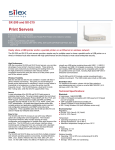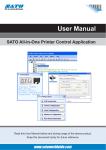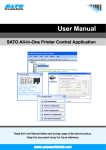Download Setup Guide - silex technology
Transcript
1-1. Necessary Items Step1 Before You Begin The following items are required in order to use SD-300/SD-310AN. Serial Device Server Serial Cable Network Cable SD-300 / SD-310AN Connect SD-300/SD-310AN to a wired LAN. Setup Guide Wireless LAN Settings (only for SD-310AN) PIN Assignment Connect SD-300/SD-310AN and your serial device. The serial port PIN assignment is shown on the right. * In a 100BASE-TX network, a network cable supporting 100BASE-TX (category 5 or above) is required. Pin 1 Use the serial cable that came with your serial device (the one you may have been using to connect the PC and serial device directly) or that is recommended in the operating manual of your serial device. * Even if you wish to use SD-300/SD-310AN on a wireless network, we recommend that you setup SD-300/SD-310AN using a wired network, since configuration based on a wired network is much easier. Details DCD(Data Carrier Direct) Input 2 RxD(Receive Data) Input 3 TxD(Transmit Data) Output 4 DTR(Data Terminal Ready) Output 5 GND(Ground) Input 6 DSR(Data Set Ready) Input 7 RTS(Request To Send) Output 8 CTS(Clear To Send) Input 9 RI(Ring Indicate) Input or +5 VDC Power Input Collect the information such as SSID, encryption mode, encryption key, etc. of your wireless network. * If you will use SD-310AN in a wired network after finishing the setup, you do not have to collect these information. Jun, 2015 English WA102480XA 1-2. Downloading the necessary items 3 Download the utilities and user's manual below and extract them on your computer. This section explains how to download the necessary utilities and user's manual from our website. Thank you for purchasing the Serial Device Server, SD-300/SD-310AN. This Setup Guide provides information on how to set up and use SD-300/ SD-310AN. Access the URL below from the computer you are using to configure the SD-300/SD-310AN. 1 User's Manual Go to the Support page and select the product model. 2 SD-300/SD-310AN User's Manual The below is used on the computer where you configure SD-300/SD-310AN. Package Contents SD-300 or SD-310AN Product Model USA : silex technology america, Inc. URL : http://www.silexamerica.com/ Utility Serial Device Server Setup The below is used on the computer where you use SD-300/SD-310AN. Europe : silex technology europe GmbH URL : http://www.silexeurope.com/ The following items are included in SD-300/SD-310AN package. Utility Installation Guide □ SD-300/SD-310AN SX Virtual Link for Serial Device Server SX Virtual Link for Serial Device Server Installation □ AC adaptor □ Setup Guide (this document) Step2 □ GPL license notice Check the LEDs on SD-300/SD-310AN. - Orange LED turns ON - Green/Yellow LEDs turn OFF □ Warranty Booklet □ Rubber foot (4pcs) 2-1.Before Setup 2-2. Configure Network Settings 2 Network Setup ④ Ethernet Hub SD-310AN Orange LED : ON 1 Setup Procedure Connect a network cable to SD-300/SD-310AN and the other end to an Ethernet Hub. Connect an AC adaptor to SD-300/SD-310AN and power plug to an outlet. The following is the procedure to setup SD-300/SD-310AN. Step1 Click Device Server Setup. ② AC adaptor ③ ① Network cable * This connection image uses SD-310AN as an example. 4 3 Click Wired. Yellow and Green LED : OFF Click Yes. 5 The Serial Device Server Setup screen is displayed. Click Next. 6 7 Read the SOFTWARE LICENSE AGREEMENT and click Yes. Select SD-300/SD-310AN and click Next. Setup * If the User Account Control screen is displayed, click Yes or Continue. Install SD-300/SD-310AN to your network and configure the network settings. Step3 Open the folder “Serial Device Server Setup” you have downloaded and double-click Sdsetup.exe. 2 Before You Begin Prepare the items and information that will be necessary to setup SD-300/SD-310AN. Step2 1 Link to Serial Device Link to your serial device. 9 8 Select Assign IP Address and enter the designated IP address and click Next. SD-300 (wired model) SD-310AN (wireless model) * When there is a DHCP server on your network and you wish to obtain an IP address automatically from it, select Get IP Address Automatically and click Next. * When the window without the option, "Get IP Address Automatically" is displayed, please enter the IP address (mandatory), subnet mask and default gateway. * When you are using SD-300 (a wired model), go on to 10. 10 Configure the settings to use a wireless LAN and click Next. * The configuration will not be necessary if you plan to use SD-310AN on a wired LAN network. Click Next then. Check the settings and click Execute. 11 Select Yes and click Finish. * If you do not want to install SX Virtual Link for Serial Device Server, select No and go on to 22. 12 13 14 15 16 17 SX Virtual Link for Serial Device Server Installer wizard is displayed. Click Next. Read the SOFTWARE LICENSE AGREEMENT and click Yes. Select the folder to install into and click Next. Enter the Group Name to be displayed in the Start Menu. Click Next. Click Start to begin the installation. Windows Security message is displayed. Click Install. The following explains how to install SX Virtual Link for Serial Device Server. Follow the instructions on the screen to install it. 18 19 20 21 22 23 Click Install. When the message below is displayed, click Yes. Select the appropriate action that you wish to take when a new serial device is discovered and click Next. The completion screen is displayed. Click Finish. Unplug the AC adapter from the outlet for these settings to take effect. If you will use SD-310AN over a wireless LAN, unplug the network cable. Connect the serial device that you wish to share over the network to SD-300/SD-310AN using a serial cable and insert the power plug of SD-300/SD-310AN into the outlet. If Connect automatically to newly discovered devices is selected, SX Virtual Link for Serial Device Server will automatically connect the new devices when they are detected. Select this when you are sure that you will be the only user of the serial device. ③ If Do not connect automatically to newly discovered devices is selected, you will manually connect the new devices by selecting it on SX Virtual Link for Serial Device Server. Select this when you want to share the serial device with other users. Step3 Link to Serial Device In this Setup Guide, how to link the serial device using SX Virtual Link for Serial Device is described (this method is called as ”Serial Port Emulation Mode”). For other communication methods, see the SD-300/SD-310AN User's Manual that you have downloaded at Step1 Before You Begin. ① To Serial Device Serial Cable 3-1. Start SX Virtual Link for Serial Device Server 3-2. Link to a serial device Click the icon in the task tray or click Start - All Programs - SX Virtual Link for Serial Device Server - SX Virtual Link for Serial Device Server. * To specify the COM port manually, please complete the following steps before you link to the serial device. (1) Select the serial device that you wish to link and click the Properties button . Install the SX Virtual Link for Serial Device if it is not yet installed to the PC where you use SD-300/SD-310AN. For how to download it, see Step1 Before You Begin. For how to install it, see SX Virtual Link for Serial Device Server Installation guide that you have downloaded. (3) Click OK. ② AC adaptor Install the necessary application to a PC 2 1 (2) In the General tab, check Specify the COM port check box and select the COM port that you wish to use from Virtual Port Name. (Please do not select one that is already used on your system.) SD-310AN Select SD-300/SD-310AN in SX Virtual Link for Serial Device Server's main window and click Connect button . Once you successfully link to the serial device, the status icon is changed to “Connected” in the SX Virtual Link for Serial Device Server's main window. The COM port that you have selected is displayed in the status column. (1) Select No, not this time and click Next. (2) Select Install the software automatically (Recommended) and click Next. (3) Click Continue Anyway. * If Found New Hardware Wizard is displayed, install software for the device according to the followings: 3-3. Start a serial communication software (4) Click Finish. 1 Start a serial communication software such as a terminal software, etc. 2 On the serial communication software, select the COM port that is displayed in the status column of the SX Virtual Link for Serial Device Server's main window. * Also, configure the serial port settings such as a baud rate, stop bit, etc. on serial communication software. Once the communication settings are complete, you can communicate with the serial device connected to SD-300/SD-310AN. 3-4. Unlink from a serial device 1 Close the serial communication software. 2 Select SD-300/SD-310AN in the SX Virtual Link for Serial Device Server's main window and click Disconnect button . Customer Support USA : silex technology america, Inc. E-mail : [email protected] URL : http://www.silexamerica.com/ Phone : +1-866-765-8761 Europe : silex technology europe GmbH E-mail : [email protected] URL : http://www.silexeurope.com/ Phone : +49(0)2151-65009-0
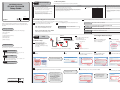
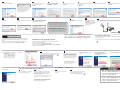
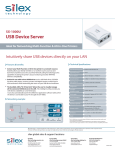


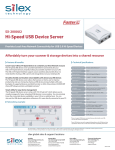
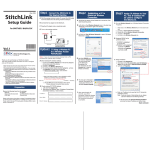
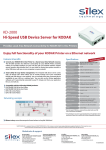
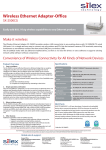
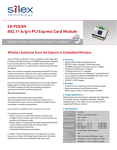
![WA03380XA_A2_1_deu [Converted]](http://vs1.manualzilla.com/store/data/006781415_1-0a20a0cc41e52d67ac4cbe3b1d41e7f0-150x150.png)