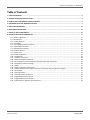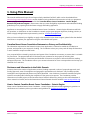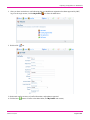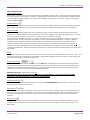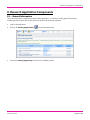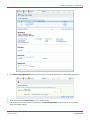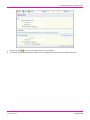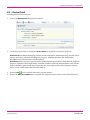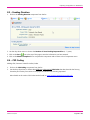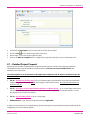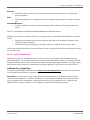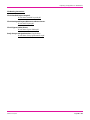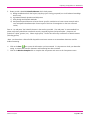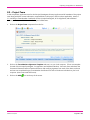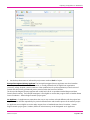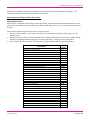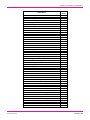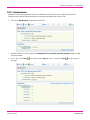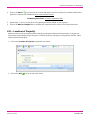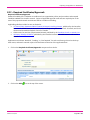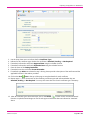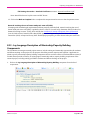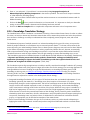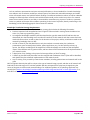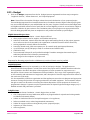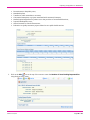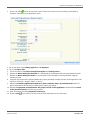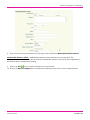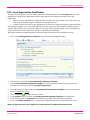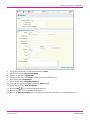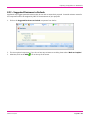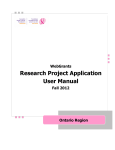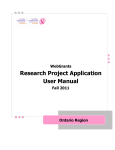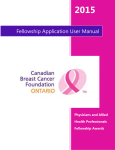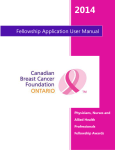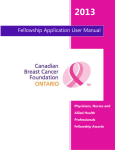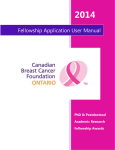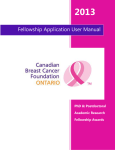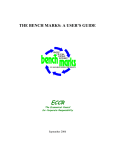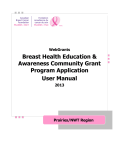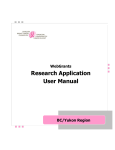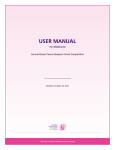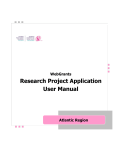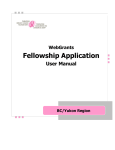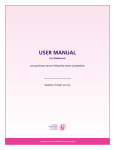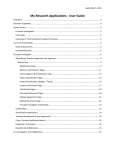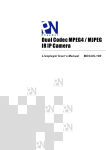Download Research Project Application User Manual
Transcript
Fall 2015 Research Project Application User Manual Ontario Region Preparing an Application in WebGrants Copyright © 2015 Canadian Breast Cancer Foundation. All rights reserved. All company, product and service names may be trademarks or registered trademarks of their respective owner(s). Reminder Intent to Apply phase is the first step in the Fall 2015 Call for Proposals process. While the Intent to Apply is an administrative step and is not subject to scientific review, the Intent to Apply must be completed fully for a subsequent application to be considered eligible (Page 16). Applicants may request funding for up to five years. Funding for each project may not exceed $150,000 per year and $450,000 in total. Funded applicants are required to submit a 2-year post grant Impact Report certified by the Principal Investigator according to the Schedule of Fund Disbursement established in the research project Funding Agreement. All file attachments, including the Detailed Project Proposal, must be in plain unsecured PDF format (no digital signature, no password protection and no watermark – no background image or stationery formatting applied). Applicants must attach, as a separate PDF file, a one-page description of Anticipated Impact/Relevance to Breast Cancer in the Detailed Project Proposal application component (Page 26). th Intent to Apply Deadline: 5:00PM Eastern Time (ET), Thursday, September 17 , 2015 Application Deadline: Applications must be finalized and submitted electronically via WebGrants by 5:00PM th Eastern Time (ET), Thursday, October 15 , 2015. Canadian Breast Cancer Foundation © 2015 Version 1-15/15 WebGrants User Manual Page 2 of 64 Preparing an Application in WebGrants Table of Contents 1. USING THIS MANUAL ......................................................................................................................................................... 4 2. GENERAL GUIDELINES FOR APPLICANTS ............................................................................................................................. 5 3. HOW TO APPLY FOR RESEARCH PROJECT FUNDING ........................................................................................................... 6 4. PREPARING TO USE THE WEBGRANTS SYSTEM .................................................................................................................. 7 5. NAVIGATING WEBGRANTS ............................................................................................................................................... 10 6. MAIN MENU INSTRUCTIONS ............................................................................................................................................ 13 7. INTENT TO APPLY COMPONENTS ..................................................................................................................................... 16 8. RESEARCH APPLICATION COMPONENTS .......................................................................................................................... 17 8.1 – General Information ................................................................................................................................................... 17 8.2 – Review Panel ............................................................................................................................................................... 20 8.3 – Funding Duration ........................................................................................................................................................ 21 8.4 – CSO Coding.................................................................................................................................................................. 21 8.5 – Lay Language Summary of Project ............................................................................................................................. 22 8.6 – Project Objectives (Aims) ............................................................................................................................................ 23 8.7 – Detailed Project Proposal ........................................................................................................................................... 24 8.8 – Scientific Abstract ....................................................................................................................................................... 29 8.9 – Project Team ............................................................................................................................................................... 31 Project team Certifications .................................................................................................................................................. 37 8.10 – Resubmission ............................................................................................................................................................ 38 8.11 – Locations of Project(s) .............................................................................................................................................. 39 8.12 – Required Certificates/Approvals ............................................................................................................................... 41 8.13 - Lay Language Description of Mentorship/Capacity Building Components................................................................ 43 8.14 – Knowledge Translation Strategy ............................................................................................................................... 44 8.15 – Budget ...................................................................................................................................................................... 47 8.16 – Budget Justification Attachments ............................................................................................................................. 52 8.17 – Primary Applicant and Co-Applicant Current and Pending Sources of Research Support ........................................ 53 8.18 – Attachments ............................................................................................................................................................. 55 8.19 – Host Organization ..................................................................................................................................................... 57 8.20 – Host Organization Certification ................................................................................................................................ 59 8.21 – Suggested Reviewers to Include ............................................................................................................................... 60 8.22 – Suggested Reviewers to Exclude ............................................................................................................................... 62 8.23 – Submitting Your Application for Assessment ............................................................................................................ 64 Canadian Breast Cancer Foundation © 2015 Version 1-15/15 WebGrants User Manual Page 3 of 64 Preparing an Application in WebGrants 1. Using This Manual This manual and Research Project Grant Program Policy Handbook Fall 2015 (which can be downloaded from www.cbcf.org/ontario/ApplyForGrants contain detailed criteria, guidelines and instructions to help you prepare an Intent to Apply and an application to the Fall 2015 Canadian Breast Cancer Foundation - Ontario Region Research Project Grant Program. Please ensure that you meet all eligibility requirements and understand funding guidelines prior to preparing both the Intent to Apply and funding application. Applicants are encouraged to contact Canadian Breast Cancer Foundation - Ontario Region Allocations staff with any questions or clarifications on the Foundation’s research project grant program objectives, funding priorities, or Intent to Apply and application requirements by email at: [email protected]. After you have confirmed your eligibility to apply to the Research Project Grant Program, please follow the detailed instructions to complete your application using the online WebGrants system. Canadian Breast Cancer Foundation Statement on Privacy and Confidentiality The information requested on the Research Project Grant Application is collected to enable the Foundation to process, and respond to your request for funding. The Foundation values your privacy and will keep all information in strict confidence except as noted herein. Your proposal will be reviewed by employees and agents of the Foundation as necessary to ensure that it is suitable for peer review. The proposal will also be disclosed to peer reviewers for the purpose of soliciting their commentary, and to Advisory Committees and the Board of Directors as required to inform the decision-making and approval process. The Foundation will use your contact information for future correspondence and to keep you informed of our activities. Disclosures and Information in the Public Domain Summary data on the number of applications received, funding requested, number of proposals approved, total funding approved, areas of investigation and geographic representation are disclosed. Only funded proposals, investigators and organizational partners are publicly identified. Lists of Advisory Committee members and grant reviewers are made public following the completion of the grant review process. The Foundation provides information on funded projects to the Canadian Cancer Research Alliance for posting to their online database of cancer research in Canada, and on the International Cancer Research Portfolio website (www.cancerportfolio.org). How to Contact Canadian Breast Cancer Foundation - Ontario Region Please contact Canadian Breast Cancer Foundation - Ontario Region Allocations Staff regarding any questions or clarifications on Foundation policies, procedures and guidelines at: [email protected] Canadian Breast Cancer Foundation © 2015 Version 1-15/15 WebGrants User Manual Page 4 of 64 Preparing an Application in WebGrants 2. General Guidelines for Applicants Intent to Apply and Application Processes Download the Research Project Grant Program Policy Handbook from the Canadian Breast Cancer FoundationOntario Region website: www.cbcf.org/ontario/ApplyForGrants and review in detail to determine whether your proposed project meets Canadian Breast Cancer Foundation-Ontario Region eligibility requirements. Use the Research Project Application User Manual – Fall 2015 as your guide to completing your Intent to Apply and application for funding. Together, the Research Project Grant Program Policy Handbook and the Research Project Application User Manual provide all the information applicants require to submit an Intent to Apply form and an application for Research Project funding to Canadian Breast Cancer Foundation-Ontario Region. If you are eligible, register to use the WebGrants system (http://webgrants.cbcf.org/). Please note that it may take up to two business days to process your request for a new registration. If you have applied to CBCF previously, please log on to the WebGrants system using your existing User ID and password. Application Quality The Foundation is committed to funding the highest quality science with demonstrated relevance and impact on the issue of breast cancer. Through a rigorous review process, the Foundation commits to arriving at funding decisions in a manner that is fair, transparent and equitable. Within program criteria and guidelines, the Foundation seeks to fund projects at an appropriate level for the work being proposed and places an emphasis on well-justified project budgets. The Foundation commits to the full amount of funding approved by the Board of Directors for each project, based upon recommendations of the peer review panel. The Foundation therefore expects applicants to prepare competitive funding proposals that meet program criteria, are clear and complete in all respects and free of error. The same meticulous attention to detail that is required for preparation of a scientific paper for publication should guide applicants in the preparation of their proposal to the Foundation. Application Formatting In order to ensure fair treatment of all applicants, applications must meet program criteria, be complete in all respects and fully adhere to formatting requirements to be eligible for peer review. Applications not adhering to specified formats or criteria will be ineligible for peer review without appeal. Intent to Apply Submissions All Intent to Apply forms must be submitted using CBCF’s online WebGrants system. Intent to Apply must be th finalized and submitted by 5:00PM Eastern Time (ET), Thursday, September 17 , 2015. Application Submission All applications must be submitted using CBCF’s online WebGrants system. Applications must be finalized and th submitted by 5:00PM Eastern Time (ET), Thursday, October 15 , 2015. Late or Incomplete Application Packages Late or incomplete application packages will not be accepted. The WebGrants system will not allow submission of th applications later than 5:00PM ET, Thursday, October 15 , 2015. Eligibility Screening and Notification Applications are carefully screened for eligibility prior to being assigned for peer review. Applicants will be notified th by email no later than Friday, December 11 , 2015 whether their proposal is eligible for peer review. Canadian Breast Cancer Foundation © 2015 Version 1-15/15 WebGrants User Manual Page 5 of 64 Preparing an Application in WebGrants If an application is ineligible for peer review, the Principal Investigator will be provided with the reason(s) for which the application is ineligible and the applicant may re-apply to a future grant call for proposals. Notification of Funding Decisions Preliminary Notification: April, 2016 Detailed Notification with Feedback: May, 2016 3. How to Apply for Research Project Funding This manual provides a step-by-step guide for completing your Intent to Apply and application for Research Project funding online, using the WebGrants system. Applicants are strongly encouraged to begin the application process early. It is the applicant’s responsibility to ensure they allow sufficient time for securing required documents and signatures in time for submission by application deadlines. Applicants must: carefully follow all instructions in this User Manual and refer to information provided in the Policy Handbook as appropriate complete all Intent to Apply and application components, responding to all questions in each component carefully review their entire application prior to submission In order to ensure fair treatment of all applicants, applications which are incomplete or do not adhere to specified criteria or formatting will be ineligible for peer review, without appeal. For Assistance Answers to most questions applicants may have will be found in the Research Project Grant Program Policy Handbook and the Research Project Application User Manual. If, after consulting these reference documents, you have further questions or require additional assistance, or require help with technical aspects of the WebGrants system, please contact the Canadian Breast Cancer Foundation-Ontario Region office by e-mail – [email protected] E-mail is monitored during regular office hours (9am-5pm ET, Monday to Friday). The Foundation will reply within one business day to all requests for assistance. Canadian Breast Cancer Foundation © 2015 Version 1-15/15 WebGrants User Manual Page 6 of 64 Preparing an Application in WebGrants 4. Preparing to Use the WebGrants System This section explains the steps involved in gaining access to the WebGrants system. Set your web browser to: http://webgrants.cbcf.org/index.jsp Existing WebGrants Users 1. Enter your User ID and Password to login. If you are unsure if you already have a WebGrants User Profile or have lost your password, please contact the Foundation for assistance: [email protected]. 2. Go to Step 2 to update your User Profile. System Compatibility Step 1: Registering to become a WebGrants User Step 2: Updating your WebGrants User Profile Canadian Breast Cancer Foundation © 2015 Version 1-15/15 WebGrants User Manual Page 7 of 64 Preparing an Application in WebGrants 1. After you have received an e-mail indicating that your WebGrants registration has been approved by CBCF, log in to the Login screen, click the My Profile icon from the Main Menu. 2. Click the Edit icon. 3. Review and confirm accuracy of profile information, and update as required. 4. Click the Save button to return to the Main Menu (The My Profile main screen). Canadian Breast Cancer Foundation © 2015 Version 1-15/15 WebGrants User Manual Page 8 of 64 Preparing an Application in WebGrants Canadian Breast Cancer Foundation © 2015 Version 1-15/15 WebGrants User Manual Page 9 of 64 Preparing an Application in WebGrants 5. Navigating WebGrants This section provides basic information for applicants on how to navigate the WebGrants system. Basic Navigation Tools: The WebGrants Navigation Bar At the top of each WebGrants page are a series of icons representing action options or functions. Icons that are grayed out are not available at that time, for that screen. WebGrants Navigation Bar Icons The Menu icon returns the applicant to the WebGrants Main Menu. For more information, please see the section, Main Menu Instructions, in this User Manual. The Help icon opens a pop-up window with basic help information. If it does not contain the information you are seeking, please refer to this User Manual for help with specific components, or contact CBCF staff by e-mail at [email protected] for assistance. The Log Out icon is used to end the applicant’s WebGrants session. Logging out will not save entered information. You must Save the component on which you are working prior to logging out if you wish the entered information to be retained. The Back icon is used to go back, usually to the previously viewed page, sometimes to the Components Menu. Please note that using the Back icon will NOT save any new information entered on the current page. To keep information newly entered, please use the Save icon before going Back. The Print icon is active on pages which can be printed. This button will bring up a new window that will display the current screen’s contents in printer friendly format. To print the page, use the Print function in your internet browser. The Add icon is active when new entries can be made. It takes the applicant to a new screen to enter component information. Once information is entered, use the Save link (see below) to save the information entered and return to the current component. Sometimes summarized information will be displayed within the component. Should you wish to view the full entry, or edit the entry, click on the coloured (blue) text within the entry you wish to view or edit (see Linked Words or Phrases, below). To return to the component, use the Save icon again, or the Back icon. The Delete icon is used to delete all entered information for a particular component. The applicant will be prompted to confirm that they wish to delete the information, prior to execution of this command. The Edit icon is active when the contents of the page you are on can be changed. It takes the applicant to a new screen to enter component information. Once information is entered, use the Save link (see below) to save the information entered and return to the component. All entered information will be displayed on the component screen. The Save icon saves all entered information within a component, and takes the applicant back to the current component. Canadian Breast Cancer Foundation © 2015 Version 1-15/15 WebGrants User Manual Page 10 of 64 Preparing an Application in WebGrants Other Navigation Tools Linked Words or Phrases When a word or phrase is shown in underlined blue text, this indicates that this is a link. To see further information related to the word or phrase, click on the word. Clicking on a linked word or phrase will open a new screen with the linked information. This information is sometimes display-only, and sometimes editable using the Edit icon, as above. To return to the original screen, click Save or Back. Dropdown Menus For some items the applicant must select one of a number of optional responses. When this is the case, a shaded box with a down chevron will be displayed. Click on the chevron to display the available options and select the one which applies. Mark as Complete Applications are entered into WebGrants using “Components”, which are mini-modules containing grouped information. Applicants are recommended to use the Component List as their main navigation point when entering applications, accessing and completing each component from this List. Components can be completed in any order. On all individual component screens there is a “Mark as Complete” link on the right hand side of the screen. The “Mark as Complete” function is used to track which components you have completed and finished editing. Clicking the “Mark as Complete” link will activate a checkmark for that component on the Application Forms Screens. You can still return to components that have been marked as complete for further editing prior to submitting your application as required. All components must be completely filled out and “Marked as Complete” before your application can be submitted to the Foundation for assessment. Clicking on this link will complete the component and take the applicant back to the Components Menu screen. Masks Some items require the applicant to enter information in a specific format, which is indicated through the use of a “mask”. One such item is “Phone/Fax” (ie. this field is pre-formatted to provide dashes between each set of numbers). Please confirm that your information entered correctly within these items. Attaching Documents or This function is accessed by clicking the Add Icon, or the Attach Icon, depending on the component screen being utilized. Some components require the entry of a brief file description for clarity, when more than one file can be uploaded. Where indicated, the file description field must be filled out. The “Browse” button is used to find the file to be attached, and the “Upload File” or “Save” Icon will save the file to the WebGrants system. Allowable File Format: Adobe Acrobat (.pdf) only Only attach files that are in plain unsecured PDF format (no digital signature, no password protection and no watermark – no background image or stationery formatting applied) Deleting Attachments On screens where you have attached a document, clicking on the Delete Attachment icon will remove your document. This will allow you to re-attach a new document. Radio Buttons On some component screens the applicant must select from among a number of optional responses using radio buttons. In some case only one response is permitted; in other cases multiple responses are allowed. Please see individual component instructions regarding what is permitted for any given item. To select the desired response, click on the button by that response. Entering Dates On some component screens applicants are required to enter specific dates. When this is required, a calendar icon will be displayed. Click on the calendar icon and, using the arrows at the top to scroll through the months and years, click on the desired date. Canadian Breast Cancer Foundation © 2015 Version 1-15/15 WebGrants User Manual Page 11 of 64 Preparing an Application in WebGrants Certification Pages Certification pages are required documents. To complete these components, the applicant must download the certification form from WebGrants. These forms should be printed, completed by the applicant, signed by the appropriate individuals, scanned, and saved into the application using the Browse and Attach button, as above. Where two signatures are required on one form (for Host Organization, for example), if it is necessary to use two hard copies to obtain the two signatures, please scan the two pages into one document and attach as a single attachment. Other Important Information Completeness All questions are mandatory and must be answered in order for your application to be complete and be submitted to CBCF for review unless otherwise indicated in the instructions for that component. You may use the “Mark as Complete” function to enable the submission of your application on optional screens that have not been filled out. Character Counts Text box entry fields have preset maximum character counts. Character count maximums for larger entry fields will be indicated in the User Manual. The maximum character counts indicated, include both characters and spaces. Should you encounter an error in saving data entered into a text box, consider whether you may have exceeded the maximum character count, and edit your entry before clicking Save. Fonts and Scientific Characters It is recommended that applicants “cut & paste” larger text entries into WebGrants, and proof-read their text entries after saving to ensure that scientific characters and formatting have been retained as desired. WebGrants Passwords If you forget your WebGrants password, click the Forgot Password link on the Login screen. Enter your user id and email address in the displayed form and click Submit. Your password will be emailed to you at the email address in your profile. If you want to change your password, Login to the WebGrants system, click on the My Profile icon. Click the Reset Password link. Enter and confirm the new password. Click the Save button. Document Naming To ensure reviewers are able to match attached documents to the appropriate components and questions, please use the following file-naming protocol: [applicant’s surname]-[detail].pdf For example: Smith-array table.pdf Jones-Komen other funding.pdf Allen-cv.pdf Canadian Breast Cancer Foundation © 2015 Version 1-15/15 WebGrants User Manual Page 12 of 64 Preparing an Application in WebGrants 6. Main Menu Instructions This section provides an overview of the Main Menu screen and the Components found there. Main Menu The modules displayed on the main menu are as follows: My Profile This module allows you to edit your personal contact information as well as reset your password. Please see “Updating Your Grantee Profile” on page 7, for more information. Funding Opportunities To View Funding Opportunities (Calls for Proposals) available in Ontario, click the Funding Opportunities button. This will display a list of all open opportunities, their Program Areas, and Proposal Deadlines. Applicants whose primary professional practice is in Ontario may apply for Funding Opportunities identified within Ontario only at this time. To view a particular Funding Opportunity, click on the Opportunity Title. A screen with Opportunity Details will be displayed. The Grant Program Policy Handbook and the Application User Manual can be accessed from this page. Also displayed will be titles and status of any applications you may already have made to this Opportunity. This Canadian Breast Cancer Foundation © 2015 Version 1-15/15 WebGrants User Manual Page 13 of 64 Preparing an Application in WebGrants screen can be printed using the print function of your web browser. To Apply to a particular Funding Opportunity, click the Start a New Application link. This will take you directly to the first Application Component to begin entering your application. Canadian Breast Cancer Foundation © 2015 Version 1-15/15 WebGrants User Manual Page 14 of 64 Preparing an Application in WebGrants My Applications The My Applications module displays a list of all recent applications, and shows the current status of each (Editing, Submitted, Correcting, Under Review, Approved), the program area and the deadline for each. To view applications in other statuses, click on the Archived Applications link. Clicking on an application's Project Title will display the application, in black and white, in a pop-up window. My Grants The My Grants screen is designed to display titles of previously funded applications (Awards) from the Fall 2008 grant call forward (This module is under development). Canadian Breast Cancer Foundation © 2015 Version 1-15/15 WebGrants User Manual Page 15 of 64 Preparing an Application in WebGrants 7. Intent to Apply Components All applicants are requested to complete an Intent to Apply; submission of an Intent to Apply is mandatory for this competition. A separate Intent to Apply must be submitted for every application you intend to submit. While the Intent to Apply is an administrative step and is not subject to scientific review, the Intent to Apply must be completed fully for a subsequent application to be considered eligible. For instructions on how to fill out each section, please refer to the steps listed below and the page numbers listed beside each component. 1. General Information - ITA (Page 17): Choose the Funding Opportunity entitled: “Ontario Research Project Grant Program Fall 2015 - Intent to Apply” 2. Review Panel – ITA (Page 20) 3. CSO Coding – ITA (Page 21 - 22) 4. Keywords and Host Institution - ITA: 1) Enter up to five Keywords that describe the scientific and technical aspects of the project. 2) Indicate the institution or organization where all or most of the research will take place. 3) Click on the Save icon to save the information you have entered. 4) Click on the Mark as Complete link to complete this component and return to the Components menu. 5. Project Idea - ITA: 1) Enter a Lay Summary of the project idea in the text box provided. This summary will simply be used to help categorize the project and assist with the project reviewer selection process. It will not be used for eligibility purposes or will be score 2) Click on the Save icon to save the information you have entered. 3) Click on the Mark as Complete link to complete this component and return to the Components menu. 6. Suggested Reviewers to Include - ITA (Page 60-61) 7. Suggested Reviewers to Exclude – ITA (Page 62-63) Please include possible project team members that may be working on the project with you (Page 32-33 for team member descriptions) TO SUBMIT: Please make sure that all components are “Marked as Complete”. Click the Submit link on the Components menu to submit your Intent to Apply. Canadian Breast Cancer Foundation © 2015 Version 1-15/15 WebGrants User Manual Page 16 of 64 Preparing an Application in WebGrants 8. Research Application Components 8.1 – General Information This is the initial step to completing a research grant application. You will be providing general information including the full scientific title of your project for which funds are being requested. 1. Login to the Main Menu. 2. Click on the Funding Opportunities 3. Choose the Funding Opportunity from the list of available options. Canadian Breast Cancer Foundation © 2015 Version 1-15/15 icon from the Main Menu. WebGrants User Manual Page 17 of 64 Preparing an Application in WebGrants 4. Click Start a New Application at the top of the screen to create an application for this funding opportunity. 5. 6. Enter the full scientific Project Title for your research project. Use the drop down menu to choose the name of the Host Organization you provided on the “My Profile” page (check label change) Canadian Breast Cancer Foundation © 2015 Version 1-15/15 WebGrants User Manual Page 18 of 64 Preparing an Application in WebGrants 7. 8. Click on the Save icon to save the information you have entered. To continue filling out the application click the Go to Application Forms link in the middle of the screen. Canadian Breast Cancer Foundation © 2015 Version 1-15/15 WebGrants User Manual Page 19 of 64 Preparing an Application in WebGrants 8.2 – Review Panel Indicating a Review Panel of Choice 1. Click on the Review Panel component from the list. 2. Use the drop down menu to indicate the Review Panel you would like to review this proposal. Panel A Focus: Fundamental laboratory and pre-clinical investigations addressing biology of breast cancer, etiology, prevention, early detection, diagnosis, prognosis, treatment (discovery and development), development and characterization of model systems. Panel B Focus: Clinical projects and field studies addressing etiology, prevention, early detection, diagnosis, prognosis, treatment (clinical applications), evaluation of delivery methods and interventions. Also includes projects addressing psychosocial issues, supportive care, survivorship, quality of life, behavioral research, cancer control, health systems and outcomes research. 3. 4. Click the Save icon to save the information you have entered. Click on the Mark as Complete link to complete this component and to return to the Components menu. Canadian Breast Cancer Foundation © 2015 Version 1-15/15 WebGrants User Manual Page 20 of 64 Preparing an Application in WebGrants 8.3 – Funding Duration 1. Click on the Funding Duration component from the list. 2. Use the drop down menu to choose the Number of Years Funding Requested For (1 - 5 years). 3. Click on the Save icon at the top of the page to save the information you have entered. 4. Click on the Mark as Complete link to complete this component and to return to the Components menu. 8.4 – CSO Coding Adding CSO (Common Scientific Outline) Codes 1. 2. Click on the CSO Coding component from the list. Use the drop down lists to choose three different, sub/numerical CSO Codes that best describe the Primary, Secondary and Tertiary focus areas of the project for which funds are being requested. More details on the various CSO Codes can be found in: https://www.icrpartnership.org/CSO.cfm Canadian Breast Cancer Foundation © 2015 Version 1-15/15 WebGrants User Manual Page 21 of 64 Preparing an Application in WebGrants 3. Click on the Save icon at the top of the page to save the information you have entered. 4. Click on the Mark as Complete link to complete this component and to return to the Components menu. Note: Please select focus areas with a sub/numerical CSO code only. 8.5 – Lay Language Summary of Project The Lay Language Summary of Project is used to describe your project to Foundation stakeholders and the general public. 1. Click on the Lay Language Summary of Project component from the list of components. Canadian Breast Cancer Foundation © 2015 Version 1-15/15 WebGrants User Manual Page 22 of 64 Preparing an Application in WebGrants 2. Enter a Lay Language Summary of the Project in the text box provided, clearly describing in plain English: What gap – in research or health care – will be addressed by this project (i.e. what is the rationale for this work)? A brief description of what you intend to accomplish during the project, including key objectives, hypotheses, and methods (in plain language) Expected outcomes of the project, including how they relate to the Foundation’s Vision, Mission, and Program Objectives, and how you will ensure these are realized (through knowledge translation activities, for example) Potential long-term outcomes and benefits of the work proposed The text box will accept a maximum of 1,500 characters (including spaces). 3. 4. Click on the Save icon at the top of the page to save the information you have entered. It is important to check your data after saving, to ensure that scientific characters and formatting have been retained. Click on the Mark as Complete link to complete this component and return to the Components menu. 8.6 – Project Objectives (Aims) 1. Click on the Project Objectives component from the list. 2. 3. Click on the Add icon at the top of the screen. Indicate the first Project Aim in the Objective/Aim field (copied directly from your detailed project proposal). Canadian Breast Cancer Foundation © 2015 Version 1-15/15 WebGrants User Manual Page 23 of 64 Preparing an Application in WebGrants 4. Provide a brief Description of your Project Aim in the text box provided. 5. 6. 7. Click the Save icon to finish entering this Project Aim. Repeat steps 2-5 for each Project Objective (Aim). Click on the Mark as Complete link to complete this component and return to the Components menu. 8.7 – Detailed Project Proposal Applicants must provide a detailed project proposal, following specific content and formatting guidelines. The Detailed Project Proposal should be completed off-line, converted to unsecured PDF format, and attached to this component. The following files are to be attached to this application component and all must be formatted as per the instructions below: File #1: Detailed Project Proposal of up to 15 (fifteen) pages, plus definitions of acronyms and references. Attach acronyms and references AFTER the 15 pages in the same document. No Figures/Tables/Charts are allowed in this file. File #2: Description of Anticipated Impact/Relevance to Breast Cancer - up to 1 (one) Page; same format requirement as Detailed Project Proposal - double-spaced with 12-point font (Times New Roman), 23 lines per page with line numbers (see below) File #3: Figures/Tables/Charts of up to 5 (five) pages Additional Files: Study Surveys and Questionnaires (if applicable) In order to promote fairness for all applicants, proposals varying from the prescribed formatting standards will be ineligible for peer review without appeal. Canadian Breast Cancer Foundation © 2015 Version 1-15/15 WebGrants User Manual Page 24 of 64 Preparing an Application in WebGrants File #1: Detailed Project Proposal Required Formatting – Detailed Project Proposal: Written text of up to a maximum of fifteen (15) numbered pages, double-spaced with 12-point font (Times New Roman), plus definitions of acronyms and references . Condensed fonts or condensed character spacing may not be used. No Figures/Tables/Charts are allowed. Every page of text must display clearly visible line numbers in the left margin and each page must be numbered independently (i.e. each page starts with line ‘1’). No page may exceed 23 lines. Side margins must be not less than 1 inch. Top and bottom margins should be adjusted to ensure 23 lines per page, as above. Attach a list of Definitions for Acronyms used and proposal references directly after the proposal (AFTER the 15 pages), in the same document All of the above information must be compiled and converted to one unsecured PDF file. Contents of Detailed Project Proposal The items below must be addressed within the detailed project proposal. It is not necessary to duplicate the section headings. Proposals are subject to methodological and statistical review so please ensure that sufficient information is provided to inform assessments of methodological and statistical components of the proposed project, including power calculations (if applicable). Background Data Review of relevant literature, relevant preliminary data and/or consultations that led to the development of this project Rationale for the Project Explain why this project is being proposed and what you hope to achieve. Demonstrate how the project builds upon existing knowledge and/or expertise. Hypothesis/Research Question Identify the key concept(s) or correlation(s) to be tested or the research question(s) to be answered. Objectives Identify a limited number of specific objectives for the project that are concise and measurable. Study Design Specify study parameters and inclusion/exclusion criteria. Demonstrate that the research design is appropriate for the questions being asked and that the data generated will answer the questions asked. Explicitly state assumptions. Research Methodology Describe methods to be used in sufficient detail that reviewers will understand the steps/protocols. Demonstrate that the research methods match the specific objectives for the project. Reference established/validated instruments or methodologies whenever possible. Statistically justify sample size (for studies involving human research subjects, specify the population of interest, how accrual rates have been determined and evidence that accrual expectations will be met). Data Analysis Specify subgroups and stratification parameters for statistical analysis. Provide biostatistical information (sample size calculations, power estimates, etc.). Formal consultation with a biostatistician or including a biostatistician as a co-applicant is highly recommended for most projects. For qualitative projects, please provide justification for chosen analysis (es). Canadian Breast Cancer Foundation © 2015 Version 1-15/15 WebGrants User Manual Page 25 of 64 Preparing an Application in WebGrants Resources Demonstrate that you will acquire the necessary human and material resources to complete the project as planned. Risks Identify anticipated risks to completing the project as planned and strategies to be used to mitigate risk. Timetable/Milestones Provide a timetable for project activities and identify specific milestones to be achieved within the project. File #2: Description of Anticipated Impact/Relevance to Breast Cancer Applicants must attach, in a separate PDF file, a one-page description of Anticipated Impact/Relevance to Breast Cancer: Describe the proposed project outcomes, and how they relate to the Foundation’s Mission, Vision, and Grant Program Objectives. Describe how the proposed project, if successful, will help to advance the breast cancer field. (Double-spaced with 12-point Font Times New Roman; 23 lines per page with line numbers; side margins must be not less than 1 inch) File #3: Figures/Tables/Charts Applicants may attach, in a separate PDF file, a maximum of up to five (5) pages of figures/tables/charts and associated legends. The associated legends must contain only the information necessary to understand the data being presented and not be used to circumvent the detailed proposal page length limitations. The figures, tables and charts should be saved to the “Detailed Project Proposal” application component as one distinct PDF file. Additional Files: (if applicable) If the project methodology includes the use of study surveys and questionnaires, these items should be saved to the “Detailed Project Proposal” application component as separate PDF file(s). Please Note: No other project or supporting information may be attached to the “Detailed Project Proposal” component of the application. Additional attachments, such as background materials, supporting documents may be uploaded to the “Attachments” component towards the end of the application form. Applicants are advised however, that peer reviewers are not obligated to review these additional attachments. Canadian Breast Cancer Foundation © 2015 Version 1-15/15 WebGrants User Manual Page 26 of 64 Preparing an Application in WebGrants 1. Click on the Detailed Project Proposal component from the list of components. 2. Click on the Add 3. Use the Browse function to attach the Detailed Project Proposal (File #1) to the application. In the text box explain the Description of the file being uploaded. (This description is required). 4. 5. 6. 7. icon at the top of the screen. Click the Save icon to save the information you have entered. Repeat the above steps until you finish uploading all relevant files (File #2, File #3 and Additional Files, if applicable) to this application component. Click on the Mark as Complete link to complete this component and return to the Components menu. Note: Allowable File Format - Adobe Acrobat (.pdf) only Only attach files that are in plain unsecured PDF format (no digital signature, no password protection and no watermark – no background image or stationery formatting applied) Canadian Breast Cancer Foundation © 2015 Version 1-15/15 WebGrants User Manual Page 27 of 64 Preparing an Application in WebGrants File Naming Convention: File #1 Detailed Project Proposal: PI Last Name Detailed Proposal.pdf File #2 Anticipated Impact/Relevance to Breast Cancer: PI Last Name Impact.pdf File #3 Figures/Tables/Charts: PI Last Name Figures Tables.pdf Study Surveys and Questionnaires (if applicable): PI Last Name Survey Questionnaire #.pdf Canadian Breast Cancer Foundation © 2015 Version 1-15/15 WebGrants User Manual Page 28 of 64 Preparing an Application in WebGrants 8.8 – Scientific Abstract The Scientific Abstract is used to describe your project to Scientific stakeholders. It is also used by potential scientific reviewers to determine both the ability to review the application, and identify conflicts of interest. It is your responsibility to ensure the Scientific Abstract is detailed and complete. 1. Click on the Scientific Abstract component from the list of components. 2. Enter all Investigator(s)/Departmental Affiliations/Organizations Include Principal Investigator/Primary Applicant; Co-Applicant; Additional Author involved in your project, separated by a semi-colon (;), in the text box provided. Fill in the Title of the Project. Enter up to five Keywords that describe the scientific and technical aspects of the project. 3. 4. Canadian Breast Cancer Foundation © 2015 Version 1-15/15 WebGrants User Manual Page 29 of 64 Preparing an Application in WebGrants 5. Please provide a detailed Scientific Abstract which clearly states: a) Background/Rationale for the Project (why the project is being proposed; how it will advance knowledge and/or care) b) Hypothesis/Research Question and Objectives c) Study Design and Research Methods d) Anticipated Impact/Relevance to Breast Cancer (specific contribution to breast cancer research and/or care; anticipated immediate and/or future impact of this line of investigation on the issue of breast cancer) Enter or “cut and paste” the Scientific Abstract in the text box provided. (“Cut and paste” is recommended, but please verify that symbols have transferred correctly (especially hyphens and apostrophes – please not use symbols for ‘alpha’, ‘gamma’, etc.). Please single-space). The text box will accept a maximum of 3800 characters (including spaces). *Note: text boxes have a limited buffer beyond the maximum amount to accommodate characters used for hidden formatting. 6. 7. Click on the Save icon to save the information you have entered. It is important to check your data after saving, to ensure that scientific characters and formatting have been retained. Click on the Mark as Complete link to complete this component and return to the Components menu. Canadian Breast Cancer Foundation © 2015 Version 1-15/15 WebGrants User Manual Page 30 of 64 Preparing an Application in WebGrants 8.9 – Project Team In this component, applicants must list the Principal Investigator/Primary Applicant and all members of the project team along with their contact information, responsibilities in the project, and CVs (where applicable). Attach a C.V. and Project Team Member Certification for the Principal Investigator, all Co-Applicants, and Additional Authors; and a Letter of Collaboration for Project Collaborators. 1. Click on the Project Team component from the list. 2. Click on the Team Members Signatures Template and save it to your local computer. Fill out one template for each of the Principal Investigator, Co-Applicants, and Additional Authors. Print each form and obtain the Commercial Interest/Conflict of Interest disclosure and certifying signature from each of the above, and scan and save one completed Project Team Member Certification for each of the above individuals to your local computer. (Note: unsecured PDF format) 3. Click on the Add icon at the top of the screen. Canadian Breast Cancer Foundation © 2015 Version 1-15/15 WebGrants User Manual Page 31 of 64 Preparing an Application in WebGrants 4. Use the drop down menu to indicate this project team member’s Role in Project. Principal Investigator/Primary Applicant The Principal Investigator/Primary Applicant must be a Canadian citizen or permanent resident of Canada based in, or formally affiliated with an eligible host organization (university, college, hospital, research institute or other qualified not-for-profit organization) in the Province of Ontario and their primary professional practice must be within the Province of Ontario. The Principal Investigator/Primary Applicant will usually hold a Ph.D. or equivalent Medical Degree and have formal research training. The Principal Investigator is not eligible to receive salary support from a Canadian Breast Cancer Foundation - Ontario Region research project grant. Co-Applicant - Co-Applicants are researchers who may or may not have a formal affiliation with the project host organization, but will take responsibility for particular administrative and scientific aspects of the research project. Co-Applicants are not eligible to receive salary support from a Canadian Breast Cancer Foundtion – Ontario Region research project grant. Students, fellows or technicians may not be designated as Co-Applicants. Canadian Breast Cancer Foundation © 2015 Version 1-15/15 WebGrants User Manual Page 32 of 64 Preparing an Application in WebGrants Additional Author - Additional Authors are individuals who will make substantial intellectual and/or functional contributions to the research project or have contributed to the drafting of the application, but are not eligible to be included as Co-Applicants. Additional Authors may receive salary support or honoraria from the grant in keeping with host organization rates and policies. Collaborator - The project design may include research collaborators who are central to the research and not otherwise identified in the categories above. Such collaborators may be located within, or outside of Ontario. Research collaborators are eligible to receive project funds for specified services or resources if it can be demonstrated that their contribution is essential to the work being undertaken and not otherwise available to the project team. Principal Investigator/Primary Applicant is required to justify request for allocating project funds to collaborator(s) outside of Ontario. 5. 6. 7. 8. Enter the Prefix, First and Last Name of the project team member. Indicate the person’s Title. Fill out the project team member’s Departmental Affiliation/ Phone/ Fax/and Email. Indicate the Organization’s Name and Address related to this project team member. Enter or “cut and paste” the project team member’s Responsibilities in this project in the text box provided. 9. Click on the Save icon to save the information you have entered. 10. Repeat steps 2-9 for each Project Team Member. 11. In the middle of the screen, click on the Attach icons and use the “browse and attach” function to attach C.V. files and Team Member Signature Templates for the Principal Investigator, each Co-Applicant, and/or Additional Author, and Letters of Collaboration from each Collaborator. 12. Repeat step 11 for each CV, letter of collaboration and Team Members Signatures Template. 13. When all team members’ signatures templates and attachments have been saved, click on the Mark as Complete link to complete this component and to return to the Components menu. Project Team CV Requirements Project team members (Principal Investigator/Primary Applicant, Co-Applicants, and Additional Authors) must provide current CVs to be uploaded to the Project Team Member component of the application. The Foundation does not specify a particular stylistic format for CVs, however at minimum, they must include: Academic Degrees and Awards Details of employment since graduation Professional Affiliations and Activities Grant support received during the last five years Grant support currently held Publications during the last five years Journal Impact Factor for each journal article listed (PI only) H-Index (an assessment of the cumulative impact of your work from the amount of citations your work has received) Canadian Breast Cancer Foundation © 2015 Version 1-15/15 WebGrants User Manual Page 33 of 64 Preparing an Application in WebGrants Applicants are advised to detail any interruptions in their scientific career for information of reviewers. (The Canadian Common CV format may be used but is not required). More on the Journal Impact Factor and h-index: Journal Impact Factor Impact factor is a measure of the average number of citations received by an average article published in a given journal. Each journal has its own individual impact factor, which changes over time. Current impact factors should be cited. Instructions for determining the impact factor of a given journal: 1. Visit the journal’s website – the current impact factor is often listed on the journal’s home page, or in the ‘About’ section 2. Thompson Reuters produces a Journal Citation Report containing updated impact factors (accessible through the Web of Knowledge database through your institutional library) – please use 2012 citation data. 3. A list of impact factors for journals commonly cited by CBCF-funded researchers is provided below: Journal Name Advances in Cancer Research American Journal of Clinical Oncology – Cancer Clinical Trials American Journal of Obstetrics & Gynecology American Journal of Surgery American Journal of Surgical Pathology Annals of Oncology Annals of Surgery Annals of Surgical Oncology Annual Review of Biochemistry Annual Review of Clinical Psychology Anti-Cancer Drugs BMC Cancer BMC Health Services Research BMC Surgery Breast Cancer Research Breast Cancer Research and Treatment Breast Journal British Journal of Cancer British Journal of Surgery CA-A Cancer Journal for Clinicians Canadian Journal of Surgery Cancer Biology & Therapy Cancer Biomarkers Cancer Biotherapy and Radiopharmaceuticals Cancer Causes & Control Cancer Cell Cancer Cell International Cancer Chemotherapy and Pharmacology Cancer Control Cancer Cytopathology Cancer Discovery Canadian Breast Cancer Foundation © 2015 Version 1-15/15 Impact Factor 6.351 2.552 3.877 2.516 4.868 7.384 6.329 4.120 27.681 12.422 2.232 3.333 1.773 1.973 5.872 4.469 1.831 5.082 4.839 153.459 1.631 3.287 0.972 1.738 3.200 24.755 2.093 2.795 3.593 4.434 10.143 WebGrants User Manual Page 34 of 64 Preparing an Application in WebGrants Journal Name Cancer Epidemiology Biomarkers & Prevention Cancer Epidemiology Cancer Gene Therapy Cancer Genetics and Cytogenetics Cancer Imaging Cancer Immunology Immunotherapy Cancer Investigation Cancer Journal Cancer Letters Cancer and Metastasis Reviews Cancer Nursing Cancer Prevention Research Cancer Research Cancer Research and Treatment Cancer Science Cancer Treatment Reviews Cancer (American Cancer Society) Cell Cellular Oncology Chemotherapy Clinical Breast Cancer Clinical Cancer Research Clinical Journal of Oncology Nursing Clinical Oncology Clinical & Translational Oncology Current Cancer Drug Targets Current Oncology Current Oncology Reports Current Opinion in Oncology Current Problems in Cancer Endocrine-Related Cancer European Journal of Cancer European Journal of Cancer Care European Journal of Cancer Prevention European Journal of Oncology European Journal of Oncology Nursing Familial Cancer Future Oncology Health and Quality of Life Outcomes Health Services Research International Journal of Cancer International Journal of Clinical Oncology International Journal of Health Services International Journal of Oncology International Journal of Radiation Oncology Biology Physics International Journal of Surgery Integrative Cancer Therapies Journal of the American College of Surgeons Journal of Breast Cancer Canadian Breast Cancer Foundation © 2015 Version 1-15/15 Impact Factor 4.559 2.232 2.945 1.929 1.594 3.637 2.238 3.662 4.258 7.787 1.824 4.891 8.650 1.962 3.479 6.024 5.201 31.957 2.400 2.066 2.422 7.837 0.910 2.858 1.276 4.000 1.625 3.327 4.027 1.562 5.261 5.061 1.308 2.974 0.750 1.685 1.935 3.202 2.272 2.291 6.198 1.727 1.241 2.657 4.524 1.436 2.354 4.500 0.773 WebGrants User Manual Page 35 of 64 Preparing an Application in WebGrants Journal Name Journal of Cancer Research and Clinical Oncology Journal of Cancer Survivorship – Research and Practice Journal of Clinical Oncology Journal of Experimental & Clinical Cancer Research Journal of Plastic Reconstructive and Aesthetic Surgery Journal of Surgical Oncology Journal of Womens Health Lancet Oncology Medical Oncology Molecular Cancer Molecular Cancer Research Molecular Cancer Therapeutics Molecular Oncology Nature Nature Reviews Cancer Nature Reviews Clinical Oncology Nutrition and Cancer – An International Journal Palliative Medicine Pathology & Oncology Research Plastic and Reconstructive Surgery Psycho-Oncology Quality of Life Research Radiation Oncology Radiotherapy and Oncology Seminars in Cancer Biology Seminars in Oncology Seminars in Radiation Oncology Surgical Oncology – Oxford Technology in Cancer Research & Treatment Translational Oncology Tumor Biology Impact Factor 2.914 3.570 18.038 3.066 1.439 2.644 1.417 25.117 2.147 5.134 4.353 5.599 6.701 38.597 35.000 15.031 2.695 2.609 1.555 3.535 3.506 2.412 2.107 4.520 7.436 4.327 3.971 2.136 1.943 2.943 2.518 h-index The h-index is a measure of the number of highly impactful journal articles published by a given individual. The hindex is calculated using the number of publications and the number of citations for each paper. Instructions for determining your h-index: 1. Access the Web of Knowledge database through your institutional library (Scopus also provides a calculation for h-index) 2. Search for your name in ‘Author’ (full name or name you use when publishing) 3. Review the list generated to ensure it comprises all of your publications – all authorship levels (and does not list others that have been authored by you) 4. Select ‘Create Citation Report’ in the upper right hand corner 5. Document the h-index that appears in the upper right hand corner Additional instructions, if necessary, are available here. Canadian Breast Cancer Foundation © 2015 Version 1-15/15 WebGrants User Manual Page 36 of 64 Preparing an Application in WebGrants Collaborator Letter Requirements Collaborator letters must confirm the collaborator’s contribution to the project, stating the supplies, services and/or expertise to be provided. It is the Principal Investigator’s responsibility to demonstrate that collaborator contributions are essential to the project and not otherwise provided by other members of the project team. Project team Certifications The Principal Investigator, each Co-Applicant and Additional Author will be required to complete and sign a team Member Certification Form, which will be scanned and uploaded to the application file in WebGrants. The application will not be eligible for review without these completed certification forms. Principal Investigators, Co-Applicants and Additional Authors must disclose fully any financial interest they have in any company, corporation or other commercial venture whose business activities are related to the subject matter of their CBCF grant application. Such financial interests include, but are not limited to: owning a substantial number of shares of the company (5% or greater), sitting on the Board or other Committees of the company, having an appointment (full or part-time) as an Officer or Staff member of the company, acting as a consultant or advisor for the company, having any contract for services with the company, receiving remuneration of any kind from the company. The Principal Investigator, all Co-Applicants and Additional Authors are required to disclose commercial interests/conflict of interest, and to certify that the information contained within the proposal is true and complete to the best of their knowledge. Certification signatures also demonstrate that project team members agree to abide by the terms, conditions, and obligations of the research project grant program as outlined within this guidebook and the project funding agreement if funded. File Naming Convention: CV’s: surname-cv.pdf Letters of Collaboration: surname-collab.pdf Team Members Signatures Template(s): surname-certification.pdf Note: Attach files that are in plain unsecured PDF format. Canadian Breast Cancer Foundation © 2015 Version 1-15/15 WebGrants User Manual Page 37 of 64 Preparing an Application in WebGrants 8.10 – Resubmission Applicants re-submitting proposals that were considered but not funded in a prior CBCF funding Call for Proposals must clearly and directly respond to review panel feedback from the prior Call. 1. Click on the Resubmission component from the list. 2. Indicate whether or not this project is a resubmission of a previously reviewed proposal, using the radio buttons provided. 3. If “no”, click on the Save the page. icon and proceed to Step 6. If “yes”, click on the Save Canadian Breast Cancer Foundation © 2015 Version 1-15/15 icon at the top of WebGrants User Manual Page 38 of 64 Preparing an Application in WebGrants 4. Click on the Attach icons and use the “browse and attach” function to attach prior reviewer feedback and applicant’s response to this feedback (Note: unsecured PDF format). File Naming Convention: surname-resubmission.pdf 5. 6. Repeat steps 3- 4 for up to five pieces of supporting documents related to your response. Click on the Mark as Complete link to complete this component and to return to the Components menu. 8.11 – Locations of Project(s) Research Projects must be conducted within settings providing the facilities and staff necessary to support the requirements of the Detailed Project Proposal. Provide all locations, including Host Organization facilities, where proposed work will take place. 1. Click on the Locations of Project(s) component from the list. 2. Click on the Add icon at the top of the screen. Canadian Breast Cancer Foundation © 2015 Version 1-15/15 WebGrants User Manual Page 39 of 64 Preparing an Application in WebGrants 3. 4. 5. 6. 7. In the Location of Work field provide the name of the primary location where project activities/training will take place. In the text box provide a brief, point-form Description of the work that will be undertaken at this location. Indicate whether certificates or approvals (for animal care, biohazard, etc.) are required for this location. WebGrants will accept up to 800 characters (including spaces) in this text box. Click the Save icon at the top of the screen to complete this location. It is important to check your data after saving, to ensure that formatting has been retained. Repeat steps 2-5 for each additional location. Click on the Mark as Complete link to complete this component and to return to the Components menu. Canadian Breast Cancer Foundation © 2015 Version 1-15/15 WebGrants User Manual Page 40 of 64 Preparing an Application in WebGrants 8.12 – Required Certificates/Approvals Required Certificates/Approvals Research funded by the Foundation must adhere to host organization policies and procedures and accepted Canadian standards for scientific research. Copies of applicable approval certificates are required prior to the start of the proposed research activities and will be a condition of funding. Applicable guidelines include but are not limited to: Tri-Council Policy Statement: Ethical Conduct for Research Involving Humans, published by the Canadian Institutes for Health Research, Natural Sciences and Engineering Research Council of Canada, and Social Sciences and Humanities Research Council of Canada. Guide to the Care and Use of Experimental Animals, published by the Canadian Council on Animal Care. Laboratory Biosafety Guidelines, published by the Canadian Institutes of Health Research and Health Canada. Applicants must indicate “Attached”, “Pending”, or “Not Required” for each certificate type listed on the dropdown menu, and attach scanned copies of all certificates received as of the application date. 1. Click on the Required Certificates/Approvals component from the list. 2. Click on the Add icon at the top of the screen. Canadian Breast Cancer Foundation © 2015 Version 1-15/15 WebGrants User Manual Page 41 of 64 Preparing an Application in WebGrants 3. 4. 5. 6. 7. 8. 9. Use the drop down menu to indicate the first Certificate Type. Indicate for this certificate type, whether the certificate is Attached, Pending, or Not Required. If attached, indicate the certificate’s Approval Date using the calendar function. If attached, indicate the certificate’s Expiration Date using the calendar function. Enter the name of the Issuing Institution. If attached, enter the certificate’s Protocol Number. If certificate type Other was selected in step 3 above, please provide a description of the certificate and the applicable location in the textbox provided. 10. Click on the Save icon at the top of the page to complete details for each certificate. 11. Repeat steps 2 – 10 to choose each of the remaining certificate types and indicate whether they are Attached, Pending, or Not Required. You may save more than one of each certificate type if necessary. 12. After all Certificate types have been listed, click on the Attach icon and use the “browse and attach” function to upload scanned images or files of each approval certificate that was indicated as “Attached” above. Canadian Breast Cancer Foundation © 2015 Version 1-15/15 WebGrants User Manual Page 42 of 64 Preparing an Application in WebGrants File Naming Convention - Attached Certificates: surname - approval certificate #.pdf Note: Attach files that are in plain unsecured PDF format. 13. Click on the Mark as Complete link to complete this component and to return to the Components menu. Research involving the use of human embryonic stem cell (hESC) In keeping with Canadian legal requirements and best practices within the field, research involving the use of human embryonic stem cells (hESC) is guided by the the “CIHR Tri-Council Policy Statement: Ethical Conduct for Research Involving Humans” (TCPS), which include the Guidelines for Human Pluripotent Stem Cell Research (June 30, 2010 version). Research Ethics Board (REB) approval and approval by the CIHR Stem Cell Oversight Committee (SCOC) are required for any CBCF-funded project proposing to utilize human embryonic stem cells. 8.13 - Lay Language Description of Mentorship/Capacity Building Components The Foundation encourages research project teams to include training and mentorship opportunities for students and fellows working on the project for the purpose of building research capacity and expertise. Applicants are asked to specify mentorship/capacity building components and to track the number of students/fellows trained, if funded. Please provide a summary in lay language of mentorship and/or capacity building components of the research project, including training provided to students and fellows working on the project. 1. Click on the Lay Language Description of Mentorship/Capacity Building component from the list of components. Canadian Breast Cancer Foundation © 2015 Version 1-15/15 WebGrants User Manual Page 43 of 64 Preparing an Application in WebGrants 2. Enter or “cut and paste” (“Cut and Paste” is recommended) a Lay Language Description of Mentorship/Capacity Building Components in the text box provided. The text box will accept a maximum of 1,500 characters (including spaces). *Note: text boxes have a limited buffer beyond the maximum amount to accommodate characters used for hidden formatting. 3. Click on the Save icon to save the information you have entered. It is important to check your data after saving, to ensure that scientific characters and formatting have been retained. Click on the Mark as Complete link to complete this component and return to the Components menu. 4. 8.14 – Knowledge Translation Strategy The Canadian Breast Cancer Foundation is committed to creating a future without Breast Cancer. In order to achieve this vision, we invest in relevant and innovative research that aims to answer the questions and solve the problems that continue to challenge our ability to understand and thus completely prevent, diagnose, treat, and control breast cancer. The fundamental purpose of medical research is to ‘advance knowledge for the good of society; to improve the 1 health of people worldwide; or to find better ways to treat and prevent disease’ . For breast cancer research, this means improving our understanding of breast cancer to better prevent, diagnose, treat, and care for those affected by the disease. Answering a particular question or solving a particular problem does not, however, automatically lead to improved health. Putting new knowledge into practice is a process that requires deliberate and carefully considered actions to reach the right audience with the right message to ensure that knowledge is put to use. The Foundation supports the Canadian Institutes of Health Research (CIHR) definition of Knowledge Translation as, “a dynamic and iterative process that includes synthesis, dissemination, exchange and ethically sound application of knowledge to improve the health of Canadians, provide more effective health services and products and strengthen the health care system.” (CIHR, 2012) The Foundation requires all grant applications to include a carefully considered Knowledge Translation (KT) strategy. We expect that at least some of the project’s budget will include costs for this strategy, but encourage applicants to leverage additional sources of funding, through CIHR Dissemination or Knowledge Synthesis grants, CCSRI Knowledge to Action grants, or OICR/CCO Knowledge Translation Research Network funding, for example. Following CIHR’s lead, the Canadian Breast Cancer Foundation has identified two types of knowledge translation that applicants are expected to consider in the development of their strategy: 1) Integrated Knowledge Translation (iKT): this type of KT involves those who are intended implementers of ‘new knowledge’ gained by the research (i.e. Knowledge Users) from inception of the research (i.e. project development) through to results implementation. This level of involvement ensures that the knowledge being sought, as well as the methods employed to seek it, is relevant (i.e. will fill a gap), and increases Knowledge Users’ commitment to utilizing results at the conclusion of the project. While not every project is suitable for a high level of engagement, iKT can occur on a spectrum from low to high engagement, and we encourage all research teams to consider the potential implications of their findings, and to proactively seek to establish the relationships (with other researchers, clinicians, administrators, and policymakers) that will support putting them into practice. Knowledge Users may submit a letter of collaboration to articulate their involvement with the project, or if appropriate, may be included as members of the research team. 2) End-of-Grant Knowledge Translation: this type of KT includes any activity or product aimed at dispersing or applying the results of the research. Activities and products range from traditional academic communications 1 What is the purpose of medical research? The Lancet, Volume 381, Issue 9864, Page 347, 2 February 2013 Canadian Breast Cancer Foundation © 2015 Version 1-15/15 WebGrants User Manual Page 44 of 64 Preparing an Application in WebGrants such as conference presentations and peer-reviewed publications, to those intended for a broader knowledge user audience such as websites, workshops, tailored reports, fact sheets with actionable messages, and media events. All research teams must publish research findings via traditional academic mediums, as well as undertake strategies to effectively share research results with those who would put the results into practice. For research teams whose research results are not likely to be actionable, researchers may propose to conduct a systematic review or synthesis of the state of the evidence pertaining to their area of expertise, thereby contributing to the knowledge pool and identifying gaps for future research to address. Knowledge Translation Strategy Requirements: Applicants should submit a (maximum 5,000 character) strategy that includes the following information: Previous experience with integrated and end-of-grant KT that resulted in moving research evidence into action (i.e. practice, programming, policy) An integrated knowledge translation plan that describes the gap this research will fill and how this was determined; who the knowledge users are who will contribute to this research, and what contact has been made with them to date, as well as plans for the duration of the project; and any contributions made to the research by knowledge users to date An End-of-Grant KT plan that describes not only the academic communication plan (conference presentations, peer-reviewed journal articles, patent applications, etc.), but also which products (e.g. reports, fact sheets, workshops) will be targeted to broader knowledge user audiences; the anticipated impact of the different end-of-grant activities, and how these will be instrumental to the implementation of your research results A description of any funding to be pursued to leverage delivery of the KT strategy A follow-up plan that briefly describes how the strengths and weaknesses of the KT plan will be identified, and whether the plan enhanced implementation of the research results Any KT training to be pursued by research team members, including paid trainees and research staff on the grant CBCF recognizes that each plan will be unique to the type of research being pursued, and that not all research will lend itself to the wide range of KT activities available. We also anticipate that KT plans may change during the course of the grant to reflect actual research findings. For additional guidance on KT planning, applicants may consult CIHR’s Guide to Knowledge Translation Planning at CIHR: Integrated and End-of-Grant Approaches, or email CBCF’s KT staff at [email protected]. Canadian Breast Cancer Foundation © 2015 Version 1-15/15 WebGrants User Manual Page 45 of 64 Preparing an Application in WebGrants 1. Click on the Knowledge Translation Strategy component from the list of components. 2. Describe the Knowledge Translation Strategy in the text box provided. The text box will accept a maximum of 5,000 characters (including spaces). *Note: text boxes have a limited buffer beyond the maximum amount to accommodate characters used for hidden formatting 3. Click on the Save icon to save the information you have entered. It is important to check your data after saving, to ensure that scientific characters and formatting have been retained. 4. Click on the Mark as Complete link to complete this component and return to the Components menu. Canadian Breast Cancer Foundation © 2015 Version 1-15/15 WebGrants User Manual Page 46 of 64 Preparing an Application in WebGrants 8.15 – Budget 1. Click on the Budget component from the list. Budget items are segmented into three major categories – “Supplies & Services”, “Human Resources”, and “Capital Equipment”. Note: Please fill out the number of budget columns that match the duration of your proposed project. The total budget requested for a Canadian Breast Cancer Foundation-Ontario Region research project grant may not exceed $150,000 per year and $450,000 over five years, if required. Please ensure that budget items are eligible and within maximum limits. Items that do not meet eligibility criteria or are unclear are subject to reduction or deletion by peer reviewers. The Foundation seeks to fund projects at an appropriate level for the work being proposed and places an emphasis on well-justified and realistic project budgets. Eligible Research Project Costs The Canadian Breast Cancer Foundation - Ontario Region will fund: direct project-related costs for supplies, consumables and services; salaries for technicians, research associates and support staff working directly on the project (payment must conform to the usual rate used by the organization in which the research will be carried out); training stipends for research fellows and students; honoraria, related travel, child-care expenses, etc. for research study participants/informants; up to $2,500 per year ($7,500 project total) for conferences and related travel; publication costs; costs associated with specific, well-justified Knowledge Translation strategies that extend beyond traditional publication and conference presentation(s); travel integral to the completion of project work. Request(s) for allocating project funds to collaborator(s) outside of Ontario must be justified. Capital Equipment Funding for equipment may be requested (up to 10% of total project budget). The applicant must demonstrate that the equipment is critical to the work of the project and not available elsewhere within the host organization. Provide a description of the equipment, a recent quotation for equipment cost, a description of how insurance and maintenance will be provided for, and a copy of the organization’s policy on the ownership and maintenance of equipment, and a description of how the equipment will be utilized at the conclusion of the study. It is the responsibility of the host organization and the applicant to ensure there is adequate and appropriate insurance coverage and provision for ongoing maintenance of funded equipment. The Foundation reserves the right to enter into discussions concerning the ultimate disposition of such equipment in the event of programmatic changes. Computers may be requested under the Capital Equipment budget category only if detailed rationale and justification is provided. Ineligible Costs The Canadian Breast Cancer Foundation - Ontario Region does not fund: CPP, Employment Insurance, health taxes, WSIB or any fringe benefits for stipends and training awards to students and research fellows; Salaries or Professional Fees for Principal Investigator or Co-Applicants; Indirect/overhead costs or related organizational assessments; Salaries for support staff not working directly on the proposed project; Laboratory or office furniture; Office equipment; Canadian Breast Cancer Foundation © 2015 Version 1-15/15 WebGrants User Manual Page 47 of 64 Preparing an Application in WebGrants 2. Entertainment or hospitality costs; Membership fees; Transfers to other researchers or accounts; Commercial enterprises, or projects associated with commercial interests; Medical/capital equipment for patient use or the provision of insured health services; Proposal development costs; General research or clinical infrastructure ; Evaluation or Quality Assurance projects related to core public health services. Click on the Edit icon at the top of the screen to enter the Number of Years Funding Requested For using the drop down menu. Canadian Breast Cancer Foundation © 2015 Version 1-15/15 WebGrants User Manual Page 48 of 64 Preparing an Application in WebGrants 3. 4. Click on the Save icon to save the information you have entered. Click the Add link to enter Supplies and Services. 5. 6. Enter the Item Name for the supply or service into the Item Name field. Use the drop down menu to indicate the Classification for this item. The Drop-Down menu choices for eligible costs are: Supplies – Direct project-related supplies and consumables Services – Direct project-related services Equipment Fees – Equipment lease and maintenance costs, pro-rated to reflect direct usage on the proposed project Travel – travel for conferences and seminars - up to $2,500 per year ($7,500 project total) Phone/Fax – Direct project-related communication technology expenses Dissemination – publication and other dissemination-related costs Participant Honoraria – Payments to study participants Printing – Direct project-related costs for printing or reproduction Patient Related Costs – (other than honoraria) Other (e.g. travel integral to the completion of project work) Enter a Description for each “Supplies and Services” item in the text box provided. Enter the cost of each item for every Year of the Project. If your Project is for 2 years, enter in costs for 2 years only. 7. 8. 9. Click the Save icon to add each item to the budget. 10. Repeat number 4-9 for each Supply and Service item. 11. Click the Add link to enter Human Resources (Salaries and Wages). Canadian Breast Cancer Foundation © 2015 Version 1-15/15 WebGrants User Manual Page 49 of 64 Preparing an Application in WebGrants 12. Use the drop-down menu to indicate the Classification of the staff being added. The drop-down menu choices are: Student, Fellow, Research Associate/Assistant, Technician, Consultant, Contractor, Project Staff, Other) 13. Indicate the Name of the Person in this role. (This is a required field) (If unknown at the time of application, enter “To Be Determined”). 14. Enter the salary and benefits cost related to this role for every Year of the Project. If your Project is for 2 years, enter in costs for 2 years only. Note: Payments must conform to the usual rate for similar roles within the organization in which the work will be carried out. The Foundation does not pay CPP, Employment Insurance, health taxes, WSIB or any fringe benefits for stipends and training awards to students and research fellows; salary or professional fees for the Principal Investigator or Co-Applicants; or salaries for support staff unless such staff will be working directly on the proposed project. 15. Click the Save icon to add this item to the budget. 16. Repeat number 11-15 for all Salaries and Wages for the project (one entry for each individual to be paid from the project budget). 17. Click the Add link to enter Capital Equipment. Funding for capital equipment may be requested (up to 10% of total project budget). The applicant must demonstrate that the equipment is critical to the work of the project and not available elsewhere within the host organization. In the Budget Justification module, provide a description of the equipment, a recent quotation for equipment cost, a description of how insurance and maintenance will be provided for, a copy of the organization’s policy on the ownership and maintenance of equipment, and a description of how the equipment will be utilized at the conclusion of the study. It is the responsibility of the host organization and the applicant to ensure there is adequate and appropriate insurance coverage and provision for ongoing maintenance of funded equipment. The Foundation reserves the right to enter into discussions concerning the ultimate disposition of such equipment in the event of Canadian Breast Cancer Foundation © 2015 Version 1-15/15 WebGrants User Manual Page 50 of 64 Preparing an Application in WebGrants programmatic changes. Computers may be requested under the Capital Equipment budget category only if detailed rationale and justification is provided. 18. Enter the name of the capital expense in the Item Name field. 19. Write a Description of the item in the text box. 20. Enter the cost of the item. 21. Click the Save icon to add this item to the budget. 22. Repeat number 17-21 for each piece of Capital Equipment for the project. 23. Click on the Mark as Complete link to complete this component and return to the Components menu. Canadian Breast Cancer Foundation © 2015 Version 1-15/15 WebGrants User Manual Page 51 of 64 Preparing an Application in WebGrants 8.16 – Budget Justification Attachments In this component, you are asked to provide a detailed budget narrative, fully explaining and justifying each item in the budget for the first year, and explain any additional items in the budget for subsequent years, if applicable. Include quantity/price calculations to illustrate how budget line items were determined. Please include a description of responsibilities for all positions listed, along with justification of all expenditures listed. Items that are not calculated accurately or are not adequately justified may be subject to deletion or reduction by the review panel. Request(s) for allocating project funds to collaborator(s) outside of Ontario must be justified. 1. Click on the Budget Justification Attachments component from the list of components. 2. Click on the Add 3. Use the Browse function to attach each budget justification to the application. icon at the top of the screen. In addition to what has been requested of the applicant in the description above, this may also include: attachments related to Capital Equipment, including a description of the equipment, a recent quotation for equipment cost, a description of how insurance and maintenance will be provided for, a copy of the organization’s policy on the ownership and maintenance of equipment, and a description of how the equipment will be utilized at the conclusion of the study. Supporting documentation for other budget items may also be uploaded here. Canadian Breast Cancer Foundation © 2015 Version 1-15/15 WebGrants User Manual Page 52 of 64 Preparing an Application in WebGrants Note: Attach files that are in plain unsecured PDF format. File Naming Convention – Supporting Documents: [Surname - capital equipment #.pdf] [Surname - Budget Item.pdf] 4. In the text box explain the Description of the file being uploaded. (This description is required). 5. 6. 7. Click on the Save icon to save the information you have entered. Repeat steps 2-5 for each budget justification attachment. Click on the Mark as Complete link to complete this component and return to the Components menu 8.17 – Primary Applicant and Co-Applicant Current and Pending Sources of Research Support Please indicate the Primary Applicant and Co-Applicant Current and Pending Sources of Research Support in this component (attach scientific abstracts for all sources of project funding). 1. Click on the Primary Applicant and Co-Applicant Current and Pending Sources of Research Support component from the component list. Canadian Breast Cancer Foundation © 2015 Version 1-15/15 WebGrants User Manual Page 53 of 64 Preparing an Application in WebGrants 2. Click on the Add icon at the top of the screen (if there are no other sources of funding, click “Mark as Complete” and return to the Application menu). 3. Fill out the name of the Primary Applicant or Co-Applicant. 4. Fill out the Project Title. 5. Fill out the name of the Project Principal Investigator and Funding Source. 6. Indicate the Date Funding was Received (or is anticipated) by choosing the date using the calendar function. 7. Indicate the Date Funding Concludes (or you anticipate it will conclude) by choosing the date using the calendar function. 8. Using the drop-down menu, indicate whether this project potentially overlaps with the current application with respect to “Activities”, “Budget”, “Both”, or “None”. 9. Indicate % of Primary Applicant/Co-Applicant’s (who is named in Step # 3) professional time (Level of Effort) committed to this initiative (or anticipated, if support is pending). 10. Indicate % of potential overlap between this project and the current application, and describe the nature of the potential overlap in the text box provided. 11. Enter the amount of funding Requested or Received. 12. Click the Save icon at the top of the screen to finish entering this source of funding. Canadian Breast Cancer Foundation © 2015 Version 1-15/15 WebGrants User Manual Page 54 of 64 Preparing an Application in WebGrants 13. Click on the Attach icon to the right of the screen and use the “browse and attach” function to attach a scientific abstract for each listed current or pending source of research support. Please ensure the scientific abstract includes the grant’s title. Note: Attach files that are in plain unsecured PDF format. 14. Repeat numbers 2-14 for each Current or Pending Source of Support. 15. Click on the Mark as Complete link to complete this component and return to the Components menu. 8.18 – Attachments This component is used to attach other background materials or supporting documents. Please be advised that peer reviewers are not obligated to review these materials. 1. Click on the Attachments component from the list. Canadian Breast Cancer Foundation © 2015 Version 1-15/15 WebGrants User Manual Page 55 of 64 Preparing an Application in WebGrants 2. Click on the Add icon at the top of the screen. 3. 4. Use the Browse function to attach your document. In the text box explain the Description of the file being uploaded. (This description is required). 5. 6. 7. Click the Save icon at the top of the screen to finish attaching this file. Repeat numbers 2-5 for each additional attachment. Click on the Mark as Complete link to complete this component and return to the Components menu. Note: Attach files that are in plain unsecured PDF format. Canadian Breast Cancer Foundation © 2015 Version 1-15/15 WebGrants User Manual Page 56 of 64 Preparing an Application in WebGrants 8.19 – Host Organization Canadian Breast Cancer Foundation-Ontario Region requires the identification of an eligible Project Host Organization within the Province of Ontario, to administer the proposed project if funded. Please refer to the Research Project Grant Program Guidebook for a detailed description of Project Host Organization commitments and responsibilities. 1. Click on the Host Organization component from the list. 2. Enter the name of the Financial Department that will be receiving grant payments and tracking expenditures if your project is funded. Indicate the name of the Host Organization in the “Institution” field. Fill out the Address information related to the Financial Department of the Host Organization (Address/City/Postal code/Country). Enter the Institution’s CRA Charitable Registration#. Enter the Contact Information (Prefix/First, Last Name/ Position/ Phone/ Fax/Email) for the Financial Officer who will receive payment and track expenditures if your project is funded. Indicate Host Organization name that Cheques will be Payable To. 3. 4. 5. 6. 7. Canadian Breast Cancer Foundation © 2015 Version 1-15/15 WebGrants User Manual Page 57 of 64 Preparing an Application in WebGrants 8. Enter the name and contact information for the project host organization Media/Public Relations Officer. Media/Public Relations Officer - Media/Public Relations contact information must be provided. The designated contact is the individual who would be the media/public relations contact at the Host Organization, if the Research Project is approved for funding. 9. Click on the Save icon to save the information you have entered. 10. Click on the Mark as Complete link to complete this component and to return to the Components menu. Canadian Breast Cancer Foundation © 2015 Version 1-15/15 WebGrants User Manual Page 58 of 64 Preparing an Application in WebGrants 8.20 – Host Organization Certification This application component is used to attach certification, through signatures from two separate Project Host Organization signing officers (Department Head or Dean and Executive Authority) that the Project Host Organization: Agrees to support the applicant as outlined within the application, and to abide by the funding terms as outlined in the Research Program Guidelines, if funding is approved Confirms that the information in the application is accurate and complete to the best of their knowledge. The Certificate template is to be downloaded directly from this component, and should be completed, signed, scanned, and attached to this component. Where two printed copies have been signed (one by each signatory), these documents should be scanned into one file for uploading into WebGrants. Applications without all required signatures, declarations and certifications will be ineligible for review. 1. Click on the Host Organization Certification component from the Application page. 2. 3. Click the link to download the Host Organization Signatures Template. Print the Host Organization Signatures Template. Have the Department Head or Dean and Executive Authority fill out and sign this form (two separate signatures) 4. Scan and save the completed and signed Host Organization Signatures Template on your local computer. (Note: unsecured PDF format) 5. 6. 7. 8. Click on the Save icon at the top of the screen. Use the Browse function to attach the Host Organization Signatures Template to the application. In the text box explain the Description of the file being uploaded. (This description is required). Click on the Mark as Complete link to complete this component and return to the Components menu. Note: The application will not be eligible for review without the completed certification form. Canadian Breast Cancer Foundation © 2015 Version 1-15/15 WebGrants User Manual Page 59 of 64 Preparing an Application in WebGrants 8.21 – Suggested Reviewers to Include Applicants may suggest potential reviewers with appropriate expertise to assess their proposal. Suggested reviewers may be considered by CBCF for inclusion in the application assessment process, but their participation is not guaranteed. 1. Click on the Suggested Reviewers to Include component from the list. 2. This is an optional component. If you do not have any reviewers to suggest, please select “Mark as Complete”. 3. Otherwise, click on the Add icon at the top of the screen. Canadian Breast Cancer Foundation © 2015 Version 1-15/15 WebGrants User Manual Page 60 of 64 Preparing an Application in WebGrants 4. 5. 6. 7. 8. 9. 10. 11. Use the drop down menu to indicate the Reviewer’s Prefix. Fill out the Reviewer’s First and Last Name. Indicate the Reviewer’s Organization. Indicate the Reviewer’s full Address. (Address/City/Postal Code/Country) Enter the Reviewer’s Department. Fill out the Reviewer’s Phone/Fax Numbers. Enter into the appropriate field the Reviewer’s Email address. Specify the Reviewer’s Areas of Expertise. 12. Click the Save icon to finish including this Reviewer. 13. Repeat number 3-12 for each additional Reviewer. 14. Click on the Mark as Complete link to complete this component and return to the Components menu. Canadian Breast Cancer Foundation © 2015 Version 1-15/15 WebGrants User Manual Page 61 of 64 Preparing an Application in WebGrants 8.22 – Suggested Reviewers to Exclude Applicants may suggest potential reviewers they do not wish to assess their proposal. Potential reviewers named in this component will not be assigned by CBCF to the assessment of your proposal. 1. Click on the Suggested Reviewers to Exclude component from the list. 2. This is an optional component. If you do not have any reviewers to exclude, please select “Mark as Complete”. 3. Otherwise, click on the Add icon at the top of the screen. Canadian Breast Cancer Foundation © 2015 Version 1-15/15 WebGrants User Manual Page 62 of 64 Preparing an Application in WebGrants 4. 5. 6. 7. 8. 9. 10. 11. Use the drop down menu to indicate the Reviewer’s Prefix. Fill out the Reviewer’s First and Last Name. Indicate the Reviewer’s Organization. Enter the Reviewer’s Department. Indicate the Reviewer’s full Address. (Address/City/Postal Code/Country) Fill out the Reviewer’s Phone/Fax Numbers. Enter into the appropriate field the Reviewer’s Email address. Specify the Areas of Expertise of the Reviewer. 12. Click the Save icon to finish excluding this Reviewer. 13. Repeat number 3-12 for each additional Reviewer. 14. Click on the Mark as Complete link to complete this component and return to the Components menu. Canadian Breast Cancer Foundation © 2015 Version 1-15/15 WebGrants User Manual Page 63 of 64 Preparing an Application in WebGrants 8.23 – Submitting Your Application for Assessment When you have completed all required application components and attachments, it is recommended that you review the application in detail to confirm that no information is missing, and no further edits are required. Note: Only attach unsecured PDF files (no digital signature, no password protection and no watermark – no background image or stationery formatting applied) The application can be reviewed, looking at each component individually or by clicking the Application Details link from the Main Application menu. In Application Details mode, you will be able to click on the links to all attachments to ensure that they are complete. When you have finished reviewing your application, click the Go to Application Forms link to return to the Components menu. Please make sure that all components are “Marked as Complete”. Click the Submit link on the Components menu. You will receive an error message if any component required fields are not complete. Enter any missing information and click the Submit link again to submit the application to CBCF for assessment. Note: Immediately after clicking the Submit button, you will receive an auto-generated system message on WebGrants that your application has been successfully submitted. You will not receive a separate email in your Inbox. After submitting your application to CBCF all screens become locked. You will be able to view your application but will not be able to make any further changes. The Foundation will assess your submitted application for eligibility and will advise you by the notification deadline in the Fellowship Program Guidebook whether your application is eligible to be assigned for formal peer review. Canadian Breast Cancer Foundation © 2015 Version 1-15/15 WebGrants User Manual Page 64 of 64