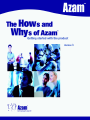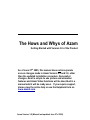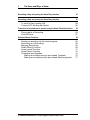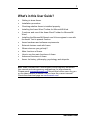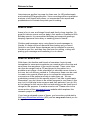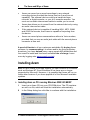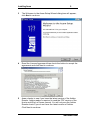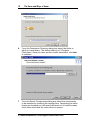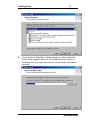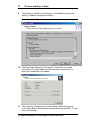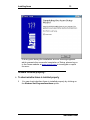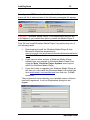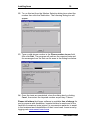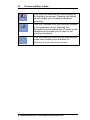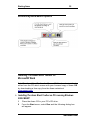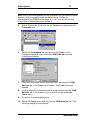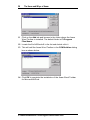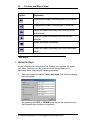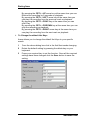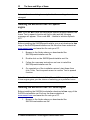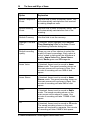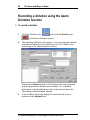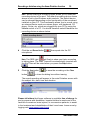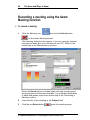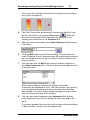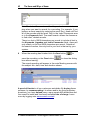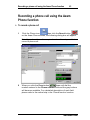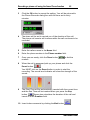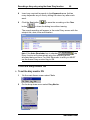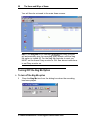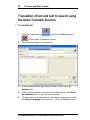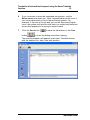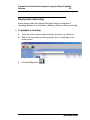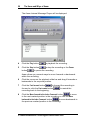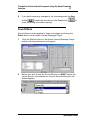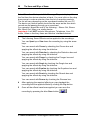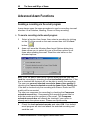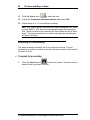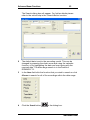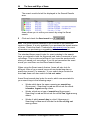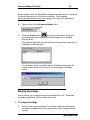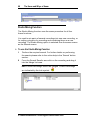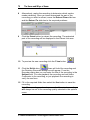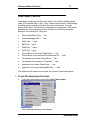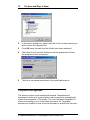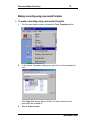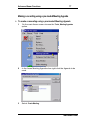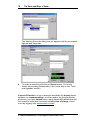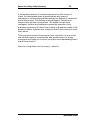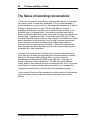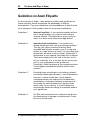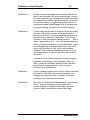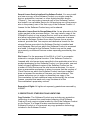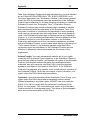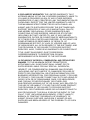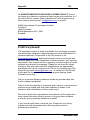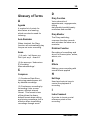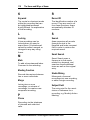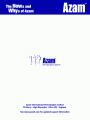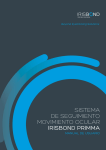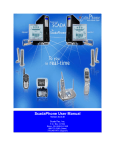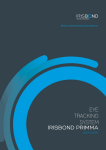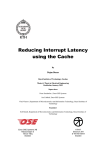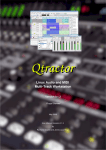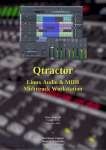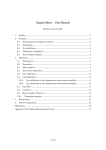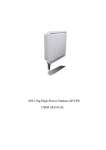Download Getting Started Manual
Transcript
Azam Version 3.0 (Manual last updated June 27th 2005) The Hows and Whys of Azam Getting Started with Version 3.0 of the Product As of June 27th 2005, this manual does not incorporate screen changes made in Azam Version 2.3 and 3.0, other than the updated installation procedure. Screenshot changes, Azam’s simple to use picture and animation features and Azam Video functions will be described in a manual which will be ready soon. If you require support, please view the online help or use the Helpdesk form on www.azamit.com. Azam Version 3.0 (Manual last updated June 27th 2005) i Contents What’s in this User Guide? 1 Welcome to Azam 2 Azam at work Azam at home Azam for Medical use Where can you get help to use Azam? 2 3 3 4 We seek your assistance 5 Azam requirements 6 Requirements of the Azam Word Toolbar (optional) Requirements of the Azam Text to speech function (optional) Requirements of the Azam Translate function (optional) External devices used with Azam Installing Azam Is Azam installed properly? 6 7 7 7 8 13 Main Azam Functions 20 Azam Overview 21 Starting Azam 22 Record/Play/Send/Search options 25 Installing The Azam Word Toolbar for Microsoft® Word 25 Hot Keys 30 Installing the Microsoft® SAPI 5.0 Speech engine 32 Installing the Microsoft® SAPI 5.0 Voice engine 32 Installing the Microsoft® SAPI 4.0 Speech engine 33 Installing the Lernout & Hauspie Text to Speech engine & voices33 Menu Commands 34 Option Setup 35 Recording a dictation using the Azam Dictation function 38 Recording a meeting using the Azam Meeting function 40 Recording a phone call using the Azam Phone function 43 Before making a phone call 44 www.azamit.com ii The Hows and Whys of Azam Recording a diary entry using the Azam Diary function 47 Recording a diary entry using the Azam Diary function 47 To set the Diary monitor ON Turning OFF the Nag Me Option Translation of text and text to speech using the Azam Translate function Playing back a Recording Sound Effects Advanced Azam Functions Sending a recording via the email program Searching for a Recording Merging Recordings Studio Mixing Function Azam Import Function Azam Export Function Templates and Agendas Making a recording using a pre-loaded Template Making a recording using a pre-loaded Meeting Agenda © Azam International Technologies Limited 2003-2005 49 50 52 55 57 60 60 62 65 68 71 72 74 75 77 What’s in this User Guide? Using the Azam Text to Speech Function Azam: its history and philosophy Why Azam was developed iii 79 81 81 A personal note 84 The Sense of recording conversations 86 Remote mediation and conflict resolution 87 Azam and the disabled 88 Guidelines on Azam Etiquette 90 Conclusion 93 Appendix 94 License Agreement $1000 Piracy Reward! 94 103 Additional Notices 105 Glossary of Terms 109 www.azamit.com 1 What’s in this User Guide? Getting to know Azam. Installation procedure. Checking whether Azam is installed properly. Installing the Azam Word Toolbar for Microsoft® Word. Functions and use of the Azam Word Toolbar for Microsoft® Word. Installing the Microsoft® Speech and Voice engines to use with the Azam Text to speech function. Azam hardware and software requirements. External devices used with Azam. Where else can you get help? Main functions of Azam. How to use the main functions of Azam. Advanced functions of Azam. Azam: its history, philosophy, psychology and etiquette. Note: Azam International Technologies Limited regularly enhances this manual and welcomes any suggestions for improvements. Please email [email protected] should this be the case. Are you on the latest version of Azam? Do you have the current manual? Check the download page on www.azamit.com! www.azamit.com 2 The Hows and Whys of Azam Welcome to Azam Welcome! Azam will change the way you communicate at work and at home. Azam at work When using Azam to record meetings, you can capture the tone, avoid missing a word and store the recording for future reference or management review. You can also forget about writing reams of minutes. Azam makes it easy to: Send a complete or partial recording of the meeting to participants, absentees or anyone who needs to be “part of the process.” Index action points for attendees. Index sections that require external advice (e.g. legal, marketing, top management) and email just those sections. Later, feedback can be collated into the Azam recording. Edit out sensitive or confidential sections prior to general distribution. Collate different sessions for presentations or management review. Brainstorming with Azam is more creative, both in meetings and in the “round robin” distribution of thoughts and ideas. Dictaphone recordings can easily be imported into Azam, so ideas collected outside the office aren’t lost. Company leaders use Azam to inspire and motivate their employees, while busy managers use it to personalise their feedback to staff. Outside the company, Azam brings you closer to clients, suppliers and partners, and helps you maintain a transparent relationship with the press. Azam’s telephone function is invaluable as a tool for training new staff, for making the most of conference calls, and for tracking sales and support calls with clients; because it’s all on record, Azam helps avoid misunderstandings and resolve disputes. © Azam International Technologies Limited 2003-2005 Welcome to Azam 3 Interviews are another key area for Azam use, for HR professionals and marketing/PR agencies alike. Voice recordings allow a qualitative analysis to be shared with others, or incorporated into reports and presentations to illustrate the points you’re making. Azam at home Azam is fun to use, and brings friends and family closer together. It’s great for historic events such as baby’s first words or Grandma’s 80th birthday speech, for personalised birthday and seasonal greetings, keeping a personal voice diary or sending jokes to friends. Children and teenagers enjoy using Azam to send messages to friends. It’s faster and more personal than texting and you aren’t limited to one friend: Azam messages can be emailed to as many friends as you like, and then they can have fun editing, cutting and pasting your message and forwarding it on to others. Azam for Medical use With Azam, the families and friends of comatose, brain injured, traumatised or unconscious patients can create audio voice clips and send them from anywhere in the world via email. These voice clips can then be merged onto a CD and played to the patient on a portable music player. Audio stimulation to stimulate coma victims is not new, but our delivery method is. Furthermore, Azam can be used to create voice special effects so as to confuse the subconscious unconscious of the patient and help to wake them up. We are undertaking research for this special project. Feel free to participate. Remember, you don’t have to be a brain surgeon to use Azam in this way, but it could help brain surgeons and their patients if you do. We do not charge for this service and our technology can be used free of charge for this purpose. It is not a miracle cure. Please refer to the coma section of the www.azamit.com website which explains this research project in some detail. If you have purchased copies of Azam, you have also contributed to the Azam Disabilities Initiative (ADI) and we very much thank you for doing so! www.azamit.com 4 The Hows and Whys of Azam Where can you get help to use Azam? Azam help is available in five places: Throughout this book. Through the searchable online Help which comes with the product. Our website: www.azamit.com, especially the regularly updated FAQs. Our Helpdesk, accessible via the website. Our telephone support service (annual-subscription only). As Azam uses standard Windows functions, help relating to Windows functionality can be found on Microsoft online help or through their network of authorised support providers. © Azam International Technologies Limited 2003-2005 We seek your assistance 5 We seek your assistance The Azam Disabilities Initiative (ADI) was created to give people with disabilities easier access to technologies such as email and to help the unwell. The initiative is funded directly by Azam International Technologies, from commercial sales of the Azam software product and the company's owners. Developers and staff continue to give freely of their time to ensure the success of ADI, especially since feedback from recipients has been so positive. We can see a number of areas where we could extend product functionality to better meet the needs of the disabled and the unwell. As well as this, we would like to extend ADI beyond the UK to disabled people everywhere. In order to achieve this aim, we need your help. We require urgent funding for the following projects: To enhance Azam for general use by people with disabilities, with specific functionality based on the type of disability. To research the use of Azam in providing audio stimulation for comatose and brain injured patients. To distribute free Azam software to hospital children's wards initially in English-speaking countries. To provide national language Azam software support, for use by the disabled worldwide that do not speak English. Why not consider business use, or recommend Azam to your company, hospital or institution so that it can acquire a site license? As shown throughout this website, Azam can enable every organisation to save time and money. And the money we receive, even from one off sales of Azam, to your friends and relatives, helps to fund this valuable initiative. Hospital grants and corporate donations are very much welcome. Information on corporate sponsorship is available on request. If Azam has helped you or your family and you can afford to do so, please contact us to discuss how you can contribute to these projects, so that we can help others. As stated at the beginning of this page, if you have purchased copies of Azam, you have also contributed to the Azam Disabilities Initiative (ADI) and we very much thank you for doing so! www.azamit.com 6 The Hows and Whys of Azam Azam requirements Azam has been designed for use on most current PCs running a Microsoft Windows Operating System (e.g. Windows XP Professional, Windows XP Home, Windows 2000, Windows ME and Windows 98 Second addition). We are unable to provide support for older versions of Windows such as Windows NT 4 and Windows 95 as these are no longer supported by Microsoft. However, Azam will run on these older versions if all Microsoft available updates have been installed. Embedded Windows versions such as Windows XP Embedded and Windows CE may be capable of running Azam but they have not been fully tested. Windows Media Player 9 must be installed before installing Azam. To record dictation and meetings you will require a sound card with a microphone and speakers. The sound quality is significantly improved by using a good microphone, particularly in meetings. All modems are Data modems (DATA); most are also Fax modems (DATA/FAX). To record phone conversations you will require a Voice modem (DATA/FAX/VOICE), sometimes referred to as a V92. Check before purchasing your modem to make sure it fully supports Voice. Recording audio without Azam compression produces large sound files - typically 1MB/minute - so recording 5 hours of communication a day for a typical working week would occupy 1.5GB of disk space. Large disk sizes (80-120GB) are relatively inexpensive but you must also consider the necessary backup requirements of this information. Requirements of the Azam Word Toolbar (optional) The Azam Word Toolbar allows you to control the Azam Message Player via Microsoft® Word. It is ideal for transcription purposes such as typing a letter from an Azam recording. If you wish to use this optional function, refer to the Installing the Azam Word Toolbar for Microsoft® Word section within this guide. This function will only work with version 1.5.0.0 or above of Azam, or version 1.5.0.0 or above of the Azam External Message Player. © Azam International Technologies Limited 2003-2005 Azam requirements 7 The Azam Word Toolbar does not work with versions of Microsoft® Word below Microsoft® Word 2000. Only have one Azam Message Player open at a time, otherwise both recordings will be played back at the same time causing unpredictable results. Requirements of the Azam Text to speech function (optional) The Azam Text to speech function allows you to convert your text file into speech. To enable you to use this function you must install the Microsoft® Speech engine. It is also advisable to install the Microsoft® Voice engine to enable you to choose your preferred voice. You will be prompted to do so at install time or during download; alternatively these engines may be downloaded manually from the www.azamit.com downloads page. Requirements of the Azam Translate function (optional) The Azam Translate function facilitates the conversion of most text files into a permutation of one of several languages. Additionally, it enables the original text or translated text to be read back to you in a foreign voice. The resulting audio clip can then be stored within Azam and emailed. To use this function you must install the Microsoft® and L+H Speech engines. It is also advisable to install the Microsoft® and L+H Voice engines to enable you to choose your preferred ‘foreign’ voice. You will be prompted to do so at install time or during download; alternatively these engines may be downloaded manually from the www.azamit.com downloads page. External devices used with Azam Azam can record your dictation, meetings, and diary entries using an external microphone. Azam allows you to use an external modem. www.azamit.com 8 The Hows and Whys of Azam Azam can record your saved recordings to any external recording device provided the device has line-in and line-out capability. The external device could be a hand-held tape recorder, a digital recorder, or your hi-fi cassette recorder. You must use an audio interconnect cable to enable you to record. Azam also allows you to record from the external device by using an audio interconnect cable. If the external device is capable of handling WAV, MP3, WMA and OGG file formats, then Azam is capable of importing from the device. Azam can record phone conversations without a Voice modem, provided that you use an audio jack cable with the normal phone connector at one end. A word of thanks to all our customers worldwide: By buying Azam software, by recommending it to others and/or by giving monetary donations, you have helped many, many people with disabilities and the unwell to install and use Azam software free of charge. Learn more by logging onto www.azamit.com/adi Installing Azam Note: We are unable to provide support for older versions of Windows such as Windows NT 4 and Windows 95 as these are no longer supported by Microsoft. However, it is possible that Azam will run on these older versions if you have applied all of the Microsoft available updates. Installing Azam on PCs running Windows 2000/ 98/ ME/XP 1 Insert your Azam CD into your CD-ROM drive. The CD contains an auto run file, which will start the installation automatically. 2 In the Setup dialog box click Yes to continue with the installation. © Azam International Technologies Limited 2003-2005 Installing Azam 9 3 The Welcome to the Azam Setup Wizard dialog box will appear; click Next to continue. 4 Read the License Agreement then check the button to accept the agreement and click Next to continue. 5 Azam checks to see if you have the latest version of the Adobe Reader. Adobe reader is required to read the PDF version of the How’s and Why’s of Azam manual. You will only see the Adobe Reader check if you do not have the latest version of Adobe. Click Next to continue. www.azamit.com 10 The Hows and Whys of Azam 6 From the Destination Directory dialog box select the folder in which to install Azam. The default setting is C:\Program Files\Azam. Once you have set the correct destination, click Next to continue. 7 From the Select Components dialog box select the components to be installed by checking the required box. Depending on which boxes are checked you will receive different set of install screens clicks Next and follow the instructions on screen. © Azam International Technologies Limited 2003-2005 Installing Azam 8 11 From the Select Start Menu Folder dialog box, select the folder for the Azam program shortcut. The default setting is shown in the dialog box. Once you have set the correct folder, click Next to continue. www.azamit.com 12 9 The Hows and Whys of Azam The Ready to Install box will appear. Click Install to accept the setting, or Back to change the setting. Note: If you select Back, repeat steps 4 and 5 above. 10 The Download dialog box will appear. Follow the on screen instructions to install Azam and the selected components To abort the installation click Cancel. 11 The following Completing the Azam Setup dialog will appear once Azam and all the selected components are installed. To exit setup click Finish. © Azam International Technologies Limited 2003-2005 Installing Azam 13 If at any point during the installation an error message appears which prevents the successful completion of Setup, please log on to the Azam website at www.azamit.com to investigate or report the error. Is Azam installed properly? To check whether Azam is installed properly 1 You can check whether Azam is installed properly by clicking on the Windows Start/Programs/Azam/Azam option. www.azamit.com 14 2 The Hows and Whys of Azam This will start Azam. A splash screen will appear. © Azam International Technologies Limited 2003-2005 Installing Azam 15 Note: If you do NOT have the Windows Media Player 9 installed, Azam will fail to start and one of the following messages will appear. Important: - Windows Media Player 9 is a prerequisite and this will only happen if you omitted the option to install the Media Player 9. Click OK and install Windows Media Player 9 by performing one of the following tasks. Download and install the Windows Media Player 9 from Microsoft's Windows download site www.microsoft.com/windows/windowsmedia/download/defau lt.asp 9-14MB download. If you have an older version of Windows Media Player installed you can upgrade to Windows Media Player 9 by using the Help, Check for Player Updates menu option within the Windows Media Player. If you don't wish to upgrade your Windows Media Player at this time you can install the Windows Media 9 Runtime files from www.azamit.com/wmfdist.exe from this site. 3.89MB download. The program will check whether your installed version of Azam has been registered, if not the Registration dialog box will appear. www.azamit.com 16 The Hows and Whys of Azam Note: Your registration key will be sent to you via email when you register the product through the Azam website www.azamit.com. You can, however, evaluate Azam for thirty days free of charge without registering by clicking the Register Later button. If you do not register, Azam will expire after thirty days. 3 If you want to register later, simply close the Registration dialog box to continue evaluating the Azam product. 4 Fill in the required details in the Registration dialog box then click Get a Key to continue registration. 5 You will be connected to the Azam website via your standard Internet connection, and the following Azam website page will appear. 6 Click the Validation Code link. 7 Fill in the required information on the registration form. Note: The Serial Number (xxxx-xxxxxx-xx) can be found in the Azam Registration dialog box, and the Validation Code (xx-xxxxxx) can be found on the Azam box sent to you. 8 On completing the registration details you will be sent an email, with instructions on how to fully register the Azam product. 9 Follow the email instructions to register and continue using the Azam product. © Azam International Technologies Limited 2003-2005 Installing Azam 17 The Azam product will now check your PC to see if you have the required modem installed. The Azam Modem Selection dialog box will appear. All the installed modems on your PC will be listed under Line Devices. Note: If your PC does not have a Voice modem you will receive the information message 'No Suitable Modems were Found'. To use the phone functionality you must have a Voice modem installed. For more information please refer to the online Help in the 'Troubleshooting' section. For information on Azam hardware requirements, see Azam requirements (on page 5). If your PC does not meet the hardware requirements you will not be able to use the Phone function of Azam. All other functions will be usable. 10 Click OK to continue. You will be presented with the main screen as per step 6. 11 If there are no devices listed under Line Devices, then click List. The program will automatically check your PC for the installed modems. Once the list appears, select the required modem (VOICE/FAX/DATA) and click Select. www.azamit.com 18 The Hows and Whys of Azam You will be presented with the Azam main window as shown below. The product is then ready to use. Note: If you have selected a modem that does not meet the Azam requirements you will be issued with the following information message when you select the Azam Phone function. The Azam Phone function will be disabled. All other functions of Azam will be usable. Azam allows you to test the compatibility of your modem. © Azam International Technologies Limited 2003-2005 Installing Azam 19 12 To run this test from the Modem Selection dialog box select the modem then click the Test button. The following dialog box will appear. 13 Type a valid phone number in the Phone number to use field then click Start. The program will perform the required tests and the messages from the test can be seen in the dialog box below. 14 Once the tests are completed, close the dialog box by clicking Cancel, then select the required modem as per step 7 above. Please tell others that Azam software is available free of charge for use by persons with disabilities, hospital children's wards and to the families of comatose, brain injured, or unconscious patients, to assist in the treatment and rehabilitation of their loved ones. Learn more by logging onto www.azamit.com/coma www.azamit.com 20 The Hows and Whys of Azam Main Azam Functions Dictation: create, edit, send, store and manage voice messages, as an alternative to typed emails, or to enrich and personalise your written messages. Meeting: use Azam to prepare agendas, record proceedings, and distribute copies to attendees and interested parties instantly. Meeting recordings can be protected, categorised and stored for easy retrieval. Phone: record telephone conversations with family, friends, associates and suppliers. Note: in most countries you are obliged to inform the other party that you are recording a phone call. Diary: use your voice, rather than a pen, as a memory jogger for ideas, activities and tasks in the future, as well as your own personal daily record to keep or share with your friends. Translate: you will be able to copy and paste any Word document, email or web page into an Azam text box, translate it and optionally use one of several synthesised voices to speak the original text or translated one! Please note this is experimental technology. Azaming!:- you are directed to the page in the online help which shows you some amazing uses and ideas for "Azaming" at work, school and at home. What can you do with Azam? Some very simple but clever things, such as sending emails without typing, distributing minutes without writing them, keeping an audio history of your life and your dealings with others. Key features, core functionality, software and hardware requirements and some of its many uses at work and at home are explained in this document and in the online help, which can be accessed by clicking the Help tab on the main Azam screen. Further information can be read from our website. © Azam International Technologies Limited 2003-2005 Main Azam Functions 21 Azam Overview A word of thanks to all our customers worldwide: By buying Azam software, by recommending it to others and/or by giving monetary donations, you have helped many, many people with disabilities and the unwell to install and use Azam software free of charge. Learn more by logging onto www.azamit.com/adi www.azamit.com 22 The Hows and Whys of Azam Starting Azam To start Azam 1 Once the Azam product is installed you can start Azam by clicking on the icon on the desk top of your PC, or by clicking on the Windows Start/Programs/Azam/Azam option. © Azam International Technologies Limited 2003-2005 Starting Azam 23 The Azam main window appears. Following is a brief description of the Azam menu and options. For further details about using these options please refer to the online Help by clicking the Help tab on the main Azam screen. Option Explanation Click the Dictation icon from the main window to list the dictation recordings. Pressing the Record tab will enable you to create a new dictation recording. Click the Meeting icon from the main window to list the meeting recordings. Pressing the Record tab will enable you to create a new meeting recording. Click the Phone icon from the main window to list the phone recordings. Pressing the Record tab will enable you to create a new phone recording. www.azamit.com 24 The Hows and Whys of Azam Click the Diary icon from the main window to list the diary recordings. Pressing the Record tab will enable you to create a new diary recording. Click the Translate icon from the main window to list translation record. Pressing the Record/Go tab will enable you to create a new translation and enable you to listen to the resulting translation. Click the Azaming! icon from the main window to see some amazing uses and ideas for "Azaming" at work, school and at home. © Azam International Technologies Limited 2003-2005 Starting Azam 25 Record/Play/Send/Search options Installing The Azam Word Toolbar for Microsoft® Word Note: The Azam Word Toolbar for Microsoft® Word can be installed either from the CD which comes with your licensed copy of Azam OR by downloading a free copy from the Azam website at www.azamit.com Installing The Azam Word Toolbar on PCs running Windows 2000/ ME/XP 1 Place the Azam CD in your PC's CD drive. 2 From the Start menu, select Run and the following dialog box will appear. www.azamit.com 26 The Hows and Whys of Azam 3 In the Run dialog box type D:\ai2word.exe and click OK, where D: is the drive letter of your CD. 4 Follow the onscreen instructions to install the Azam Word Toolbar for Microsoft® Word. 5 Start Microsoft® Word and the Azam Word Toolbar will appear in the Microsoft® Word menu bar. If the Azam Word Toolbar does not appear then follow steps 5 to 14 below. Installing The Azam Word Toolbar for Microsoft® Word from a download copy Note: Before installing the Azam Word Toolbar for Microsoft® Word download a free copy of the ai2word.exe file from the Azam website at www.azamit.com and save the file onto your PC. 1 Browse to the folder where you downloaded the ai2word.exe file. 2 Double click on the ai2word.exe file. 3 Follow the onscreen instructions to install the Azam Word Toolbar for Microsoft® Word. 4 On completion of the installation wizard start Microsoft® Word. If the Azam Word Toolbar is displayed as shown below then the installation is completed and you can miss out steps 5 to 14. © Azam International Technologies Limited 2003-2005 Starting Azam 27 Note: Due to the configuration set-up on some PCs you need to follow steps 5 to 14 to properly install the Azam Word Toolbar for Microsoft® Word. ONLY follow steps 5 to 14 if you do not see the Azam Word Toolbar as shown in step 4. 5 Within Microsoft® Word click on the Tools menu and select the Customize tab. 6 Select the Commands tab and click on the Tools in the Categories window, then select the COM Add-Ins from the Commands window. 7 Click and hold down the left mouse button, and drag the COM Add-Ins tab to the Tools menu option. The Tools menu will expand. 8 Holding down the left mouse button, drag and position the COM Add-Ins tab to the position of your choice on the expanded Tools menu. 9 Close the Customize dialog box. 10 Select the Tools menu and click on the COM Add-Ins tab. The following dialog box will appear. www.azamit.com 28 The Hows and Whys of Azam 11 Click on the Add tab and browse to the folder where the Azam Word Toolbar is installed. The default folder is C:/Program Files\Azam. 12 Locate the file Ai2Word.dll in the list and double click it. 13 This will add the Azam Word Toolbar in the COM Add-Ins dialog box as shown below. 14 Click OK to complete the installation of the Azam Word Toolbar for Microsoft® Word. © Azam International Technologies Limited 2003-2005 Starting Azam 29 Functions and Use of The Azam Word Toolbar for Microsoft® Word Note: The Azam Word Toolbar allows you to control the playback of an Azam recording from either the Azam Internal Message Player OR the Azam External Message Player while you are using Microsoft® Word. 1 Start Azam, select the required recording and click the Play button. The Azam Internal Message Player will start OR double click an Azam recording sent to you via email and the Azam External Message Player will start. 2 Start Microsoft® Word. 3 Click on the appropriate Azam Word Toolbar button to control the playback of the recording. www.azamit.com 30 The Hows and Whys of Azam Option Explanation Rewinds an Azam recording back to the start. Rewinds an Azam recording by 2 seconds. Plays an Azam recording from the previous index mark. Plays an Azam recording from its current position. Stops an Azam recording. Plays an Azam recording from the next index mark. Hot Keys Default Hot Keys As an alternative to using the Word Toolbar you can use the Azam Hot Keys. Hot Keys can be used to control the playback of a recording while using any Windows application. 1 From the menu bar select Tools, Hot Keys. The following dialog box will appear. By pressing the CRTL + DOWN arrow key at the same time you can Rewind the recording on playback. © Azam International Technologies Limited 2003-2005 Starting Azam 31 By pressing the CRTL + UP arrow key at the same time you can Rewind the recording by 2 seconds on playback. By pressing the CRTL + LEFT arrow key at the same time you can play the recording from the previous mark on playback. By pressing the CRTL + PGUP key at the same time you can start Play. By pressing the CRTL + PGDOWN key at the same time you can stop the recording on playback. By pressing the CRTL + RIGHT arrow key at the same time you can play the recording from the next mark on playback. To Change the default Hot Keys Azam allows you to change the default Hot Keys to your specific needs. 1 From the above dialog box click in the field that needs changing. 2 Delete the default setting by pressing the delete key on your keyboard. 3 Press your required key to set the function. Once all the required settings have been changed click the Save button to save the setting. www.azamit.com 32 The Hows and Whys of Azam Note: - In the above dialog box only the first three settings have been changed. Installing the Microsoft® SAPI 5.0 Speech engine Note: If you do NOT have the Microsoft® Speech engine installed, the Azam Text to speech function will fail to start and the following message will appear. “Error code 800 - Unable to initialize Speech API:” Before installing the SAPI5SpeechInstaller you must download a free copy of the SAPI5SpeechInstaller.msi file from the Azam website at www.azamit.com and save the file onto your PC. 1. Browse to the folder where you downloaded the SAPI5SpeechInstaller.msi file. 2. Double click on the SAPI5SpeechInstaller.msi file. 3. Follow the onscreen instructions on how to install the SAPI5SpeechInstaller.msi file. 4. On completion of the installation wizard, start Azam then click Tools, Text to speech menu to use the Text to speech function. Note: It is also advisable to install the Microsoft® Voice engine. The Voice engine gives you the choice of selecting your preferred voice. Installing the Microsoft® SAPI 5.0 Voice engine Before installing the SAPI5VoiceInstaller download a free copy of the SAPI5VoiceInstaller.msi file from the Azam website at www.azamit.com and save the file onto your PC. 1. Browse to the folder where you downloaded the SAPI5VoiceInstaller.msi file. © Azam International Technologies Limited 2003-2005 Starting Azam 33 2. Double click on the SAPI5VoiceInstaller.msi file. 3. Follow the onscreen instructions on how to install the SAPI5VoiceInstaller.msi file. 4. On completion of the installation wizard, start Azam then click Tools, Text to speech menu to use the Text to speech function. Installing the Microsoft® SAPI 4.0 Speech engine Note: If you do NOT have the Microsoft® SAPI 4 Speech engine installed, the Azam Translation function will fail to start and the following message will appear. “Error code 800 - Unable to initialize Speech API:” Before installing the SAPI 4 Text to Speech engine you must download a free copy of the spchapi.exe file from the Azam website at www.azamit.com and save the file onto your PC. 1. Browse to the folder where you downloaded the spchapi.exe file. 2. Double click on the spchapi.exe file. 3. Follow the onscreen instructions on how to install the spchapi.exe file. 4. On completion of the installation wizard, start Azam then click the Translate icon. Installing the Lernout & Hauspie Text to Speech engine & voices Note: If you do NOT have the Lernout & Hauspie Text to Speech engine and voices installed, the Azam Translation function will be unable to speak the translated text properly. Before installing Lernout & Hauspie Text To speech engine and voices download a free copy from the Azam website at www.azamit.com and save the files onto your PC. www.azamit.com 34 The Hows and Whys of Azam 1. The following files will need to be downloaded from the Azam website: a. tv_enua.exe – the Lernout & Hauspie (L&H) Text to Speech Engine. b. lhttseng.exe – L&H British English voices. c. lhttsfrf.exe – L&H French voices. d. lhttsged.exe – L&H German voices e. lhttsiti.exe – L&H Italian voices. f. lhttsptb.exe – L&H Portuguese (Brazilian) voices. g. lhttsspe.exe – L&H Spanish voices. 2. Browse to the folder where you downloaded the files. 3. Double click on the tv_enua.exe file first. 4. Follow the onscreen instructions to install it. 5. Double click on each of the other files in turn. 6. Follow the onscreen instructions to install them. Menu Commands To use the menus 1 To open a menu do one of the following: Click on the menu name. Or press ALT + LETTER at the same time. (LETTER is the underlined letter in the Toolbar name, for example; to open the File menu, press ALT + F.) © Azam International Technologies Limited 2003-2005 Starting Azam 2 35 To choose an option from the menu bar click on the menu or press the underlined letter for the option. Option Setup Azam allows you to setup some user-defined options. When set, Azam on startup will use those options. 1 From the menu bar select Tools, Options. 2 The Azam Options dialog box will appear. A brief description of the fields is as follows. www.azamit.com 36 The Hows and Whys of Azam Option Explanation Default Telephone Costs Use this field to enter a monetary value. This will automatically calculate the cost involved in making telephone calls. Default Meeting Costs Use this field to enter a monetary value. This will automatically calculate the cost of the meeting. Default Currency Use this field to set the currency. Highlight Cost and Time If checked, Azam highlights the Cost and Time Remaining fields in the Azam Phone and Meeting Recorder dialog box. Default recording quality. Gives you one of four choices to select the quality of Azam's recordings. Each option is colour coded to distinguish the difference in quality. Azam Voice-blue, Azam Stereoblack, Radio-green and CD-magenta. Azam Voice If checked, Azam is set to record in Azam Voice mode. The saved recording shown on the main screen will be shown in blue. One minute of recording will use 1MB of disk space. Azam Stereo If checked, Azam is set to record in Azam Stereo mode. The saved recording shown on the main screen will be shown in black. One minute of recording will take 2MB of disk space. Radio If checked, Azam is set to record in Radio mode. The saved recording shown on the main screen will be shown in green. One minute of recording will take 1.25MB of disk space. CD If checked, Azam is set to record in CD mode. The saved recording shown on the main screen will be shown in magenta. One minute of recording will take 10MB of disk space. © Azam International Technologies Limited 2003-2005 Starting Azam 37 Detect In-Bound Call After Sets Azam to receive incoming calls after the specified number of rings when the Azam Phone function is set to the answer machine. Priming On/Off If checked, Azam will prime in both the Subject and the keywords field with the same value as the last saved record. Prompt for filename on export If checked, Azam will prompt you to change the name of the file you have selected for export. If you do not enter a new file name, the system will save the exported file in its original name. Run diary reminder on startup If checked, Azam will automatically play the recording that has been set as a reminder in the Diary function. Compress before sending If checked, Azam will compress a recording before sending it as an email or exporting it. OK Save the dialog box settings. Cancel Cancel the changes made to the dialog box settings. Note: For more details on the above options please refer to the online help by clicking the Tools, Option tab on the main Azam screen. www.azamit.com 38 The Hows and Whys of Azam Recording a dictation using the Azam Dictation function To record a dictation 1 Click the Dictation icon then click the Record button on the Azam Dictation screen. 2 The following dialog box will appear. If you are using an external microphone make sure it is attached to your PC. Refer to the online help in the 'Miscellaneous' section. When the red Record button is clicked Azam will start recording and the grey buttons will become available. For a detailed description of each field please refer to the online help in the ‘Recording a New Dictation’ section. 3 In the Dictation Recorder dialog box insert the title of your dictation in the Subject field. © Azam International Technologies Limited 2003-2005 Recording a dictation using the Azam Dictation function 39 Note: -Before starting a recording Azam allows you to select the recording device to be used. The default recording device shown above is set by the Windows audio controls. The default device can be changed depending on the functionality of the soundcard installed on your PC. This functionality allows you to record using an external device such as a stereo player, mini keyboard, CD player, Guitar, etc. which are plugged into your PC by using the Line In socket of a PC. You would therefore select Line In as the recording device as shown below. 4 Click the red Record button microphone. then speak into the PC Note: The RED light will flash to show you that a recording is taking place. The Start Time will be automatically inserted and the End Time will be noted when you press the Stop button. 5 Click the Save button button to save the recording or the Close to close the dialog box without saving. The saved recording will appear in the main Dictation screen with the subject title, date, time and duration. Please tell others that Azam software is available free of charge for use by persons with disabilities, hospital children's wards and to the families of comatose, brain injured, or unconscious patients, to assist in the treatment and rehabilitation of their loved ones. Learn more by logging onto www.azamit.com/coma www.azamit.com 40 The Hows and Whys of Azam Recording a meeting using the Azam Meeting function To record a meeting 1 Click the Meeting icon, then click the Record button on the Azam Meeting screen. The following dialog box will appear. If you are using an external microphone make sure it is connected to your PC. Refer to the online help in the 'Miscellaneous' section. When the Record button is clicked Azam will start recording and the grey buttons will become available. For a detailed description of each field please refer to the online help in the ‘Recording a Meeting’ section. 2 Insert the title of the meeting in the Subject field. 3 Click the red Record button when the meeting starts. © Azam International Technologies Limited 2003-2005 Recording a meeting using the Azam Meeting function 41 The record level indicator will show the strength of sound picked up by your microphone: 4 The Start Time will be automatically inserted and the End Time . When the will be noted when you press the Stop button stop button is pressed Azam calculates the duration of the meeting and inserts this in the Duration field. 5 Add your index comments to the Index Comment field by typing in the field. 6 Click the Mark button to mark the recording. This will move the Index Comment to the Comments area. By marking the recording you can establish tracks in the recording to which a listener can return instantly. 7 You can also click the Mark button without entering anything in the Index Comments field. This will enter the time stamp into the Comments area. When the recording is retrieved for playback the Index Comments are displayed in a list. The user can then very quickly, move forwards or backwards to the point where the recording was marked. It acts as a ‘track’ marker allowing the user to skim over less important parts of the meeting. 8 You can also insert keywords in the Keywords field. Add as many keywords as you like by hitting the return key after each word. If you have agenda items you can click on these during recording to add an index comment for that agenda item. www.azamit.com 42 The Hows and Whys of Azam Note: The Index Comments and the Keywords also come into play when you want to search for a recording. For example, if you perform a smart search by entering the word ‘Dog’, Azam will find all of the records with the word ‘Dog’ in the Index Comments area or in the Keywords field. The smart search utilises the thesaurus to find other, related records. There is a limit of 5000 characters per record to include all text in the Keywords, Agendas and Index Comments fields. Azam will only search on the first 5000 characters per record. Outside of the search function, the only limit to your text is that set by your system. 9 When the meeting has finished click the Save button save the recording or the Close button box without saving. to to close the dialog The saved recording will appear in the main Meeting screen with the subject title, date, time and duration shown. A word of thanks to all our customers worldwide: By buying Azam software, by recommending it to others and/or by giving monetary donations, you have helped many, many people with disabilities and the unwell to install and use Azam software free of charge. Learn more by logging onto www.azamit.com/adi © Azam International Technologies Limited 2003-2005 Recording a phone call using the Azam Phone function 43 Recording a phone call using the Azam Phone function To record a phone call 1 Click the Phone icon then click the Record button on the Azam Phone screen, the following dialog box will appear. Note: If you do not have the required modem it is not possible to record a phone call. 2 Azam will dial the When you click the Phone button number entered in the Phone number field and the grey buttons will become available. For a detailed description of each field please refer to the online help in the ‘Phone function’ section. www.azamit.com 44 The Hows and Whys of Azam Before making a phone call Before starting a phone call you can set the duration of the call plus the cost per hour. To prepare for a call 1 Optionally, click the Settings button on the recorder dialog box to set the costs and times. The Times and Costs dialog box will appear. The Due to start at time is defaulted to the current time of the PC and the Due to end at time will be thirty minutes after that. You can change the time setting by clicking in the field and typing in the required time. If the call is started before the Due to start at time Azam will automatically add that amount of time to the end time in its calculations. If the call is started after the Due to start at time Azam will automatically subtract that amount of time to calculate the duration. 2 In the Cost per hour field type in the cost of the call per hour. In the above example the call duration is thirty minutes, and the call cost is twelve pence (12p) per minute. Azam automatically calculates that the total cost of the call will be £3.60. Alternatively you may wish to include man-hours and office costs in the calculations. © Azam International Technologies Limited 2003-2005 Recording a phone call using the Azam Phone function 45 3 Click the OK button to accept the setting. You will be returned to the Phone Recorder dialog box with the timer set to thirty minutes. 4 The alarm will be set to remind you of the duration of the call. The phone call counter will increase while the call continues to be recorded. 5 Enter the callers name in the Name field. 6 Enter the phone number in the Phone number field. 7 Once you are ready, click the Phone button number. 8 When the call is answered pick up your phone and click the to dial the Record button. You MUST click on the Record button in order to start the recording. The record level indicator will show the strength of the sound: 9 The Start Time will be automatically inserted with the current time and the End Time will be inserted when you press the Stop button. Azam also calculates the duration of the call and inserts it in the Duration field. 10 Insert index comments by clicking the Mark button . www.azamit.com 46 The Hows and Whys of Azam By marking the recording you can establish tracks in the recording to which a listener can return instantly. You can also click the Mark button without entering anything in the Index Comments field. This will enter the time stamp into the Comments area. For further details on how to insert Index Comments refer to the online help under ‘Record incoming call’. 11 Insert any required keywords in the Keywords area. Add as many keywords as you like by hitting the return key after each word. 12 Click the Finish the call button 13 Click the Save button button to end the call. to save the recording or the Close to close the dialog box without saving the call. Note: Pressing the Finish the call button does NOT end the phone call. This ONLY stops Azam recording the call. The call is ended when you replace the receiver on the phone. The saved recording will appear in the main Phone screen with the subject title, date, time and duration shown. Please tell others that Azam software is available free of charge for use by persons with disabilities, hospital children's wards and to the families of comatose, brain injured, or unconscious patients, to assist in the treatment and rehabilitation of their loved ones. Learn more by logging onto www.azamit.com/coma © Azam International Technologies Limited 2003-2005 Recording a diary entry using the Azam Diary function 47 Recording a diary entry using the Azam Diary function To record a diary entry 1 Click the Diary icon on the Azam Diary screen. then click the Record button The following dialog box will appear. If you are using an external microphone make sure it is connected to your PC. Refer to the online help in the 'Miscellaneous' section. When the Record button is clicked Azam will start recording and the grey buttons will become available. For a detailed description of each field please refer to the online help in the ‘Recording a Diary entry’ section. www.azamit.com 48 2 The Hows and Whys of Azam Set the required date by clicking directly on the calendar day. To move the calendar months forwards or backwards, click the left/right arrows. Note: A red circle always marks the current month and day. The selected day is always marked with a blue circle. 3 Set the Diary time by clicking the up/down arrows. 4 Insert a title for the entry in the Subject field. 5 Click the Record button to start the recording. Note: The record level indicator will show the strength of sound picked up by your microphone. 6 The Start Time will be automatically inserted and the End Time will be noted when you press the Stop button. Azam also calculates the duration of the voice entry and inserts this into the Duration field. 7 Insert Index Comments by clicking the Mark button . By marking the recording you can establish tracks in the recording to which the listener can return instantly. You can also click the Mark button without entering anything in the Index Comments field. This will enter the time stamp into the Comments area. © Azam International Technologies Limited 2003-2005 Recording a diary entry using the Azam Diary function 49 8 Insert any required keywords in the Keywords area. Add as many keywords as you like by hitting the return key after each word. 9 Click the Save button button to save the recording or the Close to close the dialog box without saving. The saved recording will appear in the main Diary screen with the subject title, date, time and duration. Note: If the Auto Reminder box is checked the Diary function will automatically play the recording at the allocated date and time. For Auto Reminder to work you MUST set the Azam Diary monitor flag to ON. To set the Diary monitor ON To set the diary monitor ON 1 On the main Azam screen select Tools. 2 On the drop down menu select Diary Monitor. www.azamit.com 50 The Hows and Whys of Azam You will then be returned to the main Azam screen. Note: If the Nag Me box is checked the Diary function will automatically play the recording every minute until the Nag Me option is turned off. For the Nag Me reminder to work you MUST set the Azam Diary monitor to ON. See above instructions to set Diary monitor on. Turning OFF the Nag Me Option To turn off the Nag Me option 1 Clear the Nag Me box from the dialog box when the recording has been played. © Azam International Technologies Limited 2003-2005 Recording a diary entry using the Azam Diary function 51 2 Right-click on the record ID from the main function screen, and select Edit. The following dialog box will appear. 3 Clear the Nag Me box. A word of thanks to all our customers worldwide: By buying Azam software, by recommending it to others and/or by giving monetary donations, you have helped many, many people with disabilities and the unwell to install and use Azam software free of charge. Learn more by logging onto www.azamit.com/adi www.azamit.com 52 The Hows and Whys of Azam Translation of text and text to speech using the Azam Translate function To translate text 1 Click the Translate icon then click the Record button on the Azam Translation screen. 2 The following dialog box will appear. 3 In the translate dialog box insert the title of your text in the Subject field. 4 Either copy and paste a document or web page into the Text to be translated box, or type the text manually 5 Choose the source language and translation language by using the Select Language drop down list. . Click the translation icon. © Azam International Technologies Limited 2003-2005 Translation of text and text to speech using the Azam Translate function 53 6 If you now want to hear the translated text spoken, use the Select voice drop down list. Note: Unpredictable results occur if you use an alternative voice to the text being spoken. For example, if the text is French and you use an American English voice, the system will read the text back in a rather bad American accent that appears to be trying to speak French. 7 Click the Save button button to save the translation or the Close to close the dialog box without saving. The saved translation will appear in the main Translate screen with the subject title, date, time and duration. www.azamit.com 54 The Hows and Whys of Azam The Standard Azam Internal Message Player There are two types of Azam Message Player: The Standard Azam Internal Message Player shown above is built within the main Azam product and is used to playback a recording, whether it is a Dictation, Meeting, Phone or Diary recording. On playback, the Azam Internal Message Player allows you to add extra Index Comments. The second type of Azam Message player is the external one, which allows anyone to listen to Azam recordings, without having to license the full Azam product. It is available for free download from our website. The text below refers to the internal Azam Message Player only. To add extra Index Comments 1 While the recording is playing back, add text in the Index Comments field and click the Mark button. For further details refer to the online help in the ‘Play Button’ section. © Azam International Technologies Limited 2003-2005 Translation of text and text to speech using the Azam Translate function 55 Playing back a Recording Azam always uses the Internal Message Player to playback a recording whether it is a Dictation, Meeting, Phone or Diary recording. To playback a recording 1 From the main screen select an Azam function e.g. Dictation. 2 Select the recording by clicking on the ID of a recording in the main screen. 3 Click the Play button. www.azamit.com 56 The Hows and Whys of Azam The Azam Internal Message Player will be displayed. 4 5 Click the Play button to playback the recording. Click the Stop button to stop the recording or the Pause button to pause the recording. Azam allows you several ways to move forwards or backwards within the recording. 6 7 Click the mouse on the playback slide bar and drag it forwards or backwards to the required position. Click the Fast forward button to forward the recording to the end or click the Fast rewind button recording back to the beginning. 8 to rewind the Click the Move forward to the Index Comment button to move to the next marked position in the recording or click the Move backward to the Index Comment button to move backwards to the previous marked position in the recording. © Azam International Technologies Limited 2003-2005 Translation of text and text to speech using the Azam Translate function 57 9 If you have made any changes to the recording press the Save button to save the recording or the Close button close the dialog box without saving. to Sound Effects Sound effects can be applied to Azam recordings by clicking the Effects button on the Azam Internal Message Player. 1 Click the Effects button on the Azam Internal Message Player and the following dialog box will appear. 2 Before you start to use the Sound Effects you MUST select the control device, this enables you to save the recording with the effects applied. www.azamit.com 58 The Hows and Whys of Azam Note: -When the effects part of the Message Player is displayed for the first time the device selection is blank. You must click on the drop down arrow to make a selection from the list of recording controls. The list will vary depending on the soundcard installed on your PC. The device you should select should be the same as the one which records sound passing through your soundcard. For example it should be one of the following: - Stereo Out, Stereo Mix, Mixer Out, Mixer or a similar device. Important: It will NOT include: Microphone, Telephone, Line, CD Audio, Video or Auxiliary these are listed as ‘standard devices’. 3 The following Sound Effects can be applied to the recordings. You can Speed up or Slow down the recording by using the arrow keys. You can record with Chorus by checking the Chorus box and applying the effects by using the slide bar. You can record with Distortion by checking the Distortion box and applying the effects by using the slide bar. You can record with Flanger by checking the Flanger box and applying the effects by using the slide bar. You can record with Gargle by checking the Gargle box and applying the effects by using the slide bar. You can record with Equalizer by checking the Equalizer box and applying the effects by using the slide bar. You can record with Reverb by checking the Reverb box and applying the effects by using the slide bar. You can record with Reverse by checking the Reverse box. 4 After applying the required effects you can playback the recording with the applied effects by clicking the Play button. 5 Once all the effects have been applied you can save the recording by pressing the blue Save button. © Azam International Technologies Limited 2003-2005 Translation of text and text to speech using the Azam Translate function 59 Note: -When effects are applied to the Azam recording the setting for each effect can be saved within the Azam recording by pressing the standard Save button. This will allow the recording to be played back either normally or with the effects, which were applied. The blue Save button , on the sound effects part of the Message Player will create a new Azam recording from the playback of the original. To save the entire recording to a new recording, the original recording must be played back in full with the effects part of the Message Player open. If you only playback part of the recording then only that part will be saved to a new recording. To enable this feature to work you must have previously selected the Select control to use to record effects in a new recording function. Note: Initial research has shown that using the above special effects can help to decipher the voices of people with certain speech impediments. We welcome your input and success stories! Please tell others that Azam software is available free of charge for use by persons with disabilities, hospital children's wards and to the families of comatose, brain injured, or unconscious patients, to assist in the treatment and rehabilitation of their loved ones. Learn more by logging onto www.azamit.com/coma www.azamit.com 60 The Hows and Whys of Azam Advanced Azam Functions Sending a recording via the email program Azam always uses the same procedure to send a recording via email whether it is a Dictation, Meeting, Phone or Diary recording. To send a recording via the email program 1 Select a function from Azam, then select a recording by clicking on the ID of the record on the main screen then click the Send button. 2 Azam will issue the following Send email Options dialog box. Azam allows you to select any one of the three options or all three when sending the email. Read the note below on the allocated options. Note: From the above Send email Options dialog box the user can lock the recording by checking the Lock selected records box. If the box is checked the recipient will not be able to modify the recording. The user can convert selected records to Azam voice quality by checking the Convert selected records to Azam Voice Quality box. If the box is checked only the recording with Stereo, Radio and CD quality will be converted. The user can compress the recording by checking the Compress selected records box. Compressing the recording saves time for both the sender and the recipient of the email. The Compress selected records box will already be checked if your option is already set in the options menu. Please see Option setup 3 Check the Lock selected records and select OK. Your default email program will start and attach the selected recording and send the mail. © Azam International Technologies Limited 2003-2005 Advanced Azam Functions 61 4 Check the Convert selected records to Azam Voice Quality and select OK. 5 The Azam Compressor dialog box will appear to show the recording is being converted. Note: The Re-Start button will be available if the Stop is clicked. 6 Click Cancel to cancel the conversion. 7 Click Stop to stop the conversion. 8 Click Re-Start to re-start the conversion. 9 Once Azam has finished preparing the selected recording for emailing, your default email program will send the mail. Executing the Send option with Microsoft Outlook will process the mail and attach the recording as detailed below. 10 Fill in the relevant fields then click Send to send the mail. www.azamit.com 62 The Hows and Whys of Azam 11 Click the Send button to send the mail. 12 Check the Compress selected records and select OK. 13 Follow steps 5 to 11 to send the recording. Note: AOL users cannot use the mail function because AOL does not use (MAPI). AOL will not automatically attach the recording. AOL users can export the required file then attach the file to their email. The same procedure is used for sending the recording for all Azam functions. Searching for a Recording The same search procedure fits all four Azam functions. It is not necessary to select a modem or monitor the phone line for the search function to work. To search for a recording 1 to start the search. A search can be Click the Search button started from any Azam function. © Azam International Technologies Limited 2003-2005 Advanced Azam Functions 63 The Search dialog box will appear. For further details please refer to the online help in the ‘Search Button’ section. 2 The default date is set to the preceding month. This can be changed by pressing the down arrow and using the calendar function, or by highlighting the date and over-typing with the required date. The date range search is in the format of DD/MM/YYYY. 3 In the Area field click the function that you wish to search or click All areas to search for all of the recordings within the date range. 4 Click the Search button in the dialog box. www.azamit.com 64 The Hows and Whys of Azam The search results list will be displayed in the Search Results area. Azam allows you to refine your search by using the Smart search. 5 Click and check the Smart search box Note: The Smart search database is not included in the download version of Azam. It is only available if you purchase the boxed version of Azam. Check the Azam IT website at www.azamit.com for more information on purchasing or upgrading to the boxed version. The standard Azam search looks for exact matches to the search keys you entered in both the Keywords and Index Comments of your recordings. This is quick and efficient if you know the words stored when you saved your recordings. If you do not remember the exact words you used then use the Smart search feature. When using the Smart search feature, Azam will also look for different forms of your search keys such as plurals/singulars or past/future tenses. For example - if your search keys contain the word eat, Azam will also search for ate and eaten. Azam Smart search also looks for words, which are associated to your search keys in the following ways – Words which have the same meaning as search key (Synonyms) - Searching for eat would include the words consume, ingest among others. Words, which are a type of search key (Hyponyms) Searching for cat would include the words lion, tiger among others. Words of which search key is a kind (Hypernyms) Searching for lion would include the words cat, big cat among others. © Azam International Technologies Limited 2003-2005 Advanced Azam Functions 65 Smart search uses the WordNet® database created by the Cognitive Science Laboratory at Princeton University. Their website www.cogsci.princeton.edu/~wn/ allows you to try the functionality interactively. 6 Type a word in the Keywords/Notes field. 7 Click the Search button to perform the search. All of the recordings with the keyword will be displayed in the Search Results area. The Search Statistics area will show the keyword and number of matches for that keyword. If no matches were found the Search Statistics dialog box will remain blank and Azam will issue the information message below. Merging Recordings Azam allows you to merge several recordings into one. The same procedure applies to all four Azam functions. To merge recordings 1 Perform the required search. For further details on performing the search please refer to the online help in the ‘Search’ button section. www.azamit.com 66 2 The Hows and Whys of Azam In the Search Results area click on the recording and drag it into the Merge List area. Repeat with other selected recordings. Note: Locked recordings cannot be merged. Locked recordings are indicated by the lock symbol. 3 Select the order in which you wish to merge the recordings by highlighting the ID of the recording and clicking the Move the selected recording button. 4 If you wish to delete the recording from the merge list, highlight the recording and click the Delete button. 5 Click the Merge button to merge the recordings. © Azam International Technologies Limited 2003-2005 Advanced Azam Functions 67 The Dictation Recorder dialog box will appear. 6 Type the title in the Subject field. 7 You can play the entire merged recording, and add Index Comments or Keywords to the recording. The recording is now merged and indexed (if required). To save proceed to part 9. 8 Azam also allows you to record your comments into the merged recording by pressing the Record button. Note: If you have recorded a comment into the merged recording, your comments are added to the end of the recording. The recording produced as a result of the merged recordings will always be set to the recording quality selected in the options menu. 9 Click the Save button to save the recording or the Close button to close the dialog box without saving. Clicking either button will take you back to the Search dialog box. 10 Click on the cross (which is in the top right hand corner) to close the dialog box. If saved the merged recording will appear in the main Azam Dictation screen. www.azamit.com 68 The Hows and Whys of Azam Studio Mixing Function The Studio Mixing function uses the same procedure for all four Azam functions. It is used to mix parts of several recordings into one new recording, or for cutting out parts of a recording and combining them as a new recording. The Studio Mixing option is selected from the same screen as the Search screen. To use the Studio Mixing Function 1 Perform the required search. For further details on performing the search please refer to the online help in the ‘Search’ button section. 2 From the Search Results area click on the recording and drag it into the Merge List area. Note: Locked recordings cannot be merged. Locked recordings are indicated by the lock symbol. © Azam International Technologies Limited 2003-2005 Advanced Azam Functions 69 3 Select the order in which you wish to merge the recordings by highlighting the ID of the recording and clicking the up/down arrows to move the recording. 4 If you want to delete the recording from the merge list, highlight the recording and click the Delete button. 5 Click the Studio button . The Azam Mixing Studio dialog box will appear. 6 Highlight the recording: the length of the recording will appear in the Extract To field. 7 Extract the entire recording by clicking the Extract button. www.azamit.com 70 The Hows and Whys of Azam 8 Alternatively, replay the recording to determine which section needs extracting. Once you have determined the part of the recording you wish to extract, move the Extract From slide bar and the Extract To slide bar to the required positions. 9 Click the Extract button to extract the recording. The extracted part of the recording will be displayed in the Extract List area. 10 To preview the new recording click the P’view button. Azam will build the recording and 11 Click the Build button. the Dictation Recorded dialog box will appear. From the Recorder dialog box you can enter the title of the recording in the Subject field. You can playback the recording and add Index Comments to the recording, or just playback the recording to verify its new form. 12 Fill in the required fields then select the Save button to save the recording. Note: The recording produced as a result of the mixed recordings will always be set to the recording quality selected in the options menu. © Azam International Technologies Limited 2003-2005 Advanced Azam Functions 71 Azam Import Function Importing recordings and files with Azam. For further details please refer to the online help in the ‘Tools’ menu option section. Recordings and files can be imported from all five Azam functions. You can import WAV files, Phone Book, Templates, and Agendas. The import process for all recordings and files is identical, but they are given different file extensions. They are: Azam Data Store files - *.cbt Azam Message files - *.cbz WAV files - *.wav MP3 file - *.mp3 WMA file - *.wma OGG file - *.ogg Phone Book from Azam Data Store - *.cbt Phone Book from exported Phone Book file - *.cbb Templates from Azam Data Store - *.cbt Templates from exported Template - *.cbc Agendas from Azam Data Store - *.cbt Agendas from exported Agenda files - *.cba The different file extensions ensure the correct import destination. To use The Azam Import Function 1 From the main menu choose the Tools, Import option. The following dialog box will appear. www.azamit.com 72 The Hows and Whys of Azam 2 Select the path and the folder where the required file is stored. The above example shows that the PhoneBook.cbb file is stored in the Administrator folder. 3 Click the Open button to import the file. The imported file is automatically stored in the correct folder for Azam to use. For example, the Azam Data Store file (*.cbt) will be stored in the same path and folder as your Data Store. The imported phone book file (*.cbb) will be stored in your phone book file under the profile path. Note: The import function uses the same above steps for all types of file that can be imported into Azam. Azam Export Function Exporting recordings and files with Azam. For further details please refer to the online help in the ‘Tools’ menu option section. Recordings and files can be exported from all five Azam functions. You can export Phone Book, Templates, Agendas and any recordings created by Azam. The Export process for all recordings and files is identical, but they are given different file extensions. They are: Exported Phone - *.cbb Exported Templates - *.cbc Exported Agendas - *.cba Exported Azam Recordings - *.cbz To Export a Phone Book, Template or Agenda 1 From the main menu choose the Tools, Export, Phone Book option. © Azam International Technologies Limited 2003-2005 Advanced Azam Functions 73 The following dialog box will appear. 2 Select the path and the folder where you wish to save the exported *.cbb file. 3 If necessary, enter a new file name in the File Name field. Click the Save button to export the file. The file will be saved under the selected path and folder. To Export an Azam Recording Azam allows you to export a recording into a WAV, MP3, WMA or OGG format. The same procedure is used for all four Azam functions. 1 On the main Dictation screen, highlight the record ID number of the recording to be exported. Right-click on the highlighted record, and select Export, WAV Format. The following dialog box will appear. www.azamit.com 74 The Hows and Whys of Azam 2 In the above dialog box, select the path to the location where you wish to save the exported file. 3 Click OK once the path and the folder have been selected. 4 The Azam File Converter dialog box will be presented to show the progress of the conversion. 5 The file is converted and stored in the specified location. Templates and Agendas The Azam product is pre-loaded with several Templates and Agendas to assist you in pre-loading index markers to automatically create the equivalent of CD tracks. You can use these templates to make a recording in any of the Azam functions. All Templates, whether pre-loaded or new, must be allocated to a particular function. © Azam International Technologies Limited 2003-2005 Advanced Azam Functions 75 Making a recording using a pre-loaded Template To make a recording using a pre-loaded Template 1 On the main Azam screen choose the Tools, Templates option. 2 In the Azam Templates dialog box right-click on the template to use. The Type field shows which of the four Azam functions the record will be created in. 3 Select Create a record. www.azamit.com 76 The Hows and Whys of Azam The Meeting Recorder dialog box will appear with the pre-loaded Template, Index Comments and Keywords. 4 To make a recording click the red Record button. For further details please refer to the online help in the ‘Tools and Templates’ section. © Azam International Technologies Limited 2003-2005 Advanced Azam Functions 77 Making a recording using a pre-loaded Meeting Agenda To make a recording using a pre-loaded Meeting Agenda 1 On the main Azam screen choose the Tools, Meeting Agendas option. 2 In the Azam Meeting Agendas box right-click the Agenda to be used. 3 Select Create Meeting. www.azamit.com 78 The Hows and Whys of Azam The Meeting Recorder dialog box will appear with the pre-loaded Agenda and Keywords. 4 To make a recording click the red Record button. For further details on recording please refer to the online help in the ‘Tools and Agendas’ section. A word of thanks to all our customers worldwide: By buying Azam software, by recommending it to others and/or by giving monetary donations, you have helped many, many people with disabilities and the unwell to install and use Azam software free of charge. Learn more by logging onto www.azamit.com/adi © Azam International Technologies Limited 2003-2005 Advanced Azam Functions 79 Using the Azam Text to Speech Function Making a recording using the Azam Text to speech function 1 From the menu bar select Tools, Text to speech. The following dialog box will appear. 2 Type the subject in the Subject field. 3 Type the required text in the Text field as shown below. 4 Click the Listen button to listen to your converted text. www.azamit.com 80 The Hows and Whys of Azam 5 The SAPI5VoiceInstaller installs three types of voices. You can select the required voice by clicking the dropdown arrow from the Select Voice field. 6 You can adjust the speed of the voice by using the Adjust voice speed slide bar. 7 Once you are satisfied with the results click the Save as Dictation button to save the converted text as a dictation or click the Save as Meeting button to save the converted text as a Meeting. The saved recording will be seen either in the main Azam Dictation or Meeting screen. 8 Click the Browse for Text button. 9 From the Windows browser locate the text (.txt) file and click the Open button. 10 The text (.txt) file will appear in the Azam Text To Speech dialog box. 11 Repeat steps 4 to 6 to save the converted text to either a Dictation or a Meeting recording. 12 Click the Cancel button to cancel the dialog. Should you wish to translate the text you have just used, press the Translate button. Any text already used, will be transferred to the translate function screen. © Azam International Technologies Limited 2003-2005 Azam: its history and philosophy 81 Azam: its history and philosophy (Some personal experiences from Andronicos, inventor of Azam) Why Azam was developed I worked for years with a rich mix of communication tools - emails, voice-mails, conference and satellite phones - and, like everyone else, struggled to balance my desire to listen to others with constant pressure on my time. To help resolve this conflict, Azam was created: a tool allowing people to work at those times which suit them, enabling them to talk or listen to others via email, and to store important parts of conversations so as to retain valuable ideas. This is the story behind Azam: In 1998, I was losing sleep. Living in California - eight hours behind the UK, nine hours behind Milan and Dusseldorf - I tumbled out of bed at unearthly hours to join meetings with European colleagues. In the grand scheme of things it was not a huge problem, but I found it extremely irritating. My cunning plan was to send faxes or emails instead, but it takes me half an hour to type just two minutes’ worth of speech, my handwriting is illegible and my spelling poor; I’m partially dyslexic. I came up with the idea, and I certainly do not claim to be the first, of using voice emails. It was an unoriginal but effective approach. No typing or scrawling, my words were passed from colleague to colleague, office to office with their meaning intact. The nuances and expression came, so to speak, straight from the horse’s mouth rather than via the horse’s keyboard or fax machine. The downside was that everyone received a monologue, a set piece to be listened to without pause from beginning to end. www.azamit.com 82 The Hows and Whys of Azam Over time I had further requirements for this little voice email tool. You've probably read the adverts proclaiming that "accurate, timely information is money". Well, I wanted our offices in Europe to record their crucial meetings and to share their discussions online with others and myself. It wasn't that I wanted to be Big Brother; I simply wished to hear what led to a recommendation, to get first hand the range and strength of feeling across the company and have access to that knowledge instantly. Formal reports would not meet any of the criteria. Moreover, I didn’t always need to hear the whole meeting as parts of it were normally enough. Neither did my colleagues desire lengthy recordings; they wanted only the nuts and bolts, the pithy bits. To make this possible, and to save others having to listen to my frequent messages in their entirety, we introduced the editing functions of Azam. As the idea for Azam was developed further, I asked if it was possible to record, edit and store phone calls on my PC, so that I could participate both in one-to-one calls and one-to-many conference calls via my computer. It was possible. Yes, I know it still meant that I had to get out of bed early, but that's life I suppose. Azam#1was born. I still wanted more; I was aware of time pressures, trying to balance so many aspects of life. Azam had to be more time-effective. I wanted to be able to go straight to the relevant sections of the recording before they were emailed, edited or stored: a fast tracking system was required. ‘WordNet’, a neat tool developed at Princeton University, helped us to achieve this goal. Once introduced, Azam could search for key words in the recording, automatically 1 identifying similar or connected words . If you are a Customs Official retrieving discussions over the last three years on rabid dogs, the software will find the details on Fifi the sick poodle! I had another, personal, use for such a product: romance. I am an expert on romance, in the sense that I have been divorced twice and am currently searching for my future ex-wife across five continents. A "Romantic Template" is included in the product for my benefit. Oh, and I had one more requirement for this product: I enjoy playing practical jokes, but our publicist suggested I don't write about this yet. (David is a very able advisor but quite conservative in nature. I gave in - under protest - to his strong recommendation not to name Azam using the well-known Greek/Danish word FETA.) 1 Available in the boxed version of Azam only. © Azam International Technologies Limited 2003-2005 Azam: its history and philosophy 83 A tremendous amount of research has gone into this version of Azam. An international team of professionals with years of experience in cutting-edge software design has helped to create and mould this product. The findings of psychologists, futurists and lawyers have all been incorporated. We asked for input from teenagers, children and employers across the spectrum of the business community. We have tried to take on board the needs of the disabled, elderly, dyslexic and “computer afraid” and continue to seek their advice. This is how the seeds of Azam were sown. Hopefully it is now a tool that will help many to communicate with greater ease. If it brings enjoyment and helps you to avoid one major misunderstanding then it has all been worth it. Have fun using Azam: don't just say it - Azam it! www.azamit.com 84 The Hows and Whys of Azam A personal note I started in the computer industry in 1975, and since 1984 have worked designing software programs, consulting and teaching technicians and managers in all areas of Enterprise Systems Management. The simplest explanation of this type of management is that it should minimise the risk of change and the impact of problems. A fundamental rule in life is that problems may bring about change and change may cause problems (getting out of bed early was my problem). Building helpdesks for multinationals, automating how they collected, escalated and managed problems while implementing change, were amongst my greatest challenges. Key lessons were learned in this period. Misunderstandings, whether in business or personal life, are expensive both emotionally and financially. I know what it means to be "misheard", and appreciate the impact of having one's actions misinterpreted. Yet wrongly- interpreted messages are all too familiar. Azam is geared towards opening up communications at a level that we understand best - the spoken word. I have observed that tremendous time and effort is spent keeping "in touch" and avoiding misunderstandings. We write and copy copious notes, make numerous telephone calls and send confirming emails. Nevertheless, despite best intentions and hours of dedicated administration, communications are misinterpreted and confusion reigns. I can illustrate this dilemma with an example: Louise, a senior advisor I knew at a customer site, was acknowledged for her efficient record-keeping. Her meetings were minuted and distributed, essential in her field as she was a financial specialist. Her conscientiousness meant that she worked late and struggled to keep up with the schedules. Following a key meeting, Louise, as normal, distributed a detailed account of the agreements. She also made numerous offline telephone conversations, clarifying and outlining action on several points. These discussions were passed on, and in the "telling" became summarised and distorted. Mistakes were made and misunderstandings arose, scuppering the introduction of a muchneeded product. © Azam International Technologies Limited 2003-2005 A personal note 85 Louise had not the time or the inclination to clarify and outline everything in writing. Had Azam been used, her words would have been recorded automatically, passed on to her colleagues across the company and stored online for review. No extra effort on Louise's part would have been required. There would have been no distortion. Such misunderstandings are not unusual or limited to business. I am sure that we all have a similar personal story to tell. It was to avoid situations like these that I invented Azam. By recording our words directly, we preserve the original intent of our communication: our emotion and tone remains along with the detail of our message. With Azam, there will be no unintentional distortion as our words pass from person to person. We do not have to worry that messages passed down the line will have key information missing. The last person in the corridor will hear our message exactly as we meant it to be heard. Email is fast, flexible and easy to use, but it takes away our voice, our emotion and character. Azam gives us back our voice and keeps the much-valued benefits of emails; the ability to edit, paste, store, file and share. With this product I hope to use the email technology that we already have, and which we are comfortable using, in order to create a new form of online communication. Azam works with us and with our words, removing the time-consuming need to transcribe them; it simply fits into our day. Azam helps avoid misunderstandings. www.azamit.com 86 The Hows and Whys of Azam The Sense of recording conversations Today, the concept of recording an important discussion or message can cause some to raise their eyebrows. This is understandable. I can remember my very first job, in the computer department of one of Europe’s largest banks. It was 1975 and we had two huge 4megabyte mainframe computers, with various other devices, in an area the size of a football pitch. These two monoliths were fed by banks of dismountable disk drives, each one the size of a camper van and holding 1 gigabyte of data. Even in the year 2002 any PC that had less than 256 meg of memory and 10 gig of hard disk would have been considered old technology. As a young computer technician I had to attend a review meeting and was rather taken aback to discover that it was going to be minuted. I questioned whether the team trusted each other but kept quiet (for the whole meeting) and accepted this “new” approach. I wonder if the person who invented the concept of taking minutes ever had to do a sales job persuading his contemporaries to speak. Mind you, we are probably talking about a group of priests somewhere in Mesopotamia 5000 years ago who, if they got "it" wrong, ended up in the crocodile pit. Things are rather different today, even in the cutthroat world of business politics. But, if by some small chance it exists, perhaps Azam can help you to escape the corporate crocodile pit by avoiding the odd misunderstanding! I am confident that once this becomes a routine method of alternative communication, Azam users will wonder why they never used it before. © Azam International Technologies Limited 2003-2005 Remote mediation and conflict resolution 87 Remote mediation and conflict resolution I recently attended an excellent course at the School of Psychotherapy and Counselling in London (I was there as a student, not an inmate) on the subject of mediation. I wanted to learn how Azam could help resolve disputes through remote mediation. After all, not everyone can afford the cost of, or feels comfortable with sitting in front of a mediator, arguing their case with the other protagonist: some people need a little more space! Research is taking place as I write on the viability of using remote mediation for basic disputes and relationship counselling. The press will be briefed at the appropriate time with the findings. For now Azam includes a simple template to facilitate dispute resolution. Try using Azam to record each side of a disagreement between two people and send it to a mutually-respected third party for resolution. Try it on the kids and use an older child to act as mediator. It can work and actually teach social skills at the same time. Finally, speaking from personal experience, sending an Azam message to heal a rift or prolonged family dispute can be surprisingly effective. Without going into detail about how it helped me, I can assure you - it works. Please email me your experiences. We'll publish the best ones - with total anonymity of course. www.azamit.com 88 The Hows and Whys of Azam Azam and the disabled I am blessed with four lovely children that I adore with an equal amount of love. But my first child, Kristian, is special. Born in 1977 with mental and physical disabilities, the doctors gave my wife and I very little hope that he would live to his second birthday. Even if he did, there was an overwhelming chance that he would end up severely disabled. He is now 25 (in 2003), one of the most loving people you could ever wish to meet, with incredible savant qualities. It would be wrong and rather tacky to imply that Azam was built with Kristian in mind - it wasn't - but people like Kristian can benefit from its ease of use. What I am very pleased to be able to tell you is that to begin with, Azam will be given free to every disabled person in the UK who could benefit from the technology. I would like your suggestions on how to improve Azam for use by the disabled. Funds permitting, we aim to give free Azam software to the disabled in the whole of the EU and the English-speaking world as soon as possible. The plan is for foreign versions of the product to be available within two years. If you are part of an organisation working with disabled customers, visit the Azam International technologies website for more information on how to take part in this initiative. Did you know that many, many persons with disabilities are provided with free Azam software? Did you know that hospital children's wards are provided with free Azam software worldwide? Did you know the families of comatose, brain injured, or unconscious patients are provided with free Azam software to assist in the treatment and rehabilitation of their loved ones? We wish to thank the organisations and members of the public who have helped the above worthy causes, by buying Azam software and/or by giving monetary donations to assist. © Azam International Technologies Limited 2003-2005 Azam and the disabled 89 If you have bought Azam, we thank you! Please tell your family, friends and work associates about Amazing Azam and our philanthropic initiatives. www.azamit.com 90 The Hows and Whys of Azam Guidelines on Azam Etiquette As the inventor of Azam, I was asked to create some guidelines on Azam etiquette, which incorporate the philosophy of Azam’s development. They are intended as recommendations to help ensure your enjoyment of the product, and not as personal guidelines. Guideline 1 Important Legal Note - If you record someone without his or her permission, you may be committing a criminal offence. This depends on your country or state. If in doubt, seek competent legal advice. Guideline 2 Important ethical consideration - It is courteous to advise people that their voices are being recorded. The day you inform someone that they were recorded without their consent, even if no law was broken or it was done as a prank, it is very likely that that person will never trust you again. Worse still, if that person is your spouse, they may file for divorce. There are exceptions to this rule of course, but it's for you to decide. It is, of course, not for me to give you or your organisation moral guidelines. Personally, there have been a few occasions where I have legally recorded third parties without their consent. Guideline 3 Emailing Azam recordings on an ordinary internet connection takes approximately 1 minute download time per 1 minute of talk time. Using Azam’s compress function will improve this substantially nevertheless. High-speed internet connections at both ends are recommended for frequent Azam email users. In my opinion, it is bad manners to send lengthy Azam recordings to someone without prior agreement. Guideline 4 All ISPs and companies set a maximum email size for attachments or storage on mail servers. Check the limits at both ends. © Azam International Technologies Limited 2003-2005 Guidelines on Azam Etiquette 91 Guideline 5 Please respect participants of meetings who do not wish to be recorded. We all have hang-ups. I know I do ever since the day I looked into a mirror and saw no reflection (someone had removed the mirror part and left the frame). I suggest the pause button be used when these people speak; this is the best way to say something "strictly off the record" anyway. Guideline 6 If more than one person is using an Azam recording function, the verbal consent of each participant should be ensured. A simple repeated statement at the start of the meeting is sufficient: "This is Lucy, I consent to this conversation being Azam'd." "This is John, I agree with Lucy"… etc. It is good manners to do so, provides a reference in case speakers’ voices are subsequently unrecognisable (Lucy may have had a cold that day or Lee, your chief software whizzkid, may not have reached puberty yet) and, more importantly, it may be the law in your part of the world. It would be nice if Azam was pronounced properly, whichever language you are speaking. Say "AyZam". Azam is a software product to aid effective and efficient communication. Let's not get it confused with ASSAM tea. Guideline 7 If your company makes use of opt-in email enquiries and wish to use Azam as a communication tool, I suggest you keep the initial "cold call" recorded message to a one-minute maximum. Guideline 8 My motto is "Avoid misunderstandings - don't breed them." There's nothing wrong with assertive communication, but please remember there are limits to what is considered decent and legal. www.azamit.com 92 The Hows and Whys of Azam Guideline 9 If you are a mail administrator, please update your mail configuration to allow Azam attachments to be sent and received. Azam recordings are in non-executable code. This means that computer viruses cannot be passed on from Azam voice files. Many companies filter emails received from external parties and automatically reject certain types of attachments. Guideline 10 By ensuring only authorised versions of Azam are installed, more money will be available to develop future versions of the product, for technical support, and for the future of free Azam for the disabled world-wide If you feel you would like to propose new guidelines for Azam etiquette and procedures, please email me via the website. I wish to reiterate the statement in the introduction above, but in different words: these are guidelines not rules. How you use Azam is, of course, up to you. © Azam International Technologies Limited 2003-2005 Conclusion 93 Conclusion You've now read why Azam was developed and how it evolved, based initially on my personal requirement for a simple tool to communicate so that I didn't have to get out of bed early in the morning in California. I felt quite honoured a few months ago when external advisors recommended it be named "Andronicos Z's Avoiding Misunderstandings", or Azam for short. My initial choice for a name was Feta. We’ve been dedicated to creating a tool that can be used by the majority of people, strikes a balance between capability and usability, and is entertaining. If you, your colleagues at work, management, family members and friends intend to use Azam on a regular basis (whether for work or for fun), you will look back and wonder how you managed before it existed. On a final note, if Azam eventually contributes to preventing 0.00121212% of misunderstandings in the world, while improving the quality of life for those less fortunate in society, then it's all been worth it. Don't just say it - Azam it! Andronicos (Refer to Andronicos' hints and tips on using Azam in the online Help Tutorials.) www.azamit.com 94 The Hows and Whys of Azam Appendix License Agreement END USER LICENSE AGREEMENT FOR AZAM INTERNATIONAL TECHNOLOGIES SOFTWARE. IMPORTANT - READ CAREFULLY: This AZAM International Technologies End-User License Agreement ("EULA") is a legal agreement between you (either an individual person or a single legal entity, who will be referred to in this EULA as "You") and AZAM International Technologies ("AZAMIT") for the AZAMIT software product that accompanies this EULA, including any associated media, printed materials and electronic documentation (the "Software Product"). The Software Product also includes any software updates, add-on components, web services and/or supplements that AZAMIT may provide to You or make available to You after the date You obtain Your initial copy of the Software Product to the extent that such items are not accompanied by a separate license agreement or terms of use. By installing, copying, downloading, accessing or otherwise using the Software Product, You agree to be bound by the terms of this EULA. If You do not agree to the terms of this EULA, do not install, access or use the Software Product; instead, You should return it, with proof of purchase, to Your place of purchase for a full refund. SOFTWARE PRODUCT LICENSE The Software Product is protected by copyright laws and international treaties, as well as other intellectual property laws and treaties. The Software Product is licensed, not sold. 1. GRANT OF LICENSE. This Section of the EULA describes Your general rights to install and use the Software Product. The license rights described in this Section are subject to all other terms and conditions of this EULA. © Azam International Technologies Limited 2003-2005 Appendix 95 General License Grant to Install and Use Software Product. You may install and use one copy of the Software Product on a single computer, device, workstation, terminal, or other digital electronic device ("Device"). You may make a second copy of the Software Product and install it on a portable Device for the exclusive use of the person who is the primary user of the first copy of the Software Product. A license for the Software Product may not be shared. Alternative License Grant for Storage/Network Use. As an alternative to the rights granted in the previous section, You may install a copy of the Software Product on one storage Device, such as a network server, and allow individuals within Your business or enterprise to access and use the Software Product from other Devices over a private network, provided that You acquire and dedicate a license for the storage Device upon which the Software Product is installed and each separate Device from which the Software Product is accessed and used. A license for the Software Product may not be used concurrently on different Devices unless expressly permitted by this EULA. Site License. For the purposes of this EULA, a "site" is a computer network in a single physical location. If the Software Product is licensed with site license terms specified in the applicable price list or product packaging for the Software Product, you may make, use and install as many additional copies of the Software Product on the number of Client Devices as the site license authorizes. You must have a reasonable mechanism in place to ensure that the number of Client Devices on which the Software Product has been installed does not exceed the number of licenses you have obtained. This license authorizes you to make or download one copy of the Documentation for each additional copy authorized by the volume license, provided that each such copy contains all of the Documentation's proprietary notices. Reservation of Rights. All rights not expressly granted are reserved by AZAMIT. 2. DESCRIPTION OF OTHER RIGHTS AND LIMITATIONS. Copy Protection. The Software Product may include copy protection technology to prevent the unauthorized copying of the Software Product or may require original media for use of the Software Product on the Device. It is illegal to make unauthorized copies of the Software Product or to circumvent any copy protection technology included in the Software Product. www.azamit.com 96 The Hows and Whys of Azam Limitations on Reverse Engineering, Decompilation, and Disassembly. You may not reverse engineer, decompile, or disassemble the Software Product, except and only to the extent that such activity is expressly permitted by applicable law notwithstanding this limitation. Separation of Component Parts. The Software Product is licensed as a single product. Its component parts may not be separated for use on more than one Device unless expressly permitted by this EULA. Trademarks. This EULA does not grant You any rights in connection with any trade marks of AZAMIT. No rental, leasing or commercial hosting. You may not rent, lease, lend or provide commercial hosting services to third parties with the Software Product. Support Services. AZAMIT may provide You with support services related to the Software Product ("Support Services"). Use of Support Services is governed by the AZAMIT policies and programs described in the user manual, in "online" documentation, or in other AZAMIT provided materials. Any supplemental software code provided to You as part of the Support Services are considered part of the Software Product and subject to the terms and conditions of this EULA. You acknowledge and agree that AZAMIT may use technical information You provide to AZAMIT as part of the Support Services for its business purposes, including for product support and development. AZAMIT will not utilize such technical information in a form that personally identifies You. © Azam International Technologies Limited 2003-2005 Appendix 97 Term. If the Software Product that was distributed to you was labeled as an EVALUATION VERSION or TRY & BUY VERSION (or its functional equivalent) (an "Evaluation Version"), the license granted under this EULA commences upon the installation of the Software Product and is effective for 30 days following the date you install the Software Product (the "Evaluation Term"). Evaluation Version Software Products may include software code intended to disable their functionality after the expiration of the Evaluation Term. You may take no actions to circumvent the operation of such disabling code, and you accept all risks that might arise from such disabling code. If the Software Product was not distributed as an Evaluation Version, or if you converted an Evaluation Version installation of the Software Product to a non-Evaluation Version of the Software Product by authorised use of the conversion mechanism provided with the Software Product (in each case either being or resulting in a "Full-License Version"), the licenses granted under this EULA commence upon the installation of the Software Product and are effective in perpetuity unless terminated per the terms of this Agreement. Software Transfer. You may permanently transfer all of your rights under this EULA (except if your rights are in an Evaluation Version), provided you retain no copies, you transfer all copies of the Software Product (including all component parts, the media and printed materials, any prior versions, and this EULA), and the recipient agrees to be subject to the terms of this EULA. If the Software Product is an upgrade, any transfer must include all prior versions of the Software Product. Upon the occurrence of such a transfer, your rights under this EULA terminate immediately. Termination. Upon the expiration of the Evaluation Term (if any), your rights under this EULA terminate automatically without notice. Without prejudice to any other rights, AZAMIT may terminate this EULA if You fail to comply with the terms and conditions of this EULA. In such event, You must destroy all copies of the Software Product and all of its component parts. The terms of this paragraph shall survive any termination of this EULA. www.azamit.com 98 The Hows and Whys of Azam 3. UPGRADES. If the Software Product is labeled as an upgrade, You must be properly licensed to use a product identified by AZAMIT as being eligible for the upgrade in order to use the Software Product. A Software Product labeled as an upgrade replaces or supplements (and may disable) the product that formed the basis for Your eligibility for the upgrade. You may use the resulting upgraded product only in accordance with the terms of this EULA. If the Software Product is an upgrade of a component of a package of software programs that You licensed as a single product, the Software Product may be used and transferred only as part of that single product package and may not be separated for use on more than one Device. 4. INTELLECTUAL PROPERTY RIGHTS. The Software Product (including but not limited to any images, text, and "applets" incorporated into the Software Product), the accompanying printed materials, and any copies of the Software Product are protected by copyright laws and international treaty provisions. AZAMIT and its suppliers retain all title and intellectual property rights to the Software Product. If this Software Product contains documentation that is provided only in electronic form, you may print one copy of such electronic documentation. You may not copy the printed materials accompanying the Software Product. Some components within the Software Product are copyright by Princeton University, Xiph.Org Foundation and Yuri Goltsman. Additional notices are provided at the end of this License Agreement. 5. BACKUP COPY. After installation of one copy of the Software Product pursuant to this EULA, you may keep the original media on which the Software Product was provided by AZAMIT solely for backup or archival purposes. Except as expressly provided in this EULA, you may not make copies of the Software Product or the printed materials accompanying the Software Product. 6. U.S. GOVERNMENT LICENSE RIGHTS. The Software Product is commercial computer software developed exclusively at private expense, and in all respects is proprietary data belonging to AZAMIT or its suppliers. The Software Product is comprised of "commercial computer software" and "commercial computer software documentation" as such terms are used in 48 C.F.R § 12.212. Consistent with 48 C.F.R. § 12.212 and 48 C.F.R. § 227.7202-1 through § 227.7202-4, all U.S. Government licensees acquire the Software Product with only those rights set forth in this EULA. © Azam International Technologies Limited 2003-2005 Appendix 99 7. APPLICABLE LAW. This Agreement is governed by the laws of England, without reference to conflict of laws principles. The application of the United Nations Convention of Contracts for the International Sale of Goods is expressly excluded. This Agreement sets forth all rights for the user of the Software Product and is the entire agreement between the parties. This Agreement supersedes any other communications with respect to the Software Product. This Agreement may not be modified except by a written addendum issued by a duly authorized representative of AZAMIT. No provision hereof shall be deemed waived unless such waiver shall be in writing and signed by AZAMIT or a duly authorized representative of AZAMIT. If any provision of this Agreement is held invalid, the remainder of this Agreement shall continue in full force and effect. The parties confirm that it is their wish that this Agreement has been written in the English language only. 8. LIMITED WARRANTY. AZAMIT warrants that the SOFTWARE PRODUCT will perform substantially in accordance with the accompanying materials for a period of thirty (30) days from the date of receipt. If an implied warranty or condition is created by your state/jurisdiction and federal or state/provincial law prohibits disclaimer of it, you also have an implied warranty or condition, BUT ONLY AS TO DEFECTS DISCOVERED DURING THE PERIOD OF THIS LIMITED WARRANTY (THIRTY DAYS). AS TO ANY DEFECTS DISCOVERED AFTER THE THIRTY (30) DAY PERIOD, THERE IS NO WARRANTY OR CONDITION OF ANY KIND. Some states/jurisdictions do not allow limitations on how long an implied warranty or condition lasts, so the above limitation may not apply to you. Any supplements or updates to the SOFTWARE PRODUCT, including without limitation, any (if any) service packs or hot fixes provided to you after the expiration of the thirty (30) day Limited Warranty period are not covered by any warranty or condition, express, implied or statutory. www.azamit.com 100 The Hows and Whys of Azam LIMITATION ON REMEDIES; NO CONSEQUENTIAL OR OTHER DAMAGES. Your exclusive remedy for any breach of this Limited Warranty is as set forth below. Except for any refund elected by AZAMIT, YOU ARE NOT ENTITLED TO ANY DAMAGES, INCLUDING BUT NOT LIMITED TO CONSEQUENTIAL DAMAGES, if the Software Product does not meet AZAMIT's Limited Warranty, and, to the maximum extent allowed by applicable law, even if any remedy fails of its essential purpose. The terms of Section 10 below ("Exclusion of Incidental, Consequential and Certain Other Damages") are also incorporated into this Limited Warranty. Some states/jurisdictions do not allow the exclusion or limitation of incidental or consequential damages, so the above limitation or exclusion may not apply to you. This Limited Warranty gives you specific legal rights. You may have others which vary from state/jurisdiction to state/jurisdiction. YOUR EXCLUSIVE REMEDY. AZAMIT's and its suppliers' entire liability and your exclusive remedy shall be, at AZAMIT's option from time to time exercised subject to applicable law, (a) return of the price paid (if any) for the Software Product, or (b) repair or replacement of the Software Product, that does not meet this Limited Warranty and that is returned to AZAMIT with a copy of your receipt. You will receive the remedy elected by AZAMIT without charge, except that you are responsible for any expenses you may incur (e.g. cost of shipping the Software Product to AZAMIT). This Limited Warranty is void if failure of the Software Product has resulted from accident, abuse, misapplication, abnormal use or a virus. Any replacement Software Product will be warranted for the remainder of the original warranty period or thirty (30) days, whichever is longer. Neither these remedies nor any product support services offered by AZAMIT are available without proof of purchase from an authorized source. To exercise your remedy, contact AZAMIT at the address in Section 14. © Azam International Technologies Limited 2003-2005 Appendix 101 9. DISCLAIMER OF WARRANTIES. THE LIMITED WARRANTY THAT APPEARS ABOVE IS THE ONLY EXPRESS WARRANTY MADE TO YOU AND IS PROVIDED IN LIEU OF ANY OTHER EXPRESS WARRANTIES (IF ANY) CREATED BY ANY DOCUMENTATION OR PACKAGING. EXCEPT FOR THE LIMITED WARRANTY AND TO THE MAXIMUM EXTENT PERMITTED BY APPLICABLE LAW, AZAMIT AND ITS SUPPLIERS PROVIDE THE SOFTWARE AND SUPPORT SERVICES (IF ANY) AS IS AND WITH ALL FAULTS, AND HEREBY DISCLAIM ALL OTHER WARRANTIES AND CONDITIONS, EITHER EXPRESS, IMPLIED OR STATUTORY, INCLUDING, BUT NOT LIMITED TO, ANY (IF ANY) IMPLIED WARRANTIES, DUTIES OR CONDITIONS OF MERCHANTABILITY, OF FITNESS FOR A PARTICULAR PURPOSE, OF ACCURACY OR COMPLETENESS OR RESPONSES, OF RESULTS, OF WORKMANLIKE EFFORT, OF LACK OF VIRUSES AND OF LACK OF NEGLIGENCE, ALL WITH REGARD TO THE SOFTWARE, AND THE PROVISION OF OR FAILURE TO PROVIDE SUPPORT SERVICES. ALSO, THERE IS NO WARRANTY OR CONDITION OF TITLE, QUIET ENJOYMENT, QUIET POSSESSION, CORRESPONDENCE TO DESCRIPTION OR NONINFRINGEMENT WITH REGARD TO THE SOFTWARE. 10. EXCLUSION OF INCIDENTAL, CONSEQUENTIAL AND CERTAIN OTHER DAMAGES. TO THE MAXIMUM EXTENT PERMITTED BY APPLICABLE LAW, IN NO EVENT SHALL AZAMIT OR ITS SUPPLIERS BE LIABLE FOR ANY SPECIAL, INCIDENTAL, INDIRECT, OR CONSEQUENTIAL DAMAGES WHATSOEVER (INCLUDING, BUT NOT LIMITED TO, DAMAGES FOR LOSS OF PROFITS OR CONFIDENTIAL OR OTHER INFORMATION, FOR BUSINESS INTERRUPTION, FOR PERSONAL INJURY, FOR LOSS OF PRIVACY, FOR FAILURE TO MEET ANY DUTY INCLUDING OF GOOD FAITH OR OF REASONABLE CARE, FOR NEGLIGENCE, AND FOR ANY OTHER PECUNIARY OR OTHER LOSS WHATSOEVER) ARISING OUT OF OR IN ANY WAY RELATED TO THE USE OF OR INABILITY TO USE THE SOFTWARE PRODUCT, THE PROVISION OF OR FAILURE TO PROVIDE SUPPORT SERVICES, OR OTHERWISE UNDER OR IN CONNECTION WITH ANY PROVISION OF THIS EULA, EVEN IN THE EVENT OF THE FAULT, TORT (INCLUDING NEGLIGENCE), STRICT LIABILITY, BREACH OF CONTRACT OR BREACH OF WARRANTY OF AZAMIT OR ANY SUPPLIER, AND EVEN IF AZAMIT OR ANY SUPPLIER HAS BEEN ADVISED OF THE POSSIBILITY OF SUCH DAMAGES. www.azamit.com 102 The Hows and Whys of Azam 11. LIMITATION OF LIABILITY AND REMEDIES. NOTWITHSTANDING ANY DAMAGES THAT YOU MIGHT INCUR FOR ANY REASON WHATSOEVER (INCLUDING, WITHOUT LIMITATION, ALL DAMAGES REFERENCED ABOVE AND ALL DIRECT OR GENERAL DAMAGES), THE ENTIRE LIABILITY OF AZAMIT AND ANY OF ITS SUPPLIERS UNDER ANY PROVISION OF THIS EULA AND YOUR EXCLUSIVE REMEDY FOR ALL OF THE FOREGOING (EXCEPT FOR ANY REMEDY OF REPAIR OR REPLACEMENT ELECTED BY AZAMIT WITH RESPECT TO ANY BREACH OF THE LIMITED WARRANTY) SHAL BE LIMITED TO THE GREATER OF THE AMOUNT ACTUALLY PAID BY YOU FOR THE SOFTWARE OR U.S. $5.00. THE FOREGOING LIMITATIONS, EXCLUSIONS AND DISCLAIMERS SHALL APPLY TO THE MAXIMUM EXTENT PERMITTED BY APPLICABLE LAW, EVEN IF ANY REMEDY FAILS ITS ESSENTIAL PURPOSE. 12. HIGH RISK ACTIVITIES. The Software is not fault- tolerant and is not designed or intended for use in hazardous environments requiring fail-safe performance, including without limitation, in the operation of nuclear facilities, aircraft navigation or communication systems, air traffic control, weapons systems, direct life-support machines, or any other application in which the failure of the Software could lead directly to death, personal injury, or severe physical or property damage (collectively, "High Risk Activities"). AZAM International Technologies expressly disclaims any express or implied warranty of fitness for High Risk Activities. 13. ENTIRE AGREEMENT. This EULA (including any addendum or amendment to this EULA which is included with the Software Product) is the entire agreement between you and AZAMIT relating to the Software Product and the support services (if any) and they supersede all prior or contemporaneous oral or written communications, proposals and representations with respect to the Software Product or any other subject matter covered by this EULA. To the extent the terms of any AZAMIT policies or programs for support services conflict with the terms of this EULA, the terms of this EULA shall control. © Azam International Technologies Limited 2003-2005 Appendix 103 14. AZAM INFORMATION TECHNOLOGIES CUSTOMER CONTACT. Should you have any questions concerning these terms and conditions, or if you would like to contact Azam International Technologies for any other reason, please email: [email protected] or write to: AZAM International Technologies Limited PO Box 9 High Wycombe Buckinghamshire HP11 2ZQ England www.azamit.com $1000 Piracy Reward! The download version of Azam is available free of charge to people with disabilities, children's hospital wards and in the rehabilitation of comatose patients. Please refer to the ADI section of the www.azamit.com/coma website and kindly inform your friends and relatives about the Azam Disabilities Initiative scheme if you feel they can benefit. This scheme will be in jeopardy if pirated copies of Azam software are allowed to propagate. Please do not allow this illegal activity to take place and report all allegations to the appropriate authorities such as the local police or CIA (or if in America, the FBI). Alternatively email [email protected] . A reward of 1000 Dollars will be paid for the criminal conviction of anyone stealing Azam Software in this way. Did you know that hospital children's wards are provided with free Azam software worldwide? Did you know the families of comatose, brain injured, or unconscious patients are provided with free Azam software to assist in the treatment and rehabilitation of their loved ones? We wish to thank the organisations and members of the public who have helped the above worthy causes, by buying Azam software and/or by giving monetary donations to assist. If you have bought Azam, we thank you! Please tell your family, friends and work associates about Amazing Azam and our philanthropic initiatives. www.azamit.com 104 The Hows and Whys of Azam © Azam International Technologies Limited 2003-2005 Additional Notices 105 Additional Notices Thanks to Princeton University for their database we use in our contextual searching. WordNet 1.6 Copyright 1997 by Princeton University. All rights reserved. THIS SOFTWARE AND DATABASE IS PROVIDED "AS IS" AND PRINCETON UNIVERSITY MAKES NO REPRESENTATIONS OR WARRANTIES, EXPRESS OR IMPLIED. BY WAY OF EXAMPLE, BUT NOT LIMITATION, PRINCETON UNIVERSITY MAKES NO REPRESENTATIONS OR WARRANTIES OF MERCHANTABILITY OR FITNESS FOR ANY PARTICULAR PURPOSE OR THAT THE USE OF THE LICENSED SOFTWARE, DATABASE OR DOCUMENTATION WILL NOT INFRINGE ANY THIRD PARTY PATENTS, COPYRIGHTS, TRADEMARKS OR OTHER RIGHTS. Thanks to Xiph.Org Foundation for their audio compression which we use to compress the AZAM recordings. Copyright (c) 2002, Xiph.Org Foundation Redistribution and use in source and binary forms, with or without modification, are permitted provided that the following conditions are met: - Redistributions of source code must retain the above copyright notice, this list of conditions and the following disclaimer. - Redistributions in binary form must reproduce the above copyright notice, this list of conditions and the following disclaimer in the documentation and/or other materials provided with the distribution. - Neither the name of the Xiph.Org Foundation nor the names of its contributors may be used to endorse or promote products derived from this software without specific prior written permission. www.azamit.com 106 The Hows and Whys of Azam THIS SOFTWARE IS PROVIDED BY THE COPYRIGHT HOLDERS AND CONTRIBUTORS “AS IS” AND ANY EXPRESS OR IMPLIED WARRANTIES, INCLUDING, BUT NOT LIMITED TO, THE IMPLIED WARRANTIES OF MERCHANTABILITY AND FITNESS FOR A PARTICULAR PURPOSE ARE DISCLAIMED. IN NO EVENT SHALL THE REGENTS OR CONTRIBUTORS BE LIABLE FOR ANY DIRECT, INDIRECT, INCIDENTAL, SPECIAL, EXEMPLARY, OR CONSEQUENTIAL DAMAGES (INCLUDING, BUT NOT LIMITED TO, PROCUREMENT OF SUBSTITUTE GOODS OR SERVICES; LOSS OF USE, DATA, OR PROFITS; OR BUSINESS INTERRUPTION) HOWEVER CAUSED AND ON ANY THEORY OF LIABILITY, WHETHER IN CONTRACT, STRICT LIABILITY, OR TORT (INCLUDING NEGLIGENCE OR OTHERWISE) ARISING IN ANY WAY OUT OF THE USE OF THIS SOFTWARE, EVEN IF ADVISED OF THE POSSIBILITY OF SUCH DAMAGE. Thanks to Yury Goltsman for the CProgressCtrlX class we have used in some of our progress bars. Author: Yury Goltsman Email: [email protected] Page: http://go.to/ygprg Copyright © 2000, Yury Goltsman --------------------------------------------- Thanks to Underbit Technologies, Inc. for their MPEG audio decoder library libmad - MPEG audio decoder library Copyright (C) 2000-2003 Underbit Technologies, Inc. This program is free software; you can redistribute it and/or modify it under the terms of the GNU General Public License as published by the Free Software Foundation; either version 2 of the License, or (at your option) any later version. This program is distributed in the hope that it will be useful, © Azam International Technologies Limited 2003-2005 Additional Notices 107 but WITHOUT ANY WARRANTY; without even the implied warranty of MERCHANTABILITY or FITNESS FOR A PARTICULAR PURPOSE. See the GNU General Public License for more details. ----------------------------------------------Thanks to A.L. Faber for the Blade Type of Dll Interface for Lame encoder Blade Type of DLL Interface for Lame encoder Copyright (c) 1999-2002 A.L. Faber Based on bladedll.h version 1.0 written by Jukka Poikolainen This library is free software; you can redistribute it and/or modify it under the terms of the GNU Lesser General Public License as published by the Free Software Foundation; either version 2 of the License, or (at your option) any later version. This library is distributed in the hope that it will be useful, but WITHOUT ANY WARRANTY; without even the implied warranty of MERCHANTABILITY or FITNESS FOR A PARTICULAR PURPOSE. See the GNU Lesser General Public License for more details. -----------------------------------------------Thanks for the LAME encoder used in this software see http://www.mp3dev.org for their official web site. -----------------------------------------------Thanks to Google Language Tools which we use to perform the language translation. see http://www.google.com/language_tools for their official web site. -----------------------------------------------Thanks to Lernout & Hauspie (L&H) for their text to speech engine and voices. www.azamit.com 109 Glossary of Terms A Agenda A regular list of points for discussion at a meeting, which can also be used for indexing. Auto Reminder When checked, the Diary function will automatically play the pre-set voice recording. Azam (1) A verb: I will Azam you; Don't just say it - Azam it! (2) An acronym: 'Andronicos Z's Avoiding Misunderstandings'. C D Diary Function Voice chronicle of appointments, engagements, noting daily/weekly/monthly/yearly reminders and records. Diary Monitor The Diary watchdog; oversees the diary records and activates the alarm as a reminder. Dictation Function Recording of something said aloud, for transcription, action, advice, etc. E Effects Making a new recording with sound effects applied Compress H (1) Condense Data Store removing wasted space left by deleted recordings. Hot Keys (2) Condense a recording by converting it into a more space- efficient internal format. This format is less efficient than the Azam default format when editing and storing recordings, but is effective when transmitting recordings through email. Used as shortcuts keys to control the playback of recording I Index Comment A pointer to locate crucial reference points of the recording. www.azamit.com 110 The Hows and Whys of Azam K R Keyword Record ID The crucial or dominant words within the recording that can be highlighted/accessed during Search. An explanation of the recording. The identification number of a record. They are used in all four Azam functions. Azam automatically allocates ID numbers. L S Locking Search Voice recordings can be locked when you send or export them. A locked email cannot be edited, merged, or changed in any way using Azam. Azam examines all records through the text in the Keyword and Index comment field in order to retrieve the required record. M Mark To add a time-stamped Index Comment to the recording. Smart Search Smart Search uses a thesaurus to find words related to a keyword, and searches those additional terms as well as the original entry. Meeting Function Records discussions between two or more individuals. Merge Joining two or more recordings, or extracts of recordings, to create a new composite recording. P Studio Mixing Mixes parts of several recordings into one recording, or edits a single recording. Subject Field The entry point for the user’s choice of reference for a recording, e.g. Monthly Action Meeting. Phone Recording via the telephone of inbound and outbound calls. © Azam International Technologies Limited 2003-2005 Glossary of Terms 111 T Template Patterns to be followed while recording a conversation. Templates preload into the keywords section of an Azam record. Toolbar The Azam function which allows the user to control Azam Message Player via Microsoft® Word www.azamit.com