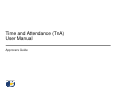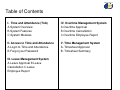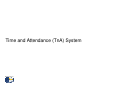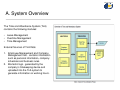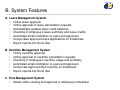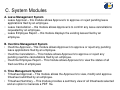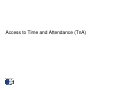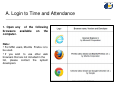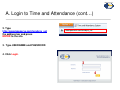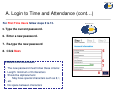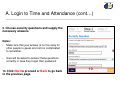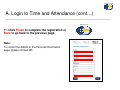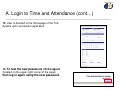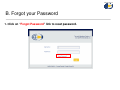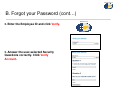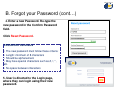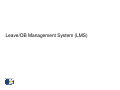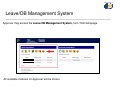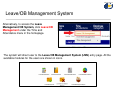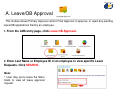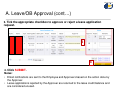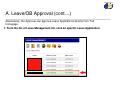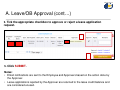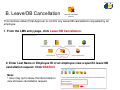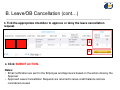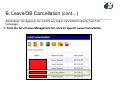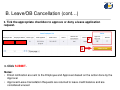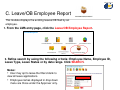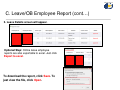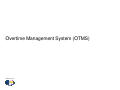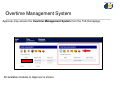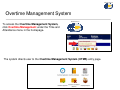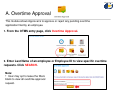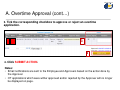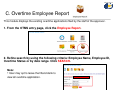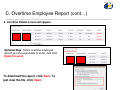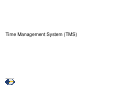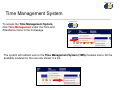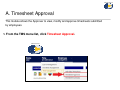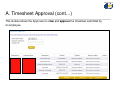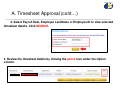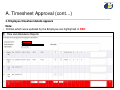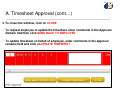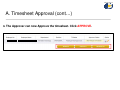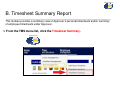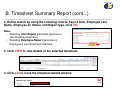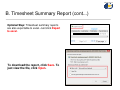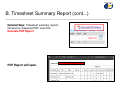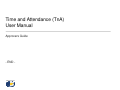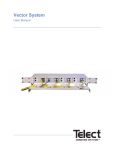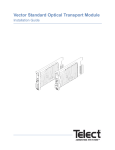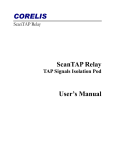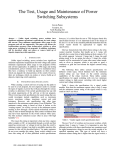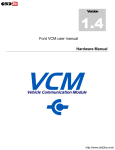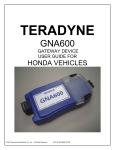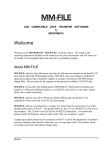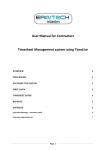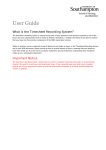Download Time and Attendance (TnA) User Manual
Transcript
Time and Attendance (TnA) User Manual Approvers Guide BPO International, Inc. BPO International, Inc. Table of Contents I. Time and Attendance (TnA) A.System Overview B.System Features C.System Modules IV. Overtime Management System A.Overtime Approval B.Overtime Cancellation C.Overtime Employee Report II. Access to Time and Attendance A.Login to Time and Attendance B.Forgot your Password V. Time Management System A. Timesheet Approval B. Timesheet Summary III. Leave Management System A.Leave Approval B.Leave Cancellation C.Leave Employee Report Time and Attendance (TnA) System BPO International, Inc. BPO International, Inc. A. System Overview The Time and Attendance System (TnA) contains the following modules: • Leave Management • Overtime Management • Time Management External Sources of TnA Data: 1. Employee Management and Company Management files - contains information such as personal information, company schedules and business rules. 2. Biometric logs - generated by the company’s timekeeping device and uploaded into the TnA system to generate information on working hours. BPO International, Inc. B. System Features A. Leave Management System • Online leave approval • Online approval of leave cancellation requests • Automatically updates leave credit balances • Checking of employee’s leave summary and leave credits • Automated email notification to users and approvers • Incorporates approved leave applications on timesheets • Export reports into Excel files B. Overtime Management System • Online overtime approval • Online approval of overtime cancellation requests • Checking of employee’s overtime usage and summary • Automated email notification to users and approvers • Incorporate approved filed overtime on timesheets • Export reports into Excel files C. Time Management System • Allows online viewing and approval of employee’s timesheet BPO International, Inc. C. System Modules A. Leave Management System • Leave Approval – this module allows Approver/s to approve or reject pending leave applications filed by an employee. • Leave Cancellation – this module allows Approver/s to confirm any leave cancellations requested by an employee. • Leave Employee Report – this module displays the existing leaves filed by an employee. B. Overtime Management System • Overtime Approval – This module allows Approver/s to approve or reject any pending leave applications filed by an employee. • Overtime Cancellation – This module allows Approver/s to approve or reject any pending overtime cancellations filed by an employee. • Overtime Employee Report – This module allows Approver/s to view the status of all filed overtime of employees C. Time Management System • Timesheet Approval – This module allows the Approver/s to view, modify and approve timesheet submitted by an employee. • Timesheet Summary – This module provides a summary view of all timesheets selected and an option to Generate a PDF file. Access to Time and Attendance (TnA) BPO International, Inc. BPO International, Inc. A. Login to Time and Attendance 1. Open any browsers computer. of the following available on the Note: • For MAC users, Mozilla Firefox is to be used. • If you wish to use other web browsers that are not included in the list, please contact the system developers. BPO International, Inc. A. Login to Time and Attendance (cont…) 2. Type http://www.bposerve.com/teradyne_uat the address bar and press ENTER to the site. www.bposerve.com/teradyne_uat 3. Type USERNAME and PASSWORD 4. Click Login. 3 4 BPO International, Inc. A. Login to Time and Attendance (cont…) For First Time Users follow steps 5 to 13. BPO International, Inc. 5. Type the current password. 6. Enter a new password. 7. Re-type the new password 8. Click Next. 5 6 7 PASSWORD Reminders • The new password must follow these criteria: • Length: minimum of 8 characters • Should be alphanumeric • May have special characters such as #, !, *, etc. • No space between characters 8 BPO International, Inc. A. Login to Time and Attendance (cont…) 9. Choose security questions and supply the necessary answers. Notes: • Make sure that your answer is not too easy for other people to guess and not too complicated to remember. • 9 User will be asked to answer these questions correctly in case they forget their password. 10. Click Next to proceed or Back to go back to the previous page. 10 BPO International, Inc. A. Login to Time and Attendance (cont…) BPO International, Inc. 11. Click Finish to complete the registration or Back to go back to the previous page. Note: To correct the details in the Personal Information page, please contact HR. BPO International, Inc. A. Login to Time and Attendance (cont…) 12. User is directed to the Homepage of the TnA System upon successful registration. 13. To test the new password, click Logout (located on the upper right corner of the page) then log in again using the new password. BPO International, Inc. B. Forgot your Password 1. Click on “Forgot Password” link to reset password. BPO International, Inc. B. Forgot your Password (cont…) BPO International, Inc. 2. Enter the Employee ID and click Verify. 3. Answer the user-selected Security Questions correctly. Click Verify Account. BPO International, Inc. B. Forgot your Password (cont…) 4. Enter a new Password. Re-type the new password in the Confirm Password field. Click Reset Password. PASSWORD Reminders • The new password must follow these criteria: • Length: minimum of 8 characters • Should be alphanumeric • May have special characters such as #, !, *, etc. • No space between characters 5. User is directed to the Login page, where they can login using their new password. Leave/OB Management System (LMS) BPO International, Inc. BPO International, Inc. Leave/OB Management System Approver may access the Leave/OB Management System, from TnA Homepage. All available modules for Approver will be shown. BPO International, Inc. Leave/OB Management System Alternatively, to access the Leave Management/OB System, click Leave/OB Management under the Time and Attendance menu in the homepage. The system will direct user to the Leave/OB Management System (LMS) entry page. All the available modules for the users are shown in icons. BPO International, Inc. A. Leave/OB Approval This module allows Primary Approver and/or Final Approver to approve or reject any pending leave/OB applications filed by an employee. 1. From the LMS entry page, click Leave/OB Approval. 2. Enter Last Name or Employee ID of an employee to view specific Leave Requests. Click SEARCH. Note: • User may opt to leave the filters blank to view all leave approval request. BPO International, Inc. A. Leave/OB Approval (cont…) 3. Tick the appropriate checkbox to approve or reject a leave application request. 3 4 4. Click SUBMIT. Notes: • Email notifications are sent to the Employee and Approvers based on the action done by the Approver. • Leave applications rejected by the Approver are returned to the leave credit balance and are considered unused. BPO International, Inc. A. Leave/OB Approval (cont…) Alternatively, the Approver can approve Leave Applications directly from TnA homepage. 1. From the list of Leave Management list, click on specific Leave Application. BPO International, Inc. A. Leave/OB Approval (cont…) 2. Tick the appropriate checkbox to approve or reject a leave application request. 3 4 5. Click SUBMIT. Notes: • Email notifications are sent to the Employee and Approvers based on the action done by the Approver. • Leave applications rejected by the Approver are returned to the leave credit balance and are considered unused. BPO International, Inc. B. Leave/OB Cancellation This interface allows Final Approver to confirm any leave/OB cancellations requested by an employee. 1. From the LMS entry page, click Leave/OB Cancellation. 2. Enter Last Name or Employee ID of an employee view a specific leave/OB cancellation request. Click SEARCH. Note: • User may opt to leave the filters blank to view all leave cancellation request. BPO International, Inc. B. Leave/OB Cancellation (cont…) 3. Tick the appropriate checkbox to approve or deny the leave cancellation request. 3 4 4. Click SUBMIT ACTION. Notes: • Email notification are sent to the Employee and Approvers based on the action done by the Approver • Approved Leave Cancellation Requests are returned to leave credit balance and are considered unused BPO International, Inc. B. Leave/OB Cancellation (cont…) Alternatively, the Approver can confirm any Leave Cancellations directly from TnA homepage. 1. From the list of Leave Management list, click on specific Leave Cancellation. BPO International, Inc. B. Leave/OB Cancellation (cont…) 2. Tick the appropriate checkbox to approve or deny a leave application request. 2 3 3. Click SUBMIT. Notes: • Email notification are sent to the Employee and Approvers based on the action done by the Approver • Approved Leave Cancellation Requests are returned to leave credit balance and are considered unused BPO International, Inc. C. Leave/OB Employee Report This module displays the existing leaves/OB filed by an employee. 1. From the LMS entry page, click the Leave/OB Employee Report. 2. Refine search by using the following criteria: Employee Name, Employee ID, Leave Type, Leave Status or by date range. Click SEARCH. Notes: • User may opt to leave the filters blank to view all leave applications. • Employee names displayed in drop down menu are those under the Approver only. BPO International, Inc. C. Leave/OB Employee Report (cont…) 3. Leave Details screen will appear. Optional Step: Online leave employee reports are also exportable to excel. Just click Export to excel. To download the report, click Save. To just view the file, click Open. Overtime Management System (OTMS) BPO International, Inc. BPO International, Inc. Overtime Management System Approver may access the Overtime Management System from the TnA Homepage. All available modules to Approver is shown. BPO International, Inc. Overtime Management System BPO International, Inc. To access the Overtime Management System, click Overtime Management under the Time and Attendance menu in the homepage. The system directs user to the Overtime Management System (OTMS) entry page. BPO International, Inc. A. Overtime Approval This module allows Approver/s to approve or reject any pending overtime application filed by an employee. 1. From the OTMS entry page, click Overtime Approval. 2. Enter Last Name of an employee or Employee ID to view specific overtime requests. Click SEARCH. Note: • User may opt to leave the filters blank to view all overtime approval request. BPO International, Inc. A. Overtime Approval (cont…) 3. Tick the corresponding checkbox to approve or reject an overtime application. 3 4 4. Click SUBMIT ACTION. Notes: • Email notifications are sent to the Employee and Approvers based on the action done by the Approver • OT applications which were wither approved and/or rejected by the Approver will no longer be displayed on page. BPO International, Inc. B. Overtime Cancellation This interface allows final approver to confirm any overtime cancellations requested by an employee. 1. From the OTMS entry page, click Overtime Cancellation. 2. Enter Last Name of an employee or Employee ID to view specific overtime cancellation requests. Click SEARCH. Note: • User may opt to leave the filters blank to view all overtime cancellation request. BPO International, Inc. B. Overtime Cancellation (cont…) 3. Tick the appropriate checkbox to approve or deny an overtime cancellation request. 3 4 4. Click SUBMIT ACTION when done. Notes: • Email notification are sent to the employee and approvers based on the action done by the Approver • The approved overtime cancellation request will no longer be displayed on the page. BPO International, Inc. C. Overtime Employee Report This module displays the existing overtime applications filed by the staff of the approver. 1. From the OTMS entry page, click the Employee Report. 2. Refine search by using the following criteria: Employee Name, Employee ID, Overtime Status or by date range. Click SEARCH. Note: • User may opt to leave the filters blank to view all overtime application. BPO International, Inc. C. Overtime Employee Report (cont…) 3. Overtime Details screen will appear. Optional Step: Online overtime employee reports are also exportable to excel. Just click Export to excel. To download the report, click Save. To just view the file, click Open. Time Management System (TMS) BPO International, Inc. BPO International, Inc. Time Management System BPO International, Inc. To access the Time Management System, click Time Management under the Time and Attendance menu in the homepage The system will redirect user to the Time Management System (TMS) modules menu. All the available modules for the user are shown in a list. BPO International, Inc. A. Timesheet Approval This module allows the Approver to view, modify and approve timesheets submitted by employees. 1. From the TMS menu list, click Timesheet Approval. BPO International, Inc. BPO International, Inc. A. Timesheet Approval (cont…) This module allows the Approvers to view and approve the timesheet submitted by an employee. BPO International, Inc. A. Timesheet Approval (cont…) 2. Select Payroll Date, Employee Last Name or Employee ID to view selected timesheet details. Click SEARCH. 3. Review the timesheet details by clicking the pencil icon under the Option column. BPO International, Inc. A. Timesheet Approval (cont…) 4. Employee timesheet details appears Note: • Entries which were updated by the Employee are highlighted in RED BPO International, Inc. A. Timesheet Approval (cont…) 5. To close this window, click on CLOSE • To request employee to update the timesheet, enter comments in the Approver Remark field then click SEND BACK TO EMPLOYEE • To update timesheet on behalf of employee, enter comments in the approver remarks field and click on UPDATE TIMESHEET BPO International, Inc. A. Timesheet Approval (cont…) 6. The Approver can now Approve the timesheet. Click APPROVE. BPO International, Inc. B. Timesheet Summary Report This module provides a summary view of Approver’s personal timesheets and/or summary of employee timesheets under Approver. 1. From the TMS menu list, click the Timesheet Summary. BPO International, Inc. BPO International, Inc. B. Timesheet Summary Report (cont...) 2. Refine search by using the following criteria: Payroll Date, Employee Last Name, Employee ID, Status and Report type. Click GO. Note: • Selecting User Report generates Approver’s own timesheet summary. • Selecting Employee Report generates a Employee’s own timesheet summary. 3. Click VIEW to view details of the selected timesheet. 4. Click exit to close the timesheet details window. BPO International, Inc. B. Timesheet Summary Report (cont...) Optional Step: Timesheet summary reports are also exportable to excel. Just click Export to excel. To download the report, click Save. To just view the file, click Open. BPO International, Inc. B. Timesheet Summary Report (cont...) Optional Step: Timesheet summary reports can also be viewed as PDF. Just click Generate PDF Report. PDF Report will open. Time and Attendance (TnA) User Manual Approvers Guide - END - BPO International, Inc.