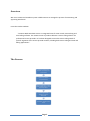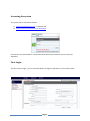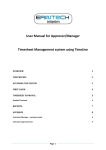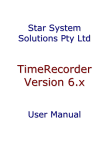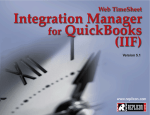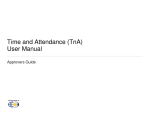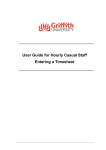Download User Manual for Contractors Timesheet Management
Transcript
User Manual for Contractors Timesheet Management system using TimeLive OVERVIEW 2 THE PROCESS 2 ACCESSING THE SYSTEM 3 FIRST LOGIN 3 TIMESHEET ENTRY 4 REPORTS 5 APPENDIX 6 Contractor/Manager – enrolment email 6 Contractor Approval Email: 7 Page 1 Overview We use a commercial timesheet system called TimeLive to manage the process of maintaining and approving timesheets. From the vendors website: "TimeLive Web timesheet suite is an integrated suite for time record, time tracking and time billing software. The TimeLive suite of products delivers a time tracking solution for professional service providers. It has been designed to meet the time tracking needs of specific segments of the service provider market, including both time tracking and time and billing applications. " The Process Contractor enters hours worked - by the day or at end of week Contractor submits completed week Approving Manager receives email prompt to log in to the approval process Approving Manager approves or rejects timesheet Contractor receives status email Page 2 Accessing the system The system can be accessed as follows: 1) www.erintechinterim.co.uk - Timesheet tab 2) https://www.erintechinterim.co.uk/timelive Username is your email address. The password will have been notified to you by email (see Appendix) First Login The first time you login, you are recommended to change the password. Click on "My Profile": Page 3 From here you can: " Change password " Change your email address Timesheet Entry Your default login page is the timesheet entry page: Logical sequence: 1. Select the correct week 2. Either enter data each day or at the end of the week. Remember to use the save button! 3. Each day, you will also see a pop-up Description box (green above) which you can use if you wish or are requested to by the approving manager 4. When the week is complete, click submit. The approving manager will receive an email notification overnight, but can approve immediately 5. When the approving manager process the timesheet, you will receive an email (see appendix) Page 4 Reports Click on "My Reports" - Timesheet Report Usage notes: Area marked red: You will probably not want to be constrained by date range, so uncheck the "Include date range" box Other selection criteria are self explanatory but mostly not useful Report can be printed - see printer icon Report can be exported in the following formats: Excel, PDF, rtf, mht, text, csv, image Page 5 Appendix Contractor/Manager – enrolment email Page 6 Contractor Approval Email: Page 7