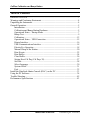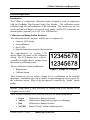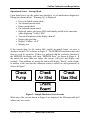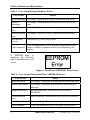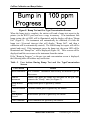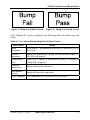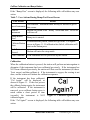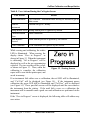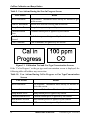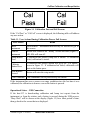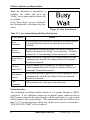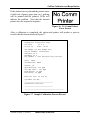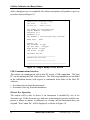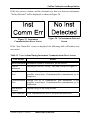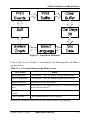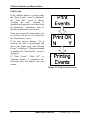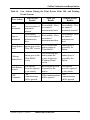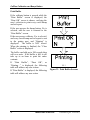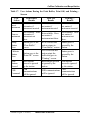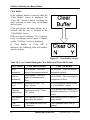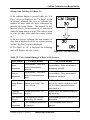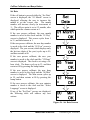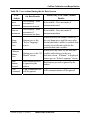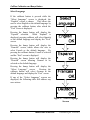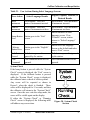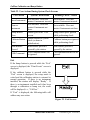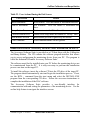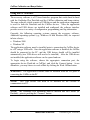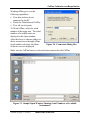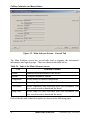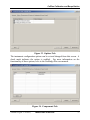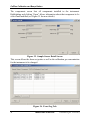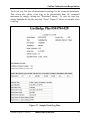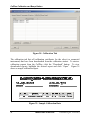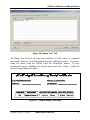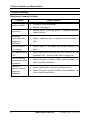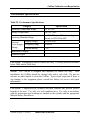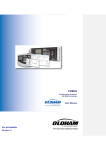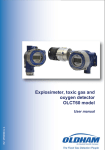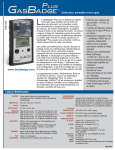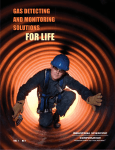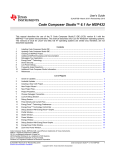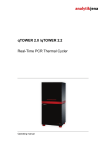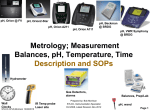Download CALPLUS™
Transcript
CALPLUS ™ CALIBRATION AND BUMP STATION for the GasBadge® Product Line of Hand-held Single-gas Monitoring Systems Operation • Troubleshooting Part Number: 17122565 Version Number: 1.0 Release Date: August 23, 2005 For foreign language versions of this manual, go to www.indsci.com. CalPlus Calibration and Bump Station Table of Contents Hardware Overview ...................................................................................................3 Warnings and Cautionary Statements........................................................................4 Unpacking the Instrument..........................................................................................4 General Operation ......................................................................................................5 Introduction ........................................................................................................5 Calibration and Bump Station Hardware ...........................................................5 Operational States – Startup Mode ....................................................................7 Bump Test ..........................................................................................................9 Calibration ........................................................................................................12 Operational States – USB Connection .............................................................15 Printer Interface................................................................................................16 USB Communications Interface ......................................................................18 Electric Eye Operation .....................................................................................18 Manual Setup of the Station .............................................................................20 Print Events ......................................................................................................22 Print Buffer.......................................................................................................24 Clear Buffer......................................................................................................26 Setting Next Cal Day (Cal Days 30) ................................................................27 Set Date ............................................................................................................28 Select Language ...............................................................................................30 System Check ...................................................................................................31 Exit ...................................................................................................................32 Install the DataLink Admin Console (DAC) on the PC ..........................................33 Using the PC Software.............................................................................................34 Trouble Shooting......................................................................................................42 Performance Specifications .....................................................................................43 2 INDUSTRIAL SCIENTIFIC Version 0.8 (p/n: 17122565) CalPlus Calibration and Bump Station Hardware Overview Figure 1. Hardware Overview of the CalPlus Calibration and Bump Station Version 0.8 (p/n: 17122565) INDUSTRIAL SCIENTIFIC 3 CalPlus Calibration and Bump Station Warnings and Cautionary Statements WARNING: Read and understand this manual before operating. CAUTION: For safety reasons, this equipment must be operated and serviced by qualified personnel only. WARNING: Failure to perform certain procedures or note certain conditions may impair the performance of this product. For maximum safety and optimal performance, please read and follow the procedures and conditions listed below. • Never cover or insert foreign objects into the alarm signal opening. The opening must remain clear and free of foreign objects, otherwise any alerts made during an alarm state may not be heard or identified. • Contact your service representative immediately if you suspect that the GasBadge Plus is working abnormally. Unpacking the Instrument The table below lists components and part numbers of accessories and peripheral equipment used with the CalPlus Calibration and Bump Station. Table 1. CalPlus Components 4 Quantity Part Number Description 1 1816344-xx 1 17122565 User Manual 1 17093659 Urethane tubing (4 feet) 1 17121310 USB cable 1 17118027 Fitting (for gas inlet) 1 17124074 Fitting (for fresh air cylinder) 1 17121070 DataLink Accessory Software CD 1 17051710 Power Cord (North America) 1 17118118 Power Supply CalPlus Calibration Station INDUSTRIAL SCIENTIFIC Version 0.8 (p/n: 17122565) CalPlus Calibration and Bump Station General Operation Introduction The CalPlus is a stand-alone calibration station designed to work in conjunction with the GasBadge Plus Personal Single Gas Monitor. The calibration station performs bump test and calibrations of the instrument. The station saves the test results and can send them to an external serial printer (via RS-232 connection), an internal printer (optional), or to a PC via a USB interface. Calibration and Bump Station Hardware The calibration station’s interface with the user is comprised of: • • • • character LCD display two pushbuttons three LEDs physical connection point for the instrument. The eight-character by two-line LCD display shows the status of the calibration station. The LCD display has a softwarecontrolled backlight that is enabled when the station is performing a task. The two calibration station pushbuttons: • Bump button • Calibrate button. Figure 2. Sample LCD Display These buttons are used to initiate a bump test or a calibration on the installed instrument. In addition, they can be used to navigate through the setup screens for the calibration station. Most of the navigation is controlled by “simple” button pushes. NOTE: Setup mode is only accessible by holding both of the buttons for an extended period of time. Three software-controller LEDs show the status of the installed instrument: • • • • Green Amber Red No LED Calibration or bump test passed Calibration or bump test in progress (or charging) Calibration or bump test failed Station “Ready” with no buttons pressed. Version 0.8 (p/n: 17122565) INDUSTRIAL SCIENTIFIC 5 CalPlus Calibration and Bump Station Figure 3. Calibration and Bump Station Hardware Figure 4. LCD Display Panel NOTE: The Calibration and Bump Station has a switch that signals the processor that an instrument has been installed or removed. NOTE: Placing an instrument on the calibration station does not initiate communications with the instrument. Pressing one of the buttons will initiate the communications with the instrument. 6 INDUSTRIAL SCIENTIFIC Version 0.8 (p/n: 17122565) CalPlus Calibration and Bump Station Operational States – Startup Mode Upon initial power up, the station runs through a set of initialization diagnostics. During the current checks, “Warming Up” is displayed. • • • • • • • • • Power on, board current check Air solenoid current check Pump current check Gas solenoid current check Flash red, amber, and green LEDs individually and all at the same time, while displaying “Verify LEDs” Turn on all segments of the display, then off. Display date and time Display “CalPlus vX.X” Memory test. If the current draw by the station falls outside acceptable limits, an error is displayed on the LCD, as shown in Figure 5. The EEPROM is written to/then read from to verify its operation. If there is a problem with the read/write function of the EEPROM, the display will show “EEPROM Error”, as shown in Figure 6. If the station has more than one failure, the screens will cycle and display each anomaly. If no problems are noted, the station will display “Ready” on the display to indicate to the user that the calibration station is turned on, and operational, as shown in Figure 7. Figure 5. Sample Hardware Error Screens When any of the screens shown in Figure 5 are displayed, the following table will address any user action. Version 0.8 (p/n: 17122565) INDUSTRIAL SCIENTIFIC 7 CalPlus Calibration and Bump Station Table 2. User Actions During Hardware Errors User Action Result Insert Instrument No change. Instrument in station not checked at this time. Remove Instrument No change. Instrument not in station is not checked at this time. Bump Button Press No change. Station is in error, cannot perform bump test. Calibrate Button Press No change. Station is in error, cannot perform calibration. Both Buttons Pressed Station will go to the setup screens. USB Command USB communications will be accepted and processed, but a bump or calibrate command will not be performed by the station. If “EEPROM Error” is displayed, the following table will address any user action. Figure 6. Read/Write (EEPROM) Error Screen Table 3. User Actions During Read/Write (EEPROM) Errors User Action Result Insert Instrument No change. Instrument in station not checked at this time. Remove Instrument No change. Instrument not in station is not checked at this time. Bump Button Press Start the bump test. Record may not be saved to EEPROM. Calibrate Button Press Start calibration. Record may not be saved to EEPROM. Both Buttons Pressed Station will go to the setup screens. USB Command USB communications will be accepted and processed. 8 INDUSTRIAL SCIENTIFIC Version 0.8 (p/n: 17122565) CalPlus Calibration and Bump Station If the “Ready” screen is displayed, the following table will address any user action. Figure 7. Ready Screen Indicating the Station is Operational Table 4. User Actions During the Normal Operational (“Ready”) Screen User Action Result Insert Instrument No change. Instrument in station not checked at this time. Remove Instrument No change. Instrument status is not checked at this time. Bump Button Press Start the bump test Calibrate Button Press Start calibration. Both Buttons Pressed Station will go to the setup screens. USB Command USB communications will be accepted and processed. NOTE: Cycle the power of the CalPlus to clear errors. Bump Test When the bump button is pressed, that station will put the instrument in gas reading mode, and then deliver gas to the instrument. If the instrument has seen a sensor over-range condition since the last time it was calibrated, the bump test will not be performed, but a calibration will automatically start (once the bump button has been pressed). While bump testing is in progress, the amber LED will be illuminated, and “Bump in Progress” will be displayed, and cycled with the expected gas screen (see Figure 8). For oxygen instruments, the gas used during a bump test is 19.0%. This value is not stored in the instrument and is programmed into the station. Version 0.8 (p/n: 17122565) INDUSTRIAL SCIENTIFIC 9 CalPlus Calibration and Bump Station Figure 8. Bump Test and Gas Type/Concentration Screens When the bump test is complete, the station will send a bump test report to the printer (via the RS232 port) and save a copy in memory. If an instrument fails bump testing, the red LED will be illuminated, and the display will show “Bump Fail” (Figure 9). The instrument will automatically be calibrated, if it fails the bump test (10-second time-out that will display “Bump Fail”, and then a calibration will be automatically started). The failed bump test report will still be printed and saved. If the instrument passes the bump test, the green LED will be illuminated and “Bump Pass” will be displayed (Figure 10). These screens will be displayed until the user removes the instrument from the station. If the “Bump in Progress” or the gas type and concentration screen is displayed, the following table will address any user action. Table 5. User Actions During Bump Test and Gas Type/Concentration Screens User Action Result Insert Instrument Not Available. Instrument must already be inserted to get to this screen. Remove Instrument Station will abort the bump test and turn off the gas, and return to the “Ready” state (see Figure 7) Bump Button Press Bump button press is ignored by station. Calibrate Button Press Calibrate button press is ignored by the station. Both Buttons Pressed Both buttons pressed is ignored by the station. USB Command USB commands are ignored by the station. 10 INDUSTRIAL SCIENTIFIC Version 0.8 (p/n: 17122565) CalPlus Calibration and Bump Station Figure 9. Bump Test Failure Screen Figure 10. Bump Test Passed Screen If the “Bump Fail” screen is displayed, the following table will address any user action. Table 6. User Actions During Bump Test Failure Screen User Action Result Insert Instrument Not available. Instrument must already be inserted to get to this screen. Remove Instrument Station will return to the “Ready” screen and state (Figure 7). All LEDs will turn off. Bump Button Press Bump test is started, if button press within 10 seconds of “Bump Fail” displayed. Calibrate Button Press Station will start the calibration. Both Buttons Pressed Station will enter the setup mode. USB Command USB commands will be processed by the station. Version 0.8 (p/n: 17122565) INDUSTRIAL SCIENTIFIC 11 CalPlus Calibration and Bump Station If the “Bump Pass” screen is displayed, the following table will address any user action. Table 7. User Actions During Bump Test Passed Screen User Action Result Insert Instrument Not available. Instrument must already be inserted to get to this screen. Remove Instrument Station will return to the “Ready” screen and state. All LEDs will turn off. Bump Button Press Bump test is started. Calibrate Button Press If calibration has passed, station will go to the “Cal Again?” screen in Figure 11. If calibration has failed, calibration will start on the button press. Both Buttons Pressed Station will enter the setup mode. USB Command USB commands will be processed by the station. Calibration When the calibration button is pressed, the station will perform an interrogation to determine if the instrument has been calibrated previously. If the instrument has NOT been calibrated previously, the station will first zero the instrument (if it has a Toxic sensor) and then calibrate it. If the instrument is oxygen, the zeroing is not done, and the station will initiate the calibration sequence. If the instrument has been calibrated, “Cal Again?” will be displayed, as shown in Figure 11. If the user presses the calibrate button again, the instrument will be calibrated. If the instrument is removed, or no calibrate button press is noted within a short period of time (seconds), the instrument is NOT calibrated again. Figure 11. Calibrate Again Screen If the “Cal Again?” screen is displayed, the following table will address any user action. 12 INDUSTRIAL SCIENTIFIC Version 0.8 (p/n: 17122565) CalPlus Calibration and Bump Station Table 8. User Actions During the Cal Again Screen User Action Result Insert Instrument Not available. Instrument must already be inserted to get to this screen. Remove Instrument Station will go to “Ready.” Bump Button Press Bump button press is ignored by station. Calibrate Button Press Start calibration. Both Buttons Pressed Both buttons pressed is ignored by the station. USB Command USB commands are ignored by the station. While zeroing and calibrating, the amber LED is illuminated. When zeroing, the display shows “Zero in Progress”, as shown in Figure 12. When the instrument is calibrating, “Cal in Progress” will be displayed as well as the gas concentration expected. The two screens will be cycled, as shown in Figure 13. Then, when the calibration is complete, the calibration report will be sent out the printer port, and saved in memory. Figure 12. Zeroing Screen If an instrument fails either zero or calibration, the red LED will be illuminated, and “Cal Fail” will be displayed (see Figure 14). If the instrument passes calibration, the green LED will be illuminated, and “Cal Pass” will be displayed (see Figure 14). These pass/fail screens will be displayed until the user removes the instrument from the station. If the until fails a zero or a calibration, the instrument will be unusable until a good zero and calibration are performed on the instrument. If the “Zero in Progress” screen is displayed, the following table will address any user action. Version 0.8 (p/n: 17122565) INDUSTRIAL SCIENTIFIC 13 CalPlus Calibration and Bump Station Table 9. User Actions During the Zero In Progress Screen User Action Result Insert Instrument Not available. Instrument must already be inserted to get to this screen. Remove Instrument Station will abort the zeroing and calibration. Bump Button Press Bump button press is ignored by station. Calibrate Button Press Calibrate button press is ignored by the station. Both Buttons Pressed Both buttons pressed is ignored by the station. USB Command USB commands are ignored by the station. Figure 13. Calibration Test and Gas Type/Concentration Screens If the “Cal in Progress” or the gas type and concentration screen is displayed, the following table will address any user action. Table 10. User Actions During Cal In Progress or Gas Type/Concentration Screens User Action Result Insert Instrument Not available. Instrument must already be inserted to get to this screen. Remove Instrument Station will abort the calibration and turn off the gas. Bump Button Press Bump button press is ignored by station. Calibrate Button Press Calibrate button press is ignored by the station. Both Buttons Pressed Both buttons pressed is ignored by the station. USB Command USB commands are ignored by the station. 14 INDUSTRIAL SCIENTIFIC Version 0.8 (p/n: 17122565) CalPlus Calibration and Bump Station Figure 14. Calibration Pass and Fail Screens If the “Cal Pass” or “Cal Fail” screen is displayed, the following table will address any user action. Table 11. User Actions During Calibration Pass or Fail Screens User Action Result Insert Instrument Not available. Instrument must already be inserted to get to this screen. Remove Instrument Station will return to the “Ready” screen and state (Figure 7). All LEDs will turn off. Bump Button Press If calibration has passed, bump test is started. If calibration failed, calibration is started. Calibrate Button Press If calibration has passed, station will go to the “Cal Again?” screen in Figure 11. If calibration has failed, calibration will start on the button press. Both Buttons Pressed Station will enter the setup mode. USB Command USB commands will be processed by the station. If the instrument has seen a sensor over-range condition since the last time it was calibrated, the calibration is done as soon as the button is pressed. Operational States – USB Connection If the host PC is downloading calibration and bump test reports from the instrument, or from the station, and a button is pressed during the USB process, “Busy Wait” will be shown on the display (Figure 15) for a short period of time, then go back to the screen that was displayed. Version 0.8 (p/n: 17122565) INDUSTRIAL SCIENTIFIC 15 CalPlus Calibration and Bump Station When the download of information is complete, the station will show the “Ready” screen again and the buttons will be available. If the “Busy Wait” screen is displayed, the following table will address any user action. Figure 15. Busy Wait Screen Table 12. User Actions During the Busy Wait Screen User Action Result Insert Instrument If downloading from instrument, instrument is already inserted. If downloading from station, instrument not checked (not available). Remove Instrument If downloading from the instrument, download is aborted. Station will return to the “Ready” screen and state. All LEDs will turn off. If downloading from the station (not available). Bump Button Press Bump button press is ignored by the station during the actual communication, but will start a bump if between commands. Download is aborted. Calibrate Button Press Calibrate button press is ignored by the station during the actual communication, but will start a calibration if between commands. Download is aborted. Both Buttons Pressed Both buttons pressed is ignored by the station during the actual communication, but will enter Setup if between commands. Download is aborted. USB Command USB commands are being processed at this time. Printer Interface The Calibration and Bump Station interfaces to a printer through an RS232 connection. If the calibration station has an internal printer connected and an RS232 printer connected, the external printer will have precedence, i.e., the records will be printed to the external printer. If the temperature inside the CalPlus is less than -10 °C, the internal printer will be shut off due to the excessive current draw. “PRN OFF/LOW TEMP” will be displayed. 16 INDUSTRIAL SCIENTIFIC Version 0.8 (p/n: 17122565) CalPlus Calibration and Bump Station If the station tries to print and the printer status is fault (out of paper, paper jam, etc.), nothing will be printed and the printer’s LEDs will indicate the problem. Note that the internal printer does not respond to inquiries. Figure 16. No Comm Printer Error Screen After a calibration is completed, the station and printer will produce a process record with the format shown in Figure 17. Industrial Scientific Corp. Cal Plus v1.0.0 25 Dec 04 Time: 14:45 Gas Badge (or Gas Badge Pro) Serial Number: 1234567890 Software v1.0 Hardware v2.0 Bay Number 1 (for multiple bay version) Zero: PASS Calibration: PASS Sensor: CO Span Reserve: 110 ppm Cal Gas Conc.: 100 ppm High Alarm: 70 ppm Low Alarm: 35 ppm Next Cal Due: 24 Jan 05 Cylinder Lot No.: _____________________________ Technician Initials: _____________________________ ________________________________________ Figure 17. Sample Calibration Process Record Version 0.8 (p/n: 17122565) INDUSTRIAL SCIENTIFIC 17 CalPlus Calibration and Bump Station After a bump process is completed, the station and printer will produce a process record as shown in Figure 18. Industrial Scientific Corp. Cal Plus v1.0.0 25 Dec 04 Time: 14:45 Gas Badge (or Gas Badge Pro) Serial Number: 1234567890 Software v1.0 Hardware v2.0 Bay Number 1 (for multiple bay version) Bump Test: PASS Sensor: CO Gas Reading: 61 ppm Cal Gas Conc.: 100 ppm High Alarm: 70 ppm Low Alarm: 35 ppm Cylinder Lot No.: _____________________________ Technician Initials: _____________________________ ________________________________________ Figure 18. Sample Bump Process Record USB Communications Interface The station can communicate with a host PC across a USB connection. The host PC can be running the Data Link software. The following capabilities are included in the calibration station, with respect to commands from either of the Host PC software: • download reports from the instrument • download event log from the instrument. Electric Eye Operation The station will be able to detect if an instrument is installed by use of an electronic eye. If the electronic eye indicates an instrument is present, and the user presses a button to initiate a calibration or a bump, and the instrument does not respond, “Inst Comm Err” will be displayed, as shown in Figure 19. 18 INDUSTRIAL SCIENTIFIC Version 0.8 (p/n: 17122565) CalPlus Calibration and Bump Station If the user presses a button, and the electronic eye does not detect an instrument, “No Inst Detected” will be displayed, as shown in Figure 20. Figure 19. Instrument Communications Error Screen Figure 20. No Instrument Detected Screen If the “Inst Comm Err” screen is displayed, the following table will address any user action. Table 13. User Actions During Instrument Communications Error Screen User Action Result Insert Instrument Instrument should be installed to get this screen. Remove Instrument Station goes back to “Ready” state and screen (see Figure 7). Bump Button Press Station will try to communicate with instrument, if not possible, screen stays. If instrument does communicate, go to bump test. Calibrate Button Press Station will try to communicate with instrument, if not possible, screen stays. If instrument does communicate, go to calibration. Both Buttons Pressed Station will go to the setup screens. USB Command USB communications will be accepted and processed. Version 0.8 (p/n: 17122565) INDUSTRIAL SCIENTIFIC 19 CalPlus Calibration and Bump Station If the “No Inst Detected” screen is displayed, the following table will address any user action. Table 14. User Actions During No Instrument Detected Error Screen User Action Result Insert Instrument Instrument should NOT be installed to get this screen. Remove Instrument Station goes back to “Ready” state and screen (see Figure 7). Bump Button Press Station will check for an instrument, if not there, screen stays. If instrument is detected, go to bump test. Calibrate Button Press Station will check for an instrument, if not there, screen stays. If instrument is detected, go to calibration. Both Buttons Pressed Station will go to the setup screens. USB Command USB communications will be accepted and processed. Manual Setup of the Station The station will be able to be setup using the LCD, the calibrate button, and the bump button. Once the station is configured and running, pressing and holding both the calibrate button and the bump button for 3-5 seconds will take the user to the setup mode. Figure 21 shows the screens to be displayed, with “Print Events” as the starting point. Pressing the bump button will scroll to the next screen. Each screen is explained in the sections that follow. 20 INDUSTRIAL SCIENTIFIC Version 0.8 (p/n: 17122565) CalPlus Calibration and Bump Station Figure 21. Setup Mode Flowchart If any of the screens in Figure 21 are displayed, the following table will address any user action. Table 15. User Actions During Setup Mode Screens User Action Result Insert Instrument Not available. Does not matter if instrument inserted. Remove Instrument Not available. Does not matter if instrument not there. Bump Button Press Station goes to the next screen. Calibrate Button Press Station goes to the displayed screen’s sub-screen (details in sub-screen section). Both Buttons Pressed Both buttons pressed is ignored by the station. USB Command USB communications will be ignored. Pressing the calibrate button will select the feature shown on the display. Version 0.8 (p/n: 17122565) INDUSTRIAL SCIENTIFIC 21 CalPlus Calibration and Bump Station Print Events If the calibrate button is pressed while the “Print Events” screen is displayed, the “Print OK” screen is shown, verifying the user’s selection to download and print the saved data from the instrument. Instrument must be installed to print the events from it. If the user presses the bump button, No is selected, and the user is returned to the “Print Events” screen. If the user presses calibrate, Yes is selected, the data is downloaded and sent to the printer port, and “Printing Events” is displayed. When the printing is finished, the “Print Buffer” screen is displayed. If “Print Events”, “Print OK”, or “Printing Events” is displayed, the following table will address any user actions. Figure 22. Print Events Screens 22 INDUSTRIAL SCIENTIFIC Version 0.8 (p/n: 17122565) CalPlus Calibration and Bump Station Table 16. User Actions During the Print Events, Print OK, and Printing Events Screens User Action Print Events Results Print OK Results Printing Events Results Insert Instrument Not available. Does not matter if instrument inserted. Not available. Does not matter if instrument inserted. Not available. Does not matter if instrument inserted. Remove Instrument Not available. Does not matter if instrument not there. Not available. Does not matter if instrument not there. Not available. Does not matter if instrument not there. Bump Button Press No is selected and Station goes to the station returns to “Print OK” screen. “Print Buffer”. Button press is ignored by the station. Calibrate Button Press Yes is selected and Station goes to the station prints the “Print Buffer” events and goes to screen. “Printing Events” screen. Button press is ignored by the station. Both Buttons Pressed Both buttons pressed is ignored by the station. Both buttons pressed is ignored by the station. Both buttons pressed is ignored by the station. USB Command USB communications will be ignored. USB USB communications communications will be ignored. will be ignored. Version 0.8 (p/n: 17122565) INDUSTRIAL SCIENTIFIC 23 CalPlus Calibration and Bump Station Print Buffer If the calibrate button is pressed while the “Print Buffer” screen is displayed, the “Print OK” screen is shown, verifying the user’s selection to print every saved bump and cal report. If the user presses the bump button, No is selected, and the user is returned to the “Print Buffer” screen. If the user presses calibrate, Yes is selected, and every saved bump and cal report is sent to the printer port, and “Printing” is displayed. The buffer is NOT erased. When the printing is finished, the “Clear Buffer” screen is displayed. The buffer can hold up to 200 records then will over-write. If the buffer is full, it will take up to an hour to print the entire contents. If “Print Buffer”, “Print OK”, or “Printing…” is displayed, the following table will address any user actions. If “Print Buffer” is displayed, the following table will address any user action. 24 Figure 23. Print Buffer Screens INDUSTRIAL SCIENTIFIC Version 0.8 (p/n: 17122565) CalPlus Calibration and Bump Station Table 17. User Actions During the Print Buffer, Print OK, and Printing… Screens User Action Print Buffer Results Print OK Results Printing… Results Insert Instrument Not available. Does Not available. Does not matter if not matter if instrument inserted. instrument inserted. Not available. Does not matter if instrument inserted. Remove Instrument Not available. Does Not available. Does not matter if not matter if instrument not instrument not there. there. Not available. Does not matter if instrument not there. Bump Button Press Station goes to the “Clear Buffer” screen. No is selected and Button press is station returns to ignored by the “Print Buffer” screen. station. Calibrate Button Press Station goes to the “Print OK” screen. Yes is selected and station prints the buffer and goes to “Printing” screen. Button press is ignored by the station. Both Buttons Pressed Both buttons pressed is ignored by the station. Both buttons pressed is ignored by the station. Both buttons pressed is ignored by the station. USB Command USB communications will be ignored. USB USB communications communications will be ignored. will be ignored. Version 0.8 (p/n: 17122565) INDUSTRIAL SCIENTIFIC 25 CalPlus Calibration and Bump Station Clear Buffer If the calibrate button is pressed while the “Clear Buffer” screen is displayed, the “Clear OK” screen is shown, verifying the user’s selection to clear every saved bump and cal report. If the user presses the bump button, No is selected, and the user is returned to the “Clear Buffer” screen. If the user presses calibrate, Yes is selected, every saved bump and cal report is cleared, and the “Cal Days” screen is displayed. If “Clear Buffer” or “Clear OK” is displayed, the following table will address any user actions. Figure 24. Clear Buffer Screens Table 18. User Actions During the Clear Buffer and Clear OK Screens User Action Clear Buffer Results Clear OK Results Insert Instrument Not available. Does not Not available. Does not matter if matter if instrument inserted. instrument inserted. Remove Instrument Not available. Does not matter if instrument not there. Not available. Does not matter if instrument not there. Bump Button Press Station goes to the “Cal Days” screen. No is selected and station returns to “Clear Buffer” screen. Calibrate Button Press Station goes to the “Clear OK” screen. Yes is selected and station clears the buffer and goes to “Cal Days” screen. Both Buttons Pressed Both buttons pressed is ignored by the station Both buttons pressed is ignored by the station. USB Command USB communications will be ignored. USB communications will be ignored. 26 INDUSTRIAL SCIENTIFIC Version 0.8 (p/n: 17122565) CalPlus Calibration and Bump Station Setting Next Cal Day (Cal Days 30) If the calibrate button is pressed while the “Cal Days” screen is displayed, the “30 Days” screen is shown, allowing the user to increase the number of days until the next calibration by pressing the bump button. The number 30 will increase slowly (in increments of 1), then faster while the bump button is held. The rollover point is set at 365 days, after which the counter restarts at 1. If the user presses calibrate, the new number of days that is displayed will be saved into memory and the “Set Date” screen is displayed. If “Cal Days” or “30” is displayed, the following table will address any user actions. Figure 25. Cal Days Screens Table 19. User Actions During Cal Days or 30 Screens User Action Cal Days Results “30” Screen Results Insert Instrument Not available. Does not matter if instrument inserted. Not available. Does not matter if instrument inserted. Remove Instrument Not available. Does not matter if instrument not there. Not available. Does not matter if instrument not there. Bump Button Press Station goes to the “Set Date” screen. Station will increment the days until next cal by one for each press until 365 is reached, then the counter starts back at 1. Calibrate Button Press Station goes to the “30” screen. Station saves the number displayed into memory. Both Buttons Pressed Both buttons pressed is ignored by the station. Both buttons pressed is ignored by the station. USB Command USB communications will USB communications will be be ignored. ignored. Version 0.8 (p/n: 17122565) INDUSTRIAL SCIENTIFIC 27 CalPlus Calibration and Bump Station Set Date If the cal button is pressed while the “Set Date” screen is displayed, the “01 Month” screen is displayed, allowing the user to increase the month to set the correct date. The month number will increase slowly (in increments of 1). The rollover point is set at 12 months, after which point the counter restarts at 1. If the user presses calibrate, the new month number is saved to the clock and the “01 Day” screen is displayed. This screen cycles from 1 to 31, and then restarts at 1. If the user presses calibrate, the new day number is saved to the clock and the “05 Year” screen is displayed. The year screen (which displays only the last two digits of the year) cycles up to 99, and then restarts at 00. If the user presses calibrate, the new year number is saved to the clock and the “12 Hour” screen is displayed. The clock is set using a 24hour clock. The hours cycle up to 23, and then restart at 00 by pressing the bump button. If the user presses calibrate, the new hour number is saved to the clock and the “00 Min” screen is displayed. The Min screen cycles up to 59, and then restarts at 00 by pressing the bump button. If the user presses calibrate, the new minutes number is saved to the clock and the “Select Language” screen is displayed. If any of the “Set Date” screens are displayed, the following table will address any user actions. Figure 26. Set Date Screens 28 INDUSTRIAL SCIENTIFIC Version 0.8 (p/n: 17122565) CalPlus Calibration and Bump Station Table 20. User Actions During the Set Date Screens User Action Set Date Results Month, Day, Year, Hour, Minute Results Insert Instrument Not available. Does not matter if instrument inserted. Not available. Does not matter if instrument inserted. Remove Instrument Not available. Does not matter if instrument not there. Not available. Does not matter if instrument not there. Bump Button Press Station goes to the “Select Language” screen. Station increases the number shown by 1 for each bump press until the max value for that date/time variable is reached, then it starts over at the min value for the particular date/time variable. Calibrate Button Press Station saves the value for the date/time Station goes to the “01 variable and advances to the next Month” screen. date/time screen. If Minute” is displayed, station goes to “Select Language” screen. Both Buttons Pressed Both buttons pressed is ignored by the station. Both buttons pressed is ignored by the station. USB Command USB communications will be ignored. USB communications will be ignored. Version 0.8 (p/n: 17122565) INDUSTRIAL SCIENTIFIC 29 CalPlus Calibration and Bump Station Select Language If the calibrate button is pressed while the “Select Language” screen is displayed, the “English” screen is shown. This allows the user to select English as the default language by pressing the calibrate button, after which the “Exit” screen is displayed. Pressing the bump button will display the “Espanol” selection. While “Espanol” is displayed, pressing calibrate will select Spanish as the default language and display the “Exit” screen. Pressing the bump button will display the “Francais” screen, which allows the user to select French as the default language. By pressing the calibrate button, French is selected and the “Exit” screen is displayed. Pressing the bump button will display the “Deutsch” screen allowing German to be selected as the default language. Pressing the bump button will display the “Select Language” screen. Pressing the calibrate button will select German as the default language and display the “Exit” screen. If any of the “Select Language” screens are displayed, the following table will address any user actions. Figure 27. Select Language Screens 30 INDUSTRIAL SCIENTIFIC Version 0.8 (p/n: 17122565) CalPlus Calibration and Bump Station Table 21. User Actions During Select Language Screens User Action Select Language Results English, Espanol, Francais, or Deutsch Results Insert Instrument Not available. Does not matter if instrument inserted. Not available. Does not matter if instrument inserted. Remove Instrument Not available. Does not matter if instrument not there. Not available. Does not matter if instrument not there. Bump Button Press Station goes to the “Exit” screen. Station advances to next language screen. If on “Deutsch” screen, station returns to “Select Language” screen. Calibrate Button Press Station goes to the “English” screen. Station saves the language shown as the default and takes user to “Exit” screen. Both Buttons Pressed Both buttons pressed is ignored by the station. Both buttons pressed is ignored by the station. USB Command USB communications will be ignored. USB communications will be ignored. System Check If the bump button is pressed while the “System Check” screen is displayed, the “Exit” screen is displayed. If the calibrate button is pressed while the “System Check” screen is displayed, the calibrator starts a check of all the systems. Any errors will be reported as shown in Figure 5, when the check is finished. These errors will be displayed for 15 seconds, and then the calibrator will return to the “System Check” screen. Once the user exits the setup mode, the errors will be visible again on the display. If either the “System Check” or “Running Check” screen is displayed, the following table will address any user actions. Version 0.8 (p/n: 17122565) INDUSTRIAL SCIENTIFIC Figure 28. System Check Screens 31 CalPlus Calibration and Bump Station Table 22. User Actions During System Check Screens User Action System Check Result Running Check… Result Insert Instrument Not available. Does not Not available. Does not matter if instrument inserted. matter if instrument inserted. Remove Instrument Not available. Does not matter if instrument not there. Not available. Does not matter if instrument not there. Bump Button Press Station goes to the “Exit” screen. Bump button press ignored while performing check. Calibrate Button Press Station initiates a system check (as done in initialization). Calibrate button press ignored while performing check. Both Buttons Pressed Both buttons pressed is ignored by the station. Both buttons pressed is ignored by the station. USB Command USB communications will be ignored. USB communications will be ignored. Exit If the bump button is pressed while the “Exit” screen is displayed, the “Print Events” screen is displayed. If the calibrate button is pressed while the “Exit” screen is displayed, the setup mode is exited and the calibration station is returned to normal operation. If there is no instrument installed, the station will display “Ready”. If there is an instrument installed and it has been through a calibration or bump test, the result will be displayed, i.e., “Cal Pass.” If “Exit” is displayed, the following table will address any user action. Figure 29. Exit Screens 32 INDUSTRIAL SCIENTIFIC Version 0.8 (p/n: 17122565) CalPlus Calibration and Bump Station Table 23. User Actions During the Exit Screen User Action Result Insert Instrument Not available. Does not matter if instrument inserted. Remove Instrument Not available. there. Bump Button Press Station returns to the “Print Events” screen. Calibrate Button Press Station exits setup mode and returns to “Ready” state. Both Buttons Pressed Both buttons pressed is ignored by the station. USB Command USB communications will be ignored. Does not matter if instrument not Industrial Scientific Accessory Software Suite installation on the PC The Accessory Software Suite is provided on a CD that ships with the Calibration and Bump Station. The CD contains the software program interface that allows you to access and program the monitoring device from your PC. The program is called the Industrial Scientific Accessory Software Suite. The software must first be installed onto your PC before the monitoring device can be commissioned from the PC. It is only necessary to perform this installation process one time on the target PC. To install the software, insert the software CD into the CD drive of the target PC. The program should automatically start and begin the installation process. If not, use the RUN… command from the start menu and select the INSTALL.EXE program from the corresponding CD drive. Follow the on-screen instructions to complete the installation of the DAC software. The Accessory Software Suite provides a user-friendly interface for communication with and setting the parameters of the monitoring device. Use the on-line help feature to navigate the interface screens. Version 0.8 (p/n: 17122565) INDUSTRIAL SCIENTIFIC 33 CalPlus Calibration and Bump Station Using the PC Software The accessory software is a PC-based interface program that works hand in hand with the GasBadge Plus DataLink and the CalPlus calibration and bump station. The same software (which consists of USB drivers and the application component) is used for both the DataLink and the CalPlus devices. After the application software and USB drivers are installed and configured, the software interface provides access to a variety of configuration, programming, and log information. Currently, the following operating systems support the accessory software. Additional operating systems (e.g., Windows 98 and Windows ME) are expected in later releases. • Windows 2000 • Windows XP The application software must be installed prior to connecting the CalPlus device to a PC using a USB cable. Once the application software is installed, the CalPlus should be connected to the PC, and the USB drivers should will be installed automatically (two USB drivers will need to be installed). After the USB drivers are installed, the application software can be opened and run. To begin using the software, choose the appropriate connection port, the appropriate device (DataLink or CalPlus), and click the Connect button. As an alternative, you may choose to work offline by clicking the Work Offline button. WARNING: The application software must be installed from the CD prior to connecting the CalPlus to the PC NOTE: Two USB drivers will need to be installed for the CalPlus to communicate to a PC. NOTE: The GasBadge Plus instrument must be inserted into the CalPlus (or Datalink), prior to pressing the “Connect” button. 34 INDUSTRIAL SCIENTIFIC Version 0.8 (p/n: 17122565) CalPlus Calibration and Bump Station Working offline gives you the following capabilities: • View data with no device connected to the PC • Works for DataLink and CalPlus • View all saved reports. To Work Offline, select the serial number of the target unit. The serial numbers of available units are displayed in the Open window. After the device is chosen (either via direct connection or through offline serial number selection), the Main Software screen is displayed. Figure 30. Connection Dialog Box Make sure the CalPlus button is selected when connected to the CalPlus. Figure 31. Sample Open Window Showing Serial Numbers of Available Instruments Version 0.8 (p/n: 17122565) INDUSTRIAL SCIENTIFIC 35 CalPlus Calibration and Bump Station Figure 32. Main Software Screen – General Tab The Main Software screen has several tabs used to organize the instrument’s information into logical groups. These are shown in the table below. Table 24. Tabs of the Main Software Screen Tab Function/Contents General Administration information of the device Options Configure instrument options Components Shows details of installed components Event Log Shows log files and associated data for each instrument Calibrations Shows calibration data associated with each instrument (can view saved records or download the latest) Bump Tests Shows bump test data associated with each instrument (can view saved records or download the latest) Each of the tabs and a short description are shown on the following pages. 36 INDUSTRIAL SCIENTIFIC Version 0.8 (p/n: 17122565) CalPlus Calibration and Bump Station Figure 33. Options Tab The instrument configuration options can be set and changed from this screen. A check mark indicates the option is enabled. For more information on the functionality of these options, refer to the GasBadge Plus user manual. Figure 34. Components Tab Version 0.8 (p/n: 17122565) INDUSTRIAL SCIENTIFIC 37 CalPlus Calibration and Bump Station The components screen lists all components installed in the instrument. Highlighting and clicking “Open” allows information about that component to be viewed and modified (see Figure 35 for more details). Figure 35. Sample Sensor Detail Screen This screen allows the alarm set points as well as the calibration gas concentration for the instrument to be changed. Figure 36. Event Log Tab 38 INDUSTRIAL SCIENTIFIC Version 0.8 (p/n: 17122565) CalPlus Calibration and Bump Station The Event Log Tab lists all downloaded event logs for the connected instrument. This screen also allows event logs to be downloaded from the connected instrument by simply clicking the “Download” button. To view an event log, simply highlight the log file and click “Open”. Figure 37 shows an example of an event log. Figure 37. Sample Event Log Data Version 0.8 (p/n: 17122565) INDUSTRIAL SCIENTIFIC 39 CalPlus Calibration and Bump Station Figure 38. Calibration Tab The calibration tab lists all calibration certificates for the select (or connected instrument) that have been downloaded from the calibration station. To retrieve calibration reports from the CalPlus, click the “Download” button. To view downloaded reports, highlight the desired report and click “Open”. Figure 39 shows a sample calibration report. Figure 39. Sample Calibration Data 40 INDUSTRIAL SCIENTIFIC Version 0.8 (p/n: 17122565) CalPlus Calibration and Bump Station Figure 40. Bump Tests Tab The Bump Test tab lists all bump test certificates for the select (or connected instrument) that have been downloaded from the calibration station. To retrieve bump test reports from the CalPlus, click the “Download” button. To view downloaded reports, highlight the desired report and click “Open”. Figure 40 shows a sample bump test report. Figure 41. Sample Bump Tests Data Version 0.8 (p/n: 17122565) INDUSTRIAL SCIENTIFIC 41 CalPlus Calibration and Bump Station Trouble Shooting Diagnosing Common Problems Problem Likely Cause(s) Display is blank… • No power to the instrument • Display is damaged Unit resets… • Internal error. Cycle the power. If problem persists, contact factory. Instrument continually fails bump test or calibration… • Ensure calibration gas is connected and the bottle is full. Internal Printer is not working… • Ensure paper is in printer and printer ribbon is in place. No communication to PC… • Ensure application software and both USB drivers are installed on PC. Ensure USB cable is plugged in. CalPlus does not communicate with instrument… • Ensure IR ports on both CalPlus and instrument are clean from dirt and debris. CalPlus PC software will not connect to instrument • Ensure instrument is placed in instrument bay • Ensure IR ports on both CalPlus and instrument are clean from dirt and debris 42 INDUSTRIAL SCIENTIFIC Version 0.8 (p/n: 17122565) CalPlus Calibration and Bump Station Performance Specifications Table 25. Performance Specifications Category Specification Operating Temperature Range 0ºC to +50ºC Storage Temperature -20ºC to +60ºC Operating Humidity Range 0 – 80% RH up to 31ºC, decreasing linearly to 50% RH at 40ºC External Power Supply Ratings Supply voltage 110-240 VAC Frequency range 50/60 Hz Current Rating 1.5A Installation Category 2 Pollution Degree 2 CAUTION: Equipment is rated for indoor use only. Use only indoors at altitudes below 2000 meters (6000 feet). NOTE: The CalPlus is designed and intended for indoor use only. After installation, the CalPlus should be cleaned only with a soft cloth. Do not use solvents or other liquids to clean the CalPlus. Upon visual inspection if there is any damage to the equipment please consult the factory for service and repair information. CAUTION: Compressed gas cylinders and their contents may present specific hazards to the user. Use only in a well ventilated area. Use only in accordance with the instructions and warnings as marked on the cylinder and the appropriate Material Safety Data Sheets. Version 0.8 (p/n: 17122565) INDUSTRIAL SCIENTIFIC 43 CalPlus Calibration and Bump Station NOTE: This equipment has been tested and found to comply with the limits for a Class A digital device, pursuant to part 15 of the FCC Rules. These limits are designed to provide reasonable protection against harmful interference when the equipment is operated in a commercial environment. This equipment generates, uses, and can radiate radio frequency energy and, if not installed and used in accordance with the instruction manual, may cause harmful interference to radio communications. Operation of this equipment in a residential area is likely to cause harmful interference in which case the user will be required to correct the interference at his own expense. 44 INDUSTRIAL SCIENTIFIC Version 0.8 (p/n: 17122565)