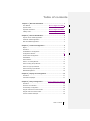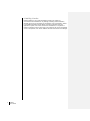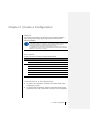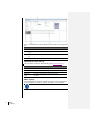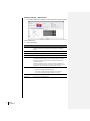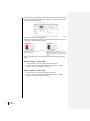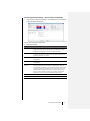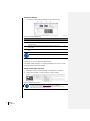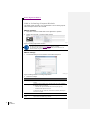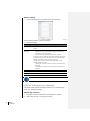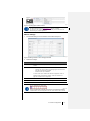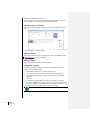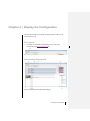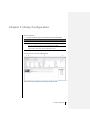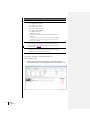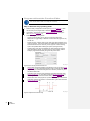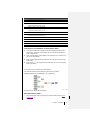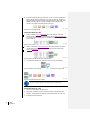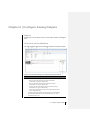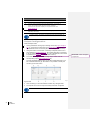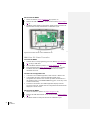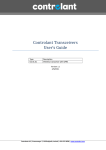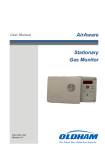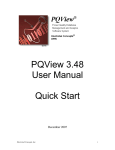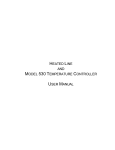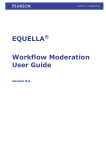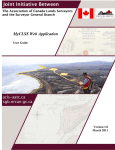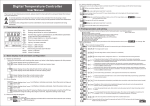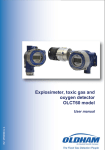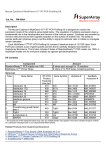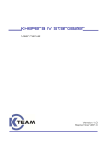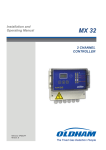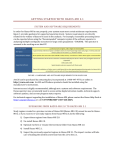Download COM43 GB (2011-11-25)_EN_A
Transcript
COM43 Configuration Software for MX43 Controller 14 jun 2007 Control version No 2 User Manual P/N: NPCOM43EN Revision: A Copyright © 2011 by OLDHAM Edition: November 2011 All rights reserved. The reproduction of this document without the written permission of OLDHAM is forbidden. The information contained in this manual is accurate to the best of our knowledge. As a result of continuous research and development, t he specifications of this product may be modified at any time without prior notice. OLDHAM ZI Est – Rue Orfila BP 20417 62027 ARRAS – France Tel.: +33 (0)3 21 60 80 80 - Fax: +33 (0)3 21 60 80 00 Website: www.oldhamgas.com Table of contents ii Table of contents Chapter 1 │General Information ................................................... 1 User Manual .................................................. Erreur ! Signet non défini.1 Symbols Used .......................................................................................... 1 Important Information ..................................... Erreur ! Signet non défini.1 Liability Limits ................................................ Erreur ! Signet non défini.2 Chapter 2 │General Introduction ..................................................... 3 Purpose of the COM43 application ............................................................ 3 Install the COM43 application ................................................................... 3 Start the COM43 application ..................................................................... 3 Chapter 3 │Create a Configuration ................................................. 5 Object ...................................................................................................... 5 Procedure ................................................................................................ 5 Create/Select a Configuration ................................................................... 5 Configuration Window ............................................................................ 65 Create a New Configuration ...................................................................... 7 Add Modules ............................................................................................ 9 Add a Detector ......................................................................................... 9 Add a 4- or 8-Relay Module .................................................................... 14 Add a 4-Analog-Output Module ............................................................... 16 Add a 16-Logic-Input Module .................................................................. 17 Add an 8-Analog-Input Module ................................................................ 18 Module Management .............................................................................. 20 Chapter 4 │Display the Configuration ........................................... 21 Procedure .............................................................................................. 21 Information Displayed ............................................................................. 21 Chapter 5 │Relay Configuration ............. Erreur ! Signet non défini.23 Procedure .............................................................................................. 23 Overview of the Window ......................................................................... 23 Access Relay Configuration .................................................................... 24 Program without the Function Editor ....................................................... 26 Program with the Function Editor ............................................................ 27 Function Creation Example ..................................................................... 29 Table of contents iii Chapter 6 │Configure Analog Outputs.......................................... 33 Object .................................................................................................... 33 Overview of the Window ......................................................................... 33 Output Configuration .............................................................................. 34 Chapter 7 │Data Transfer .............................................................. 35 Object .................................................................................................... 35 PC to MX43 Data Transfer ...................................................................... 35 MX43 to PC Data Transfer ...................................................................... 36 Chapter 8 │Index ............................................................................ 37 iv COM43 User Manual Chapter 1 │ General Information User Manual These instructions must be read and understood to ensure correct use of the application, otherwise the safety of the installation could be jeopardized. Studying the User Manual for the MX43 Controller (P/N NPM43xx) is also recommended. This can be downloaded from our website www.oldhamgas.com. The information and technical data contained in this manual are based on the information that is available at a given time. In case of doubt, contact Industrial Scientific Oldham (referred to subsequently as Oldham) for additional information. The aim of this manual is to supply simple and accurate information to the user. Oldham cannot be held liable for any misinterpretations in the reading of this manual. In spite of our efforts to produce an error-free manual, it may nonetheless contain some unintentional technical inaccuracies. In the client’s interest, Oldham reserves the right to modify the technical characteristics of its equipment to increase their performance without prior notice. The present instructions and their content are the inalienable property of Oldham. Symbols Used Icon Significance This symbol indicates useful additional information. Important Information The COM43 application covered by this manual gives the operator total freedom in configuring the MX43 controller. Coherency checks of the input values and/or related actions are not conducted by the application. It is the operator's responsibility to check the configuration file’s coherency. The next section Liability Limits defines this limitation. 1 - General Information 1 Liability Limits Neither Oldham nor any other associated company may under any circumstances be held liable for any damage, including, without limitation, damage due to loss or interruption of manufacture, loss of information, defect in the COM43 application and/or MX43 controller configured using this application, injuries, loss of time, financial or material loss, or any direct or indirect consequence of loss occurring in the context of the use or impossibility of use of the product, even where Oldham has been informed of such damage. 2 COM43 User Manual Chapter 2 │ General Introduction Purpose of the COM43 application The COM43 application must be installed on a PC running Windows XP, Windows Vista or Windows 7 (32- or 64 bit). COM43 is the programming interface for the MX43 controller. COM43 enables the configuration file of an MX43 controller to be read or a configuration file to be written to an MX43. The configuration file is transferred via USB. 002 Figure 1: The COM43 application allows MX43 configuration on a PC as well as bidirectional transfer of the configuration file via USB Install the COM43 application Follow the steps below: ■ Insert the CD-ROM in the drive of the PC on which the COM43 application is to be installed. ■ If installation does not start automatically, double-click the COM43.exe icon. ■ Select the application language and click OK. ■ In the Welcome to the wizard window, click Next and follow the steps. ■ Once installation is complete, the COM43 Installation Complete window is displayed. ■ Click Finish and the application will start automatically. Start the COM43 application By default, the COM43 application is started from the Start menu > COM43 or by double-clicking the COM43 icon on the desktop, if that option was selected during installation of the COM43 application. 2 - General Introduction 3 4 COM43 User Manual Chapter 3 │Create a Configuration Object The purpose of this chapter is to describe the various modules (detectors, relays, analog inputs, analog outputs, logic inputs) that are part of the detection installation. At this stage, USB connection between the PC on which the COM43 application is installed and the MX43 is not necessary. The configuration file (xxx.cfg) will be saved (PC hard disk, USB key or network drive) to be accessed at a later stage for modification, duplication or transfer to the MX43 to be set up. A configuration file can be created in several stages by reloading it (File > Open). A configuration file can also be copied and modified so that it can be used with another MX43 (File > Open and File > Save as). Procedure Program the MX43 by following the steps described below. Step 1 2 3 Action to be performed Page Create a new configuration. 7 Or reload an existing configuration. 5 Add modules: 9 - Detector. 9 - 4- or 8-relay module. 14 - 4-analog-output module. 15 - 16–logic-input module. 17 - 8-analog-input module. 18 Display, modify, delete, copy/paste a module. 20 Create/Select a Configuration ■ To create a new configuration, go directly to the section Create a New Configuration on page 7. ■ To reload a saved configuration, select the configuration file to be used (cfg extension) from File > Open before moving on to the next paragraph. 3 - Create a Configuration 5 Configuration Window The figure below shows an example of a configuration window. CONF_00 Figure 2: COM43, screenshot of the General settings menu Ref. A Information Page General settings (Controller name, Number of lines, etc.). Erreu r! Signe t non défini. 7 B Definition of the lines type (off, digital, 4-20 mA). 7 C RS485 output settings. 8 D Resources area showing free slots (modules, detectors, relays, inputs, outputs). 8 E Module icons: Detector correctly configured. 9 Detector incorrectly configured, generally not assigned to an LED bar (see page Erreur ! Signet non défini.10). 9 4- or 8-relay module. 14 4-analog-output module. 15 16-logic-input module. 17 8-analog-input module. F 6 COM43 User Manual Information on the module selected. 18 20 Create a New Configuration When COM43 starts, the General settings tab is active (Figure 2Figure 2). Controller settings This information concerns the controller (Figure 2Figure 2, A): Label Information Controller name Defines the name (15 characters maximum) that will be displayed on the MX43 start-up and sleep screens as well as in the System info submenu. Language Select the language to be used by the controller. Password (level 1) Enter the password for accessing the Calibration menu (1000 by default). Password (level 2) Enter the password for accessing the Settings, Calibration and Maintenance menus (1000 by default). This also protects against data being deleted from the Information menu. Enable on-board buzzer Check to enable on-board buzzer when a fault and/or alarm occurs. Warming-up Defines the delay (0 to 300 seconds) during which the alarm relays are inhibited after powering up the MX43. Number of lines Select the controller version (4 or 8 lines option). If the 8 lines option is selected, this cannot be changed to the 4 lines option. If an error is made, create a new file (File > New) without saving the current file. Lines type settings This information concerns the activation and definition of the lines type (Figure 3Figure 3, A). Label Information Line 1 Select the line type. Lines 2 to 4 (or 8) - OFF: line not in use. - Digital: all line modules will be digital. - 4-20 mA: the line will be connected to a 4-20 mA analog transmitter. Define the other lines in the same way as Line 1. The Configuration map graphic area is updated as the line type is defined (Figure 3, D). Although 32 addresses are represented for each line, the MX43 supports up to 16 modules in its 4-line version and 32 modules in its 8-line version. 3 - Create a Configuration 7 Commentaire [SC1]: The French translates literally as "This information concerns", which seems strange in view of the phrasing used in subsequent paragraphs. It has therefore been assumed that the French should read "Ces informations concernent la centrale". CONF_02 Figure 3: The Configuration map area (B) displays the choices made in the Lines type area (A) Ref. Information A Line settings. B Graphic display of the current configuration. In this example, line 4 is not declared (OFF). C Example of a 4-20 mA analog line. Only an analog transmitter can be assigned to this line. D Example of a digital line. Up to 32 digital modules can be connected to this line. RS485 digital output settings This information concerns the MX43 RS485 output (Figure 2Figure 2, C). Label Information Baud Rate Select transfer rate. 9600 baud by default. Even/Odd Select parity. No parity by default. Stop Select number of Stop bits. 1 Stop bit by default. Modbus slave number Assign slave number (between 1 and 255) of the MX43. 0 by default. MX43 capacity This area displays the number of registered modules and their representation as a percentage of the maximum capacity. See page 21 for more details. It is advisable to save the configuration via File > Save or File > Save as. 8 COM43 User Manual Add Modules Having configured the lines, modules can now be added to each one. The MX43 capacity graphic area constantly shows how many modules are available. Refer to the pages indicated for the type of module to be added. Type of module to be added See page Detector 9 4- or 8-relay module 14 4-analog-output module 15 16-logic-input module 17 8-analog-input module 18 Modify a module 20 Delete a module 20 Copy a module 20 Add a Detector Detectors can be analog (4-20 mA) or digital. Follow the steps below for each detector. Type of detector selection 1. Right-click the block where a detector is to be added (1 to 32 for a digital line, 1 for an analog line). 2. Select (Figure 4Figure 4) Add a module > Detector or Add a detector depending on whether the line is digital or analog. 3. Select the detector type. 4. Select the gas to be detected. CONF_50_01 Figure 4: Detector selection If the COM43 application refuses to add a module, check the available capacity in the MX43 capacity area (see Figure 2Figure 2, page 6 for details). 3 - Create a Configuration 9 Detector settings – Detector tab 1. The window displays the Detector tab with the detector’s general settings. CONF_50_02 Figure 5: Detector tab 2. Define the settings. Label Information Name Enter the detector name (15 characters maximum): for example, the detector’s location. This information will be displayed on the MX43 screen. Type Select the detector type from the drop-down list. Gas Select the gas to be detected from the drop-down list. Range Select the measurement scale and display unit. Hysteresis Define the alarm hysteresis. This value can be set from 0 to 3% of the measurement range in steps of 1%. A hysteresis prevents the alarm from being repeatedly triggered when the measurement fluctuates around the set point. Example: a hysteresis of 3% for a range of 100 ppm is equivalent to 3 ppm. If the alarm threshold is set at 50 ppm, acknowledgment will be permitted at a gas concentration less than or equal to 47 ppm. Average display LED bar assignment 10 COM43 User Manual Option to display the average measurement value on the MX43 screen: - Inactive: no average calculation displayed. - Over 15 min.: displays average calculation over 15 minutes. - Over 8 hours: displays average calculation over 8 hours. Click one of the buttons located under the LED bars to assign the detector to the corresponding area. Alarm 1 settings – Alarm 1 tab 1. Click the Alarm 1 tab to set the first alarm threshold. CONF_50_03 Figure 6: Alarm 1 tab 2. Define the settings. Label Information Acknowledgment Alarm 1 acknowledgment mode. - Manual: the alarm is acknowledged manually by the operator; this can only occur once the alarm event has disappeared. - Automatic: the alarm is acknowledged automatically as soon as the alarm event disappears. Trigger Alarm trigger type: - Rising edge: the alarm is triggered as soon as the monitored value rises above the Instantaneous or Averaged alarm threshold (see following points). - Falling edge: the alarm is triggered as soon as the monitored value falls below the Instantaneous or Averaged alarm threshold (see following points). This option is used to measure oxygen, for example. Instantaneous Management of the instantaneous alarm. This becomes active as soon as the Enabled box is checked. Then set the alarm threshold using the slider. Averaged Management of the averaged alarm. This becomes active as soon as the Enabled box is checked. Set the averaged alarm threshold using the first slider and the averaging time using the second slider (duration from 15 to 480 minutes). This value is used only to trigger the relay and has no effect on the average values displayed. The alarm event can follow either an Instantaneous alarm or an Averaged alarm without distinction. Other tabs If necessary, refer to the Detector settings - Alarm 2 tab section before closing this window by clicking OK. Also refer to the Parameter display section on page 14 with regard to the information displayed in the top part of the window. OK Close the window and save the changes. Cancel Close the window without saving the changes. 3 - Create a Configuration 11 At the same time, the barograph (A) displays the alarm threshold (red zone) in relation to the scale range (blue zone) according to the position of the slider (B) setting the alarm threshold. CONF_50_04 Figure 7: Link between slider and barograph Note that the red and blue zones are reversed when the alarm is said to be increasing or decreasing (see Figure 8). CONF_50_07 Increasing alarm set at 15% of the measurement range. CONF_50_08 Decreasing alarm set at 63% of the measurement range (for an oxygen detector with a range of 0-30% vol. and an alarm set at 19% vol.). Figure 8: Barograph with an increasing alarm (left figure) and decreasing alarm (right figure) Alarm 2 settings – Alarm 2 tab 1. Click the Alarm 2 tab to set the second alarm threshold. 2. Enter or change the preset data as described for Alarm 1 (Alarm 1 settings – Alarm 1 tab section on page 11). Alarm 3 settings – Alarm 3 tab 12 COM43 User Manual 1. Click the Alarm 3 tab to set the third alarm threshold. 2. Enter or change the preset data as described for Alarm 1 (Alarm 1 settings – Alarm 1 tab section on page 11). Out of range alarm settings – Out of range and fault tab 1. Click the Out of range and fault tab to set and display the overscale and underscale alarm parameters. CONF_50_05 Figure 9: Tab for setting out of range alarms 2. Define the settings. Label Information Overscale Set the overscale alarm threshold (value can be set up to 110% of the range). This function can also be regarded as a fourth alarm threshold. Note that acknowledgment is manual and cannot be modified. Underscale Set the underscale alarm threshold (value can be set from 0 to -10% of the range). This function is usually used for preventive maintenance to report a negative shift in a detector. Out of range Non-configurable value of high fault (see MX43 manual for fault management). Fault Non-configurable value of low fault (see MX43 manual for fault management). Non ambiguity reading Managing the Non ambiguity reading alarm applies only to explosive gas OK Close the window and save the changes made in all windows. Cancel Close the window without saving the changes. detectors. On detecting a concentration of gas higher than 100% LEL, the LCD display will indicate >100% LEL together with the message High concentration. Reset by authorized person in maintenance menu . The OVS and FAULT indicators are activated. The Non ambiguity reading alarm can only be cleared by switching off the detector via the MX43 Maintenance menu once the gas level falls below this threshold. 3 - Create a Configuration 13 Parameter display 1. This area (A to D) is visible regardless of which tab is active. CONF_50_06 Figure 10: Parameters display area Ref. Information See page A Type of detector and measurement range, defined in the Detector tab. 10 B Barographs of the instantaneous alarms defined in the Alarm 1, Alarm 2 and Alarm 3 tabs. 11 C Barographs of the averaged alarms defined in the Alarm 1, Alarm 2 and Alarm 3 tabs. 12 D Parameters of the various faults defined in the Out of range and fault tab. 13 It is advisable to save the configuration via File > Save or File > Save as. Add a 4- or 8-Relay Module This digital module manages 4 or 8 relays depending on its version. Follow the steps below for each relay module. Relay module type selection 1. Right-click on one of the dotted areas of the digital line in question. 2. Select Add a module > 4-relay module (or 8-relay module). CONF_60_01 Figure 11: Relay module selection If the COM43 application refuses to add a module, check the available capacity in the MX43 capacity area (see Figure 2Figure 2, page 6 for details). The address of the module (see MX43 User Manual) must be identical to the address defined using the COM43 application. 14 COM43 User Manual Module settings 1. The relay module settings can be entered in the window that opens. CONF_60_02 Figure 12: Settings window for a 4-relay module 2. Define the settings. Label Information Module name Enter the module name (15 characters maximum): for example, its location. Enabled relays Select the relays (R1 to R4 or R1 to R8) that will be used in the installation. By default, relay R1 is enabled. - Checked: the relay is enabled and can be programmed (see page Erreur ! Signet non défini.23). - Unchecked: the relay is not in use. In the area to the right, enter text (15 characters maximum) defining the function of the relay, such as Rotating light. Check all/uncheck all Enable or disable all relays. Enabled logic inputs Enable additional logic inputs (I1 and I2) of the relay module. These inputs will be connected to dry contacts. - Checked: the input is enabled. The dry contact connected to this input will be monitored by the MX43. - Unchecked: the input is disabled and will not be monitored. In the area to the right, enter text (15 characters maximum) defining the function of the input, such as Emergency stop. This information will be displayed on the MX43 screen in the event of an alarm. The Open option is used to define the input status under normal operating conditions (no fault): - Checked: the dry contact connected to this input is closed during an alarm (NO). - Unchecked: the dry contact connected to this input is open during an alarm (NC). OK Close the window and save the changes. Cancel Close the window without saving the changes. It is advisable to save the configuration via File > Save or File > Save as. Relay settings Configuring the relay modules is now complete, but the relay settings are not yet defined. This step comes in the Relay Configuration chapter on page 3 - Create a Configuration 15 Erreur ! Signet non défini.23. Add a 4-Analog-Output Module This digital module provides 1 to 4 programmable 4-20 mA analog outputs. Follow the steps below for each module. Module selection 1. Right-click one of the dotted areas of the digital line in question. 2. Select Add a module > 4-analog-output module. CONF_70_01 Figure 13: 4-analog-output module selection If the COM43 application refuses to add a module, check the available capacity in the MX43 capacity area (see Figure 2Figure 2, page 6 for details). The address of the module (see MX43 User Manual) must be identical to the address defined using the COM43 application. Module settings 1. The module settings can be entered in the window that opens. CONF_70_02 Figure 14: Settings window for a 4-analog-output module 2. Define the settings. Label Information Module name Enter the module name (15 characters maximum): for example, its location. Enabled outputs Select the module outputs (O1 to O4) that will be used in the installation. By default, output O1 is enabled. - Checked: the output is enabled and can be set (see page 41). - Unchecked: the output is not in use. In the area to the right, enter text (15 characters maximum) defining the function of the output. 16 COM43 User Manual Check all/uncheck all Enable or disable all outputs. Enabled logic inputs Enable additional logic inputs (I1 and I2) of the relay module. These inputs will be connected to dry contacts. Label Information - Checked: the input is enabled. The dry contact connected to this input will be monitored by the MX43. - Unchecked: the input is disabled and will not be monitored. In the area to the right, enter text (15 characters maximum) defining the function of the input, such as Emergency stop. This information will be displayed on the MX43 screen in the event of an alarm. The Open option is used to define the input status under normal operating conditions (no fault): - Checked: The dry contact connected to this input is closed during an alarm (NO). - Unchecked: the dry contact connected to this input is open during an alarm (NC). OK Close the window and save the changes. Cancel Close the window without saving the changes. It is advisable to save the configuration via File > Save or File > Save as. Output settings Configuring the 4-analog-output modules is now complete, but the output settings are not yet defined. This step comes in the Configure analog outputs chapter on page 33. Add a 16-Logic-Input Module This digital module monitors 1 to 16 logic inputs. Module type selection 1. Right-click one of the dotted areas of the digital line in question. 2. Select Add a module > 16-logic-input module. CONF_80_01 Figure 15: 16-logic-input module selection If the COM43 application refuses to add a module, check the available capacity in the MX43 capacity area (see Figure 2Figure 2, page 6 for details). The address of the module (see MX43 User Manual) must be identical to the address defined using the COM43 application. 3 - Create a Configuration 17 Module settings 1. The module settings can be entered in the window that opens. CONF_80_02 Figure 16: Settings window for a 16-logic-input module 2. Define the settings. Label Information Module name Enter the module name (15 characters maximum): for example, its location. Enabled inputs (IL1 to IL16) Enable module inputs (IL1 to IL16). - Checked: the input is enabled. The dry contact connected to this input will be monitored by the MX43. - Unchecked: the input is disabled and will not be monitored. In the area to the right, enter text (16 characters maximum) defining the function of the input, such as Emergency stop. This information will be displayed on the MX43 screen in the event of an alarm. The Open option is used to define the input status under normal operating conditions (no fault): - Checked: the dry contact connected to this input is closed during an alarm (NO). - Unchecked: the dry contact connected to this input is open during an alarm (NC). Check all/uncheck all Enable or disable all logic inputs. OK Close the window and save the changes. Cancel Close the window without saving the changes. It is advisable to save the configuration via File > Save or File > Save as. Add an 8-Analog-Input Module This digital module retrieves the measurements from 1 to 8 analog inputs (4-20 mA or Wheatstone bridge). Module type selection 18 COM43 User Manual 1. Right-click one of the dotted areas of the digital line in question. 2. Select Add a module > 8-analog-input module. CONF_90_01 Figure 17: 8-analog-input module selection If the COM43 application refuses to add a module, check the available capacity in the MX43 capacity area (see Figure 2Figure 2, page 6 for details). The address of the module (see MX43 User Manual) must be identical to the defined using the COM43 application. Module settings 1. The module settings can be entered in the window that opens. CONF_90_02 Figure 18: Settings window for an 8 analog-input module 2. Define the settings. Label Information Module name Enter the module name (15 characters maximum): for example, its location. Inputs 1 to 8 Enable the inputs that will be used in the installation. - Checked: the input is enabled. The analog signal connected to this input will be monitored by the MX43. - Unchecked: the input is disabled. As soon as the input is enabled, the detector configuration screen is displayed. Refer to the Detector settings - Detector tab section on page 10 for details of the configuration. OK Close the window and save the changes. Cancel Close the window without saving the changes. Note that adding this module automatically reserves 8 slots in the measurement line, as displayed in the figure below. CONF_xxxxx Figure 19: Automatic reservation of 8 slots for an 8-analog-input module It is advisable to save the configuration via File > Save menu or File > Save as. 3 - Create a Configuration 19 Module Management As soon as one or more modules of each type have been defined, each of these modules can be modified, deleted and copied/pasted. Display the data of a module Left-click a module to display its settings. Any missing settings are shown in red. CONF_04 Figure 20: Example of a module’s settings Modify a module Right-click a module and select Configure the module. The settings window (Figure 5Figure 5, page 10) is displayed. Delete a module Right-click a module and select Delete the module. Copy/Paste a module This action retrieves the settings of a module and assigns them to a new module. Follow the steps below: 1. Right-click the module to be copied and select Copy. 2. Then right-click an empty block of an active line and select Paste. 3. The message Do not forget to assign your detector to an LED bar is displayed. 4. Click OK. 5. To assign the copied module to an LED bar (see page 10), click the crossed icon ( ), select Configure the module and, in the Assignment of a bar area, select the corresponding LED bar. Change the Name of the detector and any other settings before closing the window. It is advisable to save the configuration via File > Save or File > Save as. 20 COM43 User Manual Chapter 4 │ Display the Configuration This chapter describes the configuration display window, which can be accessed at any time. Procedure 1. To display the configuration window (Figure 27), click on the Configuration tab (Figure 21Figure 21, A). ARC_00 Figure 21: Configuration tab Information Displayed ARC_01 Figure 22: Configuration tab and information displayed 4 - Display the Configuration 21 Ref. A Information Drop-down list for selecting the lines to be displayed in (C). - All lines: displays in area (C) all the lines and associated modules. Additional sorting is possible using the button (B). - Line xx: displays in area (C) line number xx and associated modules. B Additional buttons for the drop-down list (A). - Display all addresses: displays in area (C) all the lines. - Display configured lines only: displays in area (C) only the configured lines. C Details of the lines based on choices (A) and (B). - Blue lines: digital modules. - Gray lines: analog modules. The information displayed is: - Address: module address in the form Line-Module. - Label: module name. - Type: module type. D Barograph showing the free slots (modules, detectors, relays, inputs, outputs). Number of registered modules: total number of digital modules connected (up to 16 in the case of a 4-line version MX43 or up to 32 in the case of the 8-line version). Number of registered detectors: total number of detectors (digital or analog) connected (up to 16 in the case of a 4-line version MX43 or up to 32 in the case of the 8-line version). Number of registered relays: total number of registered relays: at least 8 internal relays + relay module relays (up to 16 in the case of a 4-line version MX43 or up to 32 in the case of the 8-line version). Number of registered analog outputs: total number of registered analog output (up to 16 in the case of a 4-line version MX43 or up to 32 in the case of the 8-line version). Number of registered logic inputs: total number of registered input inputs for all the modules (up to 16 in the case of a 4-line version MX43 or up to 32 in the case of the 8-line version). E Number of lines. The number of lines displayed depends on the controller version and filter applied (see A). F Display of a 4-20 mA analog line with a single block. The dotted area represents the position of an analog module to be defined. G Display of a digital line with or without configured modules. Detector correctly configured. Detector incorrectly configured, generally due to the module not having been assigned to the LED bar (see page Erreur ! Signet non défini.10). 4-or 8-relay module. 4-analog-output module. 16-logic-input module. 8-analog-input module. H 22 COM43 User Manual Display of a module’s data by left-clicking on this module. The missing parameters are shown in red. Chapter 5 | Relay Configuration Procedure 1. Program the MX43 relays in accordance with the following table. Step Action to be performed Page 1 Open the relay configuration window. 24 2 Program a simple logic command. Use this method if the command logic uses only a single logic function OR, AND, VOTING, NOR or NAND. 26 Program an advanced logic command using the function editor. Use this method if the command logic requires multiple logic functions. 27 Overview of the Window REL_00 Figure 23: Main relay programming window, Relay settings matrix tab 5 - Relay Configuration 23 Ref. Information Page A List of configured events 9 B Selection of events to be displayed in (A). - - AL1: displays Level 1 alarms. - AL2: displays Level 2 alarms. - AL3: displays Level 3 alarms. - OVS: displays Overscale events. - UDS: displays Underscale events. - FLT: displays fault events. - LI: displays Logic Inputs. - Drop-down list: programming shortcut (D) for the relay output in question (C). First, select an event (A) or several events (A) using the CTRL or Shift keys. Then select the function from this drop-down list and drag everything to the relay output (E) in question. C List of internal outputs (relays 1 to 5 + integrated siren + integrated flash at the MX43) and external outputs (relays of relay modules) made available. Double-click a relay output to open the Relay configuration 24 window (Figure 25Figure 25). D Logic function assigned to each relay (OR, NOR, AND, NAND, Voting or 24 Advanced Function (combination of logic functions that can only be carried out with the function editor; see page 27)). Access Relay Configuration Follow the steps below: 1. In the list of relays, double-click the relay to be programmed (A). NB: The Default relay is non-configurable and cannot be programmed. REL_SE_00 Figure 24: Information displayed in the Relay settings matrix tab 24 COM43 User Manual 2. The Relay configuration window is displayed. REL_SE_01 Figure 25: Relay configuration window Ref. Information Pages A Selection of relay operation in Normal mode, as opposed to Buzzer function mode (C). 26, 27 B Relay name. 26, 27 C Selection of relay operation in Buzzer function mode. To be used only if 26, 27 the selected relay controls an audible warning device. D Time lag definition. 26, 27 - Normal function: setting of the trigger delay. 26, 27 - Buzzer function: setting of the reset inhibit, automatic reset and 26, 27 reactivation time lags. See Figure 26Figure 26. - De-energized: use of the positive safety function for internal relays 26, 27 only. For relay modules, programming is carried out manually using the relay switch block. E Optional choice of the logic function to be applied between events (H) to activate the selected relay (B). 26, 27 F Access the function editor. G Selection criteria for events to be displayed in (H). 26, 27 27 H List of usable events, possibly sorted by (G). 26, 27 J Add the event selected in (H) to the command list (M) for the relay (B). The drag and drop function also works here. 26, 27 K Confirm the changes made in this window. 26, 27 L Cancel the changes made in this window. 26, 27 M Delete one or more events from the list (M) for the relay in question (B). 26, 27 5 - Relay Configuration 25 Program without the Function Editor Use this method if the relay command logic needs only a single logic function OR, AND, VOTING, NOR or NAND, for example (RL1+RL2+RL3). Step 1: define the relay operating mode 1. With the Relay configuration window open (Figure 25Figure 25), check that the relay to be programmed is selected (Figure 25Figure 25, B). 2. If necessary, sort the list of events (Figure 25Figure 25, H) using the filters (Figure 25Figure 25, G). 3. Select the relay operating mode: - Normal: a Normal relay can be reset only when the alarm event disappears. A trigger delay of between 0 and 60 seconds (Figure 30, D) can be set. - Buzzer function: a Buzzer relay can be reset even while the alarm event is still in progress. This function allows the audible warning devices to be switched off and must be used only for this purpose. Various time lag options are possible after selecting this option (see figure below). - Positive safety: this option is available only after selecting an internal relay (see MX43 manual). For those relays in relay modules, positive safety is programmed manually using the relay switch block. REL_SE_02 Figure 26: The Time lag in buzzer function area - Reset inhibit: minimum activation time between 0 and 15 minutes (Figure 27Figure 27, E). No manual reset (Figure 32, B) or automatic reset (Figure 32, C) is authorized during this time. Reset is possible only when the Reset inhibit ends. - Automatic reset: minimum relay activation time before automatic reset (Figure 27Figure 27, C). The value of this time (Figure 27Figure 27, F) must be greater than the Reset inhibit value (Figure 27Figure 27, E). - Reactivation time: time (Figure 32, G) after which the relay is reactivated if the alarm event is still present. A new activation cycle is then launched (Figure 27Figure 27, D). REL_SE_03 Figure 27: Operation of the buzzer relay 26 COM43 User Manual Ref. Information A Start of the alarm activation cycle. B Manual reset, where applicable. C Automatic reset. D Start of a new alarm activation cycle triggered if the alarm event is still present. E Reset inhibit: minimum activation time between 0 and 15 minutes. F Minimum relay activation time before automatic reset must be greater than the Reset inhibit value (E). G Time after which the relay is reactivated if the alarm event is still present. Step 2: select the events and logic to be used 1. For a single event acting on the relay: select the event (Figure 25Figure 25, H) and drag it to the Relay events list (Figure 25Figure 25, M) or click the Add button (Figure 25Figure 25, J). For several events acting on the relay: first select the logic function (Figure 25Figure 25, E) and then the events (Figure 25Figure 25, H) using the CTRL and/or Shift keys. Next drag them to the Relay events list (M) or click the Add button (Figure 25Figure 25, J). 2. To delete an event from the list (Figure 25Figure 25, M), select the event and click Delete (Figure 25Figure 25, N). 3. If necessary, view the function using the Function Editor (Figure 25Figure 25, F). Refer to the Program with the Function Editor section on page 27 for more details. 4. Click Confirm (Figure 25Figure 25, K) to confirm the configuration or Cancel (Figure 25Figure 25, L) to discard the changes made. Step 3: confirm the settings 1. The Relay output window in the Relay settings matrix tab shows any logic function connected with the relay in question. If necessary, double-click this line to open the Relay configuration window again. 2. If necessary, continue programming the other relays as described in the Program without the Function Editor section on page 26. Program with the Function Editor Use this method if the relay command logic uses multiple logic functions, for example [(RL1 OR RL2) AND (RL3 NOR RL4)]. Step 1: define the relay operating mode 1. With the Relay configuration window open (Figure 25Figure 25), check that the relay to be programmed is selected (Figure 25Figure 25, B). 2. Select the relay operating mode (see Normal or Buzzer on page 26). 5 - Relay Configuration 27 Step 2: select the events and logic to be used 1. Click the Function Editor button (Figure 25Figure 25, F). 2. If necessary, sort the list of events displayed (Figure 28Figure 28, B) using the filters (Figure 28Figure 28, A). 3. Construct the logic function. An example is given in the Function Creation Example section on page 29. 4. Click OK to close the function editor and save the function created or Cancel to discard the changes. REL_AE_01 Figure 28: Function editor window Ref. A Information Checkboxes for sorting the events to be displayed in (B). - AL1: displays Level 1 alarms. - AL2: displays Level 2 alarms. - AL3: displays Level 3 alarms. - OVS: displays Overscale events. - UDS: displays Underscale events. - FLT: displays fault events. - LI: displays Logic Inputs. B List of available events, possibly sorted by (A). C Level 1 logic function block. NB: A logic function can be selected only if two events are assigned to the function block. The Voting function requires at least three events. REL_AE_02 Figure 29: The logic functions available in a block 28 COM43 User Manual D Button for adding a Level 1 logic block. E Level 2 logic function block usable only if a Level 1 block has been configured. Other Ref. Information characteristics identical to block 1 (C). F Button for adding a Level 2 logic block. G Level 3 logic function block usable only if a Level 2 block has been configured. Other characteristics identical to block 1 (C). H Button for adding a Level 3 logic block. J Level 4 logic function block usable only if a Level 3 block has been configured. Other characteristics identical to block 1 (C). K Button for adding a Level 4 logic block. L Level 5 logic function block usable only if a Level 4 block has been configured. Other characteristics identical to block 1 (C). M Name of relay receiving the logic of blocks 1 to 5. N Button for adding a Level 5 logic block. O List of available relays. P Confirms the configuration of the relay in question (M). Q Cancels any changes made and closes the window. Comment on the limitations of the function editor ■ The function editor can manage 512 Level 1 logic blocks, 256 Level 2 logic blocks, 128 Level 3 logic blocks, 64 Level 4 logic blocks and 32 Level 5 logic blocks. ■ Each of the 6 alarms of each detector can intervene only 16 times in all the Level 1 logic blocks. ■ Each of the 32 logic inputs can intervene only 16 times in all the Level 1 logic blocks. ■ Each Level 1, 2, 3 or 4 logic block can intervene only once in the higher level logic blocks. Function Creation Example The example shows how the following logic function is created: [(A OR B) AND (B OR C)] NAND [(E, F, G) (Voting 2/3)] REL_AE_00A Figure 30: The logic blocks after programming Start the function editor 1. Open the function editor by clicking the Function Editor button (Figure 25Figure 25, F). 5 - Relay Configuration 29 2. Each block represents a logic level from Level 1 to Level 5 (from left to right). The last block corresponds to the relay to which the function is assigned. Each logic block carries out a logic function (OR, NOR, AND, NAND, VOTING). As the = symbol indicates a level without a logic function, the output is therefore equal to its input. REL_AE_00B Figure 31: The initial logic blocks Create the block (A + B) 1. Select an event (Figure 28Figure 28, B) (in the example, the event referenced as A) and drag it to the first logic block (Figure 28Figure 28, C). As soon as the mouse button is released, the event is displayed to the left of the block. REL_AE_04 Figure 32: The event is assigned to the first block 2. Select a new event (Figure 28Figure 28, B) (in the example, the event referenced as B) and drag it in the same way to the first logic block (Figure 28Figure 28, C). REL_AE_05 Figure 33: New event added to the input of the first block 3. In the block drop-down list, select the logic function to be applied. REL_AE_06 Figure 34: Selection of the logic function to be applied to the input of the first block REL_AE_07 Figure 35: The first block has been created To delete an event assigned to a block, right-click the event and select Delete. Likewise, to delete a logic block, right-click the block and select Delete. Create the block (C + D) 30 COM43 User Manual 1. Click the Level 1 button to add a block. 2. Drag each of the two events to this second block and select the OR function. The procedure is identical to that explained for block (A + B). 3. Everything looks as follows. REL_AE_08 Figure 36: The two groups have been created Create the AND function 1. To create the AND function between (A + B) and (C + D), drag the Level 1 block (C + D) to the red Level 2 block. 2. In the Level 2 block, select the AND function (see figure below). REL_AE_09 Figure 37: The two groups are linked by the AND function Create the Voting function 1. To create the [(E, F, G) (Voting 2/3)] function, click the Level 1 button to add a block. 2. Drag at least three events to this block and select the Voting function and the number of inputs that must be present (here 2 out of 3). REL_AE_10 Figure 38: Selection of the Voting function and its levels 3. Everything now looks as follows. REL_AE_11 Figure 39: Creation of the Voting function (2 out of 3). 5 - Relay Configuration 31 Create the NAND function The function editor only allows a block to be linked to a block of an immediately higher level. This means that it is impossible to link the Level 1 Voting block to the Level 3 block (brown block). To overcome this restriction, you can simply add a Level 2 block and use the logic function "=" (passing block). Follow the steps below. 1. Click the Level 2 button to add a new block. REL_AE_12 Figure 40: The Level 2 block attaches itself to the free Level 1 block. 2. Drag the Level 1 block to the Level 2 block to create the link. 3. Then drag the Level 2 block to the Level 3 block (brown block) to create the link and then select the NAND function. REL_AE_13 Figure 41: The two Level 2 blocks are linked to the Level 3 block by the NAND function Completion The required function [(A + B) x (B + C)] NAND [(E, F, G) (Voting 2/3)] has been created. Click the OK button to confirm and close the window. 32 COM43 User Manual Chapter 6 │Configure Analog Outputs Object Program the 4-20 mA outputs of the 4-20 mA output modules on the digital lines. Overview of the Window The example below shows the configuration window for the analog outputs. SA_01 Figure 42: The information displayed in the Analog output settings matrix tab Ref. A Information Page Selection of function to be applied. - Min: the value of the output current is equal to the lowest measurement of a group of detectors (B). - Max: the value of the output current is equal to the highest measurement of a group of detectors (B). - Average: the value of the output current is equal to the average measurement of a group of detectors (B). - Actual value: the value of the output current is identical to the signal from a single detector (B). NB: when using the Min, Max and Average functions, it is essential that the detectors selected within a group are identical (same gas, same measurement range, etc.). 6 - Configure Analog Outputs 33 Ref. Information B List of available detectors. C Tab for configuring the 4-20 mA outputs covered by this chapter. D List of the 4-20 mA outputs and their associated function. If no function is shown, this indicates that the output has not been configured. Page Double-click an output line to display the configuration details. See Figure 43Figure 43. E Displays the characteristics of the 4-20 mA 4-analog-output module selected by the user (E). To delete a function, right-click the corresponding output and select Delete. To modify a function, you must first delete it and then recreate it. Output Configuration Follow the steps below: 1. Having selected the Analog output settings matrix tab (Figure 42Figure 42, C), choose from the drop-down list (Figure 42Figure 42, A) the mathematical function to be used (Min, Max, Average or Actual value). 2. Using the mouse, and the CTRL or Shift keys if required, select one or more detectors (Figure 42Figure 42, B) and then drag them to the target 4-20 mA output (Figure 42Figure 42, D). The mathematical function used is updated (Figure 42Figure 42, D, Function column). 3. To access the configuration of an analog output, double-click the corresponding output (Figure 42Figure 42, D). The Add and Delete buttons allow you to add or delete detectors in the list of Selected detectors (D). Note that it is not possible to modify the function (C) from this screen. SA_03 Figure 43: Detailed information on an output 4. Click Confirm (F) to close the window and save any changes made. 5. The outputs of the 4-20 mA output module(s) have been configured. It is advisable to save the configuration via File > Save or File > Save as. 34 COM43 User Manual Mis en forme : Vérifier l'orthographe et la grammaire Chapter 7 │Data Transfer This chapter discusses the transfer of configuration data between the MX43 and the PC on which the COM43 application is installed. Object By the end of this chapter, the user will know how to transfer the configuration file created in the previous chapters to an MX43 and also how to transfer the configuration data from an MX43 to a PC so that it can be saved or modified. PC to MX43 Data Transfer Configuration check 1. Start the COM43 application and display the corresponding configuration file (.cfg extension) via File > Open. 2. In the menu bar, select File > Configuration check. 3. The message Configuration Check OK in the Configuration check window indicates that the configuration is correct and that it can be transferred to the MX43. If one or more notifications appear, correct the missing or incomplete elements before continuing. Connect the MX43 1. Connect the PC to the programming port of the MX43 (Figure 44Figure 44, A) using a USB cable. 2. Move the programming selector (Figure 44Figure 44, B) to position "1". 3. Press the Reset button (Figure 44Figure 44, C) on the microcontroller. The MX43 switches to standby. The configuration file can now be transferred to the MX43. During the transfer phases, the MX43 controller is not operational. Detection is no longer assured. Transfer the configuration file 1. In the menu of the COM43 application, select Transfer > PC to MX43. 2. In the window that opens, click Transfer. 3. At the end of the transfer, the COM43 application displays Transfer successful. 7 - Data Transfer 35 Disconnect the MX43 1. Return the selector (Figure 44Figure 44, B) to position "0". 2. Remove the USB cable between the PC and the MX43 (Figure 44Figure 44, A). 3. The MX43 screen displays Configuration update accepted, and then the MX43 restarts normally and launches an initialization cycle. 03 Figure 44: The elements used to connect an MX43 and a PC MX43 to PC Data Transfer Connect the MX43 1. Connect the PC to the programming port of the MX43 (Figure 44Figure 44, A) using a USB cable. 2. Move the MX43 selector to position "1" (Figure 44Figure 44, B). 3. Press the Reset button (Figure 44Figure 44, C) on the microcontroller. The MX43 switches to standby. The configuration file can now be transferred to the PC. Transfer the configuration file 1. In the menu of the COM43 application, select Transfer > MX43 to PC. 2. In the window that opens, select the destination folder for the configuration file, and then click Transfer. By default, the filename is in the following format: YYYYMMDDHHMMSS.cfg (year, month, day, hours, minutes and seconds). 3. At the end of the transfer, the COM43 application displays Transfer successful. Click OK. The data from the configuration file transferred are displayed on the PC screen. Disconnect the MX43 36 COM43 User Manual 1. Return the selector to position "0" (Figure 44Figure 44, B). 2. Remove the USB cable between the PC and the MX43 (Figure 44Figure 44, A). 3. The MX43 restarts normally and launches an initialization cycle. Mis en forme : Français (France) Chapter 8 │Index 4-20 mA outputs Configuration, 33 A Alarm Event, 24 On-board buzzer, 7 Analog input Settings, 18 Analog input module Settings, 18 Analog output Settings, 16 Analog output module Configure, 33 Settings, 16 Assignment of a bar, 10 Average display, 10 Average (display), 10 Settings, 10 Digital output Settings, 8 Display modules, 20 Display the configuration, 21 F Fault alarm Settings, 13 Function Buzzer, 26 Buzzer lag, 26 Function editor Limitations, 29 Program, 27 G General introduction, 3 B H Bar (assignment), 10 Buzzer Relay, 25 Buzzer function, 25 Buzzer lag, 26 Hysteresis, 10 C Configuration 4-20 mA outputs, 33 Display, 21 Configuration check, 35 Configure 4-20 mA outputs, 33 Relays, 23 Copy modules, 20 D Data Transfer, 35 Delete modules, 20 Detector Alarms, 11 L Language, 7 Liability limits, 2 Line type Settings, 7 Logic input Event, 24 Settings, 17 Logic input module Settings, 17 Logic inputs, 15 M Message Configuration check, 35 Modify modules, 20 Module Copy, 20 Delete, 20 Display, 20 Modify, 20 8 - Index 37 Paste, 20 N Non ambiguity reading, 13 O Overscale, 13 P Paste modules, 20 Positive safety, 26 Program with the function editor, 27 R Relay module Settings, 14 Relays Buzzer, 25 Buzzer lag, 26 Buzzer operation, 26 Configure, 23 Normal operation, 26 RS485 Settings, 8 38 COM43 User Manual S Settings Alarms, 11 Analog input module, 18 Analog input, 18 Analog output module, 16 Analog output, 16 Detector, 10 Fault alarm, 13 Line type, 7 Logic input module, 17 Logic input, 17 Relay module, 14 RS485, 8 RS485 digital output, 8 T Transfer MX43 to PC, 36 MX43-PC, 35 PC to MX43, 35 U Underscale, 13 We guarantee: 1 Plus Points Through our customer service department, to respond quickly and efficiently to your needs for advice or order tracking anywhere in the world. To respond as quickly as possible to all technical questions. 2 Quality To ensure the highest quality products and services in accordance with the applicable international standards and instructions. 3 Inspection and Reliability To provide you with reliable equipment. The quality of our production is an essential condition for this reliability. This is guaranteed by very stringent checks that are carried out from the arrival of raw materials, all the way through manufacture and at the end of manufacture (all equipment dispatched is configured to your individual requirements). 4 Commissioning On request, to commission your equipment using our Ism-ATEX qualified engineers. An extra safety guarantee. 5 Training To provide targeted training. 6 Project department Our team will study all your gas and flame detection projects through on-site inspections or based on drawings. We can even offer preliminary design, design, installation and maintenance services for safety systems in ATEX or non-ATEX areas in accordance with the applicable standards. 7 Maintenance contract To offer rolling maintenance contracts that are tailored to your needs in order to guarantee perfect safety: • One or more inspections per year, including consumables. • Renewable by tacit agreement. • Including setting of fixed or portable gas detectors, and inspection of control systems. 8 On-site repair To quickly send out our After Sales Service engineers. This is possible due to our local hubs in France and abroad. 9 Factory repair To deal with any problems that cannot be solved on site by returning the equipment to the factory. Teams of specialist engineers will be sent out to repair your equipment as quickly as possible, thereby minimizing the downtime. For all After Sales Service in France, contact us by email at [email protected] or by telephone on 0800-OLDHAM (0800 653 426). OUR MISSION To protect people at work. To provide the highest quality and best customer service at every opportunity. EUROPEAN PLANT AND OFFICES Z.I. Est – rue Orfila B.P. 20417 – 62027 ARRAS Cedex FRANCE Tel.: 33 3 21 60 80 80 – Fax: 33 3 21 60 80 00 Website: http://www.oldhamgas.com AMERICAS ASIA PACIFIC EUROPE Tel. : +1 412 788 4353 Fax : +1 412 788 8353 [email protected] Tel. : +65-6561-7377 Fax : +65-6561-7787 [email protected] Tel. : +33 3 21 60 80 80 Fax : +33 3 21 60 80 00 [email protected]