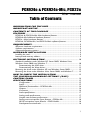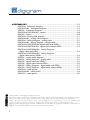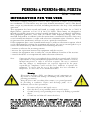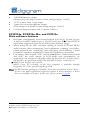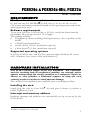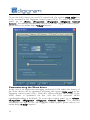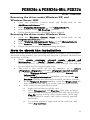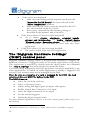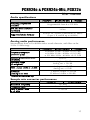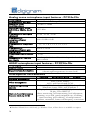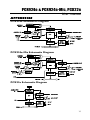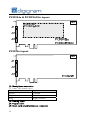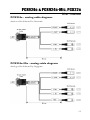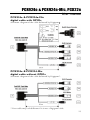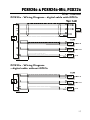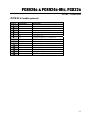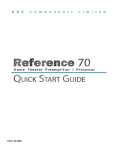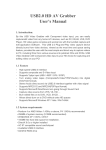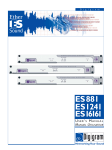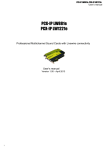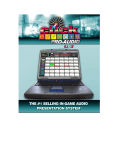Download Manual (english)
Transcript
PCX924e PCX924e-Mic PCX22e Professional Stereo Sound Cards User manual For technical support, please contact your system supplier Digigram S.A. 82/84 Allée Galilée, 38330 Montbonnot-Saint-Martin, FRANCE Tel: +33 (0)4 76 52 47 47• Fax: +33 (0) 4 76 52 18 44• E-mail: [email protected] Digigram Inc. 2000 North 14th Street - Suite 530, Arlington, VA 22201, USA Tel: +1 703 875 9100 • Fax: +1 703 875 9161 • E-mail: [email protected] Digigram Asia Pte Ltd. 60 Albert Street - #19-11OG Albert Complex Singapore 189969, Singapore Tel : +65 6291 2234 • Fax : +65 6291 3433 • E-mail : [email protected] 2 PCX924e & PCX924e-Mic, PCX22e User manual Table of Contents INFORMATION FOR THE USER ...........................................................................5 IMPORTANT NOTICE .....................................................................................................6 CONTENTS OF THIS PACKAGE ...........................................................................6 FEATURES ..................................................................................................................................6 PCX924e & PCX924e-Mic Main hardware features ......................................................6 PCX924e-Mic Additional hardware features ......................................................................7 PCX22e - Main hardware features .......................................................................................7 PCX924e, PCX924e-Mic, and PCX22e Main software features.................................8 REQUIREMENTS ...................................................................................................................9 Minimum hardware requirements .........................................................................................9 Software requirements ..............................................................................................................9 Supported operating systems ..................................................................................................9 HARDWARE INSTALLATION .................................................................................9 Installing the card .......................................................................................................................9 Interrupt and memory address ...............................................................................................9 SOFTWARE INSTALLATION ................................................................................. 10 Standard installation under Windows XP, Server 2003, Windows Vista, Windows Server 2008, and Windows 7........................................................................... 10 Parameterizing the ASIO driver .................................................................................. 11 Parameterizing the Wave driver................................................................................. 12 Removing the driver under Windows XP, and Windows Server 2003 .................... 13 Removing the driver under Windows Vista, Server 2008, and Windows 7............ 13 HOW TO CHECK THE INSTALLATION....................................................... 13 THE ‘DIGIGRAM HARDWARE SETTINGS’ (‘DHS’) CONTROL PANEL ............................................................................................................ 14 SPECIFICATIONS .............................................................................................................. 15 Configuration.................................................................................................................... 15 Inputs ................................................................................................................................. 15 Additional functionalities – PCX924e-Mic ............................................................... 16 Outputs.............................................................................................................................. 16 Connectors ........................................................................................................................ 16 Audio specifications ........................................................................................................ 17 Analog audio performance........................................................................................... 17 Sample rate converter performance.......................................................................... 17 Analog mono microphone input features - PC924e-Mic ..................................... 18 AES42 microphone input features - PCX924e-Mic.............................................. 18 Development environments ......................................................................................... 18 3 APPENDICES .........................................................................................................................19 PCX924e - Schematic Diagram..................................................................................19 PCX924e-Mic - Schematic Diagram .........................................................................19 PCX22e - Schematic Diagram ....................................................................................19 PCX924e & PCX924-Mic - Layout ...........................................................................20 PCX22e - Layout .............................................................................................................20 PCX924e - analog cable diagram: .............................................................................21 PCX924e-Mic - analog cable diagram:.....................................................................21 PCX924e - Wiring Diagram - analog cable ............................................................22 PCX924e-Mic - Wiring Diagram - analog cable ....................................................22 PCX924e & PCX924e-Mic digital cable with GPIOs............................................23 PCX924e & PCX924-Mic- digital cable without GPIOs .....................................23 PCX924e & PCX924e-Mic - Wiring Diagram - digital cable with GPIOs.............................................................................................24 PCX924e & PCX924e-Mic - Wiring Diagram - digital cable without GPIOs.......................................................................................24 PCX22e - analog cable diagram.................................................................................25 PCX22e - Wiring Diagram - analog cable...............................................................25 PCX22e - digital cable with GPIOs.............................................................................26 PCX22e - digital cable without GPIOs.......................................................................26 PCX22e - Wiring Diagram - digital cable with GPIOs ..........................................27 PCX22e - Wiring Diagram - digital cable without GPIOs....................................27 PCX924e - cable pinout................................................................................................28 PCX924e-Mic - cable pinout .......................................................................................28 PCX22v2 - cable pinout................................................................................................29 Copyright 2007 – 2010 Digigram. All rights reserved. No portion of this manual may be reproduced without prior written consent from Digigram. The copyright protection claimed here includes photocopying, translation and/or reformatting of the information contained in this manual. While every effort has been made to ensure accuracy, Digigram is not responsible for errors and omissions, and reserves the right to make improvements or changes in the products and programs described without notice. Digigram and the Digigram logo, PCX924e, PCX924e-Mic, and PCX22e are registered trademarks or trademarks of Digigram S.A.. All other trademarks are property of their respective holders. 4 PCX924e & PCX924e-Mic, PCX22e User manual INFORMATION FOR THE USER This device complies with part 15 of FCC rules. Operation is subject to the following two conditions: (1) This device may not cause harmful interference, and (2) This device must accept any interference received, including interference that may cause undesired operation. This equipment has been tested and found to comply with the limits for a CLASS B digital device, pursuant to Part 15 of the FCC Rules. These limits are designed to provide reasonable protection against harmful interference in a residential installation. This equipment generates, uses, and can radiate radio frequency energy and, if not installed and used in accordance with the instructions contained in this data sheet, may cause harmful interference to radio and television communications. However, there is no guarantee that interference will not occur in a particular installation. If this equipment does cause harmful interference to radio or television reception, which can be determined by turning the equipment off and on, the user is encouraged to try to correct the interference by one or more of the following measures: * reorient or relocate the receiving antenna * increase the separation between the equipment and the receiver * connect the equipment into an outlet on a circuit different from that of the receiver * consult the dealer or an experienced audio television technician. Note: Connecting this device to peripheral devices that do not comply with CLASS B requirements or using an unshielded peripheral data cable could also result in harmful interference to radio or television reception. The user is cautioned that any changes or modifications not expressly approved by the party responsible for compliance could void the user’s authority to operate this equipment. To ensure that the use of this product does not contribute to interference, it is necessary to use shielded I/O cables. Warning: Electrostatic discharge (ESD) can damage several components on the board. To avoid such damage in handling the board, take the following precautions: Bring the device and everything that contacts it to ground potential by providing a conductive surface and discharge paths. As a minimum, observe these precautions: • • • • Disconnect all power and signal sources. Place the device on a grounded conductive work surface. Ground yourself via a grounding wrist strap or by holding a grounded object. Ground any tool that will contact the device. Due to the reduced length of the PCI EXPRESS TM bus connector and the resulting lack of mechanical stability, we strongly advise against transporting the card(s) installed in a computer, unless its chassis or case provides a dedicated support to keep the card securely in place in order to avoid physical damage. 5 IMPORTANT NOTICE This card has been tested and found to comply with the following standards: • International: CISPR22 Class B. • Europe: EMC 89/336/CEE (1992) specifications, RoHS compliant. • United States: FCC Rules-Part 15-Class B (digital device). In order to guarantee compliance with the above standards in an installation, the following must be done: • the provided cable must not be modified. • additional cables used must have their respective shield connected to each extremity. CONTENTS OF THIS PACKAGE Thank you for purchasing a Digigram PCX card. The package consists of the following components: • a PCX924e, PCX924e-Mic, or PCX22e sound card, The breakout cables to connect the card’s I/Os are not part of this package. They are delivered separately. FEATURES PCX924e-Mic, PCX924e, and PCX22e are audio cards for PCI EXPRESSTM (PCIe®) bus. They are in PCI EXPRESSTM x1 format and can thus be plugged into any PCIe® slot (x1, x2, x4, x8, x16, x32). PCX924e & PCX924e-Mic Main hardware features 2 balanced ∗ analog mono line inputs, with software adjustable gain and a maximum Input level of +24 dBu 2 servo-balanced ∗∗ analog mono line outputs, with software adjustable gain and a maximum output level of +24 dBu 1 AES/EBU ∗∗∗ stereo input • • • ∗ can be used with unbalanced signals electronically servo-balanced outputs provide automatic level adjustment to accommodate either balanced or unbalanced lines ∗∗∗ can be used as S/PDIF interface as well ∗∗ 6 PCX924e & PCX924e-Mic, PCX22e User manual • • • • • • • This input features a hardware sample rate converter (for details see chapter ‘Specifications’) The selection of the digital input for recording excludes the selection of the analog inputs. It is possible to use the signal on the digital input as reference clock. 1 AES/EBU Sync input These two AES/EBU inputs allow: - recording of a digital signal on the AES/EBU data input; this input is also used as source of synchronization with a digital clock - recording of a digital signal on the AES/EBU data input, synchronized on a digital clock connected to the AES/EBU synchronization input; - the synchronization of analog recording and playback on an AES/EBU clock connected to the AES/EBU Sync input. 1 AES/EBU∗∗∗ stereo output Always transmits the digital version of the analog outputs 1 and 2. 1 LTC (Linear Time Code) input 1 mini jack stereo headphone output This output is in parallel of the analog outputs 1 and 2. 2 General Purpose inputs and 2 outputs (GPIOs) Inter-card synchronization connector PCX924e-Mic Additional hardware features • • 1 analog microphone input with - high-quality preamplifier - switchable 48 V phantom power - analog expander/compressor/limiter This input is mixed with the two line inputs before A/D conversion. The AES/EBU input is AES42 compatible (for details see chapter ‘Specifications’) Note: AES42 is an extension of the digital audio standard of interface AES3 providing for interfacing digital microphones. PCX22e - Main hardware features • • ∗ 2 servo-balanced ∗ analog mono line outputs, with software adjustable gain and a maximum output level of +24 dBu 1 AES/EBU ∗ synchronization input, for synchronization on an external clock electronically servo-balanced outputs provide automatic level adjustment to accommodate either balanced or unbalanced lines 7 1 AES/EBU∗ stereo output (Always plays the digital version of the analog outputs 1 and 2) 1 LTC (Linear Time Code) input 1 mini jack stereo headphone output (This output is in parallel of the analog outputs 1 and 2) 2 General Purpose inputs and 2 outputs (GPIOs) • • • • PCX924e, PCX924e-Mic, and PCX22e Main software features • Real-time, simultaneous record and playback in PCM (8, 16 and 24 bits) as well as in MPEG Audio Layer I, Layer II and Layer IIIL, Float IEEE754 conversion supported (with 24-bit fixed-point dynamic range) • When using the np SDK, real-time mixing of several PCM and MPEG audio streams, direct monitoring, level adjustment, panning, cross-fades, punch-in/punch-out, scrubbing, time-stretching, pitch-shifting, 3-band parametric equalizer, maximizer, format and frequency conversions • Low latency DirectSound, ASIO, and Wave ∗∗ drivers. Under DirectSound and ASIO, the cards operate in PCM mode only (nevertheless, an application can integrate coders/decoders on the host PC). Under Wave, the boards can operate in both PCM and MPEG (layer 1 and layer 2). L MPEG Layer III play-only on DSP; MPEG Layer III recording on the host computer is available through Digigram's PC Codec option using the np SDK Note: the HR Runtime package for Windows Vista does not include a Wave driver. In case your audio application explicitly requires a Wave interface, a Wave driver is available on request. In this case, please contact Digigram. ∗ can be used as S/PDIF interface as well Windows XP and Server 2003 only ∗∗ 8 PCX924e & PCX924e-Mic, PCX22e User manual REQUIREMENTS Minimum hardware requirements PC with one free PCI EXPRESSTM (PCIe®) slot (x1, x2, x4, x8, x16 or x32). CPU power and memory required depend on the operating system and on the audio application used. Software requirements To use your PCX924e, PCX924e-Mic or PCX22e, install the driver from the np Runtime HR package version 1.70 or higher. This package includes: • a Digigram np driver enabling OEM applications to best capitalize on the boards • a WDM DirectSound driver • an ASIO driver (32 bits, installation optional) • a Wave driver ∗ (32 bits, installation optional) Supported operating systems PCX924e, PCX924e-Mic, and PCX22e cards run under Windows XP, Server 2003, Windows Vista, Server 2008, and Windows 7. HARDWARE INSTALLATION Due to the reduced length of the PCI EXPRESSTM bus connector and the resulting lack of mechanical stability, we strongly advise against transporting the card(s) installed in a computer, unless its chassis or case provides a dedicated support to keep the card securely in place in order to avoid physical damage. The card has to be installed in the computer prior to installing its driver. Installing the card Gently plug the card in a free PCIe® slot and press it down to position it firmly. Tighten the screw. Interrupt and memory address Hardware interrupt and addresses are automatically set up at start-up by the PCI PnP BIOS. ∗ Windows XP and Server 2003 only 9 SOFTWARE INSTALLATION Note: the installation of the software requires administrator rights on your computer Please visit the Digigram web site at www.digigram.com for the most recent driver. In case you run a specific application developed or installed by a Digigram partner, it might require the use of a specific driver version. In this case, make sure that the updated driver has been approved by your supplier. Standard installation under Windows XP, Windows Server 2003, Windows Vista, Windows Server 2008, Windows 7, and Windows Vista The following installation procedure allows to install the selected drivers and the DHS application (see Digigram Hardware Settings in this manual). In this case, only a few controls are accessible from the Microsoft Volume control panel, or from the DirectSound software entry points. Important note: this default procedure installs the ‘Digigram Hardware Settings’ control panel. This application allows the configuration of the hardware resources of Digigram cards for all audio applications. The DHS allows for instance to define the clock of the card, the input source, input and output analog and digital gain, Sample Rate Converters, digital output format, etc... Please note that, with the DHS installed, controls available through the DirectSound control panel are limited to: • Volume control for input and output • Wave control Under Windows XP, and Server 2003 you may also install the driver without installing the DHS control panel, and in this case more controls are available through the DirectSound control panel: • Volume control for input • Wave control • Monitoring control • Analog input level • Digital input level • Clock selection: AES Sync, AES1, Word Clock • Digital output format: professional, consumer 10 PCX924e & PCX924e-Mic, PCX22e User manual To do so, install the driver with the command line: “setup x_topology” (not available under Windows Vista). For detailed information, please refer to the dedicated document on our web site. • Shut down your computer and insert your PCX card. • Restart your computer. • Click on Cancel if the “Found New Hardware” Wizard appears. • Double-click on the HR Runtime vxx.msi/HR Runtime vxx.msi for Vista icon to launch the driver installation. • A welcome message is displayed, click Next to continue. • The “License Agreement” window appears: read it, and click on “I accept the terms in the license agreement” to approve it. • Do the same in the next window for Virtual PCX and PC Codec Legal Notice. • In the “Custom Setup” window, the “Drivers for the HR boards” are displayed; by default, both WDM DirectSound and ASIO HR are installed. To install the Wave driver ∗ , select ‘Wave’. Next. • In the “Ready to Install the Program” Window, click on Install to start copying the files. • Note: In case you use an unsigned driver version, the “Digital Signature Not Found” message may appear because a non-Microsoft software is about to be installed. Click on Continue in the “Hardware installation” window (Windows XP, Server 2003). • Under Windows Vista: Click Allow in the “User Account Control” window. Click Install in the “Windows Security” window. • In the “Digigram drivers” window, select the number and the size of buffers required by your applications. Click on Ok. • Click Finish to complete the driver installation. Parameterizing the ASIO driver Note: for most current ASIOand Wave applications (e.g. Cubase, Nuendo, Winamp, etc...) you have the choice between a 32-bit version and a 64-bit version when installing them under Windows ≥ Vista. For operation with your sound card, make sure to use the 32-bit version! ∗ Windows XP and Server 2003 only; for Windows Vista, a Wave driver is available on request. 11 To use the ASIO driver on your PCX sound card, the option “PCM only” has to be activated in the Digigram control panel (CPL). To access this control panel, go to <Start>, <Programs>, <Digigram>, <Digigram Control Center>. For detailed information on how to use the Digigram control panel, please refer to its online help (“? Help” button). Parameterizing the Wave driver In the case of an application managing exclusively PCM audio, the latency of the Wave driver can be optimized activating the option “PCM only” in the Digigram control panel (CPL). With this option enabled, the latency of the Wave driver is optimized (in this case the PCX on-board MPEG encoding/decoding is disabled). To access this control panel, go to <Start>, <Programs>, <Digigram>, <Digigram Control Center>. For detailed information on how to use the Digigram control panel, please refer to its online help (“? Help” button). 12 PCX924e & PCX924e-Mic, PCX22e User manual Removing the driver under Windows XP, and Windows Server 2003 • • • • Open the Windows Control Panel and double-click on the Add/Remove Software icon. Select Digigram HR Runtime …, and Change/Remove. Select Remove in the “HR Runtime” window. Follow the instructions to finish the driver removal. Removing the driver under Windows Vista • • • • Open the Windows Control Panel and double-click on the Programs and Features icon. Select “Digigram HR Runtime for Vista…”, and Change/Remove. Select Remove in the “HR Runtime” window. Follow the instructions to finish removing the driver. How to check the installation Once the cards and the driver have been installed according to the procedure described in this manual, you can verify that the card is properly installed and works fine as follows: • Menu <Start> <Settings> <Control panel>, <Sound and Multimedia>, tab “Audio”, Default device (Playback device, Recording device). The card’s channels can be selected. The card can be used with any DirectSound application. • The card is also visible via the np interface: go to <Start> <Programs> <Digigram> and select <Digigram Control Center>. • In the “Digigram drivers” window, select the ‘General Information’ tab. In the “Modules Information” window, you can see the HR Runtime modules that have been installed, and their versions. • In the “Digigram drivers” window, select the ‘Diagnostics’ tab. You should see here the icons of the cards you have installed. • If the card you have installed is listed: • Right click on the icon of the card. • Select ‘Diagnostics’, and Play Sine. This plays in loop a sine signal on the outputs of the card. You can also select Play file to play in loop a file of your choice (PCM only). If the playback is correct, the card is correctly installed and works. • To stop the playback, right click on the card icon, and select Stop Activities. 13 • • • If the card is not displayed: • Make sure that during the HR runtime installation the “Driver for the HR boards” has been selected in the “Select components” window. • Make sure that the card is correctly inserted in the PCI slot, and screwed on the PC chassis. • If necessary, uninstall the HR runtime package as described in this manual, and re-install it. If the Wave driver (32 bits) has been installed ∗ : • Go to menu <Start>, <Settings>, <Control panel>, <Sound and Multimedia>, tab “Audio”, Default device (Playback device, Recording device). The card’s channels can be selected. The card can be used with any Wave application. If the ASIO driver (32 bits) has been installed: • The card is visible from any ASIO application. The ‘Digigram Hardware Settings’ (‘DHS’) control panel Digigram Hardware Settings (DHS) is an application allowing to configure the hardware resources of Digigram cards for all audio applications using them. This application is installed by default with the driver unless the command line “setup x_topology” has been executed to install the driver. A resource being managed by the DHS application can not be modified by any other applications. To enable an audio application to modify a Digigram card resource, this resource must not be managed by the DHS. Note: As soon as a resource of a card is managed by the DHS, the clock selection of this card MUST be defined in the DHS. The DHS allows to: • Select the clock the card uses • Select of the input source • Adjust analog and digital gains of inputs and outputs • Enable Sample Rate Converters of an input • Select the input monitored on an output • Set the monitoring gains • Define the digital output format For more detailed information on how to use this control panel, please refer to its on-line help. ∗ 14 Windows XP and Server 2003 only; for Vista, a Wave driver is available on request. PCX924e & PCX924e-Mic, PCX22e User manual SPECIFICATIONS Configuration PCX924e Bus/Format Digital Signal Processor RAM Size Power requirements (+3.3V/ +12V) Operating: temp / humidity (non-condensing) Storage: temp / humidity (non-condensing) PCX924e-Mic PCX22e PCI EXPRESSTM (PCIe®) x1 (x2, x4, x8, x16, x32 compatible) Motorola 56303 at 100 MHz 512 kWords 168 mm x 99 mm x 20 mm 1 A / 0.2 A 1.3 A ∗ / 0,22 A 0.92 A / 0.18 A 0°C / +50°C • 5% / 90% -5°C / +70°C • 0% / 95% Inputs PCX924e Analog line inputs (mono) Maximum input level/impedance Digital inputs (stereo) Programmable input gain Other inputs AES11 synchronization PCX924e-Mic PCX22e ∗∗ - 2 balanced +24 dBu / >10 kΩ 1 AES/EBU - ∗∗∗ with hardware sample rate converter (SRC) analog: from –94 dB to +16 dB ⊗ digital: from –110 dB to +18 dB - AES/EBU Sync (up to 200 kHz), 2 GPI (dry contact), LTC Yes ∗ enabling phantom power (48 V) may increase this value by 50% using the 10 V AES42 power to feed the microphone may increase this value by 90% ∗∗ can be used with unbalanced signals ∗∗∗ can be used as S/PDIF interface as well ⊗ maximum sensitivity: 0 dBFs for –16 dBu input 15 Additional functionalities – PCX924e-Mic Microphone input Digital input (stereo) 1 professional mono with - high-quality preamplifier - switchable 48 V phantom power - analog expander/compressor/limiter This input is mixed with the two line inputs before A/D conversion. The input AES/EBU IN ∗ is AES42 compatible - supplying 10 V to feed a digital microphone - allowing remote microphone control. Outputs PCX924e Analog line outputs (mono) Maximum output level / impedance Digital outputs (stereo) Programmable output gain PCX924e-Mic PCX22e 2 servo-balanced ∗∗ +24 dBu / < 100Ω 1 AES/EBU, up to 200 kHz analog: from –24 dB to +24 dB digital: from –110 dB to +18 dB 1 stereo headphone output (600 Ω) 2 GPO (relay, 0.5 A, 48 VCC) Other outputs Connectors PCX924e PCX924e-Mic PCX22e inter-board synchronization Internal connector • • External connectors • ∗ ∗∗ 16 15-pin Sub-D for analog I/Os 15-pin HD Sub-D for digital I/Os, Sync., and GPIO 1 mini jack headphone stereo output (3.5 mm TRS female jack) can be used as S/PDIF interface as well electronically servo-balanced outputs provide automatic level adjustment to accommodate either balanced or unbalanced lines PCX924e & PCX924e-Mic, PCX22e User manual Audio specifications PCX924e Sampling frequencies available PCX924e-Mic Programmable from 8 to 192 kHz A/D and D/A converter resolution Supported audio formats PCX22e 24 bits PCM (8, 16, 24 bits), Float IEEE754, MPEG (Layer I, II, and III up to 48 kHz) Analog audio performance Measurements done at Fs=48 kHz unless stated otherwise, with filter on the 22 Hz- 22 kHz range PCX924e PCX924e-Mic PCX22e at 48 kHz: 20 Hz - 20 kHz: +0 /-0.3 dB Frequency response at 96 kHz: 20 Hz - 40 kHz: +0 /-0.4 dB (record + play) at 192 kHz: 20 Hz - 80 kHz: +0 /-1.1 dB Channel phase difference: <0.2°/2° 20/20kHz Dynamic range Analog In: >104 dB* (A-weighted) Analog out: > 106 dB Analog In: >-97 dB* THD + noise 1 kHz at -2 dBfs Analog out: <-95 dB Crosstalk 1 kHz at 24 dBu: <–115 dB 15 kHz at 24 dBu: <-100 dB (Analog in or out) * PCX924e & PCX924e-Mic only Sample rate converter performance PCX924e Maximum frequency Frequency ratio THD + noise 1 kHz at –2 dBfs PCX924e-Mic 192 kHz from 1:8 to 7,5:1 <-130 dB 17 Analog mono microphone input features - PC924e-Mic Power supply Programmable mic gain Maximum input level/impedance Equivalent Input Noise, A/D-D/A at 48kHz, G=60 dB Programmable noise-gate threshold Programmable compressor/limiter threshold Programmable compressor ratio Programmable compressor/limiter gain Limiter ratio Compressor/limiter release time Management of line and mic inputs switchable 48 V phantom power 0 to 66 dB in 0.5 dB steps +10 dBu / < 10kΩ <-125 dBu -52 dB, -42 dB, -32 dB from –26 dB to 0 dB 1, 1.2, 1.5, 1.8, 2, 2.5, 3, 3.5, 4, 4.5 from 0 to 16 dB 15:1 150 ms Mixed together before A/D, with independent level and mute controls AES42 microphone input features - PCX924e-Mic Power supply Remote control Supported synchronization 10 V min / 250 mA max Yes Operational mode 1 (the microphone generates its own clock) Development environments PCX924e Digigram management Other management Supported operating systems Main on-board processing features (with np SDK) ∗ 18 PCX924e-Mic PCX22e np SDK (PCM and MPEG) Wave ∗ (PCM, MPEG), ASIO, and DirectSound (PCM) Windows XP, Windows Server 2003, Windows Vista, Windows Server 2008, and Windows 7 PCM play & rec, MPEG Layers I & II play & rec, Layer III play, Float IEEE754, direct monitoring, real-time mixing, level adjustment, panning, cross-fade, punch-in/punch-out, scrubbing, time-stretching, pitch-shifting, 3-band parametric equalizer, maximizer, format and frequency conversions Windows XP and Server 2003 only; for Windows Vista, a Wave driver is available on request. PCX924e & PCX924e-Mic, PCX22e User manual APPENDICES PCX924e Schematic Diagram AES/EBU SYNC CRYSTAL RECEIVE CLOCK GENERATION AES/EBU IN RECEIVE SRC AES/EBU OUT TRANSMIT DSP Bypass ANALOG LINE IN 1–2 ADC DAC LINE OUT Headphones OUT Level adjust LTC INTERFACE GPIO CONTROL GP OUT GP IN PCI BUS PCX924e-Mic Schematic Diagram AES/EBU SYNC CRYSTAL RECEIVE CLOCK GENERATION AES/EBU IN RECEIVE AES42 compatible SRC ANALOG LINE IN 1–2 ADC DAC Level setting MICRO IN (mono) AES/EBU OUT TRANSMIT DSP Bypass LINE OUT Level adjust LIMITER INTERFACE 48 V GPIO CONTROL Headphones OUT GP OUT GP IN LTC PCI BUS PCX22e Schematic Diagram XTAL AES/EBU SYNC IN CLOCK GENERATION TRANSMIT AES/EBU OUT DSP DAC LTC ANALOG OUT Level adjust INTERFACE GPIO CONTROL GP OUT GP IN PCI BUS 19 PCX924e & PCX924-Mic layout PCX22e layout J1: Headphone connector (3.5 mm TRS female jack) Contact Signal Sleeve Ground Tip Left channel Ring Right channel J2: Analog cable J3: Digital cable J4: Inter-card synchronization connector 20 PCX924e & PCX924e-Mic, PCX22e User manual PCX924e - analog cable diagram: Analog cable delivered by Digigram: PCX924e-Mic - analog cable diagram: Analog cable delivered by Digigram: 21 PCX924e Wiring Diagram - analog cable XLR Signal number 1 9 10 3 + - + - 2 3 J10 1 male 2 3 J11 1 male Right OUT Left OUT J2 13 6 7 15 + - + - 2 3 J12 1 female 2 3 1 female J13 Right IN Left IN PCX924e-Mic Wiring Diagram - analog cable XLR Signal number 1 9 10 3 J2 13 6 7 15 12 5 22 + - + - + - + - + - 2 3 J10 1 male 2 3 J11 1 male 2 3 J12 1 female 2 3 1 female J13 2 3 J14 1 female Right OUT Left OUT Right IN Left IN Mic PCX924e & PCX924e-Mic, PCX22e User manual PCX924e & PCX924e-Mic digital cable with GPIOs Schematic diagram of the cable delivered by Digigram*: PCX924e & PCX924-Mic digital cable without GPIOs Schematic diagram of the cable delivered by Digigram*: * Your cable may look different if it is not a Digigram cable. 23 PCX924e & PCX924e-Mic Wiring Diagram - digital cable with GPIOs 9-pin SubD 1 2 1 11 4 5 12 GPI OUT 1A GPI OUT 1B GPI OUT 2A GPI OUT 2B J15 13 female 6 9 8 6 GPI IN 1 GPI IN 2 3, 7, 8 shield XLR J3 3 2 5 4 14 15 10 9 + - + - + - + - 2 3 J19 1 female 2 3 J16 1 female 2 3 J17 1 male 1 shield J18 female PCX924e & PCX924e-Mic Wiring Diagram – digital cable without GPIOs 24 AES/EBU IN AES/EBU SYNC IN AES/EBU OUT LTC IN PCX924e & PCX924e-Mic, PCX22e User manual PCX22e - analog cable diagram Analog cable delivered by Digigram: PCX22e - Wiring Diagram - analog cable XLR Signal number 1 J2 9 10 3 + - + - 2 3 J10 1 male 2 3 J11 1 male Right OUT Left OUT 25 PCX22e - digital cable with GPIOs Schematic diagram of the cable delivered by Digigram*: PCX22e - digital cable without GPIOs Schematic diagram of the cable delivered by Digigram*: * Your cable may look different if it is not a Digigram cable. 26 PCX924e & PCX924e-Mic, PCX22e User manual PCX22e - Wiring Diagram - digital cable with GPIOs PCX22e - Wiring Diagram – digital cable without GPIOs 27 PCX924e - cable pinout Pin # 1 2 3 4 5 6 7 8 9 10 11 12 13 14 15 ANALOG R OUT + GND L OUT GND NC R IN L IN + GND R OUT L OUT + GND NC R IN + GND L IN - DIGITAL GPIO OUT 1A AES/EBU IN AES/EBU IN + AES/EBU SYNC IN AES/EBU SYNC IN + GPI INPUT 2 GND/GPIO INPUT COMMON GPI INPUT 1 GND LTC IN GPIO OUT 1B GPIO OUT 2A GPIO OUT 2B AES/EBU OUT + AES/EBU OUT - PCX924e-Mic - cable pinout Pin # 1 2 3 4 5 6 7 8 9 10 11 12 13 14 15 28 ANALOG R OUT + GND L OUT GND MIC IN – R IN L IN + GND R OUT L OUT + GND MIC IN + R IN + GND L IN - DIGITAL GPIO OUT 1A AES/EBU IN AES/EBU IN + AES/EBU SYNC IN AES/EBU SYNC IN + GPIO INPUT 2 GND/GPI INPUT COMMON GPI INPUT 1 GND LTC IN GPI OUT 1B GPI OUT 2A GPI OUT 2B AES/EBU OUT + AES/EBU OUT - PCX924e & PCX924e-Mic, PCX22e User manual PCX22V2 cable pinout Pin # 1 2 3 4 5 6 7 8 9 10 11 12 13 14 15 ANALOG R OUT + GND L OUT GND NC NC NC GND R OUT L OUT + GND NC NC GND NC DIGITAL GPI OUT 1A NC NC AES/EBU SYNC IN 1AES/EBU SYNC IN 1+ GPI INPUT 2 GND/GPI INPUT COMMON GPI INPUT 1 GND NC GPI OUT 1B GPI OUT 2A GPI OUT 2B AES/EBU OUT + AES/EBU OUT - 29