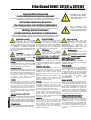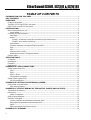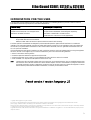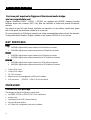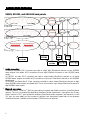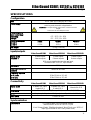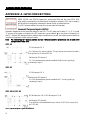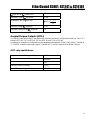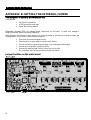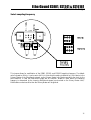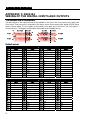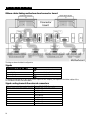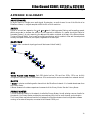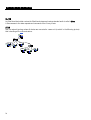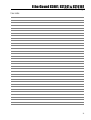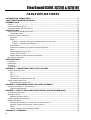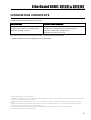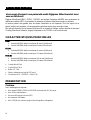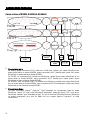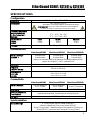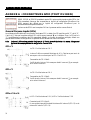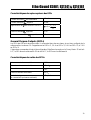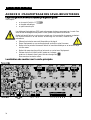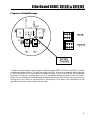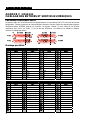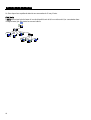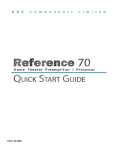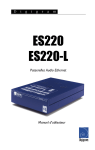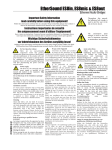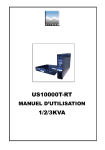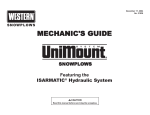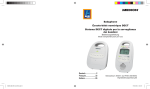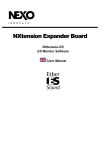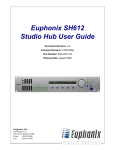Download ES881, ES1241, ES16161
Transcript
D i g i g r a m ES881 ES1241 ES16161 USER’S MANUAL M ANUEL U TILISATEUR Networking Your Sound EtherSound ES881, ES1241 & ES16161 Ethernet Audio Bridges Important Safety Information read carefully before using this equipment! Follow these instructions and keep them in a safe place! Keep in mind that damages due to failure to observe the instructions contained in this manual are not covered by warranty. Instructions importantes de sécurité lire soigneusement avant d'utiliser l'équipement! Lisez et suivez ces instructions. Conservez les pour consultation ultérieure! Les dommages dus au non-respect des instructions contenues dans ce manuel ne sont pas couverts par la garantie. Wichtige Sicherheitshinweise vor Inbetriebnahme des Gerätes sorgfältig lesen! Throughout this manual, the lightning bolt triangle is used to alert the user to the risk of electric shock. The exclamation point triangle is used to alert the user to important operating or maintenance instructions. Befolgen Sie die Anweisungen und bewahren Sie sie für spätere Fragen auf! Bei Schäden, die durch Nichtbeachten dieser Bedienungsanleitung verursacht werden, erlischt der Garantieanspruch! Do Not Open the Cabinet There are no user-serviceable components inside this product. Opening the cabinet may present a shock hazard, and any modification to the product will void your warranty. If it is necessary to open the device for maintenance or advanced configuration purposes, this is to be done by qualified personnel only after disconnecting the power cord and network cables! Power supply The device is to be connected only to a power supply as specified in this manual and marked on the equipment. This equipment must be earthed! Do not block any of the ventilation openings! Humidity To reduce the risk of fire or shock, do not expose this device to rain or moisture. Do not place objects filled with liquid on this device. Installation Location To ensure proper operation and to avoid safety hazards, the device must be installed in a 19“ rack mount chassis. If this is not possible, place it on a firm and level surface. Avoid installation in extremely hot or cold locations, or in an area that is exposed to direct sunlight or heating equipment. Avoid moist or humid locations. Cleaning Clean only with a soft, dry cloth. If necessary, after disconnecting the unit’s cables, wipe it with a soft cloth dampened with mild soapy water, then with a fresh cloth with clean water. Wipe dry immediately with a dry cloth. NEVER use benzene, aerosol cleaners, thinner, alcohol or any other volatile cleaning agent. Do not use abrasive cleaners, which may damage the finish of metal or other parts. Refer all servicing to qualified service personnel. Servicing is required when the apparatus has been damaged in any way, such as power supply cord or plug is damaged, liquid has been spilled, the apparatus has been exposed to rain or moisture, does not operate normally, or has been dropped. Moving the device Before moving the unit, be certain to disconnect any cables that connect with other components. Ne pas ouvrir l’appareil L'ouverture du coffret peut produire un risque de choc électrique, et toute modification du produit annule votre garantie. S'il est nécessaire d'ouvrir l'appareil pour l'entretien ou la configuration avancée, cela doit être fait par du personnel qualifié, après avoir débranché le cordon d'alimentation et les câbles réseaux ! Alimentation Il est primordial de connecter l'appareil à une alimentation électrique telle que spécifiée dans ce manuel d´utilisateur et sur le matériel même. Cet équipement doit être raccordé à la terre ! N'obstruer aucune ouverture de ventilation ! Humidité Afin de réduire les risques de feu ou de choc, n'exposez pas cet appareil à la pluie ou l'humidité. Ne placez pas d´objet contenant un liquide sur l'appareil. Installation, mise en place Afin d'assurer le fonctionnement correct et de minimiser les risques potentiels liés à la sécurité, l'appareil doit être installé dans une baie de montage de type 19 pouces. Si cela ne vous est pas possible, placez le sur une surface solide et plane. Evitez une installation dans des endroits très chauds ou très froids ainsi que dans des lieux exposés directement au soleil. Evitez les lieux présentant un excès d'humidité. Nettoyage Nettoyez uniquement avec un chiffon doux et sec. Si nécessaire, après avoir débranché le cordon d´alimentation, essuyez-le avec un chiffon doux humidifié avec de l´eau savonneuse puis rincez le á l´aide d un chiffon propre et d´eau claire. Séchez-le immédiatement avec un chiffon sec. N'utilisez JAMAIS d´essence, de nettoyants en aérosols, d´alcool ou tout autre agent nettoyant volatile. N'utilisez pas de produits nettoyants abrasifs qui pourraient endommager les finitions métalliques ou d´autres pièces. Réparation Lorsque l'appareil a été endommagé quelle qu'en soit la cause ou qu'il ne fonctionne pas normalement, toute réparation doit être effectuée par du personnel qualifié. Avant de transporter l´unité, assurez-vous d´avoir bien déconnecté le cordon d'alimentation ainsi que tous les câbles la reliant à d´autres appareils. Gerät nicht öffnen Öffnen des Geräts kann eine Gefährdung durch Stromschlag und Erlöschen der Garantie zur Folge haben. Reparaturarbeiten und Änderungen der Hardwarekonfiguration dürfen nur von qualifiziertem Personal nach entfernen der Stromund Netzwerkkabel durchgeführt werden. Stromversorgung Das Gerät darf nur mit der in dieser Bedienungsanleitung und auf dem Gerät angegebenen Stromversorgung betrieben werden. Erdung ist zu gewährleisten! Belüftungsschlitze nicht verdecken! Wasser und Feuchtigkeit Um Brand- oder Stromschlagrisiken zu vermeiden, darf das Gerät nicht mit Feuchtigkeit in Berührung kommen. Aufbau des Geräts Um den einwandfreien Betrieb zu gewährleisten und Sicherheitsrisiken zu vermeiden, muss das Gerät in einem 19-Zoll Baugruppenrahmen montiert werden. Nur wenn dies nicht möglich ist, stellen Sie das Gerät auf einen festen, waagerechten Untergrund. Meiden Sie Standorten in den Nähe von Wärmeoder Feuchtigkeitsquellen sowie direkte Sonneneinstrahlung. Reinigen des Geräts Säubern Sie das Gerät nur mit einem weichen, trockenen Tuch. Bei Bedarf verwenden Sie ein mit mildem Seifenwasser befeuchtetes Tuch, nachdem Sie die Netzanschlusskabel aus der Steckdose gezogen haben, anschliessend ein weiches, mit klarem Wasser befeuchtetes Tuch. Trocken Sie das Gerät sofort im Anschluss. Keinesfalls Benzol, Verdünner oder sonstige starke Lösungsmittel oder Scheuerreiniger verwenden, da hierdurch das Gehäuse beschädigt werden könnte. Lassen Sie etwaige Reparaturen nur von qualifizierten Fachleuten durchführen! Sollten das Netzkabel oder der Netzstecker beschädigt sein, oder sollte das Gerät selbst beschädigt worden sein (z. B. durch Eindringen von Feuchtigkeit durch Fall auf den Boden), oder sollte es nicht ordnungsgemäss funktionieren oder eine deutliche Funktionsabweichung aufweisen, so ist es von qualifizierten Fachleuten zu reparieren. EtherSound ES881, ES1241 & ES16161 Ethernet Audio Bridges TABLE OF CONTENTS INFORMATION FOR THE USER ............................................................................................................................................................. 3 KEY FEATURES........................................................................................................................................................................................................ 5 OVERVIEW .................................................................................................................................................................................................................... 5 Contents of this package ...........................................................................................................................................................................................5 The ES881, ES1241, and ES16161 front panels ..............................................................................................................................................6 ES881, ES1241, and ES16161 back panels.......................................................................................................................................................7 INSTALLATION ....................................................................................................................................................................................................... 9 Before mounting devices in a rack… .....................................................................................................................................................................9 Internal settings.....................................................................................................................................................................................................9 Connecting your EtherSound device........................................................................................................................................................................9 Power supply..........................................................................................................................................................................................................9 Network ..................................................................................................................................................................................................................9 Example 1: bi-directional point-to-point transmission of eight audio channels............................................................................9 Example 2: more complex architectures................................................................................................................................................9 Synchronization .................................................................................................................................................................................................. 10 Connecting a computer to manage the EtherSound network............................................................................................................... 10 Audio ..................................................................................................................................................................................................................... 10 GPIO...................................................................................................................................................................................................................... 10 Serial port (RS232 on DB9)........................................................................................................................................................................... 11 Remote set-up by means of configuration software ................................................................................................................................ 11 Firmware update ....................................................................................................................................................................................................... 11 SPECIFICATIONS .................................................................................................................................................................................................12 Configuration .............................................................................................................................................................................................................. 12 Inputs/outputs ............................................................................................................................................................................................................ 12 Connectivity................................................................................................................................................................................................................. 12 Synchronization.......................................................................................................................................................................................................... 12 APPENDIX A: GPIO CONNECTORS .................................................................................................................................................13 General Purpose Inputs (GPIs)............................................................................................................................................................................... 13 GPI #1 .................................................................................................................................................................................................................. 13 GPI #1 .................................................................................................................................................................................................................. 13 GPI #3 & GPI #4 .............................................................................................................................................................................................. 13 GPI optocoupler specifications ....................................................................................................................................................................... 14 General Purpose Outputs (GPOs)......................................................................................................................................................................... 14 GPO relay specifications................................................................................................................................................................................... 14 APPENDIX B: SETTING THE INTERNAL JUMPER ............................................................................................................15 Jumper location on the main board ..................................................................................................................................................................... 15 Select sampling frequency............................................................................................................................................................................... 16 APPENDIX C: ES16161 WIRING OF THE DIGITAL INPUTS AND OUTPUTS..........................................17 The double Sub-D connectors................................................................................................................................................................................ 17 Default pinout ............................................................................................................................................................................................................ 17 Default I/O assignment.................................................................................................................................................................................... 18 Modify I/O group assignment ................................................................................................................................................................................ 18 Distribution of the signals ....................................................................................................................................................................................... 18 Connector localization on motherboard and connector board ............................................................................................................. 18 Ribbon cables linking motherboard and connector board...................................................................................................................... 19 Signals................................................................................................................................................................................................................... 19 Signal routing towards the external connectors ........................................................................................................................................ 19 APPENDIX D: GLOSSARY ..........................................................................................................................................................................20 2 EtherSound ES881, ES1241 & ES16161 Ethernet Audio Bridges INFORMATION FOR THE USER This equipment has been tested and found to comply with the limits for a CLASS B digital device, pursuant to Part 15 of the FCC Rules and with the following European and international Standards for: Electrical safety: Electromagnetic Compatibility: Europe : EN60950, 3rd edition European Directive 73/23/CEE “Low Voltage Directive“ International: IEC 60950, 3rd edition Europe: EN55022:1998 + A1:2000, Class B / EN55024 : 1998 + A1:2001 European Directive 89/336/CEE on electromagnetic compatibility International: CISPR22:1997 + A1:2000 CLASS B United states: FCC rules-Part 15 Class B ( digital device ) In order to guarantee compliance with the above standards in an installation, the following must be done: · the provided cables must not be modified. · additional cables used must have their respective shield connected to each extremity. The limits specified in the standards are designed to provide reasonable protection against harmful interference in a residential installation. This equipment generates, uses and can radiate radio frequency energy and, if not installed and used in accordance with the instruction, may cause harmful interference to radio communications. However, there is no guarantee that interference will not occur in a particular installation. If this equipment does cause harmful interference to radio or television reception, which can be determined by turning the equipment off and on, the user is encouraged to try to correct the interference by one or more of the following measures: * reorient or relocate the receiving antenna. * increase the separation between the equipment and the receiver. * connect the equipment into an outlet on a circuit different from that to which the receiver is connected. * consult the dealer or an experienced audio/television technician for help. Note: Connecting this device to peripheral devices that do not comply with CLASS B requirements or using an unshielded peripheral data cable could also result in harmful interference to radio or television reception. The user is cautioned that any changes or modifications not expressly approved by the party responsible for compliance could void the user’s authority to operate this equipment. To ensure that the use of this product does not contribute to interference, it is necessary to use shielded I/O cables. French version / version française p. 22 Copyright 2006 Digigram. All rights reserved. No portion of this manual may be reproduced without prior written consent from Digigram. The copyright protection claimed here includes photocopying, translation and/or reformatting of the information contained in this manual. While every effort has been made to ensure accuracy, Digigram is not responsible for errors and omissions, and reserves the right to make improvements or changes in the products and programs described without notice. Digigram, EtherSound, ES881, ES1241, and ES16161 are registered trademarks or trademarks of Digigram S.A.. All other trademarks are property of their respective holders. 3 D i g i g r a m You have just acquired a Digigram EtherSound audio bridge and we congratulate you! Digigram EtherSound ES881 / ES1241 / ES16161 are equipped with AES/EBU interfaces including hardware sample rate converters (SRC). They allow the realization of flexible and powerful EtherSound networks. The manual at hand will guide through installation and operation. For any software related issue, please refer to the specific documentation provided in its on-line help. For more information on EtherSound networks and wiring recommendations please consult the document ‘Creating EtherSound Networks’ (English), available on the enclosed CD-ROM or on our web site. KEY FEATURES ES881 : • 4 AES/EBU digital stereo inputs inserted into 8 EtherSound channels • 4 AES/EBU digital stereo outputs extracted from 8 EtherSound channels ES1241 : • 2 AES/EBU digital stereo inputs inserted into 4 EtherSound channels • 6 AES/EBU digital stereo outputs extracted from 12 EtherSound channels ES16161 : • • • • • • • 8 AES/EBU digital stereo inputs inserted into 16 EtherSound channels 8 AES/EBU digital stereo outputs extracted from 16 EtherSound channels 1 Word Clock input 1 Word Clock output 19“ 1 RU enclosure Remote control and management via ‘EScontrol’ software XLR connectors (ES16161 : 4 Sub-D 25-pin connectors) OVERVIEW Contents of this package The package consists of the following components: • • • • • 4 one ES881, ES1241 or ES16161 1U 19 inch rack device a power cord counterparts for the GPIO terminal blocks the User’s Manual at hand a CD-Rom with configuration and control software EtherSound ES881, ES1241 & ES16161 Ethernet Audio Bridges The ES881, ES1241, and ES16161 front panels 1. Device status group (two orange LEDs): Primary The first LED is called “Primary”. It shines when the device is the first ‘Master’ device in the EtherSound network, thus the ‘Primary Master’ of the EtherSound network (see document on EtherSound for more details on the ‘Primary Master’ concept) Remote The second diode is called “Remote”, it indicates that the configuration of the EtherSound channels is carried out remotely 2. Network status group These four green diodes light up when the devices are connected to the EtherSound network; as soon as a network activity is detected, they start to flash indicating an activity on the two Ethernet ports (“IN” and “OUT”); RX flashing means that data are received while TX flashing means that data are transmitted. 3. Power This LED simply shows that the device is up and running! 5 D i g i g r a m ES881, ES1241, and ES16161 back panels 1. Audio connectors On ES881, four male XLR-3 connectors are used to output eight EtherSound channels on four AES/EBU stereo outputs, four female XLR-3 connectors to input eight EtherSound channels on four AES/EBU stereo inputs. On ES1241, six male XLR-3 connectors are used to output twelve EtherSound channels on six stereo AES/EBU stereo outputs, two female XLR-3 connectors to input four EtherSound channels on two AES/EBU stereo inputs. On ES16161, two female Sub-D 25-pin connectors are used to output sixteen EtherSound channels on eight stereo AES/EBU stereo outputs, two female Sub-D 25-pin connectors to input sixteen EtherSound channels on eight AES/EBU stereo inputs. 2. Network connectors TM TM These two Neutrik EtherCon RJ45 connectors allow of a steady and reliable connection to the EtherSound network. The “IN” port receives the descending EtherSound stream (‘downstream’, coming from the ‘Primary Master’) while the “OUT” port receives the ascending EtherSound stream (‘upstream’) and transmits it to the “IN” port; for more details on the concepts of ‘upstream’ and ‘downstream’ please refer to the document ‘EtherSound Overview’, available on the enclosed CD-ROM and on our web site. 6 EtherSound ES881, ES1241 & ES16161 Ethernet Audio Bridges 3. GPIO connectors These terminal blocks allow setup of external control and monitoring devices through configurable and protected General Purpose Inputs and Outputs. See dedicated GPIO chapter for details. Note: the GPIO port is managed by configuration software only. 4. Serial port RS232 interface on DB9. Note: The RS232 serial port management requires specific software. 5. Word clock synchronization Two female BNC connectors , ‘Word Clock In’ and ‘Word Clock Out’, allow synchronization with an external clock. For more details see the corresponding chapter. 6. Ground Connect this ground bolt to the chassis of the mounting rack for a better grounding of the electronics, thus ensuring immunity to electromagnetic interference. 7. Power supply Power plug MUST be earthed properly. 7 D i g i g r a m INSTALLATION Before mounting devices in a rack… Internal settings On ES881, ES1241, and ES16161 the local sampling frequency is switchable by means of a jumper between 44.1 kHz and 48 kHz. Preset default value is 48 kHz. In case you need to change the default setting, please refer to appendix B of this manual. Note: These operations require opening of the cabinet and shall be done by qualified personnel only. Connecting your EtherSound device It is recommended to establish all connections before powering up the device. Power supply Before plugging the power cord, make sure that: • the power cord is not damaged • the AC outlet used is properly earthed. Just like for any other audio system, power the individual devices up following the audio path and power down in the opposite direction. Do not allow anything to rest on the power cable. Keep the power cable away from where people could trip over it. Network The cable type most commonly used today is CAT5e. For more detailed information, please refer to the document “Building ES Networks”, available on the enclosed CD-ROM and on our web site. TM TM The network connections are established via two Neutrik EtherCon RJ45 receptacles. Connection is very easy: use the connector labeled “IN” to connect the descending EtherSound stream (downstream, coming from the ‘Primary Master’), the connector labeled “OUT” to connect the ascending EtherSound stream (‘upstream’). TM TM The Neutrik EtherCon RJ45 provide secure connection through a latching system. To disconnect the cable from the device, press the latch, then withdraw the cable while maintaining the latch pushed. Example 1: bi-directional point-to-point transmission of eight audio channels This application is very easy with EtherSound ES881, ES1241, and ES16161. Connect a standard Ethernet cable between the “OUT” port of the first Ethernet bridge to the “IN” port of the second Ethernet bridge. Bring into line the EtherSound channels on the two devices (see the on-line help of the configuration software). Example 2: more complex architectures System topology may be daisy chain, star, or a combination of both. By default, the first device in a network, such as an EtherSound ES881, provides the master clock for the entire network. Nevertheless, you have the possibility to synchronize the ‘Primary Master’ on an external clock by using the ‘Word Clock In’ input and by then providing this clock to the EtherSound bridges downstream from the ‘Primary Master’ passing through the ‘Word Clock Out’ outputs. Connect the “OUT” port with the “IN” port of the following EtherSound device. Repeat this step for each device in the network. The maximum distance between two devices is 100 meters (328 feet). Intermediate switches or fiber optic links may be used to considerably increase this distance. 8 EtherSound ES881, ES1241 & ES16161 Ethernet Audio Bridges Synchronization ES881, ES1241, and ES16161 support several synchronization modes. Synchronization via: • the network (except in ‘Primary Master’ mode) • the ‘AES In 1’ input • the Word clock input If the equipment is ` Primary Master', it provides the clock for the network It can be synchronized on the internal clock or on the signal connected to the “AES In 1”, or on the signal connected to the Word Clock input. In the last case, these input signals must be synchronized with the Word Clock. If they are not synchronized, it is necessary to insert a frequency conversion stage (SRC) from the configuration software. Likewise, the insertion of the SRC is obligatory in the case of synchronization on the internal clock. When the device is not in ‘Primary Master’ mode, it is synchronized on the signal coming from the network: • the ‘Word Clock Out’ output allows synchronizing the devices connected on the ‘AES In 1’ inputs. In this case it is not necessary to insert an SRC stage. • If the devices connected to the AES/EBU are not synchronized on the network, sample rate conversion (SRC) is required. Use the configuration software provided to set these parameters. Connecting a computer to manage the EtherSound network To connect a PC directly to an ES881, it must be equipped with a network card. Use an Ethernet cable to connect the network card to the “IN” port of the Primary Master. You can as well access the Primary Master through a regular Ethernet network. Audio The pinout used on the XLRs is standard: pin 1 carries the signal ground, pin 2 carries the positive signal (“hot”, +) and pin 3 carries the negative signal (“cold”, -). GPIO ES881, ES1241, and ES16161 are shipped with four GPIs and four GPOs on terminal blocks, counterparts are supplied. For details see Appendix A. 9 D i g i g r a m Serial port (RS232 on DB9) Pin # Description 1 not connected 2 RxD (received data) 3 TxD (transmitted data) 4 not connected 5 signal ground 6 not connected 7 RTS (request to send) 8 CTS (clear to send) 9 not connected ES881, ES1241, and ES16161 dispose of a serial RS232 male port on the rear panel. Use this port to connect any compatible device. For pinout allocation details, please refer to the figure and table above. Note: The RS232 serial port management requires specific software. Remote set-up by means of configuration software Use of the configuration software allows for the management of all devices on the EtherSound network; for software details, please refer to the on-line help file. ES881, ES1241, and ES16161 are shipped with a CD-ROM containing the EtherSound driver and the Digigram configuration software, EScontrol. To install this software, please refer to the CD-ROM delivered with your EtherSound device. ES881, ES1241, and ES16161 may also be managed through configuration software edited by Digigram development partners. To uninstall the software go to Add/Remove programs in the Windows Control Panel. Firmware update Digigram may decide to publish firmware updates. It may then become necessary to upgrade your devices. In this case please refer to the respective documentation provided with the firmware upgrade tool. 10 EtherSound ES881, ES1241 & ES16161 Ethernet Audio Bridges SPECIFICATIONS Configuration Size 1U 19” rack : 43.9 x 482.6 x 297.1 mm Power supply 100 - 240 VAC, 47-63 Hz switching-mode, automatic voltage detection WARNING: Do not open the power supply module. It contains hazardous voltages. There are no user-serviceable parts inside Temp / humidity (non-condensing) Operating: Storage: Power consumption at 240 V at 100 V 0°C - 50°C / 0% - 95% -5°C – 70°C / 0% - 95% ES881: 0.06 A 0.12 A ES1241: 0.06 A 0.12 A ES16161: 0.07 A 0.14 A ∼3,1 kg (∼6.85 lbs) Net weight Inputs/outputs EtherSound ES881 Digital audio AES/EBU 3 4 stereo inputs 4 stereo outputs EtherSound ES1241 2 stereo inputs 6 stereo outputs EtherSound ES16161 8 stereo inputs 8 stereo outputs With one hw sample rate converter per input, conversion ratio 1:3 to 3:1, up to 96 kHz 110 Ω Impedance Sampling frequencies available 48 kHz or 44.1 kHz Frequency response at 44.1 kHz at 48 kHz 10 Hz-21 kHz +/- 0,1 dB 10 Hz-23 kHz +/- 0,1 dB Connectivity EtherSound ES881 Digital audio EtherSound GPIO Serial ports 4 female XLR-3 and 4 male XLR-3 EtherSound ES1241 2 female XLR-3 and 6 male XLR-3 EtherSound ES16161 4 female Sub-D 25 2 female EtherCon RJ45 compatible (connections “IN”/“OUT”) 4 optocoupled inputs and 4 relay outputs on 8-point terminal blocks 1 RS232 on DB9 Synchronization Clock source If ‘Primary Master’ in an EtherSound network: Internal, Word Clock or on ‘AES IN 1’ input If not ‘Primary Master’: EtherSound network, Word Clock or on ‘AES IN 1’ input (synchronized on the ‘Primary Master’ clock) 11 D i g i g r a m APPENDIX A: GPIO CONNECTORS ES881, ES1241, and ES16161 feature four optocoupled GPIs and four relay GPOs. GPIs allow sending commands to the EtherSound configuration software, GPOs can be used by the EtherSound configuration software for remote control of external devices. The GPIO pins are labeled 1 through 8 on the rear panel as illustrated. General Purpose Inputs (GPIs) Schematic diagrams show the particular design for each GPI. The GPI status can be either “1” or “0”. It is read “0” as soon as the system connected to the GPI creates the current labeled “i” on the scheme. Otherwise it is read “1”. Different GPI designs allow for multiple ways to establish this current, thus offering utmost flexibility in system configuration to best meet your needs. Note: Pin 2 delivering +5 V electric potential and pin 4 being connected to ground may also be used in the configuration of other GPIs. GPI #1 GPI #1 uses pins 1 & 2 Pin 2 delivers +5 V electric potential. This pin may serve as a source to create a current flow for GPI #3 and GPI #4. Switching the GPI state to 0: Pin 1 is to be connected to ground to establish the “i” current, typically by connecting it to pin 4. GPI #1 GPI #3 uses pins 1 & 4 Switching the GPI state to 0: Pin 3 is to be connected to ground to establish the “i” current, typically by connecting it to pin 4. GPI #3 & GPI #4 GPI #3 uses pins 5 & 6, GPI #4 uses pins 7 & 8. Switching the GPI state to 0: A current flow is to be established from pin 6 to pin 5 (GPI #3) or from pin 8 to pin 7 (GPI #4). GPI optocoupler specifications 12 EtherSound ES881, ES1241 & ES16161 Ethernet Audio Bridges minimum current i min to switch GPI 0,5 mA Maximum current i max supported 50 mA i calculation rule (GPi #3 & #4) i (mA) = Vin - 1,2 3,3 Maximum voltage V in supported 50 Vdc Maximum reverse voltage V in supported 6V General Purpose Outputs (GPOs) The ES8 GPOs are relay outputs. They feature two pins each and are all configured the same way. Pins 1 & 2 belong to GPO #1, 3 & 4 to GPO #2, 5 & 6 to GPO #3, and 7 & 8 to GPO #4. It responds to commands of configuration and management software sent via the Primary Master. If written at “1”, the GPO closes the linked open collector. If written at “0”, the GPO opens the linked open collector. GPO relay specifications Maximum power switching capability 10 W Maximum switching current 500 mAdc Maximum carrying current 1 Adc Maximum switching voltage 100 Vdc Typical life expectancy (switching max power) 10 operations 6 13 D i g i g r a m APPENDIX B: SETTING THE INTERNAL JUMPER These settings shall be executed by qualified personnel only! Tools required: • • • a #1 Pozidriv screwdriver an ESD-preventive wrist strap a small flat blade screwdriver Electrostatic discharge (ESD) can damage several components on the board. To avoid such damage in handling the board, take the following precautions: Bring the device and everything that contacts it to ground potential by providing a conductive surface and discharge paths. As a minimum, observe these precautions: • Disconnect all power and signal sources. • Place the device on a grounded conductive work surface. • Ground yourself via a grounding wrist strap or by holding a grounded object. • Ground any tools that will contact the device. • Unscrew the eight flat-head Pozidriv screws (four on top-side, four on bottom-side) counterclockwise and open the cabinet. Jumper location on the main board 14 EtherSound ES881, ES1241 & ES16161 Ethernet Audio Bridges Select sampling frequency This jumper allows for modification of the ES881, ES1241, and ES16161 sampling frequency. The default value is preset to 48 kHz. It can be set to 44.1 kHz. Note that this setting is effective only if the device is the Primary Master of the EtherSound network, as the Primary Master is the device providing the clock for the entire network. In case the EtherSound bridge acts as “common” Master or Slave device, the sampling frequency is determined by the incoming EtherSound stream (synchronized on the Primary Master clock). Modifications on devices other than the Primary Master will be ignored. 15 D i g i g r a m APPENDIX C: ES16161 WIRING OF THE DIGITAL INPUTS AND OUTPUTS The double Sub-D connectors The audio signals on the inputs and outputs are available on the 25-pin Sub-D connectors on the back panel of the device. Every connector is composed of two banks, each of those receiving four digital AES/EBU stereo input or output signals. The ‘hot’ signals (+) are located on the upper pins of the Sub-D, the ‘cold’ signals (-) on the lower pins. The diagram and the tables underneath show the default wiring: Default pinout Port 1 Pin # 1 2 3 4 5 6 7 8 9 10 11 12 13 Signal Port 2 Pin # AES/EBU IN 1+ AES/EBU IN 2+ AES/EBU IN 3+ AES/EBU IN 4+ NC NC NC NC NC GND NC NC NC 14 15 16 17 18 19 20 21 22 23 24 25 Signal AES/EBU IN 1AES/EBU IN 2AES/EBU IN 3AES/EBU IN 4NC NC NC NC GND NC GND GND NC Pin # 1 2 3 4 5 6 7 8 9 10 11 12 13 Signal NC NC NC NC NC GND NC NC NC Port 3 Pin # 1 2 3 4 5 6 7 8 9 10 11 12 13 16 Signal Pin # AES/EBU OUT 1+ AES/EBU OUT 2+ AES/EBU OUT 3+ AES/EBU OUT 4+ 14 15 16 17 18 19 20 21 22 23 24 25 NC NC NC NC NC GND NC NC NC Pin # AES/EBU IN 5+ AES/EBU IN 6+ AES/EBU IN 7+ AES/EBU IN 8+ 14 15 16 17 18 19 20 21 22 23 24 25 Signal AES/EBU IN 5AES/EBU IN 6AES/EBU IN 7AES/EBU IN 8NC NC NC NC GND NC GND GND NC Port 4 Signal NC NC NC NC AES/EBU OUT 1AES/EBU OUT 2AES/EBU OUT 3AES/EBU OUT 4GND NC GND GND NC Pin # 1 2 3 4 5 6 7 8 9 10 11 12 13 Signal Pin # AES/EBU OUT 5+ AES/EBU OUT 6+ AES/EBU OUT 7+ AES/EBU OUT 8+ 14 15 16 17 18 19 20 21 22 23 24 25 NC NC NC NC NC GND NC NC NC Signal NC NC NC NC AES/EBU OUT 5AES/EBU OUT 6AES/EBU OUT 7AES/EBU OUT 8GND NC GND GND NC EtherSound ES881, ES1241 & ES16161 Ethernet Audio Bridges Default I/O assignment Digital AES/EBU stereo inputs Inputs 1 to 4 Inputs 1 to 5 Outputs 1 to 4 Outputs 5 to 8 Port Port 1 Bank A Port 2 Bank A Port 3 Bank B Port 4 Bank B Modify I/O group assignment Distribution of the signals Within each group of four AES/EBU stereo inputs or outputs the signals are allotted as follows: Digital AES/EBU Bank A Bank B stereo I/Os + signal - signal + signal - signal Inputs/outputs 1 or 5 1 14 5 18 Inputs/outputs 2 or 6 2 15 6 19 Inputs/outputs 3 or 7 3 16 7 20 Inputs/outputs 4 or 8 4 17 8 21 Ground 10, 22, 24, 25 Connector localization on motherboard and connector board 17 D i g i g r a m Ribbon cables linking motherboard and connector board The diagram shows the default configuration Signals Digital AES/EBU stereo inputs Inputs 1 to 4 Inputs 1 to 5 Outputs 1 to 4 Outputs 5 to 8 Port J11 J4 J71 J10 on connector board on motherboard on connector board on motherboard To change the assignment of any group of four inputs or four outputs, just reposition the ribbon cables of the HE connectors on the connector board. Signal routing towards the external connectors Internal connector (connector board) External Sub-D 25 Connector J1R Port 1 Bank A J1L Port 1 Bank B J2R Port 2 Bank A J2L Port 2 Bank B J3R Port 3 Bank A J3L Port 3 Bank B J4R Port 4 Bank A J4L Port 4 Bank B 18 EtherSound ES881, ES1241 & ES16161 Ethernet Audio Bridges APPENDIX D: GLOSSARY AUDIO CHANNEL An audio channel is a single mono audio signal. By extension, an audio channel is one of the 64 slots of an EtherSound frame, i.e. a signal sampled at 48 KHz with a 24-bit resolution. SWITCH Device to connect two segments of a Local Area Network. Seeking greater filtering and forwarding speeds, efforts were made to decrease the amount of time required to determine if a packet should be filtered or forwarded (’latency’) by only examining the address information contained at the start of the Ethernet frame. The term ‘Ethernet Switch’ now is used for multiple-port-devices, which are able to filter and forward packets at nearly the speed of Ethernet (‘wire speed’) regardless of the technique. DAISY CHAIN The daisy chain is a network topology where all devices are linked "serially". PRIMARY MASTER ES SLAVE 1 ES SLAVE 2 ES SLAVE 3 ES SLAVE 4 ES SLAVE 5 ES GPIO General Purpose Inputs Outputs. Each ES8 device has four GPIs and four GPOs. GPOs can be fully configured to remotely control external devices. GPIs can be used to receive commands from external devices. MASTER A Master is a device contributing audio channels into the EtherSound network. It is located downstream from the Primary Master. A Master answers to the status requests and commands of the Primary Master. See also Primary Master. PRIMARY MASTER The first EtherSound device in the network is called the Primary Master. As well as being a source of audio for the network, the Primary Master provides the commands and the clock for audio channel synchronization. The Primary Master may also serve as the link between the EtherSound network and configuration software running on an external computer, connected to its Ethernet FROM port. 19 D i g i g r a m SLAVE An EtherSound device that receives the EtherSound stream and restores standard audio is called a Slave. A Slave answers to the status requests and commands of the Primary Master. STAR Star is a network topology where all devices are connected to a same unit (a switch in the following picture) that is handling all the communications. PRIMAR Y MA STER ES Switch 1 SLAV E 3 SLAV E 1 SLAV E 2 ES Switch 2 ES ES SLAV E 6 SLAV E 4 SLAV E 5 ES ES 20 ES EtherSound ES881, ES1241 & ES16161 Ethernet Audio Bridges Your notes: 21 EtherSound ES881, ES1241 & ES16161 Passerelles Audio Ethernet TABLE DES MATIERES 3 INFORMATION IMPORTANTE..............................................................................................................................................................23 CARACTERISTIQUES PRINCIPALES ................................................................................................................................................24 PRESENTATION ...................................................................................................................................................................................................24 Contenu........................................................................................................................................................................................................................ 24 Faces avant d’ES881 et d’ES1241 ...................................................................................................................................................................... 25 Faces arrière d'ES881, ES1241et ES16161..................................................................................................................................................... 26 INSTALLATION .....................................................................................................................................................................................................28 Avant de monter les appareils dans une baie................................................................................................................................................... 28 Paramétrages internes ..................................................................................................................................................................................... 28 Connexion de votre rack EtherSound.................................................................................................................................................................. 28 Alimentation ........................................................................................................................................................................................................ 28 Réseau .................................................................................................................................................................................................................. 28 Exemple 1 : transmission point à point bi-directionnelle de huit canaux audio ....................................................................... 28 Exemple 2 : architectures plus complexes.......................................................................................................................................... 28 Synchronisation................................................................................................................................................................................................... 29 Connexion d’un ordinateur pour la gestion d’un réseau EtherSound.................................................................................................. 29 Audio ..................................................................................................................................................................................................................... 29 GPIO (entrées/sorties Tout Ou Rien)............................................................................................................................................................ 29 Port série (RS232 sur DB9)............................................................................................................................................................................ 30 Réglage à distance au moyen du logiciel de configuration..................................................................................................................... 30 Mise à jour du micrologiciel.................................................................................................................................................................................... 30 SPECIFICATIONS .................................................................................................................................................................................................31 Configuration .............................................................................................................................................................................................................. 31 Entrées/sorties............................................................................................................................................................................................................ 31 Connectivité................................................................................................................................................................................................................. 31 Synchronisation .......................................................................................................................................................................................................... 31 ANNEXE A : CONNECTEURS GPIO (TOUT OU RIEN) ..................................................................................................32 General Purpose Inputs (GPIs)............................................................................................................................................................................... 32 GPI n°1................................................................................................................................................................................................................. 32 GPI n°2................................................................................................................................................................................................................. 32 GPIs n°3 & n°4.................................................................................................................................................................................................. 32 Caractéristiques des optocoupleurs des GPIs............................................................................................................................................. 33 General Purpose Outputs (GPOs)......................................................................................................................................................................... 33 Caractéristiques des relais des GPOs........................................................................................................................................................... 33 ANNEXE B : PARAMETRAGE DES CAVALIERS INTERNES ....................................................................................34 Localisation des cavaliers sur la carte principale.............................................................................................................................................. 34 Fréquence d’échantillonnage .......................................................................................................................................................................... 35 ANNEXE C : ES16161 CABLAGE DES ENTREES ET SORTIES NUMERIQUES .........................................36 Les double-connecteurs Sub-D............................................................................................................................................................................... 36 Brochage par défaut................................................................................................................................................................................................. 36 Assignation des E/S par défaut...................................................................................................................................................................... 37 Changer l'assignation des groupes d’E/S ............................................................................................................................................................ 37 Répartition des signaux ........................................................................................................................................................................................... 37 Localisation des connecteurs sur la carte mère et la carte connecteurs............................................................................................ 37 Nappes de connexion entre carte mère et carte connecteurs.............................................................................................................. 38 Signaux ................................................................................................................................................................................................................. 38 Transfert des signaux vers les connecteurs externes............................................................................................................................... 38 ANNEXE D : GLOSSAIRE .............................................................................................................................................................................39 22 EtherSound ES881, ES1241 & ES16161 Passerelles Audio Ethernet INFORMATION IMPORTANTE Cet appareil a été testé et est conforme aux normes suivantes : Sécurité électrique: Compatibilité électromagnétique: Europe : EN60950, 3rd edition European Directive 73/23/CEE “Low Voltage Directive” International: IEC 60950, 3rd edition Europe: EN55022:1998 + A1:2000, Class B / EN55024 : 1998 + A1:2001 European Directive 89/336/CEE on electromagnetic compatibility International: CISPR22:1997 + A1:2000 CLASS B United states: FCC rules-Part 15 Class B Pour assurer une conformité aux standards énumérés ci-dessus, les règles suivantes doivent être observées : - les câbles utilisés doivent avoir leur blindage respectif relié à chaque extrémité. Copyright 2005 Digigram. Tous droits réservés. Aucune partie de ce manuel ne peut être reproduite sans l’accord préalable de Digigram. Cette réserve inclut la photocopie, la traduction et/ou la remise en forme de l’information contenue dans ce manuel. Digigram ne peut être tenu responsable pour toute erreur ou omission et se réserve le droit d’apporter des modifications et des améliorations sans préavis. Digigram and the Digigram logo, EtherSound, ES881, ES1241 et ES16161 sont des marques déposées ou des marques commerciales de Digigram S.A.. Toutes les autres marques sont la propriété des sociétés respectives. La technologie EtherSound est protégée par des brevets et des demandes de brevets internationaux, y compris, mais pas limitée à : WO 03/023759, FR 2 829 655, USA 2003/0050989 23 D i g i g r a m Vous venez d’acquérir une passerelle audio Digigram EtherSound et nous vous en félicitons ! Digigram EtherSound ES881 / ES1241 / ES16161 sont équipés d’interfaces AES/EBU avec convertisseur de fréquences matériels (SRC). Ils permettent la réalisation de réseaux EtherSound souples et puissants. Le manuel présent vous guidera dans les étapes d’installation et de l’opération. Pour tout aspect lié au logiciel, veuillez vous rapporter à la documentation spécifique fournie dans son aide en ligne. Pour plus d’information sur les réseaux EtherSound et les conseils de câblage, veuillez consulter le document ‘Creating EtherSound Networks’ (anglais), disponible sur le CD-ROM ou sur notre site web. CARACTERISTIQUES PRINCIPALES ES881 : • 4 entrées AES/EBU stéréo numériques (8 canaux EtherSound) • 4 sorties AES/EBU stéréo numériques (8 canaux EtherSound) ES1241 : • 2 entrées AES/EBU stéréo numériques (4 canaux EtherSound) • 6 sorties AES/EBU stéréo numériques (12 canaux EtherSound) ES16161 : • • • • • • • 8 entrées AES/EBU stéréo numériques (16 canaux EtherSound) 8 sorties AES/EBU stéréo numériques (16 canaux EtherSound) 1 entrée Word Clock 1 sortie Word Clock Boîtier 19“ 1 RU Gestion à distance par logiciel ‘ESControl’ Connecteurs XLR (ES16161 : 4 Sub-D 25) PRESENTATION Contenu Dans l’emballage vous disposez: • • • • • 24 d’un appareil ES881, ES1241 ou ES16161 au format rack 1U 19 pouces d’un cordon d’alimentation de contre-fiches pour borniers GPIO de ce manuel d’utilisateur d’un CDROM qui contient le logiciel de configuration et de gestion EtherSound ES881, ES1241 & ES16161 Passerelles Audio Ethernet Faces avant d’ES881 et d’ES1241 4. Statut de l’appareil (deux diodes électroluminescentes oranges): Primary La première diode s’appelle “Primary”. Elle s’allume quand l’appareil est le premier “Master” dans le réseau EtherSound, donc le “Primary Master” du réseau EtherSound (voir le document sur EtherSound, disponible en anglais sur notre site web, pour plus de détails sur le concept de “Primary Master”). Remote La deuxième diode s’appelle “Remote”, elle indique que la configuration des canaux EtherSound est effectuée à distance. 5. Activité réseau Ces quatre diodes vertes s’allument quand les appareils sont branchés au réseau EtherSound; dès qu’une activité réseau est constatée, elles se mettent à clignoter indiquant une activité sur les deux ports Ethernet (“IN” et “OUT”); RX clignotant signale que des données sont reçues tandis que TX clignotant signale que des données sont transmises. 6. Alimentation Cette diode montre simplement que l’appareil est en service ! 25 D i g i g r a m Faces arrière d'ES881, ES1241et ES16161 8. Connecteurs audio Sur ES881, quatre connecteurs XLR-3 mâles sont utilisés pour restituer huit canaux EtherSound sur quatre sorties stéréo au format AES/EBU, quatre connecteurs XLR-3 femelles pour insérer huit canaux EtherSound sur quatre entrées au format AES/EBU. Sur ES1241, six connecteurs XLR-3 mâles sont utilisés pour restituer douze canaux EtherSound sur six sorties stéréo au format AES/EBU, deux connecteurs XLR-3 femelles pour insérer quatre canaux EtherSound sur deux entrées au format AES/EBU. Sur ES16161, deux connecteurs Sub-D 25 femelles sont utilisés pour restituer seize canaux EtherSound sur huit sorties stéréo au format AES/EBU, deux connecteurs Sub-D 25 femelles pour insérer seize canaux EtherSound sur huit entrées au format AES/EBU 9. Connecteurs réseau TM TM Ces deux connecteurs Neutrik EtherCon RJ45 permettent un raccordement fiable au réseau EtherSound. Le port “IN” reçoit le flux EtherSound “downstream” tandis que le port “OUT” reçoit le flux EtherSound “upstream” pour le transférer au port “IN”; voir le document ’EtherSound Overview’ (disponible en anglais uniquement) pour plus de détails sur les concepts d’amont (“upstream”) et d’aval (“downstream”). 26 EtherSound ES881, ES1241 & ES16161 Passerelles Audio Ethernet 10. Connecteurs GPIO (Tout Ou Rien) Ces borniers permettent l’installation de dispositifs externes de contrôle par des entrées/sorties Tout Ou Rien configurables et protégées. Voir le chapitre consacré aux entrées/sorties Tout Ou Rien pour plus de détails. Note : les ports Tout Ou Rien sont utilisables uniquement via le logiciel de configuration. 11. Port série Interface RS232 sur DB9. Note : Un logiciel spécifique est requis pour utiliser le port RS232. 12. Sélecteur des canaux EtherSound Ces deux roues codeuses décimales déterminent si l’attribution des canaux EtherSound aux entrées ou aux sorties d’ES8 est faite localement ou à distance par logiciel de configuration. 13. Mise à la masse Connectez cette vis de masse au châssis de la baie de montage pour une meilleure mise à la masse de l’électronique, assurant ainsi une bonne immunité aux interférences électromagnétiques. 14. Alimentation La prise de courant DOIT être mise à la terre correctement. 27 D i g i g r a m INSTALLATION Avant de monter les appareils dans une baie Paramétrages internes Sur ES881, ES1241 et ES16161, la fréquence d’échantillonnage locale est commutable par cavalier entre 44.1 kHz et 48 kHz. La valeur par défaut est de 48 kHz. Si vous souhaitez modifier ce valeur, veuillez vous référer à l’annexe B de ce manuel. Note : ces opérations requièrent l’ouverture du coffret et doivent être effectuées par du personnel qualifié uniquement. Connexion de votre rack EtherSound Il est recommandé d’établir tous les raccordements avant de mettre l’appareil sous tension. Alimentation Avant de brancher le cordon d’alimentation, assurez-vous que: • le cordon d’alimentation n’est pas endommagé • la prise de courant utilisée est convenablement mise à la terre. Comme dans tout autre système audio, il est recommandé de mettre sous tension les différents appareils selon l’ordre défini par le chemin du signal audio et de les mettre hors tension dans l’ordre inverse. Ne rien laisser reposer sur le cordon d’alimentation. Tenez le cordon d’alimentation à l’écart de zones de passage. Réseau Le type de câble plus couramment utilisé de nos jours est le CAT5e. Pour plus d’information, veuillez vous reporter au document “Building ES Networks”, disponible sur notre site web (en anglais). TM TM Les connexions réseau sont réalisées via deux embases Neutrik EtherCon RJ45. La connexion est très simple : utilisez l’embase marquée “IN” pour connecter le flux EtherSound descendant (downstream, provenant du ‘Primary Master’), l’embase marquée “OUT” pour connecter le flux EtherSound ascendant (upstream). TM TM Les Neutrik EtherCon RJ45 permettent une connexion sure grâce à un système de verrouillage. Pour déconnecter le câble du dispositif, appuyer sur le cliquet et tirer simultanément le câble. Exemple 1 : transmission point à point bi-directionnelle de huit canaux audio Cette application est très simple avec deux EtherSound ES881, ES1241 ou ES16161. Connectez un câble Ethernet standard entre le port “OUT” de la première passerelle EtherSound et le port “IN” de la deuxième passerelle EtherSound. Mettez en concordance les canaux EtherSound sur les deux appareils (voir l’aide en ligne du logiciel de configuration). Exemple 2 : architectures plus complexes La topologie du système peut être en série (daisy chain), en étoile, ou une combinaison des deux. Par défaut, le premier dispositif dans un réseau, tel qu’un EtherSound ES881, fournit l’horloge maître pour le réseau entier. Vous avez tout de même la possibilité de synchroniser le ‘Primary Master’ sur une horloge externe en utilisant l’entrée ‘Word Clock In’ et d’ensuite fournir cette horloge aux passerelles en aval du ‘Primary Master’ en passant par les sorties ‘Word Clock Out’. Connecter le port “OUT” avec le port “IN” de l’équipement EtherSound suivant. Répéter cette étape autant de fois que nécessaire. La distance maximale entre deux équipements est de 100 m. Des commutateurs interconnectés ou des fibres optiques peuvent considérablement augmenter cette distance. 28 EtherSound ES881, ES1241 & ES16161 Passerelles Audio Ethernet Synchronisation Plusieurs modes de synchronisation sont possibles avec l’ES881/ES1241/ES16161. Synchronisation par : • le réseau (hors mode ‘Primary Master’) • l’entrée ‘AES In 1’ • l’entrée Word Clock Si l’équipement est ‘Primary Master’, il fournit l‘horloge au réseau. Il peut être synchronisé sur l‘horloge interne ou sur le signal connecté sur l’entrée “AES In 1”, ou sur le signal connecté sur l’entrée Word Clock. Dans ce dernier cas, ces signaux d’entrée doivent être synchronisés avec l’horloge Word Clock. Si tel n’est pas le cas, il est nécessaire d’insérer un étage de conversion de fréquence (SRC) par le logiciel de configuration. De plus, l’insertion du SRC est obligatoire en cas de synchronisation sur l’horloge interne. Lorsque l’équipement n’est pas en mode ‘Primary Master’, il est synchronisé sur le signal provenant du réseau : • la sortie ‘Word Clock Out’ permet de synchroniser les équipements connectés en entrée ‘AES In 1’. L’insertion de conversion de fréquence (SRC) n’est alors pas nécessaire. • si les équipements connectés en entrée AES/EBU ne sont pas synchronisés sur le réseau, l’insertion du SRC est requise. Ces paramètres sont configurés à l’aide du logiciel de configuration fourni. Connexion d’un ordinateur pour la gestion d’un réseau EtherSound Pour connecter un PC directement à un ES881, ce PC doit être équipé d’une carte réseau. Utiliser un câble Ethernet pour relier la carte réseau au port “IN” du “Primary Master”. Vous pouvez aussi accéder au “Primary Master” à travers un réseau Ethernet conventionnel. Audio Le brochage utilisé sur les XLR est standard : le point 1 est connecté à la masse, le point 2 au signal positif (“point chaud”), et le point 3 au signal négatif (“point froid”). GPIO (entrées/sorties Tout Ou Rien) ES881, ES1241 et ES16161 sont livrés avec quatre GPIs et quatre GPOs sur prises borniers dont les contreparties sont fournies. Voir annexe A pour plus de détails. 29 D i g i g r a m Port série (RS232 sur DB9) Point Description 1 2 3 4 5 6 7 8 9 non connecté RxD (received data) TxD (transmitted data) non connecté masse des signaux non connecté RTS (request to send) CTS (clear to send) non connecté ES881, ES1241 et ES16161 disposent d’un port série RS232 sur DB9 mâle sur le panneau arrière. Utilisez ce port pour relier tout dispositif compatible. Pour le brochage détaillé, veuillez vous référer au dessin et au tableau ci-dessus. Note : Un logiciel spécifique est requis pour utiliser le port RS232. Réglage à distance au moyen du logiciel de configuration L’utilisation du logiciel de configuration permet la gestion de toutes les fonctionnalités des dispositifs et réseaux EtherSound; pour plus de détails sur le logiciel, veuillez vous référer à son aide en ligne. ES881, ES1241 et ES16161 sont livrés avec un CD-ROM contenant le pilote EtherSound et le logiciel de configuration de Digigram, EScontrol. Pour procéder à l’installation, il est indispensable d’ajouter d’abord le pilote EtherSound à votre système. Une fenêtre affiche les instructions que vous devez suivre pour réaliser cette étape. Ensuite, lancez setup.exe sur un ordinateur relié à un réseau EtherSound. Un assistant InstallShield vous guidera lors de la procédure d’installation. ES881, ES1241 et ES16161 peuvent également être contrôlés par un logiciel de configuration édité par des partenaires de développement de Digigram. Aller dans Ajout/Suppression de programmes dans le panneau de configuration pour désinstaller le logiciel. Mise à jour du micrologiciel Digigram peut être amené à publier des mises à jour du microcode embarqué. Il peut alors être nécessaire de mettre à jour vos appareils. Dans ce cas, veuillez vous référer à la documentation respective livrée avec l’outil de mise à jour du micrologiciel. 30 EtherSound ES881, ES1241 & ES16161 Passerelles Audio Ethernet SPECIFICATIONS Configuration Dimensions 1U 19“ rack: 43.9 x 482.6 x 297.1 mm 100 – 240 VAC, 47-63 Hz alimentation à découpage, détection automatique de tension Alimentation AVERTISSEMENT: Ne pas ouvrir le bloc d’alimentation. Tensions dangereuses à l’intérieur. Ne contient aucune pièce que l’utilisateur puisse réparer Température/humidité (sans condensation) En fonctionnement : Stockage : Consommation à 240 V à 100 V 0 °C – 50 °C / 0% - 95% -5 °C – 70 °C / 0% - 95% ES881: 0.06 A 0.12 A ES1241: 0.06 A 0.12 A ES16161: 0.07 A 0.14 A ∼3,1 kg (∼6.85 lbs) Poids net Entrées/sorties EtherSound ES881 Audio numérique AES/EBU 3 4 entrées stéréo 4 sorties stéréo EtherSound ES1241 2 entrées stéréo 6 sorties stéréo EtherSound ES16161 8 entrées stéréo 8 sorties stéréo avec un convertisseur matériel de fréquence d’échantillonnage par entrée, rapport de conversion 1:3 à 3:1, jusqu’à 96 kHz 110 Ω Impédance Fréquence d’échantillonnage 48 kHz ou 44.1 kHz Bande passante à 44.1 kHz à 48 kHz 10 Hz-21 kHz +/- 0,1 dB 10 Hz-23 kHz +/- 0,1 dB Connectivité EtherSound ES881 Audio numérique EtherSound GPIO (entrées/sorties Tout Ou Rien) Port série 4 XLR-3 femelles et 4 XLR-3 mâles EtherSound ES1241 2 XLR-3 femelles et 6 XLR-3 mâles EtherSound ES16161 4 Sub-D 25 femelles 2 EtherCon femelles compatibles RJ45 (connexions “IN”/“OUT”) 4 entrées optocouplées et 4 sorties relais sur borniers 8 points 1 RS232 sur DB9 Synchronisation Source d’horloge Si “Primary Master” dans un réseau EtherSound : Interne, horloge Word Clock ou sur l’entrée ‘AES IN 1’ Si pas “Primary Master” : réseau EtherSound, horloge Word Clock ou sur l’entrée AES IN 1 (synchrone avec l’horloge du “Primary Master”) 31 D i g i g r a m ANNEXE A : CONNECTEURS GPIO (TOUT OU RIEN) ES881, ES1241 et ES16161 possèdent quatre GPIs optocouplés et quatre relais GPOs. Les GPIs permettent d’envoyer des commandes au logiciel de configuration EtherSound, les GPOs peuvent être utilisés par le logiciel de configuration EtherSound pour la télécommande de dispositifs externes. Les bornes des GPIOs sont marquées 1 à 8 sur le panneau arrière comme illustré. General Purpose Inputs (GPIs) Les schémas suivants décrivent la conception de chaque GPI. Le statut d’un GPI peut être soit à “1”, soit à “0” . Il est lu à “0” dès que le système relié au GPI crée le courant marqué “i” sur le schéma. Sinon, le GPI est lu à “1”. Les différentes conceptions des GPIs permettent d’établir ce courant de manières multiples, offrant une grande flexibilité dans la configuration du système afin de satisfaire au mieux vos besoins. Note: La borne 2 délivrant un potentiel électrique de +5 V et la borne 4 étant mise à la masse, elles peuvent également être employées dans la configuration d’autres GPIs. GPI n°1 Le GPI n°1 utilise les bornes 1 & 2 La borne 2 délivre un potentiel électrique de +5 V. Cette borne peut servir de source pour créer un courant pour les GPI n°3 et GPI n°4. Commutation du GPI à l’état 0: Il suffit de relier la borne 1 à la masse pour établir le courant “i”, par exemple en la reliant à la borne 4. GPI n°2 Le GPI n°2 utilise les bornes 3 & 4 Commutation du GPI à l’état 0: Il suffit de relier la borne 3 à la masse pour établir le courant “i”, par exemple en la reliant à la borne 4. GPIs n°3 & n°4 Le GPI n°3 utilise les bornes 5 & 6, le GPI n°4 utilise les bornes 7 & 8 Commutation du GPI à l’état 0: Un courant électrique doit être établi de la borne 6 à la borne 5 (GPI n°3) ou de la borne 8 à la borne 7 (GPI n°4). 32 EtherSound ES881, ES1241 & ES16161 Passerelles Audio Ethernet Caractéristiques des optocoupleurs des GPIs Courant minimum i min de commutation 0,5 mA Courant maximum i max supporté 50 mA Règle de calcul de i pour les GPIs n°3 et n°4 i (mA) = Vin - 1,2 3,3 Tension maximale V in supportée 50 Vdc Tension inverse maximale V in supportée 6V General Purpose Outputs (GPOs) Les GPOs des ES8 sont des sorties relais. Ils comportent deux bornes chacun et sont tous configurés de la même manière. Les bornes 1 & 2 appartiennent au GPO n°1, 3 & 4 au GPO n°2, 5 & 6 au GPO n°3, et 7 & 8 au GPO n°4. Il répond aux commandes du logiciel de configuration EtherSound envoyés par le Primary Master. S’il est écrit à “1”, le GPO ferme le relais associé. S’il est écrit à “0”, le GPO ouvre le relais associé. Caractéristiques des relais des GPOs Puissance maximale commutable 10 W Courant maximum commutable 500 mAdc Courant traversant maximum 1 Adc Tension maximale commutable 100 Vdc Durée de vie type (en commutant la puissance maximale) 10 opérations 6 33 D i g i g r a m ANNEXE B : PARAMETRAGE DES CAVALIERS INTERNES Ces paramétrages doivent être effectués uniquement par du personnel qualifié ! Outils requis: • • • un tournevis Pozidriv n°1 un bracelet antistatique un petit tournevis plat Une décharge électrostatique (ESD) peut endommager plusieurs composants sur la carte. Pour éviter de tels dommages en manipulant la carte, prenez les précautions suivantes: Mettez le dispositif et tout ce qui entre en contact avec lui au potentiel de masse en présentant une surface conductrice et des chemins de décharge. Au minimum, observez ces précautions: • Débranchez toutes les sources d’alimentation et de signal. • Placez l’équipement sur une surface de travail conductrice mise à la masse. • Mettez-vous au potentiel de masse à l’aide d’un bracelet antistatique ou en tenant un objet mis à la masse. • Mettez à la masse tous les outils qui entreront en contact avec l’équipement. • Dévissez les huit vis à tête Pozidriv (quatre sur le dessus, quatre sur le dessous) dans le sens contraire des aiguilles d’une montre et ouvrez le coffret. Localisation des cavaliers sur la carte principale 34 EtherSound ES881, ES1241 & ES16161 Passerelles Audio Ethernet Fréquence d’échantillonnage Ce cavalier permet la sélection de la fréquence d’échantillonnage d’ES881, d’ES1241 et d’ES16161. La valeur par défaut est réglée sur 48 kHz. Elle peut être ajustée à 44.1 kHz. Notez que ce réglage est effectif seulement si l’unité EtherSound est le Primary Master du réseau EtherSound, car le Primary Master est l’équipement fournissant l’horloge pour le réseau entier. Au cas où la passerelle EtherSound agirait en tant que “simple” Master ou Slave, la fréquence d’échantillonnage est déterminée par le flux EtherSound entrant (synchronisé sur l’horloge du Primary Master) ou synchronisé sur l’horloge Word Clock externe. Des modifications sur des dispositifs autres que le Primary Master seront ignorées. 35 D i g i g r a m ANNEXE C : ES16161 CABLAGE DES ENTREES ET SORTIES NUMERIQUES Les double-connecteurs Sub-D Les signaux audio sur les entrées sorties sont disponibles sur les connecteurs Sub-D 25 broches à l'arrière des équipements. Chaque connecteur est composé de deux banques, chacune d’entre elle recevant quatre signaux numériques stéréo AES/EBU d’entrée ou de sortie. Les signaux ‘chauds’ (+) sont situés sur les broches supérieures d’un Sub-D, les ‘froids’ (-) sur les broches inférieures. Le schéma et les tableaux ci-dessous montrent le câblage par défaut : Brochage par défaut Port 1 Pin # 1 2 3 4 5 6 7 8 9 10 11 12 13 Signal Port 2 Pin # AES/EBU IN 1+ AES/EBU IN 2+ AES/EBU IN 3+ AES/EBU IN 4+ NC NC NC NC NC GND NC NC NC 14 15 16 17 18 19 20 21 22 23 24 25 Signal AES/EBU IN 1AES/EBU IN 2AES/EBU IN 3AES/EBU IN 4NC NC NC NC GND NC GND GND NC Pin # 1 2 3 4 5 6 7 8 9 10 11 12 13 Signal NC NC NC NC NC GND NC NC NC Port 3 Pin # 1 2 3 4 5 6 7 8 9 10 11 12 13 36 Signal Pin # AES/EBU OUT 1+ AES/EBU OUT 2+ AES/EBU OUT 3+ AES/EBU OUT 4+ 14 15 16 17 18 19 20 21 22 23 24 25 NC NC NC NC NC GND NC NC NC Pin # AES/EBU IN 5+ AES/EBU IN 6+ AES/EBU IN 7+ AES/EBU IN 8+ 14 15 16 17 18 19 20 21 22 23 24 25 Signal AES/EBU IN 5AES/EBU IN 6AES/EBU IN 7AES/EBU IN 8NC NC NC NC GND NC GND GND NC Port 4 Signal NC NC NC NC AES/EBU OUT 1AES/EBU OUT 2AES/EBU OUT 3AES/EBU OUT 4GND NC GND GND NC Pin # 1 2 3 4 5 6 7 8 9 10 11 12 13 Signal Pin # AES/EBU OUT 5+ AES/EBU OUT 6+ AES/EBU OUT 7+ AES/EBU OUT 8+ 14 15 16 17 18 19 20 21 22 23 24 25 NC NC NC NC NC GND NC NC NC Signal NC NC NC NC AES/EBU OUT 5AES/EBU OUT 6AES/EBU OUT 7AES/EBU OUT 8GND NC GND GND NC EtherSound ES881, ES1241 & ES16161 Passerelles Audio Ethernet Assignation des E/S par défaut E/S numériques AES/EBU stéréo Entrées 1 à 4 Entrées 5 à 8 Sorties 1 à 4 Sorties 5 à 8 Port Port 1 Banque A Port 2 Banque A Port 3 Banque B Port 4 Banque B Changer l'assignation des groupes d’E/S Répartition des signaux Au sein de chaque groupe de quatre entrées ou sorties AES/EBU stéréo les signaux sont attribués comme suit : E/S numériques Banque A Banque B AES/EBU stéréo Signal + Signal Signal + Signal Entrées/sorties 1 ou 5 1 14 5 18 Entrées/sorties 2 ou 6 2 15 6 19 Entrées/sorties 3 ou 7 3 16 7 20 Entrées/sorties 4 ou 8 4 17 8 21 Masse 10, 22, 24, 25 Localisation des connecteurs sur la carte mère et la carte connecteurs 37 D i g i g r a m Nappes de connexion entre carte mère et carte connecteurs Le schéma représente la configuration par défaut Signaux E/S numériques AES/EBU stéréo Entrées 1 à 4 Entrées 5 à 8 Sorties 1 à 4 Sorties 5 à 8 Port J11 J4 J71 J10 sur carte connecteurs sur carte mère sur carte connecteurs sur carte mère Transfert des signaux vers les connecteurs externes Pour changer l’assignation des groupes de quatre entrées ou quatre sorties, il suffit de changer les connexions des connecteurs HE sur la carte connecteurs. Connecteur interne (carte connecteurs) J1R J1L J2R J2L J3R J3L J4R J4L 38 Connecteur externe Sub-D 25 Port 1 Banque A Port 1 Banque B Port 2 Banque A Port 2 Banque B Port 3 Banque A Port 3 Banque B Port 4 Banque A Port 4 Banque B EtherSound ES881, ES1241 & ES16161 Passerelles Audio Ethernet ANNEXE D : GLOSSAIRE CANAL AUDIO (AUDIO CHANNEL) Un canal audio est un signal audio mono simple. Par extension, un canal audio est un des 64 emplacements de la trame EtherSound, c.à.d. un signal échantillonné à 48 kHz avec une résolution de 24 bits. COMMUTATEUR (SWITCH) Elément d’interconnexion de deux segments de réseaux locaux. En recherchant de plus grandes vitesses de filtrage et de transmission, des efforts ont été faits pour réduire le temps requis pour déterminer si un paquet doit être filtré ou expédié (’latence’) en examinant seulement l’information d’adresse au début de la trame Ethernet. Le terme “commutateur Ethernet” est maintenant employé pour les appareils à ports multiples qui peuvent filtrer et transmettre des paquets quasiment à la vitesse de l’Ethernet (“vitesse du câble”) indépendamment de la technique utilisée. DAISY CHAIN (branchement en série) Se dit d’une topologie de réseau où tous les équipements sont reliés en série. PRIMARY MASTER ES SLAVE 1 ES SLAVE 2 ES SLAVE 3 ES SLAVE 4 ES SLAVE 5 ES GPIO (entrées/sorties Tout Ou Rien) General Purpose Inputs Outputs. ES881, ES1241 et ES16161 possèdent quatre GPIs et quatre GPOs chacun. Les GPOs peuvent être configurés pour commander à distance des dispositifs externes. Les GPIs peuvent être utilisés pour recevoir des commandes de dispositifs externes. MASTER Un Master est un dispositif ajoutant des canaux audio dans un réseau EtherSound. Il est situé en aval du Primary Master. Un Master répond aux requêtes de statut et aux commandes du Primary Master. Voir aussi Primary Master PRIMARY MASTER Le premier dispositif dans un réseau EtherSound est appelé le “Primary Master”, typiquement un ES881. Tout en pouvant être une source audio pour le réseau, le Primary Master envoie les commandes et fournit l’horloge maître pour la synchronisation des canaux audio. En tant que Primary Master, il peut également servir de lien entre le réseau EtherSound et le logiciel de configuration sur un ordinateur externe relié au port Ethernet IN/FROM. SLAVE Un équipement EtherSound qui reçoit le flux EtherSound et restitue de l’audio standard est dit de type Slave. 39 D i g i g r a m Un Slave répond aux requêtes de statut et aux commandes du Primary Master. STAR (étoile) L’étoile est une topologie de réseau où tous les dispositifs sont reliés à une même unité (un commutateur dans l’image suivante) qui gère toutes les communications. PRIMAR Y MA STER ES Switch 1 SLAV E 3 SLAV E 1 SLAV E 2 ES Switch 2 ES ES SLAV E 6 SLAV E 4 SLAV E 5 ES ES 40 ES Digigram (www.digigram.com) digital audio solutions are key to the success of public address and pro sound installations, as well as broadcast and media production companies worldwide.We develop innovative networked audio devices, computer sound cards, and audio management software. Digigram Powered solutions are installed in thousands of radio and television stations; corporate and commercial sound installations; and audio recording and video post-production facilities around the globe. Customers are served from three regional business units: Digigram SA (Digigram Headquarters, Montbonnot, France), Digigram Inc. (Arlington, VA USA) and Digigram Asia (Singapore). Digigram is publicly traded on the Paris stock exchange (Code ISIN: FR00000 35784). Networking Your Sound Digigram SA (Serving Europe, Africa, Middle East, Latin America) Parc de Pré Milliet 38330 Montbonnot-FRANCE Tel: +33 (0)4 76 52 55 01 • Fax: +33 (0)4 76 52 53 07 E-mail: [email protected] Digigram Inc. (Serving North America) 2101 Wilson Boulevard, Suite 1004, Arlington,VA 22201-USA Tel: +1 703 875 9100 • Fax: +1 703 875 9161 E-mail: [email protected] Digigram Asia Pte Ltd. (Serving Asia and Australia/Oceania) 350 Orchard Road - #19-07 Shaw House Singapore 238868-SINGAPORE Tel: +65 6291 2234 • Fax: +65 6291 3433 E-mail: [email protected] www.digigram.com Digigram, the Digigram logo, ESnet, EtherSound, and the EtherSound logo are trademarks or registered trademarks of Digigram S.A. Other trademarks are property of their respective holders. Contents copyright © November 2005 by Digigram S.A. While every effort has been made to ensure accuracy, Digigram is not responsible for errors and omissions, and reserves the right to make improvements or changes in the products and programsdescribed without notice. D i g i g r a m