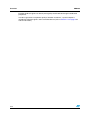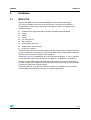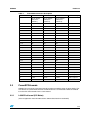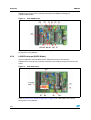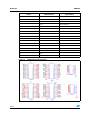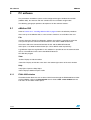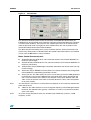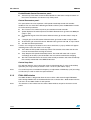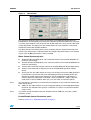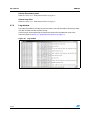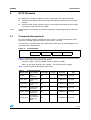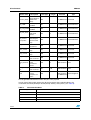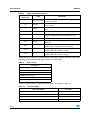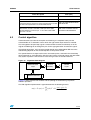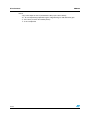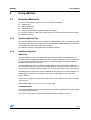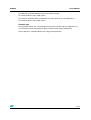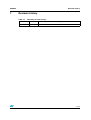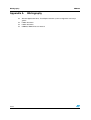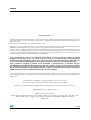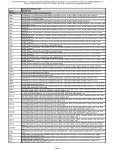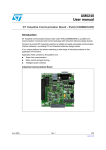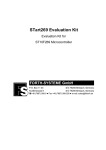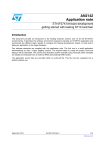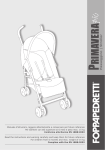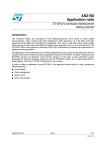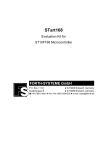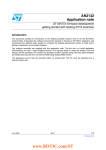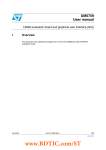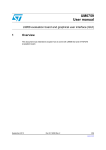Download User manual - STMicroelectronics
Transcript
UM0289 User manual eMotion: a motion control kit based on ST10F276 Introduction This user manual describes the features of the eMotion Kit, and explains how use the kit to perform generic speed control of DC and BLDC motors. Figure 1. eMotion kit Key features ■ GUI software (Windows XP OS-compatible) ■ Control board MDK-ST10 (ST10F276 core, 16-bit DSP @ 64 MHz) ■ Shielded interface board (for encoder feedback) ■ powerSPIN boards (L6205 / L6235 eval) ■ Configurable PID closed speed loop for up three motors DC or BLDC ■ RS232 communication November 2006 Rev 1 1/29 www.st.com Contents UM0289 Contents 1 Overview . . . . . . . . . . . . . . . . . . . . . . . . . . . . . . . . . . . . . . . . . . . . . . . . . . 3 1.1 2 Hardware . . . . . . . . . . . . . . . . . . . . . . . . . . . . . . . . . . . . . . . . . . . . . . . . . . 5 2.1 MDK-ST10 . . . . . . . . . . . . . . . . . . . . . . . . . . . . . . . . . . . . . . . . . . . . . . . . . 5 2.2 PowerSPIN boards . . . . . . . . . . . . . . . . . . . . . . . . . . . . . . . . . . . . . . . . . . . 7 2.3 3 5 2.2.2 L6235 Eval board (BLDC Motor) . . . . . . . . . . . . . . . . . . . . . . . . . . . . . . . 8 Feedback board . . . . . . . . . . . . . . . . . . . . . . . . . . . . . . . . . . . . . . . . . . . . . 9 eMotion GUI . . . . . . . . . . . . . . . . . . . . . . . . . . . . . . . . . . . . . . . . . . . . . . . 12 3.1.1 EVAL 6235 window . . . . . . . . . . . . . . . . . . . . . . . . . . . . . . . . . . . . . . . . 12 3.1.2 EVAL 6205 window . . . . . . . . . . . . . . . . . . . . . . . . . . . . . . . . . . . . . . . . 14 3.1.3 Log window . . . . . . . . . . . . . . . . . . . . . . . . . . . . . . . . . . . . . . . . . . . . . . 16 4.1 Communication protocol . . . . . . . . . . . . . . . . . . . . . . . . . . . . . . . . . . . . . . 17 4.2 Control algorithm . . . . . . . . . . . . . . . . . . . . . . . . . . . . . . . . . . . . . . . . . . . 21 Using eMotion . . . . . . . . . . . . . . . . . . . . . . . . . . . . . . . . . . . . . . . . . . . . . 23 Evaluate eMotion kit . . . . . . . . . . . . . . . . . . . . . . . . . . . . . . . . . . . . . . . . . 23 5.1.1 Installing eMotion GUI . . . . . . . . . . . . . . . . . . . . . . . . . . . . . . . . . . . . . . 23 5.1.2 Board configuration . . . . . . . . . . . . . . . . . . . . . . . . . . . . . . . . . . . . . . . . 23 5.1.3 Control operations . . . . . . . . . . . . . . . . . . . . . . . . . . . . . . . . . . . . . . . . . 24 Limitations . . . . . . . . . . . . . . . . . . . . . . . . . . . . . . . . . . . . . . . . . . . . . . . . 26 6.1 7 L6205 Eval board (DC Motor) . . . . . . . . . . . . . . . . . . . . . . . . . . . . . . . . . 7 ST10 firmware . . . . . . . . . . . . . . . . . . . . . . . . . . . . . . . . . . . . . . . . . . . . . 17 5.1 6 2.2.1 PC software . . . . . . . . . . . . . . . . . . . . . . . . . . . . . . . . . . . . . . . . . . . . . . . 12 3.1 4 Getting started . . . . . . . . . . . . . . . . . . . . . . . . . . . . . . . . . . . . . . . . . . . . . . 3 Hardware issues . . . . . . . . . . . . . . . . . . . . . . . . . . . . . . . . . . . . . . . . . . . . 26 Revision history . . . . . . . . . . . . . . . . . . . . . . . . . . . . . . . . . . . . . . . . . . . 27 Appendix A Bibliography . . . . . . . . . . . . . . . . . . . . . . . . . . . . . . . . . . . . . . . . . . . . 28 2/29 UM0289 Overview 1 Overview 1.1 Getting started eMotion is a motion control kit able to manage up to 3 motors (DC or BLDC) simultaneously, it can be used as starting point for the evaluation of control algorithms, motors and drivers. The complete kit is composed of: ● Windows GUI (XP-compatible): a Multi-Windows software for managing, through a serial connection, the control of up three motors. ● MDK-ST10 board: control board based on microcontroller ST10F276 and three connectors compatible with a powerSPIN board (eval 62xx) ● Interface board: a board with two shielded connectors, to be stacked into the sockets of MDK-ST10 to allow motor feedback of encoder signals. ● powerSPIN boards: the eMotion kit can manage up to three motor driver boards based on L6205 (DMOS dual full bridge motor driver) and L6235 (DMOS fully integrated three-phase motor driver) chips, for DC and BLDC motors respectively. ● Firmware for open/closed loop operation: a complete source library is developed to manage the control of DC and BLDC motors in open loop mode (PWM and driver settings) and closed loop mode (speed regulation with encoder feedback) using 62xx eval boards. ● Protocol communication: a complete frame-based protocol is developed to allow the exchange of data with GUI via standard RS232 channel. Figure 2. eMotion kit block diagram RS232 Serial Protocol PC + GUI Encoder signals Control board MDK ST10 PWM/ Driver Board Power Encoder signals Feedback board (shielded) PowerSPIN boards BLDC or DC motors Power signals Driver Power It is possible via the GUI to interact with the ST10F276 control board (MDK-ST10) and generate open loop signals for up three DC or BLDC motors. The PWM frequency (17-30 kHz) and duty cycle (0-100%) can be managed together with driver signals such as enable/disable, brake/unbrake (BLDC) and forward/reverse (DC). The closed loop operation can be performed in terms of motor speed with encoder feedback. A complete PID (Proportional, Integrative, And Derivative) control algorithm is implemented. The user can configure: ● the value of PID terms (from 0.01 to 100) ● the speed (from 1 to 3000 rpm) ● the control loop time (from 1 to 52 ms) ● the number of encoder pulses per revolution (1 to 65536) 3/29 Overview UM0289 Encoder feedback signals are directly managed by the ST10F276 through its dedicated peripherals. In order to guarantee an optimum quality of encoder waveforms, a special adapter is included to shield the signals and to avoid interference (refer to Section 2.3 on page 9 for further information). 4/29 UM0289 Hardware 2 Hardware 2.1 MDK-ST10 (Refer to the MDK-ST10 User manual (UM0288) for more detailed information) The core of the eMotion Kit is the control board which is based on the ST10F276 microcontroller, in which all the driver board management routines are implemented. Board key features: ● ST10F276 core (16-bit with DSP @ 64 MHz, 832 KB Flash,68 KB RAM) ● RS232 ● RS485 ● 2 CAN ● I2C (3.3V and 5V) ● MC Connector ● 3 powerSPIN connectors ● VN808 board / GP connector ● All pin outs available The board design allows the user to develop a high-end motion control system based on this 16-bit microcontroller. The features of this powerful device allow the integration of complex routines to create advanced motion control algorithms. Referring on Figure 2, the eMotion kit uses the connectors PowerSpin_1, 2, 3 as indicated on the silkscreen of the board with the text "PractiSpin 1", "PractiSpin 2", "PractiSpin 3". To allow the compatibility with powerSPIN evaluation boards, for each board connector is inserted a jumper (VCC PRACTI X, located close to the connector) that, if closed, provides a 5V power supply to the respective board. Communication with a PC and GUI system is achieved via an RS232 channel through a standard DB9 female connector and using a standard RS232 cable. 5/29 Hardware UM0289 Figure 3. MDK-ST10 board POWERSPIN_1 CAN1 MC_CONNECTOR POWERSPIN_2 ST10F276 CAN2 VN808 / GP 2 I C RS485 POWERSPIN_3 RS232 Note: Refer also to Section 5.1.2: Board configuration on page 23 The default configuration of the board (once programmed) is: ● EA jumper: 1 (in order to obtain the fetch of the code from internal flash of microcontroller) ● SW3 switches: all OFF ● SW5 switches: – ● Switch 2 (CSEL 0): ON – Switch 7 (CLK 1): ON – Other switches: OFF Selector J206: "PRACTI" position (in order to connect micro lines to powerSPIN connectors) These configurations impose a 60 MHz core clock frequency and leave port 6 of microcontroller free for I/0s (needed because P6.0=CS0 is used to manage powerSPIN boards) To better understand how powerSPIN boards are managed by control board, Table 1 provides a description of the powerSPIN connectors: 6/29 UM0289 Hardware Table 1. PractiSPIN connectors description PIN No. 2.2 PractiSPIN 1 PractiSPIN 2 PractiSPIN 3 Functionality 1 5V via Jumper J207 (VCC PRACTI 1) 5V via Jumper J208 (VCC PRACTI 2) 5V via Jumper J209 (VCC PRACTI 3) - 2 P2_10 P2_11 P2_12 Interrupt 3 P5_5 P5_6 P5_7 ADC 4 P0L.0 P0L.1 P0L.2 GPIO 5, 6 NC NC NC - 7 P1L.0 P1L.1 P1L.2 ADC 8 P0L.3 P0L.4 P0L.5 GPIO 9 NC NC NC - 10 P0L.6 P0L.7 P6.3 GPIO 11, 13 NC NC NC - 14 P6.0 P6.1 P6.2 GPIO 15, 16, 17, 18, 19 NC NC NC - 20 P2.0 P2.1 P2.2 GPIO / Capcom 21 NC NC NC - 22 P8.0 P8.1 P8.2 PWM / GPIO 23 GND GND GND - 24, 25 NC NC NC - 26 P7.4 P7.5 P7.6 GPIO / Capcom 27 NC NC NC - 28 P7.0 P7.1 P7.2 PWM / GPIO 29, 30 NC NC NC - 31 P2.13 P2.14 P2.15 GPIO / Capcom 32 P2.3 P2.4 P2.5 GPIO / Capcom 33 P1H.4 P1H.5 P1H.6 GPIO / Capcom 34 NC NC NC - PowerSPIN boards eMotion kit can manage up to three boards based on monolithic driver of L62xx family. This first release of system works with DC and BLDC drivers so with boards L6205 and L6235 but also with similar boards for the same motors. 2.2.1 L6205 Eval board (DC Motor) (refer to application note AN1762 and the L620x datasheet for more details) 7/29 Hardware UM0289 eMotion kit can manage the evaluation board based on DMOS full bridge ICs (L6205,L6206,L6207). Figure 4. Eval 6205N board Refer to Section 5.1.2: Board configuration on page 23 for a description of the board configuration using eMotion. 2.2.2 L6235 Eval board (BLDC Motor) (refer to application note AN1625 and the L6235 datasheet for more details) eMotion kit can manage the evaluation board based on L6235 three phase brushless DC motor. Figure 5. Eval 6235 board Refer to Section 5.1.2: Board configuration on page 23 for a description of the board configuration using eMotion. 8/29 UM0289 2.3 Hardware Feedback board In order to interface the control system with encoder signals coming from motors, a special board, with two 20 pins connectors in the top side, is used (Feedback board). This is a stackable board and has to be inserted using the four 36-pin connectors around the microcontroller in the MDK-ST10 board. The insertion orientation is indicated with a dot in a corner of the board (corresponding to pin 1 of the ST10 MCU) The two connectors (Conn1 J3, Conn2 J4), used to allow the encoder feedback, are shielded with the pair of pins connected to GND. The dimensions of this board are about 6.5 x 6.5 cm. The following tables show the pin assignments for each connector. Table 2. Conn1 Feedback board Conn.1 MDK-ST10 Pin Functionality 1 P3.7 T2IN (encoder_1 A) 2 GND - 3 P5.15 T2EUD (encoder_1 B) 4 GND - 5 P3.6 T3IN (encoder_2 A) 6 GND - 7 P3.4 T3EUD (encoder_2 B) 8 GND - 9 P3.5 T4IN (encoder_3 A) 10 GND - 11 P5.14 T4EUD (encoder_3 B) 12 GND - 13 P2.6 CC16 (capture / GPIO) 14 GND - 15 P1L.3 GPIO / ADC In 16 GND - 17 P1L.4 GPIO / ADC In 18 GND - 19 +5V - 20 GND - Table 3. Conn2 Feedback board Conn.2 MDK-ST10 Pin Functionality 1 P1L.5 GPIO/ ADC In 2 GND - 3 P2.7 CC7 (capture / GPIO) 9/29 Hardware UM0289 Conn.2 Functionality 4 GND - 5 P1L.6 GPIO / ADC In 6 GND - 7 P1L.7 GPIO / ADC In 8 GND - 9 P1H.0 GPIO 10 GND - 11 P1H.7 CC27 (capture / GPIO) 12 GND - 13 P1H.1 GPIO 14 GND - 15 P1H.2 GPIO 16 GND - 17 P1H.3 GPIO 18 GND - 19 +5V - 20 GND - Figure 6. 10/29 MDK-ST10 Pin Feedback board schematic UM0289 Hardware Figure 7. Feedback board - TOP In order to report the feedback of motors, a 20-pin flat cable could be used. The first connector can be used for an incremental encoder as the timer pins are used for incremental interface mode. The second connector can be used for absolute encoder feedback where the GPIO and capture pins are used. Note: The system allows the feedback of encoder signals (A and B channels) for each motor, Signals must be squared and with the right logic level (0 and 5V). When necessary, refer to the datasheet of the encoder used. If needed, pull-up the encoder signals (not provided with encoder kit). 11/29 PC software 3 UM0289 PC software The parameters of eMotion system can be configured through a Windows-based GUI (eMotion GUI), that interacts with the control board via an RS232 straight cable. The following paragraphs provide a description of all the software features. 3.1 eMotion GUI Refer to Section 5.1.1: Installing eMotion GUI on page 23 for the installation procedure. After start-up of the eMotion GUI, a series of menu functions are available to the user: File: Connect: Open the "Serial Port Selection" window, from which it is possible to select the serial port to open the communication between the PC and the MDK-ST10 board Disconnect: Close the connection between the PC and the MDK-ST10 board. New: Open a new 6205 or 6235 window (for a DC or BLDC motor respectively) Log Window: Open the Log Window. In this window it is possible to see the communication data as a hexadecimal value sent to the MDK-ST10 board Exit: Exit the program View: Toolbar: Display or hide the toolbar Status Bar: Display or hide the status bar in the bottom-right corner of the main window Help Help Topics: Open the Help Topics About: Displays eMotion Project credits 3.1.1 EVAL 6235 window The 6235 window allows the user to drive a BLDC motor through the EVAL6235 board. After starting eMotion, click on the 6235 window icon or choose New - 6235 window from the File menu. A new 6235 window opens. 12/29 UM0289 PC software Figure 8. 6235 window The Connector Selection panel shows the connector of the MDK-ST10 with which the EVAL6235 can be connected (some connector selections could be disabled if the connector is used by other windows). The left part of this window allows the user to control a BLDC motor in open loop mode. The right part of the window allows the user to perform a PID speed closed loop control with encoder feedback. The Motor Control Command panel is always enabled, while the Control Parameters and Control Loop Time panels are disabled when the Closed Loop check button is not checked. In each case the Get button is always enabled. Motor Control Command panel: Note: ● Enable: Enables the 6235 driver. This command switches ON all Power MOSFETs of the driver (pin EN high). ● Disable: Disables the 6235 driver. This command switches OFF all Power MOSFETs of the driver (pin EN low). ● Unbrake: Sets the pin BRAKE high of the 6235 and enables the normal mode (six step control strategy). ● Brake: Sets the pin BRAKE low of the 6235. This command switches ON all High Side Power MOSFETs, implementing the Brake Function. ● Duty Cycle Set: This slider allows the user to set the duty cycle of the PWM generated by the ST10 as input for the FWD/REV pin of the 6235 driver. Values between 0 and 50% cause the rotation of the motor in one direction, while values between 50% and 100% cause the rotation of the motor in the other direction. A 50% value corresponds to no motor rotation. The real direction (clockwise or counterclockwise) depends on the connection between the 6235 and the motor. ● Note: PWM set: This slider allows the user to change the frequency of the PWM generated by the ST10. The allowed values go from a minimum of 17 kHz to a maximum of 30 kHz. (with 1 kHz steps) At system startup the default values are: disable, brake, PWM duty cycle 50%, PWM frequency 17 kHz. 13/29 PC software UM0289 Enable/Disable Control Parameters panel: ● Closed Loop: This check control enables/disables the text boxes and push buttons of the Control Parameters and Control Loop Time panels. Control Parameters panel: This panel allows the user to perform a PID speed closed loop control with encoder feedback. The user must fill the following text boxes and then press the Set button in order to set the control parameters: Note: ● Enc. Pulses/r: The number of pulses per revolution of motor encoder. ● Speed: Speed of the motor expressed in RPM. Allowed values go from 0 to 3000 rpm (steps 1 rpm). ● P: Proportional gain of the PID control. Allowed values go from 0 to 100, in steps of 0.01. ● I: Integral gain of the PID control. Allowed values go from 0 to 100, in steps of 0.01. ● D: Derivative gain of the PID control. Allowed values go from 0 to 100, in steps of 0.01. ● Set: Set the control parameters. If values out of range are inserted in one or more text boxes, a pop-up window will appear indicating that at least one value is out of range. ● Start: Start the PID speed closed loop control. The rotation of the motor remains the same of the motor before starting the control. ● Stop: Stop the PID speed closed loop control. The motor will rotate with a speed accordingly to the duty cycle calculated in the last control routine before stopping. ● Get: This command returns the status of the control parameters and of the control loop time actually memorized in the MDK-ST10 board. Control loop time: This text box allow the user to insert the value of control loop time (in case of closed loop operation); the range of this parameter is from 1 to 52 ms (with 200 us steps) Note: For control loop time is intended the frequency of adjustment of PWM duty cycle (according to PID action) in order to reach the speed reference. 3.1.2 EVAL 6205 window The 6205 window is designed to allow the user to drive a DC motor through EVAL6205. After starting eMotion click on the 6205 window icon or choose New - 6205 window from the File menu. A new 6205 window is now opened. Note: 14/29 The functions of this window are the same of 6235 window, except for the motor control panel. UM0289 PC software Figure 9. 6205 window The Connector Selection panel shows the connector of the MDK-ST10 with which the EVAL6205 can be connected (some connector selections could be disabled if the connector is used by other windows). The left part of this window allows the user to control a DC motor in open loop mode. The right part of the window allows the user to perform a PID speed closed loop control with encoder feedback. The Motor Control Command panel is always enabled, while the Control Parameters and Control Loop Time panels are disabled when the Closed Loop check button is not checked. In each case the Get push button is always enabled. Motor Control Command panel: Note: ● Enable: Enables the 6205 driver. This command switches ON all Power MOSFETs of the driver (pin EN high). ● Disable: Disables the 6205 driver. This command switches OFF all Power MOSFETs of the driver (pin EN low). ● Forward: This command set low the pin IN1 of the EVAL6205 (pin IN1A of 6205 driver). ● Reverse: This command set high the pin IN1 of the EVAL6205 (pin IN1A of 6205 driver). ● Duty Cycle Set: This slider allows the user to set the duty cycle of the PWM generated by the ST10 as input for the IN2 of the EVAL6205 (pin IN2A of the 6205 driver).The direction of rotation of the motor depends on the Forward/Reverse radio buttons. If Forward (Reverse) radio button is checked a value of PWM of 0% (100%) stops the motor while a value of PWM of 100% (0%) runs the motor at maximum velocity. The real direction (clockwise or counterclockwise) depends on the connection between the 6205 and the motor. ● Note: PWM set: This slider allows the user to change the frequency of the PWM generated by the ST10. The allowed values go from a minimum of 17 kHz to a maximum of 30 kHz (steps 1 kHz). At systems startup the default value are: disable, forward, PWM duty cycle 50%, PWM frequency 17 kHz. Enable/Disable Control Parameters panel: Refer to Section 3.1.1: EVAL 6235 window on page 12. 15/29 PC software UM0289 Control Parameters panel: Refer to Section 3.1.1: EVAL 6235 window on page 12. Control loop time: Refer to Section 3.1.1: EVAL 6235 window on page 12. 3.1.3 Log window Using the log window is possible to view the frames sent and received by the GUI (to check the state of communication with the board). A text string is shown explaining the command and also the hexadecimal value of the command (refer to Section 4.1: Communication protocol on page 17). Figure 10. Log window 16/29 UM0289 4 ST10 firmware ST10 firmware The firmware to manage the eMotion system is organized in two separate modules: ● Communication module: able to exchange data with the PC-GUI using a structured protocol. ● Control module: able to perform the open and closed loop operation on three motors and communicates with the first module. Note: All the firmware is developed, in standard C language, using tasking toolchain v 8.5 from Altium. 4.1 Communication protocol The serial protocol used for communicate with PC-GUI is a frame based protocol, with a baud rate of 115200, 8-bit data length, no parity check, 1 bit stop. The frame has a variable length, with a CRC field. A mechanism of acknowledgement for each command is implemented. Figure 11. Frame protocol Frame Type Length 1 byte Payload 1 byte variable length CRC 1 byte Figure 11 shows the general frame format on which the communication is based, the CRC is a field of 1 byte length computed with this formula: 16_Total_Length = (16_bit) (FRAME_TYPE + LENGTH + DATA) CRC = (8_bit) (High_Byte(16_Total_Length) + Low_Byte(16_Total_Length)) Table 4 shows the general description of the frames. Table 4. Frame description Frame name Description Frame Type Length Direction Type Connect Open connection 0x00 0 PC-MDK ST10 Command Enable_Motor Enable motor drive 0x01 1 PC-MDK ST10 Command Disable_Motor Disable motor drive 0x02 1 PC-MDK ST10 Command Brake_Motor Enable brake motor drive 0x03 1 PC-MDK ST10 Command Unbrake_Motor Disable brake motor drive 0x04 1 PC-MDK ST10 Command Forward_Motor Set forward motor direction 0x05 (6205 motor drive) 1 PC-MDK ST10 Command 17/29 ST10 firmware UM0289 Frame name Description Frame Type Length Direction Type Reverse_Motor Set reverse motor direction 0x06 (6205 motor drive) 1 PC-MDK ST10 Command Set_PWM Set duty cycle 0x07 of PWM 2 PC-MDK ST10 Command+Data Set_Freq_PWM Set frequency of PWM 0x08 2 PC-MDK ST10 Command+Data Set_PID_Contr ol Set the PID and speed values 0x09 12 PC-MDK ST10 Command+Data Set_Control _Loop Time Set the time for executing the 0x0A closed control loop 2 PC-MDK ST10 Command+Data Get_Parameter s Get the control 0x0B parameters. 1 PC-MDK ST10 Command Start_Control Start control loop 0x0C 1 PC-MDK ST10 Command Stop_Control Stop control loop 0x0D 1 PC-MDK ST10 Command Get_Latest_Err or Get Latest error occurred 0x0E 0 PC-MDK ST10 Command Send_Paramet ers Transmission of the parameters values 0x40 15 MDK ST10-PC Data Send_Latest_E Send latest rror error occurred 0x41 1-50 MDK ST10-PC Data Confirm the correct reception of a frame 0x80 1 MDK ST10-PC Acknowledgment PC-MDK ST10 ACK The length field indicated the number of bytes in the payload. In each frame (with length greater than 0) the first byte of the payload indicates the association connector-powerspin board (except "Send_Latest_Error") (see Table 5): Table 5. Connector-Eval62xx Byte 18/29 Value 0x1A First connector with eval 6235 0x1B First connector with eval 6205 0x2A Second connector with eval 6235 0x2B Second connector with eval 6205 UM0289 ST10 firmware Byte Value 0x3A Third connector with eval 6235 0x3B Third connector with eval 6205 ACK timeout is fixed at 10 ms, both for the PC and ST10, and the payload of the "ACK" frame is the command code to be acknowledged. "Set_PID_Control" (0x09) is the frame used for setting the specific values of each control loop, the contents of this frame is shown in the table below. Table 6. Table 6 - Set_PID_Control payload Payload byte order Field Description 1 Motor Connector Association connector-powerSPIN board 2 Driver Byte for reserved use, indicating the kind of driver (0xCD for a6205,0xEB for a 6235) 3-4 Encoder 2 Bytes indicating number of pulse for revolution of motor encoder. 5-6 Speed 2 Bytes indicating the reference speed of motor (range 1-3000 rpm) 7-8 P 2 Bytes indicating the proportional gain of the speed control (range 1-1000, with a firmware scaling) 9-10 I 2 Bytes indicating the integral gain of the speed control (range 1-1000, with a firmware scaling) 11-12 D 2 Bytes indicating the derivative gain of the speed control (range 1-1000, with a firmware scaling) "Set_Control_Loop time" (0x0A) is a frame used to set the control loop time of each motor control, according to the table below. Table 7. Set_Control loop time payload Payload byte order Field Description 1 Motor Connector 1 Byte indicating which powerSPIN board is connected to a specific connector. 2 Time Byte indicating the control loop time (number of 200us steps to be added to the basic control loop of 1ms). "Send_Parameters" (0x40) is a particular frame used to send the status of all system parameters to the PC, the contents of this frame is shown in Table 8. 19/29 ST10 firmware UM0289 Table 8. Send_Parameters contents Payload Field byte order Description Motor Connector 1 Byte indicating which powerSPIN board is connected to a specific connector. 2-3 Encoder 2 Bytes indicating the number of pulses for revolution of motor encoder. 4 PWM % Byte indicating the duty cycle value of PWM (range: 0100) 5 PWM Freq. Byte indicating the frequency PWM (range: 17-30) 6 Time control loop Byte indicating the control loop time (number of 200us steps to be added to the basic control loop of 1ms). 7 Status Byte indicating if the control is enabled (0 or 1) 8-9 Speed 2 Bytes indicating the reference speed of motor (range 13000 rpm) 10-11 P 2 Bytes indicating the proportional gain of the speed control (range 1-1000, with a firmware scaling) 12-13 I 2 Bytes indicating the integral gain of the speed control (range 1-1000, with a firmware scaling) 14-15 D 2 Bytes indicating the derivative gain of the speed control (range 1-1000, with a firmware scaling) 1 "Send latest error" (0x41) is a particular frame in which the payload is formed by a text string indicating the last error occurred, typical values are shown below. Table 9. Error strings String Types No error CRC not valid Command not valid Command not executable Motor error Value out of range A series of protocol frames, used for communication, are provided in Table 10. Table 10. Frame examples Frame Description 20/29 Value (Hex) Connect 00-00-00 Enable 6235 driver on powerSPIN connector 1 01-01-1A-1C Brake 6205 driver on powerSPIN connector 3 03-01-3B-3F ACK for a Forward command 80-01-05-86 UM0289 ST10 firmware Frame Description Value (Hex) Set PWM% to 22% for 6235 driver on connector 2 08-02-2A-16-4A Set 2ms of control loop time for a 6205 driver on connector 2 0A-02-2B-05-3C Set control for a DC motor with a 1024/revolution encoder, 09-0C-1B-CD-04-00-00-64-00-04connected to the first connector. Set the speed reference to 100 00-02-00-01-6D rpm with control parameters of P=0.04,I=0.02,D=0.01 Receive the parameters of connector 3 with a BLDC motor with 500/revolution encoder controlled at 200 rpm with P=0.60, 40-0F-3A-01-F4-00-0A-16-02-01I=0.02,D=0.00 and control loop of 1.2 ms. With actual PWM 00-C8-00-3C-00-02-00-00-A9 signal 10% / 22 Khz 4.2 Control algorithm Communication layer after the reception and checking of a complete frame puts the microcontroller in an execution state in which the right control layer function is involved. The management of open loop signals is executed with functions that directly act in the register of PWM signals or through the pins for the right generation of connector signals. Closed loop operations, are instead managed through three independent ISR where the reload timing depends on the closed loop time of the specific control. The speed reference is expressed in terms of encoder pulses, counted in the closed loop timing imposed, so each ISR works with the actual values of encoder inputs and with PWM duty cycles to perform a PID action for reach the right value of encoder reference. Figure 12. Algorithm block diagram Communication Layer Shared memory Control Layer SERIAL BUFFER Figure 12 shows how the two modules interact (through shared memory) to perform eMotion operations. The PID algorithm implemented is approximated with the following formula: n u (n) = P ⋅ e(n) + I ⋅ ∑ ⋅e(k ) ⋅ T + D ⋅ K =1 e(n) − e(n − 1) T 21/29 ST10 firmware UM0289 where: u(n): is the output at time n (related to the duty cycle sent to driver) P, I, D: are respectively proportional gain, integrational gain and derivative gain. e : is the error (in terms of encoder pulses) T : is the sample time 22/29 UM0289 Using eMotion 5 Using eMotion 5.1 Evaluate eMotion kit In order to start eMotion system all this items should be available: 5.1.1 ● eMotion GUI ● MDK-ST10 board ● Feedback board ● At least 1 powerSPIN board (Eval 6205 / Eval 6235) ● At least 1 BLDC or 1 DC motor (respectively to be used with Eval 6205 or Eval 6235) ● eMotion firmware Installing eMotion GUI To install the eMotion GUI, launch the setup file named eMotion_GUI_XX_Setup.exe. After the acceptance of the license agreement, a new menu item (STMicroelectronics \ eMotion ) will be created; use this link to launch the software. The eMotion software is compatible with the Windows XP OS. 5.1.2 Board configuration MDK-ST10: ST10 FLASHING: The first operation to perform, before starting to use eMotion kit, is to flash ST10 microcontroller with eMotion firmware; in order to achieve this task, ST10Flasher (V2.4B or above) software has to be used (i.e. a software windows compatible useful to program the internal flash of ST10). Connect MDK-ST10 to PC via a RS232 straight cable and puts ST10 in BSL mode (turn on bit 5 of switch 3 and reset the board). Using ST10Flasher, load file named "emotion.hex" and perform the flashing of microcontroller, so turn off bit 5 of switch 3 and reset the board. Now MDK-ST10 is ready to be used with eMotion kit (EA jumpers has to be switched to 1) J206 jumpers: In order to use the power spin boards, J206 jumpers have to placed in "Practi" position. VCC Practi X Jumpers: leave open the Jumper VCC Practi1,VCC Practi2 and VCC Practi3. SW3: All OFF SW5: CSSEL0 ON,CLK1 ON, all the remains bits OFF. Feedback board: Connect the feedback board to the four expansion connectors of MDK-ST10 (the connectors surrounding microcontroller). The correct connection for incremental encoder of motors is shown in Table 11 23/29 Using eMotion UM0289 Table 11. Feedback connector MDK-Connector/ Motor Value Feedback board connector Motor on Practi 1 encoder A Connector 1 (J3), Pin 1 Motor on Practi 1 encoder B Connector 1 (J3), Pin 3 Motor on Practi 2 encoder A Connector 1 (J3), Pin 5 Motor on Practi 2 encoder B Connector 1 (J3), Pin 7 Motor on Practi 3 encoder A Connector 1 (J3), Pin 9 Motor on Practi 2 encoder B Connector 1 (J3), Pin 11 The use of a flat cable is recommended to keep the signals shielded. Eval 6205 configuration: JP1: Place JP1 in the INT position to enable the on-board 5VDC supply. JP2 and JP3: Install JP2 and JP3 to assure proper timing operation of the L6205's internal high side overcurrent protection. JP4 and JP5: Install JP4 and JP5 to configure the Vref circuits. Supply the power to eval 6205 through connector CN1. Connect the DC motor through CN3 connector (OUT1A and OUT2A). Refer to the L6205 datasheet for more detailed information Note: For each EVAL 6205 board eMotion kit allows to connect and control one motor. Eval 6235 configuration: JP1 and JP2: Install JP1 and JP2 to enable the on-board 5VDC supply. SWITCHES: Place all four switches in the OFF position. HALL SENSORS: Connect the Hall sensors of the BLDC motor at CN5. Connect the power supply wires from the Hall sensors at pins GND and 5V. Connect H1, H2, and H3 signals to their respective pins. Motor Connections: Connect the three motor armature wires at CN3 being careful to match the phasing to the Hall sensor connections. Refer to L6235 datasheet for more detailed information. To connect the power spin boards use a flat 34-pin cables and before power on all the systems (motors and boards) please refer to Section 6.1: Hardware issues on page 26. 5.1.3 Control operations Before starting to use the motors, ensure that all the connection are correctly established. Turn on MDK-ST10 and later turn the power of motors. Open Loop For a DC: enable the driver and modify the PWM in terms of DUTY % (depending on the motor connection, a 0 value corresponds to either the minimum or the maximum speed). 24/29 UM0289 Using eMotion The direction of rotation depends on the connection of motor. At startup the Duty cycle is fixed at 50 % For a BLDC: enable the driver and unbrake the motor. Start to vary the PWM Duty % At startup the Duty cycle is fixed at 50 % Closed Loop The parameter values of P, I and D depend on the type of motor and the suggestion is to start with lower values and increment them in order to reach better performance. At low speeds it is recommended to use a high control loop time. 25/29 Limitations 6 UM0289 Limitations This section provides tips for use of the eMotion system to avoid incorrect operation. 6.1 Hardware issues Due to the sharing of some microcontroller configuration pins with the powerSPIN connectors (P0L.0 and P0L.1), the reset phase, when a L6235 evaluation board is connected through the "practi1" or "practi2" connectors causes the micro to enter "ADAPT" or "EMU" modes (when a pull-up is used). A feature release (v 1.2) of MDK-ST10 will include a series of buffers to isolate these pins from connectors during the reset phase. 26/29 UM0289 7 Revision history Revision history Table 12. Document revision history Date Revision 30-Nov-2006 1 Changes Initial release. 27/29 Bibliography UM0289 Appendix A 28/29 Bibliography ● AN1794 Application Note, "PractiSpin evaluation system configuration and setup guide". ● L6205 datasheet ● L6235 datasheet ● UM0288, MDK-ST10 user manual UM0289 Please Read Carefully: Information in this document is provided solely in connection with ST products. STMicroelectronics NV and its subsidiaries (“ST”) reserve the right to make changes, corrections, modifications or improvements, to this document, and the products and services described herein at any time, without notice. All ST products are sold pursuant to ST’s terms and conditions of sale. Purchasers are solely responsible for the choice, selection and use of the ST products and services described herein, and ST assumes no liability whatsoever relating to the choice, selection or use of the ST products and services described herein. No license, express or implied, by estoppel or otherwise, to any intellectual property rights is granted under this document. If any part of this document refers to any third party products or services it shall not be deemed a license grant by ST for the use of such third party products or services, or any intellectual property contained therein or considered as a warranty covering the use in any manner whatsoever of such third party products or services or any intellectual property contained therein. UNLESS OTHERWISE SET FORTH IN ST’S TERMS AND CONDITIONS OF SALE ST DISCLAIMS ANY EXPRESS OR IMPLIED WARRANTY WITH RESPECT TO THE USE AND/OR SALE OF ST PRODUCTS INCLUDING WITHOUT LIMITATION IMPLIED WARRANTIES OF MERCHANTABILITY, FITNESS FOR A PARTICULAR PURPOSE (AND THEIR EQUIVALENTS UNDER THE LAWS OF ANY JURISDICTION), OR INFRINGEMENT OF ANY PATENT, COPYRIGHT OR OTHER INTELLECTUAL PROPERTY RIGHT. UNLESS EXPRESSLY APPROVED IN WRITING BY AN AUTHORIZED ST REPRESENTATIVE, ST PRODUCTS ARE NOT RECOMMENDED, AUTHORIZED OR WARRANTED FOR USE IN MILITARY, AIR CRAFT, SPACE, LIFE SAVING, OR LIFE SUSTAINING APPLICATIONS, NOR IN PRODUCTS OR SYSTEMS WHERE FAILURE OR MALFUNCTION MAY RESULT IN PERSONAL INJURY, DEATH, OR SEVERE PROPERTY OR ENVIRONMENTAL DAMAGE. ST PRODUCTS WHICH ARE NOT SPECIFIED AS "AUTOMOTIVE GRADE" MAY ONLY BE USED IN AUTOMOTIVE APPLICATIONS AT USER’S OWN RISK. Resale of ST products with provisions different from the statements and/or technical features set forth in this document shall immediately void any warranty granted by ST for the ST product or service described herein and shall not create or extend in any manner whatsoever, any liability of ST. ST and the ST logo are trademarks or registered trademarks of ST in various countries. Information in this document supersedes and replaces all information previously supplied. The ST logo is a registered trademark of STMicroelectronics. All other names are the property of their respective owners. © 2006 STMicroelectronics - All rights reserved STMicroelectronics group of companies Australia - Belgium - Brazil - Canada - China - Czech Republic - Finland - France - Germany - Hong Kong - India - Israel - Italy - Japan Malaysia - Malta - Morocco - Singapore - Spain - Sweden - Switzerland - United Kingdom - United States of America www.st.com 29/29