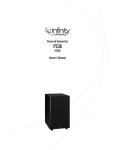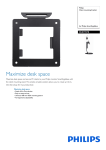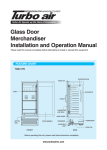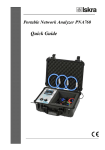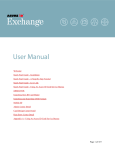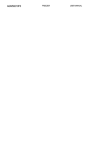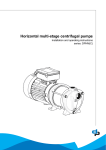Download BS-F2 Standalone Fingerprint or Card Access Control User Manual
Transcript
BS-F2 Standalone Fingerprint or Card Access Control User Manual Important: To use the remote control, open the rubber cover on the bottom of the fingerprint machine. The remote control has to be shorter than 1 inch close to the bottom of the machine. I. Administrator Operation Note: To add, delete or change the users or make any settings, always turn on the Remote Program Device : 1. Turn On the Remote Program Device : Press * ID number #, 8-digit password and the steady red light will be on. Note: 1. Initial ID number is 0 and password is 8888 8888, so you enter * 0 # 8888 8888. 2. How to add Administrator : Press 1 * ID Number # enter 8-digit password or fingerprint1 fingerprint1 # #. 3. How to delete Administrator : Press 2 fingerprint # or Press 2 ID Number # #. Note : 1). If a new administrator is added, the initial ID and password will be invalid. 2). In case administrator password is lost, open hanging panel behind access control machine and turn on anti-tamper switch, so the initial ID and password will be valid again. 3). After operation, press # to get back to standby mode. The system automatically goes back to standby mode in case of nonoperation within 30 seconds. II. Add User 2.1 To add user without ID number: Press 1, fingerprint1 fingerprint1 or read card1 or press fingerprint2 fingerprint2 or press fingerprint3 fingerprint3 #... next user…# and # to exit. Note: One User can have at most 3 fingerprints and 1 card. Press # once finishing adding a user and before adding another user. Press # to exit registration menu once finishing adding all users. 2.2 To add user with ID number: (Recommended: only ID number needed to delete user) Press 1,ID Number # fingerprint1 fingerprint1 or read card1 or press fingerprint2 fingerprint2 or press fingerprint3 fingerprint3 #... Next ID Number # Next User #...# to exit. For example add ID numbers 2 and 11: Press 1,2 # fingerprint1 fingerprint1 or read card1 or press fingerprint2 fingerprint2 or press fingerprint3 fingerprint3 # 11 # fingerprint1 fingerprint1 or press fingerprint2 fingerprint2 or press fingerprint3 fingerprint3 # # to exit. Note: The ID number is within 1-999 and the ID number should not be registered twice. *** Please make a record of ID number . like John = 1 , Sam = 5……. In case someone lost their card or quit. You can use this ID number to delete it. III Delete Users 1. Delete without entering ID number: Press 2 fingerprint or read card #. Note: If a user has 2 or 3 fingerprints or one card, deleting any one of them will delete all. 2. Delete with ID number: Press 2 ID Number # #. IV Delete all Press 2 0000#. After this, all passwords (including the administrator), fingerprint will be deleted. V Set Unlocking time (5S as Factory default) Press 4 1-255 seconds # #. VI User Operation Press Fingerprint to open the door or swipe the card to open the door. VII Light and Beep Status Administrator Mode Standby Light Red light turns on Red light blinks slowly VIII. How to set it back to factory default Fingerprint indicator off on Buzzer Beep continuously Open the backside cover of F2. it will has beep to alarm. sound... press 88888888 press 81 # finish press * 0 # device is not making beep If you still have questions, Please feel free to contact our technical support at 626-280-7788 or Send email to : [email protected]