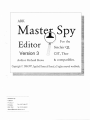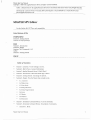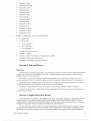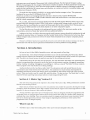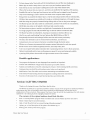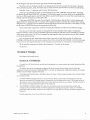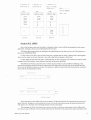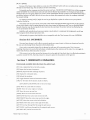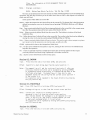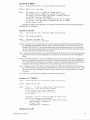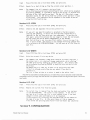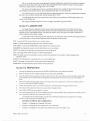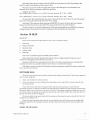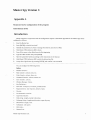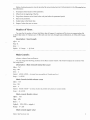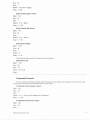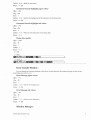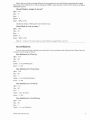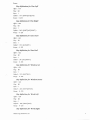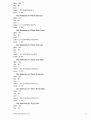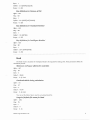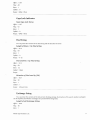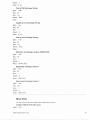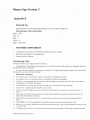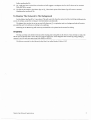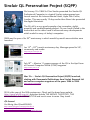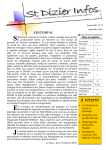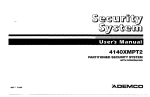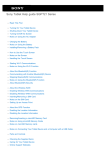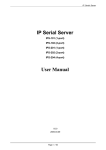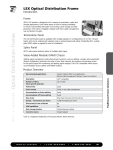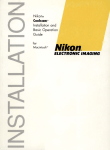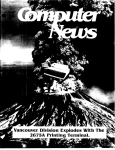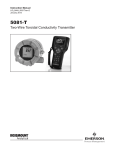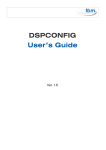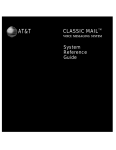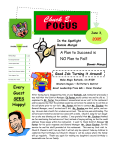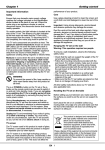Download manual for v3.3 as a PDF file - Dilwyn Jones Sinclair QL Pages
Transcript
ARK For the Sinclair Version 3 Author: Richard Howe oi. eST, Thor & compatibles. Copyright © 1988-1997, Applied Research Kernal, all rights reserved worldwide. . Distribution by: ; Q Branch P.O. Box 7 ; Portslade BN412ND Fax. 01273-381577 Tel. 01273-386030 [email protected] . Master Spy User Manual Copyright c 1988-1997, Applied Research Kernel, all rights reserved worldwide. Author: : Richard Howe For the Applied Research Kemel Corve Farmhouse Chale Green Ventnor Isle ofWight Distributed by: QBranch PO Box 7 Portslade BN41 2ND Telephone: [email protected] 01273-386030 MASTER Spy Editor For the Sinclair QL. CST Thor, and compatibles. Goto Bottom of File IF IMPATIENT Section 5. Getting Started Section 10. Help! (perhaps) ELSE Section 4. Introduction Section 6. Design Sections 7 & 8 Commands 1 & 2 Coffee Section 5. Getting Started END IF Table of Contents • • • • • • Section 1. Contents: You're looking at it now. Section 2. Bits & Pieces: General Information Section 3. Applied Research Kernel: Who? What? Section 4. Introduction: What the Master Spy is about. Section 5. Getting Started: Executing the system. Section 6. Design: How the Master Spy actually works. 6.1. Consoles • 6.2 Status Line 6.3 View Stack • 6.4 Heap Allocation 6.5 Heap Fragmentation • • • 6.6 Lines 6.7 Blocks 6.8 Printers 6.9 Overwrite • Section 7. Immediate Command Menus: A list of commands. Section 8. Secondary Command Menus: Description of commands. Section 8.1. Block Master Spy User Manual Fax: 01273-381577 P038 2LA email: • Section 8.2. Down Section 8.1. Exchange • Section 8A. Kernel • Section 8.5. Line Section 8.6. Move • • • • • • • • • • Section 8.7. Poke Section 8.8. Quit Section 8.9. Read Section 8.10. Set Section 8.11. Tools Section 8.12. Up Section 8.13. View Section 8.14. Write Section 8.15. Zap Section 9. Configuration: • 9.1. Jargon Used • 9.2. Preparation -------~ How to customise the Spy. 9.2.1. Example 1. 9.2.2. Example 2. • 9.2.3. Example 3. • Section 10. Help! : Just in case. • Section 11. Updates • Section 12. Other A.R.K Products: • Appendix A. Master Spy Parameters List • Appendix B. Using Master Spy on the Network Other products available Section 2. Bits And Pieces Disclaimer All information is provided in good faith. A.R.K. Distribution reserve the right to alter the specification of this product and can accept no responsibility for any loss or damage arising from the information contained in this manual or from the use of the product. The medium on which the software is supplied is guaranteed for four weeks from the date of purchase. against any physical defect. If it should fail. please return it to the Kernel. without the manual. for replacement. Please note that the supplied software and manual are copyright. and may only be copied for your own use. Unauthorised duplication of the software or manual in any form is prohibited. My thanks to Angela Hammett for her moral support during the Spy. and Master Spy's development. Q Branch would also like to thank Carole Hall who studiously typed in the original manual and enabled us to produce this new version. Section 3.Applied Research Kernel A.R.K. Distribution was formed in May 1986 with the object of designing. retailing. and distributing business oriented software. The computers used to fulfil the brief include Sinclair QL's. ICLOPD's and [BM PC's. In the medium term we will also be using Commodore Amiga's. The first software systems produced were our database managers running under Xchange, Archive and the Archive Run Time Modules. The first application called 'Card file'. is an address maintenance system with provision for personal. company and mail addresses together with some other details. This was transferred to the PC format in 1986. Due to the demand for more general notes space. the second product. 'Mailfile' was produced with over 900 characters of Master Spy User Manual 2 notes space per record instead of the personal and company addresses. The third system 'Librarian' is rather different, being designed for the storage of information on books and articles. All these systems have versions for the standard and expanded QL. Those who first bought Card file or Mailfile requested a 'Mailmerge' program to enable the fast reproduction of custom letters and schedules, so a system was written in assembler which is still the fastest and cheapest at £9.95. The work done has resulted in 'Archivist', our most popular database manager to date. This system was transferred for use on the ICLOPD/Meriin Tonto in 1987. Archivist is currently in use managing data from mail lists to dental records. Archivist MP (Multi-file Programmable) was launched in 1988 and offers multi-file search and switch facilities. It has been used as the basis for a hotel management system. We, at A.R.K., have become increasingly disillusioned with the little support offered by Psion to those who program using their Xchange products. There is little point in writing under Xchange Archive on the PC as we don't know who has it and therefore we cannot tell those people that we have a product for itl This has led to us producing more 68000 assembler work which depends on no other company for support. The 'Spy' file editor was 6 months in the making and has now resulted, after many more months, in this multi-window, multi-view 'Master Spy' system with many additional facilities. Looking to the future, we believe that most popular small computer systems (hopefully including the QL) will eventually be emulated faster on Transputer and other 'parallel' home micros. If this proves to be the case, then software designed and purchased now will not be made wholly redundant by any computer company's policies and failures. Version 3.3 of Master Spy has been specifically revised to work with the QXL hardware emulator for the PC and will also work with the Auroa replacement motherboard and various platforms running SMSQIE. Section 4. Introduction So here we have itl After 800K of assembler source, and many months of hard slog. Up until the Spy. I have always developed assembler source code by multi-tasking the 'Metacomco EDitor' together with the standard 'GST Assembler'. The assembler was a straight forward choice because of its speed and size. The editor was chosen because its small size was ideal for the working environment. Unfortunately EO was far too slow and unresponsive. The main alternative 'The Editor' was rejected because despite its programmability and speed it was far too big for an environment requiring: debugging / assembling / testing / crashing! re-loading / debugging / re-assembling etc. I still use a copy of 'The Editor' for those occasions when a program is the only solution to an editing challenge. Another problem was the 'one file per editor limit'. The only way to work with several files was to exec several editors and switch between them with CTRLC. This wasted far too much memory and degraded the assemblers performance because less memory space was available for slave blocks which hold copies of media sectors. There was clearly a need for a small, fast. multi-file editor: The Spy was born. The 'Master Spy' is a much improved version supporting many unique options to make programming life easier. Section 4.1. Master Spy Version 3.3 This new version was produced in response to the arrival of the Aurora / QXLI SMSQ combinations flexible screen handling facilities. and their Older versions of Master Spy will run on the new platforms if you disable the parameter allowing the storage of images ( check the Parameter List for flag SI ).Older versions will not support screen sizes larger than 512 x 256 however. For the new features in this version see Updates The Spy and Master Spy editors are not wordprocessors. They are designed primarily for programmers and deliberately leave out wordprocessor features which would restrict their speed on a machine which already has relatively slow screen handling. There is no provision made for margins as each lateral cursor movement would have to be checked against the presence of any margin so degrading the performance of the system. Most programmers don't use margins anyway. What it can do : The Master Spy is a fully muiti-tasking Master Spy User Manual editor which can be executed alongside other jobs. 3 • Its basic element is the 'View' with each file having between one and five views looking at it. • Master Spy can stack as many views as you want, up to your hardware system's limit. • Each view has its own 'real window' enabling fast access to any of the stacked views. • When a file has more than one view on it, each view can modify the file regardless offile position. • Readable files can be of any type from binary to text, and files can be stripped to text if required. • Lazy screen technology is used to ensure near instant cursor response when required. • • • • • • • Being written in assembler the Master Spy is a very fast and compact system with no extension files. • All Master Spy commands are available with a single or combinationkeypress. or through the menu. Multi-line strings are properly formatted during editing, with no 'Line too long' error messages. The Master Spy can read itself, enable its customisation, and then write itself as an executable file. All 256 byte size codes can be 'poked' in both insert and overwrite modes. Full instructions are given to enable a very high level of customisation for the task in hand. As a single program of under 39K, the Master Spy can load in under 8 seconds from disk. The Master Spy editor is independent, requiring no secondary or extension files to run. Ideal for use under multi-tasking 'front end' systems like QRAM Utilities or QPAC 11. • Exceptionally fast Search and Exchange facilities save time and increase productivity. • The status line information can be switched between Off, Basic, and Advanced. • Comprehensive • • • • • Efficient use of memory is guaranteed view and system information is available through the Kernel option. Blocks oflines can be transferred with computer assisted allocation for each view opened. globally between. and locally within, files. A line cut and paste facility allows immediate line re-positioning Optional customisable without resort to block operations. split screen scrolling improves speed of cursor positioning and usability. A panning facility allows coherent left and right movement across a files contents. Possible applications : • • Fast program development in most languages from assembler to Superbasic. Creation and modification of large format documents up to 32767 columns. Analysis and modification of any file containing text, binary or both including mdv/flp conversion. • • Communications in which files with modem control codes can be produced. Modification of exec files which can be written maintaining executable/data Some limited wordprocessing and data management status. including address list maintenance. Recovery of information from corrupt files like Quill docs and Archive dbfs. Section 5.GETTING STARTED Thank you for buying this copy of the Master Spy file editor. The Master Spy Editor is an unprotected software system. If copies of the program are distributed without authorisation then this will inevitably restrict future research and development. and may lead to the abandonment of future products. Please support the future of your QL and all the programmers that still develop systems for it by refusing to pirate copyright programs for others. The contents of the original medium should look like this : Boot: A small Super Basic program which exec's(loads and runs) the Master Spy from reset and Fl. • Master: Master Spy for use with monitors .. Help: A 'help' file which can be accessed during editing by pressing Fl. • • Update _txt : A brief description Backup_Boot: Master Spy User Manual of the updates from Master Spy vl. Backup of the boot program. 4 Backup_Master: Backup of the monitor version. • Backup_Help: • Backup_Updates _txt : Backup of Updates Backup of the help file . THE BACKUP PROCEDURE: 1. 2. 3. Back up ALL the files provided to a new safe medium. IF you own QRAM. TaskMaster or other front ends Copy the fi le 'Master' to your working disk and fol low the front ends installation ELSE Back up ALL the fi les to a second new medium and use this to load the system each time. ENDI F 3. Store the original and first copy in a safe place. The only file of any real importance is 'Master'. If the program will not copy successfully then try swapping drives. If this fails there are backup copies (Backup). If these also fail then please call us at the Kernel or contact your supplier. To start Master Spy using the 'Boot' program: 1. Place the medium with Boot and Master in drive 1. 2. Reset the computer. 3. Press F1 To start Master Spy directly from SuperBasic : 1. Type exec f1p1_Master Two 'console windows' should appear, one above the other. The upper console will fill with a mass of stuff about us. These two consoles are known as a View'. The View is currently empty as no file has been read in yet. The main display console of contents. appear value command scatu8, tlJl ••••• »> the the a file's will non-text appearas dotted size and error of non_text shape characters f oun d by using 'advanced' brOIITS[I!.i!Kl[LUll] U!!i!~cJ!!tJ!'.iI![o[~!Ir!HI u,:]8], for of the cursor. can be The and will rectangles The is used or part Text characters normal --l-----characters of all the c onuuand line status. console displays commands, prompts the and meccageo. If you own aJS or later version QL you should see a cursor flashing in the bottom console with a request for the name of a file which you wish to edit. If you own aJM or earlier version QL the cursor will be flashing outside the consoles in the black area. You can now switch the cursor between SuperBasic and the Master Spy and vice-versa by holding down the [CTRL]key. and pressing [C] once for each switch. This means that you can be editing several files in Master Spy. then switch to Super Basic to obtain a directory of a disk. then switch back to edit the files from where you left Master Spy User Manual 5 off. Pressing [F4] will refresh the Master Spy display if used during editing. Move the cursor to the Master Spy (if it's not already there) so that you can type in a file name in the form device _filename (eg mdvl_ Help). The Master Spy can 'read' and 'write' any valid file to and from any valid device. Note that 1 byte = 1 character, and 1K means 1024 characters. IF you type and [ENTER]the name of a file which doesn't yet exist: THEN after trying to find it, and failing, the Master Spy will display 'NEW FILE: Workspace ? 20K' which is saying 'I can't find the file so I'm assuming its a new one, is 20K enough space to hold it?'. Press [ESCjto re-edit the file name or to accept that a new file is to be created under the name given, and that 20K is fine. IF you type and [ENTER]the name of an exiting file: THEN the Master Spy will find it, read its header and display 'OLD FILE: Workspace 35K ?', or similar. This is saying 'I've found it, and after due consideration I reckon 35K will be fine, providing you don't intend to import large blocks oflines from other files l', Press [ESCjto re-edit the file name or [ENTER]to allocate the memory and read the file. If you intend 'major surgery' then consider increasing the workspace to make sure you will have enough. Once you are in 'edit mode' options for editing the file are now available with a single or combination keypress. However, if you are new to the Master Spy then pressing [F3] will offer a list of commands in a window in the centre of the screen. The [F3] list is designed to help beginners and once proficient you will find it quicker to access the options directly. You can change the size, shape and position of the views with [F4] and 'Read' new files for editing with [CfRLj[R] or [F3] then [R]. You can create a separate View' of the current file with [CfRLj[V]or [F3] then [V]though because the new view appears directly over the existing view you may like to re-position it to avoid confusion. All the available commands are listed in the Commands 1 /2 section of the manual. It's all yours ... Section 6. Design How Master Spy actually works. Section 6.1 CONSOLES A 'console' is a QL 'device' which can both send information to a screen window and accept information from the keyboard. The Master Spy can be 'permanently' configured for initial console size and shape, and for initial and subsequent console colours (see CONFIGURATION). It can also be 'temporarily' configured during use for console position. size.and shape using the [F4] option. The fundamental module used in the Master Spy is the 'View'. A View consists visually of two consoles linked to a position in a file. 1. The MAIN CONSOLEdisplays the file on screen with text bytes as they would normally appear. Non text bytes are represented by a stipple pattern rectangle the size and shape of the cursor. The decimal values of all characters can be read using the 'Byte value' on the Advanced status line (see below). The Main console is also used for receiving information typed on the keyboard. 2. The COMMAND CONSOLE displays the status line during 'Edit mode' and command line prompts and messages during 'Command mode'. It will also display error messages during 'Error mode'. It is normally positioned below the Main console and is a single line. It is also used for receiving information typed on the keyboard. Normal appearance of one View with its two consoles: Master Spy User Manual 6 Main Console Command Console Section 6.2.STA TUS LINE The default status line can be changed (see CONFIGURATION) or set temporarily from within the Master Spy with [CTRLj[Sjset [Sjtatus - then [A]dvanced / [Bjasic / [O]ff. Offwill clear the command line including the CAPS LOCK indicator (if enabled). The status line output will automatically be regulated by its size according to the length of command line available. If the main console cursor is not on the current file line (it may be right of the line feed) then the offset and byte readings will not appear. The has been when the bonus as time. Master Spy is supplied with its [CAPSLOCK]indicator disabled (see CONFIGURATION). This is because it known to lose its cursor to non-compiled SuperBasic programs. This problem does not seem to appear Master Spy is run under QRAt'v1.This form of [CAPSLOCK]indicator is seen by many as a worthwhile it doesn't degrade system performance because it isn't a separate multi-tasking job taking processor Advanced Basic f:"le:1ame ~'f~::e:::: :-':''::.~-5. IS::::::. '. Section 6.3.VIEW STACK The view stack is a term used to describe a managed 'column' of parameter blocks, each referring to one open View. There can be between one and five Views on each file 'read' into the system. We have pre-set the size of the stack to accommodate a maximum of 15 Views, but this can be re-configured if you wish (see CONFIGURATION).The stack is allocated some memory (heap), ofa size depending on the maximum number of Views that you have configured the system to allow for. The more Views you allow for, the more memory you will require for the stack. Fortunately the size of a single View entry is about 120 bytes, which Master Spy User Manual 7 is not excessive. Note that a stack allowing 15 views can handle 15 files with one View each, or 3 files with 5 Views each, or any combination in between. Section 6.4. HEAP ALLOCATION The heap space allocated to each file is divided into four sections, each with a different function. The Master Spy's 'Kernel' option gives information on the heap status of the current file during editing. "- I"~ File Heap i Memo r y / j I ! / I, High / I I I File Header I/l. ------ /1 , i\ \ I ! Low Free Space Index I 1 2. 3. 4. I I I I I Memory 1. The HEADERblock holds information relating to the file. It is this block of code which enables each file to take on its own character, which is not lost during switching. For instance, the number of file changes are stored here when a switch is made to another file. 2. The FILEis read into the heap starting just after the header and working up into the free space. 3. The FREESPACElies between the file and the index sections and is affected by both. As the file size increases, free space will lose bytes at both ends. 4. The INDEXis used to keep track of the position of each line in the file in relation to its adjacent lines. It also holds various flags and the line hyphen status (see below). The index is generated at 4 bytes/line from the top of the heap and works down into the free space. When you attempt to read a file, its length is used to predict the eventual size of heap that will probably be required. This is offered for you to accept or alter at the time of reading. If we assume that each line in the file will be 64 characters long, then by dividing the file length by 64 we will end up with the number oflines which we have to cater for. Each line has its own index of 4 bytes so by multiplying the approximate number oflines in the file by 4 we will get the index length. If we add the index length, the file length, and the header length (which we already know) then we only need to add some free space to get the total amount of heap required to edit the file. You can change the free space size used in each calculation (see CONFIGURATION). The result is then compared to the minimum length allowed, which you can also set (see CONFIGURATION). and ifit is less than the minimum length, then the minimum is substituted in its place. This prevents very small files ending up with very little free space. Section 6.5. HEAP FRAGMENTATION The QL has an understandable but unfortunate way of allocating heap memory! You will come across this phenomenon when your system runs out of memory and you are thinking 'This can't be right. I've only got this and that running'. Then when you close down and reset. the memory miraculously returns! The following illustration shows the memory condition after each operation. The Master Spy program will be at the top of memory and the heaps are allocated from the bottom up (basically). When you attempt to read in file C you DO have enough TOTAL memory to cope with it but you DO NOT have ONE CONTINUOUS BLOCK big enough because the available heap has FRAGMENTED into two sections. Owners of RA..\1expansions suffer less from this than those with standard QL's. Those with standard QL's might consider switching off the real windows facility to ailow more room for files (see CONFIGURATION). Master Spy User Manual 8 I think I'll I think I'll I think I'll read file read file Zap A A A to make room for top Haster spy Haster Can't be Haste.r spy spy ? OUT OF MEIvIORY top top ..... What c. Free Free Free Free Free Free Free Free Free Free Free Free B B B B B B ! C C 1'. Free Free Free A bottom bottom C C C bottom Section 6.6. LINES Once a file has been read onto the stack it is indexed so that it can be effectively presented and edited. Indexing is the process of dividing the file into lines. on the screen The Master Spy already knows the maximum line length because it has been set by us at 128 characters. or by you (see CONFIGURATION). If a line ends in a line feed ( chr(10 ) before the limit is passed then the index is marked with a hard hyphen and a new line starts on the next character. Lines with a line feed are known as 'Hard lines'. If a line length exceeds the limit before a line feed then the line is 'wrapped' onto another line and the index is marked with a soft: hyphen. Lines without a line feed are known as 'Soft: lines'. The difference between a 'hard line' and a 'soft: line' is that a hard line can be 'buffered'. Buffering is the process of moving the whole file. from the current lines line feed to the end of the file. up so that the line feed sits on the last possible position on the line. This produces a buffer of several characters between the actual end of line and the re-positioned line feed. End of i pilp.»> File Buffered File»> Single Line Line of .&ld no Text _____________________ ------ii of Pile ! New Buffer Space: All the characters in the buffer area are set to spaces. The line feed itself is also represented on screen by a space character. though you can tell when the cursor is on top of a line feed because the Advanced Status Line will register 10 as the 'Byte' value (10 being the byte code for a line feed). The advantage of all this is that when you insert a new byte or delete an existing byte from a buffered line the only area that is effected is the line itself rather than the whole file. This improves the speed with which a line Master Spy User Manual 9 can be edited. A 'soft line' on the other hand has no line feed and so cannot be buffered in the same way. This makes the editing of soft lines a slower process. The advantage of treating soft lines differently is that the file can be accurately reformatted and displayed on screen. If you insert a new byte into a soft line. one or more lines below are also affected and bumped right, on the screen. to compensate. Most editors will just flake out with a 'Line too long' message at this point. Section 6.7. BLOCKS Some of the Block commands within the Master Spy multi-file system are different from those available within single file editors. Before getting too heavy. we'll deal with some basics : Each file can have one block oflines defined within it at anyone time. A block comprises a Top line. a Bottom line. and all the lines in between. By defining the Top and Bottom separately we have effectively defined a whole block of lines. If the Top and Bottom definitions are on the same line then only that line exists in the block. The cursor need not be at the start of a line when the Top/Bottom options are used. The Top can be defined with [CTRL][B)lock[Tjop or [F3) [Bllock [Tjop The Bottom can be defined with [CTRLJlB)lock[Blottorn or [F3) [Bllock [Bjottorn . When the Top or Bottom of the block is defined. a flag is set in that lines index. The flag can only be removed when the index and line are deleted: 1. When re-defining the block Top or Bottom. 2. When deleting the block which deletes all block lines and indexes. 3. When deleting a line and its index using one of the line delete options. All other changes to the file should simply move the indexes relative to one another. You can even type new lines into the middle of a block and it won't lose its top and bottom. The only confusion can occur when soft lines are involved. Due to complex re-indexing routines the blocks may occasionally be knocked out by a line as soft lines are split. but this is rare. For clarity and balanced design it was decided to introduce the concept of ,Local' and 'Global' block management. Once the block Top and Bottom have been defined. the block can be subject to the Local options 'Copy' 'Delete' and 'Write' and the Global option 'Put'. Local block management is similar to that available in a single file system. When local commands are used they only affect the current file. No additional memory is required because the 'Free Space' is used in the files own heap. Global block management is different in a number of respects. The options available are 'Get' 'Put' and 'Zap'. The most important difference is that a Global block is allocated its own heap space (memory). This makes it independent of ali other file activity and ensures that the block is available to any of the files on the stack. A block, which has been defined within the current file with Top/Bottom can be 'Put' into its own new heap space. You can then 'Get' the block and place it at the cursor line anywhere in any file on the stack. lfyou wish to free some memory for other purposes you can 'lap' the block. If a Global block already exists and you try to 'Put' another. then you will be offered the option to 'overwrite' the existing block which deletes the old block and creates a new one. Section 6.8. PRINTERS The Spy and Master Spy editors do not support any pre-defined printer drivers! For those determined to use this as a word processor you can import Master Spy text files into Quill. Text 87 or Perfection for final formatting. Programmers normally only require listings and these can be printed simply by writing' files or blocks of lines to 'ser1' or 'par _' instead of to a device/file name combination. With your printer connected to ser l : Print a file with ICTRL][W] serl [ENTERI With your printer connected to ser 1 and your block Top/Bottom defined. Print a block of lines with [CTRL)[B) Master Spy User Manual 10 !Wj ser1 IENTERj Because of the Master Spy's ability to accept any of the 255 byte sized codes you can poke printer codes directly into the Master Spy. This is tedious and time consuming. Fortunately another company can help QL owners out here: PSCIENTIFICSOFTWAREhave written a program called 'KEYDEFINE'for £ 10.00 which will multi-task with the Master Spy. KeyDefine is a background task which monitors what you are typing. When you press a certain combination of keys it jumps in and replaces them with a pre-defined sequence of bytes. (We are not sure how to obtain this program now since the company concerned has ceased trading) For instance pressing IALT][Ujmight be used to get KeyDefine to poke the codes to turn your printer's 'underline' facility on. This makes a bit of a mess of the screen but it does work well with the Master Spy because, if the insertion of new codes leads to the line going beyond its limit, then instead of flaking out with 'Line too long' the Master Spy will character wrap the line (push the line feed onto the next line). The printer will not be affected by the screen presentation of the file. KeyDefine will naturally slow down your system a touch while it is running in the background. other program which demand processor time. as will any Unfortunately it appears that KeyDefine is not compatible with the Thor because of its use of KEYROW. Section 6.9. OVERWRITE Once you have chosen to edit a file in overwrite mode you cannot insert or delete any characters from the file. you can only change those characters which already exist. If you read an executable binary file the Master Spy will start offin overwrite mode. This is because 'inserting' characters into such a file will almost certainly destroy the coherence of the code. You can toggle to Insert with IF5j if you feel destructive of coursel If the cursor is not on the current line because it is to the right of a line feed. then it is effectively pointing to a position outside the file. Any keys pressed or characters poked in this position will be ignored. Section 7. IMMEDIATE COMMANDS Commands available directly from the editor level. [Ft J Echo a help/other file to the Echo console. [F2J Repeat the last search sequence. [SHIFT F2J Repeat the last exchange sequence. [F3] Display the commands menu. [F4] Refresh the windows. [F5] Toggle between insert and overwrite modes. [CJRL F1f Re-index the file (drastic stuff, see HELP). ILEFf] iRIGHT] [UPjIDOVVNjrefer to the arrow keys. [LEFT] Move the cursor left one column. {RIGHT] Move the cursor right one column. [UP] Move the cursor up one line. [DOWN] Move the cursor down one line. [SHIFT LEFT] Move the cursor one word to the left. [SHIFT RIGHT] Move the cursor one word to the right. [ALT LEFT] Move the cursor to the left oftheline. [ALT RIGHT] Move the cursor to the right of the line. [ALT UP] Scroll up through the file using the split screen. [ALT DOWN] Scroll down through the file using the split screen. {ALT SHIFT LEFT] Pan left across the file. Master Spy User Manual 11 [ALT SHIFT RIGHT] Pan right across the file. [AI T SHIFT UP] Move the cursor to the top of the file. [AIT SHIFT DOWN} Move the cursor to the bottom of the file. [CfRL LEFT} Delete the character to the left: of the cursor. [CTRL RIGHT} Delete the character under the cursor. [CTRL SHIFT LEFT} Delete the word to the left: of the cursor exclusive. [CfRL SHIFT RIGHT} Delete the word to the right of the cursor inclusive. [CfRL AIT UP} Delete lines from the current line up. [CfRL AIT DOWN} Delete lines from the current line down [CTRL AI T LEFT} Delete the line left of cursor exclusive [CTRL AIT RIGHT} Delete the line right of cursor inclusive. [CTRL UP} Look at the next View up in the View stack. [CTRL DOWN} Look at the next View down in the View stack. [SHIFT ENTER} Intelligent Newline with auto indent. [SHIFT F3} Show available key combinations. [SHIFT DOWN} Move the cursor to the next window of information. [SHIFT UP] Move the cursor to the previous window of information. [ESe] Escape to the previous command level. [ENTER} Break a line at the cursor. {TABULATEJ Tabulate according to the set tab distance. [CfRL B} BLOCK Use the BLOCKmenu. [CTRL DJ DOWN Search for a string DOWN from the current position. [CTRL Ej EXCHANGE [CfRL K} KERNEL.. [CTRL L} L1NE Exchange two strings with Repeat and Query options. Display the Master Spy KERNELinformation. Cut a LINE from the file, or Paste a line to the file. [CTRL M} MOVE Move the cursor to top, bottom, line, offset or mark. [CTRL P} POKE Poke a byte to the current cursor position. [CTRL Qj QUIT Quit the Master Spy completely. [CTRL Rj READ Read a new file onto the Master Spy stack. {CTRL Sj SET Set system parameters [CTRL T} TOOLS Tools like Wordcount {CTRL Uj UP and byte range Stripping. Search for a string UP from the current position. {CTRL Vj VIEW Create a new View on the current file. {CTRL W} WRITE Write the current file to any device. {CTRL Zj ZAP Section to different values. Zap the current file from the stack. 8. SECONDARY COMMAND MENUS F3 : Includes all the options listed above with explanations. BLOCK:Bottom Copy Delete Top Write / Get Put Zap / [ESC] MOVE: Bottom Line Mark Offset Top [ESC] • • SET : Columns Mark Priority Status Tab [ESC] TOOLS: Strip Wordcount [ESC] Section 8.1. BLOCK Input: Press [F3] then [8] or hold down [CTRL] and press [8] Effect: Manage blocks of lines Locally (within) or Globally Master Spy User Manual (between) 12 fi les. For information on block management theory see DESIGN/BLOCKS. Notes Displays a sub-menu BLOCK: Bottom Copy Delete Top Write / Get Put Zap / [ESC] The menu is sub-divided into two main sections to avoid confusion between 'Local' and 'Global' block operations. The [ESC]key will return you to the editor level. Also see 'LINE'in this chapter as it works in a similar way with lines. LOCALoptions which affect the current file. Bottom: Define the bottom line of a block oflines in the current file. The bottom line in the block can be defined by moving the cursor to the bottom line and pressing [CTRL][Bjlock[B]ottom or 1F3][B]lock [B]ottom. Copy: Copy a previously defined block oflines (using top/bottom) line. After the operation in the current file to the current cursor there will be two copies of the block in the file. De/ete: Delete a previously defined block from the current file. The deletion is inclusive of the block top/bottom Top: lines. Define the top line of a block of lines in the current file. The top line in the block can be defined by moving the cursor to the top line and pressing [CTRL][B]lock[Tlop or [F3][T]op. Write: Write a previously defined block oflines to a device. This can be used to direct output to a printer (ser1 or par J or to the screen (scr or even to a pipe. as well as to a file. -> GLOBAL options which relate to the independent Global block. Get: Get the current Global block and paste a copy of it. starting on the cursor line. The Global block is kept after the operation. Put: Zap: Create or optionally overwrite a Global block outside the current Spy system and then copy a previously defined Local block (using Top/Bottom) to it fromthe current file. Zap the current Global block and free its heap space. Section 8.2. DOWN Input: Press [F3] then [D) Effect: Search for a text str ing down from the cursor pas ition +1 . Notes: or hold down [CTRL) and press [D) The command line wi II ask for a string of text and wi II offer any previously entered text which can be accepted by pressing [ENTER} or rejected by typing a new string. or altered with the help of the left/right arrow keys. The Master Spy wi II then start a case dependent search for the string from the current cursor position +1 in the current fi le. This operation can be repeated in the chosen direction by pressing the [F2} function key. Section 8.3. EXCHANGE Input: Press [F3) then [E) or hold down [CTRL) and press [E) Effect: Exchange strings up. or down from the current cursor position. Notes: Indicate your intention to exchange upwards or downwards in the fi le from the current cursor position. Then indicate whether the exchange is to be repeated til I the start, or end of fi le. and finally indicate whether you wish to query each exchange before it is carried out. This operation can be repeated by holding down [SHIFT] and pressing the [F2] function key. Section 8.4. KERNEL Input: Press [F3] then [K] or hold down [CTRL] and press [K]. Master Spy User Manual 13 Effect: Display Spy information Notes: This display's comprehensive information on the systems status and includes a list of al I the Views on the stack. It also displays lines from any local and global blocks. Section 8.5. LINE Input: Press [F3] then [L] or hold down [CTRL] and press [L]. Effect: Cut the current line from the fi le. OR Paste a line to the fi le at the current position. Notes If no line has previously been Cut, then the current line wi II be cut to a new memory block outside the current fi les heap area. This is rather like 'Putting' a global block of lines to memory but only operates on one line at a time. If a line has previously been Cut from one of the files on the stack then Paste it from the memory block to the current cursor line, then remove the line from global memory and wait for another 'Cut'. Section 8.6. MOVE Input: Press [F3] then [M] or hold down [CTRL] and press [M]. Effect: Re-position the cursor within the current file. Notes: Displays a sub-menu 'MOVE' : Bottom Line Mark Offset Top [ESC] Bottom Moves to the bottom of the current fi le. Line Move to a line of a given number. Mark Move to a previously marked line. This can be very useful when you want to look at another part of the current fi le without using another View. Mark the current line with [CTRL][S]et [M]ark. then move to another part of the fi le. then move back with [CTRL][M]ove [M]ark. Only one mark may be placed at anyone time (to keep it simple). Offset Move to an offset from the start of fi le. Top: Moves the cursor to the top of the current fi le. Section 8.7. POKE Input: Press [F3] then [P] or hold down [CTRL] and press [Plo Effect: Poke decimal byte values to the cursor position. Notes: The command line wi II display a request for a decimal number between 0 and 255. This wi II then be converted and poked into the fi le at the current cursor position. Section 8.8. QUIT Input: Press [F3] then [Q] or hold down [CTRL] and press [Q]. Effect: Quit the Master Spy completely unless fi les have been changed. Notes: If one or more fi les have been changed then you wi II be informed, and asked to confirm your intention to quit. On quitting al I Master Spy channels wi II be closed and al I memory used wi II be returned to the QDOS operating system. Master Spy User Manual 14 Section 8.9. READ Input: Press [F3] then [R] or hold down [CTRl] and press [R]. Effect: Read a file of any type. Notes: The command line wi II request a fi lename which is then used to open a channel and read the fi les length. The length is used to predict the amount of memory required to hold the file (see DESIGN/HEAP). The result is offered on the command line and can be changed if you wish. Once the heap is allocated the fi le is loaded and the channel closed. Each file successfully read is allocated a View with two console channels. The file is then indexed (see DESIGN/LINES), and displayed. Section 8.10. SET Input: Press [F3] then CS] or hold down [CTRl] and press CS]. Effect: Set systems parameters. Notes: Displays a sub-menu ;SET Columns Hark Priority Status Tab [ESC] , Column: This offers, for your modification, the number of columns scrolled when you press [ALTlIUPJand [ALTj[DOWNI.This is useful for obtaining quicker coherent movement in the file, and can be pre-set through CONFIGURATION.This has been implemented for those programmers who, like me, position the cursor according to important labels and code on the left of screen rather than any textual notes on the right. Entering 0 will enable full screen scrolling. Mark: Set a mark in the index at the current line while deleting any previously set mark. You can then move elsewhere in the file in the knowledge that you can return to the marked position with [CTRL][MJove [Mjark. Priority: The Master Spy takes a share of the 68008 processors time according to this value. The higher the priority the bigger the slice of the cake and the slower all the other jobs become. You are offered the current job priority for modification or acceptance. In practice this appears to affect the Master Spy if it is genuinely multi-tasking rather than 'freeze tasking' different jobs as is normally the case. Status: Displays a sub-sub-menu 'STATUS: Advanced Basic Off'. Offwill switch the status line off including the caps lock indicator. Basic updates the filer offset from the file start, the decimal value of the current byte, and the line status (soft/hard). Command console width and cursor position also alter the status line output. Tab: Offers the current tabulation setting for you alteration or acceptance. Section 8.11. TOOLS Input: Press [F3] then [T] or hold down [CTRl] and press [T]. Effect: Depends on the tool. Notes Strip : to strip a range of byte values from the current file. This faci lity can be useful in fi le recovery where a Qui II document can be reduced to pure text which can then be re-imported. Wordcount : This wi II count the number of words in the current fi le based on the algorithms: 1. IF byte = [SPACE] left of(non-[SPACE] and non-j Lf]) THEN WordCount = WordCount +1 2. IF byte = elF} THEN WordCount = WordCount +1 Section 8.12. UP Master Spy User Manual 15 Input: Press [F3) then [U) or hold down [CTRL) and press [U). Effect: Search for a text string up from the current cursor position -1. Notes: The command line wi II request a string of text whi le offering any previously entered Search text. which can be accepted by pressing [ENTER). or rejected by typing a new string. or altered with the help of the left/right arrow keys. The Spy wi II then start a case dependent search for the string from the current cursor position -1 back to the start. This operation can be repeated in the chosen direction using the [F2) function key. Section 8.13. VIEW Input: Press [F3) then [V) or hold down [CTRL) and press [V]. Effect: Create a new and separate view on the current file. Notes: AI I you wi II see when this option is selected is the Main console clearing and updating. In fact a new View has been created which is identical to the old View which now lies underneath. To see the old View again. press [F4] and move the new image to reveal the one beneath. The two Views can now be moved independently of one another. Note that editing in one view may effect another View on the same fi le. This is quite normal. and results in the changed View being updated when it is selected with [CTRL)[UP]/[DOWN). You can have up to five Views on each fi le. Section 8.14 WRITE Input: Press [F3] then [W] or hold down [CTRL) and press [W] Effect: Write the current fi le to any device. Notes: The command line requests a name which could be a printer (serl/par_). the screen (scr_). or a device/filename combination. whi le offering the name given during loading as a default option. This default name can be accepted by pressing [ENTER) or modified with the help of the arrow keys. The Master Spy wi II then try to open a fi le using the given name. If the fi le already exists then you are asked if you want to overwrite it. The fi le is then written or a return is made to the editor level. If the file was executable on loading then you are asked if you want to keep the newly written file executable as well. If you reply 'Yes' then the file is re-opened and the exec flag and data space is set in the new header. Section 8.15. ZAP Input: Press [F3) then [l) or hold down [CTRL] and press [l] Effect: Removes the current View from the system. Notes: The current View is removed from the stack and another View replaces it (see DESIGN/STACK). The screen is then updated. If the View is the last on a fi le then the fi le is also removed unless it has been changed in which case confirmation wi 11 be requested. If the current fi le is the only one avai lable then you are asked for the name of a new fi le. At this point there wi II be no images or fi les stored and pressing [ESC] would finish the Master Spy completely. Section 9. CONFIGURATION Master Spy User Manual 16 OK, so we could have spent weeks designing a boring configuration program that would have bumped up the price by at least a fiver, but we didn't. The method that we have chosen is cheap, it works, and it's easy once you get used to it, though some care is needed. The process of configuration involves executing the Master Spy, reading the Master Spy into itself, overwriting the existing parameters, then saving the Master Spy as an executable file. You could of course, corrupt the Master Spy by poking inappropriate but this is most unlikely? (please take twenty backups just in casei) values into inappropriate locations Accompanying this manual you should have a list of the pre-set parameters which apply only to your version of the Master Spy. We will give detailed examples on how to configure any Master Spy pre-set after: Section 9.1. JARGON USED Any single character displayed on the screen is the visual representation of a number with a value between 0 and 255 inclusive. Each of these characters has the technical name 'byte'. Bytes may be joined together to form a meaningful whole. Two bytes are called a 'word', four bytes are called a 'long word', a series of bytes may be called a 'string'. A byte with a value in the range 32-191 represents a text character. Values outside this range are known as non-text bytes. A series of bytes with text values are known as 'text strings'. BYTE A number (0-255 decimal) held in one character space. WORD A number (0-65535 decimal) held in two character spaces. LONG WORD A number (0-4294967295 PARAMITER decimal) held in four character spaces. An important numeric or text item held in one or more bytes. OFFSET The offset of the first byte in the parameter from the file start. FLAG A text flag which marks the start of a block of parameters. NAME The label used in the assembler source to refer to the parameter. The number of bytes making up the parameter value. DEFAULT The value given to a parameter by us on your original copy. RANGE The range of values which can be poked (not all may work!) DESCRIPTION A brief description of the function of the parameter. Section 9.2. PREPARATION 1. Execute the Master Spy as described in GETTINGSTARTED(exec dev_ Master from Basic). 2. Read the Master Spy into itselfby typing its name and pressing [ENTER]. 3. Once the Master Spy has loaded you will see lots of junk on the screen! Since most of the bytes which make up the Master Spy are outside the text range they are represented on screen by cursor size rectangles of dots. 4. Hold down [CTRL]and press ISlet then press [Sjtatus then press [A]dvanced to enable the Advanced status line as we will need the 'Offset' reading. 5. Check that the Master Spy is in 'overwrite mode' (see command line) and toggle with [F5] if not. 6. Hold down [CTRL]and press [D]own to search down through the file. 7. Type 'PARS' [ENTER]at the prompt for a string. 8. The cursor should now be on the 'P' in PARSat the start of all the Master Spy's parameters. use a parameters flag (two text characters) to find it. From here we can You should start from this position in each of the following examples.Each parameter has a single section on the Parameters List (Appendix A). Examples of Master Spy configuration • • Example 1. Changing the Command Line Status . Example 2. Changing the Line length from 128 to 256 bytes . Example 3. Changing the 'minimum' heap allowance for a file from 20K to 15K. Master Spy User Manual 17 Section 9.2.1. EXAMPLE 1 Task: Change the Master Spy to display the 'Advanced' instead of the 'Basic' status line on start up. To do this we need to change one byte next to the flag 'ST' at the offset given on the Parameters List (Appendix A) (find the line with the Flag, STin the Command Console section). Hold down [CTRLIand press [D]own then ST [ENTER]at the prompt to find the Flag relating to the status line which is also shown on the parameter sheet. Once the cursor is on the '5' in ST move right until you are at the 'Offset' on the Parameters List (Appendix A). The 'Byte value' [B] on the status line should now indicate that the current status parameter has a value of 1 (the Basic status line setting). If it hasn't then either you are in the wrong place or the Master Spy has been previously re-configured. To change the byte to enable the Advanced status line, hold down [CTRL]and press [P]oke then type 2 [ENTER].The cursor will move right one character having overwritten the previous value 1 with the new value 2 which will enable the advanced status line on startup. The file can now be re-saved by holding down [CTRL]and pressing [W]rite then [ENTER]to accept the 'read' filename. You will also be asked if the file is to stay executable, press [Y]es. Section 9.2.2. EXAMPLE 2 Task: Change the Master Spy to allow a maximum line length of256 bytes instead of the current 128. Find the Flag ELin the Main Console section of the Parameters List (Appendix A). The 'Bytes' column indicates that there are two bytes to be changed here as the parameter has a word size value (0-65535). In practice any value over 32767 will result in corruption. Also the value should not be under the width in column of the main console. THE STRUcrURE OF A 2 BYTE (WORD) PARAMETER Byte 1 (at Offset) : Number of 256'5 in the value Byte 2 (1 after Offset) : Number of 1 's in the value From the above we can see that the new parameter will require a '1' at the offset and a '0' one after the offset to result in a total value of256. From 'PARS'hold down [CTRL]and press [D]own then EL [ENTER]at the prompt to find the 'Flag' relating to the line size limit (as shown on the parameter sheet). Once you are on the 'E' in EL move right until you are at the offset given on the Parameters List (Appendix A). This should be the first byte. The 'Byte value' [B] on the status line should now read 0 (the number of 256's in 1281). If it hasn't then either you are in the wrong place or the Master Spy has been previously re-configured. To change the '0' to '1' hold down [CTRL]and press [Ploke then type 1 [ENTER].The cursor will move right one character having overwritten the previous value. The cursor should now be over the second byte in the word which should read '128'. To change this, hold down [CTRL]and press [P]oke then type 0 [ENTER]. The file can now be written by holding down [CTRL]and pressing [WJrite then [ENTER]to accept the load filename. Section 9.2.3. EXAMPLE 3 Task: To reduce the 'minimum' length of heap ailocatable to any file from 20K to 15K.To do this we need to change four bytes next to the flag 'HP' at the offset given on the Parameters List (Appendix A). Find the Flag HP in the Read section of the Parameters List (Appendix A). The "Bytes' column indicates that there are four bytes to be changed here as the parameter has a long word size value (0-42949672). In practice there is little point in setting this at more than 20K (20480 Bytes) or less than 1k (1024 bytes). CHANGING 4 BYTE (LONG WORD) PARAMETERS Byte 1 (at Offset) Number of 16777216'5 in the value Byte 2 (1 after Offset) Number of 65536'5 in the value Byte 3 (2 after Offset) Number of 256'5 in the value Byte 4 (3 after Offset) Number of 1 '5 in the value Master Spy User Manual 18 Hold down [CTRLJand press [Djown then HP [ENTER]at the prompt to find the Flag relating to the status line which is also shown on the parameter sheet. Once you are on the 'H' in HP move right until you are at the offset given on the Parameters List (Appendix A) for 'Minimum workspace offered for small files. Using the rules above: 20K (20480 bytes) converts to 0,0,80,0 80 * 256 = 20480 15K (15360 Bytes) converts to 0,0,60,0 decimal because 60 * 256 = 15360 decimal because The status line 'Byte value' !Bl should now show a value of 0 for the current byte. The next byte should also be 0, but the next should be 80. This is the one to change. Hold down !CTRLJand press [Pjoke then type 60 !ENTERl.The cursor will move right one character having overwritten the previous value of 80. The cursor should now be on a byte of value O. The file can now be re-saved by holding down !CTRL]and pressing IW]rite then !ENTER]to accept the existing filename. When asked if you want to maintain the files 'executable' status type [Yjes. Section 10 HELP MASTERSPY There are five main kinds offault which can occur with a computer system. 1. User errors 2. Mains power faults 3. Hardware faults 4. Software bugs 5. ROM bugs User errors are usually trapped successfully by the software. Mains power faults become apparent if the system crashes or hangs regularly during your use of standard well debugged systems like the Psion suite (?). Hardware faults tend to be permanent and consistent. They may reveal themselves in anything from complete destruction to a gradual breakdown due to heat or use related deterioration. ROM bugs do exist but rarely show themselves because programmers those calls which are affected. using ROM routines usually avoid SOFfW ARE BUGS Of the five errors listed we are primarily concerned with software related faults. These can be separated into two main categories: 1. Faults caused within the software system. 2. Faults caused by two or more software jobs interacting in such a way that the computer system does not work properly. If you suffer from a fault while running the Master Spy then please attempt to repeat the fault generating sequence to confirm its existence. We will upgrade your Master Spy free of charge if you find and document a bug in such a way that we can correct it for you. If something unexplained happens but you can't pin it down, please call anyway as we may have reports from others which confirm that a fault does exist in a general area which can then be targeted. We have included a bug report sheet with the manual and this should be used to describe the fault and its affect on you system to us. Please send you bug report sheets back to us at the Kernel and we will reply as soon as possible after testing the bug. Please do not send you master cartridge / disk until we have written back to confirm your findings. SAVING THE SITUATION Master Spy User Manual 19 There are four levels of internal fault which increase in seriousness. 1. Screen corruption: be corrupt. Press [F4] to refresh the images. If the screen is still corrupt then the index may also 2. Index corruption: After trying [F4] and failing to correct the screen. hold down [CTRL]and press [F1] to re-generate the index according to the file. This removes all block and other markings but is usually successful. You may find that lines have shifted or expanded where the problem occurred. 3. File corruption: Fortunately the Master Spy can load and edit even a corrupt file so write the file if you can. then re-read it and edit out the corruption. 4. Crash or hang: This is the worst that can happen and the situation cannot be saved unless you can flip out with [CTRL][C]and recover in some way. Section 11. New features in revision 3.3 1. Supported screen resolutions now include: 512 x 256. 512 x 288.512 x 384. 512 x 480. 640 x 200. 640 x 288,640 x 320, 640 x 350, 640 x 480, 768 x 288, 768 x 384, 768 x 480, 768 x 576, 800 x 600, 1024 x 288, 1024x480, 1024 x 512, 1024x576, 1024x768, 1152 x 864. 1152x882,1280x 1024, 1600 x 1200.1600 x 1280. 1880 x 1410. 1880 x 1440. and 2048 x 1536. 2. The screen mode is no longer automatically changed to mode 0 (4 colours) unless you request this ( check the Parameter List for flag CH ) 3. The first window is now set to open to the full size of the available screen by default. you can overide this by changing the dimensions in the Parameter List. 4. The internal window manager has now been switched off in the default parameters because screens are no longer guaranteed to start at the usual QL screen address. Users with hardware supporting the standard QL 512 x 2564 colour screen starting at the usual address ( <t20000 ) can re-enable this facility to improve the screen update times when switching between windows. Faster processors have reduced the advantages offered by this system. QXL users should find that manual updating is fast enough anyway. 5. The lazy screen time-cuts in the editing routines have been optimised to work best with the key repeat delay and frequency settings in the original parameters. these are 15 and 1 respectively. You can still cahnge these settings but there is not much point. 6. A new help window. listing the possible key combinations pressing[F3] 7. The parameter defining the number of screen columns to be scrolled when you press[ALT][UP] and [ALTl[DOWN]has been set to 0 ( meaning scroll all columns) instead of32. This is because the QXL's 68040 can scoll 80 columns almost as fast as 32. Users of old QLs should consider changing this back to 32. or similar, for more speed. 8. A few of the screen combinations have been changed to reflect current usage.[SHIFTlIUP] and [SH!FTJ[DOWN]now move to the previous and next windows of information and [SH!FTJ[ALT][UP]and [SHIFTj[ALTlIDOWN]now move the cursor to the top and bottom of the file respectively. 9. You can now use the Toolkit 2 'EX' command to load Master Spy with a file. For instance: EX WlNl_MASTER; W!N1_S0URCE_ASM. This feature was also available in the final copies of revision 2. can be accessed by holding down [SH!FT]and Section 12. Other ARKprograms The following ARK programs are available from Q Branch Mailmerge £10.00 SPY£15.00 • Pheonix £8.00 • Mailfile £35.00 Goto Top of File Converted into html format by Roy Wood. Last updated Monday 24 March 1997 Master Spy User Manual 20 Master Spy Version 3 Appendix A Parameter list for configuration of the program Goto Bottom of File Introduction Please read this in conjunction with the Configuration chapter in the Master Spy Manual. The Master Spy can be configured as follows: 1. Exec the Master Spy 2. Press [ENTER}to load it into itself 3. Identify the parameter you want to change from the list and note its offset. 4. Hold down [CTRL]and press [M] to move. s. Press [0] to move to the offset from the files beginning 6. Type the offset number and press [ENTER] 7. Alter the parameter byte(s) according to the instructions 8. Hold down [CTRL]and press [W] to write the altered exe file. 9. Accept the original name by pressing [ENTER]]and confirm it as executable You can configure the following items: Index -r> • Number of Views : • Main console: • Echo Console: colours, lines. ete. • Command Console: colours. status. ete. • Error Console: colours. • Window Manager: Status. colours. lines. ete. Key Definitions: • Read File: workspace. overhead. predefined Responsiveness: file. key response. delay & repeat. Priority : Set Automatic overwrite : • Caps lock indicator: • Find string: length. prompt & direction. Exchange String: length.text.direction, • Block Write: length. Text. • Tabulation: • tab spaces Edit mode: Network use Master Spy Parameter List repeat & query. in the manual. Blocks of related parameters this information: may be preceded by some introductory text. Each parameter in the following list has 1. Description of the function of the parameter. 2. Offset from the beginning of the file. 3. Flag of two characters to be found in the code just before the parameter 4. Bytes in the parameter. 5. Default value in the Master Spy. 6. Range of values that you can enter. byte(s) Number of Views : You can alter the number of views that Master Spy will support. A maximum of five views are supported per file so the default value of 15 allows up to 15 files with one view each, through many combinations, to 3 files with 5 views each. Description: Offset: Stack Length 34 Flag: SL Bytes: 1 Default: 15 Range: 1 - QL Limit Main Console: colours, columns, lines scrolling ete. You can change the following attributes file being edited. Description: Offset: of the Main Console window. This window displays the contents of the Main Console initial line count 747 Flag: MN Bytes: 2 Default: 65535 (65535 Range: = As many lines as possible at 10 pixels per line) 3 - 65535 Main Console initial column count Offset: 749 Flag: MN Bytes: 2 Default: Range: 65535 ( 65535 = as many columns as possible at 6 pixels per column width) 40 - 65535 Main console Border colour Offset: 751 Flag: MN Bytes: 1 Default: Range: 239 ( 239 = stipple) 0 - 255 Main console paper colur Master Spy Parameter List 2 Offset: 752 Flag: MN Bytes: 1 = Default: 0 (0 Range: 0 - 255 black} Main console ink colour Offset: 753 Flag: MN Bytes: 1 Default: 4 (4 Range: 0 - 255 = green} Scrolling Columns for ALT/Down / Up Offset: 777 Flag: SC Bytes: 2 = scroll all the columns in the window) Default: 0 (0 Range: 0 - 255 Try 32 or similar for slower QL variants ( poke bytes 0 followed by 32 ) Maximum bytes per line Offset: 1305 Flag: EL Bytes: 2 Default: Range: 128 Max to 32767 Causes long lines to be wrapped at the chosen columns on the screen) Echo Console You can change the following attributes of the Echo console window. The window appears when you press [F1]. It displays one window of bytes from a help file. or any other small file you wish to view without editing. You can also preset the file's name. Echo Console Line count Offset: 757 Flag: EC Bytes: 2 Default: Range: 65535 ( 65535 = as many lines as possible at 10 pixels per line. ) 3 - 65535 Echo Console column count Offset: 759 Flag: EC Bytes: 2 Default: Range: 65535 ( 65535 = As many columns as possible at 6 pixels per character width) 40 - 65535 Echo Console border colour Offiet: 761 Master Spy Parameter List 3 Flag: EC Bytes: 1 Default: Range: 239 ( 239 = Stipple) 0-255 Echo console paper colour Offset: 762 Flag: EC Bytes: 1 = Default: 0 (0 Range: 0 - 255 Black) Echo Console ink colour Offset: 763 Flag: EC Bytes: 1 Default: 4 (4 Range: 0 - 255 = Green) Echo Name length Offset: 1108 Flag: EN Bytes: 1 Default: Range: 9 0 - 36 ( This must equal the number of characters in the text below) Echo Name text Offset: Flag: 1109 EN 36 Bytes: Default: flp 1_help Range: Command Console You can change the following attributes of the Command Console window. this displays one line of status, menu or query text. The ammount of information shown can be preset. Command Console paper colour Offset: 767 Flag: CM Bytes: 1 Default: 4 (4 Range: 0 - 255 = Green for the background of characters) Command Console ink colour Offset: 768 Flag: CM Bytes: 1 Master Spy Parameter List 4 Default: 0 (0 Range: 0 - 255 = Black for characters) Command Console highlight paper colour Offset: 769 Flag: CM Bytes: 1 = Default: 2 (2 Range: 0 - 255 Redfor the background of title characters on the status line) Command Console highlight ink colour Offset: 770 Flag: CM Bytes: 1 Default: Range: 7(7 = White for title characters on the status line) 0-2 Status Line quality Offset: 1665 Flag: ST Bytes: 1 Default: 1 Range: 0 -2 0= Off 1 = Basic 2 = Advanced Error Console Window: You can change the following attributes describing errors which occur. of the Error Console Window. this window displays one line of text Error Message paper colour Offset: 773 Flag: ER Bytes: 1 Default: 2(2 Range: 0 - 255 = Red for the background) Error Message ink colour Offset: 784 Flag: ER Bytes: 1 = White for the characters) Default: 7 (7 Range: 0 - 255 Window Manager: Master Spy Parameter List 5 Master Spy's own window manager allows fast screen updates for users with hardware supporting the original QL's screen of512 x 256 pixels in 4 colours starting at 1t20000. It works when you switch between views or use [F3] or [SHIFTj[F3] windows. Should Window images be stored? Offset: 781 Flag: SI Bytes: 1 Default: Range: 0 O(No)/1 (Yes) Disabled by default as SMSQ screen start addresses vary. Check Mode 0 is set on entry ? Offset: 784 Flag: CH Bytes: 1 Default: Range: 0 0(No)/1(Yes) Mode 0 = 4 colours. The screen mode on entry will not be changed if this is set to o. Key Definitions You can choose which key combinations to observe current usage by default. Key definitionfor Offset: 'View Up' 615 Flag: KO Bytes: 1 Default: Range: execute which cursor movements and editing routines. Master Spy is set 210 ( [CONTROLl[UPj) 0 - 255 Key definition for 'View Down' Offset: 616 Flag: KO Bytes: 1 Default: ,'?ange: 218 ( [CONTROLIIDOWNj) 0 - 255 Key definition for 'Scroll Up' Offset: 617 Flag: KO Bytes: 1 Default: Range: 209 ( [ALTjiUPj) 0 - 255 Key definition for 'Scroll Down' Offset: 618 Flag: KO Bytes: 1 Default: 217 ( !ALTl[DOWN] ) Master Spy Parameter List 6 Range: definintioti for 'Pan Left' Key Offset: 619 Flag: KD Bytes: 1 Default: 197 ( [SHIFfl[ALT][LEFfJ Range: 0 -255 definitionfor Key Offset: KD Bytes: 1 Default: 205 ( [[SHIFfJ[ALTJ[RIGHTJ) Range: 0 - 255 definition for 'Line Start' Key ,,--., 623 Flag: KD Bytes: 1 Default: 193 ( [ALTJ[LEFfj ) Range: 0 - 255 definition for 'Line End' Key Offset: 622 Flag: KD Bytes: 1 Default: 201 ([ALTJ[RIGHTJ ) Range: 0 - 255 definition for 'Window Up' Key Offset: 623 Flag: KD Bytes: 1 Default: 212 ( [SHIFfj[UPJ ) Range: 0 - 255 definition for 'Window Down' Key Offset: 624 Flag: KD Bytes: 1 Default: 220 ( [SHIFfj[DOWN] Range: definition for 'Word Left' 635 Flag: KD Bytes: 1 Default: Range: ) 0 - 255 Key Offset: 'Pan Right' 620 Flag: Offset: ) 196 ( [SHIFf][LEFfj ) 0 - 255 Key definitionfor Master Spy Parameter List 'Word Right' 7 Offset: 626 Flag: KO Bytes: 1 Default: 204 ( {SHIITj{RIGHTj Range: ) 0 - 255 Key definition for 'Delete Lines Up' Offset: 627 Flag: KO Bytes: 1 Default: Range: 211 ( [CONTROL]!ALT][UP] ) 0 - 255 Key definition for 'Delete Lines Down' Offset: 628 Flag: KO Bytes: 1 Default: Range: 219 ( [CONTROLj[ALTj(DOWNj) 0 - 255 Key definition for 'Delete Line Left' Offset: 629 Flag: KO Bytes: 1 Default: Range: 195 ( [CONTROLHALTj(LEITj) 0 - 255 Key definitionfor Offset: 630 Flag: KO Bytes: 1 Default: Range: 203 ( [CONTROLHALTJ[RIGHTj) 0 - 255 Key definitionfor Offset: 'Delete Word Left' 631 Flag: KO Bytes: 1 Default: Range: 'Delete Line Right' 198 ( [CONTROLj[SHIFf[LEFfj) 0 - 255 Key definition for 'Delete Word Right' Offset: 632 Flag: KO Bytes: 1 Default; Range: 206 ( [CONTROLj[SHIFf[RIGHTj ) 0 - 255 Key definition for 'Top of File' Offset: Flag: 633 KO Master Spy Parameter List 8 Bytes: 1 213 ([SHlfTHALT][UPj) Default: Range: 0 - 255 Key definition for 'Bottom of File' Offset: 634 Flag: KD Bytes: 1 221 ([SHlfTHALT][DOWNJ) Default: Range: 0 - 255 Key definition for 'Standard Newline' Offset: 635 Flag: KD Bytes: 1 10 ( [ENTERJ) Default: Range: 0 - 255 Key definition for 'Intelligent Newline' Offset: 636 Flag: KD Bytes: 1 254 ( [SHlfTHENTRj ) Default: Range: 0 - 255 Read The Read routine calculates the workspace calculation process. Minimum workspace offeredfor Offset: small files 807 Flag: HP Bytes: 4 Default: Range: likely to be required for editing a file. These parameters affect the 20480 0 - QL Limit Overhead added during calculation Offset: 811 Flag: HP Bytes: 4 Default: Range: 10240 0 - QL Limit You can set the Master Spy to read in a pre-determined file Length of default file name for Read Offset: 1204 Flag: FN Bytes: 1 Default: Range: 0 0 - 36 Master Spy Parameter List 9 Text of default file name for Read Offset: 1205 Flag: FN Bytes: 36 Default: Blank Range: Computer Responsiveness the System's responsiveness so by default. is governed by two system variables. Master Spy can be set to change these and does Alter Key response on entry and exit? Offset: 1181 Flag: SK Bytes: 1 Default: 1 Range: O(No)/l(Yes) Key Repeat Delay Offset: 1010 Flag: KY Bytes: 1 Default: Range: 1 0 - 255 Key Repeat Frequency Offset: 1012 Flag: KY Bytes: 1 Default: 1 Range: 0 - 255 Job Priority Master Spy's job priority determines same time the amount of processor time it gets compared to other jobs running at the Job Priority for Master Spy Offset: 1178 Flag: JP Bytes: 1 Default: Range: 32 1 - 127 Set Automatic Overwrite The File Write Routine can be set to automatically overwrite an existing file. Auto Overwrite during File Write ? Master Spy Parameter List 10 Offset.' 1184 Flag.' AO Bytes.' 1 Default.' Range.' 0 O(No)/ 1(Yes) Caps Lock Indicator Scan Caps Lock Status Offset.' 1187 Flag.' CS Bytes.' 1 Default.' Range.' 0 O(No)/l(Yes) Find String You can preset the contents of the Find string and the direction of search Length of Down/ Offset.' 1312 Flag.' FD Bytes: 1 Default.' Range: 0 0 - 32 Text of Down/ Offset: Up Find string Up Find string 1313 Flag: FD Bytes: 32 Default: Blank Range: Direction of Find used by [F2] Offset: 1527 Flag: OF Bytes.' 1 Default.' Range.' 1 1(Down) 2(Up) Exchange String You can preset the contents of the old and new Exchange strings, the direction of the search, whether exchanges can be repeated, and whether exchanges are queried before being made. Length of old Exchange String Offset: 1348 Flag.' EX Bytes.' 1 Master Spy Parameter List 11 Default: 0 Range: 0 - 64 Text of Old Exchange String Offset: 1349 Flag: EX Bytes: 64 Default: Blank Range: Length of new Exchange String Offset: 1414 Flag: EX Bytes: 1 Default: 0 Range: 0 - 64 Text of new Exchange String Offset: 1415 Flag: EX Bytes: 64 Default: Blank Range: Direction of Exchange used by [SHIFT] [F2] Offset: 1530 Flag: DE Bytes: 1 Default: Range: 1 1(Down) 2(Up) Repeatedly Offset: exchange always ? 1533 Flag: RE Bytes: 1 Default: Range: 0 O(No) 1(yes) Query each exchange always ? Offset: 1536 Flag: QE Bytes: 1 Default: Range: 0 O(No) l(yes) Block Write You can preset the file name offered by the Block Write routine. Length of Block Write file name Offset: 1482 Master Spy Parameter List 12 Flag: BN Bytes: 1 Default: Range: 0 0 - 36 Text of Block Write file name Offset: 1483 Flag: BN Bytes: 36 Default: Blank Range: Tab settings (above the Caps Lock key on the keyboard) causes the cursor to move to a multiple of tabulation distance. the character under the cursor and those to its right move with the cursor. Tabulation Offset: 1658 Flag: MT Bytes: 1 Default: Range: distance on entry 10 0 - 32767 Edit Mode You can preset the edit mode used to edit files. Edit Mode on Entry Offset: 1661 Flag: MD Bytes: 1 Default: Range: 1 O(Overwrite) l(lnsert) Coto Top of File This file was converted into html format by Roy Wood. Last edited Sunday 30 March 1997 Master Spy Parameter List 13 Master Spy Version 3 Appendix B Network Use Network operation can be hampered by messages. You can turn these messages off. Skip Messages while Networking Offset: 1190 Flag: SP Bytes: 1 Default: Range: 0 O(No}l(Yes} NETWORK COMPATIBILITY • Transferring a File: Between two Master Spy programs across the network. • Monitoring: • Warning: the Network in the Background. Infinite Timeouts. Transferring a File: Between two Master Spy programs across the network. From Revision 2 onward Master Spy supports the use of the QL network for file transfer and messaging. Both text and binary files can be transferred. To send a file from a Master Spy running on one QL (QL_1) to a Master Spy running on another (QL_2) so that the file does not touch any microdrives or disks: Reset both computers. 1. Set computer QL_l to be network station 1 by typing NET 1 [ENTER]in SuperBasic. 2. Set computer QL_2 to be network station 2 by typing NET 2 [ENTER]in SuperBasic. 3. Using QL_1 start the Master Spy with exec flp 1_Master [ENTER](or equivalent). Move the cursor to the Master Spy consoles with [CTRLl[Cjif necessary. 4. When asked for a file name type the name of a valid disk or cartridge file and press [ENTER]. 5. Once the file is displayed press [CTRL][W]to write the file. 6. Without pressing [ENTER]type neto _ 2 to indicate that you intend to copy the file out to network station 2 (QL_2). 7. Move to QL_2 and start its Master Spy with exec flp l_Master [ENTER](or equivalent). Move the cursor to the Master Spy with [CTRL][Cjif necessary. 8. When asked for a filename type neti_1 to indicate that you intend to receive the file from network station 1 (QL_1). 9. Type [ENTER].The cursor will disappear as the Master Spy starts to monitor the network for a file. 10. Move to QL_l and press [ENTER]to send the file across the net to QL_2. QL_1 will now disable its cursor as it trys to write the file. 11. The Master Spy will sense the use of the network and set the channel header for file length. type and data space Master Spy Network Applications before sending the file. 12. QL_2 will now have received the set header and will suggest a workspace Press [ENTER]to accept. size for the file about to be received. 13. The file will be loaded to the Master Spy on QL_2 then both copies of the Master Spy will return to normal, displaying the transferred file. To Monitor The Network In The Background Set the Master Spy flag SP to 1 (see above). This will read a file from the network without printing anything to the screen. It will also accept the workspace recommendation automatically. The Master Spy can then be set up to read a file from neti_ 2 or equivalent and as a background task will receive any valid file sent to it without you having to do anything. . Switching to the Master Spy will cause any received file to be printed to the screen for editing. WARNING The Spy currently uses infinite timeouts when reading and writing files to all devices. If you attempt to read a file off the net and the file fails to arrive then you may be 'locked out'. If this happens then exit the Spy using [CfRL][C]. remove it as a job and start again (easy from QRAM or QPACIl) This file was converted into html format by Ray Wood. Last edited Sunday 30 March 1997 Master Spy Network Applications 2 Sinclair QL Preservation Project (SQPP) On January 12th 1984 Sir Clive Sinclair presented the Sinclair QL Professional Computer in a typical Sinclair-extravaganza type launch event at the Intercontinental Hotel, Hyde Park Corner, London. This was exactly 12 days earlier than Steve Jobs presented the Apple Macintosh. The QL still is a very good example of an innovative, stylish, powerful and underestimated product. On one hand it failed in the market but on the other hand it influenced many developments which ended in many of today’s computers. 2009 was the year of its 25th anniversary in which month by month new activities were launched. Jan 12th – 25th Launch anniversary day. Message spread to VIP, community and media. http://tinyurl.com/ql-is-25 Feb 19th – Massive 11 pages coverage of the QL in the April Issue of Personal Computer World (PCW) magazine. http://www.pcw.co.uk Mar 12th – Sinclair QL Preservation Project (SQPP) launched, starting with Documents/Publications from Sinclair Research Ltd and various computer magazines of the years 1984 to 1986. http://tinyurl.com/sqpp25 2014 is the year of the 30th anniversary. Check out the brand new website http://www.qlis30.org.uk/. Activities include THE MOVIE, THE STORY, THE REPOSITORY, THE DISTRIBUTION and much more to come. Stay tuned... QL forever! Urs König (aka QLvsJAGUAR) http://www.qlvsjaguar.homepage.bluewin.ch http://www.youtube.com/QLvsJAGUAR https://plus.google.com/104042128125238901905/posts