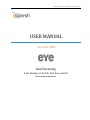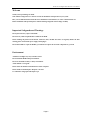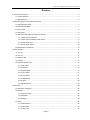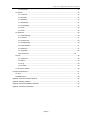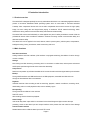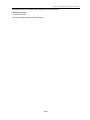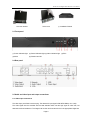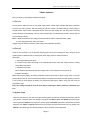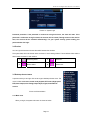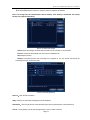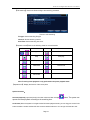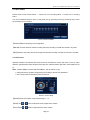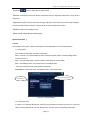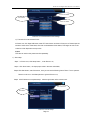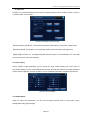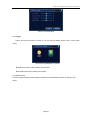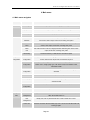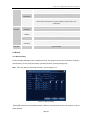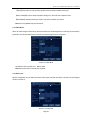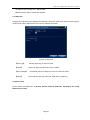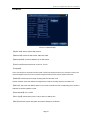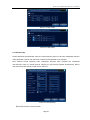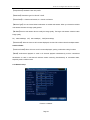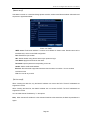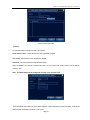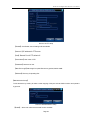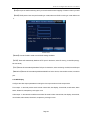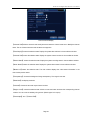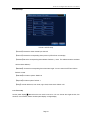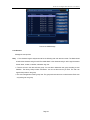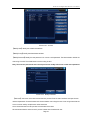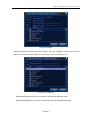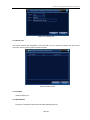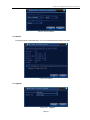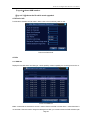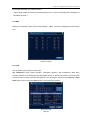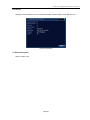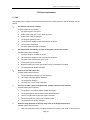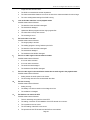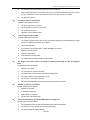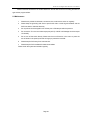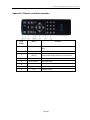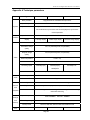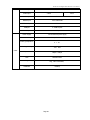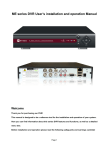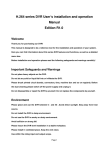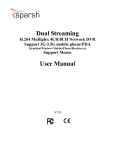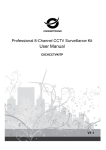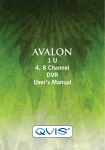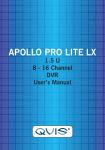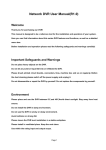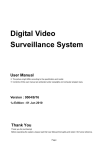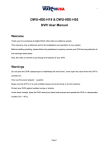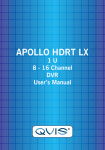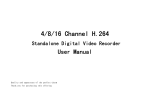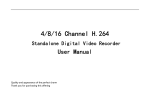Download eYe Series 4204 manual
Transcript
H.264 Network Digital Video Recorder User Manual USER MANUAL eYe Series DVR Dual Streaming H.264 Multiplex 4CH/8CH/16Ch Network DVR Model: SE4204/SE4208/SE1216 H.264 Network Digital Video Recorder User Manual Welcome Thank you for purchasing our DVR! This manual is designed to be a reference tool for the installation and operation of your system. Here you can find information about this series DVR features and functions, as well as a detailed menu tree. Before installation and operation please read the following safeguards and warnings carefully! Important Safeguards and Warnings Do not place the heavy object on the DVR. Do not let any solid or liquid fall into or infiltrate the DVR. Please brushing the printed circuit boards, connectors, fans, machine box and so on regularly. Before the dust cleaning please switch off the power supply and unplug it. Do not disassemble or repair the DVR by yourself. Do not replace the electronic components by yourself. Environment Avoid direct sunlight. Stay away from heat source. Do not install the DVR in damp environment. Do not use the DVR in smoky or dusty environment. Avoid collision or strong fall. Please insure the DVR level installation in a stable workplace. Please install in ventilated place. Keep the vent clean. Use within the rating input and output scope. Page 2 H.264 Network Digital Video Recorder User Manual Directory 1 Production Introduction ................................................................................................................................ 5 1.1 Product overview ............................................................................................................................... 5 1.2 Main functions .................................................................................................................................... 5 2 Open-package check and cable connections ............................................................................................... 7 2.1 Open-package check ......................................................................................................................... 7 2.2 Hard disk installation .......................................................................................................................... 7 2.3 Front panel ......................................................................................................................................... 8 2.4 Rear panel ......................................................................................................................................... 8 2.5 Audio and video input and output connections ................................................................................... 9 2.5.1 Video input connections........................................................................................................... 9 2.5.2 Video output connections and options ..................................................................................... 9 2.5.3 Audio signal input ...................................................................................................................10 2.5.4 Audio signal output .................................................................................................................10 2.6 Speed dome connections ..................................................................................................................10 3 Basic operation ........................................................................................................................................... 11 3.1 Turn on.............................................................................................................................................. 11 3.2 Turn off.............................................................................................................................................. 11 3.3 System Login .................................................................................................................................... 11 3.4 Preview .............................................................................................................................................12 3.5 Desktop shortcut menu .....................................................................................................................12 3.5.1 Main menu..............................................................................................................................12 3.5.2 Playback .................................................................................................................................13 3.5.3 Record Mode ..........................................................................................................................17 3.5.5 PTZ control .............................................................................................................................17 3.5.6 Color setting ...........................................................................................................................21 3.5.7 Output adjust ..........................................................................................................................21 3.5.8 Logout ....................................................................................................................................22 3.5.9 Window switch ........................................................................................................................22 4 Main menu ..................................................................................................................................................23 4.1 Main menu navigation .......................................................................................................................23 4.2 Record ..............................................................................................................................................26 4.2.1 Record Config ........................................................................................................................26 4.2.3 Playback .................................................................................................................................28 4.2.4 Backup ...................................................................................................................................28 4.3 Alarm ................................................................................................................................................26 4.3.1 Motion Detect .........................................................................................................................26 4.3.2 Video Blind .............................................................................................................................29 4.3.3 Video Loss ..............................................................................................................................29 Page 3 H.264 Network Digital Video Recorder User Manual 4.3.6 Abnormal ................................................................................................................................30 4.4 System ..............................................................................................................................................34 4.4.1 General...................................................................................................................................34 4.4.2 Encode ...................................................................................................................................35 4.4.3 Network ..................................................................................................................................37 4.4.4 NetSevice ...............................................................................................................................37 4.4.5 GUI Display ............................................................................................................................43 4.4.6 PTZ ........................................................................................................................................45 4.4.8 Tour ........................................................................................................................................45 4.5 Advanced ..........................................................................................................................................46 4.5.1 HDD Manage ..........................................................................................................................46 4.5.2 Account...................................................................................................................................47 4.5.3 Online user .............................................................................................................................50 4.5.4 Output adjust ..........................................................................................................................50 4.5.5 Auto maintain ..........................................................................................................................51 4.5.6 Restore ...................................................................................................................................47 4.5.7 Upgrade..................................................................................................................................52 4.5.8 Device Info........................................................................................................................52 4.6 Info....................................................................................................................................................48 4.6.1 HDD info .................................................................................................................................48 4.6.2 BPS ........................................................................................................................................49 4.6.3 Log .........................................................................................................................................49 4.6.4 Version ...................................................................................................................................50 4.7 Shut down system.............................................................................................................................50 5 FAQ and maintenance .................................................................................................................................51 5.1 FAQ ..................................................................................................................................................51 5.2 Maintenance .....................................................................................................................................55 Appendix 1.Remote controller operation ........................................................................................................56 Appendix 2.Mouse operation ..........................................................................................................................57 Appendix 3.Hard disk capability calculation ....................................................................................................58 Appendix 4.Technique parameters .................................................................................................................59 Page 4 H.264 Network Digital Video Recorder User Manual Page 5 H.264 Network Digital Video Recorder User Manual 1 Production Introduction 1.1 Product overview The series DVR is designed specially for security and defense field which is an outstanding digital surveillance product. It introduces embedded LINUX operating system which is more stable. It introduces standard H.264mp video compressed format and G.711A audio compressed format which insures the high quality image, low error coding ratio and single frame playing. It introduces TCP/IP network technology which achieves the strong network communication ability and telecommunication ability. The series DVR can be used individually or online applied as a part of a safety surveillance network. With the professional network video surveillance software it achieves the strong network communication ability and telecommunication ability. The series DVR can be applied in the bank, telecom, electric power system, judicial system, transportation, intelligent housing, factory, storehouse, water conservancy and so on. 1.2 Main functions Real-time surveillance Analog interface and VGA interface (VGA interface is equipped selectively) Surveillance function through monitor or display Storage Non-working hard disk dormancy processing which is convenient to radiate heat, reduce power and extend the life-span special storage format which insures the data safety Compression Real-time compression by individual hard disk which insures the audio and video signal stable synchronization Backup Through SATA interface and USB interface such as USB equipment, removable hard disk and so on through net download the files in the hard disk Playback Individual real-time video recording as well as searching, playback, network surveillance, recording check, downloading and so on multi-playback mode, zoom at arbitrary region Net operating Through net tele-surveillance in the real time Tele-PTZ control tele-recording check and real-time playback Alarm linkage multi-route relay alarm output which is convenient for the alarm linkage and light control at the spot protecting circuits at the alarm input and output interface which protects the main machine from damage Communication interface RS485 interface which fulfills the alarm input and PTZ control Page 6 H.264 Network Digital Video Recorder User Manual standard ethernet network interface which fulfills the telecommuting function Intelligent operating mouse action function fast copy and paste operating for the same setting Page 7 H.264 Network Digital Video Recorder User Manual 2 Open-package check and cable connections 2.1 Open-package check When you receive the DVR, please check first. First, please check whether there is any visible damage to the package appearance. The protective materials used for the package of the DVR can protect most accidental clashes during transportation. Then, please open the box and get rid off the plastic protective materials. Check whether there is any visible damage to the DVR appearance. At last, please open the machine crust and check the data wire in the front panel, power wire, the connection between the fan power and the main board. Front panel and rear panel ♦ The key function specification in the front panel and the interface specification in the real panel are in the specification. ♦ Please check the product type in the front panel whether is accordant with the product type you order. The label in the real panel is very important for the after service. Please protect it carefully. When you contact us for after service, please provide the product type and serial number in the label. 2.2 Hard disk installation For the first use,please install the hard disk. disassemble the screw connect SATA power wire disassemble the cover connect SATA data wire Page 8 fix the screw of hard disk the right connection H.264 Network Digital Video Recorder User Manual cover the machine fix the cover ⑨ Installation finished 2.3 Front panel (1) Power indication light (2) Record indication light (3) Alarm indication light (5) Menu (6) Direction and OK (4) ESC 2.4 Rear panel 2.5 Audio and video input and output connections 2.5.1 Video input connections The video input port is BNC connector plug. The demand of input signal is PAL/NTSC BNC(1.0VP-P,75Ω). The video signal must be accorded with the state standard which has the high signal to noise ratio, low aberration and low interference. The image must be clear and has natural color in the appropriate brightness. Page 9 H.264 Network Digital Video Recorder User Manual 2.5.2 Video output connections and options The video output is divided into PAL/NTSC BNC (1.0VP-P, 75Ω) and VGA output(selective configuration). When replace the monitor by the computer display, there are some issues to notice. 1.Do not stay in the turn-on state for a long time. 2.Keep the computer display normal working by demagnetizing regularly. 3.Stay away from the electro magnetic Interference. TV is not a credible replacement as a video output. It demands reducing the use time and control the power supply and the interference introduced by the nearby equipments strictly. The creepage of low quality TV can lead to the damage of other equipments. 2.5.3 Audio signal input Audio port is BNC connection. The input impedance is high so the tone arm must be active. The audio signal line should be firm and away from the electro magnetic Interference and connected credible which avoid false and joint welding and oxidation. The high voltage current should be avoided especially. 2.5.4 Audio signal output Commonly the output parameter of DVR audio signal is greater than 200mv 1KΩ(BNC) which can connect the low impedance earphone and active sound box or other audio output equipments through power amplifier. If the sound box and the tone arm can not be isolated, howling phenomena is often existed. There are some methods to deal with the above phenomena. 1、 Adopt better directional tone arm. 2、 Adjust the sound box volume to be under the threshold that produces the howling phenomena. 3、 Use fitment materials that absorb the sound to reduce reflection of the sound. 4、 Adjust the layout of the sound box and the tone arm. 2.6 Speed dome connections 1.Connect the 485 lines of the speed dome with the DVR 485 interface. 2.Connect the video line with the DVR video input. 3.Electrify the speed domes. Page 10 H.264 Network Digital Video Recorder User Manual 3 Basic operation Note: The button in gray display indicates nonsupport. 3.1 Turn on Plug the power supply and turn on the power supply switch. Power supply indicator light shining indicates turning on the video recorder. After the startup you will hear a beep. The default setting of video output is multiple-window output mode. If the startup time is within the video setting time, the timing video recording function will start up automatically. Then the video indicator light of corresponding channel is shining and the DVR is working normally. Note: 1. Make sure that the input voltage corresponds with the switch of the DVR power supply. 2. Power supply demands: 220V±10% /50Hz. Suggest using the UPS to protect the power supply under allowable conditions. 3.2 Turn off There are two methods to turn off the DVR. Entering [main menu] and choosing [turn off] in the [turn off the system] option is called soft switch. Pressing the power supply switch is called hard switch. Illumination: 1. Auto resume after power failure If the DVR is shut down abnormally, it can automatically backup video and resume previous working status after power failure. 2. Replace the hard disk Before replacing the hard disk, the power supply switch in the real panel must be turned off. 3.Replace the battery Before replacing the battery, the setting information must be saved and the power supply switch in the real panel must be turned off. The DVR uses button battery. The system time must be checked regularly. If the time is not correct you must replace the battery, we recommend replacing the battery every year and using the same battery type. Note: The setting information must be saved before replacing the battery otherwise information will lose. 3.3 System Login When the DVR boots up, the user must login and the system provides the corresponding functions with the user purview. There are three user settings. The names are admin, guest and default and these names have no password. Admin is the super user purview; guest and default’s permissions are preview and video playback. User admin and guest’s password can be revised, while their permissions can’t be revised; user default is the default login user whose permission can be revised but not its password. Page 11 H.264 Network Digital Video Recorder User Manual Picture 3.1 System Login Password protection: If the password is continuous wrong three times, the alarm will start. If the password is continuous wrong five times, the account will be locked. (Through reboot or after half an hour, the account will be unlocked automatically). For your system security, please modify your password after first login. 3.4 Preview You can right click mouse to choose the switch between the windows. The system date, time and channel name are shown in each viewing window. The surveillance video and the alarm status are shown in each window. 1 Recording status 3 Video loss 2 Motion detect 4 Camera lock Table 3.1 Preview icon 3.5 Desktop shortcut menu In preview mode you can right click mouse to get a desktop shortcut menu. The menu includes: main menu,record mode,playback,PTZ control,High Speed PTZ,Alarm Output,color Setting,Output adjust,Logout,view1/4/8/9/16 screens. Picture 3.2 Shortcut Menu 3.5.1 Main menu When you login, the system main menu is shown as below. Page 12 H.264 Network Digital Video Recorder User Manual Picture3.3 Main Menu 3.5.2 Playback There are two methods for you to play the video files in the hard disk. 1、 In the desktop shortcut menu. 2、 Main menu>Record->Playback Note: The hard disk that saves the video files must be set as read-write or read-only state.(4.5.1) Picture 3.4 video playback 1. listed files 2. file information 3. file searching 4. file backup 5. Operation hint 6. Playback control 【Listed files】Look up the listed files that accord with the searching criteria. 【File information】Look up the found file information. Page 13 H.264 Network Digital Video Recorder User Manual 【File backup】Backup the chosen file. Click the button and operate as followed. Note: The storage must be installed before the file backup. If the backup is terminated, the already backup can playback individually. Picture 3.5 detect the storage Detect: Detect the storage connected with the DVR such as hard disk or universal disk. Erasure: Choose the file to delete and click erasure to delete the file. Stop: Stop the backup. Backup: Click backup button and the dialog box is popped up. You can choose the backup file according to the type, channel and time. Picture 3.6 recording backup Remove:Clear the file information. Add:Show the file information satisfying the set file attributes. Start/Pause:Click the play button to start the backup and click the pause button to stop the backup. Cancel:During backup you can exit the page layout to carry out other functions. Page 14 H.264 Network Digital Video Recorder User Manual 【File searching】Search the file according to the searching parameter. Picture 3.7 file searching File type: Set the searching file type. Channel: Set the searching channel. Start Time: Set the searching time scan. 【Playback control】Refer to the following sheet for more information. Button Function Button Function Play/pause Backward Stop Slow play Fast play Previous frame Next frame Previous file Next file Circulation / Full screen Table 3.2 Playback control key Note: Frame by frame playback is only performed in the pause playback state. 【Operation hint】Display the function of the cursor place. Special functions: Accurate playback:Input time (h/m/s) in the time column and then click play button. The system can operate accurate playback according to the searching time. Local zoom:When the system is in single-window full-screen playback mode, you can drag your mouse in the screen to select a section and then left click mouse to realize local zoom. You can right click mouse to exit. Page 15 H.264 Network Digital Video Recorder User Manual 3.5.3 Record Mode Please check current channel status: “○” means it is not in recording status, “●” means it is in recording status. You can use desktop shortcut menu or click [main menu]> [recording function]> [recording set] to enter the recording control interface. Picture 3.8 Record Mode 【Schedule】Record according to the configuration. 【Manual】Click the all button and the according channel is recording no matter the channel in any state. 【Stop】Click the stop button and the according channel stops recording no matter the channel in any state. 3.5.4 PTZ control Operation interface is as followed. The functions include: PTZ direction control, step, zoom, focus, iris, setup operation, patrol between spots, trail patrol, boundary scan, assistant switch, light switch, level rotation and so on. Note1. Decoder A(B)line connects with DVR A(B)line. The connection is right. 2. Click [main menu] >[system configuration] >[PTZ setup] to set the PTZ parameters. 3. The PTZ functions are decided by the PTZ protocols. Picture 3.10 PTZ setup 【Speed】Set the PTZ rotation range. Default range: 1 ~ 8. 【Zoom】Click / button to adjust the zoom multiple of the camera. 【Focus】Click / button to adjust the focus of the camera . Page 16 H.264 Network Digital Video Recorder User Manual 【Iris】Click / button to adjust the iris of the camera. 【Direction control】Control the PTZ rotation. 8 directions control is supportive.(4 directions in Front panel is supportive ) 【High speed PTZ】Full-screen show channel image. Left press mouse and control PTZ to rotate orientation. Left press mouse and then rotate the mouse to adjust the zoom multiple of the camera. 【Set】Enter the function operation menu. 【Page switch】Switch between different pages. Special functions: 1.Preset Set a location for the preset, calls the preset points, PTZ automatically turns to the setting position 1)Preset option Set a location for the preset, procedure is as follows: Step1: in Picture 3.10, click the Direction button will turn into preset position, click the Settings button to enter Picture 3.11. Step 2: click the Preset button, and then write the preset points in the input blank, Step 3: click Settings button, return the Picture 3.10 Complete setup , that is the preset points and preset position corresponds. Clear Preset:Input preset points, click Remove button, remove the preset。 Preset point input blank Preset button Picture 3.11 Preset Settings 2)Preset Point Calls In Picture 3.10, click Page Shift button, enter PTZ control interface as shown in Picture 3.12. In the input blank, write the preset points, then click Preset button, PTZ turn to the corresponding preset point. Page 17 H.264 Network Digital Video Recorder User Manual Value input blank Picture 3.12 PTZ Control 2.Cruise between Points Multiple preset points connected cruise lines, call cruise between points, the PTZ run around on the line 1)Cruise Between Points Settings Cruise lines is connected by multiple preset points, setting procedure is as follows: Step1: In Picture 3.10, the Direction key will turn PTZ to designated location , click Settings button to enter Picture 3.13, Step 2: click Cruise buttons, the write proper value into the Cruise Line and Preset Points blank,then click Add Preset Points button, complete setting (also can add and delete cruise line which has been set up) Step 3: repeat step1 and step2, until set out all the preset designated cruise lines。 Remove Preset:Please input preset value in the blank, click Remove Preset button, then remove the preset points. Remove Cruise Line:Input the number of cruise line, click Remove Cruise Lines button, then remove the cruise lines set。 Page 18 H.264 Network Digital Video Recorder User Manual Preset Points Blank Cruise Button Cruise Line Blank Picture 3.13 Cruise Between Points Settings 2)The Calls of Cruise between Points In Picture 3.10, click Page Shift button, enter PTZ control menu as shown in Picture 3.12. Please input the number of cruise in the value blank, then click Cruise between Points button, PTZ begins to work on the cruise line. Click Stop button to stop cruise. 3.Scan PTZ also can work on the preset scan line repeatedly. 1)Scan setup Step1:In Picture 3.10, click Setup button ,enter Picture 3.14; Step2:Click Scan button,the input proper value in the scan value blank; Step3:Click Start button, enter Picture3.10,here you can set the following items: Zoom. Focus. Aperture. Direction and so on. Click Setup button to go back Picture 3.14; Step4:Click End button to complete setup。Click the right button of the mouse to exit. Scan value blank Scan Button Picture 3.14 Scan Setup Page 19 H.264 Network Digital Video Recorder User Manual 2)Scan Calls In Picture 3.10, click Page Shift button, then enter PTZ control menu as shown in Picture 3.12. Please input the number of scan in the value blank , then click Scan button,PTZ begins to work on the scan line . Click Stop button to stop. 4.Boundary Scan 1)Boundary Scan setup Step1:In Picture 3.10, click Direction button to turn the PTZ to preset direction, then click Setup button enter Picture 3.15, select the left boundary, return to Picture 3.10; Step2:Please click direction arrows to adjust PTZ direction, click Setup button enter Picture3.15, then select the right boundary ,return to Picture 3.10; Step3: Complete setup, that is the position of left and right boundary Line scan button border Picture 3.15 Boundary Scan Setup 2)Boundary Scan Calls In Picture 3.10, click Page Shift button, then enter PTZ control menu as shown in Picture 3.12. Please input the number of scan in the value blank , then click Scan button,PTZ begins to work on the scan line . Click Stop button to stop. 5. Horizontal Rotating Click Horizontally Rotating button, PTZ begins to rotate horizontally (relative to the original position of the camera). Click the Stop button to stop. 6.Rotate Click on horizontal Rotating button, PTZ turn around. 7.Reset PTZ restart, all the data clears to 0.。 Page 20 H.264 Network Digital Video Recorder User Manual 8. Page Shift In Picture 3.12, click Page Shift button into Picture3.16, setting auxiliary function. Auxiliary number corresponding to auxiliary switch on the decoder. Picture 3.16 Auxiliary Function Control 【Intuitive Auxiliary Operation】 choose auxiliary equipment, select Open or Close button, switch control; 【Auxiliary Number】The operation of corresponding auxiliary switch according to PTZ agreement; 【Page Shift】In Picture 3.16,click Page Shift button enter the Picture 3.17 PTZ Main Menu , the menu itself can be control by the menu control buttons 3.5.5 Color setting Set the selective image parameters (current channel for single window display and cursor place for multi-window display). You can use the desktop shortcut menu and enter the interface. The image parameters include: tonality, brightness, contrast, saturation. You can set different parameters at different time sections. Picture 3.18 Color Setting 3.5.6 Output Adjust Adjust TV output area parameters. You can use the desktop shortcut menu or enter [main menu]> [management tools]> [Output adjust]. Page 21 H.264 Network Digital Video Recorder User Manual Picture 3.19 Output Adjust 3.5.7 Logout Logout, shut down the system or reboot up. You can use the desktop shortcut menu or enter [main menu]. Picture 3.20 Logout/Reboot the system 【logout】Quit the menu. Offer password next entrance. 【reboot】Quit the system. Reboot up the system.. 3.5.9 Window switch Preview in single window/four windows/eight windows/nine windows/sixteen windows according to your choice. Page 22 H.264 Network Digital Video Recorder User Manual 4 Main menu 4.1 Main menu navigation Main menu Sub menu Function Record Config Set the recording configuration, recording type, recording time section playback Set recording look-up, recording play, video file storage backup Detect or format backup equipment, back the selective files Motion Set motion detect alarm channel, sensitivity, area, linkage parameters: defending detection time section, alarm output, screen hint, recording, PTZ, patrol Video Set camera mask alarm channel, sensitivity, linkage parameters: defending time blind section, alarm output, screen hint, recording, PTZ, patrol Video Set video loss alarm channel, linkage parameters: defending time section, alarm loss output, screen hint, recording, PTZ, patrol Abnormality Set alarm actived by no disk,disk error and disk no space System General Set system time, data format, language, hard disk full time operation, machine configuration configuration number, video format, output mode, summertime, stay time Encode Set main(assistant)coding parameter: code mode, resolving ability, frame rate, code configuration stream control, image quality type, code stream value, frame between value, Alarm video/audio enable Network Set basic network parameters, DHCP and DNS parameters, network high speed configuration download NetService PPPOE.NTP.Email.IP purview.DDNS parameter GUI display Set channel name, preview hint icon state, transparency, cover area, time title, channel time fold PTZ Set channel, PTZ protocol, address, baud rate, date bit, stop bit, check configuration Tour Set patrol mode and interval time Management Hard disk Set appointed hard disk as read-write disc, read-only disc or redundant disc, clear tools management data, resume date and so on User Modify user, team or password. Add user or team. Delete user or team. management Online user Break the connection with the already login user. Lock the account after break until booting up again. Page 23 H.264 Network Digital Video Recorder User Manual TV adjust Adjust TV upside, downside, nearside, starboard distance Automatic Set automatic reboot system and automatic deleting files. maintenance Restore Resume setup state: common setup, code setup, recording setup, alarm setup, network setup, network service, preview playback, serial port setup, user management System Hard disk information information Code stream Display hard disk capability and recording time Display code stream information statistics Log information Clear all log information according to the log video and time Edition Display edition information information Shut down Logout or reboot 4.2 Record 4.2.1 Record Config Set the recording parameters in the surveillance channel. The system is set 24 hours consecutive recording in the first startup. You can enter [main menu]> [recording function]> [recording setup] to set. Note:There is at least one read-write hard disk.(refer to chapter 4.5.1) Picture 4.1 Record Config 【Channel】Choose the corresponding channel number to set the channel. Choose the all option to set the entire channels. Page 24 H.264 Network Digital Video Recorder User Manual 【Redundancy】Choose the redundancy function option to implement the file double backup function. Double backup is writing the video files in two hard disks. When you do the double backup, make sure that there are two hard disks installed. One is read-write disk and the other is redundant disk. (refer to 4.5.1) 【Length】Set the time length of each video file. 60minutes is default value. 【PreRecord】Record 1-30 seconds before the action. (time length is decided by the code stream) 【Record mode】Set video state: schedule, manual or stop. Schedule: Record according to the set video type (common, detection and alarm)and time section. Manual: Click the button and the according channel is recording no matter the channel in any state. Stop: Click the stop button and the according channel stops recording no matter the channel in any state. 【Period】Set the time section of common recording, The recording will start only in the set range. 【Record type】Set recording type: regular, detection or alarm. Regular: Perform the regular recording in the set time section. The video file type is “R”. Detect: Trigger the “motion detect”, “camera mask” or “video loss” signal. When above alarm is set as opening recording, the “detection recording” state is on. The video file type is “M”. Alarm: Trigger the external alarm signal in the set time section. When above alarm is set as opening recording, the “detection recording” state is on. The video file type is “A”. Note:Refer to chapter 4.3 to set corresponding alarm function. 4.2.2 Playback Refer to chapter 3.5.2. 4.2.3 Backup You can back up the video files to external storage through setup. Note:The storage must be installed before the file backup. If the backup is terminated, the already backup can playback individually. Picture 4.3 Backup 【Detect】Detect the storage connected with the DVR such as hard disk or universal disk. 【Erase】Choose the file to delete and click erasure to delete the file. Page 25 H.264 Network Digital Video Recorder User Manual 【Stop】Stop the backup. 【Backup】Click backup button and the dialog box is popped up. You can choose the backup file according to the type, channel and time. Picture 4.4 File Backup Remove:Clear the file information. Add:Show the file information satisfying the set file attributes. Start/pause:Click the play button to start the backup and click the pause button to stop the backup. Cancel:During backup you can exit the page layout to carry out other functions. 4.3 Alarm Function Alarm functions include: motion detect, video blind, video loss, alarm input and alarm output. 4.3.1 Motion Detect When system detects the motion signal that reaches the set sensitivity, the motion detect alarm is on and the linkage function is turned on. Page 26 H.264 Network Digital Video Recorder User Manual Picture 4.4 Motion Detect 【Channel】Choose the set motion detect channel. 【Enable】■ means that the motion detect function is on. 【Sensitivity】Choose in the six options according to the sensitivity. 【Region】Click setup and enter the set area. The area is divided into PAL 8x8. Green block means the current cursor area. Yellow block means the dynamic detect defensive area. Black block means the unfenced area. You can set the area as followed, Drag the mouse and draw the area. Picture 4.5 Region 【Period】Trigger the motion detect signal in the set time section. You can set according to week or set uniformly. Each day is divided into four time sections.■ means the set valid. Page 27 H.264 Network Digital Video Recorder User Manual Picture 4.6 set the time section 【Interval】Only one alarm signal is turned on even there are several motion detect signals in the set interval. 【Alarm output】Start the external equipment of corresponding linkage alarm when the motion detect alarm is turned on. 【Delay】Delay a few moments and stop when the alarm state is turned off. The range is 10~300 seconds. 【Record channel】Choose the recording channel (multiple options supportive). Trigger the video signal when the alarm is turned on. Note:Set in the [recording setup] and perform the linkage recording. Start detecting video files in the corresponding time section. 【Tour】■ means that the selective channel is single window alternate patrol preview. The interval is set in the [Main Menu]> [System] > [Tour]. 【Snapshot】Choose record channels, when alarm happens, system triggers related channels for snapshot signal. Note: For Snapshot activation, pls go to set period, detect and alarm enable at Main Menu->Record->Record config, 【PTZ Activation】Set the PTZ activation when the alarm is turned on. Note: PTZ activation is set in the [shortcut menu] >[ PTZ control]. Set the patrol between spots, trail patrol and so on. Picture 4.8 PTZ Activation Page 28 H.264 Network Digital Video Recorder User Manual 【Delay】When alarm is over,recording will last some seconds(10~300sec),then stop. 【Show message】Pop the alarm information dialog box in the local host computer screen. 【Send EMAIL】■ means sending an email to user when the alarm is turned on. Note: Set in the [NetService] and send email. 4.3.2 Video Blind When the video image is influenced by the environment such as bad brightness or reaching the set sensitivy parameter, the camera mask function is turned on and the linkage function is turned on. Picture 4.9 Video Blind Set method: refer to chapter 4.3.1. Motion detect Note:"Advanced" button is the same as rightclick. 4.3.3 Video Loss When the equipment can not obtain the channel video signal, the video loss alarm is turned on and the linkage function is turned on. Picture 4.10 Video loss Page 29 H.264 Network Digital Video Recorder User Manual Set method: refer to chapter 4.3.1. Motion detect Note:"Advanced" button is the same as rightclick. 4.3.4 Abnormal Analysing and inspecting current software and hardware of the device: When some abnormal events happen, the device will make a relative answer such as show message and buzzer. Picture 4.12 Abnormal 【Event Type】 【Enable】 【Show message】 【Buzzer】 selecting abnormity you want to inspect Select it to make sure abnormal function workable Automatically alarm cue dialog box come out of the main screen Device will have two long nosie “di di” while alarm is happening 4.4 System setup Set the system parameters such as General, Encode, Network, NetService, GUI display, PTZ config, RS232 and Tour setup. Page 30 H.264 Network Digital Video Recorder User Manual 4.4.1 General Picture 4.13 General setup 【System time】Set the system data and time. 【Date format】Choose the data format: YMD, MDY, DMY. 【Date Separator】Choose list separator of the data format. 【Time Format】Choose time format: 24-hour or 12-hour. 【Language】 Arabic,Czech,English,Finnish,Greek,Indonesian,Italian,,Japanese,Portuguese,Russian,Thai,T-Chinese,S-Chinese,Turkis h,Brazilian,Bulgarian,Farsi,French,German,Hebrew,Hungarian,Polish,Romanian,Spanish,Swedish,Vietnamese 【HDD full】Choose stop record: Stop recording when the hard disk is full. Choose overwrite: Cover the earliest recording files and continue recording when the hard disk is full. 【DVR No.】Only when the address button in the remote controller and the corresponding DVR number is matched, the remote operation is valid. 【Video Standard】PAL or NTSC. 【Auto Logout】Set the latency time in 0-60. 0 means no latency time. 【DST】Choose the summer time option and pop the dialog box as followed. Page 31 H.264 Network Digital Video Recorder User Manual Picture 4.14 DST (week) Picture 4.15 DST (date) 4.4.2 Encode setup Set the video/audio code parameter: video file, remote monitoring and so on. Set every independent channel’s coding parameter in the left part, and set the combine encode parameter in the right part. Note: Combine encode introduces video compression technique which combines and compresses multi-channel’s video to a special channel. Applying for multi-channel playback simultaneously, Dial-up multi-channel real-time monitor, mobile monitor and so on. Picture 4.16 Encode setup 【Channel】Choose the channel number. Page 32 H.264 Network Digital Video Recorder User Manual 【Compression】Standard H.264 main profile. 【Resolution】Resolution type:D1/ HD1/CIF / QCIF. 【Frame Rate】P:1 frame/s~25 frame/s; N: 1 frame/s~30 frame/s 【Bit Rate Type】You can choose limited code stream or variable code stream. When you choose the variable code stream there are six image quality options. 【Bit Rate】Set the code stream value to modify the image quality. The larger code stream value the better image quality. D1(1000~1500kbps),CIF(384~1500kbps), QCIF(64~512kbps) 【Video/Audio】When the icons are all in reverse displayed, the video file is video and audio multiplex stream. Combine Enable 【Combine Enable】When the icons are all in reverse displayed, opening combination coding functions. 【Mode】multi-channel playback is used in all channels playback simultaneously, and the narrowband transmission is used in multi-channel real-time remote monitoring simultaneously at narrowband state, especially used in mobile monitor. 4.4.3 Network setup Picture4.17 Network Page 33 H.264 Network Digital Video Recorder User Manual 【Net Card】You can choose cable network card or wireless network card. 【DHCP Enable】Obtain IP address automatically(not suggested) Note:DHCP server is preinstalled. 【IP address】Set the IP address. Default: 192.168.1.10. 【Subnet mask】Set the subnet mask code. Default: 255.255.255.0. 【Gateway】Set the default gateway. Default: 192.168.1.1. 【DNS setup】Domain Name Server. It translates the domain name into IP address. The IP address is offered by network provider. The address must be set and reboot then it works. 【TCP port】Default: 34567. 【HTTP port】Default: 80. 【HS Download】 【 Transfer Policy 】 There are three strategies: self-adaption, image quality precedence and fluency precedence. The code stream will adjust according to the setup. Self-adaption is the tradeoff between the image quality precedence and fluency precedence. Fluency precedence and self-adaption are valid only when the assistant code stream is turned on. Otherwise image quality precedence is valid. 4.4.4 Net Service Choose the network service option and click the set button to configure the advanced network functions or double click the service button to configure the parameters. Picture 4.18 Net Service Page 34 H.264 Network Digital Video Recorder User Manual 【PPPoE setup】 Picture4.19 PPPOE Input the user name and password that ISP(Internet service provider)provides. After saving it reboot up your System. Then the DVR will build a network connection based on PPPoE. The IP address will change into dynamic IP address after above operation is well done. Operation:After PPPoE dialing successfully look up the IP address in the [IP address] and obtain the current IP address. Then use this IP address to visit the DVR through user port. 【NTP setup】 Picture 4.20 NTP The NTP server must be installed in the PC. Host computer IP: Input the IP address installed NTP server. Port: Default: 123. You can set the port according to NTP server. Time zone: London GMT+0 Bangkok GMT +7 Alaska GMT-9 Berlin GMT +1 Hongkong Beijing GMT +8 Pacific time GMT-8 American eastern time GMT-5 Cairo GMT +2 Moscow GMT +3 Tokyo GMT +9 Sydney GMT +10 American mountain time GMT-7 Atlantic time GMT-4 Brazil GMT-3 Hawaii GMT-10 American mid time GMT-6 Atlantic mid time GMT-2. Update Period: The same with the NTP server check interval. Default: 10minutes. Page 35 New Delhi GMT +5 H.264 Network Digital Video Recorder User Manual 【EMAIL setup】 If the alarm is turned on or the alarm linkage photos are taken, send an email about the alarm information and the photos to appointed address. Picture 4.21 EMAIL SMTP server: Email server address. It could be an IP address or domain name. Domain name can be translated only it is the correct DNS configuration. Port: Email server port number. SSL: Decide whether using Secure Socket Layer protocol to login. User Name: Apply the email server user name. Password: Input the password corresponding to the user. Sender: Set the email sender address. Receiver: Send the email to appointed receivers when the alarm is turned on. You can set three receivers at most. Title: You can set as you wish. 【IP Filter setup】 When choosing the white list, only the listed IP address can connect the DVR. The 64 IP addressed are supportive in the list. When choosing the black list, the listed IP address can not connect the DVR. The 64 IP addressed are supportive in the list. You can delete the set IP address by √ in the options. Note:When the same IP address is in the white and black list at the same time, the black list precedence is higher. Page 36 H.264 Network Digital Video Recorder User Manual Picture 4.22 IP IP FILTER 【DDNS】 It is the abbreviation of dynamic domain name server. Local domain name:Provide the domain name registered by DDNS. User name:Provide the account registered by DDNS. Password:Provide the password registered by DDNS. When the DDNS is successfully configured and start, you can connect the domain name in the IE address column to visit. Note:The DNS setup must be configured correctly in the network setup. Picture 4.23 DDNS setup 【FTP setup】FTP is available only when alarm happens, or alarm activates record and snapshot, it will upload related record and snapshot pictures to FTP server. Page 37 H.264 Network Digital Video Recorder User Manual Picture 4.24 FTP setup 【Enable】Click Enable, then all settings will be available 【Server IP】IP address for FTP server 【Port】Domain Port of FTP,default 21 【User Name】User name of FTP 【Password】Password of user 【Max File Length】Max length for upload files at every packed, default 128M 【DirName】Directory of uploading files 【Mobile Monitor Setup】 To visit the device by mobile, pls make a router mapping of this port and use CMS to monitor and operate it by protocol. Picture 4.26 Mobile Monitor Setup 【Enable】 Select it to make sure abnormal function workable Page 38 H.264 Network Digital Video Recorder User Manual 【Port】It’s a port of mobile monitoring which you need to make a router mapping of if want to visit it by mobile 【UPNP】UPNP protocol can auto port forwarding on router,make sure UPNP is running on router before use it. Picture 4.27 【Enable】Choose Enable to make sure all UPNP settings available 【HTTP】Route will automatically distribute HTTP port for the device, when IE viewing, it need this port(e.g. 60.12.9.26:66) 【TCP】Router will automatically distribute TCP port for the device, when monitoring via CMS,it need this port 【Mobile Port】Router will automatically distribute Mobile Port for the device, when mobile monitor, it need this port. 4.4.5 GUI Display Configure the video output parameters including the front output mode and code output mode. Front output:In the local preview mode include: channel title, time display, channel title, record status, alarm status, bitrate info, transparency and region cover. Code output:In the network surveillance and video file mode include: channel title, time display, channel title, record status, alarm status, bitrate info, transparency and region cover. Page 39 H.264 Network Digital Video Recorder User Manual Picture 4.28 GUI Display 【Channel Title】Click the channel name modify button and enter the channel name menu. Modify the channel name. The 16 Chinese characters and 25 letters are supportive. 【Time Display】means the selective state. Display the system data and time in the surveillance window. 【Channel Title】means the selective state. Display the system channel number in the surveillance window. 【Record Status】means the selective state. Display the system recording status in the surveillance window. 【Alarm Status】means the selective state. Display the system alarm status in the surveillance window. 【Bitrate info】means the selective state. The ninth window displays the code stream information in the nine-window preview status. 【Transparency】Choose the background image transparency. The range is 128~255. 【Resolution】set display resolution. 【Channel】Choose the set code output channel number. 【Region Cover】means the selective state. Click the cover area button and enter the corresponding channel window. You can cover the arbitrary using mouse. (Black region is for output) 【Time display】and 【Channel Title】 Page 40 H.264 Network Digital Video Recorder User Manual 4.4.6 PTZ setup Picture 4.29 PTZ setup 【Channel】Choose the dome camera input channel. 【Protocol】Choose the corresponding dome protocol. (PELCOD as an example) 【Address】Set as the corresponding dome address. Default: 1.(Note:The address must be consistent with the dome address.) 【Baudrate】Choose the corresponding dome baud rate length. You can control the PTZ and vidicion. Default: 115200. 【Data bits】Include 5-8 options. Default: 8. 【Stop bits】Include 2 options. Default: 1. 【Parity】Include odd check, even check, sign check, blank check. Default: void. 4.4.7 Tour setup Set the patrol display. J Means that the tour mode is turned on. You can choose the single window, four windows, nine windows; sixteen windows patrol display or single display. Page 41 H.264 Network Digital Video Recorder User Manual Picture 4.31 tour setup 【interval】Set the patrol switch interval. The set range is 5-120 seconds. Note: / means turn off/on the patrol. 4.5 Advanced 4.5.1 HDD Manage Configure and manage the hard disk. The menu displays current hard disk information: hard disk number, input port, type, status and overall capability. The operation include: setup the write-read disk, read-only disk, redundant disk, hard disk format, resume default. Choose the hard disk and click the right function button to execute. Note:Read/Write Disk:The equipment can write or read data. Read-only Disk:The equipment can read data but can not write data. Redundant Disk:Double backup the video files in the write-read disk. Page 42 H.264 Network Digital Video Recorder User Manual Picture4.32 HDD Manage 4.5.2 Account Manage the user purview. Note:1. The character length is 8 bytes at most for the following user and user team name. The blank ahead or behind the character string is invalid.The middle blank in the character string is valid. Legal characters include: letter, number, underline, subtraction sign, dot. 2. There is no limit in the user and user group. You can add or delete the user group according to user definition. The factory setup include: user\admin. You can set the team as you wish. The user can appoint the purview in the group. 3. The user management include: group/ user. The group and user name can not be the same. Each user only belongs to one group. Page 43 H.264 Network Digital Video Recorder User Manual Picture 4.33 Account 【Modify User】Modify the existed user attribute. 【Modify Group】Modify the existed team attribute. 【Modify Password】Modify the user password. You can set 1-6 bit password. The blank ahead or behind the char string is invalid. The middle blank in the char string is valid. Note:The user who possess the user control purview can modify his/her own or other users password Picture 4.34 Modify Password 【Add user】Add a user in the team and set the user purview. Enter the menu interface and input the user name and password. Choose the team and choose whether cover using the user. Cover using means that the Account can be used by multiple users at the same time. Once choose the team the user purview is the subclass of the team. We recommend that the common user’s purview is lower than the advanced user. Page 44 H.264 Network Digital Video Recorder User Manual Picture 4.35 add user 【Add Group】Add a user team and set the purview. There are 36 different purviews: shut down the equipment, real time surveillance, playback, recording setup, video file backup and so on. Picture 4.36 Add Group 【Delete User】Delete the current user. Choose the user and click delete user button. 【Delete Group】Delete the current group. Choose the group and click delete group button. Page 45 H.264 Network Digital Video Recorder User Manual Picture 4.37 Delete Group 4.5.3 Online User Look up the network user information in the local DVR. You can choose the network user and cut the connection. Then the user is locked until next boot-strap. Picture 4.38 Online User 4.5.4 TV adjust Refer to chapter 3.5.7. 4.5.5 Auto Maintain The user can set the auto reboot time and auto file deleting time limit. Page 46 H.264 Network Digital Video Recorder User Manual Picture 4.39 Auto maintain 4.5.6 Restore The system restore to the default setup. You can choose the items according to the menu. Picture 4.40 Restore 4.5.7 Upgrade Picture 4.41 Upgrade Page 47 H.264 Network Digital Video Recorder User Manual 【Upgrade】choose USB interface. 【Upgrade file】choose the file which needs upgraded. 4.5.8 Device Info Provide device interface info like audio in,alarm in/out to be conveniently used for user. Picture 4.42 Device Info. 4.6 Info 4.6.1 HDD info Display the hard disk state: hard disk type, overall capability, residual capability, the recording time and so on. Picture 4.43 HDD Info Clue:○ means that the hard disk is normal. X means that the hard disk is broken-down.- means that there is no hard disk. If the user need to change the damaged hard disk, you must shut down the DVR and take up all Page 48 H.264 Network Digital Video Recorder User Manual the damaged hard disks, then install a new one. * behind serial number means the current working disk such as 1*. If the corresponding disk is damaged, the information will show “?”. 4.6.2 BPS Display the code stream(Kb/S)and hard disk capability (MB/H)in real time. It displays as the wave sketch map. Picture 4.44 BPS 4.6.3 LOG Look up system log according to the set mode. Log information include: system operation, configuration operation, data management, alarm affair, recording operation, user management, file management and so on. Set the time section to look up and click the look up button. The log information will display as a list. (one page is 128 items) Press Page up or Page down button to look up and press delete button to clear all the log information. Picture4.45 LOG Page 49 H.264 Network Digital Video Recorder User Manual 4.6.4 Version Display the basic information such as hardware information, software edition, issue data and so on. Picture 4.46 Version 4.7 Shut down system Refer to chapter 3.5.8. Page 50 H.264 Network Digital Video Recorder User Manual 5 FAQ and maintenance 5.1 FAQ If the problems are not listed, please contact the local service or call the HQ service. We are willing to offer the service. 1、 The DVR can not boot up normally. Possible reasons are as followed: 2、 1 The power supply is not correct. 2 Switch power supply line is not in good connection. 3 Switch power supply is damaged. 4 The program updating is wrong. 5 The hard disk is damaged or the hard disk lines are broken. 6 The front panel is damaged. 7 The main board of the DVR is damaged. The DVR reboots automatically or stops working after boot up a few minutes. Possible reasons are as followed: 3、 1 The input voltage is not stable or too low. 2 The hard disk is damaged or the hard disk lines are broken. 3 The power of the switch power supply is low. 4 Frontal video signal is not stable. 5 Bad heat radiator or too much dust or bad running circumstance for the DVR. 6 The hardware of the DVR is damaged. System can not detect hard disk. Possible reasons are as followed: 4、 1 The hard disk power supply line is not connected. 2 The cables of the hard disk are damaged. 3 The hard disk is damaged. 4 The SATA port of main board is damaged. There are no video outputs in single channel, multiple channels and all channels. Possible reasons are as followed: 5、 1 The program is not matched. Please update the program. 2 The image brightness is all 0. Please restore the default setup. 3 There is no video input signal or the signal is too weak. 4 The channel protection or the screen protection is set. 5 The hardware of the DVR is damaged. Real-time image problems such as the image color or the brightness distortion. Possible reasons are as followed: 1 When using the BNC output, the option between the N mode or PAL mode is wrong and the Page 51 H.264 Network Digital Video Recorder User Manual image becomes black and white. 6、 2 The DVR is not matched the monitor impedance. 3 The video transmission distance is too far or the loss of the video transmission line is too large. 4 The color and brightness setting of the DVR is wrong. I can not find the video files in local playback mode. Possible reasons are as followed: 7、 1 The data line of the hard disk is damaged. 2 The hard disk is damaged. 3 Update the different program with the origin program files. 4 The video files to look up are covered. 5 The recording is not on. The local video is not clear. Possible reasons are as followed: 8、 1 The image quality is too bad. 2 The reading program is wrong. Reboot up the DVR. 3 The data line of the hard disk is damaged. 4 The hard disk is damaged. 5 The hardware of the DVR is damaged. There is no audio signal in the surveillance window. Possible reasons are as followed: 9、 1 It is not an active tone arm. 2 It is not an active sound box. 3 The audio lines are damaged. 4 The hardware of the DVR is damaged. There is audio signal in the surveillance window but mo audio signal in the playback state. Possible reasons are as followed: 10、 1 Setting issues: the audio option is not chosen. 2 The according channel is not connected with the video. The time is wrong. Possible reasons are as followed: 11、 1 Setting is wrong.. 2 The battery is in bad connection or the voltage is too low. 3 The oscillation is damaged. The DVR can not control the PTZ. Possible reasons are as followed: 1 There is something wrong with the frontal PTZ. 2 The setting, connection or the installation of the PTZ decoder is not correct. 3 The connections are not correct. 4 The PTZ setting of the DVR is not correct. 5 The protocols of the PTZ decoder and the DVR are not matched. Page 52 H.264 Network Digital Video Recorder User Manual 6 The address of the PTZ decoder and the DVR are not matched. 7 When multiple decoders are connected, the far port of the PTZ decoder line A(B) must connect a 120 Ω resistance to reduce the reflection otherwise the PTZ control is not stable. 8 12、 The distance is too far. The motion detect is not working, Possible reasons are as followed: 13、 1 The time range set is not correct. 2 The motion detect area set is not correct. 3 The sensitivity is too low. 4 Limited by some hardware edition. I can not login via web or CMS. Possible reasons are as followed: 1 The system is windows 98 or wins me. We recommend updating to windows 2000sp4 or higher Version or installing the software for low edition. 2 14、 ActiveX is hold back. 3 The version is not exceeded dx8.1. Update the display card driver. 4 Network connection failure. 5 Network setting issues. 6 Invalid password or user name. 7 The CMS is not matched the DVR program version. The image is not clear or there is no image in network preview state or video file playback state. Possible reasons are as followed: 15、 1 Network is not stable. 2 The user machine is resource limited. 3 Choose the play-in-team mode in the network setup of DVR. 4 The region shelter or channel protection is set. 5 The user has no surveillance purview. 6 The real-time image of the hard disk recording machine itself is not clear. Network connection is not stable. Possible reasons are as followed: 16、 1 Network is not stable. 2 IP address is conflicted. 3 MAC address is conflicted. 4 The net card of the DVR is bad. There is something wrong with the USB backup or writing a CD. Possible reasons are as followed: 1 The rewritable machine and the hard disk are shared the same data lines. 2 The data is too much. Please stop recording and backup. 3 The data exceeds the backup storage. Page 53 H.264 Network Digital Video Recorder User Manual 17、 4 The backup equipment is not compatible. 5 The backup equipment is damaged. The keyboard cannot control the DVR. Possible reasons are as followed: 1 The serial port of the DVR is not set correctly. 2 The address is not correct. 3 When multiple transformers are connected, the power supply is not large enough. Please give each transformer individual power supply. 4 18、 The distance is too far. Alarm can not be recessional. Possible reasons are as followed: 19、 1 The setting of the alarm is not correct. 2 The alarm output is turned on manually. 3 The input machine is damaged or the connections are not correct. 4 There are some problems for specific program edition, Please update the program. Alarm is not working. Possible reasons are as followed: 20、 1 The setting of the alarm is not correct. 2 The connection of the alarm is not correct. 3 The alarm input signal is not correct. 4 A alarm is connected with two loops synchronously. The remote controller is not working, Possible reasons are as followed: 21、 1 The remote control address is not correct. 2 The remote control distance is too far or the angle is too large. 3 The battery is used up. 4 The remote controller or the front panel of the recording machine is damaged. The storage time is not enough. Possible reasons are as followed: 22、 1 Front vidicon quality is bad. The lens is too dirty. The vidicon is in backlighting installation. 2 The hard disk capability is not enough. 3 The hard disk is damaged. The downloading files can not play. Possible reasons are as followed: 1 There is no media player. 2 There is no DX8.1 software or higher edition. 3 There is no DivX503Bundle.exe file to play AVI video files. 4 The DivX503Bundle.exe and ffdshow-2004 1012 .exe files must be installed in the windows xp system. 23、 I can not remember the advanced code or network code in the local menu operation. Page 54 H.264 Network Digital Video Recorder User Manual Please contact the local service or call the HQ service. We will offer the service according the machine type and the program edition. 5.2 Maintenance 1 Please brush printed circuit boards, connectors, fans, machine box and so on regularly. 2 Please keep the grounding well done to prevent the video or audio signal interfered and the DVR from static or inductive electricity. 3 Do not pull out the video signal line or RS-232 port or RS-485 port with the power on. 4 Do not use the TV in the local video output port(VOUT) of DVR. It will damage the video output circuit easily. 5 Do not turn off the switch directly. Please use the turn-off function in the menu or press the turn-off button in the panel (3 seconds or longer) to protect the hard disk. 6 Please keep the DVR away from heat resource. 7 Please keep the DVR ventilated for better heat radiator. Please check the system and maintain regularly. Page 55 H.264 Network Digital Video Recorder User Manual Appendix 1.Remote controller operation Serial Name Function Multi-window button Same function as Multi-window button in the front number 1 panel 2 Numeric button Code input/number input/channel switch 3 【Esc】 4 Direction button Same function as direction button in the front panel 5 Record control Control the record 6 Record mode Same function as “Record mode” 7 ADD 8 FN Same function as【Esc】button in the front panel Input the number of DVR to control it Assistant function Page 56 H.264 Network Digital Video Recorder User Manual Appendix 2.Mouse operation *Take right hand as an example The mouse in USB connection is supported. Operation Function Double click one item in the file list to playback the video Double click the playback video to zoom in or out the screen Double left click Double click the channel to make it full screen display double click again to resume the multi-window display Left click Right click Choose the according function in the menu Pop desktop shortcut menu in preview state Current shortcut menu in the menu Press middle button Add or subtract number in the number setting Switch the items in the combo box Page up or down in the list Move mouse Drag mouse Choose the widget or move the item in the widget Set the motion detect area Set the cover area Page 57 H.264 Network Digital Video Recorder User Manual Appendix 3.Hard disk capability calculation Make sure the hard disk installed to the DVR for the first time. Pay attention to the IDE hard disk lines connection. 1、 Hard disk capability There is no limit for recording machine. We recommend 120G~250G size to keep better stability. 2、 Overall capability option The hard disk capability formula is: Overall capability(M)=channel number*time(hour)*capability in an hour(M/hour) The recording time formula is: overall capability(M) Recording time(hour)= Capability in an hour(M/hour)*channel number The DVR introduces the H.264 compression technology. Its dynamic range is very large so the hard disk capability calculation is based on the estimation values of each channel creating files in an hour. Example: For one piece 500G HDD,real time CIF for recording,it will keep recording for about 25 days.HDD spaces per channel is 200M/H,if 4channels real time CIF at 24hours recording uninterrupted,it can last:500G/(200M/H*24H*4ch)=26 days Page 58 H.264 Network Digital Video Recorder User Manual Appendix 4.Technique parameters Type System 4ch 8ch 16ch Main processor High performance embedded microprocessor Operation system Embedded LINUX operation system System resource synchronous multi-channel recording, synchronous multi-channel sub-code stream, synchronous multi-channel playback, synchronous network operation Operation interface 16 bit true color graphical menu interface, mouse operation supportive Interface display 1/4image display 1/4/8/9 image display 1/4/8/9/16 image display Video standard PAL 625line,50 f/s;NTSC 525 line,60 f/s Surveillance image PAL, D1(704x576);NTSC, D1(704x480) quality Playback image PAL,D1(704×576);NTSC, D1(704*480) quality Video Video compression H.264 mp Video control 6 options Recording speed 100/120fps (D1) 200/240fps(CIF), 400/480fps CIF 50/60fps D1 Audio Record Motion detect 64(8×8) detection areas, multiple sensitivity Audio compression G711A Bidrectional Talk Support Recording mode manual >alarm>motion detect>timing Playback Any channels playback, multiple channels playback Search mode Time searching, calendar searching, affair searching, channel searching, And Playback information searching Space Occupation Audio: 28.8MB/H Video:25~450MB/H Storage And backup Port Recording storage Hard disk, network Backup mode Network, USB flash,USB movable HDD,USB DVD-RW Video input 4 BNC 8 BNC Page 59 16 BNC H.264 Network Digital Video Recorder User Manual Video output Audio input 1 BNC, 1 VGA 4 RCA Audio output 1 RCA Network port RJ45 10M/100M PTZ control port 1 RS485 USB port 2* USB2.0 ports Hard disk port 1 SATA port Power supply 12V/2A external power supply Power consumption <15W Working temperature (without hard disk) 0 ~+55 Working humidity Other 1 RCA 10%-90% Air pressure 86kpa-106kpa Size 260*200*43mm Weight 2kg(without hard disk) Installation Desktop Page 60 H.264 Network Digital Video Recorder User Manual Samriddhi Automations Private Limited Corporate Office: B - 118, Sector - 10, Noida, U.P. (India) Tel : + 91 - 120 - 4518 900 (20 Lines) Works: Plot No. : 75, Sector - 7, I.I.E., SIDCUL, Haridwar (India) Tel : + 91- 01334 - 645 011, 239 396 Service Center: A - 1 / 15, New Kondli, New Delhi. (India) Tel : 91-11-2262 3325 Page 61