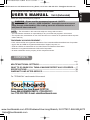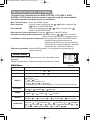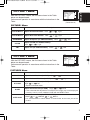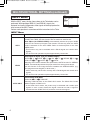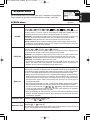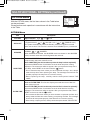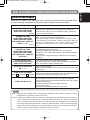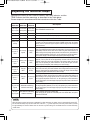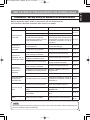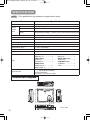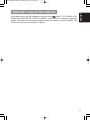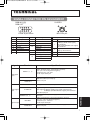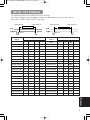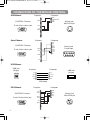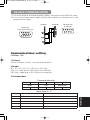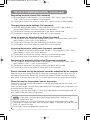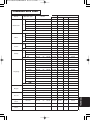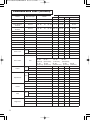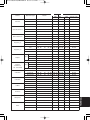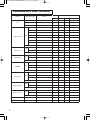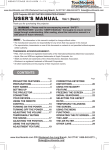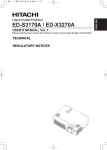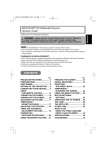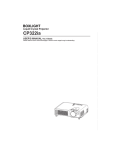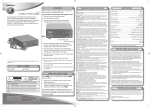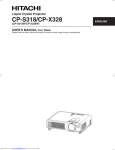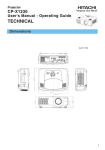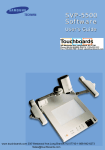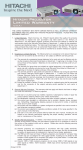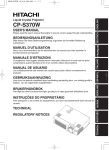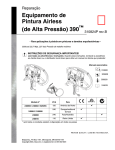Download MANUAL Vol.2 - Touchboards
Transcript
ED-S3170/X3270/Vol.2/ENG 03.8.29 3:36 PM ページ 1 www.touchboards.com 205 Westwood Ave.Long Branch, NJ 07740 1-866-942-6273 [email protected] USER'S MANUAL Vol.2 (Extended) Thank you for purchasing this projector. WARNING • Please read the accompanying manual “SAFETY INSTRUCTIONS” and this “USER'S MANUAL” thoroughly to ensure correct usage through understanding. After reading, store this instruction manual in a safe place for future reference. ENGLISH LCD Projector ED-S3170AT/ED-X3250AT/ED-X3280AT NOTE • The information in this manual is subject to change without notice. • The manufacturer assumes no responsibility for any errors that may appear in this manual • The reproduction, transmission or use of this document or contents is not permitted without express written authority. TRADEMARK ACKNOWLEDGEMENT : • PS/2, VGA and XGA are registered trademarks of the International Business Machines Corporation. • Apple, Mac and ADB are registered trademarks of Apple Computer, Inc. • VESA and SVGA are trademarks of the Video Electronics Standard Association. • Windows is a registered trademark of Microsoft Corporation. • All other trademarks are the property of their respective owners. CONTENTS Page MULTIFUNCTIONAL SETTINGS ........................................................................2 WHAT TO DO WHEN YOU THINK A MACHINE DEFECT HAS OCCURRED ......7 SPECIFICATIONS .............................................................................................10 WARRANTY AND AFTER-SERVICE................................................................11 ....................................................................................... For "TECHNICAL" see the end of this manual. www.touchboards.com 205 Westwood Ave.Long Branch, NJ 07740 1-866-942-6273 1 [email protected] ED-S3170/X3270/Vol.2/ENG 03.8.29 3:36 PM ページ 2 MULTIFUNCTIONAL SETTINGS This device has 6 separate menus: MAIN, PICTURE 1, PICTURE 2, INPUT, SCREEN, OPTION. Each of these menus is operated using the same methods. The basic operations of these menus are as follows. Menu screen display : Press the "MENU" button. Menu selection : Choose a menu name using the / button, and press the button or the ENTER button. Item selection : Choose an item using the / button, and press the button or the ENTER button. Return menu to last previous screen: Press the button or the ESC button. Execution of settings and/or adjustments: Operate by using the / button. (For further details, read the explanation for each separate menu.) Initialization of settings and/or adjustments: During operation, press the RESET button. (Note that items whose functions are performed simultaneously with the operation of clock phase, language selection, automatic adjustment, etc., cannot be initialized.) End menu operations: Press the MENU button, or do not perform any operation for several seconds. MAIN Menu With the MAIN menu, the seven items shown in the Table below can be performed. Perform each operation in accordance with the instructions in the Table. Item Adjust Brightness: Light CONTRAST Adjust Contrast: Strong 2 ⇔ Dark ⇔ Weak Select Aspect Ratio: At RGB Input: 4:3 ⇔ 16:9 At VIDEO Input, S-VIDEO Input: 4:3 ⇔ 16:9 ⇔ SMALL • The SMALL picture may not be displayed correctly with certain input signals. Select Picture Position (for 16:9/SMALL Picture): TOP ⇔ CENTER ⇔ BOTTOM GAMMA Select Gamma Mode: NORMAL ⇔ CINEMA MIRROR Select Mirror Status: NORMAL ⇔ H:INVERT LANGUAGE 12 : SELECT Description BRIGHT PICT.POSIT. BRIGHT CONTRAST ASPECT PICT. POSIT. GAMMA MIRROR LANGUAGE Example : MAIN Menu (BRIGHT) MAIN Menu ASPECT MENU MAIN PICTURE-1 PICTURE-2 INPUT SCREEN OPTION ⇔ ⇔ DYNAMIC V:INVERT ⇔ H&V:INVERT Select Menu Language: ENGLISH ⇔ FRANÇAIS ⇔ DEUTSCH ⇔ ESPAÑOL ⇔ ITALIANO ⇔ NORSK ⇔ NEDERLANDS ⇔ 日本語 ⇔ POTUGUÊS ⇔ 中文 ⇔ ED-S3170/X3270/Vol.2/ENG 03.8.29 3:36 PM ページ 3 With the PICTURE 1 menu, the five items shown in the Table below can be performed. Perform each operation in accordance with the instructions in the Table. COLOR BAL R COLOR BAL B SHARPNESS COLOR TINT ENGLISH MENU MAIN PICTURE-1 PICTURE-2 INPUT SCREEN OPTION PICTURE 1 Menu 12 : SELECT Example : PICTURE1 Menu (COLOR BAL R) PICTURE1 Menu Item Description COLOR BAL R Adjust Red Color Balance: Dark ⇔ Light COLOR BAL B Adjust Blue Color Balance: Dark ⇔ Light SHARPNESS COLOR TINT ⇔ Adjust Sharpness (for VIDEO/S-VIDEO): Clear Soft Adjust COLOR (for VIDEO/S-VIDEO): Dark ⇔ Light ⇔ Adjust Tint (for VIDEO/S-VIDEO): Green PICTURE 2 Menu With the PICTURE 2 menu, the five items shown in the Table below can be performed. Perform each operation in accordance with the instructions in the Table. Red MENU MAIN PICTURE-1 PICTURE-2 INPUT SCREEN OPTION V POSITION H POSITION H PHASE H SIZE OVER SCAN 12 : SELECT Example : PICTURE2 Menu (V POSITION) PICTURE2 Menu Item Description V POSITION Adjust Vertical Position (for RGB): Up H POSITION Adjust Horizontal Position (for RGB): Left H PHASE ⇔ Down ⇔ Right Adjust Horizontal Phase (for RGB): Right ⇔ Left • Adjust to eliminate flicker. H SIZE Adjust Horizontal Size (for RGB): Large ⇔ Small • If the horizontal size adjustment is excessive, the image may not be displayed correctly. In such a case, initialize H SIZE with the RESET button. OVER SCAN Select Over-scan Ratio (for VIDEO/S-VIDEO): LARGE ⇔ MIDDLE ⇔ SMALL • It is recommended to select SMALL to avoid flicker at the lower part of the picture. 3 ED-S3170/X3270/Vol.2/ENG 03.8.29 3:36 PM ページ 4 MULTIFUNCTIONAL SETTINGS (continued) INPUT Menu With the INPUT menu, the four items shown in the Table below can be performed. With inputting of RGB IN 1 and RGB IN 2 signals, the horizontal and vertical frequencies of the signals will be displayed on the initial screen of the INPUT menu. Perform each operation in accordance with the instructions in the Table. MENU MAIN PICTURE-1 PICTURE-2 INPUT SCREEN OPTION AUTO VIDEO SYNC ON G EXECUTE : SELECT Example : INPUT Menu (AUTO) INPUT Menu 4 Item Description AUTO Auto Adjust (for RGB): Automatically adjusts H POSITION, V POSITION, H PHASE, and H SIZE. Use this function with the maximum window size. Auto Adjust (for VIDEO/S-VIDEO): Automatically selects the proper VIDEO mode for the current input signal. This function is active only when the AUTO mode is selected for the item VIDEO. Refer to the description for the item VIDEO below. • This function may not be available with a PAL60 signal and certain other signals. • The AUTO mode operation requires approximately 10 seconds. VIDEO Select Mode of Signal Type (for VIDEO/S-VIDEO): AUTO ⇔ NTSC ⇔ PAL ⇔ SECAM ⇔ NTSC4.43 ⇔ M-PAL ⇔ N-PAL Selecting AUTO mode activates and performs the AUTO function for VIDEO/SVIDEO. It automatically selects the proper mode from among those above. Use this function if the image becomes unstable with VIDEO/S-VIDEO. (e.g. The image becomes irregular, or lacks color.) • AUTO mode may not function correctly with a PAL60 signal and certain other signals. • The AUTO mode operation requires approximately 10 seconds. SYNC ON G On/Off SYNC ON G Mode: TURN ON ⇔ TURN OFF Selecting TURN ON turns on the SYNC ON G mode. The SYNC ON G mode allows reception of SYNC on G. • In the SYNC ON G mode, the picture may be distorted with certain input signals. In such a case, remove the signal connector so that no signal is received and turn SYNC ON G off, and then reconnect the signal. ED-S3170/X3270/Vol.2/ENG 03.8.29 3:36 PM ページ 5 With the SCREEN menu, the five items shown in the Table below can be performed. Please perform each operation in accordance with the instructions in the Table. MENU MAIN PICTURE-1 PICTURE-2 INPUT SCREEN OPTION BLANK START UP MyScreen MyScreen Size MyScreen Lock MyScreen ORIGNAL ENGLISH SCREEN Menu : SELECT Example : SCREEN Menu (BLANK) SCREEN Menu Item Description BLANK Selection of BLANK Screen: MyScreen ⇔ ORIGINAL ⇔ . . ⇔ . . ⇔ . . The BLANK Screen may be voluntarily selected. The BLANK Screen is displayed when the screen has been erased (i.e., made to vanish) by manipulating the BLANK button (please refer to the “Temporarily Blanking the Screen” section of the separate booklet, Vol. 1 (Basic)). MyScreen: Using the MyScreen category (see this Table, below), one can register a desired screen (or screens). At the time of factory shipment, this is set as a non-patterned (plain) blue color screen. ORIGINAL: Existing standard screens. Please make confirmation using the actual screen(s). Option screens: Various colored non-patterned (plain) screens displayed within the Menus. • The MyScreen and the ORIGINAL Screen will each change to a non-patterned (plain) black color screen several minutes after being displayed. START UP Selection of START UP Screen: MyScreen ⇔ ORIGINAL ⇔ TURN OFF The START UP Screen may be voluntarily selected. The START UP Screen is displayed when no signal has been inputted, or when spec signals are being inputted. MyScreen: Using the MyScreen category (see this Table, below), one can register a desired screen (or screens). At the time of factory shipment, this is set as a non-patterned (plain) blue color screen. ORIGINAL: Existing standard screens. Please make confirmation using the actual screen(s). TURN OFF: A non-patterned (plain) blue color screen. • The MyScreen and ORIGINAL screens will switch to the BLANK screen (see above in this table) a few minutes after being displayed. If the BLANK screen is the MyScreen or ORIGINAL screen, it will turn immediately to a solid black screen. MyScreen Registration of MyScreen: When this item is executed, the MyScreen Menu for registration of MyScreen for the BLANK Screen and the START UP Screen is displayed. When operations are performed in accordance with this Menu, one can “cut” and register desired screens from among the received images within the display. 1. After the “Do you start capturing this picture?” message has been displayed, pressing the ESC (or RESET) button interrupts execution of the MyScreen. When the ENTER button is pressed, the picture becomes static (no longer moves), and a frame for picture cutting, as well as the message that follows below, appear. Please press the button when the screen you want to register is currently being displayed. 2. When the “Move the capture area as you want.” message has been displayed, pressing the ESC (or RESET) button will eliminate the static state of the picture, and operations can be performed again from operation 1. The frame can be moved using the , , , buttons. After designating the screen you want to register, pressing the ENTER button will initiate screen registration. The registration process takes approximately 1 minute to complete. 3. When the registration has been completed, the screen of the registered MyScreen, plus the message, “MyScreen registration is finished,” will be displayed for several seconds, after which the operation is terminated. MyScreen Size Selection of MyScreen display size: x1 ⇔ FULL MyScreen Lock Invalidation of MyScreen registration function: TURN ON ⇔ TURN OFF When TURN ON is selected, the MyScreen category (see this Table, above) cannot be executed; in this way, one can prohibit rewrites (“writeovers”) of the MyScreen. 5 ED-S3170/X3270/Vol.2/ENG 03.8.29 3:36 PM ページ 6 MULTIFUNCTIONAL SETTINGS (continued) OPTION Menu With the OPTION menu, the five items shown in the Table below can be performed. Please perform each operation in accordance with the instructions in the Table. MENU MAIN PICTURE-1 PICTURE-2 INPUT SCREEN OPTION VOLUME AUTO OFF WHISPER LAMP TIME FILTER TIME 12 : SELECT Example : OPTION Menu (VOLUME) OPTION Menu Item VOLUME 6 Description Adjust Volume: High ⇔ Low AUTO OFF Adjust AUTO OFF Time: Long (MAX. 99 min.) ⇔ Short (Min. 1 min.) ⇔ (DISABLE: 0 min.) The system automatically enters the standby mode if no signal is received within the set time. This function is inactive when DISABLE (0 min.) is selected. WHISPER Select WHISPER Mode: NORMAL ⇔ WHISPER When WHISPER is selected the WHISPER mode is activated. In the WHISPER mode, acoustic noise and screen brightness are reduced. LAMP TIME Refer to LAMP TIME: When set, this function displays the total time the projector lamp has been used since new. Reset LAMP TIME [Use this function only when the lamp has been replaced!]: Depress the RESET button for at least 3 seconds while lamp time is being displayed. The reset menu will then appear. After you replace the lamp with a new lamp, select RESET on the menu with the button. • Do not reset the lamp time unless you have replaced the lamp. And, always reset the lamp time when replacing the lamp. The message functions will not operate properly if the lamp time is not reset correctly. • Before replacing the lamp, carefully read the descriptions headed "THE LAMP". FILTER TIME Refer to FILTER TIME: This function displays the total time the air-filter has been used since new. Reset FILTER TIME [Use this function only when the filter is cleaned or replaced!]: Depress the RESET button for at least 3 seconds while filter time is being displayed. The reset menu will then appear. After you replace the filter, select RESET on the menu with the button. • Do not reset the filter time unless you have cleaned or replaced the filter. And, always reset the filter time when cleaning or replacing the filter. The message functions will not operate properly if the filter time is not reset correctly. • Before cleaning or replacing the filter, carefully read the descriptions headed "THE AIR FILTER". ED-S3170/X3270/Vol.2/ENG 03.8.29 3:36 PM ページ 7 ENGLISH WHAT TO DO WHEN YOU THINK A MACHINE DEFECT HAS OCCURRED Related Messages When the unit's power is ON, messages such as those shown below may be displayed. When any such message is displayed on the screen, please respond as described below. Message CHANGE THE LAMP AFTER REPLACING LAMP, RESET THE LAMP TIMER. (Note 1) Description Lamp usage time is approaching 2,000 hours. (Note 2) Preparation of a new lamp, and an early lamp change, is recommended. After you have changed the lamp, please be sure to reset the lamp timer. CHANGE THE LAMP AFTER REPLACING LAMP, RESET THE LAMP TIMER. THE POWER WILL TURN OFF AFTER ** hr. (Note 1) Lamp usage time is approaching 2,000 hours. A lamp change within ** hours is recommended. (Note 2) When lamp usage reaches 2,000 hours, the power will automatically be turned OFF. Please change the lamp by referring to “THE LAMP” in Vol.1 (Basic). After you have changed the lamp, please be sure to reset the lamp timer. CHANGE THE LAMP AFTER REPLACING LAMP, RESET THE LAMP TIMER. THE POWER WILL TURN OFF AFTER 0 hr. As lamp use has reached 2,000 hours, the power will soon be automatically turned OFF. (Note 2) Please immediately turn the power OFF, and follow the instructions in the “THE LAMP” section of the separate booklet, Vol.1 (Basic). After you have changed the lamp, please be sure to reset the lamp timer. CLEAN THE AIR FILTER AFTER CLEANING AIR FILTER, RESET THE FILTER TIMER. NO INPUT IS DETECTED ON *** A note of precaution when cleaning the air filter. After cleaning the filter, operate FILTER TIME of the OPTION Menu, and perform reset of the filter timer. There is no input signal. Please confirm the signal input connection, and the status of the signal source. The horizontal or vertical wavelength of the inputted signal is SYNC IS OUT OF RANGE outside of the response parameters of this unit. Please confirm ON *** fH *****kHz fV *****Hz the specs for this unit or the signal source specs. The internal portion temperature is rising. Please turn the power OFF, and allow the unit to cool down for approximately 20 minutes. After having confirmed the following items, then please CHECK THE AIR FLOW resent the power to ON. • Is there blockage of the air passage aperture? • Is the air filter dirty? • Does the peripheral temperature exceed 35°C? NOTES Note 1: Although this message will be automatically disappeared after around 3 minutes, it will be reappeared every time the power is turned ON. Note 2: Lamps have a finite product life. Lamps are characterized by the fact that, after long hours of usage, a lamp will no longer light up, or the lamp will break or burst, etc. This unit is equipped with an automatic shut-down function, such that the power will automatically be turned OFF when lamp usage time has reached 2,000 hours. Please be aware, however, that among lamp types, there are major differences in product lifetimes; a lamp may thus fail to light even prior to the functioning of the automatic shut-down function of this unit. 7 ED-S3170/X3270/Vol.2/ENG 03.8.29 3:36 PM ページ 8 Regarding the Indicator Lamps Lighting and flashing of the POWER indicator, the LAMP indicator, and the TEMP indicator have the meanings as described in the Table below. Please respond in accordance with the instructions within the Table. POWER indicator LAMP indicator TEMP indicator The orange Turned OFF Turned OFF lamp is lighted (Not lighted) (Not lighted) Description The STANDBY mode is set Flashing of the green lamp Turned OFF Turned OFF The unit is warming up. Please wait. The green lamp is lighted Turned OFF Turned OFF The unit is in an ON state. Ordinary operations may be performed. Flashing of the orange lamp Turned OFF Turned OFF Blinking of the red lamp - - The red lamp Turned OFF The unit is cooling down. Please wait. The unit is cooling down. Please wait. A certain error has been detected. Wait until the POWER indicator lamp has finished flashing, and then perform the proper response measure using the item descriptions below as reference. The lamp does not light. There is a possibility that the interior portion has become heated. Turn the power OFF and wait approximately 20 minutes. After the main unit has cooled down, please confirm whether or not there is blockage of the air passage aperture, whether or not the filter is dirty, and/or whether or not the peripheral temperature exceeds 35°C, etc. After performing any needed maintenance, turn the power ON again; if the same display is displayed, then please change the lamp. The red lamp is lighted, or blinks The red lamp is lighted, or blinks The red lamp is lighted, or blinks The red lamp is lighted, or blinks The green lamp is lighted The green lamp is lighted is lighted Blinking of the red lamp Turned OFF Either there is no lamp and/or lamp cover, or either of these has not been properly fixed (attached). Turn the power OFF and wait approximately 45 minutes. After the main unit has sufficiently cooled down, please make confirmation of the attachment state of the lamp and lamp cover. After performing any needed maintenance, turn the power ON again; if the same display is displayed, then please contact a sales store or a service company. The cooling fan is not operating. Turn the power OFF and wait approximately 20 minutes. After the main unit has cooled down, please make confirmation that no foreign matter has become caught in the fan, etc. After performing any needed maintenance, turn the power ON again; if the same display red lamp is displayed, then please contact a sales store or a service company. There is a possibility that the interior portion has become heated. Turn the power OFF and wait approximately 20 minutes. After the main unit has cooled down, please confirm whether or not Turned The red lamp is there is blockage of the air passage aperture, whether or not the filter is dirty, and/or whether or not the peripheral temperature exceeds 35°C, etc. After performing any needed maintenance, lighted OFF turn the power ON again; if the same display is displayed, then please contact a sales store or a service company. There is a possibility that the interior portion has become overcooled. Please use the unit within Alternative blinking the usage temperature parameters (0°C to 35°C). After performing any needed maintenance, turn the power ON again; if the same display is displayed, then please contact a sales store or a with the red lamp service company. Turned OFF Blinking of the Simultaneous blinking with the red lamp This is a notification that it is time to clean the filter. After cleaning the filter, operate the FILTER TIME portion of the OPTION Menu, and perform reset of the FILTER TIME. NOTE When the interior portion has become overheated, for safety purposes, the power source is automatically turned OFF, and the indicator lamps may also be turned OFF. Press the “ ○” (power OFF) side of the main power switch, and wait for approximately 20 minutes. Please then use the unit only after having first confirmed that the unit has sufficiently cooled down. 8 ED-S3170/X3270/Vol.2/ENG 03.8.29 3:36 PM ページ 9 ENGLISH WHAT TO DO WHEN YOU THINK A MACHINE DEFECT HAS OCCURRED (continued) Phenomena That May Easily Be Mistaken for Machine Defects Before requesting repair, check in accordance with the following chart. If the situation cannot be corrected, then contact your dealer. Phenomenon Power does not come ON No sound or pictures are outputted Pictures are displayed, but no sounds are heard Sounds are heard, but no pictures are displayed Colors have a fadedout appearance Color tone is poor Pictures appear dark Pictures appear blurry Cases not involving a machine defect Items to be confirmed Reference Page(s) The main power source is not ON. Turn on the main power. The electrical power cord is not plugged in. The input changeover settings are mismatched. Correctly connect the power cord. Be sure to press the “O” (power OFF) side of the main power switch, and leave this OFF for approximately 20 minutes. After the unit Vol.1-14 has sufficiently cooled down, turn ON the power source. Select the input signal, and Vol.1-15 correct the settings. No signal is being inputted. Correctly connect the connection cord. Vol.1-10, 11 The electrical wiring to this unit is not correctly connected. Correctly connect the connection cord. Vol.1-10, 11 The volume setting has been set at (or adjusted to) an extremely low level. Adjust the VOLUME setting to a higher level. Vol.1-17 The MUTE mode is the current setting. Press the MUTE button to release Vol.1-17 (change) the MUTE mode setting. The electrical wiring to this unit is not correctly connected. Correctly connect the connection cord. Vol.1-10, 11 The brightness setting has been set at (or adjusted to) an extremely low level. Adjust the BRIGHT setting to a brighter level. Vol.2-2 The lens cap has not been removed. Remove the lens cap. Vol.1-14 Color depth setting or color tone setting Perform picture adjustments by changing the COLOR BAL R, the COLOR BAL B, and/or the Vol.2-3 TINT settings, etc. The brightness setting and/or contrast setting has not been properly adjusted. Perform picture adjustments by changing the Vol.2-2 BRIGHT and/or CONTRAST settings, etc. The WHISPER mode is the current setting. Change (by releasing) from the Vol.2-6 WHISPER mode. Lamp is approaching the end of its product lifetime. Exchange the old lamp with a new Vol.1-25, 26 lamp. Either the FOCUS setting or the H PHASE is not properly adjusted. Adjust the FOCUS and H PHASE settings. The main power source has been interrupted during operation, such as by a power outage (blackout), etc. Vol.1-3, 14 Vol.1-15 Vol.2-3 NOTE Although bright spots or dark spots may appear on the screen, this is a unique characteristic of liquid crystal displays, and such do not constitute or imply a machine defect. 9 ED-S3170/X3270/Vol.2/ENG 03.8.29 3:36 PM ページ 10 SPECIFICATIONS NOTE • This specifications are subject to change without notice. Item Product name Panel size Liquid crystal panel Specification Liquid crystal projector 1.8 cm (0.7 type) Drive system TFT active matrix Pixels ED-S3170AT:480,000 pixels (800 horizontal x600 vertical) ED-X3250AT/ED-X3280AT:786,432 pixels (1024 horizontal x768 vertical) Lens Zoom lens F=1.7 ~ 1.9 f=21.7 ~ 26.1 mm Lamp 150 W UHB Speaker 1.0W Power supply AC100 ~ 120V, 2.7A / AC220 ~ 240V, 1.3A Power consumption 240W Temperature range 0 ~ 35°C (Operating) Size 295 (W) x 87.5 (H) x237 (D) mm Weight (mass) 2.7 kg Ports RGB Ports RGB IN(1, 2) ..................2 VIDEO Ports VIDEO IN ........................1 S-VIDEO IN ....................1 AUDIO Ports AUDIO IN(1,2) ................2 AUDIO IN(R, L) ..............1 Optional Parts RGB OUT Ports RGB OUT........................1 AUDIO OUT Ports AUDIO OUT ....................1 CONTROL Ports CONTROL ......................1 USB ................................1 Lamp: ED-S3170AT/ED-X3280AT=DT00511 ED-X3250AT=DT00521 Air Filter: MU01691 * For others, consult your dealer. Dimension Diagram 231 237 295 10 50.5 87.5 37 77.5 Unit : mm WARRANTY AND AFTER-SERVICE If a problem occurs with the equipment, first refer to the 7 “WHAT TO DO WHEN YOU THINK A MACHINE DEFECT HAS OCCURRED” section and run through the suggested checks. If this does not resolve the problem contact your dealer or service company. They will tell you what warranty condition is applied. ENGLISH ED-S3170/X3270/Vol.2/ENG 03.8.29 3:36 PM ページ 11 11 ED-S3170/X3270/TECHNICAl 03.8.29 3:39 PM ページ 1 TECHNICAL SIGNAL CONNECTOR PIN ASSIGNMENT RGB IN [1]/[2] RGB OUT S-VIDEO D-sub 15-pin Shrink Pin No Signal Mini Din 4-pin Pin No Signal 1 Video input Red 9 - 2 3 4 5 6 7 8 Video input Green Video input Blue Ground Ground Red Ground Green Ground Blue 10 11 12 13 14 15 Ground RGB IN [1]: SDA (DDC) RGB IN [2]: RGB OUT : H. sync./ Composite sync. Vertical sync RGB IN [1]: SCL (DDC) RGB IN [2]: RGB OUT : signal Terminal RGB IN(1、2) RGB signal input AUDIO IN 1 Mini Din 4-pin Pin No Signal 1 2 Color: 0.286Vp-p (NTSC, burst signal), 75Ω terminator 0.3Vp-p (PAL/SECAM, burst signal), 75Ω terminator Brightness: 1.0Vp-p, 75Ω terminator 3 Ground 4 Ground - Specification Video: Analog 0.7Vp-p, 75Ω terminator (positive) H/V. sync.: TTL level (positive/negative) Composite sync.: TTL level D-sub 15-pin shrink jack 200mVrms,50kΩ (max.3.Ovp-p) Stereo mini jack AUDIO IN 2 Video signal input S-VIDEO IN AUDIO IN(R、L) RGB OUT Signal output AUDIO OUT 1.0Vp-p, 75Ω terminator, RCA jack Brightness signal: 1.0Vp-p, 75Ω terminator Color signal: 0.286Vp-p (NTSC, burst signal),75Ω terminator 0.300Vp-p (PAL/SECAM, burst signal),75Ω terminator Mini DIN 4-pin jack 200mVrms, 50 kΩ (max. 3.0Vp-p) RCA jack TECHNICAL VIDEO IN Video: Analog 0.7Vp-p, 75Ω output impedance (positive) H/V. sync.: TTL level (positive/negative) Composite sync.: TTL level D-sub 15-pin shrink jack 200mVrms, out put impedance1kΩ (max.3.Ovp-p) Stereo mini jack 1 ED-S3170/X3270/TECHNICAl 03.8.29 3:39 PM ページ 2 EXAMPLE OF COMPUTER SIGNAL Resolution H×V fH (kHz) fV (Hz) Rating 720 × 400 37.9 85.0 VESA 640 × 480 31.5 59.9 VESA 640 × 480 35.0 66.7 640 × 480 37.9 72.8 VESA 640 × 480 37.5 75.0 VESA 640 × 480 43.3 85.0 800 × 600 35.2 56.3 800 × 600 37.9 800 × 600 48.1 800 × 600 Signal mode Display mode ED-S3170AT ED-X3250AT ED-X3280AT TEXT Zoom in Zoom in VGA (60Hz) Zoom in Zoom in Mac13"mode Zoom in Zoom in VGA (72Hz) Zoom in Zoom in VGA (75Hz) Zoom in Zoom in VESA VGA (85Hz) Zoom in Zoom in VESA SVGA (56Hz) Zoom in 60.3 VESA SVGA (60Hz) Zoom in 72.2 VESA SVGA (72Hz) Zoom in 46.9 75.0 VESA SVGA (75Hz) Zoom in 800 × 600 53.7 85.1 VESA SVGA (85Hz) 832 × 624 49.7 74.5 1024 × 768 48.4 60.0 1024 × 768 56.5 70.1 1024 × 768 60.0 1024 × 768 1152 × 864 Zoom in Mac16"mode Zoom out Zoom in VESA XGA (60Hz) Zoom out VESA XGA (70Hz) Zoom out 75.0 VESA XGA (75Hz) Zoom out 68.7 85.0 VESA XGA (85Hz) Zoom out 67.5 75.0 VESA SXGA (75Hz) Zoom out Zoom out 1280 × 960 60.0 60.0 VESA SXGA (60Hz) Zoom out Zoom out 1280 × 1024 64.0 60.0 VESA SXGA (60Hz) Zoom out Zoom out 1280 × 1024 80.0 75.0 VESA SXGA (75Hz) Zoom out Zoom out 1280 × 1024 91.2 85.0 VESA SXGA (85Hz) Zoom out Zoom out 1600 × 1200 75.0 60.0 VESA UXGA (60Hz) Zoom out Zoom out NOTE • Some computers may have multiple display screen modes. Use of some of these modes will not be possible with this projector. • Be sure to check jack type, signal level, timing and resolution before connecting this projector to a computer. • Depending on the input signal, full-size display may not be possible in some cases. Refer to the number of display pixels above. • This projector will display up to UXGA (1600X1200) resolution signals but the image will be rescaled to the native resolution of the projector. Best display performance is achieved when the signal input resolution is the same as the native resolution of the projector. • The image may not be displayed correctly when the input sync. signal is “Composite Sync.” or “Sync. on G”. 2 ED-S3170/X3270/TECHNICAl 03.8.29 3:39 PM ページ 3 INITIAL SET SIGNALS The following signals are used for the initial settings. The signal timing of some computer models may be different. In such case, refer to adjust the V.POSIT and H.POSIT of the menu. Back porch b Front porch d Display interval c Back porch b Front porch d Display interval c DATA DATA HSYNC VSYNC Sync a Horizontal signal timing (µs) TEXT a 2.0 b 3.0 c 20.3 d 1.0 Computer / Signal Vertical signal timimg (lines) TEXT a 3 b 42 c 400 d 1 VGA (60Hz) 3.8 1.9 25.4 0.6 VGA (60Hz) 2 33 480 10 Mac 13"mode 2.1 3.2 21.2 2.1 Mac 13"mode 3 39 480 3 VGA (72Hz) 1.3 3.8 20.3 1.0 VGA (72Hz) 3 28 480 9 VGA (75Hz) 2.0 3.8 20.3 0.5 VGA (75Hz) 3 16 480 1 VGA (85Hz) 1.6 2.2 17.8 1.6 VGA (85Hz) 3 25 480 1 SVGA (56Hz) 2.0 3.6 22.2 0.7 SVGA (56Hz) 2 22 600 1 SVGA (60Hz) 3.2 2.2 20.0 1.0 SVGA (60Hz) 4 23 600 1 SVGA (72Hz) 2.4 1.3 16.0 1.1 SVGA (72Hz) 6 23 600 37 SVGA (75Hz) 1.6 3.2 16.2 0.3 SVGA (75Hz) 3 21 600 1 SVGA (85Hz) 1.1 2.7 14.2 0.6 SVGA (85Hz) 3 27 600 1 Mac 16"mode 1.1 3.9 14.5 0.6 Mac 16"mode 3 39 624 1 XGA (60Hz) 2.1 2.5 15.8 0.4 XGA (60Hz) 6 29 768 3 XGA (70Hz) 1.8 1.9 13.7 0.3 XGA (70Hz) 6 29 768 3 XGA (75Hz) 1.2 2.2 13.0 0.2 XGA (75Hz) 3 28 768 1 XGA (85Hz) 1.0 2.2 10.8 0.5 XGA (85Hz) 3 36 768 1 1152×864 (75Hz) 1.2 2.4 10.7 0.6 1152×864 (75Hz) 3 32 864 1 1280×960 (60Hz) 1.0 2.9 11.9 0.9 1280×960 (60Hz) 3 36 960 1 1280×1024 (60Hz) 1.0 2.3 11.9 0.4 1280×1024 (60Hz) 3 38 1024 1 1280×1024 (75Hz) 1.1 1.8 9.5 0.2 1280×1024 (75Hz) 3 37 1024 2 1280×1024 (85Hz) 1.0 1.4 8.1 0.4 1280×1024 (85Hz) 3 44 1024 1 1600×1200 (60Hz) 1.2 1.9 9.9 0.4 1600×1200 (60Hz) 3 46 1200 1 TECHNICAL Computer / Signal Sync a 3 ED-S3170/X3270/TECHNICAl 03.8.29 3:39 PM ページ 4 CONNECTION TO THE MOUSE CONTROL Projector ADB Mouse DATA CONTROL Terminal D-sub 15-pin shrink jack RTS 2 3 4 5 6 7 8 9 10 11 12 13 14 15 1 +5V GND Serial Mouse 1 2 3 4 SEL0 RTS D-sub 15-pin shrink jack 1 2 3 4 5 7 8 9 10 11 12 13 14 15 GND TD ADB (POWER ON) +5V GND Mouse jack Mini DIN 4-pin 3 4 1 2 Projector CONTROL Terminal 6 Computer 1 2 3 4 5 6 7 8 9 10 11 12 13 14 15 Computer 1 2 3 4 5 6 7 8 9 10 11 12 13 14 15 CD RD TD DTR GND DSR RTS CTS RI 1 2 3 4 5 6 7 8 9 Mouse jack D-sub 9-pin 1 2 6 3 5 4 8 7 9 USB Mouse USB jack (B type) 2 3 Computer Projector +5V 1 1 1 —DATA 2 2 —DATA +DATA 3 3 GND 4 4 +5V USB jack (A type) +DATA 1 4 GND 2 3 4 USB cable PS/2 Mouse CONTROL Terminal CLK DATA D-sub 15-pin shrink jack SEL0 RTS 2 3 4 5 7 8 9 10 11 12 13 14 15 +5V GND 6 4 Projector 1 1 2 3 4 5 6 7 8 9 10 11 12 13 14 15 Computer 1 2 3 4 5 6 DATA GND +5V CLK Mouse jack Mini DIN 6-pin 6 5 3 4 2 1 ED-S3170/X3270/TECHNICAl 03.8.29 3:39 PM ページ 5 RS-232C COMMUNICATION (1) Turn off the projector and computer power supplies and connect with the RS-232C cable. (2) Turn on the computer power supply and after the computer has started up, turn on the projector power supply. Projector Control jack D-sub 15-pin shrink jack Computer 1 2 3 4 5 SELO 6 RTS 7 8 9 GND 10 11 12 RD 13 TD 14 15 1 2 3 4 5 6 7 8 9 CD RD TD DTR GND DSR RTS DTS RI RS-232C jack D-sub 9-pin 2 1 6 3 7 4 8 5 9 Communications setting 19200bps, 8N1 1 Protocol Consist of header (7 bytes) + command data (6 bytes). 2 Header BE + EF + 03 + 06 + 00 + CRC_low + CRC_high CRC_low : Lower byte of CRC flag for command data. CRC_high : Upper byte of CRC flag for command data. 3 Command data Command data chart byte_0 byte_1 byte_2 Action low byte_3 Type high low byte_4 byte_5 Setting code high low high Action (byte_0 - 1) Classification Content 1 SET Change setting to desired value. 2 GET Read projector internal setup value. 4 INCREMENT Increment setup value by 1. 5 DECREMENT Decrement setup value by 1. 6 EXECUTE Run a command. TECHNICAL Action 5 ED-S3170/X3270/TECHNICAl 03.8.29 3:39 PM ページ 6 RS-232C COMMUNICATION (continued) Requesting projector status (Get command) (1) Send the request code Header + Command data (‘02H’+‘00H’+ type (2 bytes) +‘00H’+‘00H’) from the computer to the projector. (2) The projector returns the response code ‘1DH’+ data (2 bytes) to the computer. Changing the projector settings (Set command) (1) Send the setting code Header + Command data (‘01H’+‘00H’+ type (2 bytes) + setting code (2 bytes)) from the computer to the projector. (2) The projector changes the setting based on the above setting code. (3) The projector returns the response code ‘06H’ to the computer. Using the projector default settings (Reset Command) (1) The computer sends the default setting code Header + Command data (‘06H’+‘00H’+ type (2 bytes) +‘00H’+‘00H’) to the projector. (2) The projector changes the specified setting to the default value. (3) The projector returns the response code ‘06H’ to the computer. Increasing the projector setting value (Increment command) (1) The computer sends the increment code Header + Command data (‘04H’+‘00H’+ type (2 bytes) +‘00H’+‘00H’) to the projector. (2) The projector in creases the setting value on the above setting code. (3) The projector returns the response code ‘06H’ to the computer. Decreasing the projector setting value (Decrement command) (1) The computer sends the decrement code Header + Command data (‘05H’+‘00H’+ type (2 bytes) +‘00H’ + ‘00H’) to the projector. (2) The projector decreases the setting value on the above setting code. (3) The projector returns the response code ‘06H’ to the computer. When a command sent by the projector cannot be understood by the computer When the command sent by the projector cannot be understood, the error command ‘15H’ is returned by the computer. Some times, the projector ignores RS-232C commands during other works. If the error command ‘15H’ is returned, please send the same command again. When data sent by the projector cannot be practice When the command sent by the projector cannot be practiced, the the error code ‘1cH’ +‘xxxxH’ is returned. When the data length is greater than indicated by the data length code, the projector will ignore the excess data code. Conversely, when the data length is shorter than indicated by the data length code, an error code will be returned to the projector. NOTE • Operation cannot be guaranteed when the projector receives an undefined command or data. • Provide an interval of at least 40ms between the response code and any other code. • The projector outputs test data when the power supply is switched ON, and when the lamp is lit. Ignore this data. • Commands are not accepted during warm-up. 6 ED-S3170/X3270/TECHNICAl 03.8.29 3:39 PM ページ 7 Command data chart Blank Color Mirror Operation type Set Set Type Setting code Blue BE EF 03 06 00 CB D3 01 00 00 30 03 00 White BE EF 03 06 00 6B D0 01 00 00 30 05 00 Black BE EF 03 06 00 9B D0 01 00 00 30 06 00 MyScreen BE EF 03 06 00 FB CA 01 00 00 30 20 00 ORIGNAL BE EF 03 06 00 FB E2 01 00 00 30 40 00 Get BE EF 03 06 00 08 D3 02 00 00 30 00 00 Normal BE EF 03 06 00 C7 D2 01 00 01 30 00 00 H Inverse BE EF 03 06 00 57 D3 01 00 01 30 01 00 V lnverse BE EF 03 06 00 A7 D3 01 00 01 30 02 00 H&V Inverse BE EF 03 06 00 37 D2 01 00 01 30 03 00 BE EF 03 06 00 F4 D2 02 00 01 30 00 00 Normal BE EF 03 06 00 83 D2 01 00 02 30 00 00 Freeze BE EF 03 06 00 13 D3 01 00 02 30 01 00 Get BE EF 03 06 00 B0 D2 02 00 02 30 00 00 ORIGNAL BE EF 03 06 00 0B D2 01 00 04 30 00 00 OFF BE EF 03 06 00 9B D3 01 00 04 30 01 00 MyScreen BE EF 03 06 00 CB CB 01 00 04 30 20 00 Get BE EF 03 06 00 38 D2 02 00 04 30 00 00 English BE EF 03 06 00 F7 D3 01 00 05 30 00 00 Français BE EF 03 06 00 67 D2 01 00 05 30 01 00 Deutsch BE EF 03 06 00 97 D2 01 00 05 30 02 00 Español BE EF 03 06 00 07 D3 01 00 05 30 03 00 Italiano BE EF 03 06 00 37 D1 01 00 05 30 04 00 Norsk BE EF 03 06 00 A7 D0 01 00 05 30 05 00 Nederlands BE EF 03 06 00 57 D0 01 00 05 30 06 00 Português BE EF 03 06 00 C7 D1 01 00 05 30 07 00 日本語 BE EF 03 06 00 37 D4 01 00 05 30 08 00 中文 BE EF 03 06 00 A7 D5 01 00 05 30 09 00 Get Freeze Startup Language Magnify Set Set Set Command data Header CRC Action BE EF 03 06 00 57 D5 01 00 05 30 0A 00 Get BE EF 03 06 00 C4 D3 02 00 05 30 00 00 Get BE EF 03 06 00 7C D2 02 00 07 30 00 00 Increment BE EF 03 06 00 1A D2 04 00 07 30 00 00 Decrement BE EF 03 06 00 CB D3 05 00 07 30 00 00 Get BE EF 03 06 00 08 86 02 00 10 31 00 00 Increment BE EF 03 06 00 6E 86 04 00 10 31 00 00 Decrement BE EF 03 06 00 BF 87 05 00 10 31 00 00 Brightness Reset Execute BE EF 03 06 00 58 D3 06 00 00 70 00 00 Contrast Reset Execute BE EF 03 06 00 A4 D2 06 00 01 70 00 00 V.Position Reset Execute BE EF 03 06 00 E0 D2 06 00 02 70 00 00 Auto off TECHNICAL Names 7 ED-S3170/X3270/TECHNICAl 03.8.29 3:39 PM ページ 8 Command data chart (continued) Names Operation type H.Position Reset Execute BE EF 03 H.Size Reset Execute BE EF Color Balance R Reset Execute Color Balance B Reset Command data Header CRC Action Type Setting code 06 00 IC D3 06 00 03 70 00 00 03 06 00 68 D2 06 00 04 70 00 00 BE EF 03 06 00 94 D3 06 00 05 70 00 00 Execute BE EF 03 06 00 D0 D3 06 00 06 70 00 00 Sharpness Reset Execute BE EF 03 06 00 C4 D0 06 00 09 70 00 00 Color Reset Execute BE EF 03 06 00 80 D0 06 00 0A 70 00 00 Tint Reset Execute BE EF 03 06 00 7C D1 06 00 0B 70 00 00 Keystone_V Reset Execute BE EF 03 06 00 08 D0 06 00 0C 70 00 00 Keystone_H Reset Execute BE EF 03 06 00 98 D8 06 00 20 70 00 00 Auto Adjust Execute BE EF 03 06 00 91 D0 06 00 0A 20 00 00 Lamp Time Reset Execute BE EF 03 06 00 58 DC 06 00 30 70 00 00 Filter Time Reset Execute BE EF 03 06 00 98 C6 06 00 40 70 00 00 off BE EF 03 06 00 FB D8 01 00 20 30 00 00 on BE EF 03 06 00 6B D9 01 00 20 30 01 00 BE EF 03 06 00 C8 D8 02 00 20 30 00 00 BE EF 03 06 00 D9 D8 02 00 20 60 00 00 Blank on/off Set Get Error Status Get (Example of Return) 00 00 01 00 (Normal) (Cover-error) 04 00 05 00 (Temp-error) (Air flow-error) Power 06 00 (Lamp-Time-over) 03 00 (Lamp-error) 07 00 (Cool-error) 08 00 (Filter-Error) BE EF BE EF BE EF 03 03 03 06 00 06 00 06 00 2A D3 BA D2 19 D3 01 00 01 00 02 00 00 60 00 60 00 60 00 00 01 00 00 00 RGB1 BE EF 03 06 00 FE D2 01 00 00 20 00 00 RGB2 BE EF 03 06 00 3E D0 01 00 00 20 04 00 Video BE EF 03 06 00 6E D3 01 00 00 20 01 00 SVideo BE EF 03 06 00 9E D3 01 00 00 20 02 00 Get BE EF 03 06 00 CD D2 02 00 00 20 00 00 Get BE EF 03 06 00 31 D3 02 00 01 20 00 00 Increment BE EF 03 06 00 57 D3 04 00 01 20 00 00 Decrement BE EF 03 06 00 86 D2 05 00 01 20 00 00 Normal BE EF 03 06 00 46 D3 01 00 02 20 00 00 Mute BE EF 03 06 00 D6 D2 01 00 02 20 01 00 Get BE EF 03 06 00 75 D3 02 00 02 20 00 00 Set OFF ON Get Input Source 02 00 (Fan-error) Set Volume Set Mute Brightness 8 Get BE EF 03 06 00 89 D2 02 00 03 20 00 00 Increment BE EF 03 06 00 EF D2 04 00 03 20 00 00 Decrement BE EF 03 06 00 3E D3 05 00 03 20 00 00 ED-S3170/X3270/TECHNICAl 03.8.29 3:39 PM ページ 9 Operation type Command data Header CRC BE EF 03 06 00 FD D3 02 00 04 20 00 00 BE EF 03 06 00 9B D3 04 00 04 20 00 00 Decrement BE EF 03 06 00 4A D2 05 00 04 20 00 00 Get BE EF 03 06 00 01 D2 02 00 05 20 00 00 Increment BE EF 03 06 00 67 D2 04 00 05 20 00 00 Decrement BE EF 03 06 00 B6 D3 05 00 05 20 00 00 Get BE EF 03 06 00 45 D2 02 00 06 20 00 00 Increment BE EF 03 06 00 23 D2 04 00 06 20 00 00 Decrement BE EF 03 06 00 F2 D3 05 00 06 20 00 00 Get BE EF 03 06 00 B9 D3 02 00 07 20 00 00 Increment BE EF 03 06 00 DF D3 04 00 07 20 00 00 Decrement BE EF 03 06 00 0E D2 05 00 07 20 00 00 Color Balance B Keystone_V Get BE EF 03 06 00 E9 D0 02 00 0B 20 00 00 Increment BE EF 03 06 00 8F D0 04 00 0B 20 00 00 Decrement BE EF 03 06 00 5E D1 05 00 0B 20 00 00 4:3 BE EF 03 06 00 9E D0 01 00 08 20 00 00 16:9 BE EF 03 06 00 0E D1 01 00 08 20 01 00 Small BE EF 03 06 00 FE D1 01 00 08 20 02 00 BE EF 03 06 00 AD D0 02 00 08 20 00 00 Default BE EF 03 06 00 62 D1 01 00 09 20 00 00 Bottom BE EF 03 06 00 F2 D0 01 00 09 20 01 00 Top BE EF 03 06 00 02 D0 01 00 09 20 02 00 Get BE EF 03 06 00 51 D1 02 00 09 20 00 00 Keystone_H Set Get V.Position H.Position H.Size H.Phase Sharpness Color Setting code Get Color Balance R Picture Position at 16 : 9 or Small Type Increment Contrast Aspect Action Set Get BE EF 03 06 00 0D 83 02 00 00 21 00 00 Increment BE EF 03 06 00 6B 83 04 00 00 21 00 00 Decrement BE EF 03 06 00 BA 82 05 00 00 21 00 00 Get BE EF 03 06 00 F1 82 02 00 01 21 00 00 Increment BE EF 03 06 00 97 82 04 00 01 21 00 00 Decrement BE EF 03 06 00 46 83 05 00 01 21 00 00 Get BE EF 03 06 00 B5 82 02 00 02 21 00 00 Increment BE EF 03 06 00 D3 82 04 00 02 21 00 00 Decrement BE EF 03 06 00 02 83 05 00 02 21 00 00 Get Increment Decrement BE EF BE EF BE EF 03 03 03 06 00 06 00 06 00 49 83 2F 83 FE 82 02 00 04 00 05 00 03 21 03 21 03 21 00 00 00 00 00 00 Get BE EF 03 06 00 F1 72 02 00 01 22 00 00 Increment BE EF 03 06 00 97 72 04 00 01 22 00 00 Decrement BE EF 03 06 00 46 73 05 00 01 22 00 00 Get BE EF 03 06 00 B5 72 02 00 02 22 00 00 Increment BE EF 03 06 00 D3 72 04 00 02 22 00 00 Decrement BE EF 03 06 00 02 73 05 00 02 22 00 00 TECHNICAL Names 9 ED-S3170/X3270/TECHNICAl 03.8.29 3:39 PM ページ 10 Command data chart (continued) Names Operation type Command data Header Type Setting code Get BE EF 03 06 00 49 73 02 00 03 22 00 00 Increment BE EF 03 06 00 2F 73 04 00 03 22 00 00 Decrement BE EF 03 06 00 FE 72 05 00 03 22 00 00 Auto BE EF 03 06 00 9E 75 01 00 00 22 0A 00 NTSC BE EF 03 06 00 FE 71 01 00 00 22 04 00 PAL BE EF 03 06 00 6E 70 01 00 00 22 05 00 Tint Set CRC Action SECAM BE EF 03 06 00 6E 75 01 00 00 22 09 00 NTSC 4.43 BE EF 03 06 00 5E 72 01 00 00 22 02 00 M-PAL BE EF 03 06 00 FE 74 01 00 00 22 08 00 N-PAL BE EF 03 06 00 0E 71 01 00 00 22 07 00 BE EF 03 06 00 0D 73 02 00 00 22 00 00 off BE EF 03 06 00 CB D0 01 00 08 30 01 00 on BE EF 03 06 00 5B D1 01 00 08 30 00 00 Get BE EF 03 06 00 68 D1 02 00 08 30 00 00 Video Format Get Set Sync on G NORMAL BE EF 03 06 00 3B 23 01 00 00 33 00 00 WHISPER BE EF 03 06 00 AB 22 01 00 00 33 01 00 Get BE EF 03 06 00 08 23 02 00 00 33 00 00 NORMAL BE EF 03 06 00 C7 F0 01 00 A1 30 00 00 Set WHISPER Set CINEMA BE EF 03 06 00 57 F1 01 00 A1 30 01 00 DYNAMIC BE EF 03 06 00 A7 F1 01 00 A1 30 02 00 Get BE EF 03 06 00 F4 F0 02 00 A1 30 00 00 GAMMA Set Large BE EF 03 06 00 C2 71 01 00 09 22 02 00 Middle BE EF 03 06 00 32 71 01 00 09 22 01 00 Small BE EF 03 06 00 A2 70 01 00 09 22 00 00 BE EF 03 06 00 91 70 02 00 09 22 00 00 Full BE EF 03 06 00 43 D6 01 00 12 30 00 00 X1 BE EF 03 06 00 D3 D7 01 00 12 30 01 00 Over Scan Get Set MyScreen Size Get BE EF 03 06 00 70 D6 02 00 12 30 03 00 off BE EF 03 06 00 3B EF 01 00 C0 30 00 00 on Set MyScreen Lock 10 BE EF 03 06 00 AB EE 01 00 C0 30 01 00 Get BE EF 03 06 00 08 EF 02 00 C0 30 00 00 Lamp Time Get BE EF 03 06 00 C2 FF 02 00 90 10 00 00 Filter Time Get BE EF 03 06 00 C2 F0 02 00 A0 10 00 00