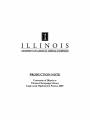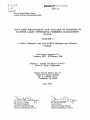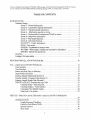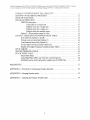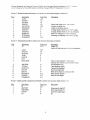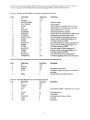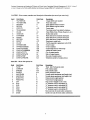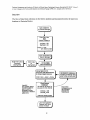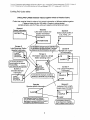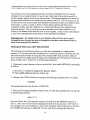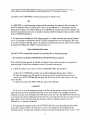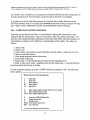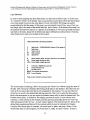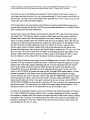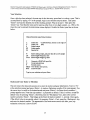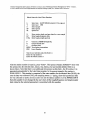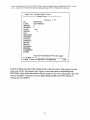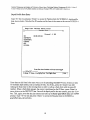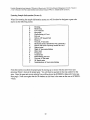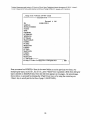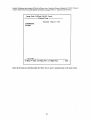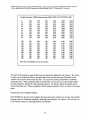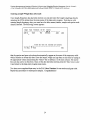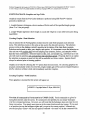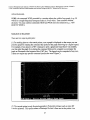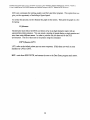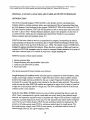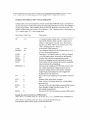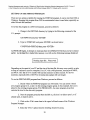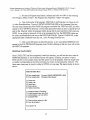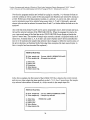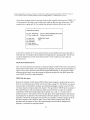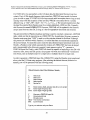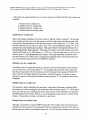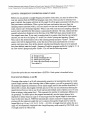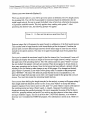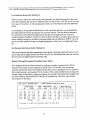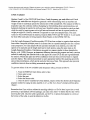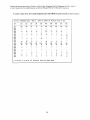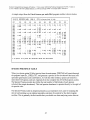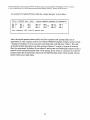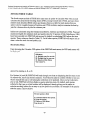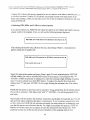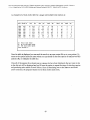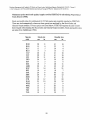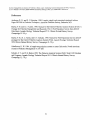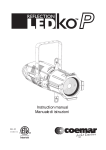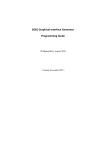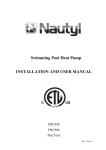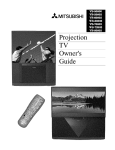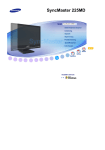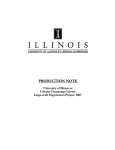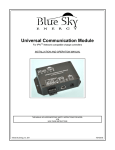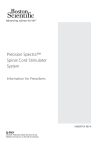Download Database Management and Analysis of Fisheries in Illinois
Transcript
I LLJNOI S UNIVERSITY OF ILLINOIS AT URBANA-CHAMPAIGN PRODUCTION NOTE University of Illinois at Urbana-Champaign Library Large-scale Digitization Project, 2007. LibTY Z;Ol Illinois Natural History Survey Aquatic Ecology Technical Report 96/6 DATA BASE MANAGEMENT AND ANALYSIS OF FISHERIES IN ILLINOIS LAKES: OPTIMIZING FISHERIES MANAGEMENT (F-69-R) VOLUME 2 A User's Manual to the FAS-LAKES Database and Software Package Final Report Segments 7-9 1 January 1993 - 29 February 1996 Stephen T. Sobaski and Dejan Gavrilovic Robert F. Illyes, Programmer Illinois Natural History Survey Center for Aquatic Ecology 607 E. Peabody Drive Champaign, IL 61820 July 1996 Dr. David P. Philipp Principal Investigator Center For Aquatic Ecology Illinois Natural History Survey Dr. David P. Philipp Center Director Center For Aquatic Ecology Illinois Natural History Survey SUMMARY OF PROJECT Database Management and Analysis of Fisheries in Illinois Lakes: Optimizing Fisheries Management (Project F-69-R (7-9)) is the continuation of projects F-69-R (1-6) and F-46-R with significant additions. The Final report is presented as two volumes. Volume 1 is composed of four major sections. Section 1, "Angler Surveys", presents a summary of the 13 creel surveys conducted during 1995, followed by a discussion of the results of several series of analyses conducted on the full creel database. Since 1987, 156 day and 16 night creel surveys have been conducted on 71 Illinois impoundments. Of these lakes, 11 have been creeled annually on a continuous or regular basis. Using these long-term data sets and the lake physio-chemical classification scheme developed during F-69-R (4-6), the relationship between fishing pressure and total fish harvest, long-term trends in fishing pressure, the correlation of bluegill creel size with that of largemouth bass, and how of these may relate to lake classification are investigated. The question of how to optimize the sampling design of creels is also addressed through the analysis of the effects of a simulated 15% reduction in sampling on the accuracy of standard creel estimates such as total fishing effort and total and species-specific harvests. Section 2, "Fisheries Database Enhancements", discusses changes to the statewide lake fisheries database, FAS-LAKES, and new data entry and output programs written for the PC platform that replace the original Apple//e DOC9 system developed for field managers during F-46-R. Section 3, "Historical database development and lake documentation", details enhancements to the statewide fisheries database that will facilitate the integration of lake management, fish stocking, creel regulation, and lake environmental history data with fish population survey data. Approaches to examining the influence of anthropogenic and environmental factors on the production of a largemouth bass, with the goal of evaluating the efficacy of various lake management practices, are also discussed. Section 4, "Management Optimization", presents a model for evaluating cost-benefit outcomes in allocating management efforts and resources to achieve given levels of improvement (based on angler satisfaction) in the fishery of one or many lakes for one or many sportfish species. The evaluation component of this model is then applied to a specific example taken from the FAS-LAKES database, where long-term CPUE data for quality-sized largemouth bass, bluegill, and gizzard shad, taken from annual fall electrofishing samples on 27 state impoundments, are analyzed to predict the number of hours of electrofishing that would be required annually to detect a specific positive or negative change in CPUE over a range of years. Volume 2, "A User's Manual to the FAS-LAKES Database and Software Package", expands upon the discussion of the new PC-based package for managing and analyzing fish population survey data presented in Section 2 of the first volume. A description of the revised design of the statewide lake fisheries database is given, followed by instructions for installing and using the FAS-LAKES data entry, tabular output, and graphical output programs. This technical report is the final report of Project F-69-R (7-9), Database Management and Analysis of Fisheries in illinois Lakes: Optimizing Fisheries Management, which was conducted under a memorandum of understanding originally between the Illinois Department of Conservation (later, as of July 1995, the Illinois Department of Natural Resources) and the Board of Trustees of the University of Illinois. The actual work was performed by the Illinois Natural History Survey, originally a division of the Illinois Department of Energy and Natural Resources, but as of July 1995, a division of the newly formed illinois Department of Natural Resources. The project was supported through Federal Aid in Sport Fish Restoration (DingelI-Johnson) by the U.S. Fish and Wildlife Service, the Illinois Department of Natural Resources, and the Illinois Natural History Survey. The form, content, and data interpretation are the responsibility of the University of Illinois and the Illinois Natural History Survey, and not that of the Illinois Department of Natural Resources. Database Management and Analysis of Fisheries in Illinois Lakes: Optimizing Fisheries Management (F-69-R). Volume 2. A User's Manual to the FAS-LAKES database and Software Package (1996). S.T. Sobaski and D. Gavrilovic. TABLE OF CONTENTS INTRODUCTION ............................................................. 3 Database Design ......................................................... 3 Screen 1 - District Information ....................................... 3 Screen 2 - Lake/Station Specific Information............................3 Screen 3 - Standard sample information ................................ 4 Screen 4 - Information specific to station ............................... 4 Screen 5 - Depth profile of temperature/DO/pH at station...................4 Screen 6 - Sample run information .................................... 5 Screen 7- Fish length frequency ....................................... 5 Screen 8 - Individual fish data ........................................ 5 ILCOUNTY - County information .................................... 6 GEAR - Gear codes ................................................ 6 SEASON - Explanation of season codes ................................ 6 WATERS - Water names, numbers and descriptive information..............7 SPECIES - Illinois fish species list.................................7 Data flow .............................................................. 08 Linking FAS-Lakes tables.................... ........................ 9 PROGRAM INSTALLATION PROCEDURE..................................10 FAS - LAKES DATA ENTRY PROGRAM.................................... Lake Selection. . ............................................ Year Selection0....................................................... Station and Gear Entry or Selection...................................15 Depth Profile Data Entry ............................................ Entering Sample Information (Screen 6) ....... 0.......... .............. Entering Length - Frequency Data (Screen 7)..............................22 Entering Length-Weight Data (Screen8) ..................................... FORTH PACKAGE: Graphics and Age Tableo...........................25 Creating Graphs - Data Selection ................................. Creating Graphics - Forth Interface...............................25 Commands That Modify Graphs ................................... Send plots to the printer.............. ............. FISHTAB - FAS DATA ANALYSIS AND TABULAR OUTPUT PROGRAM ............................................................... INTRODUCTION ................................................... Length-frequency/Condition ................................ Catch Per Unit Effort (CPUE) ..................................... Species Presence.......................30 Stock Index ..................................................... 1 12 13 15 18 19 024 25 26 27 ...... 29 29 29 29 30 Database Management and Analysis of Fisheries in Illinois Lakes: Optimizing Fisheries Management (F-69-R). Volume 2. A User's Manual to the FAS-LAKES database and Software Package (1996). S.T. Sobaski and D. Gavrilovic. FORMAT OF FISHTAB INPUT FILE LFREQ.TXT........................... 32 SETTING UP THE FISHTAB PROGRAM ............................... FISHTAB MAIN MENU ............................................. PROGRAM OPERATION ............................................ 35 FISHTAB data input...........................................35 Single lake for a single year...................................)37 Multiple years for a single lake............................. 37 Multiple lakes for a single year ................................ )37 Multiple lakes for multiple years ............................... )37 Option F - Divert printer output to a file ............................... 38 LENGTH - FREQUENCY/CONDITION INDEX TABLE....................39 Even intervals (Options A and B) .................................... 39 Choose your own intervals (Option C) ................................ 40 Load intervals from a file (Option D) ................................. 41 Use the same intervals as before (Option E)..........................41 Display Of Length Frequency/Condition Index Tables .................... 41 CPUE TABLES..................................................443 SPECIES PRESENCE TABLE ............................................ 45 STOCK INDEX TABLE ................................................. 47 Stock Index M enu .................................................47 Calculating PSD, RSDs, and YAR for a selected species...................48 Minimum species stock and quality lengths used by FISHTAB..............50 REFEREN CES .............................................................. 51 APPENDIX A - Procedure for backing up Paradox data files ........................... 52 APPENDIX B - Merging Paradox tables ........................................... 53 APPENDIX C - Updating the Paradox Water95 table.............................. 54 Database Management and Analysis of Fisheries in Illinois Lakes: Optimizing Fisheries Management (F-69-R). Volume 2. A User's Manual to the FAS-LAKES database and Software Package (1996). S.T. Sobaski and D. Gavrilovic. INTRODUCTION The 1996 Version 1 release of the Fisheries Analysis System (FAS) set of programs is a totally redesigned software package running on Intel-based processors and utilizing the Paradox database management system. This software provides many of the same functionalities of the old Apple //e system, but is significantly faster and easier to use. The following manual gives stepby-step instructions for installing the software on the PC, entering data into the FAS, and producing tabular and graphical outputs. Database Design The new database consists of 8 tables; one less than in the old General Manager database system. Listed below are the tables showing the order of the fields, the field name and the type of field( N=numeric, A=alphanumeric, S=short integer, D=Date). Understanding the organization of information in the database will be important for proper operation of the FAS and will allow you greater flexibility and power for developing your own methods for analyzing data. Screen 1 - District Information (one record per district manager) Field 1 2 3 4 5 6 7 8 9 Field Name REGION DISTRICT DISTBIOL REPLNAME REPLDATE YRDATAST YRDATATO ' DDSCALE COMMENTI Field Type S S A21 A21 D S S A2 A70 Description IDNR fisheries region number IDNR fisheries district number Name of current district fisheries manager Name of previous district manager Date that current manager started Comments pertaining to district Screen 2 - Lake/Station Specific Information (one record per lake sampled) Field 1 2 3 4 5 6 7 8 9 10 11 12 13 Field Name LAKE SEASON STATION COUNTY ACREAGE CLASS MAXDEPTH AVGDEPTH SHORELT COMMENT2 LOCATION STSHRLT ZCOMMENT Field Type A30 A2 Al A3 N A2 N N N A70 A70 N A31 Description Standard lake name (see Waters table) 2-character Season/Trip code 1-digit station number 3-digit county code Surface area of lake (acres) 2-character IDNR lake class code Maximum depth of lake (ft) Average depth of lake (ft) Shoreline length of lake (ft) Comments regarding lake Location of station Station shoreline length (ft) Comments regarding station description Database Management and Analysis of Fisheries in Illinois Lakes: Optimizing Fisheries Management (F-69-R). Volume 2. A User's Manual to the FAS-LAKES database and Software Package (1996). S.T. Sobaski and D. Gavrilovic. Screen 3 - Standard sample information (one record per station/season/sample combination) Field 1 2 3 4 5 6 7 8 9 10 11 Field Name LAKE SEASON STATION SAMPLE LOCATION SHORELEN XDISOFF1 XDISOFF2 HARDCOV PCTRIPRAP COMMENT3 Field Type A30 A2 Al A2 A70 N S S S S A70 Description Sample code (gear code - run number) Location of sample run Length of shoreline sampled Average distance (ft) from shore at 5 ft depth Average distance (ft) from shore at 10 ft depth Hard cover rating (0-3; none to extensive) Percentage of sampling zone which is rip-rap Screen 4 - Information specific to station (one record per lake, date, and station) Field 1 Field Name ID Field Type A13* 2 3 4 5 6 7 8 LAKE SEASON STATION YEAR MONTH DAY RECDTIME A30 A2 Al S S S S 9 10 11 12 13 14 15 16 AIRTEMP TOTALK CONDUCT SECCHI H20LVL BOATMAN FDIPPER COMMENT4 N N S N N A12 A12 A31 Description Sample ID (unique to lake-year-season-station combination) Time of water chemistry measurement (military time with no colon between hr- min) Air temperature (°C) Total alkalinity (mg/1) Conductivity (mmhos) Secchi disk depth (ft) Water level relative to normal pool (ft) Name of boat operator Name of front dipper Screen 5 - Depth profile of temperature/DO/pH at station (one record per depth measure-ent) Field 1 2 3 4 5 Field Name ID DEPTHFT H20TEMPC 02PPM PH Field Type A13* N* N N N Description Measurement depth (ft) Water temperature (°C) Dissolved oxygen (ppm pH Database Management and Analysis of Fisheries in Illinois Lakes: Optimizing Fisheries Management (F-69-R). Volume 2. A User's Manual to the FAS-LAKES database and Software Package (1996). S.T. Sobaski and D. Gavrilovic. Screen 6 - Sample run information (one record per gear and run or set) Field 1 2 3 4 5 6 7 8 9 10 11 12 13 14 15 16 17 18 19 20 21 Field Name ID SAMPLE MONTH FISHED DAY FISHED START END GEAR24H PCTSHORE WEEDCOV PCTSHAD MAXTLSHAD FASSP2 PCTSS2 MAXTLSP2 FASSP3 PCTSS3 MAXTLSP3 FASSP4 PCTSS4 MAXTLSP4 COMMENT6 Field Type A13* A2* S S S S Al S S S S A3 S S A3 S S A3 S S A70 Description Month of sample Day of sample Start of sample run (military time, no colon) End of sample run (military time, no colon) Y/N for gears set for > 24 hours Percentage of shoreline sampled Surface weed cover percentage in sampled area Subsampling time percentage for shad Max. total length of subsampled shad (cm) Species code for subsampled fish/group #2 % runtime sampling FASSP2 Max. total length (cm) of fish in subsample #2 Species code for subsampled fish/group #3 % runtime sampling FASSP3 Max. total length of fish in subsample #3 Species code for subsampled fish/group #4 % runtime sampling FASSP4 Max. total length of fish in subsample #4 Comments regarding sample and subsampling Screen 7- Fish length frequency (one record per sample-species-centimeter interval) Field 1 2 3 4 Field Name ID SAMPLE FASSP TLCM Field Type A13* A2* A3* S* FREQ S Screen 8 - Individual fish data (one record per fish measured) Field Field Name Field Type 1 ID A13* 2 SAMPLE A2* 3 FASSP A3* S* SEQ 4 TLMM WTG ENVCODE AGES AGEO N* S S S Description FAS species code interval Centimeter length group, given as a millimeter equivalent Number of fish in centimeter interval Description Fish sequence number - used in key for screen 8 Total length (mm) Weight (gm) Envelope code for scale or otolith Scale age Otolith age Database Management and Analysis of Fisheries in Illinois Lakes: Optimizing Fisheries Management (F-69-R). Volume 2. A User's Manual to the FAS-LAKES database and Software Package (1996). S.T. Sobaski and D. Gavrilovic. ILCOUNTY - County information Field Name COUNTY CONAME IDNR-REGION IDNR-DISTRICT Field 1 2 3 4 Field Type A3 All S S Description Three digit IL county code County name IDNR Fisheries region number IDNR Fisheries district number Field Type Al A40 Description One-letter gear designation code Description of gear type GEAR - Gear codes Field Name GEARTYPE GEAR Field 1 2 Gear Codes in table "Gear" . Gear Code A B C D E F G H I K L M N 0 P R S T W X Description Draining Basket trap Cove rotenone Drag seine Electrofishing (AC boat-mounted) Fyke net Gill net (125-ft standard, experimental 5 panel, 0.5 - 2.5 - in. mesh) Hoop net Trap net (1-inch bar mesh) Backpack shocker (Smith-Root VII, pulsed DC) Gillnet, 250 - ft (twice repeating 125 - ft experimental nets) Minnow seine Night electrofishing (AC boat-mounted) Otter trawl Primacord Trammel net DC boat electrofishing Trap net (0.5-inch bar mesh) 30-foot electric seine Supplementary AC boat electrofishing SEASON - Explanation of season codes (one record per season/trip combination) Field 1 Field Name SEASON SEASTXT Field Type A2 A Records in table SEASON 11 12 13 21 22 23 SPRING SPRING SPRING SUMMER SUMMER SUMMER 31 32 33 41 42 43 FALL FALL FALL WINTER WINTER WINTER Description Season code Name of season Database Management and Analysis of Fisheries in Illinois Lakes: Optimizing Fisheries Management (F-69-R). Volume 2. A User's Manual to the FAS-LAKES database and Software Package (1996). S.T. Sobaski and D. Gavrilovic. WATERS - Water names, numbers and descriptive information (one record per water body). Field 1 2 3 4 5 6 7 8 9 10 11 12 13 14 15 16 17 18 19 20 21 Field Name WATERNUM WATERNAME DISTRICT REGION COUNTY YEARADDED CLASS ACREAGE TOWNSHIP RANGE SECTION DIRECT CO_OP OWNERNAME OWNERADDRESS CONTACTNAME CONTACTADDRESS CONTACTCITY CONTACTSTATE CONTACTZIP CONTACTPHONE Field Type N A30 S S A12 S A4 N A3 A3 A4 A72 Al A26 A26 A26 A26 A17 A2 A10 A13 Owner's address Contact name for the water body Address of contact person City of contact person State of contact person Zip code of contact person Telephone number of contact person Field Type A3* A45 A70 A15 S S N N Al N N N N S S Description Three letter FAS species code Fish common name Fish scientific name Family taxonomic name Normal species maximum total length (mm) Normal species maximum total length (cm) Illinois record weight (grams) World record weight (grams) Flags screen7 lengths in cm or mm "a" parameter used in calculating K, "b" parameter used in calculating K,, "a" parameter used in calculating W, "b" parameter used in calculating W, Stock size (cm) for stock index calculations Quality size (cm) for stock index calculations Description 5 Digit IDNR water number Water body name IDNR fisheries district number IDNR fisheries region number County name Year water record was added to database Class (Public, State, Private, Reservoir, etc.) Surface area (acres) Public land survey location description Public land survey location description Public land survey location description Directions to water body Yes/No cooperative agreement with IDNR Owner's name SPECIES - Illinois fish species list Field 1 2 3 4 5 6 7 8 9 10 11 12 13 14 15 Field Name FASSP COMMON SPECIES FAMILY MAXTLMM MAXTLCM ILRECWTG WRECWTG C/M KNA KNB WRA WRB STSIZE QSIZE Database Management and Analysis of Fisheries in Illinois Lakes: Optimizing Fisheries Management (F-69-R). Volume 2. A User's Manual to the FAS-LAKES database and Software Package (1996). S.T. Sobaski and D. Gavrilovic. Data flow The flow of data from collection in the field to analysis and incorporation into the statewide database is illustrated below: SData Collected by District Biologist Data Entry into New District Database YyyD##_1.DB YyyD##_I.DB where y =year ##=District number Data verification by District Biologist State FAS-Lakes Database (Springfield) I Send copy to Springfield Verified New DistrictDatabase Merge New District Database with Old Database to Obtain Final Database Irrmp~rtr: Ary changes madeto the District database alter itis sentto Springfield must be reported on a daabase update form Final District Database (all data for all lakes for all years for the district) DIST## i.DB DIST##_8.DB where ##= District runrber Lake Management Reports and Other District Analysis Old District Database- includes all district data prior to the current year Final District Database becomes the Cid District Database the fdloving year Dataoase Management and Analysis of Fisheries in Illinois Lakes: Optimizing Fisheries Management (F-69-R). Volume 2. A User's Manual to the FAS-LAKES database and Software Package (1996). S.T. Sobaski and D. Gavrilovic. Linking FAS-Lakes tables Linking FAS-LAKES Database Tables together within a Paradox Query Fields that must be linked in order to link (relate) information of different tables together. ( Tables are linked within the ASK option of Paradoxby placing identical example elements, using the F5 key, within each respective linking field of each table.) Screeni District Information Water95 Lake water number and location information 00 000 Screen 2 Lake/Sampling Station Specific Information Screen5 Station depth profile of D.O.,Temp., pH / , 0"/ Link WATER95 to Screen I using the DISTRICT field. Link WATER95 to Screeng Screen3 or Screen4 by linking the field WATERNAMEto field LAKE Screen 6 amDle run or aear L Link ScreenS Screen3 or Screen4 togetherby separate links on 3 fields: LAKE SEASONP and STATION Screen 3 Standard Sample Information / using the field FASSP. Link Screen6to Speclesby linking fields FASSP2 or FASSP3 or FASSP4 to field FASSP In Specles J creen6to Screen 7or N_ n8together by separate n 2 fields: IDand SAMPLE-If Database Management and Analysis of Fisheries in Illinois Lakes: Optimizing Fisheries Management (F-69-R). Volume 2. A User's Manual to the FAS-LAKES database and Softvare Package (1996). S.T. Sobaski and D. Gavrilovic. Key points to keep in mind regarding data entry are that you essentially keep two separate databases for your sample trip data: (1) one for your current year of data collection and (2) a distinct separate database for all of your historical data. The historical database will include all data previously collected in your district that was entered in the FAS. This will be given to you the first time you set up your system. Both databases incorporate the same set of tables for static data (screen1, screen_2, screen_3, Waters, County, Season, Species and Gear). Upon completion of data entry and verification your current year data set can be merged with the historical database. Thus, you will have an up-to-date data set of all data collected in your district in one database on the hard disk drive of your computer. A copy of your current data set is also sent to Springfield for incorporation into the statewide FAS database. Important note: Any changes made to your database, after you have sent a copy to Springfield, must be noted and sent to Springfield so that these corrections can also be made to the statewide FAS database. PROGRAM INSTALLATION PROCEDURE The following set of instructions assume your hard drive is formatted as a single partition (namely C). If you have more than one partition (ex. C and D) first check to see which drive has the most free space available by typing the DOS command 'DIR' from each drive. Make the drive with the most available space the target drive for installing the FAS software. If D has more space available, use D instead of C in the following instructions: 1. If necessary, create a directory at the root level of the C drive called NEWFAS by proceeding as follows: A. Get to the C:\> prompt by typing cd C:\ and press <Enter>. B. Type: mkdir newfas and press the <Enter> key. 2. Change to the NEWFAS directory by typing in the following command at the C:\> prompt: cd newfas The prompt should now look like this: C:\NEWFAS> 3. Place the FAS program installation diskette in the 3.5" disk drive (probably drive A) and type in the following command: copy a:*.* c: Press the <Enter> key. This copies the contents of the diskette to the NEWFAS directory on drive C . Note: Your 3.5" drive may be designated as drive B, if you also have a 5.25" drive on your machine. If so, use B: instead of A: in the above command. There should now be one file in the C:\NEWFAS> directory, LAKE.EXE. You can verify this by typing in the following 10 Database Management and Analysis of Fisheries in Illinois Lakes: Optimizing Fisheries Management (F-69-R). Volume 2. A User's Manual to the FAS-LAKES database and Software Package (1996). S.T. Sobaski and D. Gavrilovic. command at the C:\NEWFAS> prompt and pressing the <Enter> key: dir 4. LAKE.EXE, is a self-extracting compressed file containing the numerous files that make the new FAS package. Before it can be used, it has to be decompressed. To decompress the file, simply type the name of the file (LAKE) at the C:\NEWFAS> prompt and press the <Enter> key. Once the decompression process is complete, invoking the dir command reveals a number of files in the C:\NEWFAS directory. 5. The next step in installing the Lake Enter program is to check and make sure that the Paradox 4.0 or 4.5 program is referenced in the SET PATH command line of the AUTOEXEC.BAT file. To see the contents of this file, type in the following command and press the <Enter> key (where I is obtained by holding the <Shift> key and pressing <\>): type c:\autoexec.bat Imore The SET PATH command line should look something like the following sample: SET PATH=C:\;C:\DOS;C:\WINDOWS;C:\WINDOWS\NLS ;c:\pdox45 If the c:\pdox45 entry appears on this line, no further action is necessary and one can proceed with step eight. If there is no reference to pdox45, proceed with step six. 6. A DOS text editor can be used to edit the AUTOEXEC.BAT file as follows: A. From the C:\NEWFAS> prompt, type in edit c:\autoexec.bat and press <Enter>. B. Once the autoexec.bat file appears on the screen, use the up and down cursor keys to scroll to the SET PATH line and than press the <End> key to move the cursor to the very end of the line. C. Once at the end of the SET PATH line, type in the following: ;c:\pdox45 D. In order to save the change just made to the file, use the mouse to click on the File menu item at the top left of the screen and than click on the Save option in the resulting drop down submenu (if mouse is not working in the DOS editor, press the <Alt> key followed by the<F> key to access the drop down submenu; press the <S> key to save the file). Exit the text editor by once again clicking on the File menu and than clicking on the Exit submenu option (<Alt><F> followed by <x> using the keyboard). 7. Even though the changes made to the AUTOEXC.BAT file in the preceding step have been saved, the computer needs to be rebooted in order for the changes to be recognized by the operating system. To reboot the computer, simultaneously press and hold down the <Ctrl>, <Alt> 11 Database Management and Analysis of Fisheries in Illinois Lakes: Optimizing Fisheries Management (F-69-R). Volume 2. A User's Manual to the FAS-LAKES database and Software Package (1996). S.T. Sobaski and D. Gavrilovic. and <Delete> keys. Alternatively, the computer can be turned off and then, after waiting about 40 seconds, turned back on. The reset button can also be used on those PC's so equipped. 8. In order to invoke the Lake Enter program, if not already there, change directories to the NEWFAS directory (from C:\> prompt, type cd newfas as was done in step 2) and type <P> and press <Enter> at the C:\NEWFAS\> prompt. The MAIN MENU screen will appear. FAS - LAKES DATA ENTRY PROGRAM Data entry requires that the user follow a set procedure by defining the characteristics of the sample for the data being entered. Thus, you must select a lake, year, station, and sample. You must also enter sample description information such as date, time, effort, and relevant aspects of subsampling or comments on the efficiency or special aspects of the sample. The order is as follows: 1. Select a lake 2. Select a year 3. Enter station, water quality, and gear information for each station - sample run or net set 4. Select an individual species 5. Enter length-frequency data for that species 6. Enter length-weight data 7. Repeat steps 4 - 6 until all fish data are entered for that sampling run/set 8. Enter or select a new station - sampling run/net set and repeat steps 4 - 6 until all fish data have been entered for that trip to the lake. In order to start the program, go to the C:\NEWFAS directory and type in <P>. The following menu appears: Illinois Statewide Lake Fishes Database L Y S SP SL Select lake Select year Select sample Select species Species list N Enter station, depth, and gear data for a new sample LF Enter length-frequency data LWA Enter length-weight-age data F G P HELP BYE Generate a FISHTAB input file. Graph selected data Paradox menu View further instructions. Leave Paradox Type in your selection and press Enter: 12 Database Management and Analysis of Fisheries in Illinois Lakes: Optimizing Fisheries Management (F-69-R). Volume 2. A User's Manual to the FAS-LAKES database and Software Package (1996). S.T. Sobaski and D. Gavrilovic. Lake Selection In order to enter sampling data from field sheets, you first need to select a lake. To do this type <L> and press <Enter> at the prompt: Type inyour selection and press Enter: (Note that the program is not case-sensitive and you may enter upper or lower case letters) This brings up another prompt asking for the lake name. At this point, you can proceed in one of two ways. First, you can simply type in the name of the desired lake and press <Enter>. If the desired lake name is in the database and has been typed in as it appears in the database, it will come up beside the Select lake item in the menu, along with its district and region information as shown below. Note that Glen Shoals lake is used as an example in this manual. Illinois Statewide Lake Fishes Database L Y Select lake GLEN SHOALS, district 12 in region 4 Select year v. 4ZPIAIf enmnipvl SP SL Select species Species list 34111tilu N Enter station, depth, and gear data for a new sample LF Enter length-frequency data LWA Enter length-weight-age data F G Generate a FISHTAB input file. Graph selected data P Paradox menu HELP View further instructions. BYE Leave Paradox Type in your selection and press Enter: The second option of selecting a lake is to just press the <Enter> key without typing the name of the lake. This will call up a Paradox table listing all the lakes in the database. This table will also come up if you type a lake name that is not recognized by the program. You can use either the cursor keys to scroll to the desired lake and then press the <Esc> key to select the lake and get back to the main menu, or you can invoke the Paradox search utility to find the desired lake. The Paradox search utility is invoked by first making sure that the cursor is in the column to be searched, a LAKE column in this example, and then pressing and holding down the <Ctrl> key while pressing down the <Z> key. A zoom window appears. Then type the first few letters of the desired lake preceded and followed by two periods which are used as wildcards by Paradox. Using the Glen Shoals lake, for example, you would type in ..glen.. and press <Enter>. If the desired lake name is Lake Sangchris, one would type in ..sang.. and press <Enter>. If there is 13 Database Management and Analysis of Fisheries in Illinois Lakes: Optimizing Fisheries Management (F-69-R). Volume 2. A User's Manual to the FAS-LAKES database and Software Package (1996). S.T. Sobaski and D. Gavrilovic. more than one lake in the database that matches the letters typed in as the search criteria, you would press and hold down the <Alt> key while pressing the <Z> key in order to scroll down to the next lake. Once the cursor is at the desired lake, press the <Esc> key to select it and get back to the main menu of the Lake Enter program. If the desired lake is not in the Paradox lakes database, it must be entered before being able to proceed with data entry for that lake. The following procedure describes how to edit the Paradox table containing the lake name information. From the main menu, select Paradox menu option by typing in <P> at the prompt and pressing the <Enter> key. This starts the Paradox program which comes up on the screen with all ten database tables used by the Lake Enter program. If any lake is selected when Paradox menu option is invoked, Paradox starts with Water95 table active on the desktop. This is the table that contains all the lakes and associated districts, regions and water numbers in the database. This is the table where the new lake information needs to be entered. If no lake is selected when Paradox menu option is invoked, Paradox starts with all ten tables tiled on the screen, with Species table being active. One can get to the Water95 table by pressing the <F3> key once. Note that <F3> and <F4> keys are used when in Paradox to scroll through all the open tables on the desktop. Further note that when more than one table is open on the desktop, the table on top is the active table, i.e., the one that will be the subject of all the commands being issued. Once the Water95 table is on the screen, be sure the blinking cursor is in the LAKE column and press the <F9> key to enter the Paradox edit mode. A white arrow head will appear on the right margin of the water name column confirming that one is now in edit mode. Press the <Insert> key to insert a blank record above the one where the cursor is located. Note that the cursor automatically moves up to the blank row. First, using the left arrow key or mouse, move the cursor to the WATERNUM column and enter the lake' five digit IDNR water number. A water number is required for Lake Enter to store sampling information in the database. Pressing <Enter> positions the cursor to the next column to the right, WATERNAME. Type in the name of the lake and press <Enter>. This moves the cursor to the next column, REGION. Type in the region number and press <Enter> once again to proceed to the next column. After DISTRICT and WATER NUMBER have been typed in, press the <F2> key to save the new information and end the edit session. The white arrow at the right of the column being edited disappears. Note that this procedure can be used to edit information in any of the Paradox tables. 14 Database Management and Analysis of Fisheries in Illinois Lakes: Optimizing Fisheries Management (F-69-R). Volume 2. A User's Manual to the FAS-LAKES database and Software Package (1996). S.T. Sobaski and D. Gavrilovic. Year Selection Once a lake has been selected, the next step in the data entry procedure is to select a year. This is accomplished by typing <Y> at the prompt: Type in your selection and press Enter:. Then press <Enter> and type the desired year at the resulting prompt: What is the year?. Then press the <Enter> key. Note that the year can be typed as either four or two digit number, i.e., 1992 or 92. Once the year is entered, the main menu screen displays it beside the Select year line as shown below. Illinois Statewide Lake Fishes Database L Y S SP SL Select lake GLEN SHOALS, district 12 in region 4 Select year 1992 Select sample Select species Species list N LF LWA Enter station, depth, and gear data for a new sample Enter length-frequency data Enter length-weight-age data F G P HELP BYE Generate a FISHTAB input file. Graph selected data Paradox menu View further instructions. Leave Paradox Type in your selection and press Enter: Station and Gear Entry or Selection The next step in the data entry process is to enter the station and gear information. Type in <N> at the selection prompt and press <Enter>. A window displaying months of the year appears. Use the cursor keys to scroll to the desired month and press <Enter>. An Enter the trip number: 1_ prompt appears next. Note that trip number 1 is presented as default. If this is correct, accept the default value by pressing <Enter>, otherwise press the <Backspace> key, type in the correct number and press <Enter>. This brings up the Enter the station number: 1_ prompt. Once again, if the default value is acceptable, select it by pressing <Enter>, if not, press the <Backspace> key, and enter the desired number. The appearance of the main menu screen with lake, year, trip andstation selections is shown below. 15 Database Management and Analysis of Fisheries in Illinois Lakes: Optimizing Fisheries Management (F-69-R). Volume 2. A User's Manual to the FAS-LAKES database and Software Package (1996). S.T. Sobaski and D. Gavrilovic. Illinois Statewide Lake Fishes Database L Y S SP SL Select lake GLEN SHOALS, district 12 in region 4 Select year 1992 Select sample Select species Species list N LF LWA Enter station, depth, and gear data for a new sample Enter length-frequency data Enter length-weight-age data F G P HELP BYE Generate a FISHTAB input file. Graph selected data Paradox menu View further instructions. Leave Paradox Type in your selection and press Enter: n Enter the trip number: 1 Enter the station number: I After the station number is typed in, press <Enter>. This opens a Paradox SCREEN-4 form with the options thus far selected (lake, season, trip, station, year and month) already filled in as shown below. Note that there is one additional item present on this form - the ID number. It is generated automatically by the Lake Enter program. In the present example, the number is 00180.1992111. This number is comprised of the water number for the selected lake (00180), the year the data was collected (1992), the sampling season (1 - spring, since this hypothetical data set was collected in April), the trip number (1) and the station number (1). It is IMPERATIVE that this number is not changedby the user since all the length/frequency and length/weight data related to the selected parametersis associatedwith this number. 16 Database Management and Analysis of Fisheries in Illinois Lakes: Optimizing Fisheries Management (F-69-R). Volume 2. A User's Manual to the FAS-LAKES database and Software Package (1996). S.T. Sobaski and D. Gavrilovic. SImage Undo ValCheck DO-IT! Cancel Standard Form Dscreen4 ID: LAKE: SEASON: STATION: YEAR: MONTH: DAY: RECDTIME: AIRTEMP: TOTALK: CONDUCT: SECCHI: H20LVL: BOATMAN: # 70 00180.1992111 GLEN SHOALS 11 1992 4 FDIPPER: COMMENT4: FCODE: Press Esc when finished or F7 for form toggle -70 of 86 Fl Help F7 Table Ctrl-PgUp Prey Ctrl-PgDn Next I Edit I Proceed by filling in the rest of the pertinent items on the above form. After typing in an item value, such as DAY for example, press <Enter> to move the cursor to the following line RECDTIME. After all the desired data is filled in, press the <Esc> key. Pressing the <Esc> key saves the SCREEN-4 data and calls up the Enter depth profiles now (Y/N)? prompt for entering data in SCREEN-5. 17 Database Management and Analysis of Fisheries in Illinois Lakes: Optimizing Fisheries Management (F-69-R). Volume 2. A User's Manual to the FAS-LAKES database and Software Package (1996). S.T. Sobaski and D. Gavrilovic. Depth Profile Data Entry Type <Y> for yes and press <Enter> to access the Paradox form for SCREEN-5, depth profile data, shown below. Note that the ID number on this form is the same as the one on SCREEN-4 form. _ Image Undo ValCheck DO-IT! Cancel Standard Form U Dscreen5 ID: DEPTHFT: H20TEMPC: 02PPM: PH: FCODE: [] # 105 00180.1992111 Press Esc when finished or F7 for form toggle 105 of 117 Fl Help F7 Table Ctrl-PgUp Prey Ctrl-PgDn Next Edit I Enter data on this form in the same way as on the preceding SCREEN-4 form. If there are data for multiple depth entries, such as surface (0 feet), 1ft, 2ft etc., press the <Insert> key after making the final entry on the existing form in order to call up a fresh form with the same ID number. When a fresh form appears, the cursor is positioned on the ID line - press <Enter> to move it down to the DEPTHFT line. Once all the depth profile data are entered, press the <Esc> key. This, again, saves the data just entered and calls up the Enter gear/effort data now (Y/N)? prompt. Type <Y> for yes and press <Enter> to access the Paradox form for SCREEN-6, gear/effort data, shown below. 18 Database Management and Analysis of Fisheries in Illinois Lakes: Optimizing Fisheries Management (F-69-R). Volume 2. A User's Manual to the FAS-LAKES database and Software Package (1996). S.T. Sobaski and D. Gavrilovic. Entering Sample Information (Screen 6) When first entering the sample information screen you will be asked to designate a gear code shown on the following screen: A B C D E F G H I K L M N 0 P R S T W X Draining Basket trap Cove rotenone Drag seine Electrofishing, AC boat Fyke net Gill net, 125' long std fleet Hoop net Trap net, 1" bar mesh Back-pack shocker (Smith-Root VII, pulsed DC) Gill net, 250' (twice repeating meshes like 125') Minnow seine Night AC boat electrofishing Otter trawl Primacord Trammel net Electrofishing, DC boat Trap net, .5" bar mesh 30' electric seine Supplementary AC boat electrofishing From this screen you select the proper gear by moving up or down with the arrow keys and pressing <Enter> when at thie proper gear. You will then be queried for the run number for the gear. Once the gear and run are selected you will be shown the SCREEN-6 data entry form (see next page). Note once again that the ID number on this form is the same as the one on SCREEN4 form. 19 Database Management and Analysis of Fisheries in Illinois Lakes: Optimizing Fisheries Management (F-69-R). Volume 2. A User's Manual to the FAS-LAKES database and Software Package (1996). S.T. Sobaski and D. Gavrilovic. SImage Undo ValCheck DO-IT! Cancel Standard Form Dscreen6 # 336 ID: 00180.1992111 SAMPLE: MO/DAY FISHED: START: END: GEAR24H: PCTSHORE: WEEDCOV: PCTSHAD: MAXTLSHAD: FASSP2: PCTSS2: MAXTLSP2: FASSP3: PCTSS3: MAXTLSP3: FASSP4: PCTSS4: MAXTLSP4: - 336 of 385 Fl Help F7 Table Ctrl-PgUp Prey Ctrl-PgDn Next Edit Data are entered on SCREEN-6 form in the same fashion as on the previous two forms. For multiple gear types, such as El, E2, G1 etc., press <Insert> key to generate a fresh form (the gear type is entered on SAMPLE line). Note that this form appears on two pages - the second page, shown below, is accessed by pressing the <Page Down> key or by using the cursor keys or <Enter> key to scroll past the last line of page 1 (MAXTLSP4). 20 Database Management and Analysis of Fisheries in Illinois Lakes: Optimizing Fisheries Management (F-69-R). Volume 2. A User's Manual to the FAS-LAKES database and Software Package (1996). S.T. Sobaski and D. Gavrilovic. _Image Undo ValCheck DO-IT! Cancel Standard Form --Dscreen6 Page 2 # 336 COMMENT6: FCODE: 336 of 385 Fl Help F7 Table Ctrl-PgUp Prey Ctrl-PgDn Next I Edit ' Once all the data are entered, press the <Esc> key to save it and get back to the main menu. 21 Database Management and Analysis of Fisheries in Illinois Lakes: Optimizing Fisheries Management (F-69-R). Volume 2. A User's Manual to the FAS-LAKES database and Software Package (1996). S.T. Sobaski and D. Gavrilovic. Entering Length - Frequency Data (Screen 7) At this point you have selected a lake, season, station, sample and species code for which you want to enter data. In essence, you have described the samples that you have taken and are now ready to enter the fish data describing the length-frequency distribution of the fishes. The main menu screen will appear as follows. Note that the lake selection information is complete. Illinois Statewide Lake Fishes Database. Selected sample: 00180.1992111 El L Y S SP SL Select lake GLEN SHOALS, district 12 in region 4 Select year 1992 Select sample Spring, station 1, trip 1, Electrofishing, AC boat Select species LMB Largemouth bass Micropterus salmoides Species list N LF LWA Enter station, depth, and gear data for a new sample Enter length-frequency data Enter length-weight-age data F G P HELP BYE Generate a FISHTAB input file. Graph selected data Paradox menu View further instructions. Leave Paradox Type in your selection and press Enter: At this point you will select the option LF to enter the length frequency form. The following table appears. 22 Database Management and Analysis of Fisheries in Illinois Lakes: Optimizing Fisheries Management (F-69-R). Volume 2. A User's Manual to the FAS-LAKES database and Software Package (1996). S.T. Sobaski and D. Gavrilovic. Length-Frequency: LMB Largemouth bass 00091.1995311 El CLINTON LAKE 0 10 20 30 40 50 60 70 80 90 200 210 220 230 240 250 260 270 280 290 400 410 420 430 440 450 460 470 480 490 600 610 620 630 640 650 660 670 680 690 800 810 820 830 840 850 860 870 880 890 1000 1010 1020 1030 1040 1050 1060 1070 1080 1090 1200 1210 1220 1230 1240 1250 1260 1270 1280 1290 100 110 120 130 140 150 160 170 180 190 300 310 320 330 340 350 360 370 380 390 500 510 520 530 540 550 560 570 580 590 700 710 720 730 740 750 760 770 780 790 900 910 920 930 940 950 960 970 980 990 1100 1110 1120 1130 1140 1150 1160 1170 1180 1190 1300 1310 1320 1330 1340 1350 1360 1370 1380 1390 Press Esc when finished or S for new species. The entry form includes a range of fish sizes that should be sufficient for all species. The cursor is easily moved within the form by using the arrow keys (all four keys are functional) or the <return> key to move down to the next line. You can move forward, backwards or sideways within this form. When completed with your data entry you can move to a new species within the same sample by hitting <S> and selecting a species. All species within the sample can be easily entered this way. When completed with the sample simply hit <Esc> to return to the main menu. Entering Data for a Different Sample: If the SCREEN-6 data for several samples has been previously entered you can now enter lengthfrequency data for additional samples by selecting these using the <S> option. This will put you in the Paradox menus for selecting Stations and Samples. 23 Database Management and Analysis of Fisheries in Illinois Lakes: Optimizing Fisheries Management (F-69-R). Volume 2. A User's Manual to the FAS-LAKES database and Softwvare Package (1996). S.T. Sobaski and D. Gavrilovic. Entering Length-Weight Data (Screen8) Once length-frequency data has been entered, you can next enter the length/weight/age data by selecting the LWA option from the main menu of the data entry program. Note that as with entering length-frequency data, you must have the lake, season, station, sample and species code already selected. The following screen appears: Image Undo ValCheck DO-ITI Cancel ------ M---------------Lmb-el------------LMB-El TLMM WTG ENVCODE AGES 1 AGEO Press Esc when all records are entered ------ l of 1 -----------------------------------Fl Help F7 Form Edit that the species and gear code selected automatically appear as the name of the temporary table within Paradox to accept this data. Enter the length, weight and age data on this form by typing in the appropriate values and pressing the <Enter> key to advance to the next column. The cursor keys are also active on this form. Once all the data has been entered, press the <Esc> key to save it and return to the data entry program main menu. You have now completed data entry in the FAS Lakes Database for one station and gear code. Repeat this procedure for subsequent samples. Congratulations! 24 Database Management and Analysis of Fisheries in Illinois Lakes: Optimizing Fisheries Management (F-69-R). Volume 2. A User's Manual to the FAS-LAKES database and Software Package (1996). S.T. Sobaski and D. Gavrilovic. FORTH PACKAGE: Graphics and Age Table Graphical output from the FAS-Lakes database is produced using ISIS ForthTM . Options presently available are 1. Length-frequency histogram--shows number of fish in each of the specified length groups (from 1- to 5-cm per group). 2. Length-Weight regression--plots length on x-axis and weight on y-axis with both scales being logarithmic. Creating Graphs - Data Selection Data is selected for the Forth graphics module from the Lake Enter program main selection menu. This selection process is the same as that used in the data entry process. The selection process works on the database currently specified at the startup of the Lake Enter program. Selection can be made on lake, year, sample, and species. It is important to note that selection on lake and year will combine data from all sampling trips (seasons, stations, and samples) within that lake-year combination. Selection based on lake, year, and sample (e.g., individual run or net set) will result in selection only on data from that individual sample. Presently, there is no option for selection on seasons or gears but this will be available in a future version. Species should always be selected prior to running graphics. Graphics is invoked by choosing the "G" option from the main menu. By choosing graphics the program automatically creates two text files, length-weight-age (LWA) and raw-length-frequency (RLF), which are written to disk and immediately read into Graphics. Creating Graphics - Forth Interface When graphics is invoked the title screen will appear as: riFORTH Copyright Robert F.Illyes, 1990-1994 Note that all commands in Forth must be in UPPER CASE. Forth commands are given by typing them directly onto the screen. If a command is mis-spelled you can simply backspace over the command and retype. However, you will note that the backspace does not erase the text being overwritten. You simply must guess as to the cursor location and start typing. If you need to re-position just use the backspace again until you get to the correct position. Alternatively, you can just press <Enter> with the mis-spelled command - the result will be the command with 25 Database Management and Analysis of Fisheries in Illinois Lakes: Optimizing Fisheries Management (F-69-R). Volume 2. A User's Manual to the FAS-LAKES database and Software Package (1996). S.T. Sobaski and D. Gavrilovic. a question mark after it. At that point just retype the correct command. The following is a list of currently available commands for producing Forth graphics: L/WT--produces the length-weight regression plot. To produce this plot just type <L/WT>. This allows you to identify outliers (data points that may be erroneous); they can be later erased or corrected in the FAS - Lakes data base. If data appears to be missing from this graph be sure to check the width and height values because they may not be appropriately set for the data you are analyzing. Axes scales in length-weight scatter plot can be altered by using the commands HIGH and WIDE as described below. HISTO--produces the length-frequency histogram. To obtain a histogram type the command <HISTO>. Ages may also be plotted above their corresponding centimeter groups. To do this, follow the instructions below under AGE. Histograms are plotted by centimeter groups with the default being groups of 1 cm. You may also plot histograms in groups of up to 5 cm by using the following commands. ONE HISTO-plots a length-frequency histogram with one-cm groups. This is the default for HISTO but using ONE HISTO would be necessary to return to 1-cm groups after setting groups to different sizes. TWO HISTO--same as previous command, but in 2-cm intervals. THREE HISTO--same as previous command, but in 3-cm intervals. FOUR HISTO--same as above, but in 4-cm intervals. FIVE HISTO-same as above, but in 5-cm groups. AGE--plots individual age data over respective lengths in the length-frequency histogram. The ages will appear at the top of the screen over the length groups. The number shown is the age of the fish and each number represents an individual fish. Therefore, if a column has one 2 and two 3's there is one fish of age 2 and two fish of age 3 in that particular length group. Commands That Modify Graphs HIGH--the command HIGH preceded by a number adjusts the height of any graph (e.g., <200 HIGH> makes the y-axis extend to 200 units). You must enter numbers as integers (i.e., 26 Database Management and Analysis of Fisheries in Illinois Lakes: Optimizing Fisheries Management (F-69-R). Volume 2. A User's Manual to the FAS-LAKES database and Software Package (1996). S.T. Sobaski and D. Gavrilovic. without decimals). WIDE--the command WIDE preceded by a number adjusts the width of any graph. (e.g., 50 WIDE for a length-frequency histogram makes it 50 cm wide). Enter numbers without decimals. You may combine commands HIGH and WIDE into one statement (e.g., <200 HIGH 50 WIDE>). Send plots to the printer There are two ways to print plots: (1) For sending plots to a dot-matrix printer, once a graph is displayed on the screen you can print the graph by retyping the command that produced the graph following by a figure legend. For example, if you issued a L/WT command to print a graph and found that it was suitable, you then print the graph by re-typing the command followed by a legend to accompany the graph as illustrated at the bottom of this L/WT plot. The legend can be comprised of any text, it does not require any specific command (such as the word "figure"). (2) The second option is only for printing graphs to Postscript printers (such as some HP LaserJet printers). This option creates a Postscript file that is then sent to the printer via a 27 Database Management and Analysis of Fisheries in Illinois Lakes: Optimizing Fisheries Management (F-69-R). Volume 2. A User's Manual to the FAS-LAKES database and Software Package (1996). S.T. Sobaski and D. Gavrilovic. DOS copy command after exiting graphics and the Lake Enter program. This option does not give you the opportunity of including a figure legend. To invoke this process you first finalize the graph on the screen. Then print the graph to a file by typing: PS filename Thefilename must follow the DOS convention of up to an eight character name with an optional three letter extension. You can create a number of graphs during a single session and save them under different names. In order to print the file you must exit to the DOS environment. The file is then sent to the printer using the command: COPYfilename LPT1 LPT1 refers to the default printer port on most computers. If this does not work on your machine try LPT2 or LPT3. BYE --exits from ISIS FORTH, and returns the user to the Data Entry program main menu. 28 Database Management and Analysis of Fisheries in Illinois Lakes: Optimizing Fisheries Management (F-69-R). Volume 2. A User's Manual to the FAS-LAKES database and Software Package (1996). S.T. Sobaski and D. Gavrilovic. FISHTAB - FAS DATA ANALYSIS AND TABULAR OUTPUT PROGRAM INTRODUCTION The DOS-executable program, FISHTAB.EXE, is the primary tool for calculating basic fisheries statistics, creating summary tables, and exporting text files of aggregated data from the FAS database. First developed as the program TABLEOUT.EXE for use with the STATE FAS lake fisheries database, FISHTAB will ultimately be able to accept input data from either the FAS - Lakes or FAS - Streams fisheries databases. Input to the program is in the form of an ASCII text file. These data are compiled and exported from Paradox in an automated fashion using the lake entry program option <F>. FISHTAB has been written to serve as a comprehensive program, incorporating the tabular output programs developed for the fisheries data of Apple lIe/General Manager, DOC9 lakes databases, under F-46-R and F-69-R (Bayley et al., 1990). The current version of FISHTAB is designed to analyze individual fish samples. When data from a number of lakes and years are exported to FISHTAB, summaries may be created to compare fisheries statistics for a group of sites from a selected year or for a series of years from a single sampling site. FISHTAB consists of four output modules: 1. Species presence table. 2. Length-frequency table and condition index table. 3. Catch per unit effort (CPUE) tables. 4. Stock index table. The reports generated by these modules are as follows: Length-frequency/Condition creates individual species summaries of total abundance, mean weight, and average condition by relative weight (Wr) and LeCren's (Kn) condition indices listed by fish length intervals as defined by the user. Length Frequency/Condition tables may be created for as many fish species as are included in the data set being analyzed. The analyses within this and the other FISHTAB modules are organized to report on (a) a series of years for a single site or (b) multiple sites for a single year. The 95% confidence interval of each mean condition index is also reported. Catch Per Unit Effort (CPUE) produces two sets of tables summarizing data on catch and effort. Catch is summarized by species, subdivided into evenly sized or user-defined length intervals, and separately reported in terms of numbers and weight of fish collected. Length and weight are currently displayed in metric only, but will ultimately also report results in English units. The first set of tables displays CPUE for each individual sample by length group. The second set of tables reports mean CPLTE by collection method (gear) by length group. The final tables display a single, total CPUJE for each species, by collection method, across all selected length intervals, for a given sampling event. 29 Database Management and Analysis of Fisheries in Illinois Lakes: Optimizing Fisheries Management (F-69-R). Volume 2. A User's Manual to the FAS-LAKES database and Software Package (1996). S.T. Sobaski and D. Gavrilovic. Species Presence examines the entire selected data set and generates a species list accompanied by the total frequency of each species collected for each combination of lake and year. This module is typically the first one selected in exploratory data analysis and is very useful in determining which species in a given data set deserve detailed analysis. Stock Index calculates the proportional stock density (PSD), young-to-adult ratio (YAR), and up to three relative stock density (RSD) indices for individual species. Whenever available, minimum values for species stock and quality sizes have been integrated into the program and are used automatically in calculating PSD. For species lacking these values in FISHTAB, lengths for stock and quality size are input by the user. Output tables created by each module are screen displayed by default; however, each may also be printed or saved as a DOS text file. All results are given in metric and English units wherever appropriate. FISHTAB has been developed as a DOS stand-alone analysis program using the programming language C (Watcom C/C++ 32 Optimizing Compiler and Tools, v 9.5, Watcom International Corp., Waterloo, Ont.). There are several advantages to this approach. First, by developing this program in a standard programming language, rather than in PAL (Paradox Application Language), the need to have the data resident in a Paradox database is avoided. Fisheries data from other sources can be analyzed by FISHTAB as long as they are in the form of a DOS text file and match the structure required by the program. Besides this added flexibility, programming in C eliminates the need and expense of rewriting FISHTAB if an alternative database package is chosen in the future. Finally, coding in C allows FISHTAB to be portable across different computer platforms. 30 Database Management and Analysis of Fisheries in Illinois Lakes: Optimizing Fisheries Management (F-69-R). Volume 2. A User's Manual to the FAS-LAKES database and Software Package (1996). S.T. Sobaski and D. Gavrilovic. FORMAT OF FISHTAB INPUT FILE LFREQ.TXT LFREQ.TXT is the comma-delimited, ASCII text file that FISHTAB reads to load data into memory for analysis. FISHTAB requires each fish length frequency record to be organized in the following manner. Lakes database fields are listed in uppercase in the left column. The middle column displays the Paradox field definition. "A#" = character data, # characters long; "N" = numeric data; "S" = short integer data. Field Name Field Type Description ~~~~IIL~ ----------------------------------------------------------------ID A13 LAKE SAMPLE A30 A2 13 character unique sample code - composed of the 5 digit IDNR-Fisheries Water number, 4 digit year of sample, 2 digit season-trip code, and 1 digit station number (e.g. 00091.1995311for Clinton Lake - Fall 1995 - Sampling Trip #1 - Station 1) Actual name of lake sampled Two character Gear-Run or Set Number code (e.g. El = AC Boat ElectrofishingRun #1) FASSP TLCM FREQ EFFORT NTOT A3 S S S S BIOMASS N WT N NWT KN S N KNSQ WR N N WRSQ N Three letter FAS Species code (e.g. BLGfor Bluegill) 1-cm fish length interval (expressed as millimeters) Number fish collected during sampling run/set Duration of sampling run/set (expressed in minutes) Total number of fish collected during entire sampling run/set corrected for subsampling. Estimated total weight (g) ofNTOT fish, based on the sum of fish individually weighed plus the sum of estimated weights (based on the species' standard length:weight relationship) for non-weighed fish included in the total fish count. Sum of the actual weights (g) of individually measured fish. Number of fish individually weighed Mean LeCren's Condition Index, Kn, of individually measured fish The sum of Kn's for individually measured fish squared Mean Standard Weight Condition Index, Wr, of individually measured fish The sum of Wr's for individually measured fish squared Sample data input records from LFREQ.TXT: "00091.1985311 ","CLINTON LAKE","E I","BLB",200,1,30,1,117.117,11 ,.6840966343928,.4679882051876,, "00091.1985311 ","CLINTON LAKE","E I","BLG", 110,5,30,20,524.8703375931,22,1, .8275430256489,.6848274593001,78.65657742722,6186.857172565 31 Database Management and Analysis of Fisheries in Illinois Lakes: Optimizing Fisheries Management (F-69-R). Volume 2. A User's Manual to the FAS-LAKES database and Software Package (1996). S.T. Sobaski and D. Gavrilovic. SETTING UP THE FISHTAB PROGRAM There are two options available for running the FISHTAB program. It can be run from DOS or Windows. Running this program from DOS is recommended since it runs faster, especially on older 386 and 486 machines. To invoke the program in a DOS environment, proceed as follows: 1. Change to the NEWFAS directory by typing in the following command at the C:\> prompt: CD NEWFAS and press <ENTER> 2. Type in <FISHTAB> and press <ENTER> as shown below: C:\NEWFAS>FISHTAB then press <ENTER> As FISHTAB begins, it attempts to read data from the LFREQ.TXT file that you have created earlier. As the data file is loaded into memory, you will see the following message displayed: Reading input file... Please wait Depending on the speed of your PC and the size of the data file, this may occur quickly or take as long as a minute or more to complete. For a PC with a 486 processor, running at 66 MHZ, an INPUT.TXT file of 1173 records will load into memory in three seconds. For slower machines, especially 286 or 386 PCS, the initial data upload will take longer. To run the FISHTAB.EXE program from Windows, proceed as follows: 1. Decide where the FISHTAB program icon will reside. You can create a brand new program group for it, or put it in the existing program group. In this example, the icon is placed in the existing program group, FAS PROGRAMS - the same program group that contains the icon for the data entry program. 2. Once the program group has been decided on, click on it to either open it, or if already open, to make it active. 3. Click on the <File> menu item in the upper left hand corner of the Windows Program Manager. 4. Select the <New> option from the resulting drop down menu. 32 Database Management and Analysis of Fisheries in Illinois Lakes: Optimizing Fisheries Management (F-69-R). Volume 2. A User's Manual to the FAS-LAKES database and Software Package (1996). S.T. Sobaski and D. Gavrilovic. 5. Be sure the Program Item button is selected and click on <OK> in the resulting New Program Object window. The Program Item Properties window will appear. 6. Type in the name of the program, FISHTAB or anything else you choose to call it, in the Description box. Type in C:\NEWFAS\FISHTAB.EXE in the Command Line box. This last step assumes that your FISHTAB program executable file, FISHTAB.EXE, has been placed in the C:\NEWFAS directory. If it has been placed elsewhere, be sure to specify the full path to the directory where the program resides along with its name and three letter extension (EXE). As an option to typing all of this in the command line box, the BROWSE button can be used to point and click your way to the FISHTAB.EXE file. Type in C:\NEWFAS, or the appropriate path if different from this one, in the Working Directory box. 7. Click on the OK button to finish the process. A new icon labeled FISHTAB will appear in the FAS PROGRAMS program group. Double clicking on this new icon will invoke the FISHTAB program. FISHTAB MAIN MENU Once LFREQ.TXT has been completely loaded into memory, you will see the main menu of FISHTAB displayed. A list of thirteen options will appear, including an option to open a DOS text file to store module output and the option to exit the program. Enter the single letter or number corresponding to the menu item that you wish to invoke and press <Return>. The letter menu items may be typed in either in UPPER or lower case. The menu display is shown below: FISHTAB Main Menu N) Next sample-trip. P) Prior sample-trip. Current: 1984(31) HEIDECKE LAKE. 48 sample-trips selected L) Y) G) S) C) Select lake. Select year. Select gear. Select species. Select season-trip. 1) 2) 3) 4) Length-frequency/Condition. Catch frequency per unit effort. Catch biomass per unit effort. Calculate PSD. F) Divert printer output to a file. X) Exit the program. Your choice? X 33 Database Management and Analysis of Fisheries in Illinois Lakes: Optimizing Fisheries Management (F-69-R). Volume 2. A User's Manual to the FAS-LAKES database and Software Package (1996). S.T. Sobaski and D. Gavrilovic. Note that the program modules are invoked by typing in a number, 1-4, whereas the data set selection criteria as well as a print to file and program exit functions are selected by typing in a letter. Before any of the data analysis modules, ie., options 1-4, can be run, lake, year and species parameters need to be selected using menu items L, Y and S. Optionally, gear and season code can also be selected via menu items G and C, to further define the data set to be analyzed. Also note that menu items N and P can be used to sequentially move, both forward and back, through the selected contents of the FISHTAB.EXE file. When the program first starts, the year, season and name of the first lake in the FISHTAB.EXE file are displayed beside the option N menu item. The number of sample-trips currently selected is displayed beside the P menu item. As menu items L, Y, G, S and C are used to further narrow down and define the data set to be analyzed, the sample-trips selected value changes to reflect the current status of the given selection, as illustrated in the following three examples (the main menu display in these examples has been truncated for emphasis): FISHTAB Main Menu N) Next sample-trip. Current: 1984(31) HEIDECKE LAKE. P) Prior sample-trip. 48 sample-trips selected L) Y) G) S) C) Select lake. Select year. Select gear. Select species. Select season-trip. In the above example, the first record of the LFREQ.TXT file is listed as the current record, and since no other criteria has been specified via the L, Y, G, S or C menu items, the sampletrips selected value reflects 48 records, ie., all the records in the sample input file. FISHTAB Main Menu N) Next sample-trip. P) Prior sample-trip. L) Y) G) S) C) Current: 1984(31) HEIDECKE LAKE. 9 sample-trips selected Select lake. HEIDECKE LAKE Select year. Select gear. Select species. Select season-trip. 34 Database Management and Analysis of Fisheries in Illinois Lakes: Optimizing Fisheries Management (F-69-R). Volume 2. A User's Manual to the FAS-LAKES database and Software Package (1996). S.T. Sobaski and D. Gavrilovic. In the above example, option L has been used to define a specific lake from the LFREQ.TXT file and since this lake has a total of eight years worth of data with one of the years (1987) sampled twice, spring and fall, the sample-trips selected indicator reflects nine values. FISHTAB Main Menu N) Next sample-trip. P) Prior sample-trip. L) Y) G) S) C) Current: 1987(11) HEIDECKE LAKE. 2 sample-trips selected HEIDECKE LAKE Select lake. 1987 Select year. Select gear. Select species. Select season-trip. i In the above example, the Y menu option has been used to further narrow down the data set. Note that only two sample-trips are reported as being selected - spring and fall. The fall trip would be displayed as current record if menu item N were invoked to cycle to the next selected record. PROGRAM OPERATION Note: All menu selections and answers to questions asked by FISHTAB must be entered from the keyboard. Mouse input is not recognized by the program. Answers may be typed either in upper or lower case. Incorrect entries will be trapped automatically by the program. Illegal responses should simply cause the program to repeat the prompt for user input, rather than cause FISHTAB to fail or end prematurely. FISHTAB data input Because the program is DOS-based, FISHTAB has been designed to accept data input in the form of an comma-delimited, ASCII text file (see table on page 32). This format was chosen because nearly all spreadsheet, database, and statistical packages currently in use by IDNR will easily export and import data in this manner. The input file for FISHTAB is comprised Of fish length frequency and associated data. Each record of this file is unique for a specific combination of fish species and length interval (either as a I mm or 1 cm size interval) collection method - and collection event (site and date). These length frequency data are also accompanied by an estimate of the total biomass of the fish tallied in the record, the average condition of these fish (measured by Kn and Wr), the variability of these averages (given by the sum of squares of the condition index value of individually weighed fish), and the estimated total abundance of fish of this species/length interval after the sampled total frequency is corrected for sampling method. 35 Database Management and Analysis of Fisheries in Illinois Lakes: Optimizing Fisheries Management (F-69-R). Volume 2. A User's Manual to the FAS-LAKES database and Software Package (1996). S.T. Sobaski and D.Gavrilovic. For FISHTAB to run successfully with FAS-lakes data, the data input file must meet two criteria. First, all fish length frequency data passed into FISHTAB must match the format given in table on page 32. FISHTAB will accept records with incomplete data as long as each missing value (with the exception of the last field, WRSQ) is accounted for by a comma delimiter (e.g. 2, "JES",1987, "BLD ", "M", 77,1,1,,)4.71,1,,,, ). The second requirement is that the data file exported from Paradox must be a comma-delimited, ASCII text file. Currently, this file must be named LFREQ.TXT. However, FISHTAB will be updated in the future to accept input from any data file, as long as it has the appropriate data fields and structure. The general method of Paradox database querying is used to construct a temporary ANSWER table, which can then be exported as an LFREQ.TXT file. In particular, the query process in Paradox main menu item "ASK" is used to set the selection criteria for fish data. Although this process isn't difficult within Paradox, it is critical that data are consistently exported in the correct format. To insure this and to make the data selection/export procedure more user friendly, a Paradox script which automates the creation of LFREQ.TXT has been developed and is incorporated in the data entry program's main menu as option "F" - generate a FISHTAB input file. Finally, while FISHTAB should be capable of analyzing a data file with numerous sites, years, and fish species, the program will work most efficiently with discrete sets of data, such as multiple years for a single lake or multiple lakes for a single year. In order to generate a FISHTAB input file, LFREQ.TXT, using the Paradox script mentioned above, start the FAS data entry program. After selecting the desired data set (historical or annual), you will be presented with the following menu: Illinois Statewide Lake Fishes Database. Sample_ L Y S SP SL Select lake Select year Select sample Select species Species list N LF LWA Enter station, depth, and gear data for a new sample Enter length-frequency data Enter length-weight-age data F G P HELP BYE Generate a FISHTAB input file Graph selected data Paradox menu View further instructions Leave Paradox Type in your selection and press Enter: 36 Database Management and Analysis of Fisheries in Illinois Lakes: Optimizing Fisheries Management (F-69-R). Volume 2. A User's Manual to the FAS-LAKES database and Software Package (1996). S.T. Sobaski and D. Gavrilovic. At this point you need to decide how you wish to analyze your data. The following options are available: 1. Single lake for a single year. 2. Multiple years for a single lake. 3. Multiple lakes for a single year. 4. Multiple lakes for multiple years Single lake for a single year This is the simplest and fastest of the above options. Specify a lake by typing "L" at the main menu prompt and then type in the lake name, or select the lake name from the Paradox table (waters.db) as described earlier in the data entry portion of this manual (p. 9-11). Once a lake has been selected, the next step is to select a year. This is accomplished by typing <Y> at the prompt: Type in your selection and press Enter:. Then press <Enter> and type the desired year at the resulting prompt: What isthe year?. Then press the <Enter> key. Note that the year can be typed as either four or two digit number, i.e., 1992 or 92. Once the lake and the year have been selected, type "F" at the prompt and press <Enter>. The script associated with menu item F runs and creates a file (LFREQ.TXT) containing the sampling data for the selected lake and year. This becomes the input file for the FISHTAB program. Multiple years for a single lake If multiple years for a single lake analysis is desired, select the desired lake without making any year selections. Next, select option "F". The sampling data for all the years in the data base that are associated with the selected lake will be included in the resultant LFREQ.TXT table. Note that with larger data sets it may take a while for the query to process, so some patience is required. The script has finished running when the "F" you entered at the prompt disappears. Multiple lakes for a single year This scenario is almost identical to the one above, except that in this case you should select the desired year without making any lake selections before invoking option "F". All the lakes in the data base that have sampling data for the selected year will be included in the resultant FISTHAB input file. Presently, there is no way of creating an output set for a selected subset of lakes. You get either one lake, or all lakes for a given year. Multiple lakes for multiple years Although it is possible to create a FISHTAB input file with multiple lakes whose data spans multiple years, this option is not recommended because, depending on the size of the data set and the processor speed of the machine being used, it would take an inordinate amount of time 37 Databa- le anagement and Analysis of Fisheries in Illinois Lakes: Optimizing Fisheries Management (F-69-,). Volume 2. A User's MNlanual to the FAS-LAKES database and Software Package (1996). S.T. Sobaski and D. Gavrilovic. - it is equivalent to duplicating the entire data set. rather than selecting a subset as in the above three options. For those who wish to ignore this recommendation, the way to do it is by invoking the "F" menu item without making any lake and/or year selections. After you have defined a data set, you can then run the analysis program, FISHTAB, on the data. Note that the LFREQ.TXT file is saved to the same directory as FISHTAB.EXE. Option F - Divert printer output to a file This allows you to designate an ASCII text file for storing any tabular output created and displayed within the four output modules. The contents of this file are records of summary data from the tables, which can be imported by statistical, graphics, or word processing programs. As such, the records are more complete than just a dump of the table screen display. When selected, FISHTAB will ask you to enter a filename. The name must comply with DOS standards (i.e. not greater than eight characters long, with an optional extension no more than three characters long). Once opened, output tables will be written to this file whenever you chose the "Print table" option from any of the modules, rather than being sent to your printer. Note that by default, when you choose to "Print the table" in any of the modules, FISHTAB will send the output to your printer, until you select Option (F) from the main program menu or one of the module menus. If, while running FISHTAB, you wish to stop saving tables to the output file, select Option (F) and press the <Enter> key. This redirects any further printing back to the default destination of the printer. This may be done from the output menu of any of the modules or from the FISHTAB main menu. Note that once you've chosen to stop diverting tabular output to a file, the file is closed. FISHTAB cannot add additional output tables to those already present in the file. If you choose to divert printer output to an already existing file, FISHTAB will display a message WARNING that the file already exists. If you decide to write to that filename, FISHTAB will proceed to overwrite the existing contents of the file. If you wish to divert output to a file other than to the one currently open, select Option (F) from any of the modules and enter the name of the new output file. This will automatically close your current output file, saving it to the DOS directory in which you are currently working, then creates the new output file. FISHTAB will automatically save any output file that you're currently writing to, whenever you choose to exit the program. 38 Database Management and Analysis of Fisheries in Illinois Lakes: Optimizing Fisheries Management (F-69-R). Volume 2. A User's Manual to the FAS-LAKES database and Software Package (1996). S.T. Sobaski and D. Gavrilovic. LENGTH - FREQUENCY/CONDITION INDEX TABLE Before you can generate a Length-frequency/Condition index table, you need to select a lake, year and species from the FISHTAB program main menu. Gear can also be selected. If no gear is selected, the program will look at fish caught by all the gears associated with the given lake/year/season combination. When a given lake/year combination has more than one sampling season associated with it, only one season at a time can be analyzed. Unlike gear codes, seasons can't be lumped together. When a lake with more than one sampling season for a given year is specified, the first season is automatically selected. The year, season and lake currently selected are displayed on the first line of the FISHTAB main menu beside the N) Next sample menu item. If you want to analyze data for a season other than the one currently selected, you can do so by typing <C> at the Your choice? prompt and pressing <Enter>. Next, type in the desired season code at the resulting prompt and press <Enter>. The selected season code will be displayed both, on the first line of the menu and beside the C) Select season code menu item. Once all the desired variables describing the data set to be analyzed have been defined, start the Length - frequency/Condition program module by typing in <1> at the Your choice? prompt and press <Enter>. You will see the following menu: A) Groups ofI cm. B) Groups of multiples of 1 cm. C) Choose your own groups. D) Load a file of previously saved groups. Your choice? A Choose the option that you want and press <ENTER>. Each option is described below. Even intervals (Options A and B): Choosing either option A or B will automatically generate a list summarizing data by evenly spaced length intervals. After choosing either of these options, you will be prompted to enter the minimum length (in millimeters) for the initial length interval (the smallest sized fish). If Option (B) is chosen, the program will first ask you for the size (in centimeters) defining the length interval that you wish to use for all intervals (the default used in Option (A) is 10 mm). Enter an integer value greater than 1.This represents the number of centimeters difference in the groupings. For either option, the program automatically sets the largest interval size displayed in tabular output as equal to 10 mm longer than the largest length for that species found in the entire data set. FISHTAB automatically creates consecutive length intervals, starting with the minimum length that you've entered, through the length interval with the longest fish (e.g. 0-5 cm, 5-10, 10-15, 15-20, ....,95-100). All length intervals within this size range will be sequentially displayed in the Length frequency table created by FISHTAB, even if a length interval is without fish. 39 Database Management and Analysis of Fisheries in Illinois Lakes: Optimizing Fisheries Management (F-69-R). Volume 2. A User's Manual to the FAS-LAKES database and Software Package (1996). S.T. Sobaski and D.Gavrilovic. Choose your own intervals (Option C): When you choose option C, you will be given the option to delineate your own length criteria for grouping fish. You wvili first be prompted for minimum length (in millimeters) for the initial lengrth interval. Be sure to accept the default value of zero here, otherwise the program will produce unreliable results. This only applies when working with option C. After specifying the desired value, the following prompt will appear: Group 1) 0 = Enter next mm group or press Enter if last: 0 Enter an integer that will represent the upper bound, in millimeters, of the first length interval. This number must be larger than the lower bound displayed for the interval. Continue this process until you have defined length intervals for the entire range of sizes that you wish to include in the species analysis. The entry of an upper bound length must be no greater than 9,999 mm. Once you've entered the maximum length for the first interval, the "own intervals" menu will automatically display the minimum length of the next new length interval, setting it equal to the upper size of the preceding interval. This will continue until you press <Enter> to accept the zero default that appears with each new prompt. There do not appear to be any limits on how many groupings can be chosen. Once the last group has been defined, a prompt will ask whether or not you desire to make changes to any of the groups. If no changes are desired, press <Enter> to proceed. If you Wish to edit a group, enter it's number at the prompt and press <ENTER>. The menu will delete all groups beyond the one you specified (i.e. the intervals for longer fish) and ask you to enter a new upper bound for the group that you have chosen. You must then reenter the remaining length intervals. Once you are done defining the length intervals for the analysis, a prompt will appear asking if these length intervals should be saved to a file. If not, press <Enter> to accept the default neg~ative res-ponse. If you wish to save to a file, type <Y>, press <Enter>, type in a file name at 40 Database Management and Analysis of Fisheries in Illinois Lakes: Optimizing Fisheries Management (F-69-R). Volume 2. A User's Manual to the FAS-LAKES database and Software Package (1996). S.T. Sobaski and D. Gavrilovic. Load intervals from a file (Option D): When you opt to load a file of previously saved intervals, you will be prompted for the name of the file containing the intervals. If FISHTAB fails to find the file, it will ask you if you wish to try again. If you don't, it will automatically switch you to the Choose your own intervals option. An advantage of saving interval definitions to a file is that this will allow you to standardize the length intervals used for all analyses of a particular species. This also takes advantage of the convenience of having FISHTAB load and use this set of length intervals whenever Length-frequency/Condition or CPUE is run in the future for this or any other species that you choose, thereby saving you the effort of retyping length interval definitions. NOTE: You will not be given the option of saving your length groupings to a file if you've loaded them from a file. Use the same intervals as before (Option E): This option appears only after examining the first species. Choosing Option (E) allows you to use the same set of length intervals and lower bound of the first interval that were just used for the most recent Length-frequency/Condition table. Display Of Length Frequency/Condition Index Tables After length intervals have been selected, the program proceeds to summarize the data as requested. The results are then displayed in tabular form. For the lake, year, and species currently selected, the entire set of length intervals that you have designated will be displayed. Each length interval is accompanied by: the number of fish collected within the size range; the average weight of these fish, in grams and pounds; the number of individual fish weighed; and the mean condition factor index (as Wr and Kn) of weighed fish. The table, when printed, should appear in this form: LHM 1984(31) HEIDECKE LAKE. LENGTH GROUP INCHES MM LENGTH FREQUENCY/CONDITION INDEX TOTAL L-FREQ MEAN WEIGHT LBS GRAMS MEAN CONDITION WR (95%) KN (95%) NO. WEIGHED w-------- ------------ ----w ww ------ -----------------w ýýwý-------- 0 100 200 300 400 500 - 99 - 199 299 399 499 599 0.0 - 3.9 3.9 - 7.9 7.9 - 11.8 11.8 - 15.7 15.7 - 19.7 19.7 - 23.6 TOTALS: 43 102 17 18 20 1 201 5.6 31.5 211.9 635.6 1359.5 2490.0 0.01 0.07 0.47 1.40 3.00 5.49 12 75 14 18 17 1 137 ( 100 ( 105 - P to print, A to print all selected, Enter for main menu? 41 ( ( 19) 2) 5) 5) 6) 80 108 109 98 ( 0.76 1.05 1.10 1.01 1.06 1.11 ( ( ( ( 0.2) 0.0) 0.0) 0.0) (0.1) - Database Management and Analysis of Fisheries in Illinois Lakes: Optimizing Fisheries Management (F-69-11 ',Volume 2. A User's Manual to the FAS-LAKES database and Software Package (1996). S.T. Sobaski and D. Gavrilovic. The number in parentheses under the Mean Condition (95%) column is the 95% confidence limit of the mean condition value displayed immediately to the left. Adding or subtracting this number from its associated mean Wr or Kn value will give you the 95% upper and lower confidence limits for the mean. The Length frequency/Condition table usually has to be previewed to the screen in several parts. because displays are limited to only eighteen length intervals at a time. For tables spanning several screen displays, press the <ENTER> key to proceed to the next screen preview. When all data for the chosen species have been displayed, you will be presented with three options: P to print,A to print all selected and Enterfor main menu. If you choose P, and you are not diverting this output to a file, a printout of the currently displayed table will be created. Make sure the printer is connected and turned "ON" prior to using this option. If you choose A, a printout of all tables for the lakes/years selected in the FISHTAB main menu will be created. The last option returns you to main menu. In order to see the tables for other lakes/years you may have selected, be sure number one appears at the Your choice? prompt, press <Enter> to get to the grouping selection menu and press <Enter> again to display the table for the next lake/year selected. 42 Database Management and Analysis of Fisheries in Illinois Lakes: Optimizing Fisheries Management (F-69-R). Volume 2. A User's Manual to the FAS-LAKES database and Software Package (1996). S.T. Sobaski and D. Gavrilovic. CPUE TABLES Options 2 and 3. of the FISHTAB Main Menu, Catch frequency per unit effort and Catch biomass per unit effort are designed to generate a table summarizing catch as numbers and weight of fish for individual species for selected sets of fish sample IDs. The measure of effort is dependent upon the collection method. Sampling by electrofishing (boat electroshocking, and backpack shocking) is reported in catch per hour. Standard seining is reported as catch per haul, while the catch by passive gears such as gill nets and trammel nets are as reported number or weight per night set. Catch by rotenone is expressed on a per area sampled basis. The catch values on which CPUE bases its analyses, found in fields NTOT and WT (Table C-1), are scaled for these effort units prior to being exported from Paradox to the LFREQ.TXT file. Like the Length-frequency/Condition module, CPUE has been written to organize data analyses from either a temporal (multiple years for a chosen sites) or a spatial (multiple sites for a chosen year) perspective. For each sample ID (site and date) included in an analysis, you select the species to be analyzed and the length intervals for each species, using the same steps as for Length-frequency/Condition. Calculations are made in a manner similar to those described in Bayley, et al. (1990). However, an important difference between this program and early versions written for analyzing lake fisheries data on the Apple Ile is that CPUE data are log-transformed for analysis. Means and upper and lower confidence limits are then converted back to original units for display. This statistical procedure is more appropriate method for analyzing positively skewed data distributions, which are the norm for this type of data. This approach also prevents confidence intervals from including nonsensical negative data. To generate either of the two available catch frequency tables, proceed as follows: 1. From the FISHTAB main menu, select a lake. 2. Next, select a year. 3. Select the gear. 4. Select the season code. 5. Once the above variables have been defined, simply invoke the desired catch frequency program module by typing its menu number, 2 or 3, at the Your choice? prompt and than press <Enter>. Remember that if you wish to redirect the resulting table(s) to a file for later import into a word processing or spreadsheet software package, use main menu item F to define the file that will be receiving the table. Once the table is generated, use the P or A options that appear in a menu at the bottom of the table, to send the table(s) to the file. 43 Database Management and Analysis of Fisheries in Illinois Lakes: Optimizing Fisheries Management (F-69-R). Volume 2. A User's Manual to the FAS-LAKES database and Software Package (1996). S.T. Sobaski and D. Gavrilovic. A sample output from the Catch frequency per unit effort program module is shown below: 1984(31) HEIDECKE LAKE. CPUE in number of fish per hour or set. GEAR E SPC 1El 1E2 1E3 1E4 1E5 2E1 2E2 2E3 3E1 3E2 BLG BLT BNS BRS BUM CAP CCF EMS FRD 320 186 124 96 81 200 430 300 236 148 24 38 26 18 38 2 4 4 2 3 10 3 3 2 8 10 6 33 - 2 GOF 12 GSF 306 GZS 54 LMB LOP 2 2 PUD RES 4 RSF SMB THS YEB TI-S-2 10 YLB - 4 - 4 12 286 36 - 4 4 2 2 1006 26 4 - 2 - 122 - 10 - 12 - 8 3 - - 30 - - CAP 504 34 - 18 1641 30 130 42 252 46 8 4 6 - 2 3 - 4 2 2 6 8 P to print, A to print all selected, Enter for main menu? 44 2 8 116 50 2 6 4 10 4 142 48 8 20 8 12 4 4 2 8 130 44 4 2 2 4 Database Management and Analysis of Fisheries : Illinois Lakes: Optimizing Fisheries Management (F-69-R). Volume 2. A User's Manual to the FAS-LAKES database an4 Software Package (1996). S.T. Sobaski and D. Gavrilovic. A sample output from the Catch biomass per unit effort program module is shown below: 1984(31) HEIDECKE LAKE. GEAR E SPC 1E1 1E2 1E3 BLG BLT BNS BRS BUM CAP CCF EMS FRD GOF GSF GZS LMB LOP PUD RES RSF SMB THS YEB YLB 6.426 0.004 3.679 - 3.905 - - - - 0.008 0.020 - - 2.010 7.358 0.001 - 1.408 - 3.404 0.470 0.555 71.627 75.269 3.129 6.286 0.005 -- CPUE in kg per hour or set. 1E4 1E5 2E1 2E2 2E3 3E1 3E2 2.452 2.509 0.000 0.024 0.002 0.000 5.830 22.062 - 0.001 - 0.671 4.271 9.712 5.514 8.105 6.770 - - - - - - - - - 0.035 0.138 0.012 0.020 0.037 8.092 9.736 7.151 1.730 2.892 8.666 - 15.590 25.219 0.008 0.270 - 1.934 4.686 1.170 0.882 0.088 0.190 - 0.812 0.338 0.556 0.230 59.917 27.090 41.693 29.915 33.199 18.768 29.787 25.372 4.502 6.382 17.062 10.301 3.271 3.252 27.193 18.959 0.457 0.097 0.066 0.006 - - - - - 0.037 0.655 - . 0.370 - - - 1.330 0.008 0.630 - 0.910 - 0.572 0.074 0.017 0.129 - - - - - - - 1.338 0.192 0.434 1.132 0.003 0.622 0.000 1.078 - - - - 5.058 3.178 - - 2.108 0.006 0.226 0.296 P to print, A to print all selected, Enter for main menu? SPECIES PRESENCE TABLE When you choose option S) Select species from the main menu, FISHTAB will search through the program input file, LFREQ.TXT, and generate a species list for the selected lake/year (and optionally gear/season code) combination. As with the other modules, species are listed by a three letter FAS species code (see Appendix E for the complete list of FAS fish species codes). The Species Presence module also tallies the total number of individuals of each species collected (the sample abundance). This total species abundance is reported directly to the right of the species code. The Species Presence table is designed primarily as an exploratory tool, used for scanning the data set and assisting you in making reasonable selections for analysis by the other program modules. This is generally the first module that you should run when analyzing a new data set. 45 Database Management and Analysis of Fisheries in Illinois Lakes: Optimizing Fisheries Management (F-69-R). Volume 2. A User's Manual to the FAS-LAKES database and Software Package (1996). S.T. Sobaski and D. Gavrilovic. An example of a Species Presence table for a single lake/year is given below: 1984(31) HEIDECKE LAKE. GEAR E SPECIES FREQUENCY ADJUSTED FOR SUBSAMPLING ----------------------------------- ----------------------------BLG 1047 BLT 1 BNS 1 BRS 145 BUM 1 CAP 40 CCF 8 EMS 4 FRD 17 GOF 4 GSF 33 GZS 1983 LMB 200 LOP 7 PUD 1 RES 1 RSF 3 SMB 17 THS 4 YEB 35 YLB 3 Total frequency: 3555. Select a species code: After viewing the species presence table, the Select a species code: prompt offers you an opportunity to select a species code for use with the FISHTAB program modules, such as Length - frequency/Condition. To do so, just type in the three letter code and press <Enter>. This calls up another prompt which gives you three options as follows: P to print, A to print all selected, Enterfor main menu? As before, If you choose P, and you are not diverting this output to a file, a printout of the currently displayed table will be created. If you choose A, a printout of all species presence tables for the lakes/years selected in the FISHTAB main menu will be created. The last option returns you to main menu. 46 Database Management and Analysis of Fisheries in Illinois Lakes: Optimizing Fisheries Management (F-69-R). Volume 2. A User's Manual to the FAS-LAKES database and Software Package (1996). S.T. Sobaski and D. Gavrilovic. STOCK INDEX TABLE The fourth output module of FISHTAB's main menu is option 4) Calculate PSD. This module calculates the proportional stocking density (PSD), young-to-adult ratio (YAR), and up to three relative stock densities (RSD) indices and displays these as a table for each species that you select. Like the Length-frequency/Condition and CPUE modules, analyses examine the data by. year for a chosen site or by site for a chosen year. Indices are calculated using the formulae described by Anderson and Gutreuter (1976). Proposed maximum lengths for minimum stock and quality sizes for 23 species of fish (Gabelhouse, 1984) have been encoded into FISHTAB and are used by default in calculating PSD indices for these species. These values are listed in Table C-2. For all other species, FISHTAB will require you to enter a value for stock size and quality size. Stock Index Menu Upon choosing the Calculate PSD option of the FISHTAB main menu, the PSD main menu will h•,• A^\^lr.,,,T-A. PSD Menu A) Multiple years for one site. B) Multiple sites for one year. X) Return to Main Menu. Your choice? A Answer by entering A, B, or X. For Options (A) and (B) FISHTAB will read through your data set displaying the first year or site id, respectively, that it has stored in memory. You'll then be asked to confirm whether or not you wish to include this year or site among the collections to be analyzed. Once you have selected a year or site, FISHTAB will then display a species selection menu. By default, each species collected in that year or at that location will be displayed, thereby giving you the option to calculate stocking indices for as many or as few species as you desire. An example of the species selection menu is shown below: The next species is BLG A) Calculate PSD for this species. B) Skip this species. X) Return to PSD Menu Your choice? A 47 Database NManagement and Analysis of Fisheries in Illinois Lakes: Optimizing Fisheries Management (F-69-R). Volume 2. A User's Manual to the FAS-LAKES database and Software Package (1996). S.T. Sobaski and D. Gavrilovic. If option (B) is chosen, the menu is repeated for the next species in the data set matching the year or site that you chose. If option (X) is selected, the program returns to the main menu of the Stock Index Module, where you can select a new year or site to examine or exit back to the main menu of FISHTAB. Calculating PSD, RSDs, and YAR for a selected species If you choose Option (A), FISHTAB will check the species to see if Stock and Quality sizes are already stored in the program. If not, you will see the following prompt displayed: PSD, RSD, and YAR selection for BLTEnter stock size in cm: 0 After entering the desired value, 28cm in this case, and pressing <Enter>, a second prompt appears asking for the quality size: PSD, RSD, and YAR selection for BLTEnter stock size in cm: 28 Enter quality size in cm: 0 Supply the appropriate number and press <Enter> again. For each selected species FISHTAB will ask whether you wish to calculate RSD indices for that species. If you respond with "Y" <ENTER>, FISHTAB proceeds by asking you to enter the minimum length defining the quality stock. You may calculate up to three RSD indices. To analyze the data for fewer than three indices, enter "0" and press <ENTER> for the length defining the minimum size of the quality stock. FISHTAB then checks to see if you care to calculate a Young-Adult Ratio for the chosen species. If you wish to compute a YAR index, reply with "Y" <ENTER>. You will be prompted for the size value. The program will then perform the necessary calculations and display the requested data. You are then given the option of printing this data or continuing on. If you've chosen to analyze the data set for a single site, FISHTAB will calculate and display the indices that you've chosen for each year that the species was collected at the site. For single year/multiple site analyses, FISHTAB displays the chosen indices for the species for each site sampled for the selected year. When analyzing the data set, all fish records are used, regardless of the sampling method used. 48 Database Management and Analysis of Fisheries in Illinois Lakes: Optimizing Fisheries Management (F-69-R). Volume 2. A User's Manual to the FAS-LAKES database and Software Package (1996). S.T. Sobaski and D. Gavrilovic. An example of a Stock Index table for a single site/multiple year analysis is: BLG: STOCK N 1984 1985 1986 1987 1988 1989 1990 1991 879 185 820 586 469 586 505 409 YAR 13 6 5 4 3 3 16 5 (N) 672 187 705 305 279 387 561 406 PSD 6 16 17 13 24 19 7 18 (N) RSD1 50 30 142 74 i1l 113 36 74 6 16 17 13 24 19 7 18 (N) 50 30 142 74 1i1 113 36 74 RSD2 (N) RSD3 1 2 3 6 4 6 3 7 13 3 28 34 20 34 13 30 0 0 0 1 1 2 1 4 (N) 4 0 4 8 5 11 7 17 A) Print this table B) Go to the next table C) See this table again Your choice? B Once the table is displayed you can send the results to an open output file or to your printer (A), return to the species selection menu where you can decide on the next species to analyze/end this analysis (B), or redisplay the table (C). Once all of the species for a chosen year or chosen site have been displayed, the next year or site in the data set will be displayed and you'll have the option to repeat the steps of selecting species and producing other tables of stock indices. Once all remaining year or site data are reviewed and/or analyzed, the program returns you to Stock Index main menu. 49 Database Management and Analysis of Fisheries in Illinois Lakes: Optimizing Fisheries Management (F-69-R). Volume 2. A User's Manual to the FAS-LAKES database and Software Package (1996). S.T. Sobaski and D. Gavrilovic. Minimum species stock and quality lengths used by FISHTAB in calculating Proportional Stock Density (PSD). Stock and quality sizes (in centimeters) for 23 fish species are presently encoded in FISHTAB. These are used automatically whenever these species are analyzed by the Stock Index and General Output modules. For any species not listed below, FISHTAB requires the user to enter these lengths when running the Stock Index and General Output modules. Stock and quality sizes are taken from Gabelhouse (1984). Species code Stock size cm in Quality size cm in BGB BLB BLC BLG CAP CCF FCF FRD GSF GZS LMB NOP RSF SAR SBH SMB STB WAE WHB WHC YEB YEP YLB 28 15 13 8 28 28 28 20 8 18 20 35 10 20 20 18 30 25 15 13 13 13 10 41 23 20 15 41 41 41 30 15 28 30 53 18 30 30 28 51 38 23 20 20 20 18 11 6 5 3 11 11 11 8 3 7 8 14 4 8 8 7 12 10 6 5 5 5 4 50 16 9 8 6 16 16 16 12 6 11 12 21 7 12 12 11 20 15 9 8 8 8 7 Database Management and Analysis of Fisheries in Illinois Lakes: Optimizing Fisheries Management (F-69-R). Volume 2. A User's Manual to the FAS-LAKES database and Software Package (1996). S.T. Sobaski and D. Gavrilovic. References Anderson, R. 0., and S. J. Gutreuter. 1983. Length, weight, and associated structural indices. Pages 283-300 in Fisheries Techniques. American Fisheries Society, Bethesda, MD. Bayley, P. B. and D. J. Austen. 1987. Manual for the District Fisheries Analysis System (FAS): A Package for Fisheries Management and Research. Part 1: Fish Population Survey Data (DOC9 Data Base). Aquatic Biology Technical Report 87/11. Illinois Natural History Survey. Champaign, IL. 55 p. Bayley, P. B., D. J. Austen, and S. T. Sobaski. 1990. Manual for Fish Population Surveys (DOC9 package) for the District Fisheries Analysis System (FAS). Aquatic Ecology Technical Report 90/9. Illinois Natural History Survey. Champaign, IL. 59 p. Gabelhouse, D. W. 1984. A length-categorization system to assess fish stocks. North American Journal of Fisheries Management 4: 273-285. Sobaski, S. T. and P. B. Bayley.1993. The Fisheries Analysis System (FAS): State FAS Database and Programs. Aquatic Ecology Technical Report 90/11. Illinois Natural History Survey. Champaign, IL. 70 p. 51 Database Management and Analysis of Fisheries in Illinois Lakes: Optimizing Fisheries Management (F-69-R). Volume 2. A User's Manual to the FAS-LAKES database and Software Package (1996). S.T. Sobaski and D. Gavrilovic. APPENDIX A - Procedure for backing up Paradox data files. You're done! You've worked long and hard and finally all your precious data is safely tucked away into that cozy Paradox file on your PC's hard drive, ready to cough up all the mysteries of the deep at your beck and call. Time to turn off the lights and call it a day. NOT SO FAST PAL! What if your hard drive kicks the tackle box while you're gone? Contrary to popular belief, hard drives are not immortal and the one you just entrusted with your priceless data may be on it's last spin cycle (ahem, especially if it happens to be one of the old 286 hand-me-downs you recently got from Springfield). When it goes, your data goes with it. Think about it. Picture yourself pecking away at the keyboard all over again, squinting at the hopeless scribbles on your data sheets hour after hour after hour while all your buddies are out shoot'n turkeys. And worst of all, you'd know it's your own damn fault! And even worse, so would everyone else. You knew all along you should have backed that data up. It would have only taken a couple of extra minutes to do it. Don't know how to go about it you say? Well, here's a simple way that works well with Paradox files. Proceed as follows: Prelude. You're running Paradox and you're in the directory where the file you want to back up resides. You have a formatted diskette inserted in your A (or B - your choice) drive. This diskette has enough room on it to receive the file you want to back up. The stage is set. The tension is high. The backup drama is about to unfold. Act 1. Click once with the left mouse button on the Tools menu item in the Paradox menu bar at the top of the screen. You don't have a mouse? No problem. Press the <FI10> key (at the top of your keyboard) to gain keyboard access to the menu bar and than press <T>. Either upper or lower case letter works. Act 2. You notice that when you clicked on the Tools menu item, a drop down menu appeared. Click on the Copy menu item in that drop down menu or, if you prefer the keyboard, press <C>. You'll see another drop down menu appear. Act 3. Click on Table menu item in this latest drop down menu. A window opens up. Click on OK or press the <Enter> key to fill this window with names of all the files that reside in your current directory. Click on the file you want to back up and than click on OK or use the cursor keys to move the green selector box to the desired file and than press <Enter>. You'll notice another window open. Act 4. This new window has a blue box in it. There is a blinking cursor in the blue box. You are being prompted for the location and name of,,your soon to be backup file. You need a break! Interlude. While you're getting a cup of coffee, you need to decide how you want to name your backup file. Since it will be saved on a floppy disk it really doesn't matter whether you retain the original name or change it to something that will let you know this is a backup file. Just be sure to comply with the DOS naming convention which limits file names to eight characters. Final act. Type the following in the blue box: drive name, followed by a colon, followed by the file name you've chosen. Press <Enter> (A:BASSDTA2 <Enter> for example). You're done! 52 Database Management and Analysis of Fisheries in Illinois Lakes: Optimizing Fisheries Management (F-69-R). Volume 2. A User's Manual to the FAS-LAKES database and Software Package (1996). S.T. Sobaski and D. Gavrilovic. APPENDIX B - Merging Paradox tables Suppose you want to add data from- one Paradox table to another Paradox table. You may, for example, want to add your current annual sampling data to your historic sampling data. This is how you'd go about accomplishing this task. Before you can add data from one table to another, you should be aware of one caveat. The two tables involved in the adding process, the source table and the target table,, must have compatible, though not necessarily identical, field types in the same order. What this means is that any kind of numeric field can only be added to another numeric field, an alphanumeric field can only be added to another alphanumeric field and a date field can only be added to another date field. If the structure of the two tables you're dealing with is identical, as is the case with current annual and historical sampling data tables being used in this example, than the requirements of the above caveat have already been met. With your historic data table being the target table and your current annual data table being the source table, proceed as follows: 1. Click once with the left mouse button On the Tools menu item in the Paradox menu bar at the top of the screen. If you'd rather use a keyboard, press the <FlO> key to gain keyboard access to the menu bar and than press <T>. Either upper or lower case letter works. 2. You notice that when you clicked on the Tools menu item, a drop down menu appeared. Click on the More menu item in that drop down menu or, if you prefer the keyboard, press <M>. YOU' ll see another drop down menu appear. 3. Click on Add menu item in this latest drop down menu. A window opens up. Click on OK or press the <Enter> key to fill this window with names of all the tables that reside in your current directory. Click on the table you want as your source table, annual sampli ng data in this example, and than click on OK or, if you prefer the keyboard, use the cursor keys to move the green selector box to the desired file and than press <Enter>. You'll notice another window open. 4. Again, click on OK or press the <Enter> key to view the tables in your current directory. Select the table you want as the destination table for your current annual sampling data, in this case your historic sampling data table, and press <Enter>. 533 Database Management and Analysis of Fisheries inIllinois Lakes: Optimizing Fisheries Managemrent (F-69-R). Volume 2. A User's Manual to the FAS-LAKES database and Software Package (1996). S.T. Sobaski and D.Gavrilovic. APPENDIX C - Updating the Paradox Water95 table. In order to enter data for a given lake into the FAS database, that lake has to exist in the Waterc)5 table. The current version of this table has almost 4,000 records which means that more often than not, you'll be able to find the lake you need here. There may be a time, however, that the lake you're working with is not in this table. The following procedure describes how to add a new lake to the Paradox Water95 table. 1. In order to make changes to any Paradox table, you first need to enter the edit mode. You do this via the Modify IEdit menu sequence, ie., you click once with the left mouse button on the Modify' menu item in the horizontal menu bar at the top of the Paradox desktop and than click on the Edit menu item in the resulting drop down menu. An empty, "closed", window appears. This window can be used to "look" at the contents of any directory on your PC by simply typing in the path to that directory in the blue box with the flashing cursor and clicking on the OK button or pressing the <Enter> key. To "open" this window on the directory you're currently working in, you simply click on the OK button or press the <Enter> key. Once the window "opens" and you can see all the tables in your current directory, you need to select the desired table, Water95 in this case, by clicking on it with the mouse and than clicking on the OK button. If you prefer keyboard input, you can accomplish the same task by using the cursor keys to move the green selector box to the desired table and than pressing <Enter>. The selected table will open on your screen and you will be in Paradox edit mode, as evidenced by the change in the horizontal menu bar at the top of the screen. 2. In order to insert a new record into the table, press the <Insert> key. A blank new row appears above the cursor location. Type in the desired information for the new lake. Repeat this procedure if more than one lake is to be added to the table. 3. Once you've finished editing the table, click on the DO-IT! menu item at the top of the screen, or press the <F2> key. This saves the changes you've made to the table and takes you out of the edit mode. 54