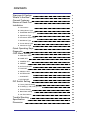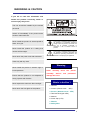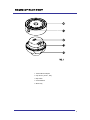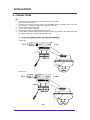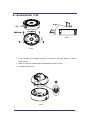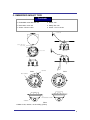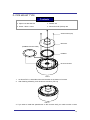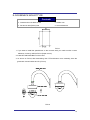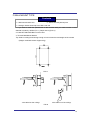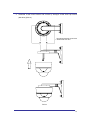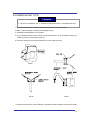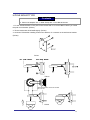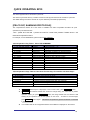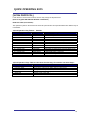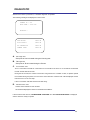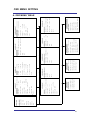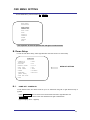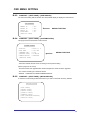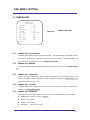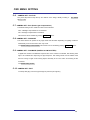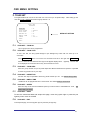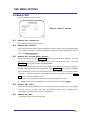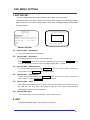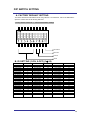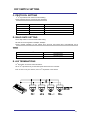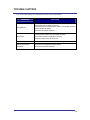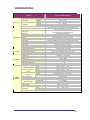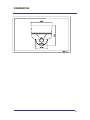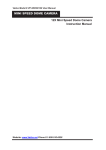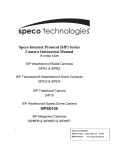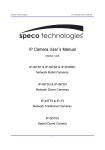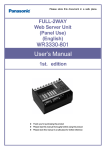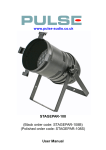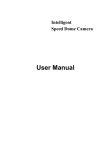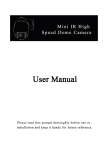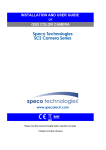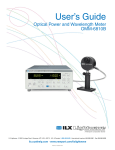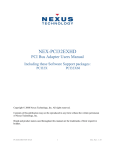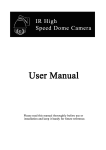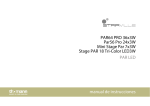Download OSD Menu Setting
Transcript
MINI SPEED DOME CAMERA 10X Mini Speed Dome Camera Instruction Manual Rev 1.05 dated on August 15st, 2007 CONTENTS Warnings & Caution What’s in the Box? General Features Names of Each Part Installation 3 3 4 5 A. Connections 6 B. Ceiling Mount Type 7 C. Embedded Mount Type 8 D. Pipe Mount Type 10 E. Gooseneck Mount Type 12 F. Wall Mount Type 13 G. Corner Mount Type 15 H. Pole Mount Type 17 Quick Operating Keys Diagnostic OSD Menu Setting 18 20 21 A. OSD Menu Table 21 B. DOME SET 22 C. CAMERA SET 27 D. PRESET 29 E. AUTO SCAN SET 30 F. TOUR SET 31 G. PRIVACY SET 32 H. PATTERN SET 33 I. ALARM SET 34 J. SECTOR SET 35 DIP Switch Setting 36 A. Factory Default setting 36 B. ID Setting (1-ON,0-OFF)(1->10) 36 C. Protocol Setting 37 D. Baud Rate Setting 37 E. 485 Terminations 37 Trouble Shooting Specification Dimension 38 39 40 2 WARNINGS & CAUTION If you fail to read this information and handle the product incorrectly, death or serious injury may occur. The unit should be installed by the trained personnel Switch off immediately if the product emits smoke or abnormal heat. Never install the product in area exposed to This symbol is intended to alert the user to the presence of un-insulated “dangerous voltage” within the product’s enclosure that may be of sufficient magnitude to constitute a risk of electric shock to persons. water, oil or gas. Never install the product on a ceiling that cannot hold its weight. This symbol is intended to alert the user to the presence of important operating and maintenance (servicing) instructions in the literature accompanying the appliance. Never touch the power cord with wet hands. Clean only with dry cloth. Warning Never install the product in extreme high or low temperature. Never manually assembly. Ensure that the product is not subjected to move Serious and the pan/tilt permanent damage will occur strong impacts and vibration Never expose the camera to direct sunlight What’s in the Box ? 1. Camera Never touch the front glass of the product. 2. Screws ( Ø4x16 screw 5EA ) 3. Screws ( Ø3.5x30 screw 3EA ) 4. Terminal block (5pin 2EA) 5. Manual 6. Screw Cap (1 EA) 7. Wrench 8. Safety Wire 3 GENERAL FEATURES 100X Zoom Mini Speed Dome Quick Operation Keys 10X Optical Zoom with 10X digital zoom This camera provides quick function keys to allow control by most keyboards and DVRs that have Pelco protocol support. ±0.02° dome system accuracy with full micro step Various Surveillance Functions With 0.1° positional accuracy, the camera provides excellent sensitive and delicate control. This is achieved by full micro step motors and twin gear system Auto Scan repeats pan and tilt between two preset 360° Endless Rotation 10X mini speed dome is capable of endless rotation of 360 degrees Compensation function: preset position The function provides absolute preset position even in difficult applications where vibration and strong winds may otherwise affect dome performance. Over 200°/Sec Preset Speed The 360° full pan function moves through a maximum of 200°/sec., enabling you to quickly pinpoint the spot you want to watch. Tilt speed is also driven at 200°/sec on preset seek. Polarity Protection of Power (DC12V) This protection function prevents damage to the domes power board if the dc supply is connected with incorrect polarity. Filter changeable True Day/Night Top quality images are assured under day and night conditions due to the true day / night camera with IR cut filter. Low light sensitivity is further increased by the cameras digital slow shutter. Indoor / Outdoor applications The domes small size and construction to IP 66 ingress protection rating make it ideal for internal or external applications. positions with different speed and dwell time. 8 Group Tour up to 8 Programmable Group tours are available with each group is consisting of up to 60 preset steps with different speed and dwell times along with 16 character titling. 165 Preset positions up to 165 programmable preset positions are available with 16 character title. 8 Patterns up to 8 programmable user-defined patters are available with 16 character title. Each can be up to 50 seconds long, giving a total of 400 seconds. 8 Sectors up to 8 programmable user-defined sectors are available with 16 character titling. 4 Privacy Masking Zones up to 4 programmable user-defined privacy masking zones are available. 4 Alarm input up to 4 alarms can be wired to the dome head and can activate presets, tours, or patterns. 150°/S – Manual speed The dome provides up to 150°/sec of manual speed and is also adjustable from 100°/sec to 150°/sec in 10°/sec increments. 1/4” Sony Super HAD CCD Equipped with Sony Super HAD CCD technology, the camera provides excellent sensitivity and low smear levels. Intelligent Pan/Tilt Controlling Intelligent Pan/Tilt function is continually increases or decreases pan and tilt speeds in proportion to zoom. Dome Housing The elegantly designed aluminum body and Poly Carbonate dome cover provide a very solid product for a wide range of applications. . Password Protection It is possible to password protect all dome settings to prevent unauthorized changes. 4 NAMES OF EACH PAR T 1. Surface Mount Adaptor 2. Cap Screw ( PT3/4 , 1EA ) 3. Dip Switch 4. Terminal Block 5. Main body 5 INSTALLATION A. CONNECTIONS A-1 1. 2. 3. 4. 5. 6. Loose the screws on the domes cover and remove it from the base. (Screws won’t be removed) Loosen the screws which connect mount cover and Main base and separate dome cover from the main base. (These are captive screws that do not remove) Connect power to Power and GND. Connect video to video and GND. Connect communication cable to RS-485 connectors. Connect alarm common cables to GND. Connect the alarm input cables to their relevant terminal (1-4) Alarm polarity can be programmed as N/O or N/C z Do not over tighten screws. This can cause damage. - 12VDC type - 24VAC type FIG.2 6 B. CEILING MOUNT TYPE FIG.4 FIG.3 1. Fix the surface mount adaptor with 4pcs of screws on the place where you want to install. (FIG.3) 2. When you use pipe, please note the standard size of pipe. (FIG.4) 3. Re-assemble the dome. FIG.5 7 C. EMBEDDED MOUNT TYPE , Contents ► Embedded mount bracket 1ea ► Holder 3ea ► Decoration cover 1ea ► Safety wire 1ea ► Screw – M3.0 x 6 5ea ► Screw - ø4.0 x 16 1ea SUSPENSION SAFETY WIRE HOLE LOCK LEVER LOCK LEVER LOCK LEVER LOCK LEVER FIG.6 HOLDER FIG.7 M3.0 SCREW DECORATION COVER CAMERA FIG.8 1. Make a hole, 190mm, on the ceiling. (FIG.6) 8 2. Fold the lock levers and insert the bracket into the hole. You can fix the lock lever by driving screws. (FIG.7) 3. Fix the decoration cover on the rear of camera by holder screws (M3.0) (FIG.8) 4. Hook the safety wire on the suspension and connect it to camera (FIG.9) 5. Install the camera by inserting cover lock and twisting it clockwise. (FIG.10) 6. Fix the decoration cover by screw (Ø4.0x16) (FIG.10) FIG.9 FIG.10 9 D. PIPE MOUNT TYPE Contents ► Pipe mount bracket 1ea ► Rubber 1ea ► Screw – M4.0 x 8 4ea ► Set anchor bolt (W5/16) 4ea SCREW M4x8 (4ea) BRACKET (RUBBER BOTTOM VIEW) RUBBER BOTTOM COVER FIG.11 1. As above FIG.11, assemble rubber and bracket on the bottom of camera. 2. After finishing assembly, it will be shown as below. (FIG.12) FIG.12 3. If you want to install the speed dome on the concrete wall, you need to make 12.5mm 10 diameter 4 holes by drill like FIG. 13 (Depth 37mm) 4. Install SET ANCHOR BOLT on the holes. 5. As shown on FIG.14, after assembling mini PTZ and bottom cover assembly, drive the pipe mount bracket and fix. (FIG.14) FIG.2) FIG.13 FIG.14 11 E.GOOSENECK MOUNT TYPE Contents ► Gooseneck mount bracket 1ea ► Rubber 1ea ► Set anchor bolt (W5/16) 4ea ► Screw M4x8 4ea FIG.15 1. If you want to install the speed dome on the concrete wall, you need to make 12.5mm diameter 4 holes by drill like FIG.15 (Depth 37mm) 2. Install SET ANCHOR BOLT on the holes. 3. As shown on FIG.16, after assembling mini PTZ and bottom cover assembly, drive the gooseneck mount bracket and fix. (FIG.16) FIG.16 12 F.WALL MOUNT TYPE Contents ► Wall mount bracket 1ea ► Set Anchor Bolt (W5/16) 4ea ► Hexagon Socket head cap screw M4.0 x16 4ea 1. If you want to install the speed dome on the concrete wall, you need to make 12.5mm diameter 4 holes by drill like FIG. 1 ( Depth 37mm) (FIG.17) 2. Install SET ANCHOR BOLT on the holes. 3. To install Wall Mount Bracket Tip> Select a ceiling board strong enough to hold 4 times the total weight of the camera (Weight combined camera: approx.5kg) FIG.17 <the cable into the ceiling> <the cable out of the ceiling> FIG.18 13 4. Assemble a wall mount bracket and camera by Hexagon socket head cap screws (M4.0X16) (FIG.19) HEXAGON SOCKET HEAD CAP SCREW M4.0x16 4EA FIG.19 14 G.CORNER MOUNT TYPE Contents ► Corner mount adaptor 1ea ► Set Anchor Bolt (W5/16) 4ea ► M10 Bolt & Nut 4ea 1. First mark the positions of holes placing the corner mount bracket. (FIG.20) 2. Make 12.5mm diameter 4 holes by drill. (Depth 37mm) 3. Install SET ANCHOR BOLT on the holes. 4. Fix the wanted bracket on the corner mount bracket with 4 ea of M10 BOLT before you install the corner mount bracket. (FIG.21) 5. Screw the set anchor bolt of the bracket by nut on the wall. (FIG.22) FIG.20 FIG.22 FIG.21 6. After driving a bottom cover assembly to gooseneck mount bracket, as shown on FIG23, 15 assemble mini PTZ with bottom cover assembly. (FIG.23) FIG.23 16 H.POLE MOUNT TYPE Contents ► Pole mount adaptor 1ea ► Band Clamp 2ea ► M10 Bolt & Nut 4ea 1. Fix the wanted bracket on the pole mount bracket with 4 ea of M10 BOLT before you install the pole mount bracket. (FIG.24) 2. Tie the bracket with SUS BAND tightly. (FIG.25) 3. As shown FIG.26 after installing a wall mount bracket, fix a camera on the wall mount bracket. (FIG.26) FIG.24 FIG.25 HEXAGON SOCKET HEAD CAP SCREW M4.0x16 4EA FIG.26 17 QUICK OPERATING KEYS The dome supports Pelco D and Pelco P protocols. The dome may be used with any controller or DVR etc that supports the Pelco D and Pelco P protocols. The default setting of the dome is Pelco D / P (auto detection) with 2400 bps (baud rate). [PELCO D/P, SAMSUNG PROTOCOLS] The comprehensive feature set of the dome is available from Pelco compatible controllers via quick operation keys as defined below. 1-64 + preset and 100~200 + preset are used for normal user presets. Presets 65-99 + are reserved for special functions. For example, to enter OSD MENU, press the button 95 +PRESET <Quick Operation Key Table 1, Pelco D/P, SAMSUNG> Number 1 ~ 64, 100~200 +Preset 65 + Preset 66 +Preset 67 +Preset 71~78 +Preset 81~88 +Preset 91 + Preset 92 + Preset 93 + Preset 94 + Preset 95 + Preset 96 + Preset 97 +Preset Note PRESET PRESET STATUS AUTO SCAN AUTO FLIP GROUP TOUR PATTERN ZERO POSITION FREEZE BLC MODE D/N MODE OSD MAIN MENU FOCUS ADJUST ALARM Function Execute Preset 1 ~ 64 Display Preset Status Execute Auto Scan Selectable On/Off/Auto in Auto Flip function Execute Group Tour #1 ~ #8 Execute Pattern #1 ~ #8 Search For Pan / Tilt Zero Position Select Freezing of current image Selectable On/Off in BLC function Selectable Day/Night Mode (Auto/Day/Night Mode) To enter OSD Main Menu Focus adjustment Selectable Enable/Disable all Alarms <Quick Operation Keys Table 2> Use these function keys if controller has these keys> Menu Tilt Up / Down Pan Left / Right Focus Near Focus Far Zoom Tele Zoom Wide Function Sub menu cursor moves up / down Enter to the sub menu or status change or decrement Using for Enter key when user select YES or NO Using for function changing keys when set coordinate Status cursor to the right Status cursor to the left z 65 + preset:” Status Report” is displayed, to remove this screen, press Focus Near button. z 92 + preset: This feature freezes the current live image during tour, auto scan or pattern operation. When you press 92 + preset button, the image freezes but the camera is still working as per operation such as tour, pattern or auto scan. To return to normal images, press 92 + preset button again. This feature is operated by preset number but not included in OSD main menu. z If a controller asks for an unsupported feature “Not available” is displayed on the monitor. 18 QUICK OPERATING KEYS [VICON PROTOCOL] If user wants to choose Vicon Protocol, the user may change the dip switch first. (Refer to Page #36 DIP SWITCH SETTING - PROTOCOL) Baud Rate: 4800 (Vicon default) The operation system is almost same as Pelco D/P protocols but some special features are different way as noted below’ <Quick Operation Key Table 2: VICON> Number 1 ~ 79 +Preset 80~87 +Preset 88~89 +Preset 90 + Preset 90 + Preset Save 91 + Preset Save 92 + Preset Save 93 + Preset Save 94 + Preset Save 95 + Preset Save 96 + Preset Save 97 + Preset Save 98 + Preset Save 99 + Preset Save Note PRESET GROUP TOUR PATTERN Focus Mode Set Pan/Tilt Lockout ZERO POSITION ALARM BLC MODE OSD MAIN MENU D/N MODE SECTOR DOME Reset AUTO PAN Pan/Tilt Speed Function Execute Preset 1 ~ 79 Execute Group Tour #1 ~ #8 Execute Pattern #1 ~ #2 Focus Mode Toggle to Auto or Manual PAN/TILT Lock or Unlock setting Search For Pan / Tilt Zero Position Selectable Enable/Disable all Alarms Selectable On/Off in BLC function To enter OSD Main Menu Selectable Day/Night Mode (Auto/Day/Night Mode) SECTOR setting menu entrance Initial DOME Reset - Rebooting AUTO PAN setting menu entrance Manual Pan/Tilt Max Speed setting <Quick Operation Keys Table 2> Use these function keys if controller has these keys> Menu Tilt Up / Down Pan Left / Right Focus Near Focus Far Zoom Tele Zoom Wide Function Sub menu cursor moves up / down Enter to the sub menu or status change or decrement Using for Enter key when user select YES or NO Using for function changing keys when set coordinate Status cursor to the right Status cursor to the left 19 DIAGNOSTIC Whenever the dome is powered on, a standard diagnostic is operated. The following messages are displayed on the monitor. CAMERA ID : 001 BAUD RATE : 2400 BPS WAITING……… A. PAN ORIGIN TEST OK TILT ORIGIN TEST OK TX CONNECTION TEST OK CAMERA COMM TEST OK Pan Origin Test Zero point of Pan is located during the Panning test. B. Tilt Origin Test Zero point of Tilt is located during the Tilt test. C. TX connection Test The Tx connection test looks for commands from a controller to the dome. If no commands are detected the test will exit after 60 seconds. During the 60 seconds, the camera must receive a signal from the controller or DVR, so please operate the controller during this phase. As soon as the dome detects a command “OK” will be displayed and the test will move on to the next step. If the Tx connection test fails check the RS 485 wiring. D. Camera Comm. Test Camera communication is also checked. OK should be displayed in these four tests before installation. If all the above Tests are OK, “NOW EEPROM CHECKING” and “ALL DATA INITIALIZING” is displayed and the camera is ready to operate. 20 EXIT SECTOR ALARM PATTERN PRAVACY TOUR AUTO SCAN CAMERA SET DOME SETUP MAIN MENU PRIVACY SET SAVE EXIT : 01 PRESET NO DWELL TIME : 10 EXIT : 01 PRESET ID: OFF/ON SECTOR ID: OFF ON COORDINATE:ON/OFF [SYSTEM STATUS] [INITIALIZATION] [PREVIOUS PAGE] [PREVIOUS PAGE] CAMERA ID: OFF/ON OSD DISPLAY EXIT SAVE DATA FILL EXIT SAVE ALARM ACT ALARM INPUT ALARM NO. SECTOR SET [INITIALIZATION] [PATTERN CLEAR] [LOAD OPTIMIZED DEFAULT [PRIVACY CLEAR] [SECTOR CLEAR] [PRESET CLEAR] [TOUR CLEAR] EXIT SAVE SECTOR END : XXX.X.XX.X SECTOR START: XXX.X.XX.X SECTOR ID : SECTOR01□□□ SECTOR NO : 01 [PREVIOUS PAGE] : 01 : OFF : 01 CAMERA MODULE: SDM100 UPGRADED DATE: 06.28,06 FIRMWARE VER.:2.00 BAUD RATE: 2400BPS PROTOCOL : PELCO D,P [SYSTEM STATUS] : 100% PATT TITLE PATTERN01□□□ PATT NO. [OSD DISPLY] NEXT PAGE SAVE AND EXIT : 200°/S ACTION SPEED DISPLAY : 01 PRIVACY NO. : 01 TOUR TITLE : TOUR01□□□□□□ : 01 TOUR SET TOUR STEP TOUR NO. EXIT EXIT ALARM SET : QUICK DWELL TIME : 03 SPEED EXIT PATTERN SET EXIT : CW : OFF/ON SAVE AND EXIT : OFF/ON ENDLESS : XXX.X.XX.X SAVE AND EXIT BLC PIC FLIP : OFF/ON SAVE DIRECTION END ANGLE DSS MODE : OFF/ON : DISABLE ALARM : AWB MODE PAN:XXX.X.XX.X TILT:XXX.X.XX.X PRESET ID: PRESET01□□□□□□□□□ AUTO SCAN SET START ANGLE : XXX.X.XX.X D/N MODE : AUTO : FAST ZOOM SPEED WB MODE : OFF/ON : OFF/ON PRESET SET PRESET NO: 001 [NEXT PAGE] : OFF AUTO FLIP D ZOOM MIRROR : OFF/ON CAMERA SET FLICKER LANGUAGE : ENGLISH : OFF : 100°/S MANUAL SPEED : CAM1□□□□□□□□□□□□ DOME SET RECOVER CAMERA ID OSD MENU SETTING A. OSD MENU TABLE 21 OSD MENU SETTING To enter OSD Menu, press the button 95 + PRESET. MAIN MENU DOME SETUP CAMERA SET AUTO SCAN TOUR PRIVICY PATTERN ALARM SECTOR EXIT * Use “up down” to move the position and “left right” to make selection B. Dome Setup In order to enter Dome setup, select right direction when the cursor is on dome setup. DOME SET CAMERA ID : CAM1 RECOVER : OFF MANUAL SPEED : 100°/S AUTO FLIP : OFF ZOOM SPEED : FAST ALARM : DISABLE LANGUAGE : ENGLISH [NEXT PAGE] SAVE AND EXIT EXIT B-1. DEFAULT SETTING DOME SET - CAMERA ID To set camera name, and select a title of up to 16 characters using left or right direction keys or joystick. Press ZOOM TELE button to move to the next character from left to right direction and ZOOM WIDE button to move to the next character from right to left direction (Space displays when appears) 22 OS D MENU S ETTING B-2. DOME SET - RECOVER This feature allows the dome to revert to a specific programmed action when the dome has not received a command for the recovery timer period. Actions can be Auto scan, group tour and pattern. The recover time can be programmed from 15 second to 99 seconds. The default setting is OFF. B-3. DOME SET - MANUAL SPEED The manual speed of Pan/Tilt is selectable from 100°/sec up to 150°/sec. The default setting is 100°/sec B-4. DOME SET - AUTO FLIP Auto Flip enables the dome to automatically do a 180° turn when the tilt bottom point is reached. The default setting is OFF. This function can be recalled by pushing 67+ preset button. B-5. DOME SET – ZOOM SPEED Zoom speeds are selectable as FAST or SLOW mode. The default setting is FAST. B-6. DOME SET – ALARM You must enable the alarms for them to operate. The default setting is DISABLED. This function can be recalled by pushing 97 + preset button. B-7. DOME SET - LANGUAGE Multiple languages are selectable (English, Italian, German, Dutch, Danish, Polish and French) The default setting is ENGLISH. B-8. DOME SET – [NEXT PAGE] DOME SET SYSTEM LOCK: : OFF [PASS WORD] [OSD DISPLAY] [SYSTEM STATUS] [INITIALIZATION] [PREVIOUS PAGE] DEFAULT SETTING B-8-1. DOME SET – [NEXT PAGE] – SYSTEM LOCK All stored dome settings can be password protected to prevent unauthorized changes. In order to enter [PASS WORD] page, the system lock status must firstly be set as ON. The default setting is OFF. 23 OSD MENU SETTING B-8-2. DOME SET – [NEXT PAGE] – [PASSWORD] To enter this page to set a password, move joystick or pan key in the right direction. The password must be set by preset number from 001 to 255 (Default 99) A. OSD MAIN MENU TABLE (PAGE 14) default setting is BLANK. ENTER PASSWORD BY ENTERING PRESET CODE PASSWORD *** CONFIRM *** Enter any number from 001~255 on the password blank area and again for confirmation on blank area. Then “CONFIRMED” is displayed on the monitor and the menu will go back to the previous page automatically. ENTER PASSWORD ENTER PASSWORD BY ENTERING PRESET CODE PASSWORD *** CONFIRM ***CONFIRMED BY ENTERING PRESET CODE PASSWORD *** CONFIRM ***CANCELLED <CONFIRMED> <CANCELLED> If you press an incorrect number between PASSWORD and CONFIRM, “CANCELLED” is displayed on the monitor and the menu will return to the previous page automatically after 3 attempts. * When a password has been set, the operator must enter the correct password in order to enter OSD MAIN MENU, or to change any of the domes configuration data * If you set a password you must ensure that it does not get lost. If this happens the dome must be returned for workshop repair 24 OSD MENU SETTING B-8-3. DOME SET – [NEXT PAGE] – [OSD DISPLAY] The camera ID setting defines whether the camera OSD display is displayed or switched off. OSD DISPLAY CAMERA ID : PRESET ID : SECTOR ID : COORDINATE : [PREVIOUS PAGE] OFF OFF OFF ON DEFAULT SETTING B-8-4. DOME SET – [NEXT PAGE] – [SYSTEM STATUS] This page shows the information of this camera. SYSTEM STATUS PROTOCOL : BAUD RATE : FIRMWARE VER. : UPGRADED DATE : CAMERA MODULE : [PREVIOUS PAGE] PELCO D, P 2400 BPS X.XX YY.MM.DD XXXXXXXX DEFAULT SETTING - Protocol and baud rate are shown according to the dip switch setting (Refer to page 29, 30 and 31) - Firmware version and upgraded date will be changed if the dome has been upgraded. - The camera module type is stated as follows. SDM100 : SAMSUNG 10X ZOOM CAMERA MODULE. B-8-5. DOME SET – [NEXT PAGE] – [INITIALIZATION] To clear the current settings select the item that you wish to reset back to factory defaults. INITIALIZATION [TOUR CLEAR] [PRESET CLEAR] [SECTOR CLEAR] [PRIVACY CLEAR] [PATTERN CLEAR] [LOAD OPTIMIZED DEFAULT] [PREVIOUS PAGE] 25 OSD MENU SETTING - To clear the memorized data, move the joystick or pan right key until the cursor is on the required item. TOUR CLEAR TOUR CLEAR ARE YOU SURE? YES NO Press FOCUS NEAR button when the cursor is at YES in order to clear memorized data. Then each item such as tour, preset, and sector will flicker for about 2~3 seconds. After this process, the menu is returned to the previous page. * Use the above method for [PRESET CLEAR], [SECTOR CLEAR], [PRIVACY CLEAR], [PATTERN CLEAR], [TOUR CLEAR]. LOAD OPTIMIZED DEFAULT ALL DATA INITIALIZING ARE YOU SURE? YES NO - To clear all data and return to factory defaults, move the joystick right or press the pan right key to when the cursor is at [LOAD OPTIMIZED DEFAULT] to enter the next page. - Move joystick or the pan right keys so that the cursor is over YES, then press the FOCUS NEAR button. “ALL DATA INITIALIZING” is then displayed for about 5~7 seconds and then the menu is returned to the previous page automatically. B-9. DOME SET – [NEXT PAGE] – SAVE AND EXIT To save the memorized data and escape this page, move the joystick right or press the pan right key when cursor is at SAVE AND EXIT. B-10. DOME SET – [NEXT PAGE] – EXIT In order to escape this page, move the joystick right or press the pan right key when the cursor is at EXIT 26 OSD MENU SETTING C. CAMERA SET CAMERA SET FLICKER MIRROR APERTURE D ZOOM WB MODE PIC FLIP BLC D/N MODE DSS MODE EXIT : : : : : : : : : OFF OFF 10 OFF AWB MODE OFF OFF AUTO OFF DEFAULT SETTING C-1. CAMERA SET - FLICKERLESS The flicker less feature has options of 50Hz and 60Hz. The default setting is OFF (NTSC: 60Hz / PAL: 50Hz). The flicker less mode only needs to be set when there is a mismatch between the power frequency and camera sync rate. The default setting is OFF C-2. CAMERA SET - MIRROR This feature literally swaps the image left and right as if looking into a mirror. The default setting is OFF. C-3. CAMERA SET – APERTURE Aperture correction enhances the picture details and sharpness by increasing the gain of the caemra. Increade the value to sharpen the image, decrease to soften it The default seeting is 10. (the aperture level is from 01 ~ 15) C-4. CAMERA SET – D ZOOM If neabled digital zoom is applied when the zoom lens has reached its maximum optical zoom in capability The default setting is OFF. C-5. CAMERA SET – WB MODE White balance functions has 4 modes and may need to be changed depending on the situation. z AWB Mode – 3,200°K to 6, 000°K (Default) z Indoor – up to 3,200°K z Outdoor – up to 5,800°K z ATW Mode - 2,000°K to 10, 000°K 27 OSD MENU SETTING C-6. CAMERA SET – PIC FLIP The picture flip feature swps the top and bottom of the image, literally inverting it.. The default setting is OFF. C-7. CAMERA SET – BLC (Back Light Compensation) The default setting is OFF and BLC modes can be OFF/ON. OFF – Backlight compensation is not activated. ON – Back light compensation is activated. This function can be recalled by pushing 93 + preset button. C-8. CAMERA SET – D/N MODE The dome camera can operate in day /night mode and will switch depending on lighting conditions. Alternatively it can be forced into color only mode. The default setting is AUTO MODE. This function can be recalled by pushing 94 + preset button. C-9. CAMERA SET – DSS MODE (DIGITAL SLOW SHUTTER) If digital slow shutter is enabled the exposure time of the camera is increased, this allowing more light to be collected and improving low light response. This setting should not be enabled if the dome is touring at night or fast moving objects are likely to be in the scene as smearing is also increased. The default setting is OFF. C-10. CAMERA SET – EXIT To escape this page, move the joystick right or press the pan right key. 28 OSD MENU SETTING D. PRESET SET To enter PRESET SET, move joystick to the right direction. PRESET SET PRESET NO :001 PRESET ID :PRESET001------PAN :XXX.XX TILT : XXX.XX SAVE EXIT D-1. DEFAULT SETTING PRESET – PRESET NO. Up to 165 preset positions are available. Use the joystick or pan left/right keys to select the number. D-2. PRESET – PRESET ID To create preset titles use the joystick or pan left/right keys to navigate the menu. The ZOOM TELE button moves to the next character from left to right and ZOOM WIDE button moves to the next character from right to left (Space displays when appears) D-3. PRESET – PAN: XXX.X TILT: XX.X Press FOCUS FAR button in order to set preset position then, use the joystick or pan left/right keys to the position where memorized preset number .is needed. Then press FOCUS FAR button again after setting a preset location. D-4. PRESET – SAVE Move the joystick right or press the pan right key when the cursor is at SAVE and then the cursor will be located on Preset ID for the continuous preset No. setting. D-5. PRESET – EXIT To escape this page, move the joystick right or press the pan right button. 29 OSD MENU SETTING E. AUTO SCAN SET * 66 + preset button is working as AUTO SCAN after setting. AUTO SCAN SET START ANGLE END ANGLE DIRECTION ENDLESS SPEED DWELL TIME SAVE AND EXIT EXIT : : : : : : XXX.X.XX.X XXX.X.XX.X CW OFF 10°/S 03 DEFAULT SETTING E-1. AUTO SCAN – START ANGLE To set the start position, press FOCUS FAR button then move the dome to the required start position. Press FOCUS FAR button again is to escape. E-2. AUTO SCAN – END ANGLE To set the end position, press FOCUS FAR button then move the dome to the required end position. Press FOCUS FAR button again is to escape. E-3. AUTO SCAN – DIRECTION Auto Scan directions are available as CW or CCW. CW: Clock wise direction (Default) CCW: Count Clock Wise Direction. E-4. AUTO SCAN – ENDLESS Auto Scan can be set to endless rotation by enabling the endless option. The default setting is OFF. E-5. AUTO SCAN – SPEED Auto scan speed can be programmed from 05°/S up to 35°/S. The default setting is 10°/S. E-6. AUTO SCAN – DWELL TIME The dwell time at the start and end points can be programmed from 1 second to 30 seconds. The default setting is 03 seconds. E-7. AUTO SCAN – SAVE AND EXIT To save the memorized data and escape this page, move the joystick right or press the pan right key when the cursor is at SAVE AND EXIT. E-8. AUTO SCAN – EXIT To escape this page, move the joystick right or press the pan right key. 30 OSD MENU SETTING F. TOUR SET 8 Programmable tours can be set and each tour can have up to 64 preset steps. After setting up the tours the 71~78 + preset buttons launch group tours # 1~8 TOUR SET TOUR NO TOUR TITLE TOUR STEP PRESET NO. DWELL TIME SPEED SAVE EXIT : : : : : : 01 TOUR01 01 01 03 200°/S DEFAULT SETTING F-1. TOUR SET – TOUR NO. Up to 8 group tours can be programmed. F-2. TOUR SET – TOUR TITLE To set a tour title, use the joystick left/right or pan left/right keys. Each title can have up to 16 characters. Press ZOOM TELE button to move the next character from left to the right and ZOOM WIDE button to move the next character from right to left (Space displays when appears) The tour title is not displayed on the monitor and is only for the reference of user. F-3. TOUR SET – TOUR STEP Each tour group consists of up to 60 preset steps with different dwell time and speed. It is possible to match any preset # for any tour step. F-4. TOUR SET – PRESET NO. For each tour step it is possible to select any preset number up to 64. The default setting is BLK F-5. TOUR SET – DWELL TIME Dwell time can be programmed from 1-99 seconds. The default setting is 03 seconds. F-6. TOUR SET – SPEED Each tour step can be set with a different speed up to 200°/S and it is selectable from 10°/S. The default setting is 200°/S. F-7. TOUR SET – SAVE To save the memorized data and escape this page, move the joystick right or press the pan right key when cursor is at SAVE F-8. TOUR SET – EXIT To escape this page, move the joystick right or press the pan right key. 31 OSD MENU SETTING G. PRIVACY SET 4 Privacy masking zones can be set. PRIVACY SET PRIVACY NO DISPLAY ACTION SAVE EXIT : 01 : OFF : MOVE DEFAULT SETTING G-1. PRIVACY SET – PRIVACY NO. Up to 4 privacy masking zones can be set. G-2. PRIVACY SET – DISPLAY. Move the joystick right or left or press pan right/left to set ON in order to show the selectable block in the center of the monitor. This block appears as a translucent square with blue color when set ON. The default setting is OFF. G-3. PRIVACY SET – ACTION (MOVE / ADJUST) To set the blocking area, press FOCUS FAR button when MOVE MODE is displayed. Then use the joystick or pan keys to the user defined area in order to set the blocking area. Then press FOCUS FAR button again to escape from MOVE MODE. To adjust the size of the blocking area, move the joystick or use the pan keys when the cursor is on ACTION. After it has changed to ADJUST MODE, press FOCUS FAR button in order to adjust the size of the blocking area. The size of the blocking area can be adjusted by using joystick up/down or left right – or the pan and tilt keys. After adjusting the size of the blocking area, press FOCUS FAR button to escape the ADJUST mode. z ADJUST: You can change the masking size by using the joystick or pan keys z MOVE: You can move the masking area by using the joystick or pan keys (Default) G-4. PRIVACY SET – SAVE After setting the privacy masking zone, to save the data, move the joystick right or pan right key when the cursor is on SAVE. After saving the data, the cursor moves to PRIVACY NO.2 automatically to prepare for the next privacy masking zone. G-5. PRIVACY SET –EXIT To escape this page, move the joystick right. 32 OSD MENU SETTING H. PATTERN SET 8 programmable patterns are available, each with a programmable title. After setting up each pattern # 1~8, 81~88+ preset buttons will recall Patterns # 1~8. PATTERN SET PATT NO : 01 PATT TITLE: PATTERN01□□□□□□□ DATA FILL : 0% SAVE EXIT DEFAULT SETTING H-1. PATTERN SET –PATT NO. Up to 8 programmable user-defined patterns are available. H-2. PATTERN SET –PATT TITLE To set PATTERN TITLE move Joystick left/right or use the pan keys. Press ZOOM TELE button moves to the next character from the left / right and ZOOM WIDE button moves to the next character from the right / left (Space displays when appears) The pattern title is not displayed on the monitor, but only for the reference of the user. H-3. PATTERN SET –DATA FILL To memorize a pattern, press FOCUS FAR button in order to start the process. The progress is shown as % filled. Press FOCUS FAR button again in order to escape. H-4. PATTERN SET –SAVE To save the memorized pattern data, move the joystick right or press the pan right key when the cursor is on SAVE. Then the cursor moves to the PATT NO.02 in order to prepare for the next pattern. H-5. PATTERN SET –EXIT To escape this page, move the joystick right or press the pan right key. 33 OSD MENU SETTING I. ALARM SET 4 Alarm inputs are available and each input can activate presets, group tours or patterns. ALARM SET ALARM NO : 01 ALARM INPUT: OFF ALARM ACT : 001 SAVE EXIT DEFAULT SETTING I-1. ALARM SET – ALARM NO. Up to 4 alarms are selectable by using joystick right or pressing the pan right key when the cursor is on ALARM NO. I-2. ALARM SET – ALARM INPUT Alarm inputs can be programmed as NC (Normally Close) or NO (Normally Open) The default setting is OFF I-3. ALARM SET – ALARM ACT Active alarms can trigger modes such as presets, Group tours 1-8, and Patterns 1-8. Use the joystick or pan keys to select any preset number, group tour no. or pattern no. I-4. ALARM SET – SAVE After setting up the alarm features, to save the data move the joystick right or press the pan right key when the cursor is on SAVE. After saving the data, the cursor moves to Alarm NO.2 automatically to prepare for the next alarm. I-5. ALARM SET –EXIT To escape this page, move the joystick right or press the pan right key. * Before activating Alarms, you must set ALARM ENABLE at DOME SET – ALARM – ENABLE (Refer to page 15) 34 OSD MENU SETTING J. SECTOR SET Up to 8 programmable sectors are available, each with a 16 character title. This feature allows the various areas of the domes 360° rotation to be given logical titles. When the dome is moved the relevant title for each area is displayed as the dome passes through the area. SECTOR SET SECTOR SECTOR SECTOR SECTOR SAVE EXIT Start Position NO : 01 ID: SECTOR01□□□□□□□□ START: XXX.X.XX.X END : XXX.X.XX.X End Position DEFAULT SETTING J-1. SECTOR SET – SECTOR NO. Up to 8 programmable sectors are available. J-2. SECTOR SET – SECTOR ID To set a SECTOR ID, use the joystick or pan left/right keys. Press ZOOM TELE button to move to the next character from left to right and ZOOM WIDE button to move to the next character from right to left (Space displays when appears) J-3. SECTOR SET – SECTOR START To set a SECTOR START position, press FOCUS FAR button then move the joystick or pan keys to set the position. Press FOCUS FAR button again to escape. J-4. SECTOR SET – SECTOR END To set a SECTOR END position, press FOCUS FAR button then move the joystick or pan keys to set the position. To press FOCUS FAR button again to escape. J-5. SECTOR SET – SAVE After setting the SECTOR positions, to save the data move the joystick right or press the pan right key when the cursor is on SAVE. After saving the data, the cursor moves to SECTOR NO.2 automatically to prepare for the next SECTOR. J-6. SECTOR SET –EXIT To escape this page, move the joystick right or press the pan right key. K. EXIT To escape OSD Main Menu, move joystick to the right re 35 DIP SWITCH SETTING A. FACTORY DEFAULT SETTING The dome cameras RS 485 address is set using switches 1-6 of DIP SW1, refer to the table below... Open the camera case to set ID using DIP SW1. * Factory default: Camera ID = 1, PELCO-D Baud Rate: 2400bps Termination Baud rate Protocol ID Set B. ID SETTING (1-ON, 0-OFF) (1Î10) DIP SW 100000XXXX 010000XXXX 110000XXXX 001000XXXX 101000XXXX 011000XXXX 111000XXXX 000100XXXX 100100XXXX 010100XXXX 110100XXXX 001100XXXX 101100XXXX 011100XXXX 111100XXXX 000010XXXX 100010XXXX 010010XXXX 110010XXXX 001010XXXX 101010XXXX 011010XXXX ID VALUE 1 2 3 4 5 6 7 8 9 10 11 12 13 14 15 16 17 18 19 20 21 22 DIP SW 111010XXXX 000110XXXX 100110XXXX 010110XXXX 110110XXXX 001110XXXX 101110XXXX 011110XXXX 111110XXXX 000001XXXX 100001XXXX 010001XXXX 110001XXXX 001001XXXX 101001XXXX 011001XXXX 111001XXXX 000101XXXX 100101XXXX 010101XXXX 110101XXXX 001101XXXX ID VALUE 23 24 25 26 27 28 29 30 31 32 33 34 35 36 37 38 39 40 41 42 43 DIP SW 101101XXXX 011101XXXX 111101XXXX 100011XXXX 100011XXXX 010011XXXX 110011XXXX 001011XXXX 101011XXXX 011011XXXX 111011XXXX 000111XXXX 100111XXXX 010111XXXX 110111XXXX 001111XXXX 101111XXXX 011111XXXX 111111XXXX ID VALUE 45 46 47 48 49 50 51 52 53 54 55 56 57 58 59 60 61 62 63 44 36 DIP SWITCH SETTING C. PROTOCOL SETTING 7th~8th dip switches are used for Protocol Setting. Factory Default: Pelco-D or Pelco-P (Auto detection) DIP SW1- 7 DIP SW1- 8 OFF OFF Pelco-D or Pelco-P ON OFF VICON OFF ON SAMSUNG ON ON D. BAUD RATE SETTING The 9th Dip Switch is used for BAUD RATE setting. DIP SW can be changeable to 2400bps, 9600bps. Factory Default: 2400bps. (If user selects Vicon protocol, then Baud rate is automatically set as 4800bps. DIP SW1 th 9 OFF ON BAUD RATE 2400bps(Default) 4800bps(VICON) 9600bps . E. 485 TERMINATIONS 10th Dip Switch is used for 100Ω termination. Set on 10th Dip Switch only for the last looped camera from the controller. Even in case of only one camera, set on 10th Dip Switch of the camera. 37 TROUBLE SHOTING If you have trouble setting up or operating the camera, refer to the following. PROBLEM SOLUTION No operation Check if the power supply is DC12V. Check if RS-485 communication cable is connected correctly. Check camera ID setting. Check the RS 485 termination. No picture Check if all the cables are connected correctly. Check if the monitor is adjusted correctly. Check for video locally at the dome. Dark screen Check video termination and monitor settings Abnormal camera operation Check if PSU voltage level at the dome Check the RS 485 termination. 38 SPECIFICATIONS MODEL 10X A/F CAMERA MODULE Pan Rotation Angle Pan Speed PAN /TILT Manual Preset Tilt Rotation Angle Tilt Speed Manual Preset System Accuracy Presets Group Tour FUNCTIONS POWER OTHERS Auto scan Pattern Privacy Zone Sector Password Protection Alarm Input Alarm Actions Auto Flip OSD Menu Communication Protocol Consumption (12V DC) Consumption (24V AC) Power Supply(12V DC) Power Supply(24V AC) Construction Dimensions Weight Motor Type Micro Steps Storage Temperature Operating Temperature Certifications Image Sensor Total Image Pixels Number Of Effective Pixels Horizontal resolution Lens CAMERA MODULE NTSC PAL NTSC PAL Optical Digital Day & Night (ICR) Min. Shooting Distance Digital Slow Shutter Min. illumination Normal mode Night mode Luminance S/N Ratio Video Output BLC Flicker less WHITE BALANCE NTSC PAL 360˚ Endless 100˚ ~ 150˚/sec Max 200˚ /sec 0˚ ~ 90˚ 100˚ ~ 150˚/sec Max 200˚ /sec 0.2˚ 165 positions with a 16-character label available for each position with different speed steps Max. 8 Programmable group tours (each one consisting of up to 60 preset steps with different steps) Programmable Auto scan 8 Programmable Patterns (total 480 seconds) 4 privacy zones 8 selectable Sectors with 16 characters Yes 4 alarms OFF/NC/NO (with various programmable states) Activate preset, Group scanning or Patterns ON / OFF Multiple Languages on screen RS-485 Pelco D/P, Vicon, Samsung 9W Max (Heater Type 15W) 18W Max (Heater Type 30W) DC12V 750mA (Heater Type DC12V 1.2W) AC 24V 650mA (Heater Type AC24V 1.3W) die-casting , Anti-vandal dome cover 158.8φ (D) * 163.0mm(H) 1.5 kg Stepper Motor 1/4 Step -10 ~ 60 0 ~ 50 CE, FCC, IP66 1/4" Sony Super HAD CCD 811(H) * 508(V) 410K 795(H) * 596(V) 470K 768(H) * 494(V) 380K 752(H) * 582(V) 440K More Than 500TV Lines 10x Optical Zoom (F=3.8 to 38mm) 10x (100x with optical) Auto/ Day/ Night 0.35m(Wide)/0.8m(Tele) 2/4/8/16/24/32/64/128/ OFF 0.7Lux (50IRE) 0.02Lux (ICR On) More than 50dB VBS:1.0Vp-p/75 Ohm ON / OFF ON / OFF (1/100) ON / OFF (1/120) AWB/ATW/INDOOR/ OUTDOOR 39 DIMENSIONS 40