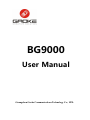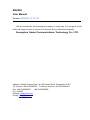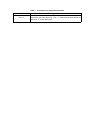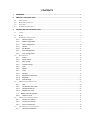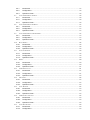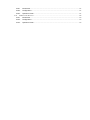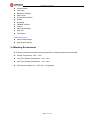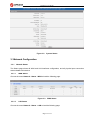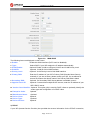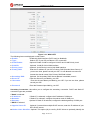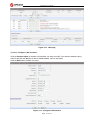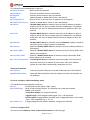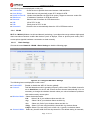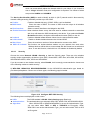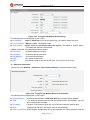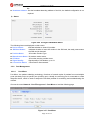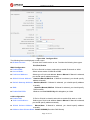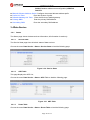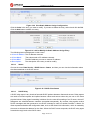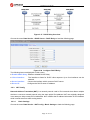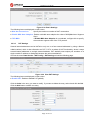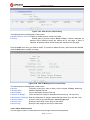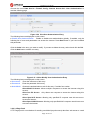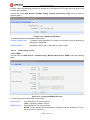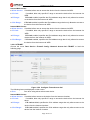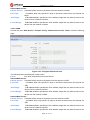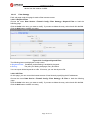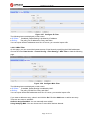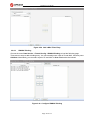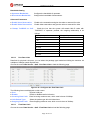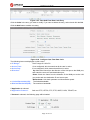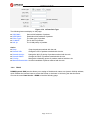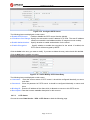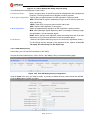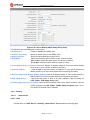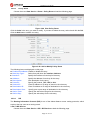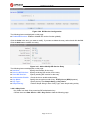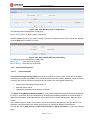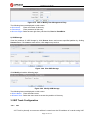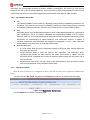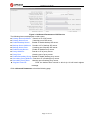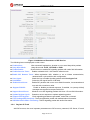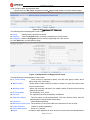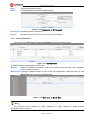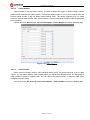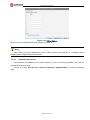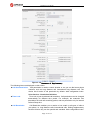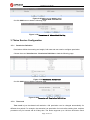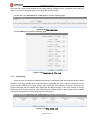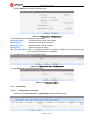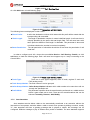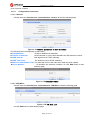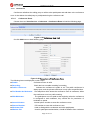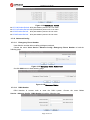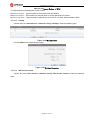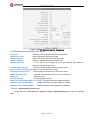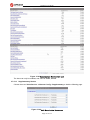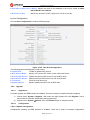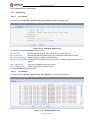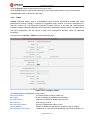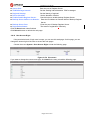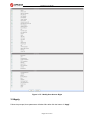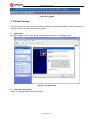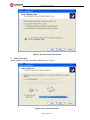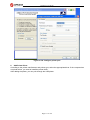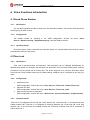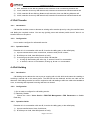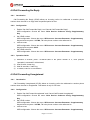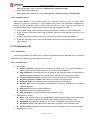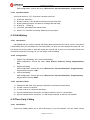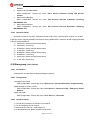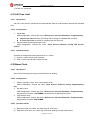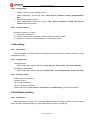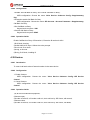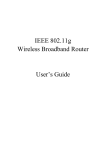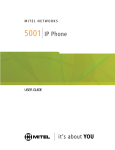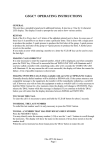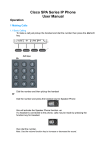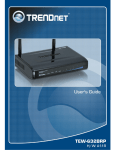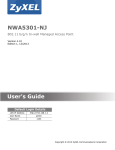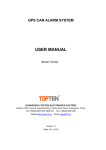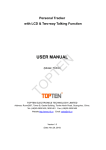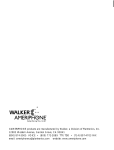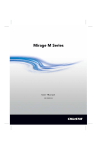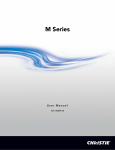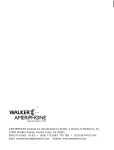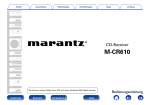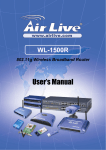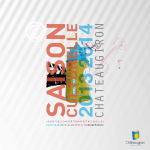Download User Manual - Digital Angel
Transcript
BG9000 User Manual Guangzhou Gaoke Communications Technology Co., LTD. BG9000 User Manual Version: BG9000-13-12-100 We are enthusiastic for providing tech support in every way. You can get in touch with local dearer as well as contact to Customer Service Department directly. Guangzhou Gaoke Communications Technology Co., LTD. Address: GaoKe Science Park, No.168 Gaopu Road, Guangzhou, P.R.C Tel: Central: +86-20-82598555 Customer services: +86-20-82598191 Fax: +86-20-82598121 +86-20-82599989 P.C.: 510663 Website: www.gk-tel.com E-mail: [email protected] Copyright Copyright by Guangzhou Gaoke Communications Technology Company Limited. All rights are reserved. No Part of this document may be reproduced or transmitted in any form or by any means without prior written consent of Guangzhou Gaoke Communications Technology Company Limited. ® is the trademarks of Guangzhou Gaoke Communications Technology Company Limited. No the trademarks may be counterfeited. Disclaimer Guangzhou Gaoke Communications Technology Company Limited reserves the right to change the document from time to time at its sole discretion, and not to make the notice to anyone in advance. Preface Version Statement This Manual is provided for BG9000 gateway, the software version must be at least 1.10. Brief Introduction This manual provides technical information on how to configure and operate application for your BG9000 unit. Chapter 1: Provides an overview of BG9000 Chapter 2: Introduces the product Chapter 3: Introduces the configuration via WEB-based Management Intended Audience System administrators. Network engineers. Maintenance technicians. Style Convention Table 1 Style convention used in this manual Style Meanings \ Multi-level catalogs or menus are separated by ‘\’ character. For instance “file\new\directory” means the menu item “directory” in menu “new” which in turn in the menu “file”. Used to highlight important area in diagrams. <> [] { XX | XX } Indicates the input data from operating terminal. Indicates one parameter configuration or a function. Indicates a syntax of CLI command options, multiple command options in one “{}”, separated by “|”, means exclusive single selection. Indicates user specified parameters. e.g. for command: host(italic) tftp host {get | put} {sys | cfg} filename The host and filename should be replaced by user specified real parameters, such as: tftp 138.0.0.1 get sys sysfile.bin Table 2 Operation Click Double click Drag Convention for Mouse Operation Meanings Press and release a mouse button quickly Quickly press and release a mouse button twice Press a mouse button and move the mouse Table 3 Style Ctrl + C Convention for Keyboard Operation Meanings “+”means an operation which presses down several keys in the keyboard in the same time. E.g. “Ctrl + C” means press down the key of “Ctrl” and “C” in the same time。 CONTENTS 1 OVERVIEW.....................................................................................................................................................1 2 PRODUCT INTRODUCTION....................................................................................................................... 2 3 2.1 APPEARANCE............................................................................................................................................ 2 2.2 HARDWARE INTERFACE.............................................................................................................................3 2.3 FEATURES................................................................................................................................................. 3 2.4 WORKING ENVIRONMENT......................................................................................................................... 4 CONFIGURATION INTRODUCTION......................................................................................................... 6 3.1 LOGIN....................................................................................................................................................... 6 3.2 HOME........................................................................................................................................................6 3.3 NETWORK CONFIGURATION...................................................................................................................... 7 3.3.1 Network Status.............................................................................................................................. 7 3.3.2 WAN Configuration....................................................................................................................... 8 3.3.3 LAN Configuration.......................................................................................................................14 3.3.4 WLAN............................................................................................................................................ 17 3.3.5 3G Modem....................................................................................................................................23 3.3.6 Port Management........................................................................................................................25 3.3.7 IPv6 Configuration.......................................................................................................................26 3.4 DATA SERVICE........................................................................................................................................ 28 3.4.1 Status............................................................................................................................................ 28 3.4.2 DHCP Server............................................................................................................................... 29 3.4.3 NAT Config................................................................................................................................... 31 3.4.4 Firewall Config............................................................................................................................. 34 3.4.5 QoS................................................................................................................................................45 3.4.6 DDNS............................................................................................................................................ 50 3.4.7 VPN............................................................................................................................................... 52 3.4.8 Routing..........................................................................................................................................59 3.4.9 Advanced Parameters................................................................................................................ 63 3.4.10 Multicast........................................................................................................................................64 3.4.11 USB Storage................................................................................................................................ 64 3.5 SIP TRUNK CONFIGURATION.................................................................................................................. 65 3.5.1 SIP................................................................................................................................................. 65 3.5.2 Introduction About SIP................................................................................................................66 3.5.3 Registered Server....................................................................................................................... 66 3.5.4 Register IP Trunk.........................................................................................................................68 3.5.5 Wildcard Group Register................................................................................................................ 70 3.5.6 Static IP Trunk..............................................................................................................................70 3.6 SIP ACCOUNT CONFIGURATION..............................................................................................................71 3.6.1 SIP Account Status..................................................................................................................... 71 3.6.2 SIP Account Assign.....................................................................................................................71 3.6.3 Account Parameter..................................................................................................................... 72 3.7 VOICE SERVICE CONFIGURATION............................................................................................................78 3.7.1 Permission Definition.................................................................................................................. 78 3.7.2 Time Lock..................................................................................................................................... 79 3.7.3 Ring Group................................................................................................................................... 80 3.7.4 Call Routing..................................................................................................................................81 3.7.5 Auto Attendant............................................................................................................................. 82 3.7.6 Conference...................................................................................................................................84 3.7.7 Multi-Function Phone..................................................................................................................86 3.7.8 Voice Mail Number......................................................................................................................87 3.7.9 Voice File...................................................................................................................................... 88 3.7.10 Record File................................................................................................................................... 88 3.7.11 FXO/FXS Management.............................................................................................................. 89 3.7.12 Advanced Config......................................................................................................................... 94 3.8 4 SYSTEM................................................................................................................................................... 98 3.8.1 Time Management...................................................................................................................... 98 3.8.2 Upgrade........................................................................................................................................ 99 3.8.3 Reboot System.......................................................................................................................... 100 3.8.4 Backup/Restore......................................................................................................................... 100 3.8.5 Diagnostic...................................................................................................................................100 3.8.6 User Management.....................................................................................................................102 3.8.7 System Log................................................................................................................................ 103 3.8.8 TR069..........................................................................................................................................104 3.8.9 SNMP.......................................................................................................................................... 105 3.8.10 User Access Right.....................................................................................................................106 3.9 APPLY................................................................................................................................................... 107 3.10 PRINT FUNCTION...................................................................................................................................108 VOICE FUNCTIONS INTRODUCTION...................................................................................................113 4.1 CHECK PHONE NUMBER....................................................................................................................... 113 4.1.1 Introduction.................................................................................................................................113 4.1.2 Configuration.............................................................................................................................. 113 4.1.3 Operation Guide........................................................................................................................ 113 4.2 TIME LOCK............................................................................................................................................113 4.2.1 Introduction.................................................................................................................................113 4.2.2 Configuration.............................................................................................................................. 113 4.2.3 Operation Guide........................................................................................................................ 113 4.3 CALL TRANSFER....................................................................................................................................114 4.3.1 Introduction.................................................................................................................................114 4.3.2 Configuration.............................................................................................................................. 114 4.3.3 Operation Guide........................................................................................................................ 114 4.4 CALL HOLDING..................................................................................................................................... 114 4.4.1 Introduction.................................................................................................................................114 4.4.2 Configuration.............................................................................................................................. 114 4.4.3 Operation Guide........................................................................................................................ 114 4.5 CALL PICKUP.........................................................................................................................................115 4.5.1 Introduction.................................................................................................................................115 4.5.2 Configuration.............................................................................................................................. 115 4.5.3 Operation Guide........................................................................................................................ 115 4.6 CALL FORWARDING UNCONDITIONAL.................................................................................................. 115 4.6.1 Introduction.................................................................................................................................115 4.6.2 Configuration.............................................................................................................................. 116 4.6.3 Operation Guide........................................................................................................................ 116 4.7 CALL FORWARDING ON BUSY...............................................................................................................116 4.7.1 Introduction.................................................................................................................................116 4.7.2 Configuration.............................................................................................................................. 116 4.7.3 Operation Guide........................................................................................................................ 116 4.8 CALL FORWARDING NO REPLY.............................................................................................................117 4.8.1 Introduction.................................................................................................................................117 4.8.2 Configuration.............................................................................................................................. 117 4.8.3 Operation Guide........................................................................................................................ 117 4.9 CALL FORWARDING UNREGISTERED..................................................................................................... 117 4.9.1 Introduction.................................................................................................................................117 4.9.2 Configuration.............................................................................................................................. 117 4.9.3 Operation Guide........................................................................................................................ 118 4.10 HUNT GROUP........................................................................................................................................ 118 4.10.1 Introduction.................................................................................................................................118 4.10.2 Configuration.............................................................................................................................. 118 4.10.3 Operation Guide........................................................................................................................ 118 4.11 AUTO ATTENDANT................................................................................................................................ 119 4.11.1 Introduction.................................................................................................................................119 4.11.2 Configuration.............................................................................................................................. 119 4.11.3 Operation Guide........................................................................................................................ 119 4.12 DISA.....................................................................................................................................................120 4.12.1 Introduction.................................................................................................................................120 4.12.2 Configuration..............................................................................................................................120 4.12.3 Operation Guide........................................................................................................................ 121 4.13 CONFERENCE CALL...............................................................................................................................121 4.13.1 Introduction.................................................................................................................................121 4.13.2 Configuration..............................................................................................................................121 4.13.3 Operation Guide........................................................................................................................ 122 4.14 VOICEMAIL............................................................................................................................................122 4.14.1 Introduction.................................................................................................................................122 4.14.2 Configuration..............................................................................................................................122 4.14.3 Operation Guide........................................................................................................................ 123 4.15 CALL WAITING......................................................................................................................................123 4.15.1 Introduction.................................................................................................................................123 4.15.2 Configuration..............................................................................................................................123 4.15.3 Operation Guide........................................................................................................................ 123 4.16 THREE PARTY CALLING........................................................................................................................ 123 4.16.1 Introduction.................................................................................................................................123 4.16.2 Configuration..............................................................................................................................124 4.16.3 Operation Guide........................................................................................................................ 124 4.17 CALL RESTRICTION............................................................................................................................... 124 4.17.1 Introduction.................................................................................................................................124 4.17.2 Configuration..............................................................................................................................124 4.17.3 4.18 Operation Guide........................................................................................................................ 125 COLOR RING......................................................................................................................................... 125 4.18.1 Introduction.................................................................................................................................125 4.18.2 Configuration..............................................................................................................................125 4.18.3 Operation Guide........................................................................................................................ 125 4.19 BLACKLIST & WHITELIST..................................................................................................................... 125 4.19.1 Introduction.................................................................................................................................125 4.19.2 Configuration..............................................................................................................................125 4.19.3 Operation Guide........................................................................................................................ 126 4.20 EMERGENCY PHONE NUMBER.............................................................................................................. 126 4.20.1 Introduction.................................................................................................................................126 4.20.2 Configuration..............................................................................................................................126 4.20.3 Operation Guide........................................................................................................................ 126 4.21 CALL TIME LIMIT..................................................................................................................................127 4.21.1 Introduction.................................................................................................................................127 4.21.2 Configuration..............................................................................................................................127 4.21.3 Operation Guide........................................................................................................................ 127 4.22 ALARM CLOCK..................................................................................................................................... 127 4.22.1 Introduction.................................................................................................................................127 4.22.2 Configuration..............................................................................................................................127 4.22.3 Operation Guide........................................................................................................................ 127 4.23 DO NOT DISTURB..................................................................................................................................128 4.23.1 Introduction.................................................................................................................................128 4.23.2 Configuration..............................................................................................................................128 4.23.3 Operation Guide........................................................................................................................ 128 4.24 DELAY HOTLINE....................................................................................................................................128 4.24.1 Introduction.................................................................................................................................128 4.24.2 Configuration..............................................................................................................................128 4.24.3 Operation Guide........................................................................................................................ 129 4.25 INSTANT HOTLINE.................................................................................................................................129 4.25.1 Introduction.................................................................................................................................129 4.25.2 Configuration..............................................................................................................................129 4.25.3 Operation Guide........................................................................................................................ 129 4.26 CALL PARK........................................................................................................................................... 129 4.26.1 Introduction.................................................................................................................................129 4.26.2 Configuration..............................................................................................................................130 4.26.3 Operation Guide........................................................................................................................ 130 4.27 RECORDING...........................................................................................................................................130 4.27.1 Introduction.................................................................................................................................130 4.27.2 Configuration..............................................................................................................................130 4.27.3 Operation Guide........................................................................................................................ 130 4.28 CALL BACK ON BUSY...........................................................................................................................130 4.28.1 Introduction.................................................................................................................................130 4.28.2 Configuration..............................................................................................................................131 4.28.3 Operation Guide........................................................................................................................ 131 4.29 CENTREX...............................................................................................................................................131 4.29.1 Introduction.................................................................................................................................131 4.29.2 Configuration..............................................................................................................................131 4.29.3 Operation Guide........................................................................................................................ 131 4.30 ABBREVIATED DIALING........................................................................................................................ 132 4.30.1 Introduction.................................................................................................................................132 4.30.2 Configuration..............................................................................................................................132 4.30.3 Operation Guide........................................................................................................................ 132 BG9002N User Manual 1 Overview A new series of ALL IN ONE INTELLIGENT Gateway BG9000 is perfectly designed for SOHO, small and medium sized business (SMB) requiring application-based solutions of low-capital investment to communicate with various kinds of users, the complete IP PBX features are built in. Comparing with other Voice equipments, BG9000 has integrated high data capacity of WIFI 300Mbps and GE LAN. Robust VPN functions support office users to create remote multiple accessing of site-site encrypted private connections over public Internet. Multi-access way of BG9000 has includes Ethernet, Optical and 3G. Page 1 of 133 BG9002N User Manual 2 Product Introduction 2.1 Appearance Figure 2-1 Table 2-2 LED PWR INTERNET SFP WAN LAN1~LAN4 Phone1&2 VPN BG9000 Front View LED Status Indication Off Power is off Solid Green Device is running Off Power is off Slow Flash Green INTERNET type WAN PPPoE connection authenticate failed Solid Green INTERNET type WAN connection is up Off No optical signal is detected Solid Green Optical signal is detected Off No Ethernet signal is detected Flash Green User data going through Ethernet port Solid Green Ethernet interface is ready to work Off No Ethernet signal is detected Flash Green User data going through Ethernet port Solid Green Ethernet interface is ready to work Off Phone is onhook Solid Green Phone is offhook Off No VPN connection Solid Green VPN is established Page 2 of 133 BG9002N User Manual REG Off All accounts register failure Solid Green All accounts register successfully Flash Green Some accounts register successfully and rest register fails Figure 2-2 BG9000 Rear View WAN: 1000/100/10Mpbs ethernet ports. LAN(N): 1000/100/10Mpbs ethernet ports. SFP: Gigabit fiber interface. SD: Interface for SD card. FXS: Analog telephone interface. POWER: DC power input connector. Reset button: Use the button to restore the device to the factory defaults. WPS: WIFI WPS switch. 2.2 Hardware Interface Table 2-3 Hardware interface LAN 4 100/1000BASE-T ports WAN 1 FE ethernet port or 1 GE optical port WIFI 4 WIFI access point, support 802.11b/g/n SFP 1 Gigabit fiber interface USB 2 USB 2.0 port, use for storage or 3G modem 2.3 Features Data Network WAN: 1xGE,1xSFP and 1xUSB port for 2G/3G USB Modem Connectivity LAN: 2x10/100/1000 Mbps Ethernet Port Page 3 of 133 BG9002N User Manual WAN Access Mode: Static IP address, PPPoE, DHCP, PPTP and L2TP Networking Interface: Multi WAN, Bridge Mode, 802.1Q QOS: Destination/Source MAC/IP, Application, DSCP, Supports Bandwidth Control Advance Routing: Static Route, Policy Route, DNS Proxy, RIP Internal Address Management: DHCP Server, IP and MAC Address Bind, DHCP Relay Networking Protocols: TCP/IP(IPv4/v6),UDP,RTP,SNTP,NAT,DHCP,DNS,DDNS,DLNA VPN: IPSEC,PPTP,L2TP IPTV: IGMP Proxy/Snooping, IPTV Bridge Management Management Protocol: CLI,SNMPV1/2,Tr069,Web LED Indications: Total 12LEDS for Power, WAN/LAN, Phone Control Button: WPS Button, WLAN Button, Power Switch, Reset Button NAT Supports ALG, DMZ, PAT Firewall & Security Firewall Protection: IDS&IPS, Block Ping/ICMP/IDENT, SPI Firewall, Portscan restriction Access control: Blocking by URL,IP Address, Mac Address, Protocol Type, Port WIFI WLAN Standard: IEEE 802.11b/g/n(2.4GHz) Security: WEP,WPA,WPA2,PWA-PSK,WPA2-PSK WIFI Features: WMM,WLAN-LAN Isolation, Multi SSID(X4), AP Isolation Antenna Type: 2R2T Voice Capacity and Functions Analog User/Co line: 2/4/8xLines FXS/FXO IP PBX Functions List Call Forwarding on Busy Call Forwarding No Answer Call Forwarding Unconditional Call Forwarding Unregistered Caller ID Call Waiting/Call Holding/Call Transfer Call Pickup Three-way Calling Conference Ring groups Check phone number Time lock Auto attendant DISA Voicemail Page 4 of 133 BG9002N User Manual Call Restriction Color Ring Blacklist & Whitelist Alarm Clock Do Not Disturb (DND) Hotline Recording Call Back on Busy Centrex Abbreviated Dialing Ring Test Time Report USB storage/Print Support USB storage Support print sharing 2.4 Working Environment Environment requirement includes storage temperature, working temperature and humidity. Storage Temperature: -40ºC - 70ºC Long Time Working Temperature: -10ºC - 50ºC Short Time Working Temperature: -15ºC - 60ºC Environment Humidity: 5% - 95% RH, no coagulation Page 5 of 133 BG9002N User Manual 3 Configuration Introduction 3.1 Login The Web interface is ready for accessing about one minute after the device power on. The default LAN IP address is 192.168.100.1, you can access the Web interface via either WAN port or LAN port. Enter IP address in the address bar of web browser and then press ENTER, you can get access to the Login interface.There are two languages provided: Chinese and English. Figure 3-1 Login Interface 3.2 Home After successful login, you will see the main menus on the top of the Web-based GUI. The System Status page provides the current status information about the Gateway. All information is read-only. Choose the menu Home to load the following page. Page 6 of 133 BG9002N User Manual Figure 3-2 System Status 3.3 Network Configuration 3.3.1 Network Status The Status page shows all WAN and LAN interfaces configuration, and all physical ports connection status related to this device. 3.3.1.1 WAN Status Choose the menu Network→Status→WAN to load the following page. Figure 3-3 3.3.1.2 WAN Status LAN Status Choose the menu Network→Status→LAN to load the following page. Page 7 of 133 BG9002N User Manual Figure 3-4 3.3.1.3 LAN Status Link Status Choose the menu Network→Status→Link Status to load the following page. Figure 3-5 3.3.2 Link Status WAN Configuration The device supports 5 WAN interfaces:DATA,VOICE,MGMT,OTHER1,OTHER2; Every WAN interface provides the following five Internet connection types: Static IP,DHCP,PPPoE,PPTP,L2TP. Choose the menu Network→WAN to load the configuration show page. Figure 3-6 WAN page Select an Interface Name to load the configuration page. 1) Static IP If a static IP address has been provided by your ISP, please choose the Static IP connection type to configure the parameters for WAN port manually. Page 8 of 133 BG9002N User Manual Figure 3-7 WAN-Static IP The following items are displayed on this screen: ► Enable: Enable this WAN interface (DATA can’t be disabled). ► Type: Select Static IP if your ISP has assigned a static IP address for your. ► VLAN Enable: Optional. Enable VLAN to configure VLAN ID and VLAN Priority Level. ► VLAN ID: Optional. VLAN ID of this WAN interface. ► Priority Level: Optional. VLAN Priority Level of this WAN interface. ► Primary DNS: Enter the IP address of your ISP’s Primary DNS (Domain Name Server). If you are not clear, please consult your ISP. It’s not allowed to access the Internet via domain name if the Primary DNS field is blank. ► Secondary DNS: Optional. If a Secondary DNS Server address is available, enter it. ► IP Address: Enter the IP address assigned by your ISP. If you are not clear, please consult your ISP. ► Netmask: Enter the Subnet Mask assigned by your ISP. ► Gateway: Optional. Enter the Gateway assigned by your ISP. 2) DHCP If your ISP (Internet Service Provider) assigns the IP address automatically, please choose the DHCP connection type to obtain the parameters for WAN port automatically. Page 9 of 133 BG9002N User Manual Figure 3-8 WAN-DHCP The following items are displayed on this screen: ► Enable: Enable this WAN interface (DATA can’t be disabled). ► Type: Select DHCP if your ISP assigns the IP address automatically. ► VLAN Enable: Optional. Enable VLAN to configure VLAN ID and VLAN Priority Level. ► VLAN ID: Optional. VLAN ID of this WAN interface. ► Priority Level: Optional. VLAN Priority Level of this WAN interface. ► Primary DNS: Enter the IP address of your ISP’s Primary DNS (Domain Name Server) manually. If you are not clear, please consult your ISP. It’s not allowed to access the Internet via domain name if the Primary DNS field is blank. ► Secondary DNS: Optional. If a Secondary DNS Server address is available, enter it. ► Appoint Server IP: Optional. If network has multiple DHCP servers, enter the IP address of your ISP’S DHCP server ► Vendor Class Identifier: Optional. This option (60) is used by DHCP clients to optionally identify the vendor type and configuration of a DHCP client. ► Enterprise Code: Optional. ► Manufacture Name: Optional. ► Device Class: Optional. ► Device Type: Optional. ► Device Version: Optional. 3) PPPoE If your ISP (Internet Service Provider) has provided the account information for the PPPoE connection, Page 10 of 133 BG9002N User Manual please choose the PPPoE connection type (Used mainly for DSL Internet service). Figure 3-9 WAN-PPPoE The following items are displayed on this screen: ► Enable: Enable this WAN interface (DATA can’t be disabled). ► Type: Select PPPoE if your ISP provides xDSL Virtual Dial-up connection. ► VLAN Enable: Optional. Enable VLAN to configure VLAN ID and VLAN Priority Level. ► VLAN ID: Optional. VLAN ID of this WAN interface. ► Priority Level: Optional. VLAN Priority Level of this WAN interface. ► Primary DNS: Enter the IP address of your ISP’s Primary DNS (Domain Name Server) manually. If you are not clear, please consult your ISP. It’s not allowed to access the Internet via domain name if the Primary DNS field is blank. ► Secondary DNS: Optional. If a Secondary DNS Server address is available, enter it. ► Username: Enter the Account Name provided by your ISP. If you are not clear, please consult your ISP. ► Password: Enter the Password provided by your ISP. ► Service Name /AC Name: Optional. The service name and AC (Access Concentrator) name, which should not be configured unless you are sure it is necessary for your ISP. In most cases, leaving these fields blank will work. ► LCP Interval: PPPoE will send an LCP echo-request frame to the peer every LCP interval seconds. ► LCP Max Fails: PPPoE will presume the peer to be dead if LCP Max Fails LCP echo-requests are send without receiving a valid LCP echo-reply. 4) L2TP If your ISP (Internet Service Provider) has provided the account information for the L2TP connection, please choose the L2TP connection type. Page 11 of 133 BG9002N User Manual Figure 3-10 WAN-L2TP The following items are displayed on this screen: ► Enable: Enable this WAN interface (DATA can’t be disabled). ► Type: Select L2TP if your ISP provides a L2TP connection. ► VLAN Enable: Optional. Enable VLAN to configure VLAN ID and VLAN Priority Level. ► VLAN ID: Optional. VLAN ID of this WAN interface. ► Priority Level: Optional. VLAN Priority Level of this WAN interface. ► Primary DNS: Enter the IP address of your ISP’s Primary DNS (Domain Name Server). If you are not clear, please consult your ISP. It’s not allowed to access the Internet via domain name if the Primary DNS field is blank. ► Secondary DNS: Optional. If a Secondary DNS Server address is available, enter it. ► Server IP: Enter the Server IP provided by your ISP. ► Username: Enter the Account Name provided by your ISP. If you are not clear, please consult your ISP. ► Password: Enter the Password provided by your ISP. Secondary Connection: Here allow you to configure the secondary connection. DHCP and Static IP connection types are provided. If Static is selected: ► IP Address: If Static IP is selected, configure the IP address of WAN port. ► Netmask: If Static IP is selected, configure the subnet mask of WAN port. ► Gateway: Optional. If Static IP is selected, configure the default gateway of WAN port. If DHCP is selected: ► Appoint Server IP: Optional. If network has multiple DHCP servers, enter the IP address of your ISP’s DHCP server. ►Vendor Class Identifier: Optional. This option (60) is used by DHCP clients to optionally identify the Page 12 of 133 BG9002N User Manual ► Enterprise Code: ► Manufacture Name: ► Device Class: ► Device Type: ► Device Version: vendor type and configuration of a DHCP client. Optional. Optional. Optional. Optional. Optional. 5) PPTP If your ISP (Internet Service Provider) has provided the account information for the PPTP connection, please choose the PPTP connection type. Figure 3-11 WAN-PPTP The following items are displayed on this screen: ► Enable: Enable this WAN interface (DATA can’t be disabled). ► Type: Select PPTP if your ISP provides a PPTP connection. ► VLAN Enable: Optional. Enable VLAN to configure VLAN ID and VLAN Priority Level. ► VLAN ID: Optional. VLAN ID of this WAN interface. ► Priority Level: Optional. VLAN Priority Level of this WAN interface. ► Primary DNS: Enter the IP address of your ISP’s Primary DNS (Domain Name Server) Page 13 of 133 BG9002N User Manual ► Secondary DNS: ► Server IP: ► Username: ► Password: ► Enable Encryption: manually. If you are not clear, please consult your ISP. It’s not allowed to access the Internet via domain name if the Primary DNS field is blank. Optional. If a Secondary DNS Server address is available, enter it. Enter the Server IP provided by your ISP. Enter the Account Name provided by your ISP. If you are not clear, please consult your ISP. Enter the Password provided by your ISP. Enable PPTP link encryption. Secondary Connection: Here allow you to configure the secondary connection. DHCP and Static IP connection types are provided. If Static is selected: ► IP Address: If Static IP is selected, configure the IP address of WAN port. ► Netmask: If Static IP is selected, configure the subnet mask of WAN port. ► Gateway: Optional. If Static IP is selected, configure the default gateway of WAN port. If DHCP is selected: ► Appoint Server IP: Optional. If network has multiple DHCP servers, enter the IP address of your ISP’s DHCP server. ►Vendor Class Identifier: Optional. This option (60) is used by DHCP clients to optionally identify the vendor type and configuration of a DHCP client. ► Enterprise Code: Optional. ► Manufacture Name: Optional. ► Device Class: Optional. ► Device Type: Optional. ► Device Version: Optional. 3.3.3 LAN Configuration On this page, you can configure the parameters for LAN port. Choose the menu Network→LAN to load the following page. There are three parts on this page. Page 14 of 133 BG9002N User Manual Figure 3-12 LAN page 1) Part 1: Configure LAN interfaces Click the Interface Name of existent LAN interface you want to modify. If you want to delete the entry, select it and click the Del (the VLAN1 is default existed, can’t be removed). Click the Add button to add a new entry. Figure 3-13 Configure LAN Interface Page 15 of 133 BG9002N User Manual The following items are displayed on this part. ► Interface Name: Name of this LAN interface. ► IP Address: Enter the IP address for this LAN interface. ► Netmask: Enter the subnet mask for this LAN interface. ► NAT: Optional Enable or disable NAT for this LAN interface ► Assign NAT IP: Optional If NAT is selected. NAT IP address can be assigned. ► Enable DHCP Server: Enable or disable DHCP server on this LAN interface. ► Start IP: If Enable DHCP Server is selected, enter the Start IP address to define a range for the DHCP server to assign dynamic IP addresses. This address should be in the same IP address subnet with the IP address of this LAN interface. ► End IP: If Enable DHCP Server is selected, enter the End IP address to define a range for the DHCP server to assign dynamic IP addresses. This address should be in the same IP address subnet with the IP address of this LAN interface. ► Netmask: If Enable DHCP Server is selected, enter the Netmask to define a range for the DHCP server to assign dynamic IP addresses. ► Gateway: Optional .If Enable DHCP Server is selected, enter the Gateway address to be assigned. ► Primary DNS: Optional. If Enable DHCP Server is selected, enter the Primary DNS server address to be assigned. ► Secondary DNS: Optional. If Enable DHCP Server is selected, enter the Secondary DNS server address to be assigned. ► Lease Time(Second): If Enable DHCP Server is selected, specify the length of time the DHCP server will reserve the IP address for each client. After the IP address expired, the client will be automatically assigned a new one. Advanced Parameter ► LAN Port: ► WAN Subinterface: Select the physical LAN port to bind the IP address of this LAN interface. Select the WAN subinterface which the packet from this LAN interface can be sending to. 2) Part 2: Configure LAN Route/Bridge mode The following items are displayed on this part. ► Port: The physical LAN port name (LAN1~LAN4). ► Route/Bridge: Mode of this physical LAN port. The following four modes are provided: Route: route to WAN Transparent bridge: not modify the packets; Tagged bridge: LAN untagged, WAN tagged; only 1 VID supported Promisc Mode: Tagged packets in bridge mode, untagged packets in route mode; most 5 VIDs supported (e.g. 8, 10, 13). ► VLAN ID List: If Tagged bridge/Promisc Mode is selected, configure the VID/VIDs. 3) Part 3: Configure IPTV Choose the menu Network→LAN→Advanced Parameters to load this page. Page 16 of 133 BG9002N User Manual The following items are displayed on this part. ► LAN Isolate: Check the box to prohibit the access between LAN interfaces. ► Auto Bridge: Check the box to dynamically create IPTV bridge for STB. ► DHCP Vendor ID: Vendor class identifier List (DHCP 60 option), support at most two vendor IDs. ► IPAddress: IP address of interface for STB data service. ► Netmask: Subnet mask of interface for STB data service. ► VID: VID of IPTV VLAN. ► PRI: Priority level of IPTV VLAN. ► Automatic: Check the box to automatically detect the VID of STB data service. 3.3.4 WLAN Wi-Fi is a WLAN (Wireless Local Area Network) technology. It provides short-range wireless high-speed data connections between mobile data devices (such as laptops, PDAs or phones) and nearby Wi-Fi access points (special hardware connected to a wired network). 3.3.4.1 Basic Settings Choose the menu Network→WLAN→Basic Settings to load the following page. Figure 3-14 Configure WIFI Basic Settings The following items are displayed on this screen: ► Enable WiFi: Enable or disable the WIFI AP function globally. ► Channel: This field determines which operating frequency will be used. The default channel is set to AutoSelect, so the AP will choose the best channel automatically. It is not necessary to change the wireless channel unless you notice interference problems with another nearby access point. ► Wireless Mode: Select the desired mode. 11b: Select if all of your wireless clients are 802.11b. 11g: Select if all of your wireless clients are 802.11g. 11n: Select only if all of your wireless clients are 802.11n. 11b/g: Select if you are using both 802.11b and 802.11g wireless clients. 11b/g/n: Select if you are using a mix of 802.11b, 11g and 11n wireless clients. ► Channel Width: Select any channel width from the drop-down list. The default setting is automatic, Page 17 of 133 BG9002N User Manual which can automatically adjust the channel width for your clients. If you choose to 11n or 11b/g/n Wireless mode, this configuration is required. Two values of width are provided: 20MHz and 20/40MHz. The Service Set Identifier (SSID) is used to identify an 802.11 (Wi-Fi) network and it’s discovered by network sniffing/scanning. BG9000 provides up to four SSID. ► Enable: Enable or disable this entry of SSID. SSID1 can’t be disabled. ►SSID Name: Enter the name of SSID. The name of SSID must be unique in all wireless networks nearby. ► Bind Interface: Select a network interface to be bridged to the SSID. ► Enable Broadcast: When wireless clients survey the local area for wireless networks to associate with, they will detect the SSID broadcast by the device. If you select the Enable Broadcast checkbox, the device will broadcast its name (SSID) on the air. ► Isolated: Enable or disable isolate different clients from the same wireless station. ► LAN Isolated: Enable or disable isolation between the LAN and SSID. ► Max Client: Enter the maximum number of clients allowed to connect to the SSID. ► SSID AP Isolated: This function can isolate wireless stations on your network from each other. Wireless devices will be able to communicate with the Router but not with each other. To use this function, check this box. AP Isolation is disabled by default. 3.3.4.2 Security Choose the menu Network→WLAN→Security to load the Security page. There are nine wireless security modes supported by the device: Open WEP, Shared WEP, WEP Auto, WPA-PSK, WPA2-PSK, WPAPSK/WPA2PSK, WPA, WPA2 and WPAWPA2. If you do not want to use wireless security, select Disable, but it’s strongly recommended to choose one of the following modes to enable security. 1) WPA-PSK, WPA2-PSK, WPAPSK/WPA2PSK: It’s the WPA/WPA2 authentication type based on pre-shared passphrase. Choose one of these types, the following page is loaded. Figure 3-15 Configure WIFI PSK Security The following items are displayed on this screen: ► SSID: The SSID enabled in WLAN→Basic Settings page.Read only ► Authentication: The authentication type selected: WPA-PSK, WPA2-PSK, WPAPSK/WPA2PSK. ► Algorithm: When WPA2-PSK or WPAPSK/WPA2PSK is set as the Authentication Type, you can select either TKIP, or AES or TKIP/AES as Encryption. When WPA-PSK is set as the Authentication Type, you can select either TKIP or AES as Encryption. Page 18 of 133 BG9002N User Manual ► WPA Pre-Shared Key: You can enter ASCII characters between 8 and 64 characters. ► Renew Interval: Specify the group key update interval in seconds. Enter 0 to disable the update. 2) Open WEP, Shared WEP, WEP Auto: It is based on the IEEE 802.11 standard. Choose one of these types, the following page is loaded. Figure 3-16 Configure WIFI WEP Security The following items are displayed on this screen: ► SSID: The SSID enabled in WLAN→Basic Settings page.Read only ► Authentication: The authentication type selected: Open WEP, Shared WEP, WEP Auto. ► Default Key: Select the default WEP key configure below. ► Key: Provide up to four key. You can select the key type HEX(10/26 char) or ASCII(5/13 char)) for encryption and then enter the key. HEX(10/26 char) and ASCII(5/13 char) formats are provided. Hex(10/26 char): format stands for any combination of hexadecimal digits (0-9, a-f, A-F) in the specified length. ASCII(5/13 char): format stands for any combination of keyboard characters in the specified length. 3) WPA, WPA2, WPA/WPA2: It’s based on Radius Server. Choose one of these types, the following page is loaded. Figure 3-17 Configure WIFI WPA Security Page 19 of 133 BG9002N User Manual The following items are displayed on this screen: ► SSID: The SSID enabled in WLAN→Basic Settings page.Read only ► Authentication: The authentication type selected: WPA, WPA2, WPA/WPA2. ► Algorithm: You can select either TKIP, or AES or TKIP/AES. ► Renew Interval: Specify the update interval in seconds. Enter 0 to disable the update. ► PMK Cache Period: Pairwise Master Key, PMK. Set WPA2 PMKID cache timeout period, after time out, the cached key will be deleted.This parameter is valid when you select WPA2 or WPA/WPA2. ► Enable Pre-Auth: This is used to speed up roaming before pre-authenticating IEEE 802.1X/EAP part of the full RSN authentication and key handshake before actually associating with a new AP. Default is disable. This parameter is valid when you select WPA2 or WPA/WPA2. ► Rasius Server IP: Enter the IP address of the Radius Server. ► Rasius Server Port: Enter the port that radius service used. ► Shared Seret: Enter the password for the Radius Server. ► Session Timeout: Specify the session timeout in seconds, Enter 0 to not limit the timeout. 3.3.4.3 WPS Wi-Fi Protected Setup (WPS; originally Wi-Fi Simple Config) is a computing standard that attempts to allow easy establishment of a secure wireless home network.WPS currently supports two methods: Personal Information Number (PIN) and Push Button Configuration (PBC).The difference between the two methods is much pretty described in their names. The PIN method involves entering a client device PIN, obtained either from a client application GUI or a label on a device, into the appropriate admin screen on a Registrar device. The PBC method requires the user to push buttons on the Registrar and Client devices within a two-minute period to connect them. (The two-minute period also applies to the PIN method.) The buttons can be physical, as they typically are on AP / router devices or virtual, as is normal on client devices. Choose the menu Network→WLAN→WPS to load the WPS page. 1) PIN Mode If PIN mode is selected, the following page is loaded. Figure 3-18 Configure WIFI WPS-PIN The following items are displayed on this screen: ► Enable WPS: Enable or disable the WIFI WPS function globally. ► WPS Mode: Choose the WPS mode: PIN. ► PIN Code: If PIN mode is chosen, enter the 8 digit PIN code, and then click Connect. Page 20 of 133 BG9002N User Manual 2) PBC Mode If PBC mode is selected, the following page is loaded. Figure 3-19 Configure WIFI WPS-PBC The following items are displayed on this screen: ► Enable WPS: Enable or disable the WIFI WPS function globally. ► WPS Mode: Choose the WPS mode: PBC. ► PBC Set: If PBC mode is chosen, then click Simulation Connect. 3.3.4.4 Advanced Settings Choose the menu Network→WLAN→Advanced Settings to load the following page. Figure 3-20 Configure WIFI Advanced Settings The following items are displayed on this screen: ► Fragmentation Threshold: This value is the maximum size determining whether packets will be fragmented. Setting the Fragmentation Threshold too low may result in poor network performance since excessive packets. 2346 is the default setting and is recommended. ► RTS Threshold: Here you can specify the RTS (Request to Send) Threshold. If the packet is larger than the specified RTS Threshold size, the device will send RTS frames to a particular receiving station and negotiate the sending of a data frame. The default value is 2347. ► Transmit Power: Here you can specify the transmit power of device. 100 is the default setting and is recommended. ► Enable WMM: Enable or disable the WIFI WMM function globally. WMM function can guarantee the packets with high-priority messages, being transmitted preferentially. It is strongly recommended enabled. Page 21 of 133 BG9002N User Manual 3.3.4.5 Clients Info Choose the menu Network→WLAN→Clients Info to load the following page. Figure 3-21 View Wifi Clients Info This page shows all connected WIFI client information, read only. The following items are displayed on this screen: ► MAC: The MAC address of this client entry. ► AID: The AID(Association ID) field is a value assigned by an AP during association that represents the 16-bit ID of a STA. ► Bandwidth: Band width this client entry used. ► SSID: The SSID this client entry used when connecting WIFI. 3.3.4.6 MAC Filtering You can control the wireless access by configuring the Wireless MAC Filtering function. Choose the menu Network→WLAN→MAC Filtering to load the following page. Figure 3-22 View Wifi MAC Filtering The following items are displayed on this screen: ► MAC Filtering: Enable or disable the Wifi MAC filtering function globally. ► Filtering Rules: Two MAC filtering rules are provided: Allow: allow the stations specified by entries in the list to access. Deny: deny the stations specified by entries in the list to access. To delete Wireless MAC Address filtering entries, select the entries and click the Del button. To Add a Wireless MAC Address filtering entry, click the Add button. Page 22 of 133 BG9002N User Manual Figure 3-23 Add WIFI MAC Filtering Entry Enter the appropriate MAC Address into the MAC field. The format of the MAC Address is XX:XX:XX:XX:XX:XX (X is any hexadecimal digit). Click Add button to add MAC address to the Selected List, click Del button to delete the selected MAC address in the Selected List. 3.3.5 3G Modem Typically, 3G Modem WAN is used as uplink port as a backup. When inserting 3G Modem into USB port, the system recognized the SIM card and charges no problem. After dialing successful, 3G Modem will serve as a backup uplink usage. 1) Basic Settings Choose the menu Network→3G Modem to load the following page. Page 23 of 133 BG9002N User Manual Figure 3-24 Configure 3G Modem-Basic Settings The following items are displayed on this screen: ► SP Network: Other or Swisscom. If it is not the target user, you need to select the other. ► Connect Mode: Manual or Auto. The default is Auto. ► Online Mode: always online and disconnect after idle interval. The default is “always online”. The default idle interval is 60 seconds. If Other is selected, the following parameters appear: ► Username: 3G network dial-up username. ► Password: 3G network dial-up password. ► Dial Number: 3G network dial numbers. ► APN: 3G network access APN. ► PIN: 3G networks need to use dial-up PIN code, if not, can be set to empty. 2) Advanced Parameters Choose the menu Network→3G Modem→Advanced Parameters to load the following page. Figure 3-25 Configure 3G Modem-Advanced Parameters The following items are displayed on this screen: ► Authentication: 3G dial-up authentication, CHAP,PAP,Auto are provided. Default is Auto. ► DNS: The default is obtained from the dial-up network devices automatically. You can also configure DNS manually. ► TCP MSS: Configure TCP maximum segment, we recommend using the default value. ► MTU: Configure 3G link MTU, the default value is recommended ► Data Link Backup: When enabled, if WAN uplink port is disconnected, the routing switches to the 3G Page 24 of 133 BG9002N User Manual link. ► Heartbeat Address: Set the heartbeat detecting address of the link, the default configuration is not required. 3) Status Figure 3-26 Configure 3G Modem-Status The following items are displayed on this screen: ► Device Status: Indicates whether to insert 3G module. ► SIM Card Status: Indicates whether to insert 3G modem in the SIM card, the ready state means the SIM card is detected. ► Product Name: 3G modem Product Type. ► Manufacturer Name: 3G modem vendor name. ► SP Name: 3G modem service provider name. ► Signal Quality: Signal quality of 3G Modem, up to 31. ► Connection Status: Connected or disconnected. 3.3.6 3.3.6.1 Port Management Port Mirror Port Mirror, the packets obtaining technology, functions to forward copies of packets from one/multiple ports (mirrored port) to a specific port (mirroring port). Usually, the mirroring port is connected to a data diagnose device, which is used to analyze the mirrored packets for monitoring and troubleshooting the network. Choose the menu Network→Port Management→Port Mirror to load the following page. Figure 3-27 Port Mirror Page 25 of 133 BG9002N User Manual The following items are displayed on this screen: ► Enable Port Mirror: Enable or disable port mirror. ► Destination Port: The duplicate of packets from Source Port will send to this destination port. ► Source Port: All packets received from Source Port will be duplicated and the duplicate will be send to Destination Port. 3.3.6.2 Media Type Choose the menu Network→Port Management→Media Type to load the following page. Figure 3-28 Media Type The following items are displayed on this screen: ► Media Type: provides the following six modes to all physical ports: 10M Half Duplex, 10M Full Duplex, 100M Half Duplex, 100M Full Duplex, 1000M Full Duplex, Auto-Negotiation. ► Current Status: Current link status of all physical ports. Read only. 3.3.7 IPv6 Configuration Choose the menu Network→IPv6 to load the following page. Page 26 of 133 BG9002N User Manual Figure 3-29 Configure IPv6 The following items are displayed on this screen: ► IP Stack Version: Choose the IP stack version to use. Provides the following three types: IPv4,IPv6,IPv4/v6. WAN Configuration ► Enable WAN: If IPv6 or IPv4/v6 is chosen, select this to enable IPv6 stack on WAN. ► Access Mode: Select access mode of WAN: IP or PPP. ► Link-Local Address: Select type of Link-Local address: Auto or Manual. If Manual is selected, you should specify address manually. ► Global Unicast Address: Stateless,Manual,DHCPv6. If Manual is selected, you should specify address manually. ► Default Gateway Address: Stateless,Manual. If Manual is selected, you should specify address manually. ► DNS: Stateless,Manual,DHCPv6. If Manual is selected, you should specify DNS manually. ► Enable DHCP-PD: Whether to enable DHCP-PD(prefix delegation) on WAN. LAN Configuration ► Enable LAN: ► Link-Local Address: If IPv6 or IPv4/v6 is choseN, select this to enable IPv6 stack on LAN. Select type of Link-Local address: Auto or Manual. If Manual is selected, you should specify address manually. ► Global Unicast Address: Manual,Auto. If Manual is selected, you should specify address manually. ► Address Auto Allocate Mode: SLAAC+RDNSS(Recursive DNS Server) Page 27 of 133 BG9002N User Manual SLAAC(Stateless address autoconfiguration)+DHCPv6 DHCPv6 ► Manual Allocate Address Prefix: Configure the manual allocate address prefix. ► Prefix Life Time: Enter the life time of prefix. ► Default Gateway Life Time: Enter the life time of default gateway. ► Primary DNS: Enter the primary DNS address. ► Secondary DNS: Enter the secondary DNS address. 3.4 Data Service 3.4.1 Status The Status page shows the data services information, all information is read only. 3.4.1.1 Service State The Service State page show all switch status of data services. Choose the menu Data Service→Status→Service State to load the following page. Figure 3-30 Service State 3.4.1.2 ARP Table This page displays the ARP List; Choose the menu Data Service→Status→ARP Table to load the following page. Figure 3-31 ARP Table 3.4.1.3 Route Table Choose the menu Data Service→Status→Route Table to load the following page. Page 28 of 133 BG9002N User Manual Figure 3-32 Route Table 3.4.1.4 Net State Choose the menu Data Service→Status→Net State to load the following page. Figure 3-33 Net State 3.4.2 3.4.2.1 DHCP Server Static Address Assign Choose the menu Data Service→DHCP Server→Static Address Assign, and then you can view and add address which is assigned for clients. When you specify a static IP address for a client on the LAN, that client will always receive the same IP address each time when it accesses the DHCP server. The Reserved IP addresses should be assigned to the devices that require permanent IP settings. Page 29 of 133 BG9002N User Manual Figure 3-34 View Static Address Assign Configuration Click the Index in the entry you want to modify. If you want to delete the entry, select it and click the Del. Click the Add button to add a new entry. Figure 3-35 Add or Modify An Static Address Assign Entry The following items are displayed on this screen: ► Client IP Addres: The IP address reserved. ► Client Mask: The subnet mask of IP address reserved. ► Client MAC: The MAC address you want to reserve IP address. ► Description: The description of the entry to add or modify. 3.4.2.2 Status Choose the menu Data Service→DHCP Server→Status, and then you can view the information about the clients attached to the DHCP server. Figure 3-36 DHCP Client Status 3.4.2.3 DHCP Relay A DHCP relay agent is any host that forwards DHCP packets between clients and servers. Relay agents are used to forward requests and replies between clients and servers when they are not on the same physical subnet. Relay agent forwarding is distinct from the normal forwarding of an IP router, where IP datagrams are switched between networks somewhat transparently. By contrast, relay agents receive DHCP messages and then generate a new DHCP message to send on another interface. It listens for client requests and adds vital configuration data, such as the client's link information, which is needed by the server to allocate the address for the client. When the DHCP server responds, the DHCP relay agent forwards the reply back to the DHCP client. Page 30 of 133 BG9002N User Manual Figure 3-37 DHCP Relay Overview Choose the menu Data Service→DHCP Server→DHCP Relay to load the following page. Figure 3-38 Configure DHCP Relay The following items are displayed on this screen: ► Enable DHCP Relay: Enable or disable DHCP Relay. ► Client Interface: The interface to listen for DHCP client requests. Up to four interfaces can be selected. ► Server Interface: Choose the interface which connects DHCP server. ► Server IP: Configure the DHCP server IP address. 3.4.3 NAT Config Network Address Translation (NAT) is a network protocol used in IPv4 networks that allows multiple devices to connect a network protocol using the same public IPv4 address. NAT was originally designed in an attempt to help conserve IPv4 addresses. NAT modifies the IP address information in IPv4 headers while in transit across a traffic routing device. 3.4.3.1 Basic Settings Choose the menu Data Service→NAT Config→Basic Settings to load the following page. Page 31 of 133 BG9002N User Manual Figure 3-39 Basic Settings The following items are displayed on this screen: ► Max Nat Connections: Specify the maximum number of NAT connections. ► Enable MSS Auto Adaptive: Enable or disable auto adaptive the value of MSS(Maximum Segment Size). ► TCP MSS: If Enable MSS Auto Adaptive is not selected, configure this to specify the maximum segment size of the TCP protocol. 3.4.3.2 PAT Settings Several internal addresses can be NATed to only one or a few external addresses by using a feature called overload, which is also referred to as PAT. PAT is a subset of NAT functionality, where it maps several internal addresses to a single external address. PAT statically uses unique port numbers on a single outside IP address to distinguish between the various translations. Choose the menu Data Service→NAT Config→PAT Settings to load the following page. Figure 3-40 View PAT Settings The following items are displayed on this screen: ► Enable PAT: Enable or disable PAT globally. Click the Index in the entry you want to modify. If you want to delete the entry, select it and click the Del. Click the Add button to add a new entry. Page 32 of 133 BG9002N User Manual Figure 3-41 Add or Modify PAT Entry The following items are displayed on this screen: ► Enable: Enable or disable this PAT entry. ► Internet Port: Enter the service port provided for accessing external network. All the requests from internet to this service port will be redirected to the specified server in local network. ► Intranet Port: Specify the service port of the LAN host as virtual server. ► Intranet IP: Enter the IP address of the specified internal server for the entry. All the requests from the internet to the specified LAN port will be redirected to this host. ► Protocol: Specify the protocol used for the entry. ► Internet Interface: Specify the interface to receive requests from the internet for the entry. ► Description: Enter a name for Virtual Server entry. 3.4.3.3 DMZ Settings In computer security, a DMZ or Demilitarized Zone (sometimes referred to as a perimeter network) is a physical or logical network that contains and exposes an organization's external-facing services to a larger and insecure network, usually the Internet. The purpose of a DMZ is to add an additional layer of security to an organization's local area network (LAN); an external attacker only has direct access to equipment in the DMZ, rather than any other part of the network. Choose the menu Data Service→NAT Config→DMZ Settings to load the following page. Figure 3-42 View DMZ Settings The following items are displayed on this screen: ► Enable DMZ: Enable or disable DMZ globally. Click the Index in the entry you want to modify. If you want to delete the entry, select it and click the Del. Click the Add button to add a new entry. Figure 3-43 Add or Modify DMZ Entry The following items are displayed on this screen: ► DMZ Public IP: The public IP address for this DMZ entry. Page 33 of 133 BG9002N User Manual ► DMZ Private IP: ► Description: 3.4.3.4 The private IP address for this DMZ entry. Enter a description string for this DMZ entry ALG Settings Application Layer Gateway (ALG) allows customized Network Address Translation (NAT) traversal filters to be plugged into the gateway to support address and port translation for certain application layer "control/data" protocols such as FTP, H.323, PPTP, etc. Choose the menu Data Service→NAT Config→ALG Settings to load the following page. Figure 3-44 ALG Settings The following items are displayed on this screen: ► Enable SIP: Enable or disable SIP ALG. ► Enable H323: Allow Microsoft NetMeeting clients to communicate across NAT if selected. ► Enable FTP: Allow FTP clients and servers to transfer data across NAT if selected. ► Enable PPTP: Enable or disable PPTP ALG. ► Enable RTSP: Enable or disable RTSP ALG. 3.4.4 3.4.4.1 Firewall Config Attack Defense With Attack Defense function enabled, the device can distinguish the malicious packets and prevent the port scanning from external network, so as to guarantee the network security. Configure this for abnormal packets defense and flood attack defense. Flood attack is a commonly used DoS (Denial of Service) attack, including TCP SYN, UDP, ICMP, and so on. Choose the menu Data Service→Firewall Config→Attack Defense to load the following page. Page 34 of 133 BG9002N User Manual Figure 3-45 Attack Defense The following items are displayed on this screen: ► Enable Broadcast Storm Defense: Enable or disable Broadcast Storm Defense. ► Enable Block Ping: Enable or disable Block Ping function. ► Enable TCP SYN Flood Defense: Enable or disable TCP SYN Flood Defense. ► Enable UDP Flood Defense: Enable or disable UDP Flood Defense. ► Enable ICMP Defense: Enable or disable ICMP Defense. ► Enable ARP Attack Defense: Enable or disable ARP Attack Defense. ► Enable Port Scan Defense: A port scanner is a software application designed to probe a server or host for open ports. Check the box to prevent port scanning. ► Enable Land Based Defense: The Land Denial of Service attack works by sending a spoofed packet with the SYN flag - used in a "handshake" between a client and a host - set from a host to any port that is open and listening. If the packet is programmed to have the same destination and source IP address, when it is sent to a machine, via IP spoofing, the transmission can fool the machine into thinking it is sending itself a message, which, depending on the operating system, will crash the machine. Check the box to enable Land Based Defense. ► Enable Ping Of Death Defense: Ping of death is a denial of service (DoS) attack caused by an attacker deliberately sending an IP packet larger than the 65,536 bytes allowed by the IP protocol. Check the box to enable Ping of Death Defense. ► Enable Teardrop Defense: Teardrop is a program that sends IP fragments to a machine connected to the Internet or a network. Check the box to enable Teardrop Defense. ► Enable Fraggle Defense: A fraggle attack is a variation of a Smurf attack where an attacker sends a large amount of UDP traffic to ports 7 (echo) and 19 (chargen) to an IP Broadcast Address, with the Page 35 of 133 BG9002N User Manual ► Enable 3.4.4.2 Smurf Defense: intended victim's spoofed source IP address. Check the box to enable Fraggle Defense. The Smurf Attack is a denial-of-service attack in which large numbers of Internet Control Message Protocol (ICMP) packets with the intended victim's spoofed source IP are broadcast to a computer network using an IP Broadcast address. Check the box to enable Smurf Defense. Service Type Service Type defines the entry with protocol and port range, which can be chosen in Internet Access-Ctrl page. Choose the menu Data Service→Firewall Config→Service Type to load the following page. Figure 3-46 View Service Type Configuration Click the Index in the entry you want to modify. If you want to delete the entry, select it and click the Del. Click the Add button to add a new entry. Figure 3-47 Add or Modify Service Type Entry The following items are displayed on this screen: ► Name: Name of this entry, it will be list in Internet Access-Ctrl page. ► Protocol: Select the protocol for this entry. Four types are provided: TCP, UDP, ICMP and ALL. ► Port Range: Configure the port range for this entry. ► Description: Enter a description string for this entry 3.4.4.3 Internet Access-Ctrl Each sub-page under this page is used to control Internet access. 3.4.4.3.1 Access Control This sub-page is used to control Internet access through IP, port, and time. Choose the menu Data Service→Firewall Config→Internet Access-Ctrl→Access Control to load the following page. Page 36 of 133 BG9002N User Manual Figure 3-48 View Access Control Entry The following items are displayed on this screen: ► Enable Access Control: Enable or disable access control from WAN. ► Policy: Default policy of access control: Allow or Deny. If Allow is selected, all packets will be allowed except the entries list on this page. If Deny is selected, all packets will be denied except the entries list on this page. Click the Index in the entry you want to modify. If you want to delete the entry, select it and click the Del. Click the Add button to add a new entry. Figure 3-49 Add or Modify Access Control Entry The following items are displayed on this screen: ► Action: The policy of this entry, Allow or Deny. It is the inverse of Policy. Read only. ► Enable Rule: Enable or disable this rule. ► Description: Enter a description string for this rule ► Source IP Range: Enter the source IP range in dotted-decimal format (e.g. 192.168.1.23). ► Destination IP Range: Enter the destination IP range in dotted-decimal format (e.g. 192.168.1.23). ► Service Name: Choose a service type that defined in Service Type page. ► Active Time: Specify the time range for the entry to take effect. ► Active Day: Specify the day range for the entry to take effect. 3.4.4.3.2 User Authentication This sub-page is used to control Internet access through username and password. Page 37 of 133 BG9002N User Manual Choose the menu Data Service→Firewall Config→Internet Access-Ctrl→User Authentication to load the following page. Figure 3-50 View User Authentication Entry The following items are displayed on this screen: ► Enable User Authentication: Enable or disable user authentication globally. If enabled, only the following list of users and passwords can access the Internet. Press Save button if you have modified this parameter. Click the Index in the entry you want to modify. If you want to delete the entry, select it and click the Del. Click the Add button to add a new entry. Figure 3-51 Add or Modify User Authentication Entry The following items are displayed on this screen: ► Username: Enter the username of this entry. ► Password: Enter the password of this entry. ► Auth Mode: Choose the authentication mode of this entry. Provides four modes: Allow Multi-PC Access: Allows multiple computers to access the Internet using this account. Allow One PC Access: Only allows one computer to access the Internet using this account. Allow Special IP Access: Allowing only specified IP computer uses this account to access the Internet. Allow Special MAC Access: Allowing only specified MAC computer uses this account to access the Internet 3.4.4.3.3 Page Push HTTP Page push is a mechanism for sending unsolicited (asynchronous) data from web server to a web Page 38 of 133 BG9002N User Manual browser. When accessing the Internet for the first time, the specified HTTP page will be pushed to the browser when enabled. Choose the menu Data Service→Firewall Config→Internet Access-Ctrl→Page Push to load the following page. Figure 3-52 Configure Page Push The following items are displayed on this screen: ► Enable Page Push: If enabled, push specified HTTP page to the browser when accessing the Internet for the first time. ► Push Http Url: Specifies the HTTP URL of the page you want to push. 3.4.4.4 Network Access-Ctrl 3.4.4.4.1 WEB Choose the menu Data Service→Firewall Config→Netword Access-Ctrl→WEB to load the following page. Figure 3-53 Configure WEB Access-Ctrl The following items are displayed on this screen: ► HTTP Port: Port used with HTTP access device. HTTP: Hypertext Transfer Protocol. ► HTTPS Port: Port used with HTTPS access device. HTTPS: it is the result of simply layering the Hypertext Transfer Protocol (HTTP) on top of the SSL/TLS protocol. Page 39 of 133 BG9002N User Manual Internet Web Access: ► Allow Access: If enabled, allow user to access the device from the Internet via WEB. ► IP Limit: If enabled, allow only specific IP range to access the device from the Internet via WEB. ► IP Range: If IP Limit enabled, specifies the IPv4 address range that is only allowed to access to the device from the Internet via WEB. ► IPv6 Range: If IP Limit enabled, specifies the IPv6 address range that is only allowed to access to the device from the Internet via WEB. Intranet Web Access: ► Allow Access: If enabled, allow user to access the device from the Intranet via WEB. ► IP Limit: If enabled, allow only specific IP range to access the device from the Intranet via WEB. ► IP Range: If IP Limit enabled, specifies the IPv4 address range that is only allowed to access the device from the Intranet via WEB. ► IPv6 Range: If IP Limit enabled, specifies the IPv6 address range that is only allowed to access the device from the Intranet via WEB. 3.4.4.4.2 TELNET Choose the menu Data Service→Firewall Config→Netword Access-Ctrl→TELNET to load the following page. Figure 3-54 Configure Telnet Access-Ctrl The following items are displayed on this screen: ► Port: Port when using telnet tools access device. Internet Web Access: ► Allow Access: If enabled, allow access to the device from the Internet via telnet. ► IP Limit: If enabled, allow only specific IP range to access the device from the Internet via telnet ► IP Range: If IP Limit enabled, specifies the IPv4 address range that only allow access to the device from the Internet via telnet. ► IPv6 Range: If IP Limit enabled, specifies the IPv6 address range that only allow access to the device from the Internet via telnet. Page 40 of 133 BG9002N User Manual Intranet Web Access: ► Allow Access: If enabled, allow access to the device from the Intranet via telnet. ► IP Limit: If enabled, allow only specific IP range to access the device from the Intranet via telnet ► IP Range: If IP Limit enabled, specifies the IPv4 address range that only allow access to the device from the Intranet via telnet. ► IPv6 Range: If IP Limit enabled, specifies the IPv6 address range that only allow access to the device from the Intranet via telnet. 3.4.4.4.3 SSH Choose the menu Data Service→Firewall Config→Netword Access-Ctrl→SSH to load the following page. Figure 3-55 Configure SSH Access-Ctrl The following items are displayed on this screen: ► Port: Port when using SSH tools access device. Internet Web Access: ► Allow Access: If enabled, allow access to the device from the Internet via SSH. ► IP Limit: If enabled, allow only specific IP range to access the device from the Internet via SSH ► IP Range: If IP Limit enabled, specifies the IPv4 address range that only allow access to the device from the Internet via SSH. ► IPv6 Range: If IP Limit enabled, specifies the IPv6 address range that only allow access to the device from the Internet via SSH. Intranet Web Access: ► Allow Access: If enabled, allow access to the device from the Intranet via SSH. ► IP Limit: If enabled, allow only specific IP range to access the device from the Intranet via SSH ► IP Range: If IP Limit enabled, specifies the IPv4 address range that only allow access to the device from the Intranet via SSH. ► IPv6 Range: If IP Limit enabled, specifies the IPv6 address range that only allow access to the Page 41 of 133 BG9002N User Manual device from the Intranet via SSH. 3.4.4.5 Filter Strategy Each sub-page under this page is used to filter Internet access. 3.4.4.5.1 Keyword Filter Choose the menu Data Service→Firewall Config→Filter Strategy→Keyword Filter to load the following page. Click the Index in the entry you want to modify. If you want to delete the entry, select it and click the Del. Click the Add button to add a new entry. Figure 3-56 Configure Keyword Filter The following items are displayed on this screen: ► Keyword Filter: If enabled, packet filtering is enabled by keyword. ► Policy: The policy for filtering web page, Deny and Allow. You can export all the keywords as a file. Of course, you can also import a file. 3.4.4.5.2 IP Filter On this page, you can control the Internet access of local hosts by specifying their IP addresses. Choose the menu Data Service→Firewall Config→Filter Strategy→IP Filter to load the following page. Click the Index in the entry you want to modify. If you want to delete the entry, select it and click the Del. Click the Add button to add a new entry. Page 42 of 133 BG9002N User Manual Figure 3-57 Configure IP Filter The following items are displayed on this screen: ► IP Filter: If enabled, packet filtering is enabled by IP address. ► Policy: The policy for IP address list. Deny and Allow. You can export all the IP addresses as a file. Of course, you can also import a file. 3.4.4.5.3 MAC Filter On this page, you can control the Internet access of local hosts by specifying their MAC addresses. Choose the menu Data Service→Firewall Config→Filter Strategy→MAC Filter to load the following page. Figure 3-58 Configure MAC Filter The following items are displayed on this screen: ► IP Filter: If enabled, packet filtering is enabled by MAC. ► Policy: The policy for MAC list. Deny and Allow. You can export all the MAC addresses as a file. Of course, you can also import a file. If you want to delete an entry, select it and click the Del. Click the Add button to add a new entry. There are two ways to add MAC: Artificial designated MAC: You can manually enter a MAC. Using Studying MAC: You can choose one or more MAC devices learned. Page 43 of 133 BG9002N User Manual Figure 3-59 Add a MAC Filter Entry 3.4.4.6 IP&MAC Binding Choose the menu Data Service→Firewall Config→IP&MAC Binding to load the following page. There are two ways to add a binding entry: You can manually enter a pair of IP and MAC, and then press Add Item. Alternatively you can select a pair of IP and MAC in Scan List that device learned. Figure 3-60 Configure IP&MAC Binding Page 44 of 133 BG9002N User Manual 3.4.5 3.4.5.1 QoS Basic Settings QOS feature is enabled by default, based on 802.1P, strict priority scheduling mode. The device supports four priority queues, when QOS feature enabled. Choose the menu Data Service→QoS→Basic Settings to load the following page. Figure 3-61 Configure QoS Basic Settings The following items are displayed on this screen: Global Parameters ► Qos Enable: Enable or disable QoS functionality. ► Scheduling Mode: PQ: PQ means strict priority, that is, when congestion occurs, first sending packets of high priority queue. WRR: All queues use weighted fair queuing scheme which is defined in Weight Ratio PQ+WRR: Only highest queue use strict priority; others use weighted fair queuing scheme. ► Qos Priority: DSCP: When you select DSCP value, corresponding to the following relationship. DSCP priority value Priority queue priority) 0-15 Queue 0 16 ~ 31 Queue 1 32 to 47 Queue 2 48 ~ 63 Queue 3 (queue 3 highest 802.1P: Select the queue classification mode, when selecting 802.1P mode, depending on the value of 802.1p priority classification into different queues, corresponding to the following relationship. 801.1p priority value Priority queue priority) 0 to 1 Queue 0 2.3 Queue 1 4.5 Queue 2 6-7 Queue 3 Page 45 of 133 (queue 3 highest BG9002N User Manual Bandwidth Setting ► Upstream Bandwidth: ► Downstream Bandwidth: Advanced Parameters ► Enable Voice Reservation: ► Enable Video Reservation: ► Remap Tos/DSCP to CoS: 3.4.5.2 Configure the bandwidth of upstream. Configure the bandwidth of downstream. Enable voice reservation and give the value to reserved for voice Enable video reservation and give the value to reserved for video Check the box that the system will remark 802.1P value with TOS/DSCP of upstream packets, the mapping relationship is as follows: DSCP priority value 802.1p priority 0-7 0 8-15 1 16 ~ 23 2 24 ~ 31 3 32 to 39 4 40 ~ 47 5 48 ~ 55 6 56 to 63 7 Port Rate Limit Rate limit for physical LAN ports, you can select the package type restrictions limiting the entrance. All multiples of 32kbps speed requirements Choose the menu Data Service→QoS→Port Rate Limit to load the following page. Figure 3-62 Configure Qos Port Rate Limit The following items are displayed on this screen: ► Port: Physical LAN port ► Enable: Enable or disable rate limit function. ► Incoming Rate Limit: Enter incoming maximum rate, which must is times of 32Kbsp. ►Limit Packet Type: Select the packet type which is limited rate. ► Outgoing Rate Limit: Enter Outgoing maximum rate, which must is times of 32Kbsp. 3.4.5.3 Flow Rate Limit Choose the menu Data Service→QoS→Flow Rate Limit to load the following page. Page 46 of 133 BG9002N User Manual Figure 3-63 View QoS Flow Rate Limit Entry Click the Index in the entry you want to modify. If you want to delete the entry, select it and click the Del. Click the Add button to add a new entry. Figure 3-64 Configure Qos Flow Rate Limit The following items are displayed on this screen: ► IP Range: The IP range of LAN’s PC. ► Active Time: If not configured, which means that all time are in active ► Active Day: If not configured, which means that all time in active ► Direction: Up: Check the frame from the direction of the LAN port to the WAN port, and match the source IP and destination port; Down: Check the frame from the direction of the WAN port to the LAN port, and match the destination IP and source port; Bidirectional: Limit both upstream and downstream speed. ► Limited Bandwidth(CIR): The limited bandwidth. ► Maximal Bandwidth(PIR): The maximum bandwidth. If Application is selected: ► Application Protocol: Such as HTTP, HTTPS, FTP, TFTP, SMTP, POP3, TELNET, etc. If Custom is selected, the following page will be loaded: Page 47 of 133 BG9002N User Manual Figure 3-65 Configure Custom of Qos Flow Rate Limit The following items are displayed on this screen: ► Protocol Type: Custom protocol type, UDP or TCP. ► Port Range: Set port range. 3.4.5.4 Service The device supports to remap scheduling priority and remark the value of DSCP or 802.1P according to the service type. Choose the menu Data Service→QoS→Service to load the following page. Figure 3-66 View Qos Service The following items are displayed on this screen: ► Name: Service name. Read only. ► Remap Queue Priority: Check the box to remap scheduling queue. ► Priority: There are four levels of priority. Priority 3 is highest, and priority 0 is the lowest ► Remark 802.1p: Check the box to enable 802.1p priority remarking. ► 802.1p Value: The value of remarking 802.1P. ► Remark DSCP: Check the box to enable DSCP remarking. ► DSCP Value: The value of remarking DSCP. 3.4.5.5 ACL Choose the menu Data Service→QoS→ACL to load the following page. Figure 3-67 View Qos ACL Page 48 of 133 BG9002N User Manual Click the Del in the entry you want to delete. Click the Index or Detail in the entry you want to modify, and then the following page will be loaded: Figure 3-68 Modify Qos ACL The following items are display on this page: Condition: ► Rule Name: The custom name. ► Physical Port: Rule’s source port ► Rule Type: Type of rule: L2 data or L3 data. If L3 Data is selected: Figure 3-69 L3 Data Rule Type The following items are display on this page: ► Src IP/Netmask: The source IP address and netmask 192.168.100.1/255.255.255.0. ► Dest IP/Netmask: The destination IP address and netmask of packets. ► Protocol: E.g. ICMP, UDP, TCP, or custom IP protocol types. ► L4 Src Port: Source port range. ► L4 Dest Port: Destination port range. If L2 Data is selected: Page 49 of 133 of packets, such is BG9002N User Manual Figure 3-70 L2 Data Rule Type The following items are display on this page: ► SRC MAC: Source MAC address of packets. ► DEST MAC: Destination MAC address of packets. ► Ether Type: The ether type of packets. ► VLAN ID: The VLAN id of packets. ► 802.1p: The VLAN priority of packets. Action ► Drop: Drop the packets matched with the rule. ► Remark VID: Change the VID of packets matched with the rule. ► Remark 802.1p: Change the 802.1P priority of packets matched with the rule. ► Remark DSCP: Change the DSCP of packets matched with the rule. ► Priority: Change the scheduling queue of packets matched with the rule. ► Maximal Bandwidth: Limit the bandwidth of packet matched with the rule. 3.4.6 DDNS DDNS(Dynamic DNS) service allows you to assign a fixed domain name to a dynamic WAN ip address, which enables the Internet hosts to access the Router or the hosts in LAN using the domain names. Choose the menu Data Service→DDNS to load the following page. Page 50 of 133 BG9002N User Manual Figure 3-71 Configure DDNS The following items are display on this page: ► DDNS Enable: Active or inactive dynamic DNS service. ► Username: Enter account name of your DDNS account. ► Password: Enter password of your DDNS account. ► First Url: First domain name that you registered your DDNS service provider. ► Second Url: First domain name that you registered your DDNS service provider. ► Update Interval: How often, in seconds, the IP is updated. ► Server Type: optional DDNS server type, can select from pull-dwon list: DYNDNS: For dyndns.org FREEDNS: For freedns.afraid.org ZONE: For zoneedit.com NOIP: For no-ip.com 3322: For 3322.org CUSTOM: For custom self-defined DDNS server type. ► Server Name: If CUSTOM is selected, specify server name of the device. ► Server Url: If CUSTOM is selected, specify server URL of the device. ► Dyn DNS Server Name: If CUSTOM is selected, specify dyndns DNS server name of custom self-defined. ► Dyn DNS Server Url: If CUSTOM is selected, specify dyndns DNS server URL of custom self-defined. ► System Item: If CUSTOM is selected, specify system item of custom self-defined. ► DDNS Status: Display the status of DDNS service. Read only. Click the Save button when finished. Click Refresh button to refresh the web page. Page 51 of 133 BG9002N User Manual 3.4.7 VPN VPN (Virtual Private Network) is a private network established via the public network, generally via the Internet. However, the private network is a logical network without any physical network lines, so it is called Virtual Private Network. With the wide application of the Internet, more and more data are needed to be shared through the Internet. Connecting the local network to the Internet directly, though can allow the data exchange, will cause the private data to be exposed to all the users on the Internet. The VPN (Virtual Private Network) technology is developed and used to establish the private network through the public network, which can guarantee a secured data exchange. VPN adopts the tunneling technology to establish a private connection between two endpoints. It is a connection secured by encrypting the data and using point-to-point authentication. The following diagram is a typical VPN topology. Figure 3-72 VPN – Network Topology As the packets are encapsulated and de-encapsulated in the Router, the tunneling topology implemented by encapsulating packets is transparent to users. The tunneling protocols supported contain Layer 3 IPSEC and Layer 2 L2TP/PPTP. 3.4.7.2 PPTP Server Layer 2 VPN tunneling protocol consists of L2TP (Layer 2 Tunneling Protocol) and PPTP (Point to Point Tunneling Protocol).Both L2TP and PPTP encapsulate packet and add extra header to the packet by using PPP (Point to Point Protocol). Table depicts the difference between L2TP and PPTP. Protocol Media Tunnel Length of Header Authentication PPTP IP network Single tunnel 6 bytes at least Not supported L2TP IP network of UDP Multiple tunnels 4 bytes at least Supported Figure 3-73 Difference between L2TP and PPTP Choose the menu Data Service→VPN→PPTP Server to load the following page. Page 52 of 133 BG9002N User Manual Figure 3-74 Configure PPTP Server The following items are displayed on this screen: ► Enable PPTP Server: Enable or disable the PPTP server function globally. ► IP Address Pool Range: Specify the start and the end IP address for IP Pool. The start IP address should not exceed the end address and the IP ranges must not overlap. ► Enable Authentication: Specify whether to enable authentication for the tunnel. ► Enable Encryption: Specify whether to enable the encryption for the tunnel. If enabled, the PPTP tunnel will be encrypted by MPPE. Click the Index in the entry you want to modify. If you want to delete the entry, select it and click the Del. Click the Add button to add a new entry. Figure 3-75 Add or Modify PPTP Client Entry The following items are displayed on this screen: ► Username: Enter the account name of PPTP tunnel. It should be configured identically on server and client. ► Password: Enter the password of PPTP tunnel. It should be configured identically on server and client. ► Binding IP: Enter the IP address of the client which is allowed to connect to this PPTP server. ► Description: Enter the humane readable description for this account. 3.4.7.3 L2TP Server Choose the menu Data Service→VPN→L2TP Server to load the following page. Page 53 of 133 BG9002N User Manual Figure 3-76 Configure L2TP Server The following items are displayed on this screen: ► Enable L2TP Server: Enable or disable the L2TP server function globally. ► Local IP: Enter the local IP address of L2TP server. ► IP Address Pool Range: Specify the start and the end IP address for IP Pool. The start IP address should not exceed the end address and the IP ranges must not overlap. ► Enable Authentication: Specify whether to enable authentication for the tunnel. If enabled, enter the authentication secret. ► Enable Debug: Specify whether to enable the debug for L2TP. Click the Index in the entry you want to modify. If you want to delete the entry, select it and click the Del. Click the Add button to add a new entry. Figure 3-77 Add or Modify L2TP Client Entry The following items are displayed on this screen: ► Username: Enter the account name of L2TP tunnel. It should be configured identically on server and client. ► Password: Enter the password of L2TP tunnel. It should be configured identically on server and client. ► Binding IP: Enter the IP address of the client which is allowed to connect to this L2TP server. ► Description: Enter the humane readable description for this account. Page 54 of 133 BG9002N User Manual 3.4.7.4 IPSEC IPSEC (IP Security) is a set of services and protocols defined by IETF (Internet Engineering Task Force) to provide high security for IP packets and prevent attacks. To ensure a secured communication, the two IPSEC peers use IPSEC protocol to negotiate the data encryption algorithm and the security protocols for checking the integrity of the transmission data, and exchange the key to data de-encryption. IPSEC has two important security protocols, AH (Authentication Header) and ESP (Encapsulating Security Payload). AH is used to guarantee the data integrity. If the packet has been tampered during transmission, the receiver will drop this packet when validating the data integrity. ESP is used to check the data integrity and encrypt the packets. Even if the encrypted packet is intercepted, the third party still cannot get the actual information. IKE: In the IPSEC VPN, to ensure a secure communication, the two peers should encapsulate and de-encapsulate the packets using the information both known. Therefore the two peers need to negotiate a security key for communication with IKE (Internet Key Exchange) protocols. Actually IKE is a hybrid protocol based on three underlying security protocols, ISAKMP (Internet Security Association and Key Management Protocol), Oakley Key Determination Protocol, and SKEME Security Key Exchange Protocol. ISAKMP provides a framework for Key Exchange and SA (Security Association) negotiation. Oakley describes a series of key exchange modes. SKEME describes another key exchange mode different from those described by Oakley. IKE consists of two phases. Phase 1 is used to negotiate the parameters, key exchange algorithm and encryption to establish an ISAKMP SA for securely exchanging more information in Phase 2. During phase 2, the IKE peers use the ISAKMP SA established in Phase 1 to negotiate the parameters for security protocols in IPSEC and create IPSEC SA to secure the transmission data. 3.4.7.4.1 IKE Safety Proposal In this table, you can view the information of IKE Proposals. Choose the menu Data Service→VPN→IPSec→IKE Safety Proposal to load the following page. Figure 3-78 View IKE Safety Proposal Configuration Click the Index in the entry you want to modify. If you want to delete the entry, select it and click the Del. Click the Add button to add a new entry. Page 55 of 133 BG9002N User Manual Figure 3-79 Add or Modify IKE Safety Proposal Entry The following items are displayed on this screen: ► Proposal Name: Specify a unique name to the IKE proposal for identification and management purposes. The IKE proposal can be applied to IPSEC proposal. ► Encryption Algorithm: Specify the encryption algorithm for IKE negotiation. Options include: DES: DES (Data Encryption Standard) encrypts a 64-bit block of plain text with a 56-bit key. 3DES: Triple DES, encrypts a plain text with 168-bit key. AES: Uses the AES algorithm for encryption. ► Auth Algorithm: Select the authentication algorithm for IKE negotiation. Options include: MD5: MD5 (Message Digest Algorithm) takes a message of arbitrary length and generates a 128-bit message digest. SHA1: SHA1 (Secure Hash Algorithm) takes a message less than 2^64 (the 64th power of 2) in bits and generates a 160-bit message digest. ► DH Group: Select the DH (Diffie-Hellman) group to be used in key negotiation phase 1. The DH Group sets the strength of the algorithm in bits. Options include DH 768 modp, DH 1024 modp and DH 1536 modp. 3.4.7.4.2 IKE Safety Policy In this table, you can view the information of IKE Policy. Choose the menu Data Service→VPN→IPSec→IKE Safety Policy to load the following page. Figure 3-80 View IKE Safety Policy Configuration Click the Index in the entry you want to modify. If you want to delete the entry, select it and click the Del. Click the Add button to add a new entry. Page 56 of 133 BG9002N User Manual Figure 3-81 Add or Modify IKE Safety Policy Entry The following items are displayed on this screen: ► Policy Name: Specify a unique name to the IKE policy for identification and management purposes. The IKE policy can be applied to IPSEC policy. ► Operation Mode: Select the IKE Exchange Mode in phase 1, and ensure the remote VPN peer uses the same mode. Main: Main mode provides identity protection and exchanges more information, which applies to the scenarios with higher requirement for identity protection. Challenge: Challenge Mode establishes a faster connection but with lower security, which applies to scenarios with lower requirement for identity protection. ► Enable Local ID: If enabled, enter a name for the local device as the ID in IKE negotiation. ► Enable Remote ID: If enabled, enter the name of the remote peer as the ID in IKE negotiation. ► Auth Mode: Select the authentication mode for this IKE policy entry. PSK: Certificate: ► Pre Share Key: Enter the Pre-shared Key for IKE authentication, and ensure both the two peers use the same key. The key should consist of visible characters without blank space. ► Enable Safety Proposal: Select the Proposal for IKE negotiation phase 1. Up to four proposals can be selected. 3.4.7.4.3 IPSEC Safety Proposal In this table, you can view the information of IPSEC proposal. Choose the menu Data Service→VPN→IPSec→IPSEC Safety Proposal to load the following page. Figure 3-82 View IPSEC Safety Proposal Configuration Click the Index in the entry you want to modify. If you want to delete the entry, select it and click the Del. Click the Add button to add a new entry. Figure 3-83 Add or Modify IPSEC Safety Proposal Entry The following items are displayed on this screen: Page 57 of 133 BG9002N User Manual Specify a unique name to the IPSEC Proposal for identification and management purposes. The IPSEC proposal can be applied to IPSEC policy. ► IPSec Protocol: Select the security protocol to be used. Options include: AH: AH (Authentication Header) provides data origin authentication, data integrity and anti-replay services. ESP: ESP (Encapsulating Security Payload) provides data encryption in addition to origin authentication, data integrity, and anti-replay services. ESP+AH: Both ESP and AH security protocol. ► Encryption Algorithm: Select the algorithm used to encrypt the data for ESP encryption. Options include: DES: DES (Data Encryption Standard) encrypts a 64-bit block of plain text with a 56-bit key. The key should be 8 characters. 3DES: Triple DES, encrypts a plain text with 168-bit key. The key should be 24 characters. AES: Uses the AES algorithm for encryption. The key should be 16 characters. ► Auth Algorithm: Select the algorithm used to verify the integrity of the data. Options include: MD5: MD5 (Message Digest Algorithm) takes a message of arbitrary length and generates a 128-bit message digest. SHA: SHA (Secure Hash Algorithm) takes a message less than the 64th power of 2 in bits and generates a 160-bit message digest. ► Proposal Name: 3.4.7.4.4 IPSEC Safety Policy In this table, you can view the information of IPSEC policy. Choose the menu Data Service→VPN→IPSec→IPSEC Safety Policy to load the following page. Figure 3-84 View IPSEC Safety Policy Configuration Click the Index in the entry you want to modify. If you want to delete the entry, select it and click the Del. Click the Add button to add a new entry. Page 58 of 133 BG9002N User Manual Figure 3-85 Add or Modify IPSEC Safety Policy Entry The following items are displayed on this screen: ► Enable Ipsec: Enable or disable this IPSEC entry. ► IPSEC Policy Name: Specify a unique name to the IPSEC policy. ► Select Interface: Specify the local WAN port for this Policy. ► VPN Mode: Select the network mode for IPSEC policy. Options include: Site To Site: Select this option when the client is a network. PC to Site: Select this option when the client is a host. ► Local Subnet IP & Local Subnet Netmask: Specify IP address range on your local LAN to identify which PCs on your LAN are covered by this policy. ► Remote Address: If PC to Site is selected, specify IP address on your remote network to identify which PCs on the remote network are covered by this policy. ► Remote Subnet IP & Remote Subnet Netmask: Specify IP address range on your remote network to identify which PCs on the remote network are covered by this policy. ► IKE Safety Policy: Specify the IKE policy. If there is no policy selection, add new policy on VPN→IPSec→IKE Safety Policy page. ► Enable Safety Prososal: If enabled, Select IPSEC Proposal. If there is no policy selection, add new IPSEC proposal on VPN→IPSec→IPSEC Safety Proposal page. Up to four IPSEC Proposals can be selected. 3.4.8 3.4.8.1 Routing Static Route 3.4.8.1.1 IPv4 Choose the menu Data Service→Routing→Static Route→IPv4 to load the following page. Page 59 of 133 BG9002N User Manual Figure 3-86 Configure IPv4 Static Route The following items are displayed on this screen: ► Enable: Select it to add and modify the current route. Conversely, disable the current route. ► Destination IP: Enter the destination host the route leads to. ► Netmask: Enter the Subnet mask of the destination network. ► Next Hop Type: Include Next Hop Interface and Next Hop Address(see following option) ► Next Hop Interface: Specify the interface of next hop for current route ► Next Hop Address: Specify the address of next hop for current route ► Valid: Show the status of current route. 3.4.8.1.2 IPv6 The menu IPV6 is hidden if you don’t enable Ipv6 stack, please refer to configuration index Network→IPv6 for detail setting. Choose the menu Data Service→Route→Static Route→IPv6 to load the following page. Figure 3-87 Configure IPv6 Static Route The configuration options of Ipv6 is similar to Ipv4, the prefix length is equal to mask of Ipv4 address. Page 60 of 133 BG9002N User Manual 3.4.8.2 Policy Route Choose the menu Data Service→Route→Policy Route to load the following page. Figure 3-88 View Policy Route Click the Index in the entry you want to modify. If you want to delete the entry, select it and click the Del. Click the Add button to add a new entry. Figure 3-89 Add or Modify Policy Route The following items are displayed on this page: ► Enable PoliceRoute: Enable or disable the entry ► Next Hop Type: Select from pull-down list: Interface, Address. ► Interface: Specify the interface of next hop for the entry. ► Address: Specify the address of next hop for the entry. ► Description: Give description for the entry. ► Protocol: Specify the protocol, TCP, UDP or ALL. ► Source IP: Enter IP address or IP range of source in the rule entry. ► Destination IP: Enter IP address or IP range of destination in the rule entry. ► Destination Port: Specify port or port range of destination in the rule entry. ► Active Time: Specify the active time range for the rule entry. ► Active Day: Specify the active days for the rule entry. 3.4.8.3 RIP The Routing Information Protocol (RIP) is one of the oldest distance-vector routing protocols, which employs the hop count as a routing metric. 3.4.8.3.1 RIP Service Choose the menu Data Service→RIP→RIP Service to load the following page. Page 61 of 133 BG9002N User Manual Figure 3-90 RIP Service Configuration The following items are displayed on this page: ► Enable RIP Service: Enable or disable RIP service function globally. Click the Index in the entry you want to modify. If you want to delete the entry, select it and click the Del. Click the Add button to add a new entry. Figure 3-91 Add or Modify RIP Service Entry The following items are displayed on this page: ► Interface: Specify the interface for the entry. ► Receive RIP Version: Specify receiving RIP version for the entry. ► Send RIP Version: Specify sending RIP version for the entry. ► Authorization Enable: Check the box to enable authorization. ► Key Mode: Specify the encryption mode of key, TEXT(plaintext),MD5(cipertext). ► Key Type: Specify the key from Simple String or Key Chain. ► Simple String: If select Simple String in item of Key Type, enter simple string as key. 3.4.8.3.2 Key Chain Key Chain is a chain of keys used as RIP authorization key. Choose the menu Data Service→RIP→Key Chain to load the following page. Page 62 of 133 BG9002N User Manual Figure 3-92 View RIP Key Chain Configuration The following items are displayed on this page: ► Key Chain Name: Enter the name of key chain. Click the Index in the entry you want to modify. If you want to delete the entry, select it and click the Del. Click the Add button to add a new entry. Figure 3-93 Add or Modify RIP Key Chain Entry The following items are displayed on this page: ► Key ID: Enter the ID of the entry. ► Key String: Enter the Key of the entry. 3.4.9 3.4.9.1 Advanced Parameters UPnP Parameter The Universal Plug and Play (UPnP) technology is enabling a world in which music and other digital entertainment content is accessible from various devices in the home without regard for where the media is stored. Using UPnP devices the whole family can share in the fun together whether it's: Viewing your best family photos via the TV Watching home videos Listening to favorite tunes throughout the house The Digital Living Network Alliance (DLNA) is a non-profit collaborative trade organization established by Sony in June 2003, which is responsible for defining interoperability guidelines to enable sharing of digital media between multimedia devices. DLNA uses UPnP for media management, discovery and control. Here, UPNP mainly for DLNA, DLNA server can be automatically discovered by sending NOTIFY via Multicast, and DLNA clients can search DLNA servers by sending M-SEARCH via Multicast. Choose the menu Data Service→Advanced Parameters→UPnp Parameter to load the following page. Page 63 of 133 BG9002N User Manual Figure 3-94 Configure UPnp The following items are displayed on this screen: ► Enable UPnP: Enable or disable the UPnP function globally. ► Upstream Interface: The network interface connected to the DLNA server. ► Downstream Interface: The network interface connected to the DLNA client. 3.4.10 Multicast Choose the menu Data Service→Multicast to load the following page. Figure 3-95 Configure Multicast The following items are displayed on this screen: ► Enable IGMP Proxy: Enable or disable the IGMP proxy function globally. Currently, IGMP proxy is mainly used for IPTV. 3.4.11 USB Storage USB Storage function let Windows OS share files of USB storage mounted on embedded device by Samba and ftp. 1) User Management Manage the list of users which access USB storage. Choose menu Data Service→USB Storage to load the following page. Figure 3-96 View User Management Configuration Click the Index in the entry you want to modify. If you want to delete the entry, select it and click the Del. Click the Add button to add a new entry. Page 64 of 133 BG9002N User Manual Figure 3-97 Add or Modify User Management Entry The following items are displayed on this screen: ► Username: Enter user name of this entry. ► Password: Enter password of this entry. ► Access Right: Select access right from pull-down list, Read or Read/Write. 2) USB Storage Scan the partitions of USB Storage by click Rescan button and umount specified partition by clicking Umount button. Click start to start service, click stop to stop service. Figure 3-98 View USB Storage Click Modify to load the following page: Figure 3-99 Modify USB Storage The following items are displayed on this screen: ► Share Name: Enter the share name. ► Allowed User: Select the users need to access the partition of the entry. 3.5 SIP Trunk Configuration 3.5.1 SIP A IP Trunk is primarily a concurrent call that is routed over the IP backbone of a carrier using VoIP Page 65 of 133 BG9002N User Manual technology, the most popular protocol is Session Initiation Protocol(SIP). SIP trunk is a VoIP service based on the SIP by which Internet telephony service providers (ITSPs) deliver telephone services and unified communication to customers equipped with private branch exchange (IP-PBX) facilities. 3.5.2 Introduction about SIP SIP The Session Initiation Protocol (SIP) is a signaling protocol used for establishing sessions in an IP network. The protocol can be used for creating, modifying and terminating two-party (unicast) or multiparty (multicast) sessions. Sessions may consist of one or several media streams. IMS IMS widely known as IP Multimedia Subsystem is an IP multimedia and telephony core network that is defined by 3GPP and 3GPP2 standards and organizations based on IETF Internet protocols. IMS is a set of specifications that describes the Next Generation Networking (NGN) architecture for implementing IP based telephony and multimedia services. It defines a complete architecture and framework that enables the integration of voice, video, data and mobile network technology over an IP-based infrastructure. Related Parameters IP Trunk Group: Each account is required to specify a SIP trunk group number which will be used in the call route. Phone Number: Used to bind SIP account with subscriber. The subscriber which configured this number as caller number will select this account to callout, and the subscriber which configured this number as external called number will ring when call in from this account. Authentication User Name: The user name for SIP authentication. The user account will be used for authentication if this parameter leaves blank. 3.5.3 Registered Server More IP trunk accounts can be configured in device, and each account can be registered to different SIP server. Choose the menu SIP Trunk→Register IP Trunk→Registered Server to load the following page. Figure 3-100 Registered Server List On click Add button to load the following page. Page 66 of 133 BG9002N User Manual Figure 3-101 General Parameters of SIP Service The following items are displayed on this screen: ► Primary Server Address: Domain or IP of SIP server. ► Primary Server Port: Listening port of SIP server. ► Enable Backup Server: Enable or disable backup SIP server. ► Backup Server Address: Domain or IP of backup SIP server. ► Backup Server Port: Listening port of backup SIP server. ► Enable Proxy Server: Enable or disable Proxy server. ► Proxy Address: Domain or IP of proxy server. ► Proxy Port: Listening port of proxy server. ► Enable Secondary Proxy: Enable or disable backup proxy server. ► Secondary Proxy Address: Domain or IP of backup proxy server. ► Secondary Proxy Port: Listening port of backup proxy server. ► Register Interval: Enter the desired time interval in which sip UA will send register message. Click +Advanced Parameters to load the following page. Page 67 of 133 BG9002N User Manual Figure 3-102 Advanced Parameters of SIP Service The following items are displayed on this screen: ► Enable Alive: After successful registration, whether or not to send keep-alive packets. ► Keep Alive Mode: Keep alive mode: CLRF, OPTIONS or PING. ► Enable Realm: Check the box to enable SIP signaling packets with realm field information. ► Enable Session Timer: Enable or disable UAC / UAS session refresh mode. ►Enable SIP Retrans Timer: When registration fails, whether or not to initiate retransmission, retransmission cycle and time with configuration. ► User Agent: Check the box to enable signaling packets with User Agent field. ► Hold Mode: Select the SIP signal format of call hold. ► Enable Next Nonce: Enable SIP packets with nonce count field information, incremented each one and with a maximum value. ► Support PRACK: Enable or disable provisional response. If enabled, 1xx (except 100rel) messages are required to respond with ACK. ► Support User=Phone: Whether or not SIP signaling packets with User = Phone field information. ► Update Register Cycle: Based on server response to update registering period. ► Support Full Register: Each registering packets are generated, rather than re-issued. ► First Package With Auth Info: The first registration packet with authentication information. ► SDP With Audio When T38 Faxing: T38 fax signaling packet with audio information. 3.5.4 Register IP Trunk Add SIP account, the most important parameters are SIP account, password, SIP Server, IP trunk Page 68 of 133 BG9002N User Manual group, binding callee and matched caller. Choose the menu SIP Trunk→Register IP Trunk→Registered IP Trunk to load the following page. Figure 3-103 Registered IP Trunk List The following items are displayed on this screen: ► Query: Filtering out the specified accounts. ► Register: Click the Register button to start the registering to the SIP server. ► Unregister: Click the Unregister button to end the registering to the SIP server. On click Add button to load following page. Figure 3-104 Parameters of Registered IP Trunk The following items are displayed on this screen: ► IP Trunk Group: Each account is required to specify one SIP trunk group number which ► Match Caller: ► Binding Callee: ► IP Trunk Name: ► Account: ► Auth User Name: will be used in the call routing. When caller number match the number in whole or in part, then call out with this IP trunk account. When one incoming call arrives, the called number of all the account will be matched and routed. The description of IP Trunk. The registering account provided by SS Platform. The user name for SIP authentication. The user account will be used for authentication if this parameter leave blank. ► Password: Authentication password. ► Max Intercurrent Count: The maximum of concurrent calls in the same time for the account. ► Enable Register: Enable or disable registering. ► Server Description: Server IP or domain. ►Batch: Increase in bulk registered IP trunk account, account name and authentication Page 69 of 133 BG9002N User Manual name. 3.5.5 Wildcard Group Register This function must be supported by SIP server or IMS platform, in order to reduce the number of registering packets. Registered IP trunk accounts are divided into groups. Each group only one account registers to the server. If this account is registered, then all accounts are registered in this group. Choose the menu SIP Trunk→Register IP Trunk→Wildcard Group Register to load the following page. Figure 3-105 Parameters of Wildcard Group Register ► Enable Group Register: Whether or not to enable the group registering. 3.5.6 Static IP Trunk Static IP trunk is used for peer-to-peer connecting with other media gateway. 3.5.6.1 Configuration instructions Choose the menu SIP Trunk→Static IP Trunk to load the following page. Figure 3-106 Static IP Trunk List On click Add button to load the following page. Figure 3-107 Parameters of Static IP Trunk Page 70 of 133 BG9002N User Manual The following items are displayed on this screen: ► Trunk Name: The description of the trunk. ► Group Number: Each static IP trunk is required to specify a SIP trunk group number which will be used in the call routing. ► IP/Domain: IP address or domain of remote device. ► Port: Service port of remote device. 3.6 SIP Account Configuration 3.6.1 SIP Account Status As a sip server, it can provide registered authentication service for each account. Choose the menu SIP Account→SIP Account Status to load the following page. Figure 3-108 Account Status List The following items are displayed on this screen: ►Query: Search the interested accounts, which can be based on the account name, extension number and registering status. ►UnRegister: Force to change registering status to unregistered status for selected accounts. 3.6.2 SIP Account Assign User can add, delete and modify accounts in this page. Choose the menu SIP Account→SIP Account Status to load the following page. Figure 3-109 Account Assign The following items are displayed on this screen: ►Query: Search the interested accounts, which can be based on the account name, extension number, registering status. Page 71 of 133 BG9002N User Manual ►Del: ►Add: Delete the selected accounts. On click Add button to load the following page. Figure 3-110 Parameters of SIP Account ►Generated: Generate a random password. ►Batch: Increase in batch SIP account, account name and password. 3.6.3 Account Parameter Choose the menu SIP Account→Account Parameter to load the following page. Figure 3-111 Account List The following items are displayed on this screen: ►Query: Search the interested accounts, which can be based on the account name, extension number, registering status. ►Batch Edit: Configure multiple accounts at once for the same parameters. Select accounts, on click Batch Edit button to load the following page. Figure 3-112 Menu List of Batch Edit Note: This document don't introduce to modify parameter in batch, Because a single account configuration will be referred。 Page 72 of 133 BG9002N User Manual 3.6.3.2 Called Number Called number is just the phone number. The device defines two types of called number, internal called number and external called number. The internal called number is only use for internal calls, the external called number is use for Direct Inward Dialing (DID). The device supports up to 10 called numbers, the first called number, also named extension number, should be unique in order to distinguish each extension. Choose the menu SIP Account→Account Parameter→Callee Number to load the following page. Figure 3-113 Called Number 3.6.3.3 Caller Number Caller number is usually used for caller identifier display (CID). The device supports up to 10 caller number, you can select different caller number when you call out from different trunk. The first group of caller number is used for internal calls. You can select the group number of outbound calls when configuring the call routing. Choose the menu SIP Account→Account Parameter→Caller Number to load the following page. Page 73 of 133 BG9002N User Manual Figure 3-114 Caller Number ►Get Callee: Get called number and configure to Caller ID. Note: When calling out from registered IP trunk, Caller number must partially or completely match outgoing caller of registered IP trunk account. 3.6.3.4 Supplementary service Improvements and additions to the basic services, it can not be alone provided, and must be provided with basic services. Choose the menu SIP Account→Account Parameter→Supplementary to load the following page. Page 74 of 133 BG9002N User Manual Figure 3-115 Parameter of Supplementary The following items are displayed on this screen: ►Call Out Permission: Call permission is used to control whether or not you can dial some phone numbers, such as long distance call, international long distance call. The device has 5 levels of call permission by default. Web configuration index: Voice Service→Permission Definition. ►Time Lock: Time Lock is just time-based call restriction. Call permission can be changed automatically for different time period. For example, the extension has permission for local call at working period, and has permission only for internal call at off-duty time. ►Call Restriction: Call Restriction enables you to restrict or bar certain or all types of calls to your phone, i.e. long distance calls, international calls. Dialing supplementary services function key can be opened and canceled. Web configuration index: Page 75 of 133 BG9002N User Manual Voice Service→Advance config→Supplementary. Voicemail is used to convey a caller's recorded audio message when you can not answer the phone. It contains a user interface to select, play and manage messages. ►Total Message Time:The total time length is for all voice messages. ►Voice mail: ►Password: ►Action: When using to extract messages, you must input password. When the total time length has been reached, then if new voice message comes, it will be discarded or overwritten. ►Call Forwarding Unconditional: If you enter a number for this parameter, any call to your extension will be forwarding to that number, unconditional. ►Call Forwarding No Reply: If you enter a number for this parameter, any call to your extension will be forwarding to that number when you don’t reply the call. ►Call Forwarding On Busy: If you enter a number for this parameter, any call to your extension will be forwarding to that number, on busy. ►Call Forwarding UnRegistered: If you enter a number for this parameter, any call to your extension will be forwarding to that number when the registering of extension fails. ►Hot line: Immediately hotline or delay hotline. Time 0 indicates immediate hotline, otherwise indicates delay hotline. If corresponding function key of supplementary services is enabled, then dial function key to configure the number, but note, can't use immediately hotline. ►Session Time Limit: The functionality will disconnect the call automatically when the call time reached the specified value. ►CID Restriction: Enable or disable CID Restriction. If CID Restriction is enabled, the display name content in sip package is anonymous. If Anonymous As UserName is chosen, that user name content is anonymous also. ►CID Restriction Over: This function is only valid for the call between two internal externsions. ►Enable No Disturb: Allows you to totally block incoming calls at any time. If corresponding function key of supplementary services is enabled, then dial function key to configure. ►Enable Call Waiting: When talking, a third party phone comes in and you can hear the beep tone. If corresponding function key of supplementary services is enabled, then dial function key to configure. ►Call Back On Busy: When talking, a third party phone comes in and dial 1 after the prompt tone. When you hang up, the system will call you and third party. ►Alarm Clock: Alarm Clock lets the phone ring at a specified time for alerting. Note: Call waiting is only valid for FXS。 3.6.3.5 Advanced configuration The following parameters can be configured in this page, like DISA, Route number, Fax model, Media Transfer, Recording, Codec and Security Authentication. Choose the menu SIP Account→Account Parameter→Advance Config to load the following page. Page 76 of 133 BG9002N User Manual Figure 3-116 Advanced Parameters of Account The following items are displayed on this screen: ►Route SN: The system supports up to ten call route tables. The parameter is the index of call routing table. ►Media Transfer: RTP media stream to go directly between the caller and the callee. ►Fax Mode: Transparent, T38, VBD. ►Recording: Enable or disable call recording function for the user. ►Forbid Attendant Transmit: Check the box to permit whether of not the attendant can transfer call to this user. ►Security Authentication: To prevent from attacking, only allow qualified SIP account to register. ►Seat Phone name: The value is used for Caller ID Name Display. ►Department Name: ►Codec: ►DISA: 3.6.3.6 Department attribution division, which is used in billing statistics. Negotiation mode of voice capabilities. Auto-Adapted: The system forwards codec capability priority. Priority-Level: The system rearranges codec capability before sending. Enable or disable DISA (Direct Inward System Access). DISA Password: The password for authentication. DISA Bind Caller Number: The caller from this number does not need to authentication. Incoming Black&White List Blacklist & Whitelist is one function which detects incoming calls and rejects unwanted callers which are in the blacklist and allows only whitelist numbers to come through. If blacklist is enabled, you can only configure blacklist, otherwise, you can configure a whitelist. In order to enable the blacklist or whitelist, choose the menu Voice Service→Advance Config→SIP Page 77 of 133 BG9002N User Manual Service Control. Choose the menu SIP Account→Account Parameter→Incoming Black&White List to load the following page. Figure 3-117 Incoming Black&White List On click Add button to load the following page. Figure 3-118 Parameters of Black&White List 3.6.3.7 Outgoing Black&White List Blacklist & Whitelist is one function which permits to call the numbers in the whitelist for outgoing calls. If the blacklist is enabled, you can only configure blacklist. Otherwise, you can configure a whitelist. In order to enable the blacklist or whitelist, choose the menu Voice Service→Advance Config→SIP Service Control. Choose the menu SIP Account→Account Parameter→OutGoing Black&White List to load the following page. Figure 3-119 OutGoing Black&White List On click Add button to load the following page. Figure 3-120 Parameters of Black&White List 3.6.3.8 Abbreviated Dialing Abbreviated Dialing allows you to store selected phone numbers for quick and easy dialing. Each telephone number can be dialed by using a one to two-digit code with a simple prefix. Stored numbers may be up to 32 digits in length Choose the menu SIP Account→Account Parameter→Abbreviated Dialing to load the following page. Page 78 of 133 BG9002N User Manual Figure 3-121 Abbreviated Dialing List On click Add button to load the following page. Figure 3-122 Parameters of Abbreviated Dialing 3.7 Voice Service Configuration 3.7.1 Permission Definition Permissions define the meaning and weight, Call route and user need to configure permission. Choose the menu Voice Service→Permission Definition to load the following page. Figure 3-123 Permission Define List On click Add button to load the following page. Figure 3-124 Parameter of Permission Definition 3.7.2 Time Lock Time Lock is just time-based call restriction. Call permission can be changed automatically for different time period. For example, the extension has permission for local call at working time, and has permission only for internal call at off-duty time. The device supports up to 100 time lock items. Each Page 79 of 133 BG9002N User Manual time lock has 6 time period settings and a holiday setting. Holidays can be configured to any day you need. If you want to active all rules, you must enable time lock firstly. Choose the menu Voice Service→Time Lock to load the following page. Figure 3-125 Time Lock List On click Add button to load the following page. Figure 3-126 Parameters of Time Lock 3.7.3 Ring Group A hunt group is a collection of extensions that ring in a particular order when the hunt group number is dialed. Hunt group usually have a phone number associated with them, which is referred to as the group number. Ordinal hunt groups always start ringing the first extension in the list. Alternate hunt groups remember the last number that ringed first and begins ringing on the next number in the list. When the end of the list is reached, both wrap around to the first number in the list again. With a parallel hunt group, all extensions in the list will ring at the same time. Choose the menu Voice Service→Ring Group to load the following page. Figure 3-127 Ring Group List Page 80 of 133 BG9002N User Manual On click Add button to load the following page. Figure 3-128 Parameters of Ring Group The following items are displayed on this screen: ►Group Number: The group number which can be called. ►Group Type: Internal number or external number. ►Ringing Policy: Include Alternate, Ordinal, Parallel. ►Ring Time: The timeout period of ringing ►On RingBack Music: When you call group number, you will hear a ringback tone or color ring music. You can update the music file of ringback. On click Save button, then load the following page. Figure 3-129 Extensions List of Ring Group On click Add button to load the following page. Figure 3-130 Extension Number 3.7.4 3.7.4.1 Call Routing Configuration instructions Choose the menu Voice Service→Call Routing to load the following page. Page 81 of 133 BG9002N User Manual Figure 3-131 Call Routing List On click Add button to load following page. Figure 3-132 Parameters of Call Route The following items are displayed on this screen: ►Phone Prefix: A call to the destination number which starts with this prefix will be routed with the corresponding call route table. ►Total Length: The length of destination number, 0 means indefinite length. A call route item is uniquely identified by the prefix and total length field. Two call route items with same prefix but different “total length” is allowable. This parameter is also used to indicate whether the number is received completely. ►Route Permission: The call permission of subscriber should be no less than the permission of call route item. In order to configure trunk info, choose the menu Voice Service→Call Routing→Details, on click add button to load the following page. Each call route item supports up to 4 ways connecting to the Central Office. ►Trunk Type : Figure 3-133 Trunk info of Call Route There are 3 trunk types supported, static IP trunk, register IP trunk and FXO (analog trunk). ►Trunk Group Number: The trunk resource can be grouped. ►Caller Group Number: Caller Group Number indicates which caller number to be sent when call out through the specified trunk. ►Prefix Mode: The parameter specifies what the transformation performed on a called number before it gets routed over a trunk. There are four transformations that can be selected: Unmodify, Remove, Add, Modify. 3.7.5 Auto Attendant Auto attendant service allows callers to be automatically transferred to an extension without the intervention of an operator, and also allows a caller to reach a live operator by dialing a number, usually "0". Auto attendant will have a greeting message that is played to callers, this message can be configured. Different message to play in different time period is available. The auto attendant supports Page 82 of 133 BG9002N User Manual up to 20 phone numbers. 3.7.5.1 Configuration instructions 3.7.5.1.1 Generic Choose the menu Voice Service→Auto Attendant→Generic to load the following page. Figure 3-134 Generic parameters of Auto Attendant The following items are displayed on this screen: ►AutoAttendant: Enable or disable Auto attendant. ►Transfer To External: Control whether or not the auto attendant can dial extension number. ►DTMF Interval: Inter-digit timer for DTMF collecting. ►DTMF Total Time: The total time use for DTMF collecting. ►Extension Wait Answer Time: The caller will return to the main menu when the timer expired. ►Phone Number: All numbers are extension numbers. On click Add button to load following page. Figure 3-135 Attendant Number 3.7.5.1.2 IVR Menu Choose the menu Voice Service→Auto Attendant→IVR Menu to load the following page. Figure 3-136 IVR Menu List On click Add button to load following page. Page 83 of 133 BG9002N User Manual Figure 3-137 Parameters of IVR Menu The following items are displayed on this screen: ►Auto Transfer To Key 0: Automatically transferred to the corresponding number of key 0 after playing greeting message. ►Call Queue Enable: This function is for the 0 key bindings extension. If o key binding extension is calling, third party will be queued, otherwise will hear busy tone. 3.7.5.1.3 IVR Configuration Configure IVR menu to specify different time. Choose the menu Voice Service→Auto Attendant→IVR Configuration to load the following page. Figure 3-138 IVR Configuration The following items are displayed on this screen: ►Default IVR Menu: If you don't configure IVR menu of holidays and time period, use this IVR menu. ►Holiday Menu: Holiday uses special IVR menu. Choose the menu Voice Service→Advance config→Holiday to configure. ►IVR of time period: On click Add button to load following page. Figure 3-139 IVR of Time Period Page 84 of 133 BG9002N User Manual 3.7.6 Conference Conference call allows the calling party to call the other participants and add them to the conference room. It also allows the called party to participate during the conference call. 3.7.6.1 Conference Room Choose the menu Voice Service→Conference→Conference Room to load the following page. Figure 3-140 Conference Room List On click Add button to load following page. Figure 3-141 Parameters of Conference Room The following items are displayed on this screen: ►Enable: Conference Room is valid. ►Recording: Check the box to enable recording for meeting. ►Public Conference: Indicates the conference is public or not. The public conference is always open, and the private conference is only open at specified time. ►Fist Member As Moderator: First telephone which enters the conference room is moderator, When the conference room is a public meeting. ►Wait Moderator: The participants can not speak at the beginning when the conference is configured to wait moderator, they should ask for permission of moderator to speak. ►Internal Number: Internal phone number to enter this conference room. ►External Number: DID number to enter this conference room. ►Moderator PIN: Used to distinguish the moderator and other participants. ►Member PIN: Used for participant authentication, should be different from moderator Page 85 of 133 BG9002N User Manual ►Start Time: ►End Time: ►Max Participants: 3.7.6.2 PIN. Start time for private conference. End time for private conference. Max participants for this conference room. Functions Keys Choose the menu Voice Service→Conference→Function Keys to load the following page. Figure 3-142 Parameters of Function Keys The following items are displayed on this screen: 1. Participant key control. ►Mute: Mute oneself, it’s disabled in wait moderator mode. It works like toggle switch, one will be muted the first time when the keys pressed, and gets back next time. ►Mute&Deaf: Mute and deaf oneself, it’s disabled in wait moderator mode. ►Request to speak: The participants ask for permission to speak in waiting moderator mode. ►Disable speak: The participants mute themselves in waiting moderator mode, no need to confirm. 2. Moderator key control. ►Mute: Mute moderator self or other participants. Instructions for participant muting, press mute keys+ participant number. ►Mute&Deaf: Mute and deaf moderator self. ►Invite Member: Add participant to the conference call. ►Kick Member: Kick participant from the conference call. ►Transfer moderator: Transfer the moderator role to another participant. ►Recording: Start or end recording of conference call. ►Accept speak request: Allow the participant to speak after receiving the request. ►Refuse speak request: Refuse the participant to speak after receiving the request. Page 86 of 133 BG9002N User Manual ►Lock Conference Room: Nobody can join the conference after the conference is locked unless the moderator calls them or unlocks the conference. 3.7.7 3.7.7.1 Multi-Function Phone Configuration instructions Choose the menu Voice Service→Multic-Function Phone to load the following page. Figure 3-143 Multic-Function Phone List On click Add button to load following page. Figure 3-144 Basic Parameters of Multic-Function Phone The following items are displayed on this screen: ►IP: Multi-function phone IP address to connect LAN port of device. ►User line(N): Phone numbers which are monitored. In order to bind user configuration, on click Lines Info to load the following page. Figure 3-145 Binding Users Info The following items are displayed on this screen: ►Phone Port: Multifunctional phone number that is corresponding with the bound user. ►Support Subscription: Support sending and receiving subscription packet. 3.7.8 Voice Mail Number Voicemail is used to convey a caller's recorded audio message when you can not answer the phone. It contains a user interface to select, play and manage messages. Choose the menu Voice Service→Voice Mail Number to load the following page. Page 87 of 133 BG9002N User Manual Figure 3-146 Access Number of Voice Mail 3.7.9 Voice File 1)IVR Menu: page. Choose the menu Voice Service→Voice File→IVR Menu to load the following Figure 3-147 Voice File of IVR Menu The following items are displayed on this screen: ►Prompt Voice: Set the voice file which will be played after dialing IVR access code. ►Waiting Music: Set the waiting music which is played before transferring to extension. 2)Music On Hold: Choose the menu Voice Service→Voice File→Music On Hold to load the following page. Figure 3-148 Voice File of Music on Hold Set this music file which is used in call waiting. 3)Music File: Choose the menu Voice Service→Voice File→Music File to load the following page. Figure 3-149 Voice File of Music Page 88 of 133 BG9002N User Manual Set this music file which is used in ringback tone. 3.7.10 Record File 1)Call Recording: Choose the menu Voice Service→Record File→Call Recording to load the following page. Figure 3-150 Call Recording List The call recording files can be filtered out with the extension number, start time, end time. 2)Conference Recording: Choose the menu Voice Service→Record File→Conference Recording to load the following page. Figure 3-151 Conference Recording List The conference recording files can be filtered out with the conference name, start time, end time. 3)Voice File Capacity: Choose the menu Voice Service→Record File→Voice File Capacity to load the following page. Figure 3-152 Parameters of Voice File The following items are displayed on this screen: ►Total Recording Capacity: The total size of all recording files. ►Recording File Effective Time: The existence time of recording file. Page 89 of 133 BG9002N User Manual 3.7.11 FXO/FXS Management 3.7.11.1 FXS Parameters Choose the menu Voice Service→FXO/FXS Management→FXS Parameters to load the following page. Figure 3-153 FXS Parameters The following items are displayed on this screen: ► Min Flash Detect Time: The minimum time to detect the flash. ► Max Flash Detect Time: The maximum time to detect the flash. ► Flash Key Enable: Whether to enable digit detect after flash. ► Three Party Call: If the digit specified is detected after flash, enter the conference mode. ► Reject Key: If the digit specified is detected after flash, reject the call on hold. ► Switch Call Key: If the digit specified is detected after flash, hold the active call or recover the call on hold. ► Keep the hold call when onhook: If selected, when hanging up in this context, the telephone rings to notify the user there is still a call on hold. ► (#)Quick Dial Key: Whether to send telephone number immediately after receiving the # key. ► Asterisk Func Key: Whether to use the ‘*’ key as flash key. ► Tap Report: Whether to report an event to server when flash detected. ► Escape Seq: Whether to use an escape characters when sending special DTMF. ► CID Enable: Whether to enable caller id globally. ► Callee Inverse Polarity: Whether to activate the Polarity Reversal for FXS callee. ► Caller Inverse Polarity: Whether to activate the Polarity Reversal for FXS caller. 3.7.11.2 DSP Parameters Choose the menu Voice Service→FXO/FXS Management→DSP Parameters to load the following page. Page 90 of 133 BG9002N User Manual Figure 3-154 DSP Parameters The following items are displayed on this screen: ► Echo Cancellation: Enable or disable echo cancellation. ► Silence Detection/Suppression: Enable or disable silence detection and silence suppression. ► Input Gain: Configure the input gain value. ► Output Gain: Configure the input gain value ► Delay Level: Choose the delay level, five levels are provided: Minimum, Smaller, Moderate, Larger, Maximum. ► DTMF Transfer Model: Select DTMF transmission mode: In-Band, INFO, RFC2833. ► RFC2833 Load Type: If RFC2833 is selected, specify payload type of RFC2833. ► T38 Max FAX Rate: Select the maximum rate, when using T38 fax mode: Unlimited, 2400bps, 4800bps, 7200bps, 9600bps, 12000bps, 14400bps. ► T38 Signaling Redundancy: Configure the redundancy of T38 signal. ► T38 Data Redundancy: Configure the redundancy of T38 data. 3.7.11.3 Digitmap The destination number will be sent all in one time for SIP application, digitmap is used to determine exactly when there are enough digits entered from the user to place a call. If the number length of suited route item is fixed, the number will be sent when specified number of digits is received; the call will be disconnected when inter-digit timeout expires. If the number length of suited route item is indefinite, there are 3 ways to determine whether the digits is enough, press pound(#) key, timeout expires or digitmap comparing. If digits dialed partly matching with digitmap patterns, continue waiting of number receiving. If they match, send the number immediately. If not, send the number immediately too, in order to play the prompts. 3.7.11.3.1 Digitmap Characters Table 3-2 Digitmap Characters Character Description 0~9 Indicates specific digits in a telephone number expression. X Wildcard, matches any digit, excluding “#” and “*”. * Digit star # Digit pound Page 91 of 133 BG9002N User Manual - Connects the start and the end of a range [] Indicates the a range of numbers(not letters). . Matches an arbitrary number of occurrences of the preceding digit, including 0. | Indicates a choice of matching expressions (OR). T Inter-digit timeout expires S Short timer expires, usually place at the middle of an expression 3.7.11.3.2 Digitmap Example 8XXXXXXX|1[0-24]0|2[18].3|3XXSXX|[0-9*#][0-9*#][0-9*#].#|[0-9*#].T “8XXXXXXX” denotes numbers start with 8, the length is 8. “1[0-24]0” denotes numbers include 100, 110, 120 and 140. “2[18].3” denotes numbers that start with 2 and end with 3, there can be arbitrary length of 1 or 8 after the first digit 2. 23, 213, 2183 is matched. “3XXSXX” denotes numbers start with 3, the length can be 3 or 5. If the short timer configured expires between the third digit and the fourth digit, the number will be sent. “[0-9*#][0-9*#][0-9*#].#” denotes numbers end with #, and the length is no less than 2. “[0-9*#].T” denotes any number that dialing time out. Note: The digitmap is used for FXS only. 3.7.11.4 Signal Tone Choose the menu Voice Service→FXO/FXS Management→Signal Tone to load the following page. Page 92 of 133 BG9002N User Manual Figure 3-155 Signal Tone Parameters The following items are displayed on this screen: ► Tone Type: Select the type of signal tone. Dial Tone ► User Define Enable: Whether to use user-defined dial tone frequency. ► Dial Tone Frequency 1: ► Dial Tone Frequency 2: Busy Tone ► User Define Enable: Whether to use user-defined busy tone frequency. ► Busy Tone Frequency 1: ► Busy Tone Frequency 2: ► On Time: ► Off Time: Ring Back Tone ► User Define Enable: Whether to use user-defined ringback tone frequency. ► Ring Back Tone Frequency 1: ► Ring Back Tone Frequency 2: ► On Time: ► Off Time: Distinction Ring: Specify the ring cadence for the FXS port. In these fields, you specify the on and off pulses for the ring. The ring cadence that should be configured differs between internal call and external call. 3.7.11.5 Packetizer Period Packet Period defines how long the device sends a RTP packet to the other side. Choose the menu Voice Service→FXO/FXS Management→Signal Tone to load the following page. Page 93 of 133 BG9002N User Manual Figure 3-156 Packetizer Period ► G.711A Packet Period: RTP packetization period of G.711A codec. ► G.711u Packet Period: RTP packetization period of G.711U codec. ► G.723 Packet Period: RTP packetization period of G.723 codec. ► G.729 Packet Period: RTP packetization period of G.729 codec. 3.7.12 Advanced Config 3.7.12.1 Emergency Phone Number User dials the number without calling privileges restricted. Choose the menu Voice Service→Advance Config→Emergency Phone Number to load the following page. Figure 3-157 Emergency Phone Number List On click Add button to load following page. Figure 3-158 Emergency Number 3.7.12.2 DISA Number DISA Number is access code to enter the DISA system. Choose the menu Voice Service→Advance Config→DISA Number to load the following page. Page 94 of 133 BG9002N User Manual Figure 3-159 Access Number of DISA The following items are displayed on this screen: ►Internal number: Phone number to access the DISA IVR system. ►Extenal number: DID number for external users to access the DISA IVR system. ►Time Lock Valid: Call permission is affected by Time Lock or not when authenticated by DISA. 3.7.12.3 Holiday Choose the menu Voice Service→Advance Config→Holiday to load the following page. Figure 3-160 Holiday List On click Add button to load following page. Figure 3-161 Holiday Parameter 3.7.12.4 SIP Service Control Choose the menu Voice Service→Advance Config→SIP Service Control to load the following page. Page 95 of 133 BG9002N User Manual Figure 3-162 SIP Service Control Parameters The following items are displayed on this screen: ►Centrex: Whether or not to enable centrex function globally. ►Call Time Limit: Set the call time to prevent long talk. ►Internal Music: Hear music when extensions call each other. ►Video Support: Enable or disable the support of video call. ►Trunk Alternate: If the calls of one register IP trunk has reached the maximum, then poll next register IP trunk. ►Trunk Refer Transfer: Transfer a call by sending refer or reinvite request. ►External Call Forward Type: Reply 302 or send reinvite request. ►Prompt Language Type: The language of prompt tone is Chinese or other. ►Max Forward Times: A call can be transferred maximum time in the device. ►Rtp Port: RTP port range. ►Local SIP Port: SIP signaling port number. ►SDP Pack With Audio When T38 Faxing: T38 fax packets with audio information. ►Enable Call In Black&White: Enable or disable incoming blacklist or whitelist. ►Enable Call Out Black&White: Enable or disable outgoing blacklist or whitelist. 3.7.12.5 Supplementary Service Key Choose the menu Voice Service→Advance Config→Supplementary Key to load the following page. Page 96 of 133 BG9002N User Manual Figure 3-163 Supplementary Service Key List The items can only be modified, and can't be added, deleted. 3.7.12.6 Supplementary Service Choose the menu Voice Service→Advance Config→Supplementary to load the following page. Figure 3-164 Call Restriction Parameters Page 97 of 133 BG9002N User Manual Four time-lock corresponding permissions, one must be chosen when user enables password lock. 3.8 System 3.8.1 Time Management Menu of time management is used to manage system time. 1) Manual Configuration Choose the menu Data Service→Time Management and select Manual Configuration to load the following page. Figure 3-165 Time Manual Configuration The following items are displayed on this screen: ►Configuration mode: Specify configuration mode of time, Auto Configuration or Manual Configuration, default is Manual Configuration. ► System Time: Enter the system time under Manual Configuration. ► Daylight Saving Time: Enable or disable the Daylight Saving Time(DST). ► Offset: Enter the offset of DST. ► Start Month: Specify the start month of DST, range from 1 to 12 in one year. ► Start Day of Week: Specify the start weekday of DST, range from Sunday to Saturday. ► Start Day of Week Last in Month: Specify the order of start weekday in the month from pull-down list as following: First in Month Second in Month Third in Month Fourth in Month Last in Month ► Start Hour of Day: Specify the start hour of DST, range from 0 to 23 in one day. ► End Month: Specify the end month of DST, range from 1 to 12 in one year. ► End Day of Week: Specify the end weekday of DST, range from Sunday to Saturday. Page 98 of 133 BG9002N User Manual End Day of Week Last in Month: Specify the order of end weekday in the month, similar as Start Day of Week Last in Month. ► End Hour of Day: Specify the end hour of DST, range from 0 to 23 in one day. ► 2) Auto Configuration Choose Auto Configuration to load the following page: Figure 3-166 Time Auto Configuration The following items are displayed on this screen: ► Enable NTP: Enable or disable NTP service. ► NTP Service Mode: Specify CPE role as NTP Client or both Client and Server. ► Primary NTP Server: Specify the primary NTP server for role as NTP client. ► Second NTP Server: Specify the second NTP server for role as NTP client. ► Time Zone: Enter the local time zone. ► Update Interval: Specify update interval for role as NTP client. 3.8.2 3.8.2.1 Upgrade Application Firmware upgrade via WEB interface is available. There are 2 steps to complete firmware updating. 1) Choose menu “System Upgrade”, then select the right firmware file, click Upgrade, wait a few minutes for firmware downloading and programming. 2) Choose menu “System Reboot”, then click Reboot button to reset the device. 3.8.2.2 Configuration 3.8.2.2.1 Update Configuration Configuration updating via WEB interface is available. There are 2 steps to complete configuration Page 99 of 133 BG9002N User Manual updating. 1) Choose menu “System Upgrade”, then select the right configuration file, click Upgrade, wait a few seconds for downloading and programming. 2) Choose menu“System Reboot”, then click Reboot button to reset the device. 3.8.2.2.2 Export Configuration Configuration exporting via WEB interface is available. Click the "Export Configuration File" to export the configuration file. Web interface configuration index: System Upgrade ( Configuration). 3.8.3 Reboot System Choose menu“System 3.8.4 Reboot”, then click Reboot button to reset the device. Backup/Restore Choose the menu System→Backup/Restore to load the following page. Figure 3-167 Backup/Restore Configurations The following items are displayed on this screen: ► Backup Current Configurations: Save current parameters as customer default parameters. ► Load Default Configurations: To reset to customer default parameters. ► Restore Factory Configurations: To reset to factory parameters. 3.8.5 3.8.5.1 Diagnostic Ping Choose menu “System Diagnostic Ping”, and then you can use Ping function to check connectivity of your network in the following screen. Page 100 of 133 BG9002N User Manual Figure 3-168 Ping Diagnostic The following items are displayed on this screen: ► Ping: Enter the IP Address or Domain Name of the PC whose connection you wish to diagnose. ► Ping Count: Specifies the number of Echo Request messages sent. ► Result: This page displays the result of diagnosis. Click Start button to check the connectivity of the Internet. Click Stop button to stop sending the Echo Request messages. Click Refresh button to refresh the web page. 3.8.5.2 Tcpdump You can use tcpdump tool to capture the packets, and show the result of capture packets. Choose the menu System→Diagnostic→Tcpdump to load the following page. Figure 3-169 Tcpdump Diagnostic The following items are displayed on this screen: ► Interface: By selecting the interface, only packets through this interface will be captured. Page 101 of 133 BG9002N User Manual ► Protocol: By selecting the protocol, only packets of this protocol will be captured. ► Tcpdump: Enter some options of tcpdump(e.g. -n -s0 -c 100) ► Result: This page displays the result of capture packets. Click Start button to capture the packets which correspond to the configuration requirement. Click Stop button to stop capturing the packets. Click "*.pcap" to open or download the capture packets file. Click "clean" to delete all the packets file. Click Refresh button to refresh the web page. 3.8.5.3 WAN Speed Test Test the download speed and upload speed of WAN interface, and show the result on the web page. Choose the menu System→Diagnostic→WAN Speed Test to load the following page. Figure 3-170 WAN Speed Test The following items are displayed on this screen: ► Download URL: Enter the URL to test the download speed of WAN. For example http://speedtest1.szunicom.com/speedtest/random1000x1000.jpg ► Upload URL: Enter the URL to test the upload speed of WAN. For example http://speedtest1.szunicom.com/speedtest/random2000x2000.jpg Click the Start button to starting test. 3.8.6 User Management You can change the factory default user password of the device. Choose the menu System→User Management to load the following page. Figure 3-171 User Management The following items are displayed on this screen: ► Username: You can select the user with different permissions. However, you can not select the user whose permission is higher than your permission. ► New Password: Enter the new password for specified user, not more than 32 characters, and the space is not supported. ► Confirm Password: Enter the new password again to confirm for specified user, not more than 32 characters, and the space is not supported. Page 102 of 133 BG9002N User Manual Click the Save button when finished. 3.8.7 3.8.7.1 System Log Log Config Choose the menu System→System Log→Log Config to load the following page. Figure 3-172 Configure System Log The following items are displayed on this screen: ► Log Level: By selecting the log level, only logs of this level will be shown. ► Log Content: By selecting the log content, only logs of selected content will be shown. ► Local Log Enable: Check this box to enable local log function. ► Remote Log Enable: Check this box to enable remote log function, the logs will be send to the Log Server. ► Log Server IP: Enter the IP address of the Log Server. ► Log Server Port: Enter the port that Log service used. Click the Save button when finished. 3.8.7.2 Log Display Choose the menu System→System Log→Log Display to load the following page. Figure 3-173 Display System Log Page 103 of 133 BG9002N User Manual Click the Export button to export all the local logs as a file. Click the Clear button to clear all the local logs from the device permanently, not just from the page. Click Refresh button to refresh the web page. 3.8.8 TR069 TR-069 (Technical Report 069) is a Broadband Forum technical specification entitled CPE WAN Management Protocol (CWMP). It defines an application layer protocol for remote management of end-user devices. As a bi-directional SOAP/HTTP-based protocol, it provides the communication between customer-premises equipment (CPE) and Auto Configuration Servers (ACS). It includes both a safe auto configuration and the control of other CPE management functions within an integrated framework. Choose the menu System→TR069 to load the following page. Figure 3-174 Configure TR069 The following items are displayed on this screen: ► Serial Number: The serial number of device. Read only. ► Enable: Enable or disable the TR069 function globally. ► ACS Address: Enter the IP address or domain name of ACS. ► ACS Port: Enter the port of ACS. ► ACS Server Name: Enter the TR069 server name of ACS. ► SSL Enable: Enable or disable the SSL(Secure Sockets Layer) for TR069. ► Schedular Send Inform: Whether or not the CPE must periodically send CPE information to Page 104 of 133 BG9002N User Manual Server using the Inform method call. Enter the duration in seconds of the interval if enabled. ► Single Account Enable: Whether or not the TR069 Account is enabled. ► TR069 Account: Username used to authenticate the CPE when making a connection to the ACS. ► TR069 password: Password used to authenticate the CPE when making a connection to the ACS. ► Connection Request Auth: Whether to authenticate an ACS making a Connection Request to the CPE. ► Connection Request Username: Username used to authenticate an ACS making a Connection Request to the CPE. ► Connection Request Password: Password used to authenticate an ACS making a Connection Request to the CPE. ► CPE Server Name: A part of the HTTP URL for an ACS to make a Connection Request notification to the CPE. In the form:http://host:port/path ► CPE Port: A part of the HTTP URL for an ACS to make a Connection Request notification to the CPE. In the form:http://host:port/path ► Status: Connection Status when CPE making a connection to the ACS. Read only. ► Fail Reason: Show reason for the failure when CPE making a connection to the ACS. Read only. Click the Save button when finished. Click Refresh button to refresh the web page. 3.8.9 SNMP You can configure the SNMP parameters and view the registration status of SNMP. Choose the menu System→SNMP to load the following page. Figure 3-175 Configure SNMP The following items are displayed on this screen: ► Register Enable: Check this box to enable SNMP register. ► Server Address or Domain: Enter the IP address or domain name of register server. Page 105 of 133 BG9002N User Manual ► Server Port: ► TRAP Message Interval: ► Regional Identity: ► Device Identifier: ► Enable Double Register Server: ► Backup Server Address or Domain: Enter the port of Register Server. Set the sending interval between TRAP messages. Set the identity of regional. Set the identifier of device. Check this box to enable backup Register Server. Enter the IP Address or Domain Name of Backup Register Server. Enter the port of Backup Register Server. The status of registration. Read only. ► Backup Server Port: ► Registration Status: Click the Save button when finished. Click Refresh button to refresh the web page. 3.8.10 User Access Right If the permission level of login user is super, you can see this web page. On this page, you can change the access right of the user to access the web pages. Choose the menu System→User Access Right to load the following page. Figure 3-176 View users If you want to change the user access right, click detail in the entry to load the following page. Page 106 of 133 BG9002N User Manual Figure 3-177 Modify User Access Right 3.9 Apply Follow the prompts,Some parameters will take effect after click the button of “Apply”. Page 107 of 133 BG9002N User Manual Figure 3-178 Apply 3.10Print Function The device supports to link printer port and provides share printing capabilities to other computers. To use print function, you need do the following steps. 1. Add Printer Open the windows of the Control Panel, select Printers and Faxes, and add the printer Figure 3-179 Add Printer 2. Connecting local printer Select "Local printer attached to this computer." Page 108 of 133 BG9002N User Manual Figure 3-180 Connecting local printer 3. Create a new port Select "Create a new port" and select "Standard TCP / IP Port" Figure 3-181 Create a new port Page 109 of 133 BG9002N User Manual 4. Add print device Click Next, and add IP devices, assuming the device IP is 192.168.1.1. Figure 3-182 Add IP LAN devices 5. Configure printer port Select "Custom", click "Settings" to confirm the agreement as "RAW (R)" Page 110 of 133 BG9002N User Manual Figure 3-183 Configuer printer port 6. Add Printer Driver According to the printer manufacturer and printer type, select the appropriate driver. If the computer has not printer driver, you need to install the printer driver. After adding the printer, you can print through the USB printer. Page 111 of 133 BG9002N User Manual Figure 3-184 Add Printer Driver Page 112 of 133 BG9002N User Manual 4 Voice Functions Introduction 4.1 Check Phone Number 4.1.1 Introduction You can dial a specified number to check your own extension number. The number to be reported is the first group of caller number. 4.1.2 Configuration The default number for checking is 114. WEB configuration: Choose the menu: Voice Service→Advance Config→Supplementary Key, and click Search number. 4.1.3 Operation Guide Pick up the phone, listen for the dial tone, and then press 114. A prerecorded voice will let you know the extension number of the phone. 4.2 Time Lock 4.2.1 Introduction Time Lock is just time-based call restriction. Call permission can be changed automatically for different time period. For example, the extension has permission for local call at working time, and has permission only for internal call at off-duty time. The device supports up to 100 time lock items. Each time lock has 6 time periods setting and a holiday setting. Holidays can be configured to any day you need. 4.2.2 1. 2. 3. 4.2.3 Configuration Enable time lock WEB configuration: Choose the menu: Voice Service→Time Lock→Enable Time Lock. Add time lock item WEB configuration: Choose the menu: Voice Service→Time Lock→Add. Select time lock index of subscriber WEB configuration: Choose the menu: SIP Account→Account Parameter→Supplementary. Operation Guide Time lock 0 is configured to 8:00 local call, 12:00 internal call, 14:00 local call, 17:30 internal call, and holiday internal call. Time lock 1 is configured to 8:00 long distance call, 12:00 local call, 14:00 long distance call, 17:30 local call, and holiday internal call. Extension A selects time lock 0, extension B selects time lock 1. Page 113 of 133 BG9002N User Manual 1) 2) 3) 4) 8:30, extension B can dial long distance call, extension A can not dial long distance call. 12:30, extension A can only dial internal call, extension B can dial local call and internal call. 15:00, extension B can dial long distance call, extension A can not dial long distance call. 18:00, extension A can only dial internal call, extension B can dial local call and internal call. 4.3 Call Transfer 4.3.1 Introduction Call transfer enables a user to relocate an existing call to another phone by using the transfer button and dialing the required number. You can tap (quickly press and release) switch-hook if there is no transfer button on the phone. 4.3.2 Configuration It’s no need to configure for call transfer service. 4.3.3 Operation Guide Extension A is in conversation with user B, A can be the calling party or the called party. 1) A press transfer button, listen for dial tone, and then enter phone number; 2) B will be put on hold, hear MOH(music on hold); 3) A can hang up the phone at any time to finish call transfer. A hang up after hearing the echo ring, C answer, B and C in conversation. C answer, A and C in conversation, A hang up, B and C in conversation. 4.4 Call Holding 4.4.1 Introduction Call holding service allows the user to put an ongoing call on hold, while at the same time making or receiving a second call on the same phone. The held call can be retrieved, and the two calls can be alternate. Call holding can also be used in conjunction with call waiting to allow two calls to be handled at once, so ensuring that important incoming calls are not missed. 4.4.2 Configuration 1) It’s no need to configure for call holding service. 2) Flash Key Disable Choose the menu: Voice Service→FXO/FXS Management→FXS Parameters to disable Flash Key. 4.4.3 Operation Guide Extension A is in conversation with user B, A can be the calling party or the called party. 1) A press transfer button, listen for dial tone; 2) B will be put on hold, hear MOH(music on hold); Page 114 of 133 BG9002N User Manual 3) 4) There are 3 situations next: A press transfer button again, A and B in conversation; A call user C, press transfer button before C answer, A and B in conversation; A call user C, C answer, A and C in conversation; There are 3 situations after C answer: C hang up, A hear busy tone, A press transfer button, A and B in conversation; A press transfer button and then press button 2, C will be held, A and B in conversation; A press transfer button and then press button 1, C will be disconnected, A and B in conversation. 4.5 Call Pickup 4.5.1 Introduction Call pickup allows one to answer someone’s telephone call. This service is accessed by pressing a special sequence of buttons on the telephone. In places where call pickup is used, the extensions may be divided into groups. Under such an arrangement, using call pickup will only pick up a call in the same group. Call pickup can be directed. Directed call pickup is used for picking up a call that is ringing at a specific extension number; this feature is accessed through a different sequence of buttons. 4.5.2 1. 2. 4.5.3 Configuration Enable group call pickup and directed call pickup. WEB configuration: Choose the menu: Voice Service→Advance Config→Supplementary Key. Put related extensions to the same group, the device supports up to 100 pickup groups. WEB configuration: Choose the menu: SIP Account→SIP Account Assiged. Operation Guide Extension A and B are in the same pickup group, extension A and C are in different pickup group. 1) User D call extension A , A start ring; 2) B off-hook, press *88#; 3) A stop ring, B and D in conversation; 4) User D call extension C, C start ring; 5) B off-hook, press *88*TN#, TN is the extension number of C; 6) C stop ring, B and D in conversation. 4.6 Call Forwarding Unconditional 4.6.1 Introduction Call Forwarding Unconditional (CFU) allows an incoming call to be redirected to another phone number in any condition. Page 115 of 133 BG9002N User Manual 4.6.2 1. 2. 3. 4.6.3 1) 2) 3) Configuration Enable “Set Call Forward Unconditional” and “Cancel Call Forward Unconditional”. WEB configuration: Choose the menu: Voice Service→Advance Config→Supplementary Key. Set CFU number. WEB configuration: Choose the menu: SIP Account→Account Parameter→Supplementary. Keypad service system: *57*TN#, TN is the phone number to be redirected to. Cancel CFU. WEB configuration: Choose the menu: SIP Account→Account Parameter→Supplementary. Keypad service system: #57#. Operation Guide Extension A off-hook, press “*57*8001#”, 8001 is the phone number of C, voice prompts “operation is successful” will be heard; User B call A, C start ring; C answer, B and C in conversation. 4.7 Call Forwarding on Busy 4.7.1 Introduction Call Forwarding on Busy (CFB) allows an incoming call to be redirected to another phone number when the user is busy. 4.7.2 1. 2. 3. 4.7.3 1) 2) 3) 4) Configuration Enable “Set Call Forward on Busy” and “Cancel Call Forward on Busy”. WEB configuration: Choose the menu: Voice Service→Advance Config→Supplementary Key. Set CFB number. WEB configuration: Choose the menu: SIP Account→Account Parameter→Supplementary. Keypad service system: *40*TN#, TN is the phone number to be redirected to. Cancel CFB. WEB configuration: Choose the menu: SIP Account→Account Parameter→Supplementary. Keypad service system: #40#. Operation Guide Extension A off-hook, press “*40*8001#”, 8001 is the phone number of C, voice prompts “operation is successful” will be heard; A keep off-hook; User B call A, C start ring; C answer, B and C in conversation. Page 116 of 133 BG9002N User Manual 4.8 Call Forwarding No Reply 4.8.1 Introduction Call Forwarding No Reply (CFNR) allows an incoming call to be redirected to another phone number when the user is no reply within a specified period of time. 4.8.2 1. 2. 3. 4. 4.8.3 1) 2) 3) 4) Configuration Enable “Set Call Forward No Reply” and “Cancel Call Forward No Reply”. WEB configuration: Choose the menu: Voice Service→Advance Config→Supplementary Key. Set CFNR number. WEB configuration: Choose the menu: SIP Account→Account Parameter→Supplementary. Keypad service system: *41*TN#, TN is the phone number to be redirected to. Cancel CFNR. WEB configuration: Choose the menu: SIP Account→Account Parameter→Supplementary. Keypad service system: #41#. Set CFNR wait time. WEB configuration: Choose the menu: SIP Account→Account Parameter→Supplementary. Operation Guide Extension A off-hook, press “*41*8001#”,8001 is the phone number of C, voice prompts “operation is successful” will be heard; User B call A, A start ring; Wait 30 seconds, C start ring; C answer, B and C in conversation. 4.9 Call Forwarding Unregistered 4.9.1 Introduction Call Forwarding Unregistered (CFUR) allows an incoming call to be redirected to another phone number when the user is unregistered. This feature is only for SIP user. 4.9.2 1. 2. 3. Configuration Enable “Set Call Forward Unregistered” and “Cancel Call Forward Unregistered”. WEB configuration: Choose the menu: Voice Service→Advance Config→Supplementary Key. Set CFUR number. WEB configuration: Choose the menu: SIP Account→Account Parameter→Supplementary. Keypad service system: *43*TN#, TN is the phone number to be redirected to. Cancel CFUR. WEB configuration: Choose the menu: SIP Account→Account Parameter→Supplementary. Page 117 of 133 BG9002N User Manual Keypad service system: #43#. 4.9.3 1) 2) 3) 4) Operation Guide SIP user A off-hook, press “*43*8001#”, 8001 is the phone number of C, voice prompts “operation is successful” will be heard; A unregister from the device; User B call A, C start ring; C answer, B and C in conversation. 4.10Hunt Group 4.10.1 Introduction A hunt group is a collection of extensions that ring in a particular order when the hunt group number is dialed. Hunt group usually have a phone number associated with them, which is referred to as the group number. Ordinal hunt groups always start ringing the first extension in the list. Alternate hunt groups remember the last number that ringed first and begins ringing on the next number in the list. When the end of the list is reached, both wrap around to the first number in the list again. With a parallel hunt group, all extensions in the list will ring at the same time. 4.10.2 Configuration 1. 2. Add a hunt group. WEB configuration: Choose the menu: Voice Service→Ring Group→Add. Add related extensions into the group. The first extension added has the highest priority. WEB configuration: Choose the menu: Voice Service→Ring Group→Extension Number. 4.10.3 Operation Guide a) b) c) Hunt Group 8000, internal type, parallel ring sequence, members include extension A, extension B and extension C. 1) Extension D dial 8000, A, B and C ring at the same time; 2) B answer, B and D in conversation. Hunt Group 8001, internal type, ordinal ring sequence, ring time 15 seconds, members include extension A, extension B and extension C, the extension configured order is ABC. 1) Extension D dial 8001, A start ring; 2) A don’t answer, B start ring after 15 seconds; 3) B don’t answer, B start ring after more 15 seconds; 4) C answer, D and C in conversation; 5) D hang up and dial 8001 again, A start ring. Hunt Group 87654321, external type, alternate ring sequence, ring time 15 seconds, members include extension A, extension B and extension C, the extension configured order is ABC. 1) User D dial 87654321, A start ring; 2) A don’t answer, B start ring after 15 seconds; 3) B don’t answer, B start ring after more 15 seconds; Page 118 of 133 BG9002N User Manual 4) 5) C answer, D and C in conversation; D hang up and dial 87654321 again, B start ring. 4.11 Auto Attendant 4.11.1 Introduction Auto attendant service allows callers to be automatically transferred to an extension without the intervention of an operator, and also allows a caller to reach a live operator by dialing a number, usually "0". Auto attendant will have a greeting message that is played to callers, this message can be configured. Different message to play in different time period is available. Each user group has an auto attendant, supports up to 40 phone numbers. 4.11.2 Configuration 1. 2. 3. 4. 5. 6. 7. Parameters. DTMF interval: inter-digit timer for DTMF collecting. DTMF total time: total time use for DTMF collecting. Extension wait answer time: the caller will return to the main menu when the timer expired. Auto attendant number: the phone number to access the auto attendant system. IVR menu: a set of parameters for time-based application. Auto transfer: auto transfer to the operator after playing greeting message. Key define: define the key to reach the operator or a certain department. Enable auto attendant. WEB configuration: Choose the menu: Voice Service→Auto Attendant→Generic. Add auto attendant number. WEB configuration: Choose the menu: Voice Service→Auto Attendant→Generic. Add IVR menu. WEB configuration: Choose the menu: Voice Service→Auto Attendant→IVR Menu. Specify IVR menu for different time period. WEB configuration: Choose the menu: Voice Service→Auto Attendant→IVR Configuration. Change greeting prompts. WEB configuration: Choose the menu: Voice Service→Voice File→IVR Menu. Disable auto transfer to an extension. WEB configuration: Choose the menu: Voice Service→Auto Attendant→Generic. 4.11.3 Operation Guide An auto attendant with number 87654321, IVR menu 1 uses greeting prompts for business hours, key 0 is correspond to hunt group 8888 which includes extension A and extension B, IVR menu 2 uses greeting prompts for non-business hours, key 0 is correspond to extension C, start time 1 8:00 with IVR menu 1, start time 1 17:300 with IVR menu 2. 1) User D dial 87654321 at 9:00, greeting prompts for business hours will be heard, dial 0, A start ring; 2) A answer, A and D in conversation; Page 119 of 133 BG9002N User Manual 3) 4) 5) 6) 7) 8) User E dial 87654321 next, dial 0, B start ring; B answer, B and E in conversation; B transfer the call to extension C, C answer, B and C in conversation; D hang up, E hang up; D dial 87654321 at 18:00, greeting prompts for non-business hours will be heard, dial 0, C start ring; C answer, D and C in conversation. 4.12DISA 4.12.1 Introduction DISA (Direct Inward System Access) allows external callers to place a call to outside after pass authorization, as if they were placing a call from the internal extension. It is very helpful for cost saving. DISA also can be used for internal callers, provides password authentications and elevates call permission when the extension wants to make an external call. DISA authentication information includes account and password, the password can be omitted. The system uses the extension number as the DISA account, so that the account can be regarded as an extension easily. For adding a DISA account, simply add a SIP account, and then configure the extension number. The length of DISA account should be specified for fast dialing, while the length of password can be arbitrary in stated range. Once the caller accesses into the DISA system, the system will prompt the caller to input DISA information for authorization. Flexible input method is available at this time. The caller can input the account, password and destination number together, or input the account and password first, the input the destination number follow the prompts. The internal caller can access the DISA feature by using DISA direct dialing key, without Interactive Voice Response (IVR) support. 4.12.2 Configuration 1. Parameters. Internal number: phone number to access the DISA IVR system. External number: DID number for external users to access the DISA IVR system. Time Lock Effective: call permission is affected by Time Lock or not when get through DISA authentication. DISA enable: DISA feature is enabled for this extension. DISA password: password for authentication. DISA bind caller number: the caller from this number does not need to input authentication codes. DISA restrictive caller: only caller from these numbers is permitted for this account, authentication is requisite all the same. 2. Configure DISA access number. WEB configuration: Choose the menu: Voice Service→Advance Config→DISA Number. 3. Add DISA account. Add SIP account first, and then configure the extension number of the corresponding SIP account. 4. Configure DISA password. Page 120 of 133 BG9002N User Manual 5. WEB configuration: Choose the menu: SIP Account→Advance Config. Modify DISA direct dialing key. WEB configuration: Choose the menu: Voice Service→Advance Config→DISA Number. 4.12.3 Operation Guide DISA access number is 333, account length is 4. Extension number of user A is 8001, DISA password is 1234, call permission is Long Distance, and current call permission is degraded to Internal by Call Restriction feature. DISA account of user B is 7001, which is bound with an unregistered SIP account, DISA password is 5678, and call permission is Local. 1) User B make a local call to 87654321 directly on extension A, failure prompts will be heard; 2) B dial 333,input 7001*5678, then input 81234567 follow the voice prompts, the call can be connected; 3) A make a local call to 87654321 directly on extension A, failure prompts will be heard; 4) A dial 333, input 8001*1234, then input 81234567 follow the voice prompts,a call to 87654321 will be placed. 4.13Conference Call 4.13.1 Introduction Conference call allows the calling party to call the other participants and add them to the conference. It also allows the called party to participate during the call. 4.13.2 Configuration 3. 4. 5. Parameters. Public conference: Indicates the conference is public or not. The public conference is always open, and the private conference is only open at specified time. Wait moderator: the participants can not speak at the beginning when the conference is configured to wait moderator, they should ask for permission of moderator to speak. Internal conference number: internal phone number to enter this conference room. External conference number: DID number to enter this conference room. Moderator PIN: used to distinguish the moderator and other participants. Member PIN: used for participant authentication, should be different from moderator authenticate code. Start time: start time for private conference. End time: end time for private conference. Max participants: max participants for this conference room. Participant key control. Mute: mute oneself on one’s own. It’s disabled in wait moderator mode. It works like toggle switch, one will be muted the first time the keys pressed, and gets back next time. Mute&Deaf: mute and deaf oneself on one’s own, it’s disable in wait moderator mode. Request to speak: participants ask for permission to speak in wait moderator mode. Disable speak: participants mute themselves in wait moderator mode, no need to confirm. Moderator key control. Page 121 of 133 BG9002N User Manual 6. Mute: mute moderator self or other participants. Instructions for participant mute, mute keys+ participant number. Mute&Deaf: mute and deaf moderator self. Invite Member: add participant to the conference call. Kick Member: Kick participant to the conference call. Transfer moderator: transfer the moderator role to another participant. Recording: start or end recording of conference call Accept speak request: allow the participant to speak after received the request. Refuse speak request: disallow the participant to speak after received the request. Conference lock: nobody can join the conference after the conference is locked unless the moderator call them or unlock the conference. Add conference room. WEB configuration: Choose the menu: Voice Service→Conference. 4.13.3 Operation Guide A conference room is configured as public conference, with internal phone number 5555, the moderator authentication code is 1234. 1) Extension A dial 5555, a greeting message will be heard, then dial 1234, A will become the moderator of conference; 2) A dial *13+TN+# to add B to the conference call, TN is the phone number of B; 3) B answer, A and B can talk to each other; 4) Extension C dial 5555 to join the conference; 5) User D call the Auto Attendant, then dial 5555 to join the conference; 6) A, B, C, D are all in conference call. 4.14Voicemail 4.14.1 Introduction Voice mail is used to convey a caller's recorded audio message when you can not answer the phone. It contains a user interface to select, play and manage messages. If one’s voice mail is enabled, the call will be transferred to the voice mail system when the phone is busy or ring time out. Special dial tone will be played in order to inform the FXS user of a waiting message. 4.14.2 Configuration 1. 2. 3. Parameters. Voice mail number: the phone number to access the voice mail system. Total message time: total time for message depositing. Password: password used for message retrieving. Overflow action: describes the action to be taken when the messages are full. Voice file: Specify a greeting prompts which will be played to the caller. Set voice mail number. WEB configuration: Choose the menu: Voice Service→Voice Mail Number. Enable voice mail. Page 122 of 133 BG9002N User Manual WEB configuration: Choose the menu: SIP Account→Account Parameter→Supplementary. 4.14.3 Operation Guide Voice mail number is 7777, Extension A enable voice mail. 1) A off-hook, keep busy; 2) B make a call to A, the call will be transferred to the voice mail; 3) B hear greeting prompts, and leave a message after the beep; 4) B hang up, A hang up; 5) A off-hook, special dial tone will be heard; 6) A dial 7777, retrieve the message follow the voice prompts. 4.15Call Waiting 4.15.1 Introduction Call Waiting lets you to take a second call without disconnecting the first. When you're on the phone, a Call Waiting tone (two fast beeps for FXS user) alerts you when you have another incoming call. You can simply put the first caller on hold and answer the second call. If you're on an important call and do not wish to answer the incoming call, you can simply continue talking. 4.15.2 Configuration 1. 2. 3. Enable “Set Call Waiting” and “Cancel Call Waiting”. WEB configuration: Choose the menu: Voice Service→Advance Config→Supplementary Key. Enable call waiting. WEB configuration: Choose the menu: SIP Account→Account Parameter→Supplementary. Keypad service system: *58#. Cancel call waiting. WEB configuration: Choose the menu: SIP Account→Account Parameter→Supplementary Keypad service system: #58#. 4.15.3 Operation Guide 1) 2) 3) 4) 5) Extension A dial *58#, voice prompts “operation is successful” will be heard; A make a call to B, B answer; C make a call to A, A hear two fast beeps; A press transfer button, then press 2, B will be holded, A and C in conversation; A press transfer button, then press 1, C will be disconnected, A and B in conversation. 4.16Three Party Calling 4.16.1 Introduction Three Party Calling allows you to add a third party to your conversation. You can create a three Page 123 of 133 BG9002N User Manual party call base on Call Holding or Call Waiting. 4.16.2 Configuration 1. Enable “Set Call Waiting” and “Cancel Call Waiting” WEB configuration: Choose the menu: Voice Service→Advance Config→Supplementary Key. 2. Enable call waiting. WEB configuration: Choose the menu: SIP Account→Account Parameter→Supplementary. And choose the menu: Voice Service→FXO/FXS Management→FXS Parameter to configure Flash Key Enable. Keypad service system: *58#. 3. Change Three Party Calling key settings. WEB configuration: Choose the menu: Voice Service→FXO/FXS Management→FXS Parameter. 4.16.3 Operation Guide 1) 2) 3) 4) 5) 6) 7) 8) 9) Extension A place a call to B, B answer, A and B in conversation; A press transfer button, put B on hold; A listen for dial tone, place a second call to C; C answer, A and C in conversation; A press transfer button, then press 3, A, B and C are in three party call; C hang up, A and B keep talking as a ordinary call; C place a call to A, A hear call waiting tone; A press transfer button, then press 2, A and C in conversation; A press transfer button, then press 3, A, B and C are in three party call; 4.17Call Restriction 4.17.1 Introduction Call Restriction enables you to restrict or bar certain or all types of calls from your phone, i.e. long distance calls, international calls. 4.17.2 Configuration 1. Enable “Set Call Restriction” and “Cancel Call Restriction”. WEB configuration: Choose the menu: Voice Service→Advance Config→Supplementary Key. 2. Set Call Restriction permission classification, to associate K value with call permission, K value range [1-4]. WEB configuration: Choose the menu: SIP Account→Account Parameter→Supplementary. 3. Set Call Restriction PIN code. WEB configuration: Choose the menu: SIP Account→Account Parameter→Supplementary. 4. Enable Call Restriction. WEB configuration: Choose the menu: SIP Account→Account Parameter→Supplementary. Page 124 of 133 BG9002N User Manual 5. Keypad service system: *54*KSSSS#, K stands for call permission, SSSS is the PIN code. Cancel Call Restriction WEB configuration: Choose the menu: SIP Account→Account Parameter→Supplementary. Keypad service system: #54*SSSS#, SSSS is the PIN code. 4.17.3 Operation Guide Call Restriction permission classification: 1 – Forbidden, 2 – Internal, 3 – Local, 4 – Long Distance. Extension A with call permission Long Distance, call restriction PIN is 1234. 1) A off-hook, dial *54*21234#, lock call permission to Internal, voice prompts “operation is successful” will be heard; 2) A place a long distance call, failure prompts will be heard; 3) A dial #54*2234#, switch off Call Restriction; 4) A place a long distance call, the call can be connected. 4.18Color Ring 4.18.1 Introduction Color Ring, also called Color Ring Back Tone (CRBT), allows you to replace traditional ring back tone with euphonic song when someone places a call to you. 4.18.2 Configuration 1. 2. Enable Color Ring. WEB configuration: Choose the menu: SIP Account→Account Parameter→Supplementary. Import music file for Color Ring, personalized Color Ring is not supported currently. WEB configuration: Choose the menu: SIP Account→Account Parameter→Supplementary. 4.18.3 Operation Guide 1) 2) Extension A enable Color Ring; B make a call to A, A start Ring, B hear the specified color ring. 4.19Blacklist & Whitelist 4.19.1 Introduction Blacklist & Whitelist is an application which detects incoming calls and rejects unwanted callers who are blacklisted or allow only whitelist numbers to come through. It also can be used for outgoing calls that you can not make a call to the number in the blacklist or only whitelist numbers is permitted. 4.19.2 Configuration 1. Enable Call In Black&White. WEB configuration: Choose the menu: Voice Service→Advance Config→SIP Service Page 125 of 133 BG9002N User Manual Control. Enable Call Out Black&White. WEB configuration: Choose the menu: Voice Service→Advance Config→SIP Service Control. 3. Add incoming blacklist. WEB configuration: Choose the menu: SIP Account→Account Parameter→Incoming Black&White List. 4. Add outgoing blacklist. WEB configuration: Choose the menu: SIP Account→Account Parameter→OutGoing Black&White List. 2. 4.19.3 Operation Guide Extension number of A is 6001, extension number of B is 7001, and extension number of C is 8001. Extension A with outgoing blacklist 7001 and incoming whitelist 8001, extension B with outgoing whitelist 6 and incoming blacklist 8. 1) A dial 7001, failure prompts will be heard; 2) A dial 8001, C start ring; 3) B dial 6001, failure prompts will be heard; 4) C dial 6001, A start ring; 5) B dial 6001, failure prompts will be heard; 6) B dial 8001, C start ring; 7) A dial 7001, failure prompts will be heard; 8) C dial 7001, B start ring; 4.20Emergency Phone Number 4.20.1 Introduction Users dial the number without calling privileges restricted. 4.20.2 Configuration 1)Configure user power WEB configuration: Choose the menu: SIP Account→Account Parameter→Supplementary. 2)Add emergency phone number WEB configuration: Choose the menu: Voice Service→Advance Config→Emergency Phone Number. 3)Add Call route WEB configuration: Choose the menu: Voice Service→Call Route 4.20.3 Operation Guide 1) 2) 3) 4) The call out permission of extension A is Internal. 110 is emergency phone number. Add call route, prefix is 1, total length is 0. A dial 18902301718, failure prompts will be heard. Page 126 of 133 BG9002N User Manual 5) A dial 110, successful. 4.21Call Time Limit 4.21.1 Introduction Call Time Limit lets the call disconnect automatically when the call duration reached the specified time. 4.21.2 Configuration 1. Parameters. WEB configuration: Choose the menu: SIP Account→Account Parameter→Supplementary Internal Call Limit: time limit for internal call, a setting of 0 disables the time limit. IP Trunk Call Limit: time limit for outgoing calls via SIP trunk. 2. Set the interval for disconnecting the call. WEB configuration: Choose the menu: Voice Service→Advance Config→SIP Service Control. 4.21.3 Operation Guide Extension A configured internal call limit time to 1 minute. 1) A place a call to extension B, B answer; 2) Wait 1 minute, the call will be disconnected. 4.22Alarm Clock 4.22.1 Introduction Alarm Clock lets the phone ring at a specified time for alerting. 4.22.2 Configuration 1. Enable “Set Alarm Clock” and “Cancel Alarm Clock”. WEB configuration: Choose the menu: Voice Service→Advance Config→Supplementary Key. 2. Set alarm clock. WEB configuration: Choose the menu: SIP Account→Account Parameter→Supplementary. Keypad service system: *55*HHMM#, HH denotes hour, MM denotes minute. 3. Cancel alarm clock. WEB configuration: Choose the menu: SIP Account→Account Parameter→Supplementary. Keypad service system: #55*HHMM#. 4.22.3 Operation Guide 1) 2) Extension A dial *55*1200#, set alarm clock to 12:00 noon. Wait alarm clock time out, A start ring, A off-hook, alerting prompts will be heard. Page 127 of 133 BG9002N User Manual 4.23Do Not Disturb 4.23.1 Introduction Do Not Disturb (DND) allows you to totally block incoming calls at any time. When activated, your phone no longer rings when callers attempt to reach you. Callers are presented with a message that you are busy. 4.23.2 Configuration 1. 2. 3. Enable “Set Do Not Disturb” and “Cancel Do Not Disturb”. WEB configuration: Choose the menu: Voice Service→Advance Config→Supplementary Key. Enable DND. WEB configuration: Choose the menu: SIP Account→Account Parameter→Supplementary. Keypad service system: *56#. Cancel DND. WEB configuration: Choose the menu: SIP Account→Account Parameter→Supplementary. Keypad service system: #56#. 4.23.3 Operation Guide 1) 2) 3) 4) Extension A dial *56#, voice prompts “operation is successful” will be heard; B make a call to A, failure prompts will be heard; A dial #56#, cancel Do Not Disturb; B make a call to A again, A start ring; 4.24Delay Hotline 4.24.1 Introduction Stored hotline number will be sent if no key was pressed in 5 seconds after off-hook. 4.24.2 Configuration 1. Enable “Set Delay Hotline” and “Cancel Delay Hotline”. WEB configuration: Choose the menu: Voice Service→Advance Config→Supplementary Key. 2. Set delay hotline. WEB configuration: Choose the menu: SIP Account→Account Parameter→Supplementary, Delay Time Long must Greater than 0. Keypad service system: *52*TN#, TN is the hotline number. 3. Cancel delay hotline. WEB configuration: Choose the menu: SIP Account→Account Parameter→Supplementary, empty hotline number. Keypad service system: #52#. Page 128 of 133 BG9002N User Manual 4.24.3 Operation Guide 1) 2) 3) 4) 5) 6) Extension A dial *52*8001#, 8001 is phone number of user B; A off-hook, special dial tone will be heard, B start ring after 5 seconds; B answer, A and B in conversation; A on-hook, end conversation; A off-hook, dial #52#, deactivate delay hotline, then on-hook; A off-hook, hear normal dial tone, and hear busy tone after 10 seconds; 4.25Instant Hotline 4.25.1 Introduction Stored hotline number will be sent immediately when you pick up the phone. 4.25.2 Configuration 1. Enable “Set Instant Hotline” and “Cancel Instant Hotline”. WEB configuration: Choose the menu: Voice Service→Advance Config→Supplementary Key. 2. Set instant hotline. WEB configuration: Choose the menu: SIP Account→Account Parameter→Supplementary, Delay Time Long must equal to 0. Keypad service system: *42*TN#, TN is the hotline number. 3. Cancel instant hotline. WEB configuration: Choose the menu: SIP Account→Account Parameter→Supplementary, empty hotline number. Keypad service system: #42*EN#, instant hotline can be deactivated at other extension, and EN is the extension number which needs to deactivate instant hotline. 4.25.3 Operation Guide Extension number of A is 8000, extension number of B is 8001. 1) Extension A dial *42*8001#, then on-hook; 2) A off-hook, B start ring immediately; 3) B answer, A and B in conversation; 4) A on-hook, end conversation; 5) B off-hook, dial #42*8000#, deactivate instant hotline of extension A; 6) A off-hook, dial tone will be heard; 4.26Call Park 4.26.1 Introduction Call Park allows an extension to put a call on hold at one telephone and retrieve the call from any other extension by pressing a special sequence of buttons. Page 129 of 133 BG9002N User Manual 4.26.2 Configuration 1. 2. Enable “Call Park” and “Call Park Pickup”. WEB configuration: Choose the menu: Voice Service→Advance Config→Supplementary Key. Set call park timeout ring back. WEB configuration: Choose the menu: Voice Service→Advance Config→SIP Service Control, Call Park Time-out. 4.26.3 Operation Guide Extension number of A is 8001. 1) A and B in conversation; 2) A press transfer button, dial *45#, A will be heard park number XXXX; 3) Extension C off-hook, dial #45*XXXX#, C in conversation with B. 4.27 Recording 4.27.1 Introduction User conversation is being recorded, Recording files are automatically stored on the device, A call corresponds to a file. 4.27.2 Configuration 1)Set Record file WEB configuration: Choose the menu: Voice Service→Record File→Voice File Capacity. 2)Extension enable record WEB configuration: Choose the menu: SIP Account→Account Parameter→Advance Config 4.27.3 Operation Guide Enable record of Extension A. 1)A dial B, B ring. 2)B off-hook, A talking B. 3)A on-hook, end conversation. 4)Choose the menu: Voice Service→Record File→Call Recording, you will find record file. 4.28Call Back On Busy 4.28.1 Introduction When you dial busy number, you can register callback service on the busy number. The other phone is idle, the caller will automatically ring, after caller off hook, the busy call will ring. Page 130 of 133 BG9002N User Manual 4.28.2 Configuration 1.Enable “Set Call Back on Busy” and “Cancel Call Back on Busy”. WEB configuration: Choose the menu: Voice Service→Advance Config→Supplementary Key 2.Extension enable Call Back On Busy WEB configuration: Choose the menu: SIP Account→Account Parameter→Supplementary, Call Back On Busy. 3.Set Call Back on Busy Keypad service system: *59#. 4.Cancel Call Back on Busy Keypad service system: #59#. 4.28.3 Operation Guide Enable Call Back on Busy of Extension A, Extension B number is 8001. 1)B off-hook, busying. 2)A dial 80001.then input 1 follow the voice prompts. 3)A on-hook, B on-hook. 4)A ring, A off-hook. 5)B ring, B off-hook, A talking B. 4.29Centrex 4.29.1 Introduction To control call each other of internal number in the same device 4.29.2 Configuration 1. Enable Centrex. WEB configuration: Choose the menu: Voice Service→Advance Config→SIP Service Control. 2. Cancel Centrex WEB configuration: Choose the menu: Voice Service→Advance Config→SIP Service Control. 4.29.3 Operation Guide 1)A, B are two extensions equipment; 2)Centrex open; 3)A make a call to B, or B make a call to A, don't call out by SIP Server, talk normal; 4)Centrex close; 5)A make a call to B, or B make a call to A, don't call out by SIP Server, call failed; Page 131 of 133 BG9002N User Manual 4.30Abbreviated Dialing 4.30.1 Introduction Abbreviated Dialing allows you to store selected phone numbers for quick and easy dialing. Each telephone number can be dialed by using a two-digit code with a simple prefix. Stored numbers may be up to 32 digits in length. 4.30.2 Configuration 1. Enable “Set Abbreviated Dialing”, “Cancel Abbreviated Dialing” and “Use Abbreviated Dialing”. WEB configuration: Choose the menu: Voice Service→Advance Config→Supplementary Key. 2. Add an abbreviated dialing entry. WEB configuration: Choose the menu: SIP Account→Account Parameter→Abbreviated Dialing,on click Add. Keypad service system: *51*SS*TN#, SS is the two-digit short code, TN is the phone number. 3. Delete an abbreviated dialing entry. WEB configuration: Choose the menu: SIP Account→Account Parameter→Abbreviated Dialing,on click Del. Keypad service system: #51*SS#. 4.30.3 Operation Guide 1) 2) 3) 4) Extension A off-hook, listen for dial tone; A dial *51*11*12345678#, set 11 short for 12345678; A hear voice prompts “operation is successful”, then hang up; A off-hook, dial **11, a call to 12345678 will be placed. Page 132 of 133