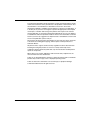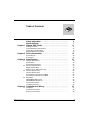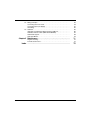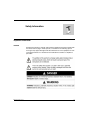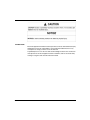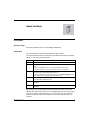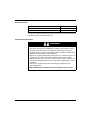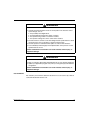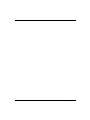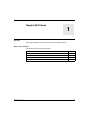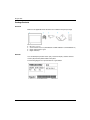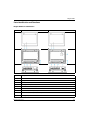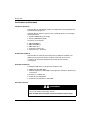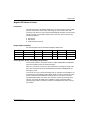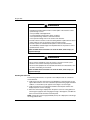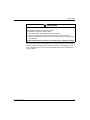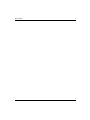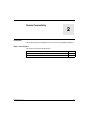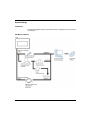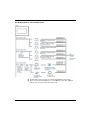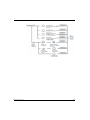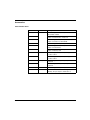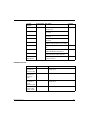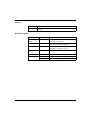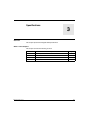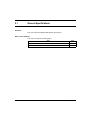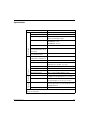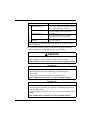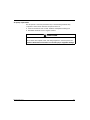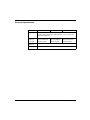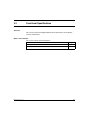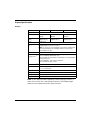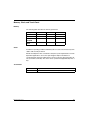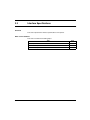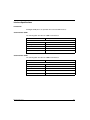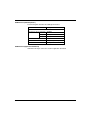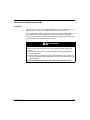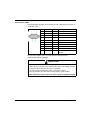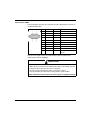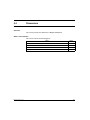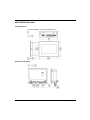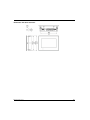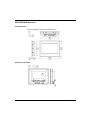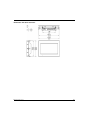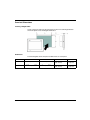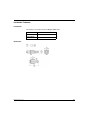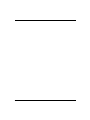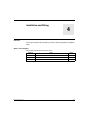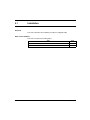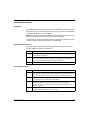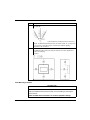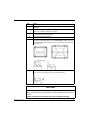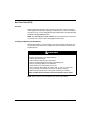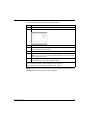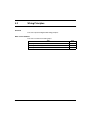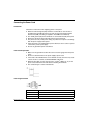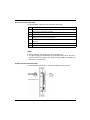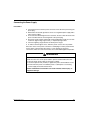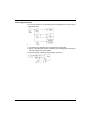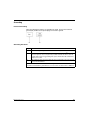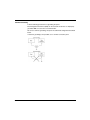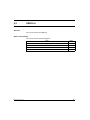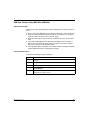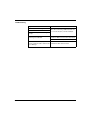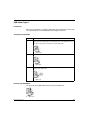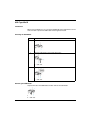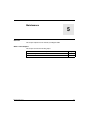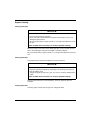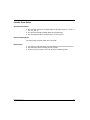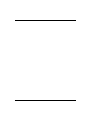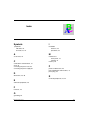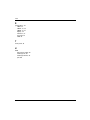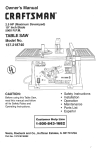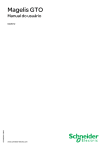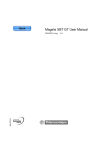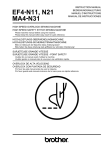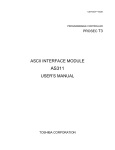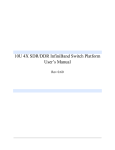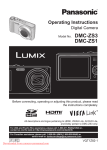Download Magelis Advanced Panels
Transcript
Magelis Advanced Panels EIO0000000963 02/2012 Magelis Advanced Panels HMI GXO User Manual EIO0000000963.01 02/2012 www.schneider-electric.com The information provided in this documentation contains general descriptions and/or technical characteristics of the performance of the products contained herein. This documentation is not intended as a substitute for and is not to be used for determining suitability or reliability of these products for specific user applications. It is the duty of any such user or integrator to perform the appropriate and complete risk analysis, evaluation and testing of the products with respect to the relevant specific application or use thereof. Neither Schneider Electric nor any of its affiliates or subsidiaries shall be responsible or liable for misuse of the information contained herein. If you have any suggestions for improvements or amendments or have found errors in this publication, please notify us. No part of this document may be reproduced in any form or by any means, electronic or mechanical, including photocopying, without express written permission of Schneider Electric. All pertinent state, regional, and local safety regulations must be observed when installing and using this product. For reasons of safety and to help ensure compliance with documented system data, only the manufacturer should perform repairs to components. When devices are used for applications with technical safety requirements, the relevant instructions must be followed. Failure to use Schneider Electric software or approved software with our hardware products may result in injury, harm, or improper operating results. Failure to observe this information can result in injury or equipment damage. © 2012 Schneider Electric. All rights reserved. 2 EIO0000000963 02/2012 Table of Contents Safety Information . . . . . . . . . . . . . . . . . . . . . . . . . . . . . . About the Book . . . . . . . . . . . . . . . . . . . . . . . . . . . . . . . . . Chapter 1 Magelis GXO Panels . . . . . . . . . . . . . . . . . . . . . . . . . . . . . Package Contents . . . . . . . . . . . . . . . . . . . . . . . . . . . . . . . . . . . . . . . . . . . Parts Identification and Functions . . . . . . . . . . . . . . . . . . . . . . . . . . . . . . . Certifications and Standards . . . . . . . . . . . . . . . . . . . . . . . . . . . . . . . . . . . Magelis GXO Series of Panels . . . . . . . . . . . . . . . . . . . . . . . . . . . . . . . . . Chapter 2 Device Connectivity . . . . . . . . . . . . . . . . . . . . . . . . . . . . . System Design . . . . . . . . . . . . . . . . . . . . . . . . . . . . . . . . . . . . . . . . . . . . . Accessories . . . . . . . . . . . . . . . . . . . . . . . . . . . . . . . . . . . . . . . . . . . . . . . . Chapter 3 Specifications . . . . . . . . . . . . . . . . . . . . . . . . . . . . . . . . . . 3.1 General Specifications . . . . . . . . . . . . . . . . . . . . . . . . . . . . . . . . . . . . . . . Specifications . . . . . . . . . . . . . . . . . . . . . . . . . . . . . . . . . . . . . . . . . . . . . . Structural Specifications . . . . . . . . . . . . . . . . . . . . . . . . . . . . . . . . . . . . . . 3.2 Functional Specifications. . . . . . . . . . . . . . . . . . . . . . . . . . . . . . . . . . . . . . Display Specifications . . . . . . . . . . . . . . . . . . . . . . . . . . . . . . . . . . . . . . . . Memory, Clock, and Touch Panel . . . . . . . . . . . . . . . . . . . . . . . . . . . . . . . 3.3 Interface Specifications . . . . . . . . . . . . . . . . . . . . . . . . . . . . . . . . . . . . . . . Interface Specifications . . . . . . . . . . . . . . . . . . . . . . . . . . . . . . . . . . . . . . . Serial Interface Specifications COM1 . . . . . . . . . . . . . . . . . . . . . . . . . . . . Serial Interface Specifications COM2 . . . . . . . . . . . . . . . . . . . . . . . . . . . . 3.4 Dimensions . . . . . . . . . . . . . . . . . . . . . . . . . . . . . . . . . . . . . . . . . . . . . . . . HMI GXO350• Dimensions . . . . . . . . . . . . . . . . . . . . . . . . . . . . . . . . . . . . HMI GXO5502 Dimensions . . . . . . . . . . . . . . . . . . . . . . . . . . . . . . . . . . . . Panel-cut Dimensions . . . . . . . . . . . . . . . . . . . . . . . . . . . . . . . . . . . . . . . . Installation Fasteners . . . . . . . . . . . . . . . . . . . . . . . . . . . . . . . . . . . . . . . . Chapter 4 Installation and Wiring . . . . . . . . . . . . . . . . . . . . . . . . . . . 4.1 Installation . . . . . . . . . . . . . . . . . . . . . . . . . . . . . . . . . . . . . . . . . . . . . . . . . Installation Procedures . . . . . . . . . . . . . . . . . . . . . . . . . . . . . . . . . . . . . . . Real Time Clock (RTC) . . . . . . . . . . . . . . . . . . . . . . . . . . . . . . . . . . . . . . . EIO0000000963 02/2012 5 7 11 12 13 14 15 19 20 24 27 28 29 32 33 34 35 36 37 39 41 43 44 46 48 49 51 52 53 56 3 4 4.2 Wiring Principles . . . . . . . . . . . . . . . . . . . . . . . . . . . . . . . . . . . . . . . . . . . Connecting the Power Cord. . . . . . . . . . . . . . . . . . . . . . . . . . . . . . . . . . . Connecting the Power Supply . . . . . . . . . . . . . . . . . . . . . . . . . . . . . . . . . Grounding . . . . . . . . . . . . . . . . . . . . . . . . . . . . . . . . . . . . . . . . . . . . . . . . 4.3 USB Port . . . . . . . . . . . . . . . . . . . . . . . . . . . . . . . . . . . . . . . . . . . . . . . . . Important Considerations When Using the USB Port . . . . . . . . . . . . . . . USB Data Transfer Cable (BMX XCA USBH018) . . . . . . . . . . . . . . . . . . USB Holder Type A . . . . . . . . . . . . . . . . . . . . . . . . . . . . . . . . . . . . . . . . . USB Type Mini B . . . . . . . . . . . . . . . . . . . . . . . . . . . . . . . . . . . . . . . . . . . 58 59 61 63 65 66 67 69 70 Chapter 5 Maintenance . . . . . . . . . . . . . . . . . . . . . . . . . . . . . . . . . . . . 71 Regular Cleaning . . . . . . . . . . . . . . . . . . . . . . . . . . . . . . . . . . . . . . . . . . . Periodic Check Points . . . . . . . . . . . . . . . . . . . . . . . . . . . . . . . . . . . . . . . 72 73 Index . . . . . . . . . . . . . . . . . . . . . . . . . . . . . . . . . . . . . . . . . . . 75 EIO0000000963 02/2012 Safety Information § Important Information NOTICE Read these instructions carefully, and look at the equipment to become familiar with the device before trying to install, operate, or maintain it. The following special messages may appear throughout this documentation or on the equipment to warn of potential hazards or to call attention to information that clarifies or simplifies a procedure. EIO0000000963 02/2012 5 PLEASE NOTE Electrical equipment should be installed, operated, serviced, and maintained only by qualified personnel. No responsibility is assumed by Schneider Electric for any consequences arising out of the use of this material. A qualified person is one who has skills and knowledge related to the construction and operation of electrical equipment and its installation, and has received safety training to recognize and avoid the hazards involved. 6 EIO0000000963 02/2012 About the Book At a Glance Document Scope This manual describes how to use the Magelis GXO panels. Validity Note This documentation is valid for Vijeo Designer 6.0 SP2 or higher. The technical characteristics of the device(s) described in this manual also appear online. To access this information online: Step Action 1 Go to the Schneider Electric home page www.schneider-electric.com. 2 In the Search box type the model number of a product or the name of a product range. z Do not include blank spaces in the model number/product range. z To get information on a grouping similar modules, use asterisks (*). 3 If you entered a model number, go to the Product datasheets search results and click on the model number that interests you. If you entered the name of a product range, go to the Product Ranges search results and click on the product range that interests you. 4 If more than one model number appears in the Products search results, click on the model number that interests you. 5 Depending on the size of your screen, you may need to scroll down to see the data sheet. 6 To save or print a data sheet as a .pdf file, click Download XXX product datasheet. The characteristics presented in this manual should be the same as those that appear online. In line with our policy of constant improvement we may revise content over time to improve clarity and accuracy. In the event that you see a difference between the manual and online information, use the online information as your reference. EIO0000000963 02/2012 7 Related Documents Title of Documentation Reference Number Magelis GXO Installation Guide S1B12059 (Chs and Eng) Vijeo Designer online help You can download these technical publications and other technical information from our website at www.schneider-electric.com. Product Related Information DANGER HAZARD OF ELECTRIC SHOCK, EXPLOSION OR ARC FLASH z z z z z Disconnect all power from all equipment including connected devices prior to removing any covers or doors, or installing or removing any accessories, hardware, cables, or wires except under the specific conditions specified in the appropriate hardware guide for this equipment. Always use a properly rated voltage sensing device to confirm the power is off. Unplug the power cable from both the equipment and the power supply. Replace and secure all covers, accessories, hardware, cables, and wires and confirm that a proper ground connection exists before applying power to the equipment. Use only the specified voltage when operating this equipment and any associated products. Failure to follow these instructions will result in death or serious injury. 8 EIO0000000963 02/2012 WARNING LOSS OF CONTROL z Consider the potential failure modes of control paths in the machine control system design, such as: z the possibility of backlight failure, z unanticipated link transmission delays or failures, z the operator being unable to control the machine, z the operator making errors in the control of the machine. z Provide a means to achieve a safe state during and after a path failure for critical control functions such as emergency stop and overtravel stop. Provide separate or redundant control paths for critical control functions. Test individually and thoroughly each implementation of the panel for correct operation before service. z z Failure to follow these instructions can result in death, serious injury, or equipment damage. WARNING UNINTENDED EQUIPMENT OPERATION z z Only use software approved by Schneider Electric for use with this equipment. Update your application program every time you change the physical hardware configuration. Failure to follow these instructions can result in death, serious injury, or equipment damage. User Comments We welcome your comments about this document. You can reach us by e-mail at [email protected]. EIO0000000963 02/2012 9 10 EIO0000000963 02/2012 Magelis Advanced Panels Magelis GXO EIO0000000963 02/2012 Magelis GXO Panels 1 Overview This chapter describes the series of panels and connectable devices. What’s in this Chapter? This chapter contains the following topics: Topic Package Contents EIO0000000963 02/2012 Page 12 Parts Identification and Functions 13 Certifications and Standards 14 Magelis GXO Series of Panels 15 11 Magelis GXO Package Contents Overview Make sure all applicable items listed here are included in the panel package: 1 2 3 4 5 Panel DC power connector Screw installation fasteners (HMI GXO3501 and HMI GXO3502 x 4, HMI GXO5502 x 6) Magelis GXO Installation guide Magelis GXO Flyer Revision You can identify the product version (PV), revision level (RL), and the software version (SV) from the product label on the panel. The following diagram is a representation of a typical label: 12 EIO0000000963 02/2012 Magelis GXO Parts Identification and Functions Magelis GXO Parts Identification Side HMI GXO3501 HMI GXO•502 Front Rear Bottom Part Description A LED Indicator B Touch panel C Replaceable battery for RTC D USB (Type mini B) E Screw installation fasteners (HMI GXO3501 and HMI GXO3502 x 4, HMI GXO5502 x 6) F Power connector G Serial Interface COM1 (RS232) H Serial Interface COM2 (RS485/RS422) I USB (Type A) EIO0000000963 02/2012 13 Magelis GXO Certifications and Standards Compliance Standards Schneider-Electric submitted this product for independent testing and qualification by third party listing agencies. Schneider-Electric and these agencies have certified this product as meeting the following standards: z z Directive 2006/95/EC (Low voltage) Directive 2004/108/EC (EMC). The panels are CE marked. z z z z z EMI: EN61000-6-4 EMS: EN61000-6-2 EMS: EN61131-2 UL50 Type 4 indoor only IP65 (front face) - IP20 (rear) Qualification Standards Schneider-Electric voluntarily tested this product to additional standards. The additional tests performed, and the standards under which the tests were conducted, are specifically identified in Environmental Characteristics (see page 29). Hazardous Substances The Magelis GXO Series are designed for compliance with: z z WEEE, Directive 2002/96/EC REACH, Regulation N° 1907/2006 on the Registration, Evaluation, Authorisation of Chemicals This product is compliant with: z RoHS, Directive 2002/95/EC z RoHS China, Standard SJ/T 11363-2006 Hazardous Location DANGER RISK OF EXPLOSION IN HAZARDOUS LOCATION Do not use this product in hazardous location. Failure to follow these instructions will result in death or serious injury. 14 EIO0000000963 02/2012 Magelis GXO Magelis GXO Series of Panels Introduction The following presents the Magelis GXO series of human-machine interface (HMI) products. The features of the screen technology are color and TFT (Thin Film Transistors also known as active matrix) with WVGA pixel resolution. The operating voltage is 24 Vdc. The products offered in this series have various features and benefits listed below: z z z Screen size RTC battery Communication interfaces Magelis GXO Part Numbers The following table presents the different Magelis GXO panels: Part number Screen size USB type A USB type mini B RS232 RS422/RS485 RTC battery HMI GXO3501 17.78 cm (7 in.) No Yes Yes Yes No HMI GXO3502 17.78 cm (7 in.) Yes Yes Yes Yes Yes HMI GXO5502 25.65 cm (10.1 in.) Yes Yes Yes Yes Yes Critical Systems, Alarms, and Handling Requirements Critical alarm indicators and system functions require independent and redundant protection hardware and/or mechanical interlocks. When you cycle power, wait at least 10 seconds before restoring the power to the panel after it has been turned off. Switching the power OFF and ON quickly can damage the panel. In the event the screen cannot be properly read, for example, if the backlight is not functioning, it may be difficult or impossible to identify a function. Functions that may present a hazard if not immediately executed, such as a fuel shut-off, must be provided independently of the panel. The machine’s control system design must take into account the possibility of the backlight no longer functioning and the operator being unable to control the machine or making mistakes in the control of the machine. EIO0000000963 02/2012 15 Magelis GXO WARNING LOSS OF CONTROL z Consider the potential failure modes of control paths in the machine control system design, such as: z the possibility of backlight failure, z unanticipated link transmission delays or failures, z the operator being unable to control the machine, z the operator making errors in the control of the machine. z Provide a means to achieve a safe state during and after a path failure for critical control functions such as emergency stop and overtravel stop. Provide separate or redundant control paths for critical control functions. Test individually and thoroughly each implementation of the panel for correct operation before service. z z Failure to follow these instructions can result in death, serious injury, or equipment damage. WARNING UNINTENDED EQUIPMENT OPERATION z z Do not use this equipment as the only means of control for critical system functions such as motor start/stop or power disconnect. Do not use this equipment as the only notification device for critical alarms, such as device overheating or overcurrent. Failure to follow these instructions can result in death, serious injury, or equipment damage. Handling the LCD Panel The following characteristics are specific to the LCD panel and are considered normal behavior: z z z LCD screen may show unevenness in the brightness of certain images or may appear different when seen from outside the specified viewing angle. Extended shadows, or crosstalk may also appear on the edges of screen images. LCD screen pixels may contain black and white-colored spots and the color display may look as if it is changing. When the same image is displayed on the panel’s screen for a long period, an after-image may appear after changing the image. If this happens, turn OFF the panel, wait 10 seconds and then restart the panel. NOTE: Change the screen image periodically and try not to display the same image for a long period of time. 16 EIO0000000963 02/2012 Magelis GXO CAUTION SERIOUS EYE AND SKIN INJURY The liquid in the LCD panel contains an irritant: z Avoid direct skin contact with the liquid. z Wear gloves when you handle a broken or leaking unit. z Do not use sharp objects or tools in the vicinity of the LCD touch panel. z Handle the LCD panel carefully to prevent puncture, bursting, or cracking of the panel material. Failure to follow these instructions can result in injury or equipment damage. If the panel is damaged and any liquid comes in contact with your skin, immediately rinse the area with running water for at least 15 minutes. If the liquid gets in your eyes, immediately rinse your eyes with running water for at least 15 minutes and consult a doctor. EIO0000000963 02/2012 17 Magelis GXO 18 EIO0000000963 02/2012 Magelis Advanced Panels EIO0000000963 02/2012 Device Connectivity 2 Introduction This chapter presents the equipment you can connect to the Magelis GXO panel. What’s in this Chapter? This chapter contains the following topics: Topic EIO0000000963 02/2012 Page System Design 20 Accessories 24 19 System Design Introduction The following diagrams represent the main selection of equipments you can connect to the panels. Edit Mode Peripherals 20 EIO0000000963 02/2012 Run Mode Peripherals - USB Type A/mini B Interface EIO0000000963 02/2012 21 Run Mode Peripherals - Serial Communication (1) The RS-232C Isolation Unit does not work with RS-422/485 (2 wire) communication. (2) The RS-232C Isolation Unit does not work with Serial Multilink communication. (3) When connecting the XBT ZGI232, pin 9 on the COM port must be VCC. COM port settings can be set using software unit’s offline mode. 22 EIO0000000963 02/2012 EIO0000000963 02/2012 23 Accessories Serial Interface Items Product Number Product Name Description XBT Z9008 Connects Magelis GXO (RS485) to Modicon M218, M238, M258 or M340 Cable XBT Z968 Connects Magelis GXO (RS485) with XBT ZG909 adapter to Premium, Micro, Twido PLC XBT Z908 Connects Magelis GXO (RS232) with XBT ZG909 adapter to derivation box TSX SCA62 XBT Z9008 Connects Magelis GXO (RS485) to ATV drives XBT Z918 Connects Magelis GXO (RS485) with XBT ZG909 adapter to Premium SCY XBT Z988 Connects Magelis GXO (RS232) with XBT ZG919 adapter to Advantys STB XBT ZGI232 Isolation XBT ZGI485 XBT ZGCOM1 Connects Magelis GXO (RS232) to an equipment and provides isolation Port adapter XBT ZGCOM2 24 Connects Magelis GXO (RS232) to an equipment and provides isolation Connects Magelis GXO (RS232) to optional RS422 equipment Connects Magelis GXO (RS485) to optional RS485 equipment XBT ZG9722 Cable Connects Magelis GXO (RS422) to RS422 devices XBT ZG949 Terminal block Terminal RS422 block to connect Magelis GXO (RS422), with port adapter to RS422 devices EIO0000000963 02/2012 Product Number Product Name Description Supplier XBT ZG9772 Cable Mitsubishi Connects Magelis GXO (RS232) to PLC Q series link unit XBT ZG9773 Connects Magelis GXO (RS422) to PLC A series CPU XBT ZG9774 Connects Magelis GXO (RS232) to PLC Q series CPU XBT ZG9775 Connects Magelis GXO (RS422) to PLC FX series CPU XBT ZG979 Connects Magelis GXO (RS422) with port adapter to PLC with Melsec 2 port adapter XBT ZG9292 Connects Magelis GXO (RS232) to MPI PLC Siemens XBT Z9732 Connects Magelis GXO(RS485) with adapter XBT ZG909 to DH485 PLC Rockwell XBT ZG9731 Connects Magelis GXO (RS232) to PLC A series link unit or to DF1 Logix PLC XBT ZG9740 XBT ZG9731 Connects Magelis GXO (RS232) to PLC Sysmac Link series Omron USB Interface Items Product Name Product Number XBT ZGUSB USB Type A Panel mount extension cable USB Type A Panel mount conversion cable HMI ZURS HMI ZSUSBB USB Type mini B Panel mount extension cable USB Data transfer cable type A / mini B EIO0000000963 02/2012 BMX XCA USBH018 Description Extends a USB1 host interface on a cabinet with waterproofness Converts a USB1 host interface to RS232 Extends a USB2 host interface on a cabinet with waterproofness Connects the panel to a USB terminal port of a PC 25 Software Product Name Description Vijeo Designer Software used to create HMI unit project data. It is installed in a personal computer. Maintenance Options Product Name Product Number Description Screw installation fastener XBT ZGFIX Fasteners to attach the panel to a mounting surface. (4 fasteners/pack) USB STD A holder HMI ZSCPL2 Fastens onto a USB interface and prevents the USB cable from being disconnected. USB mini B holder HMI ZSCPL4 Fastens onto a USB interface and prevents the USB cable from being disconnected. Power supply connector XBT GPW1 Connects the power cord to the panel. Battery HMI ZSBA1 Replacement battery Gasket 26 HMI ZS52 Gasket 7.0-inch wide installation gasket HMI ZS51 Gasket 10.2-inch wide installation gasket EIO0000000963 02/2012 Magelis Advanced Panels EIO0000000963 02/2012 Specifications 3 Overview This chapter presents the Magelis GXO specifications. What’s in this Chapter? This chapter contains the following sections: Section EIO0000000963 02/2012 Topic Page 3.1 General Specifications 28 3.2 Functional Specifications 33 3.3 Interface Specifications 36 3.4 Dimensions 43 27 3.1 General Specifications Overview This section presents Magelis GXO general specifications. What’s in this Section? This section contains the following topics: Topic 28 Page Specifications 29 Structural Specifications 32 EIO0000000963 02/2012 Specifications Power Supply Specification Value Rated input voltage 24 Vdc Input voltage limits 20.4...28.8 Vdc Acceptable voltage drop ≤1 ms with lowest input voltage ≤10 ms with rated input voltage Power consumption HMI GXO3501: 5.7 W HMI GXO3502: 8.7 W HMI GXO5502: 11.3 W In-rush current ≤50 A 1 Voltage endurance between power terminal and functional ground (FG) 600 Vac 20 mA for 1 min. Insulation resistance between power terminal and FG. 10 MΩ or higher at 500 Vdc Structural Mechanical Physical Ambient operating temperature 0...50 ° C (32...122 ° F) (cabinet interior & panel face) Storage temperature -20...60 ° C (-4...140 ° F) Relative humidity 85 % w/o condensation (Non condensing, wet bulb temperature 39 ° C (102.2 ° F) or less) Air purity (dust) ≤0.1 mg/m3 (3.5-6 oz/ft3) (non-conductive levels) Pollution degree 2 Corrosive gases Free of corrosive gases Atmospheric pressure 800...1,114 hPa (2,000 m (6561 ft) or less) Vibration immunity IEC 60068- 2 - 6 5...150 Hz, 3.5 mm (0.38 in) max., 1 g on 3 axes. Shock immunity IEC 60068 - 2 - 27 1/2 sinusoidal pulse for 11 ms, 15 g on 3 axes Protection (front panel) IP 65 - (IEC 60529) Enclosure type 4 indoor use only (UL 50) with screw installation fasteners Protection (rear panel) IP 20 - (IEC 60529) 1 For in-rush current, the FWHM (full-width, half maximum) value is approximately 50 μs (when exceeding 25 A). EIO0000000963 02/2012 29 Electrical Specification Value Radiated radio frequency electromagnetic field 10 V/m / 80 MHz...1 GHz, 3 V/m / 1.4 MHz...2 GHz, 1 V/m / 2 GHz...3 GHz, sinus amplitude modulated 80 % / 1 kHz and internal clock frequency Electrical fast transient EN/IEC 61131-2 Zone B 2 kV power supply and 1 kV shielded cables High energy surges IEC 61000 - 4 - 5 0.5 kV (Differential Mode on power supply) 1 kV (Common Mode on power supply) Electrostatic discharge Immunity EN/IEC 61131-2 4 kV contact, 8 kV air 1 For in-rush current, the FWHM (full-width, half maximum) value is approximately 50 μs (when exceeding 25 A). The front face of the panel, installed in a solid panel, has been tested using conditions equivalent to the standards shown in the specification. CAUTION EQUIPMENT DAMAGE Ensure that the panel is not in permanent and direct contact with oils. Failure to follow these instructions can result in injury or equipment damage. NOTICE STORAGE AND OPERATION OUTSIDE OF SPECIFICATIONS z z Store the panel in areas where temperatures are within the panel’s specifications. Do not restrict or block the panel’s rear-face ventilation slots. Failure to follow these instructions can result in equipment damage. NOTICE GASKET AGING z z Inspect the gasket periodically as required by your operating environment to keep the initial IP level. Change the gasket at least once a year, or as soon as scratches or dirt become visible. Failure to follow these instructions can result in equipment damage. 30 EIO0000000963 02/2012 Air quality requirements Do not operate or store the panel where any of the following chemicals may evaporate or where these chemicals are present in the air: z z Corrosive chemicals such as acids, alkalines and liquids containing salt. Flammable chemicals such as organic solvents. CAUTION INOPERATIVE EQUIPMENT Do not allow water, liquids, metal, and wiring fragments to enter the panel case. Failure to follow these instructions can result in injury or equipment damage. EIO0000000963 02/2012 31 Structural Specifications Specification HMI GXO3501 HMI GXO3502 HMI GXO5502 Grounding Observe local codes and standards. The ground connection must have a resistance ≤0.1 Ω and the ground wire must have a cross section of at least 2 mm2 (AWG 14). 207.8 mm (8.18 in) x 153.2 mm (6.03 in) x 59.8 mm (2.36 in) External dimensions (W x H x D) 207.8 mm (8.18 in) x 153.2 mm (6.03 in) x 59.8 mm (2.36 in) Panel-cut dimensions Dimensions (see page 48) 275.8 mm (10.86 in) x 206.8 mm (8.14 in) x 59.8 mm (2.36 in) Cooling Method Natural air circulation 32 EIO0000000963 02/2012 3.2 Functional Specifications Overview This section presents the Magelis GXO functional specifications for the display, memory and interfaces. What’s in this Section? This section contains the following topics: Topic EIO0000000963 02/2012 Page Display Specifications 34 Memory, Clock, and Touch Panel 35 33 Display Specifications Displays Specification HMI GXO3501 HMI GXO3502 HMI GXO5502 Type Resolution (pixels) 800x480 (WVGA) TFT Color LCD 800x480 (WVGA) 800x480 (WVGA) Active display area 154.08x85.92 mm (WxH) (6.066x3.382 in.) 154.08x85.92 mm (6.066x3.382 in.) 219.6x131.76 mm (8.645x5.187 in.) Colors 65,536 colors Backlight Service Life 20,000 hours or more (continuous operation at 25 ° C [77 ° F] before backlight brightness decreases to 50 %) NOTE: To save the life of the backlight, set the panel in standby mode which automatically turns the backlight off when no touch input is detected within a set time. Brightness 8 levels available via touch panel System embedded ASCII: (code page 850) alphanumeric (including European characters) language fonts (1) Chinese (simplified): GB2312-80 codes Japanese: ANK 158, Kanji: 6,962 (JIS standards 1 & 2) (including 607 non-kanji characters) Korean: (KSC5601 - 1992 codes) Hangul fonts Chinese (traditional): large 5 codes Character sizes (1) 8X8, 8X16, 16X16, and 32X32 pixel fonts Font sizes Width can be expanded 1, 2, 4, and 8 times. Height can be expanded 1/2, 1, 2, 4, and 8 times. 8x8 pixels 40 characters per row, x30 rows 8x16 pixels 40 characters per row, x15 rows 16x16 pixels 20 characters per row x15 rows 32x32 pixels 10 characters per row x7 rows NOTE: (1) The display font differs depending on which (language) character, or which size you select. Also, if Vijeo Designer software is used, additional highquality fonts are available with 16x16 or larger characters. 34 EIO0000000963 02/2012 Memory, Clock, and Touch Panel Memory The following table describes the memory parameters: Memory HMI GXO3501 HMI GXO3502 HMI GXO5502 NAND flash 64 MB 64 MB 64 MB User application 16 MB 16 MB 16 MB Backup NVSRAM – 128 kilobit 128 kilobit Main memory DDR2 64 MB 64 MB 64 MB Clock Variations in operating conditions and battery life can cause a clock inaccuracy from -380 to +90 seconds per month. Monitor and adjust the time as needed to satisfy the system requirements. For timedependent applications, refer to the Vijeo Designer Help for information on synchronizing the panel clock with the PLC clock. To preserve processing time, do not synchronize continually. The clocks can be synchronized approximately twice a day. Touch Panel EIO0000000963 02/2012 Specification Magelis GXO series Service Life 1 million switch and 100 thousand slide operations 35 3.3 Interface Specifications Overview This section presents the interface specifications of the panels. What’s in this Section? This section contains the following topics: Topic 36 Page Interface Specifications 37 Serial Interface Specifications COM1 39 Serial Interface Specifications COM2 41 EIO0000000963 02/2012 Interface Specifications Introduction All Magelis GXO panels are provided with serial and USB Interfaces. Serial Interface COM1 The following table describes the COM1 serial interface: Interface Description Serial interface D-Sub9 Asynchronous transmission RS232C Data length 7 or 8 bits Stop bit 1 or 2 bits Parity none, odd or even Data transmission speed 2,400...115,200 bps Serial Interface COM2 The following table describes the COM2 serial interface: Interface Description Serial interface D-Sub9 EIO0000000963 02/2012 Asynchronous transmission RS422/RS485 Data length 7 or 8 bits Stop bit 1 or 2 bits Parity none, odd or even Data transmission speed 2,400 bps to 187.5 Kbps 37 USB Interface (USB Peripherals) The following table describes the USB type A interface: Interface Description Host interface Transmission speed high speed 480 Mbps full speed 12 Mbps low speed 1.5 Mbps Maximum current supplied 500 mA Maximum transmission distance 5 m (16.40 ft) at 12 Mbps Connector USB Type A V2.0 USB Interface (Application Download) USB mini B V2.0 type connector is used for application download. 38 EIO0000000963 02/2012 Serial Interface Specifications COM1 Introduction This interface is used to connect Magelis GXO series to remote equipment, via an RS232C cable. The connector used is a D-Sub 9-pin male connector. By using a long PLC cable to connect to the panel, it is possible that the cable can be at a different electrical potential than the panel, even if both are grounded. The panel’s serial port is not isolated. The SG (signal ground) and the FG (functional ground) terminals are connected inside the panel. DANGER ELECTRIC SHOCK z z z Make a direct connection between the functional ground (FG) terminal and ground. Do not connect other devices to ground through the functional ground (FG) terminal of this device. Install all cables according to local codes and requirements. If local codes do not require grounding, follow a reliable guide such as the US National Electrical Code, Article 800. Failure to follow these instructions will result in death or serious injury. EIO0000000963 02/2012 39 Serial Interface COM1 The following table describes the serial interface with a D-Sub 9 pin connector via an RS232C cable. Pin Connection Pin Signal Name Direction Meaning 1 CD 2 RD(RXD) Input Receive Data 3 SD(TXD) Output Send Data 4 ER(DTR) Output Data Terminal Ready 5 SG - Signal Ground 6 DR(DSR) Input Data Set Ready 7 RS(RTS) Output Request to Send 8 CS(CTS) Input Send possible 9 Reserved Input – – Functional Ground (Common with SG) Shell FG Input Carrier Detect Any excessive weight or stress on communication cables disconnect communication with the equipment. CAUTION LOSS OF POWER z z z Make sure all connections to the communication ports on the bottom and sides of the panel do not put excessive stress on the ports. Securely attach communication cables to the panel or cabinet. Use only D-Sub 9 pin cables with a locking system in good condition. Failure to follow these instructions can result in injury or equipment damage. 40 EIO0000000963 02/2012 Serial Interface Specifications COM2 Introduction This interface is used to connect the Magelis GXO series to the remote equipment, via an RS422/RS485 cable. The connector used is a D-Sub 9-pin male connector. By using a long PLC cable to connect to the panel, it is possible that the cable can be at a different electrical potential than the panel, even if both are grounded. The panel’s serial port is not isolated. The SG (signal ground) and the FG (functional ground) terminals are connected inside the panel. DANGER ELECTRIC SHOCK z z z Make a direct connection between the functional ground (FG) terminal and ground. Do not connect other devices to ground through the functional ground (FG) terminal of this device. Install all cables according to local codes and requirements. If local codes do not require grounding, follow a reliable guide such as the US National Electrical Code, Article 800. Failure to follow these instructions will result in death or serious injury. EIO0000000963 02/2012 41 Serial Interface COM2 The following table describes the serial interface with a D-Sub 9-pin connector via an RS422/RS485 cable. Pin Connection Pin Signal Name Direction Meaning 1 RDA Input Receive Data A (+) 2 RDB Input Receive Data B (-) 3 SDA Output Send Data A (+) 4 ERA Output Data Terminal Ready A (+) 5 SG – Signal Ground 6 CSB Input Send Possible B (-) 7 SDB Output Send Data B (-) 8 CSA Input Send Possible A (+) 9 ERB Output Data Terminal Ready B (-) Shell FG – Functional Ground (Common with SG) Any excessive weight or stress on communication cables may disconnect communication with the equipment. CAUTION LOSS OF POWER z z z Make sure all connections to the communication ports on the bottom and sides of the panel do not put excessive stress on the ports. Securely attach communication cables to the panel or cabinet. Use only D-Sub 9 pin cables with a locking system in good condition. Failure to follow these instructions can result in injury or equipment damage. 42 EIO0000000963 02/2012 3.4 Dimensions Overview This section presents the dimensions of Magelis GXO panels. What’s in this Section? This section contains the following topics: Topic EIO0000000963 02/2012 Page HMI GXO350• Dimensions 44 HMI GXO5502 Dimensions 46 Panel-cut Dimensions 48 Installation Fasteners 49 43 HMI GXO350• Dimensions Panel Dimensions The following figure shows the panel dimensions: Dimensions with Cables 44 EIO0000000963 02/2012 Dimensions with Screw Fasteners EIO0000000963 02/2012 45 HMI GXO5502 Dimensions Panel Dimensions The following figure shows the panel dimensions: Dimensions with Cables 46 EIO0000000963 02/2012 Dimensions with Screw Fasteners EIO0000000963 02/2012 47 Panel-cut Dimensions Inserting a Magelis GXO Create a panel-cut and insert the panel from the front. The following illustration shows the panel-cut for the Magelis GXO series: Dimensions The following table shows the panel-cut dimensions for each panel: Model A B HMI GXO350• 190 HMI GXO5502 255±1.8 mm (10.04±0.07 in) 48 ±1 mm (7.48±0.04 in) 135±0.7 mm (5.31±0.03 in) 185+1 mm (7.28+0.04 in) C (Panel Thickness) R 1.5...10 mm (0.06...0.39 in) 3 mm (0.12 in) max. 1.5...10 mm (0.06...0.39 in) 3 mm (0.12 in) max. EIO0000000963 02/2012 Installation Fasteners Introduction The fasteners are used to mount the Magelis GXO series: Model Screw Installation Fasteners HMI GXO350• 4 HMI GXO5502 6 Dimensions EIO0000000963 02/2012 49 50 EIO0000000963 02/2012 Magelis Advanced Panels EIO0000000963 02/2012 Installation and Wiring 4 Overview This chapter describes the installation procedures and wiring principles for Magelis GXO. What’s in this Chapter? This chapter contains the following sections: Section EIO0000000963 02/2012 Topic Page 4.1 Installation 4.2 Wiring Principles 58 4.3 USB Port 65 52 51 4.1 Installation Overview This section describes the installation procedures for Magelis GXO. What’s in this Section? This section contains the following topics: Topic 52 Page Installation Procedures 53 Real Time Clock (RTC) 56 EIO0000000963 02/2012 Installation Procedures Introduction The installation gasket and screw fasteners are required when installing the panel. Mount the panel in an enclosure that provides a clean, dry, robust, and controlled environment (IP65 enclosure) (see page 29). NOTE: The protection level of the product may vary from that which is shown on the label, as the value on the label takes into account product aging. An old gasket can lose its dust and drip resistance. Changing the gasket once a year or when scratches or dirt becomes visible is recommended. Gasket Setup Requirements The gasket helps maintain the protection ratings (IP65, IP20) of the panel, and provides additional protection from vibration. Stage Description 1 Before installing the panel into a cabinet, check that the installation gasket is securely attached to the panel. 2 A gasket which has been used for a long period may have scratches or dirt on its surface, and could have lost much of its dust and drip resistance. Change the gasket once a year or when scratches or dirt become visible. 3 Make sure that the gasket is inserted into the panel bottom face. Panel Setup Procedure EIO0000000963 02/2012 Stage Description 1 Check that the installation panel or the surface of the cabinet is flat, in good condition and has no jagged edges. Metal reinforcing strips may be attached to the inside of the panel wall, near the panel-cut, to increase the rigidity of the panel. 2 Decide on the installation the thickness of the panel based on the level of panel strength required: 1.5 mm (0.06 in) to 10 mm (0.4 in). 3 Be sure that the ambient operation temperature and the ambient humidity are within their designated ranges. (When installing the panel in a cabinet or enclosure, the ambient operation temperature is the internal temperature of the cabinet or enclosure.) 4 Be sure that heat from surrounding equipment does not cause the panel to exceed its standard operating temperature (see page 29). 53 Stage Description 5 When installing the panel in a slanted position, the panel face should not incline more than 30° . When installing the panel in a slanted position, and the panel face inclines more than 30° , the ambient temperature must not exceed 40 ° C (104 ° F). You may need to use forced air cooling (fan, A/C) to ensure that the ambient operating temperature is 40° C or below. 6 For easier maintenance, operation and improved ventilation, install the panel at least 100 mm (3.94 in) away from adjacent structures and other equipment as shown in the following illustration.: Panel Mounting Procedure NOTICE PANEL UNSTEADY WHEN UNSECURED Keep panel stabilized in the panel-cut while you are installing or removing the screw fasteners. Failure to follow these instructions can result in equipment damage. 54 EIO0000000963 02/2012 Step Action 1 Place the panel on a clean and level surface with the display face pointing downward. 2 Check that the installation gasket (see page 53) of the panel is seated securely which runs around the perimeter of the frame. 3 Create the correct sized opening required to install the panel, using the installation dimensions (see page 43). 4 Insert the panel into the panel-cut. 5 Insert the installation fasteners into the panel‘s insertion slots on the top and bottom side (and left and right sides for the HMI GXO5502). Slide the fasteners flat against the panel. If the fasteners are not correctly attached, the panel may shift or fall out.l: 6 Use a Phillips screwdriver to tighten each fastener and secure the panel in place. The necessary torque is 0.8...1 N.m (7.08...8.85 lb-in): NOTICE BROKEN ENCLOSURE Do not exert more than 1 N.m (8.85 lb-in) of torque when tightening the fastener’s screws. Failure to follow these instructions can result in equipment damage. EIO0000000963 02/2012 55 Real Time Clock (RTC) Overview Magelis GXO panels include a RTC to provide system date and time information, and to support related functions requiring a real-time clock. To continue to keep time when power is off, a non-rechargeable but replaceable battery is provided with HMI GXO3502 and HMI GXO5502 panels. NOTE: The HMI GXO3502 and HMI GXO5502 have an inner protective circuit which can sustain it for 2 minutes when exchanging the RTC battery. Installing and Replacing the RTC Battery While lithium batteries are preferred due to their slow discharge and long life, they can present hazards to personnel, equipment and the environment, and must be handled properly. DANGER EXPLOSION, FIRE, OR CHEMICAL HAZARD Follow these instructions for the lithium batteries: z Replace with identical type. z Follow all battery manufacturer’s instructions. z Remove all replaceable batteries before discarding panel. z Recycle or properly dispose of used batteries. z Protect battery from any potential short circuit. z Do not recharge, disassemble, heat above 100 ° C (212 ° F), or incinerate. z Use your hands or insulated tools to remove or replace the battery. z Maintain proper polarity when inserting and connecting a new battery. Failure to follow these instructions will result in death or serious injury. NOTE: Replace battery only with identical type: Renata type CR2032. 56 EIO0000000963 02/2012 To install or replace the RTC battery, follow these steps: Step Action 1 Power off your panel. 2 Open the cover to access the backup battery compartment as shown: 3 Remove the used battery from the compartment. 4 Insert the new battery in the compartment in accordance with the polarity markings in the compartment and on the battery. 5 Close the cover and verify that the latch clicks into place. 6 Power up your Magelis GXO. NOTE: If you do not power up your Magelis GXO immediately, the external backup battery life might be reduced. 7 Set the internal clock. For further details on the internal clock, refer to Set Terminal Clock. (see Vijeo-Designer Online Help). A lithium battery life is: z 3 years when the battery’s ambient temperature is ≤40 ° C (104 ° F). z 3 years when the panel’s ambient temperature is ≤25 ° C (77 ° F). NOTE: Replacement of the panel’s battery other than with the type specified in this documentation may present a risk of fire or explosion. EIO0000000963 02/2012 57 4.2 Wiring Principles Overview This section presents Magelis GXO wiring principles. What’s in this Section? This section contains the following topics: Topic Connecting the Power Cord 58 Page 59 Connecting the Power Supply 61 Grounding 63 EIO0000000963 02/2012 Connecting the Power Cord Introduction Follow these instructions when supplying power to the panel. z z z z z z When the functional ground (FG) terminal is connected, be sure the wire is grounded. Not grounding the panel can result in excessive Electromagnetic Interference (EMI). Grounding is required to meet EMC level immunity. The shield ground (SG) and FG terminals are connected internally in the panel. Disconnect the power before wiring the panel’s power terminals. The panel uses only 24 Vdc power. Using any other level of power can damage both the power supply and the panel. Since the panel is not equipped with a power switch, be sure to connect a power switch to the panel’s power supply. Be sure to ground the panel’s FG terminal. Power Cord Preparation z z z z z Make sure the ground wire is either the same or heavier gauge than the power wires. Do not use aluminum wires in the power supply’s power cord. If the ends of the individual wires are not twisted correctly, the wires may create a short circuit. To avoid this, use D25CE/AZ5CE cable ends. Wherever possible, use wires that are 0.75 to 2.5 mm2 (AWG 18 - 12) for the power cord, and twist the wire ends before attaching the terminals. The conductor type is solid or stranded wire. Power Plug Illustration EIO0000000963 02/2012 Connection Wire + 24 Vdc - 0 Vdc FG Grounded terminal connected to the panel chassis. 59 How to connect the Power Cord The following table explains how to connect the power plug: Step Action 1 Remove the power cord from the power supply. 2 Remove the power plug from the panel. 3 Remove 7 mm (0.28 in.) of the vinyl cover off the ends of the power cord wires. 4 If using stranded wire, twist the ends. Tinning the ends with solder reduces risk of fraying and ensures good electrical transfer. 5 Connect the wires to the power plug by using a flat-bladed screwdriver (size 0.6 X 3.5). 6 Tighten the mounting screws using the defined torque: 0.5...0.6 N.m (5...7 lb-in). 7 Replace the power plug onto the power connector. NOTE: z z Do not solder the wire directly to the power receptacle pin. The power supply cord should meet the specification shown above. Be sure to twist the power cords together, up to the power plug, for EMC cancellation (see illustration as shown below). Example of Power Cord Connection The following illustration shows a connection example of the power cord: 60 EIO0000000963 02/2012 Connecting the Power Supply Precautions z z z z z z Connect the power cord to the power connector on the side of the panel using the power plug. Between the line and the ground, be sure to use a regulated power supply with a Class 2 power supply. To increase the electromagnetic noise resistance, be sure to twist the ends of the power cord wires before connecting them to the power plug. The panel’s power supply cord should not be bundled with or kept close to main circuit lines (high voltage, high current), or input/output signal lines. Connect a lightning surge absorber to handle power surges. To reduce electromagnetic noise, make the power cord as short as possible. Excessive stress on the power connection or attempting to install a panel with the power cables connected may disconnect or cause damage to the power connections, which can cause short circuits, fire or unintended equipment operation. WARNING SHORT CIRCUITS, FIRE, OR UNINTENDED EQUIPMENT OPERATION Avoid excessive force on the power cable to prevent accidental disconnection: z Securely attach power cables to the panel or cabinet. z Use the torque 0.5 N.m (4.4 lb-in) to tighten the panel’s terminal block screws. z Install and fasten panel on installation panel or cabinet prior to connecting Power Supply and Communication lines. Failure to follow these instructions can result in death, serious injury, or equipment damage. EIO0000000963 02/2012 61 Power Supply Connections For ease of maintenance, use the following connection diagram to set up your power supply connections. NOTE: z z Ground the surge absorber (E1) separately from the panel (E2). Select a surge absorber that has a maximum circuit voltage greater than that of the peak voltage of the power supply. The following shows a lightning surge absorber connection: 62 EIO0000000963 02/2012 Grounding Exclusive Grounding Take the following precautions for grounding the panel. Connect the functional ground (FG) terminal on the power plug to an exclusive ground. Grounding Procedure Step Action 1 Check that the grounding resistance is less than 0.1 Ω (1). 2 The FG wire should have a cross sectional area greater than 2 mm (1). Create the connection point as close to the panel as possible, and make the wire as short as possible. When using a long grounding wire, replace the thin wire with a thicker wire, and place it in a duct. 3 If the equipment does not function properly when grounded, disconnect the ground wire from the FG terminal. (1) Observe local codes and standards. Ensure the ground connection has a resistance of less than 0.1 Ω and that the ground wire has a cross-section of at least 2 mm2 or AWG 14. EIO0000000963 02/2012 63 Common Grounding Take the following precautions for grounding the panel. Electromagnetic Interference (EMI) can be created if the devices are improperly grounded. EMI can cause loss of communication. Do not use common grounding, except for the authorized configuration described below. If exclusive grounding is not possible, use a common connection point. 64 EIO0000000963 02/2012 4.3 USB Port Overview This section presents the USB port. What’s in this Section? This section contains the following topics: Topic Important Considerations When Using the USB Port EIO0000000963 02/2012 Page 66 USB Data Transfer Cable (BMX XCA USBH018) 67 USB Holder Type A 69 USB Type Mini B 70 65 Important Considerations When Using the USB Port Introduction The following panels have a USB type A port: HMI GXO3502 z HMI GXO5502 z The following panels have a USB type mini B port: z HMI GXO3501 z HMI GXO3502 z HMI GXO5502 You can connect the data transfer cable (BMX XCA USBH018) to the USB port to transfer data from the computer to the panel. 66 EIO0000000963 02/2012 USB Data Transfer Cable (BMX XCA USBH018) Important Information Follow the procedure described below to prevent damage to the cable connector or panel. z z z z z Do not connect the USB data transfer cable until told to do so in the instructions. When connecting the USB data transfer cable to the computer or to the panel, insert the cable’s connector at the correct 90° angle. When disconnecting the cable, make sure to hold the connector, not the cable itself. If the cable is unplugged from the port during installation and connected to a different port, the operating system will not recognize the new port. Therefore, make sure to always use the designated port. If the installation does not complete successfully, restart the computer and quit all resident applications before re-installing the software. Post-Installation Check Perform the following check after installation: Step EIO0000000963 02/2012 Action 1 On the target machine, make sure the USB cable is physically connected to the USB port. 2 On the PC, make sure the USB cable is physically connected to the USB port. 3 On the desktop, right-click My Computer and click Properties. 4 In the System Properties dialog box, select the Hardware tab, and then click Device Manager. 5 In the Device Manager, the USB link cable (BMX XCA USBH018) should display below the USB controller. 67 Troubleshooting Symptom Solution The USB cable is not recognized. Connect the cable correctly, or restart your PC. Also, when connecting a USB hub, make sure to connect it directly to your PC’s USB port. Overcurrent occurred The Plug and Play is not functioning correctly. You are unable to use the USB cable after The power supplied from the hub may be connecting it to a USB hub. insufficient. Make sure the hub is self-powered. Connect the cable directly to the PC USB port. The driver has not been installed correctly. After installation, a ? is displayed when you try to confirm the cable’s status via the Uninstall the driver and re-install it. Device Manager. 68 EIO0000000963 02/2012 USB Holder Type A Introduction When using a USB device, attaching a USB holder to the USB interface on the side of the panel helps prevent the USB cable from being disconnected. Attaching the USB Holder Step 1 Action Attach the USB holder to the USB Host Interface on the main panel. Hook the upper pick of the USB holder to the attachment hole of the main panel, and insert the lower pick as shown below to fix the USB holder. 1 2 1 2 3 USB holder Insert the USB cable into the USB host interface. USB holder USB cable Attach the USB cover to fix the USB cable in place. Insert the USB cover into the tab of the USB holder. 1 2 USB holder USB cover Removing the USB Holder Lift up the tab of the USB holder and then remove the USB cover. 1 2 EIO0000000963 02/2012 USB holder USB cover 69 USB Type Mini B Introduction When using a USB device, you can attach a USB holder to the USB interface on the side of the unit to prevent the USB cable from being disconnected. Attaching the USB Holder Step 1 Action Insert the USB cable into the USB host interface. 0 1 2 Attach the USB holder to fix the USB cable in place. 1 2 3 USB cable USB holder USB cable Insert the USB holder into the tab. 1 2 USB holder USB cable Removing the USB Holder Squeeze the tab of the USB holder and then remove the USB holder. 1 2 70 USB holder USB cable EIO0000000963 02/2012 Magelis Advanced Panels EIO0000000963 02/2012 Maintenance 5 Overview This chapter explains how to maintain your Magelis GXO. What’s in this Chapter? This chapter contains the following topics: Topic EIO0000000963 02/2012 Page Regular Cleaning 72 Periodic Check Points 73 71 Regular Cleaning Cleaning the Display NOTICE EQUIPMENT DAMAGE z z z Power off the unit before cleaning it. Do not use hard or pointed objects to operate the touch panel, since it can damage the panel surface. Do not use paint thinner, organic solvents, or a strong acid compound to clean the unit. Failure to follow these instructions can result in equipment damage. When the surface or the frame of the display gets dirty, soak a soft cloth in water with a neutral detergent, wring the cloth tightly, and wipe the display. Do not use paint thinner, organic solvents, or a strong acid compound to clean the unit. Cleaning the Gasket The gasket protects the panel and improves its water resistance. NOTICE GASKET AGING z z Inspect the gasket periodically as required by your operating environment to keep the initial IP level. Change the gasket at least once a year, or as soon as scratches or dirt become visible. Failure to follow these instructions can result in equipment damage. During normal maintenance and reinstallation, check the gasket for dirt and scratches. Inserting the Gasket Insert the gasket correctly into the groove to comply with IP65. 72 EIO0000000963 02/2012 Periodic Check Points Operation Environment z z z The operating temperature should be within the allowable range (0 ° C to 50 ° C) (32 ° F to 122 ° F). The operating humidity should be within the specified range. The operating atmosphere should be free of corrosive gases. Electrical Specifications The input voltage should be within 20.4 to 28.8 Vdc. Related Items z z z EIO0000000963 02/2012 Are all power cords and cables connected properly? Have any become loose? Are all mounting brackets holding the unit securely? Are there many scratches or traces of dirt on the installation gasket? 73 74 EIO0000000963 02/2012 Magelis Advanced Panels Index EIO0000000963 02/2012 B AC Index Symbols I peripherals edit mode, 20 run mode, 21, 22 installation fasteners, 49 procedures, 53 A M accessories, 24 maintenance check points, 73 cleaning, 72 memory, 35 C certifications and standards, 14 clock, 35 connecting the power cord, 59 connecting the power supply, 61 D dimensions, 44, 46 E P panel-cut dimensions, 48 parts identification and functions, 13 power plug, 59 R run mode peripherals, 21, 22 edit mode peripherals, 20 F fasteners, 49 G grounding, 63 EIO0000000963 02/2012 75 Index S specifications, 29 COM, 39 COM1, 37, 39 COM2, 37, 41 display, 34 interfaces, 37 structural, 32 USB, 38 T touch panel, 35 U USB data transfer cable, 67 holder type A, 69 holder type mini B, 70 port, 66 76 EIO0000000963 02/2012