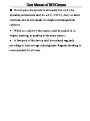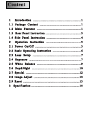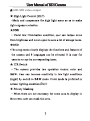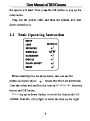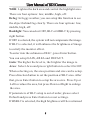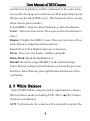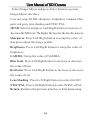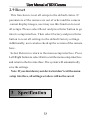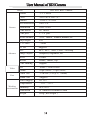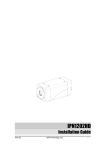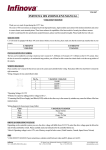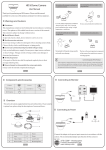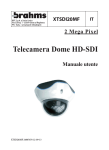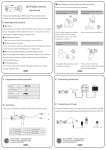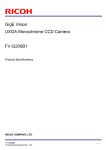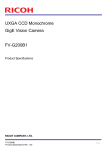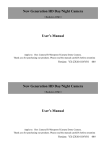Download TD8322 SDI高清摄像机中性英文说明书 450013000025 A0 - Hi-view
Transcript
User Manual of SDI Box Camera Thank you for purchasing our product. This Manual is only applicable to SDI box cameras. There may be several technically incorrect places or printing errors in this manual. The updates will be added into the new version of this manual. We will readily improve or update the products or procedures described in the manual. The content is subject to change without notice. User Manual of SDI Camera e product please read p e a e o o e o e e p e o b User Manual of SDI Camera d e p a o e e o g to e b p a o e e p d A User Manual of SDI Camera 1 Introduction ......................................................1 1.1 Package Content ................................................1 1.2 Main Features ...................................................1 1.3 Rear Panel Instruction .........................................3 1.4 Side Panel Instruction ........................................4 2 Operation Instruction ........................................5 2.1 Power On/Off .....................................................5 2.2 Basic Operating Instruction .................................6 2.3 Lens Setup ........................................................7 2.4 Exposure ...........................................................7 2.5 White Balance ...................................................9 2.6 Day&Night .......................................................10 2.7 Special ..............................................................12 2.8 Image Adjust .....................................................13 2.9 Reset .................................................................15 3 Specification ........................................................15 User Manual of SDI Camera 1 1080P i CMOS sensor of Panasonic and support 1080P real-time image capture and transmission with SDI video output port. Terminal block Mounting block 6 R 1080P real-time image with high definition and good color reproduction. The sensibility is up to 0.001LUX due to the installation of the high quality of the built-in removable optical filter. User Manual of SDI Camera HD-SDI video output . User Manual of SDI Camera Rear Panel Instruction User Manual of SDI Camera Number Description 1 Direction button. Change direction to select item. Enter button. Confirm selection. Video out port. Connect to monitor. Power indicator. When power supply is normal, the light is red. Alarm out port. Connect to external alarm. 2 3 4 5 Power input. Support DC12V or AC24V. 1.4 Side Panel Instruction R Focus Adjusting Iris Lens Plug 6 User Manual of SDI Camera 4 2 3 1 1 2 3 4 DC DampDamp+ Driver + Driver- 1. Focus Adjusting: When it still fails to realize focusing after having confirmed the correct lens interface, the back focus adjustment may be required. Operate the following steps: tighten the lens firstly and then loose the fixed back focus ring; rotate the lens slowly until the video image turns to be clear, and finally tighten and lock the back focus ring. 2. Iris Lens Plug: The camera provides an iris lens plug in negative pattern with four square holes and the definition of pins is shown above. The interface of DC drive auto iris adopts four pins: Damp+, Damp-, Drive+, Drive-. User Manual of SDI Camera SETUP LENS MANUAL EXPOSURE WHITE BAL ATW DAY&NIGHT SPECIAL IMAGE ADJUST RESET pressing the Press User Manual of SDI Camera enter Support manual IRIS and DC lens. Please setup according to the use of lens. User can select the lens type by pressing right button. 2.4 Exposure Exposure setup includes: Shutter, AGC, Sens-up, WDR, Defog and Backlight. Shutter: Options include auto, 1/3, 1/60, FLK, 1/250,1/500, 1/1000, x 2. AGC: When the light is insufficient, press Left/Right button to setup its level. The default level is 6. Please increase or decrease the level as required. Sens-up: Extend the exposure time of camera. The higher the time is, the lower the frame is. The shadow will be longer under the dark condition. Please select times by pressing right button as needed. User Manual of SDI Camera WDR: Lighten the dark area and control the highlight area. There are four options: low, middle, high, off. Defog: In foggy weather, you can setup this function to see the object behind fog clearly. There are four options: low, middle, high, off. Backlight: You can select OFF, BLC or HSBLC by pressing right button. If OFF is selected, the system will not compensate the image. If BLC is selected, it will enhance the brightness of image to satisfy the monitor effect. To enter into the submenu of BLC, press Enter button. You can setup GAIN, AREA and DEFAUT. Gain: The higher the level is, the brighter the image is. Area: Select Area and press right button to select On/Off. When selecting on, the area position and size can be setup. Press direction button to set the position of BLC area. After that, press Enter button to setup the area size. Press Up or Left to reduce the area, but press Down or Right to enlarge the area. If parameters of BLC setup is out of order, please select Default and press Enter button to reset settings. If HSBLC is selected, the high brightness will be restrained User Manual of SDI Camera and the low brightness will be enhanced at the same time. As a result, the image in a certain area will be exposed properly. (Please use the fixed IRIS Lens). This function can be used to shoot license plate number. Select HSBLC and press Enter button to go into its submenu. Select: There are four areas. Please press direction button to select. Display: Display the HSBLC areas. There are four areas. Press Enter button to setup the position and size. Level: Press Left or Right to increase or decrease. Mode: There are two modes: All Day and night. Black Mask: Mask the highlight area. Default: Reset the setup of HSBLC to the default setting. Select Return and press Enter button to return to the previous interface. Select Return, press right button and choose exit to exit Menu. 2.5 White Balance Select WHITE BAL and press left or right button to choose White balance mode including ATW, AWC SET, Indoor Outdoor and Manual , ATW: In this mode, the camera will constantly monitor the User Manual of SDI Camera color temperature among about 2500~ 9500K of color temp and adjust white balance automatically. This mode is prior to other modes. AWC → SET: Select it and press Enter button to go into the lock mode of white balance. Now the camera locks the reference value of red and blue under the current color temperature and stops monitoring color temperature. Indoor: Indoor white balance mode. Outdoor: Outdoor white balance mode. Manual: When the camera is used in the environment with a certain unchangeable light source, user can use this mode. Select this mode and press Enter button to setup. User can adjust the level of blue and red by pressing left or right button to reach the reasonable results of white balance. Return: Select Return and press Enter button to return to the previous interface. 2.6 Day & Night Select Day & Night and press Enter button to setup its mode and smart IR. Mode: Three options: Auto, Color, B/W. User can select it by pressing Right button. User Manual of SDI Camera Auto: When selecting Auto, the camera will change into the Daytime or B/W mode at night so that user can get the best and clearest images. Select Auto and press Enter button to enter into the auto setup interface. •Delay Control: Setup Day-Night switching time. The default delay time is 5s. Press Left/Right button to control the delay time. • Day Night: Set illumination limits from color to B/W. • Night Day: Set illumination limits from B/W to color. Color: Return to the Mode setup interface and press Right button to select this mode. B/W: Select this mode and press Enter button to setup Burst. Press Right/Left button to select on/off. If you want to obtain the standard B/W signal, please select off. Smart IR: Select smart IR and press Enter button to set On/ off. When the object with IR light is captured, please enable it and then enter into its submenu for level and area setup. User Manual of SDI Camera 2.7 Special Press right/left button to setup language, camera title, motion, privacy and defect. Language: There are three languages: English, CHT and CHS. Camera title: Select it and press Enter button to select On/Off. When selecting “On”, the title edition and the position selection of the title is effective. User can press the direction button to self-define the camera name. After selecting the single letter, number or symbol, please press Enter button to go into the camera title position setup. User can press the direction button to set up. Mirror: Mirror the current image. There are three kinds of mirror: Rotate, Mirror and Flip. Motion: Select Motion and press Left/Right button to select On/Off. Select On and press Enter button to set up motion. • Select: There are three areas to set up. • Display: Press Right/Left button to select On/Off. Select on and press Enter button to set its size and position. • Sensitivity: Press Left or Right button to adjust the sensitivity of the detection area. User Manual of SDI Camera • Motion view: If enabled, there will be some red square appearing when there are something moving. • Default: Reset all settings of Motion to the default value. • Return: Return to the previous interface. Privacy: If a user wants to mask some areas, please select On and press Enter button to go into the privacy setup interface. • Select: There are 8 areas to select. • Display: Display the area size and position. • Color: There are 16 colors to select for the area. • Default: Reset all settings of Privacy to the default value. • Return: Return to the previous interface. Defect: Including Live DPC, Level, Static DPC, Start and Level settings. • Live DPC: The default setting is Auto. When selecting it, the system will automatically check the defect point. There is no need for you to set up the level. Push left/right to select On/Off. • Level: Level of live Defect Point Correction. • Static DPC: Press Left/Right to select On/Off. • Level: Level of Static Defect Point Correction. • Return: Return to the previous interface. 2.8 Image Adjust User Manual of SDI Camera Select Image Adjust and press Enter button to go into Image Adjust interface. User can setup 3D NR, sharpness, brightness, Gamma, blue gain, red gain, lens shading and NTSC/PAL. 3D NR: Select it and press Left/Right button to increase or decrease the NR level. The higher the level is, the less the noise is. Sharpness: Press Left/Right button to setup the value of sharpness about the image profile. Brightness: Press Left/Right button to setup the value of brightness. GAMMA: Setup the value of GAMMA. Blue Gain: Press Left/Right button to increase or decrease the value of blue. Red Gain: Press Left/Right button to increase or decrease the value of red. Lens Shading: Press Left/Right button to select On/Off. NTSC/PAL: Press Left/Right button to select NTSC or PAL. Return: Return to the previous interface or Exit menu setup. User Manual of SDI Camera 2.9 Reset This function is reset all setups to the default status. If parameters of the camera are out of order and the camera cannot display images, user may use this function to reset all setups. Please select Reset and press Enter button to go into its setup interface. Then select Factory and press Enter button to reset all settings to the default factory settings. Additionally, user can also check up the version of the camera here. Select Return to return to the menu setup interface. Press Left/Right button to select Exit to exit the menu setup interface and return to the live interface. The system will automatically save the settings. Note: If you shut down your device but don’t exit the menu setup interface, all settings set above will not be saved. User Manual of SDI Camera HD SDI Box Camera Model Camera Advance Video Port Sensor 1/3"CMOS Pixel 2010(H)x 1092(V) Shutter 1/60s~1/67500s Min illumination 0.01LUX Resolution 1000TVLines Lens driver DC driver Lens port White balance ATW, indoor, outdoor, manual, etc C/CS port Day&Night S/N ratio ICR 3D NR Support BLC BLC/HLC, Area, Level, Off setup Image adjust Sharpness, brightness, etc >50dB WDR 100dB Mirror Rotate, mirror, flip Lens shading Support Size 1080P(1920 x 1080) Frame 30fps(60Hz),25fps(50Hz) Video out 1-ch SDI (1.0Vp-P,75ohm) Alarm out Support Power supply DC12V Temperature Working Humidity environment -10°C ~ 50°C 10%-90% Dimension W70mmxD145mmxH55mm Weight 400g ( net weight ) User Manual of SDI Box Camera 450013000025 A1