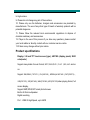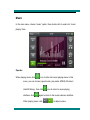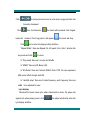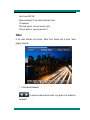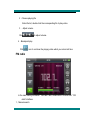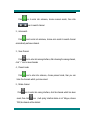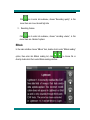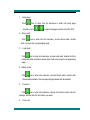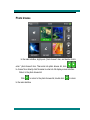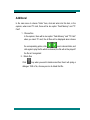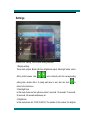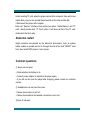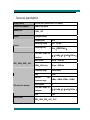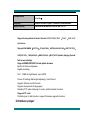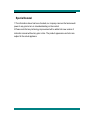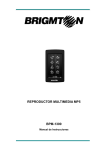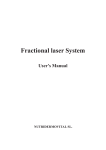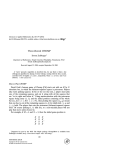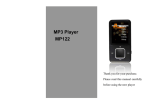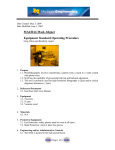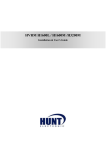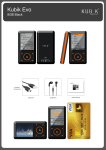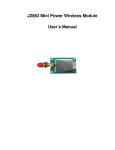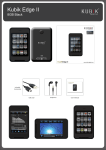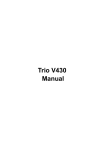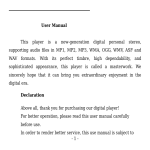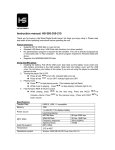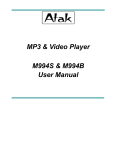Download Blueberry TOMCAT 2
Transcript
Blueberry TOMCAT 2 User manual Thank you for purchase this digital multimedia player. This simple statement on the function of this machine that lets you operate freely and fully understand the products to the value you enjoy. Please read carefully before using the player. Notice/Attention 1. Please notice the new batteries only can achieve the best performance after two or three full charge and discharge cycles. 2. A new battery in the first three times should be charged 6-8 hours, more than the fourth times only needs 4 hours, the battery can be charged fully. 3. In order to prevent data loss, please backup the important data. Especially before firmware upgrade. Due to data loss caused by the loss, the company is not responsible for. 4. Do not repair the player by yourself to avoid accidental damage and warranty void. 5. Avoid getting the player be beat or collided. 6. Please use the player properly in case of explosion, fire, electric shock, etc. 7. It can be used wet cloth gently wipe the shell of the player and is prohibited by other chemical cleaning solution. 8. The players should not suffer water droplets and water splash, but players should not be placed near such as cups filled with liquid Commodities. Do not turn up the volume too high as doctors warn against prolonged exposure to high volume. 9. Please do not change any part of the machine. 10. Please only use the batteries, chargers and accessories are provided by manufacturers. The use of any other type of breach of warranty products will be potential dangerous. 11. Please follow the relevant local environmental regulations to dispose of obsolete machinery and accessories. 12. Player in the use of this process if you have any questions, please contact your local retailer or directly contact with our customer service centre. 13.if there is any change without prior notice. Product specifications Display: 3.0 inch TFT touch screen (type); 400*240 (display pixels) 262K color(color) Support many kinds of music format, MP3,WMA,WAV,FLAC,APE,AAC and so on. Support RM,RMVB(720*576),FLV(640*480),MPEG4(AVI:800*480),DAT(768*576), VOB(768*576),3GP(800*480),WMV(720*480),MPG(768*576)video playing format, full screen display, Support BMP,JPEG,GIF format photo browse Built-in 8 Ohm loudspeaker Digital recording Port:USB2.0 High Speed, up to 4M/S Power off setting, Black light adjusting, User EQ set Support 3D and user EQ mode Support many kinds of languages Reading TXT when listening to music, with bookmark function Support TF card Portable type U disk function, support firmware upgrade function Introduce player Appearance Long push the on/off key to open the player according to shape and key instruction of “power start” key. Main interface In the main interface, use the touch pen to choose the function, then double click the corresponding function menu. Music In the main menu, choose “music” option, then double click to enter into “music playing” item. Operate: When playing music, click icon to enter into music playing menu, in this menu, you can choose (repeat mode, play mode, MSEQ, EQ select, UserEQ Setup ), then click interface, click icon to return to music playing again to return to the music submenu interface. When playing music, click 、 to adjust volume. Click “ / ”to choose previous music or next music, long press them can forward or backward Click icon, it will become , the music will be paused, click it again music will continue. Then long press, it will appear Click , the music will stop. icon to enter into playing setting interface “Repeat Mode”, there are Repeat, All, All repeat, Intro, Once”, double click any mode and click to return In “Play mode” there are: In order and Shuffle In “MSEQ” there are:3D, Bass, LEQ. In “EQ Select” there are: Normal, MSEQ, Rock, POP. You can experience differ music effect through each EQ. In “UserEQ setup” there are 2 kinds frequency, each frequency there are ±6dB to be adjusted for user. Lyric display Download the same name lyric when download the music, the player will appear lyric when playing music, click lyric display interface. , the player will directly enter into How to use LRC file? Keep consistency of lyric name and music name For example: The track name is : see you see me. mp3 The lyric name is : see you see me. lrc Video In the main interface, pls choose “Video” item, double click to enter “video playing” interface. 1.Forward and backward / backward. for previous video and next video, long press it can forward or 2.Choose playing file Video file list, double click the corresponding file to play video. 3. Adjust volume Click 、 to adjust volume. 4.Breakpoint play Click icon to continue the playing video which you return last time FM radio In the main menu,pls choose “ FM radio” item, double click it to enter into “ FM radio” interface. 1、Manual search Click icon to enter into submenu, choose manual search, then click / icon to search channel. 2、Auto search Click icon to enter into submenu, choose auto search to search channel automatically and save channel. 3、Save Channel Click icon to enter into saving interface, after choosing the saving channel, click “√” icon to save channels 4、Present mode Click icon to enter into submenu, choose present mode, then you can listen the channels which you have saved. 5、Delete channel Click icon to enter into saving interface, click the channel which has been saved, then click icon,it will spring “whether delete or not” dilogue, choose YES,the channel will be deleted 6、Stereo Switch Click icon to enter into submenu, choose stereo switch, in this menu there are:on and off 7、Receive area Click icon to enter into submenu, choose receive area, in this menu, there are :China, Japan, USA and Europe 8、FM recording Click icon to enter into FM recording interface,click record,click, recording,click icon to pause recording,click icon to start to icon again to continue icon,there wil spring saving recording dilogue, choose YES to save recording and return to recrding interface Remarks: FM frequency modulation function with the geographical differences and electromagnetic interference at the same time, listening effect will be changed. Recording In the main interface, click “recording” to enter into below recording interface: 1.Recording In the recording interface, click icon to pause recording, click icon to start to record, click icon, the recording will be paused and spring a dialogue “ whether save recording or not?”,choose YES/NO to enter to the next recording status, click interface. 2.Recording quality icon to return to the main Click icon to enter into submenu, choose “Recording quality”, in this menu there are: Low rate and high rate 3. Recording Volume Click icon to enter into submenu, choose “recording volume”, in this menu there are 4 kinds of options EBook In the main interface choose “EBook” item, double click to enter “EBook reading” / option, then enter into EBook reading list, click directly double click file to enter EBook reading interface. to choose file or 1. Jump page icon to enter into the submenu to enter into jump page Click“ interface, click / to adjust the page number and click YES 2. Save mark icon to enter into the submenu, choose Save mark, double Click“ click it to save the corresponding page 3. Load mark Click icon to enter into submenu, choose load mark, double click the bookmark which has been saved, then it will auto jump the corresponding page. 4.Delete mark Click icon to enter into submenu, choose Delete mark, double click the saved bookmark, the corresponding bookmark will be deleted 5. Font size Click icon to enter into submenu, choose Font size to enter into font settings, double click the font which you want 6. Font color Click icon to enter into submenu, choose font color to enter into font color settings, double click the font color which you want 7.Browse mode Click icon to enter into submenu, choose Browse mode to enter browse mode setting, in this menu there are: Auto mode and manual mode 8.Auto page turning Click icon to enter into submenu, choose Auto page turning settings, in this menu there are 4 kinds of time:10 seconds,15seconds,20seconds and 25 seconds 9. Exit Under reading mode, click icon to return to the main interface Photo browse In the main interface, slight press “photo browse” item, and double click to / enter “ photo browse” item. Then enter into photo browse list, click to choose file or directly click file name to enter into full display screen interface. Return to the photo browse list Click to return to the photo browse list, double click to the main interface to return Additional In the main menu to choose “folder” item, click and enter into this item, in the explorer, when insert TF card, there will be two option: “flash Memory” and “TF Card” 1.Choose files In the explorer, there will be two option: “flash Memory” and “TF Card” when you insert TF card, the all files will be displayed when choose the corresponding option, click / icon to choose folder, and click again to play the file which is choosed, the file will not be played if the file isn’t recognized 2. Delete files Click key when you want to delete some files, then it will spring a dialogue: YES or No, choose yes icon to delete that file. Settings Double click “Setting” icon to enter setting interface: 1.Display setting There are 4 options: Black light time, Brightness adjust, black light mode, carton effect, photo browse, click / icon or directly click the corresponding setting item, double click it to setup and save to exit, also can click to return to the last menu. 2. Backlight time In this menu there are five options such as 5 seconds, 10 seconds, 15 seconds, 20 seconds, 30 seconds and always on. 3. Brightness In this menu there are 1X,2X,3X,4X,5X, The smaller of the number, the brighter of the brightness. 4、Black light mode In these menu there are: Full dark screen and half dark screen 5、Carton effect In this menu there are: Off, From left to right, Form up to down, Jalousie, From inside to outside and circumrotate. 6. Photo browse In this menu there are: Off,2 seconds, 5 seconds,8 seconds 7. System settings In this setting there are 5 items: firmware upgrade, restorable system, screen calibration, Vibration, transfer screen 8.Firmware upgrade Click this menu, it will automatically scan firmware, the player will remind whether upgrade firmware, without the firmware, pls exit 9.Restorable Click the System Restore option, there will be a dialogue "whether restore system to default status " Click YES, the player will restore the default settings. 10.Calibration Click central of three “十” for twice, the calibration will be completed and it will exit automatically(Remark: After calibrating the screen, you should turn off normally, the action will be saved) 11.Vibration In this menu there are: on and off(After the closure of this vibration, there will be no shock when touching the touch) 12.Transfer screen In this menu there are: On, Off (after the closure of the transfer screen, rotating machinery will not significantly synchronized rotate) 13.Clock setting In this menu there are two item: time setting, date setting a. click time setting to enter into clock setting interface, then click / left/right icon to set hour/minute, click YES after setting b. Click date setting to enter into clock setting interface, then click setting 14.Language / left/right icon to set Year/month/date, click YES after In this menu there are:Simple Chinese, English, Traditional Chinese 15.System information In this menu there are the local capacity status, manufacture name and TF card capacity, which is read-only information 16. Auto Shut time In this menu there are:3 minutes,5 minutes,10 minutes,15 minutes, 20 minutes and no automatic shut TF card operate steps 1.Insert TF card Insert TF card to the player, when popping, then push TF card to exit. 2.TF card connect with computer Under inserting TF card, when the player connects the computer, there will be two mobile disk, now you can operate these two disk as the other mobile disk. 3.Disconnect the player with computer Enter into “Explorer” interface, there will be two option, “Inside Memory” and “TF card”, directly double click “TF Card” option. It will show all files of the TF card, double click the file to play. Abnormal restart Illegal operation encountered by the abnormal phenomena, such as system halted, unable to operate and so on, through the side of the shell "RESET" reset hole, then restart MP3 players, it can resume. Common questions ① player can not open • Check whether the battery is ok. • Connect power adapter to inspection the player again. • If you still can not open the player after charging, please contact our customer service. ② Headphones can not hear the voices • Please check volume is set to 0. • Please check whether the headset connection is ok or not. ③Keys do not work • Make sure whether the electronic lock was locked, so please move upward unlock / reboot button, then try to open the electronic lock to operate the player. ④ Serious noise • Please check whether the headphone plug clean, dirt can lead to noise • Check whether music files is damaged. Try to identify other music. If the file has been damaged, may lead to very serious noise or sound jump. ⑤ FM reception poor • headset and adjust the location of players • Turn off electrical installations nearly. • headphones can be used as an antennas ⑥ screen display garbled • Please check whether it has set up the correct language options, select the language <set> - <system settings> - <Language> to set up. ⑦ can not download files • Make sure the computer player with the right connections between computer and player • confirm whether the memory is full of storage space • confirm whether there is a USB cable damage Technical specification Display screen 3.0inch 260K ,pixel 400*240, LCD display Connect the computer USB2.0 high speed Memory size Battery Record 128M-16G li-polymer battery Sampling rate 8KHz Recording format WAV Recording time 8hrs(128M Flash) The max output of earphone MP3、WMA、WMV、ASF 8K bps – 320K bps WMA、AVI bit rate 5K bps – 384K bps Frequency range 20Hz to20KHz SNR 85dB the frequency range Store station The max output of earphone SNR Music format (L)11mW+(R)11mW(32Ohm) MP3 bit rate Receive FM radio (it is optional) 32K bps 76MHz – 90MHz / 87MHz – 108MHz 30 (L)10mW+(R)10mW(32Ohm) 45dB MP3、WAV、APE、AAC、FLVC Temperature -5 to 40 ℃ Language Simple Chinese, English, Traditional Chinese,Korean Support system Windows98/SE/ME/2K/XP/VISTA/ MAC OS 10 Support many kinds of music format, MP3, WMA, WAV,FLAC,APE, AAC and so on. Support RM,RMVB(720*576),FLV(640*480),MPEG4(AVI:800*480),DAT(768*576), VOB(768*576),3GP(800*480),WMV(720*480),MPG(768*576)video playing format, full screen display, Support BMP,JPEG,GIF format photo browse Built-in 8 Ohm loudspeaker Digital recording Port:USB2.0 High Speed, up to 4M/S Power off setting, Black light adjusting, User EQ set Support 3D and user EQ mode Support many kinds of languages Reading TXT when listening to music, with bookmark function Support TF card Portable type U disk function, support firmware upgrade function Introduce player Special Avowal 1.The information above has been checked; our company reserves the hermeneutic power to any print errors or misunderstanding on the content. 2.Please note that any technology improvement will be added into new version of instruction manual without any prior notice. The product appearance and color are subject to the actual appliance.