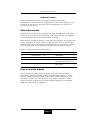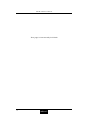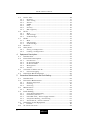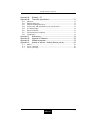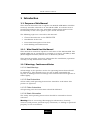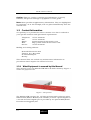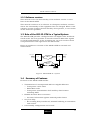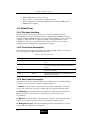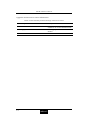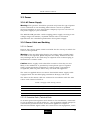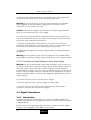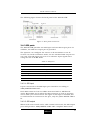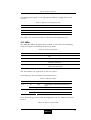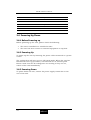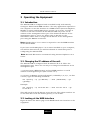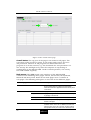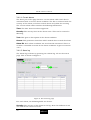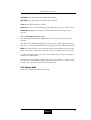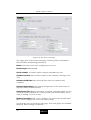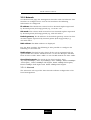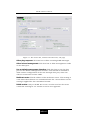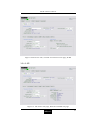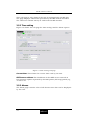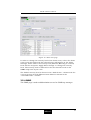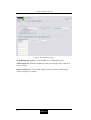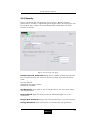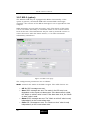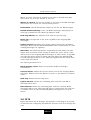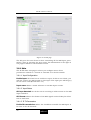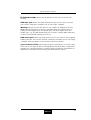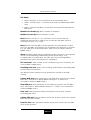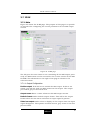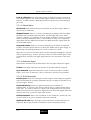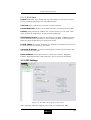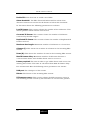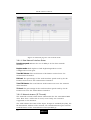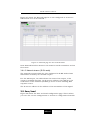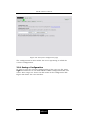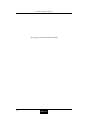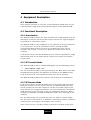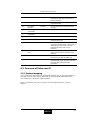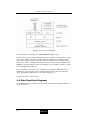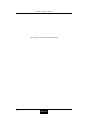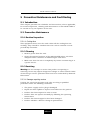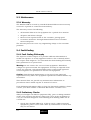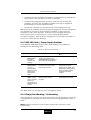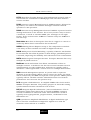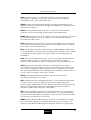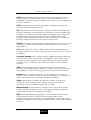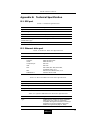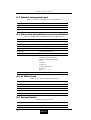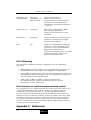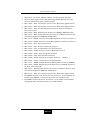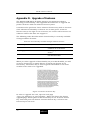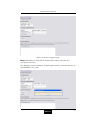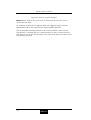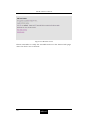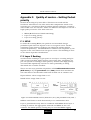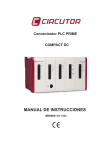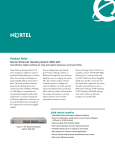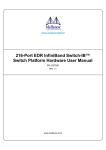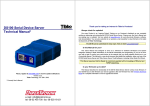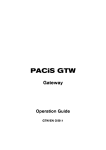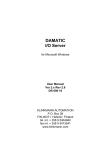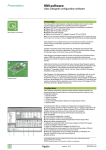Download SDI-IP-GTW User Manual - AV-iQ
Transcript
Flashlink User Manual SDI-IP-GTW SDI to IP Gateway network-electronics.com Rev. 1.3.0 This page is intentionally left blank SDI-IP-GTW User Manual Important notice: Network Electronics reserve the right to make corrections, modifications, enhancements, improvements and other changes to its products or services at any time and to discontinue any product or service without notice. About this manual This manual explains how to operate the SDI-IP-GTW SDI to IP Video Gateway. It is shown how to install and maintain the unit. In addition, the functionality of the unit is described in detail. This manual should be kept in a safe place for reference for the life time of the equipment. Further copies of this manual can be ordered from Network Electronics. If passing the equipment to a third party, please ensure to pass all relevant documentation including this manual. Issues of this manual are listed below: Revision Date Software version Comment 1.0 November 2005 1.0.7 Initial release 1.1 February 2006 1.1.0 Updated and FEC included 1.2 February 2006 1.1.0 Updated some figures Reformatted the document 1.3 April 2007 1.2.0 Updated with SNMP, IGMPv3, Ping, RIP, Security How to use this manual Novice users unfamiliar with the Video Gateways from Network Electronics should read this manual starting with Chapter 1. Users who are familiar with the Network Electronics Video Gateways and operation of video over IP equipment may skip to Chapter 2. Users which are more interested in the functionality offered by the SDI-IPGTW may directly go to Chapter 4. 3 SDI-IP-GTW User Manual This page is intentionally left blank 4 SDI-IP-GTW User Manual Table of Contents 1 Introduction ................................................................................ 9 1.1 Purpose of this Manual......................................................... 9 1.1.1 1.1.2 1.2 Contact Information ........................................................... 10 1.2.1 1.2.2 1.3 1.4 1.5 The User Interface .................................................................12 Front Panel Description .........................................................12 Rear Panel Description ..........................................................12 Construction .........................................................................13 Hardware Options .................................................................13 Software Options ...................................................................13 Installing the Equipment ............................................................ 15 2.1 Introduction....................................................................... 15 2.1.1 2.1.2 2.2 2.3 AC Power Supply ...................................................................19 Power Cable and Earthing .....................................................19 Signal Connections............................................................. 20 2.4.1 2.4.2 2.4.3 2.4.4 2.5 2.6 Selecting a site for the equipment. .........................................15 To fix the equipment..............................................................16 To cable the equipment..........................................................16 Equipment access .................................................................16 Ventilation ............................................................................16 To connect the equipment......................................................17 Power ................................................................................ 19 2.3.1 2.3.2 2.4 Read this first!.......................................................................15 To inspect package content....................................................15 Installing the Equipment .................................................... 15 2.2.1 2.2.2 2.2.3 2.2.4 2.2.5 2.2.6 Introduction ..........................................................................20 SDI ports ..............................................................................21 Ethernet data port .................................................................22 Ethernet management port ....................................................22 LEDs ................................................................................. 23 Powering Up/Down ............................................................ 24 2.6.1 2.6.2 2.6.3 3 What Equipment is covered by this Manual............................10 Software versions ..................................................................11 Role of the SDI-IP-GTW in a Typical System ........................ 11 Summary of Features ......................................................... 11 Guided Tour....................................................................... 12 1.5.1 1.5.2 1.5.3 1.5.4 1.5.5 1.5.6 2 Who Should Use this Manual...................................................9 Warnings, Cautions and Notes.................................................9 Before Powering up................................................................24 Powering Up ..........................................................................24 Powering Down......................................................................24 Operating the Equipment ........................................................... 25 3.1 3.2 3.3 3.4 Introduction....................................................................... 25 Changing the IP address of the unit .................................... 25 Looking at the WEB interface.............................................. 25 Status................................................................................ 27 5 SDI-IP-GTW User Manual 3.5 Device Info......................................................................... 29 3.5.1 3.5.2 3.5.3 3.5.4 3.5.5 3.5.6 3.5.7 3.6 IP TX ................................................................................. 41 3.6.1 3.6.2 3.6.3 3.7 Introduction....................................................................... 57 Functional Description ....................................................... 57 4.2.1 4.2.2 4.2.3 4.2.4 4.2.5 4.3 4.4 Introduction.......................................................................... 57 IP Transmit Mode .................................................................. 57 IP Receive Mode .................................................................... 57 Management ......................................................................... 58 Alarms .................................................................................. 58 Overview of Video over IP.................................................... 59 4.3.1 Protocol mapping .................................................................. 59 Data Flow Block Diagrams ................................................. 60 Preventive Maintenance and Fault finding ................................... 63 5.1 5.2 Introduction....................................................................... 63 Preventive Maintenance...................................................... 63 5.2.1 5.2.2 5.2.3 5.3 5.4 Fault finding Philosophy........................................................ 64 Preliminary Checks ............................................................... 64 PSU LED Unlit / Power Supply Problem ................................ 65 Fan(s) Not Working / Overheating ......................................... 65 Alarm LED lit / Alarm condition ............................................ 66 Disposing of this Equipment............................................... 66 5.5.1 5.6 Warranty .............................................................................. 64 Fault-finding...................................................................... 64 5.4.1 5.4.2 5.4.3 5.4.4 5.4.5 5.5 Routine Inspection ................................................................ 63 Cleaning ............................................................................... 63 Servicing............................................................................... 63 Maintenance ...................................................................... 64 5.3.1 6 Saving a Configuration .......................................................... 54 Loading a Configuration ........................................................ 55 Equipment Description............................................................... 57 4.1 4.2 5 Main ..................................................................................... 47 FEC Settings ......................................................................... 49 VLAN Settings ....................................................................... 51 Network ............................................................................. 51 Save/Load ......................................................................... 53 3.9.1 3.9.2 4 Main ..................................................................................... 42 FEC Settings ......................................................................... 44 VLAN Settings ....................................................................... 46 IP RX ................................................................................. 47 3.7.1 3.7.2 3.7.3 3.8 3.9 Network ................................................................................ 31 Time setting .......................................................................... 34 Alarms .................................................................................. 34 SNMP ................................................................................... 35 Ping ...................................................................................... 37 Security ................................................................................ 39 RIP-2 (option) ........................................................................ 40 General................................................................................. 66 To return the unit .............................................................. 66 SDI-IP-GTW User Manual Appendix A. Glossary 67 Appendix B. Technical Specification ............................................... 71 B.1 SDI port............................................................................................71 B.2 Ethernet data port..............................................................................71 B.3 Ethernet management port ................................................................72 B.4 Alarm relay and maintenance port specification ................................72 B.5 AC Mains Input ................................................................................72 B.6 Physical Details ................................................................................72 B.7 Environmental Conditions.................................................................73 B.8 Compliance.......................................................................................73 Appendix C. References ................................................................ 74 Appendix D. Upgrade of Features .................................................. 76 Appendix E. Software upgrade ...................................................... 79 Appendix F. Quality of service – Setting Packet priority................... 81 F.1 MPLS ...............................................................................................81 F.2 Layer 3 Routing ................................................................................81 F.3 Layer 2 priority.................................................................................82 7 SDI-IP-GTW User Manual This page is intentionally left blank 8 SDI-IP-GTW User Manual 1 Introduction 1.1 Purpose of this Manual This manual describes how to operate the SDI-IP-GTW SDI to IP Video Gateway hereafter referred to as the SDI-IP-GTW. It is shown how to install and maintain the unit. A detailed technical description of the functionality of the unit is given as part of this document. The following topics are covered in this manual: • General introduction to the SDI-IP-GTW • Installation of the Unit • Functional description of the Unit • Fault finding and maintenance 1.1.1 Who Should Use this Manual This manual is written for operators and users of the SDI-IP-GTW. The SDI-IP-GTW can be configured to transmit or receive a 270 Mbit/s SDI (Serial Digital Interface) stream over an Ethernet/IP link. This manual provides necessary information for installation, operation and day-to-day maintenance of the unit. 1.1.2 Warnings, Cautions and Notes 1.1.2.1 Heed Warnings All warnings on the product and in the operating instructions should be adhered to. The manufacturer can not be held responsible for injuries or damages where warnings and cautions have been ignored or taken lightly. 1.1.2.2 Read Instructions All the safety and operating instructions should be read before this product is operated. 1.1.2.3 Follow Instructions All operating and use instructions should be followed. 1.1.2.4 Retain Information The safety and operating instructions should be retained for future reference. Warning: This is a warning. Warnings give information, if strictly observed, will prevent personal injury and death, or damage to personal property or the environment. 9 SDI-IP-GTW User Manual Caution: This is a caution. Cautions give information, if strictly followed, will prevent damage to equipment or other goods. Note: Notes provides supplementary information. They are highlighted for emphasis, as in this example, and are placed immediately after the relevant text. 1.2 Contact Information Our primary is to provide first class customer care that is tailored to your specific business and operational requirements. Telephone: Fax: Email: Web: Service: +47 33 48 99 99 +47 33 48 99 98 [email protected] http://www.network-electronics.com +47 90 60 99 99 Mailing and visiting address: Network Electronics ASA Thorøya, P.O. Box 1020 N-3204 Sandefjord Norway This manual does not include any maintenance information or procedures which require the removal of covers. 1.2.1 What Equipment is covered by this Manual This manual covers the SDI-IP-GTW SDI to IP Video Gateway. Figure 1 shows the physical unit. Figure 1. The product The SDI-IP-GTW consists of a 1U high rack-mounted enclosure with a DSP module (Master Module) and an SDI I/O board. Optical Gigabit or a second electrical Gigabit port is provided by an optional SFP (Small Form-Factor Pluggable) slot. 10 SDI-IP-GTW User Manual 1.2.2 Software versions This manual covers the functionality of the software version 1.0.8 or later of the SDI-IP-GTW. This manual continues to be relevant to subsequent software versions where the functionality of the equipment has not changed. When a new software version changes the functionality of the product, a new version of this manual is provided. 1.3 Role of the SDI-IP-GTW in a Typical System The SDI-IP-GTW provides a bridge between the digital video world and the IP world. The unit provides an interface between SDI video signals to the IP based Network. At the reception site, the unit receives the IP encapsulated data end regenerates the SDI stream. Figure 2 provides an overview of the SDI-IP-GTW in transmit and receive mode. SDI signal SDI signal IP TX IP Network IP RX Management Network Figure 2. SDI-IP-GTW in a system 1.4 Summary of Features Features of the SDI-IP-GTW include: • • Transmission of uncompressed SDI over Gigabit Ethernet. o Transparent 10 bit video o Embedded audio o Transparent transmission of all ancillary data formats including SDTI Flexible Forward Error Correction o • Very low delay o • Increased robustness against network packet losses No encoding delay introduced, minimal buffering at transmitter and receiver User-friendly configuration and control 11 SDI-IP-GTW User Manual o WEB/XML based remote control o Easy access to unit from any WEB browser o Easy integration to Network Management System (NMS) with SNMP Trap support 1.5 Guided Tour 1.5.1 The User Interface All connectors are provided at the rear panel. Configuration and monitoring of the unit is performed via a FLASH-based WEB interface using a standard WEB browser such as Internet Explorer. The unit also supports configuration via upload of XML configuration files. Once configured, the unit runs without the need for further intervention unless system configuration requirement change. 1.5.2 Front Panel Description The front panel provides four LEDs per SDI-IP-GTW. Table 1 describes the meaning of the different LED indicators. Table 1. Front panel LEDs Indicator Colour Description Power Green This LED is lit when power is being received by the unit. Alarm Red This LED is lit when a failure is detected by the unit. I.e. at least one alarm with severity level "Critical" is present. IP TX Blue This LED is lit when the unit is configured to transmit data to the IP Network. IP RX Yellow This LED is lit when the unit is configured to receive data from the IP Network 1.5.3 Rear Panel Description All connectors to the SDI-IP-GTW are provided at the rear panel. Figure 3 shows the rear panel of a SDI-IP-GTW equipped. 1. SDI in. In IP Tx mode, the connector provide a SDI input. In IP Rx mode, the connector provides an SDI input for digital Genlock input. 2. SDI output. In IP Rx mode, the connectors provide an SDI output. When no data is received on the IP data port a black picture is transmitted. 3. SDI test. In IP Tx mode, the connector provide a loop-through SDI output. In IP Rx mode, the connector provides an SDI output. 4. Management port. The SDI-IP-GTW provides one Ethernet port for control and management of the unit. 12 SDI-IP-GTW User Manual 5. Ethernet data port. The SDI-IP-GTW provides one Ethernet data port for high speed signal transmission and reception. 6. Alarm/RS232 Connector. This 9-pin male DSub connector provides RS232 access and alarm information. 7. Technical Earth. The SDI-IP-GTW provide a Technical Earth. 8. Mains Power Connection. This is the Power Supply Connection. 9. LEDs. The SDI-IP-GTW provides on the rear four LEDs related to the operation of the equipment. In addition, there are LEDs related to the SDI ports, the management port and the data port. 1.5.4 Construction The SDI-IP-GTW SDI to IP Video Gateway consists of a main board and an SDI board mounted horizontally in a screened cabinet. The unit is 1RU high and two units can be mounted side-by-side in a 19 inch rack. All inputs and outputs are available at rear panel and there are no front panel keypads or display. Figure 3 shows the rear panel of the unit. Figure 3. Rear view 1.5.5 Hardware Options 1.5.5.1 SFP Module As a factory option, the SDI-IP-GTW can be equipped with an SFP slot to feature optical Gigabit or a second, redundant electrical Gigabit port. The SFP module itself is not provided. 1.5.6 Software Options The following table describes the features available as software option. Please refer to 13 SDI-IP-GTW User Manual Upgrade of Features for more information Table 2. Functionality enabled through software licenses Functionality Max value Description Forward Error Correction: NA Pro-MPEG Forward Error Correction enabled for use on the transmitted stream. VLAN tagging: NA VLAN tagging enabled for use on all streams. SNMP: NA SNMP control of the unit. 14 SDI-IP-GTW User Manual 2 Installing the Equipment 2.1 Introduction 2.1.1 Read this first! The SDI-IP-GTW must be handled carefully and thoughtfully to prevent safety hazards and damage. Ensure that the personnel designated to install the unit have the appropriate skills and knowledge. Follow the instructions for installation and only use installation accessories recommended by the manufacturers. 2.1.2 To inspect package content • Inspect the shipping container for damage. If your shipping container is damaged, keep the shipping container or cushioning material until you have inspected the contents of the shipment for completeness and have checked that the SDI-IP-GTW mechanically and electrically. • Verify that you received the following items and any optional accessories you may have ordered: o SDI-IP-GTW o Power cord o User’s manual 2.2 Installing the Equipment 2.2.1 Selecting a site for the equipment. As with any electric device, you should place the SDI-IP-GTW where it will not be subjected to extreme temperatures, humidity, or electromagnetic interference. Specifically, the site you select should meet the following requirements: • The ambient temperature should be between 0 to 50 degrees Celsius (32 and 104 degrees Fahrenheit). • The relative humidity should be less than 90 percent, noncondensing. Do not install the unit in areas of high humidity or where there is danger of water ingress. • Surrounding electrical devices should not exceed the electromagnetic field (RFC) standards for IEC 801-3, Level 2 (3V/M) field strength. • Make sure that the equipment receives adequate ventilation. Do not block the ventilation holes on each side of the SDI-IP-GTW. • The power outlet should be within 1.8 meters (6 feet) of the SDIIP-GTW. 15 SDI-IP-GTW User Manual • Where appropriate ensure that this product has an adequate level of lightning protection. Alternatively, during a lightning storm or whenever it is left unattended and unused for long periods of time, unplug it from the supply outlet and disconnect the output equipment. This prevents damage to the product due to lightning and power-line surges. Warning: If the Video Gateway has been subject to a lightning strike or the power surge which has stopped it working, disconnect the power immediately. Do not reapply power until it has been checked for safety. If in doubt, contact Network Electronics. 2.2.2 To fix the equipment The SDI-IP-GTW is designed for stationary use. The SDI-IP-GTW is designed for installation in standard 19" racks. When installed in a rack, ensure that the unit is surely and safely installed and that the equipment has adequate through-flow of air. 2.2.3 To cable the equipment Ensure that power supply cables are routed in such a way that they are not likely to be walked on or pinched by items placed upon or against them. Do not run ac power cables and signal cables in the same duct. 2.2.4 Equipment access The SDI-IP-GTW has connectors at the rear. When installing the unit, ensure that the unit is installed to allow easy access to the rear of the unit. 2.2.5 Ventilation Warning: Never push objects of any kind into this equipment through openings as they may touch dangerous voltage points or short-out parts that could result in a fire or electric shock. Never spill liquid of any kind on or into the product. Please observe the following: 1. Openings in the cabinet are provided for ventilation and to ensure reliable operation of the product and to protect it from overheating, and these openings must not be blocked or covered. This product should never be placed near or over a radiator or heat register. This product should not be placed in a built-in installation such as a rack unless proper ventilation is provided or the instructions have been adhered to. 2. The fans contained in this unit are not fitted with dust/insect filter. Play particular attention to the environment in which it is to be used. 16 SDI-IP-GTW User Manual The SDI-IP-GTW should be installed to allow adequate flow of free-air. Ensure that the ventilation holes on each side of the SDI-IP-GTW are not blocked and allow at least 50 mm free air-space at each side of the unit. The SDI-IP-GTW is designed to be stacked in 19"racks without ventilation panels between. In systems with stacked units, it may be required to use forced-air cooling to reduce the operating ambient temperature. Figure 4 shows the air path through the unit. Figure 4. Air Path though the unit 2.2.6 To connect the equipment Once the SDI-IP-GTW is installed in its intended operating position, it is ready to be connected to the rest of the system provided that this is already in place. The following figure shows the different equipment connections. Figure 5. Signal connections Remove mains supply previous to move or install the equipment. Ensure ESD precautions are observed whilst interconnecting equipment. 2.2.6.1 SDI port The SDI-IP-GTW can be operated in two modes: IP Transmit and IP Receive mode. 17 SDI-IP-GTW User Manual Figure 6. Connector usage in the two operating modes In IP transmit mode, the equipment receives an SDI stream and sends it to the IP network. In this mode, connect the SDI input signal to connector 1 marked with SDI IN. For test purposes, the input signal is looped to output connector 4. In IP receive mode, the equipment receives an IP stream and sends the SDI stream out on the two SDI OUT connectors, numbered 2 and 3. Connector 4 is intended for test purposes. Connector 1 (SDI IN) is optionally used for an input reference signal. The phase and rate of the output signal may be locked to this input reference signal. 2.2.6.2 Ethernet data port Connect the Ethernet data port to the network. In IP transmit mode, the SDI-IP-GTW will send an IP stream to the network. In IP receive mode, the SDI-IP-GTW will receive an IP stream from the network. 2.2.6.3 Power supply Section 2.3 provides details of the power supply, protective earthing and security. Read all these instructions, prior to connecting the unit to power mains. 2.2.6.4 Management port The SDI-IP-GTW provides one Ethernet port for control and management. Connect the management port to the management network. 2.2.6.5 Technical Earth Connect the Technical earth to a suitable earthing point. 2.2.6.6 Alarm The SDI-IP-GTW provides an alarm relay for connection to external alarm system. 18 SDI-IP-GTW User Manual 2.3 Power 2.3.1 AC Power Supply Warning: This product should be operated only from the type of power source indicated on the marking label. Please consult a qualified electrical engineer or your local power company if you are not sure of the power supply to your business. The SDI-IP-GTW provides a wide-ranging power supply covering a rate voltage range 100-240Vac, 50/60Hz. Please refer to Technical Specification for a detailed specification of the power supply. 2.3.2 Power Cable and Earthing 2.3.2.1 General Ensure that the AC power cable is suitable for the country in which the unit is to be operated. Warning: If the moulded plug fitted to the mains cable supplied with this unit is not required, please dispose of it safely. Failure to do this may endanger life as live ends may be exposed if the removed plug is inserted into a mains outlet. Caution: Power supply cords should be routed so that they are not likely to be walked on or pinched by items placed upon or against them, paying particular attention to cords at plugs, convenience receptacles, and the point where they exit from the appliance. The unit is supplied with a two meter detachable mains supply cable equipped with the moulded plug suitable for Europe, UK or US. The wires in the mains cable are coloured in accordance with the wire colour code shown in Table 3. Table 3. Supply Cable wiring colours UK (BS 1363) EUROPE (CEE 7/7) USA (NEMA 5-15P) Earth: Green-and yellow Green-and yellow Green Neutral: Blue Blue White Live: Brown Brown Black 2.3.2.2 Protective Earth /Technical Earth To achieve protection against earth faults in the installation, connected to the equipment by signal cables etc., the equipment should always be connected to protective earth. If the mains appliance coupler is disconnected while signal cables are connected to the equipment, earth 19 SDI-IP-GTW User Manual connection should be achieved by connecting earth to the additional technical earth connection on the rear panel of the unit. Warning: This unit must be correctly earthed through the moulded plug supplied. If the local mains supply does not have an earth conductor do not connect the unit. Caution: Consult the supply requirements in Technical Specification prior to connecting the unit to the supply. The unit has a Technical Earth terminal located at the rear panel. Its use is recommended. This is not a Protective earth for electrical shock protection. The terminal is provided to: 1. Ensure all equipment chassis fixed in the rack are at the same Technical earth potential. To achieve this, connect a wire between the Technical earth terminal and a suitable point on the rack. 2. Eliminate the migration of stray charges when connecting between equipment. Warning: If the terminal screw has to be replaced, use an M4x12mm long pozidriv panhead. Using a longer screw may cause a safety hazard. 2.3.2.3 Connecting the Video Gateway to the AC Power Supply Warning: Do not overload wall outlets and extension cords as this can result in a risk of fire or electrical shock. As no mains switch is fitted in this unit, ensure that the local ac power supply is switch off before connecting the supply cord. The unit is not fitted with an on/off switch. Ensure that the socket-outlet is installed near the equipment so that is easily accessible. Failure to isolate the equipment properly may cause a safety hazard. To connect the unit to the local AC power supply: 1. Ensure that the local ac power supply is switch OFF. 2. Connect the ac power lead to the Video Gateway mains input connector and then the local mains supply. 2.4 Signal Connections 2.4.1 Introduction All signal connectors are located at the rear of the SDI-IP-GTW. For detailed specifications of the different interfaces, please refer to Chapter 5.6Appendix B. Please ensure that specified cables are used in order to ensure signal integrity and compliance with EMC requirements. 20 SDI-IP-GTW User Manual The following figure shows the back panel of the SDI-IP-GTW. Figure 7. Rear panel connectors 2.4.2 SDI ports The SDI-IP-GTW provides one SDI input and two SDI output ports. In addition, one SDI test output port is provided. The operator can configure the unit as an IP transmitter or an IP receiver. In the IP transmitter mode, the two standard SDI outputs are not used. The SDI input port acts as a reference input signal when using the unit in IP RX mode. Table 4. SDI ports Item Specification Safety status SELV Type Analogue Connector name SDI IN, SDI OUT Connector type BNC 75 ohm socket Signal Compliant with ANSI/SMPTE 259M-1997 Line rate 270Mbit/s 2.4.2.1 SDI input Inputs connected to the SDI input port should be according to ANSI/SMPTE 259M-1997. Each SDI connector has two LEDs associated with it; SDI Rx and Active. Both LEDs are lit when the SDI connector is used as an input and a valid sync is detected on the signal. If the input is enabled, but no valid stream is connected to the port, only the yellow SDI Rx LED is lit. 2.4.2.2 SDI output When in IP receive mode and a valid stream is detected, the SDI output ports will provide a ANSI/SMPTE 259M-1997 compliant SDI stream. 21 SDI-IP-GTW User Manual The green SDI Rx LED is always unlit when the SDI port is configured as an SDI output. The LED, designated Active, is lit when the output is enabled and unlit when the output is disabled. 2.4.3 Ethernet data port The ethernet port provides an electrical ethernet data port. The default interface is 100Base-T. As an option, the port can be operated as 1000Base-T. In this case the port can auto sense between 100 and 1000 Mbits/s. The operator is able to force the interface speed to fixed 100Mbit/s or fixed 1000Mbit/s. This is useful to minimize the synchronization time when reconnecting signal cables. Table 5. Ethernet data port Item Specification Type 10/100/1000Base-T Connector type RJ45 Two LEDs are associated with the Ethernet data port. For flexibility, the SDI-IP-GTW provides an optional Small Form-Factor Pluggable (SFP) slot to carry a copper or optical SFP, allowing customers to use different SFPs for special distance, cost, existing infrastructure, and future expansion requirements. The SDI-IP-GTW is prepared for electrical (1000Base-T) or optical 1000BASE-SX and 1000BASE-LX SFP transceivers. Table 6. Optional SFP Ethernet data port Item Specification Type Gigabit Ethernet, Small Form-Factor Pluggable (SFP) slot to carry copper or optical SFP, compatible with approved modules conforming to the Small Form-factor Pluggable Transceiver MultiSource agreements (Sept.14, 2000). Optical interface must comply with safety requirements IEC 60825 (Class 1) and 21 CFR 1040.10 & 1040.11 (Class 1). Note: Please note that the optional SFP slot always provide Gigabit Ethernet. Other bitrates are not supported by the SFP slot. Note: Please note that data will not be available simultaneously on the electrical Ethernet port and the SFP slot. Through the user interface the user selects on which port the data should be available. 2.4.4 Ethernet management port The SDI-IP-GTW is provided with an ethernet management port for configuration and control. The interface is 100Base-T. Please connect 22 SDI-IP-GTW User Manual the management port to the appropriate LAN for configuration and control. Table 7. Ethernet management port Item Specification Safety status SELV Type 10/100Base-T Connector type RJ45 Two LEDs are associated with the Ethernet management port. 2.5 LEDs The SDI-IP-GTW is equipped with 4 LEDs at the front. The following table describes the meaning of the front LEDs. Table 8. Front panel LEDs Indicator Colour Description Power Green This LED is lit when power is being received by the unit. Alarm Red This LED is lit when a failure is detected by the unit. IP TX Blue This LED is lit when the unit is configured to transmit data to the IP Network. IP RX Yellow This LED is lit when the unit is configured to receive data from the IP Network The front LEDs are replicated at the rear panel. Each SDI port has two LEDs associated with it. Table 9. SDI port LEDs Mode SDI Rx Active Description IP Tx Lit Unlit Input enabled, no SDI stream detected (not in sync) Lit Lit Input enabled, SDI stream detected (in sync) Unlit Unlit Output disabled (SDI output) Unlit Lit Output enabled IP Rx Each Ethernet port (data and management) has two LEDs associated with it. Table 10. Ethernet port LEDs 23 SDI-IP-GTW User Manual Traffic and link indicator Description Green Lit when link Blinks when data is transmitted or received. Speed indicator Description Unlit 10Mbit/s Green 100Mbit/s Yellow 1000Mbit/s 2.6 Powering Up/Down 2.6.1 Before Powering up Before powering-up the unit, please check the following: • The unit is installed in a suitable location • The unit has been connect to external equipment as required 2.6.2 Powering Up To power up the unit by inserting the power cable connected to a power source. The cooling fans will start up in a full-speed mode. When the unit has finished the start-up procedure, the fans will run at normal speed. Please check that the all cooling fans are rotating. If they are not, switch of the unit immediately. 2.6.3 Powering Down To power down the unit, remove the power supply connection at the rear of the unit. 24 SDI-IP-GTW User Manual 3 Operating the Equipment 3.1 Introduction The SDI-IP-GTW is configured and controlled locally and remotely through a Flash-based WEB interface. The only application required on the computer to use this interface is a WEB browser (Internet Explorer, Mozilla or Opera) and FLASH player version 7.0 or newer. In order to connect to the user interface of the SDI-IP-GTW only enter the IP address of the management data port. The default IP address of the management port is 10.0.0.10. Please refer to Section 3.2 for information about how to change the IP address of the management port using the RS232 connection. Note: FLASH player 7.0 or newer is required to use the WEB interface of the SDI-IP-GTW. If you have not FLASH player 7.0 or newer installed on your computer, this will be detected and you will be informed to install this prior to configuring the SDI-IP-GTW. Note: Network Electronics recommend using Internet Explorer 6.0 or newer. 3.2 Changing the IP address of the unit The SDI-IP-GTW is configured with IP address 10.0.0.10 for the management port. There are two ways to change the IP address of the management port 1. Connect from a WEB browser and use WEB-interface to set IP address of management port (See section 3.5.1). 2. Connect via RS232 via HyperTerminal (115200kb/s, 8, N, 1, no flow control). Type the following command: net ipconfig --ip (ip address) -- mask (subnetmask) --gw (gateway). Example: net ipconfig --ip 10.40.80.100 -- mask 255.255.255.0 --gw 10.40.80.1 This will result in the IP address 10.40.80.100. The subnet mask is set to 255.255.255.0 and the default gateway to 10.40.80.1. 3.3 Looking at the WEB interface Figure 8 shows the Status page of the WEB-based user interface to the equipment. 25 SDI-IP-GTW User Manual Figure 8. The overall status page Overall status: The top part of the page is the same for all pages. The type name of the product is given. In the upper right corner two bars are presented. The first is the progress bar which will show the progress of an action started, e.g. the download of a new parameter set. The activity bar will light every time the computer is requesting or sending data to the SDI-IP-GTW. Under normal operation, the activity bar shall twinkle regularly. Main menus: The WEB-based user interface of the SDI-IP-GTW consists of the following main pages: Status, Device Info, IP TX/IP RX, Network and Save/Load. Some of the main pages have a number of sub-pages. The following table gives an overview of the different pages. Main tab (page) Sub-tab Status Device Info 26 Description The current status of the unit is shown. The page shows pending alarms together with information about when the alarm appeared and the severity level of the alarm. SNMP A page to add snmp trap servers Ping A page offering an interface to check for connectivity by pinging a remote host. Security Enable/disable user login for GUI control. RIP-2 RIP-2 is an option. This page allows configuration of the RIP messages. This gives information about the serial number and software version of the unit. In addition, the user can assign a name to the unit. The user can also change the operation mode (IP Transmit or IP Receive) from SDI-IP-GTW User Manual Main tab (page) Sub-tab Description this page. Network This is where IP address, subnet mask and default gateway is defined for management interface and data interface. In addition, for the data interfaces, the Advanced tab provides configuration of in-band management. The SFP tab provides information about the SFP. Time settings Set SNTP server address. Current time is shown if valid SNTP server is already defined. Alarms Provides a list of all alarms and configuration of severity level for the alarm events. SNMP A page to add snmp trap servers Ping A page offering an interface to check for connectivity by pinging a remote host. Security Enable/disable user login for GUI control. RIP-2 RIP-2 is an option. This page allows configuration of the RIP messages. Main This is where the main parameters of each input is configured. In addition, status of each stream is shown. FEC This is where the FEC parameters are configured. VLAN This is where VLAN tagging is configured. IP TX This is where each input is configured IP RX This is where the outputs are configured. Main This is where the main parameters of the outputs are configured. FEC This is where the FEC parameters are configured. VLAN This is where VLAN tagging is configured. Network Overview of IP addresses UDP ports and bitrates. Save/Load Save and load of configurations. Select a page by pressing the tab of the page you want to view. In order to activate a change in a parameter, you need to press the Apply button. The refresh button, will read back all parameters on the page from the unit. 3.4 Status Figure 8 shows the overall status of the unit. This view shows a unit in IP transmit mode. In this view a block diagram of the unit with SDI inputs and IP port is shown. The unit name and the mode are illustrated. The input is coloured depending on its status: red when not in sync, green when in sync and grey when the input is disabled from software. In the same way the IP port is coloured dependent on its status. 27 SDI-IP-GTW User Manual 3.4.1.1 Current alarms The lower part of the page shows a current alarm table. Each line is associated with a current alarm condition. The line is coloured with the severity of the alarm; red when critical alarm and yellow for warning. The current alarm table contains the following information: Time: The time when the alarm appeared. Severity: The severity level of the alarm event. This can be Critical or Warning. Text: This gives a description of the alarm condition. Source: This parameter describes which module has created the alarm. Alarm ID: Each alarm condition has an alarm ID associated. This is a number. A detailed overview of the alarm conditions is given in section 4.2.5. 3.4.1.2 Alarm log The alarm log is shown by pressing the "Alarm log" tab on the status page. This is shown in Figure 9. Figure 9. The alarm log page For each alarm, the following fields are shown: Severity: The severity of the alarm in the log. Note that different icons are used for the two error levels. 28 SDI-IP-GTW User Manual On Time: The time when the alarm was raised. Off Time: The time when the alarm was cleared. Text: A text describing the alarm. Source: An extra text describing a possible source for the alarm event. Alarm ID: Displays the unique alarm ID for this alarm type in the system. 3.4.1.3 Managing the alarm log The alarm log is stored in RAM and is a circular log with up to 200 entries. The first time the alarm log page is visited, the alarm log is read from the unit. In order to refresh the alarm page, press the "Refresh" button. Note: The alarm log is not automatically refreshed when you visit this page. You have to press the "Refresh" button to reload the alarm view. To clear the alarm log, press the "Clear Alarm Log" button. You will be asked for confirmation. To export the alarm log as plain text, press the "Export..." button. This will launch a new WEB browser page with the entire alarm log shown as text. You can then save the alarm log to file. 3.5 Device Info Figure 10 shows the Device Info page. 29 SDI-IP-GTW User Manual Figure 10. The device info page The upper part of the Device Info page contains product information. This includes the following parameters: Name: The name of the unit configured by the user. Product type: SDI-IP-GTW Serial number: A number which uniquely identifies the unit. Software version: The version number of the software running on the unit. Software build time: The time and date when the software was compiled. Internal temperature: The internal temperature of the unit shown in degrees Celsius and Fahrenheit. Flash Power LED: When this button is pressed, the power LEDs on rear and front of unit will flash for a short period. This functionality can be used to identify a unit in a rack. Mode of Operation: SDI-->IP to configure the unit in IP transmit mode. SDI<--IP to configure the unit in IP receive mode. On the lower part of the Device info page, three sub-pages are available: Network, Time settings and Alarms. 30 SDI-IP-GTW User Manual 3.5.1 Network On Network sub-page the management interface and the Ethernet data interface is configured. For each of the interfaces the following information is configured: IP address: The IP address entered as four decimal triplets separated by decimal points (full stop/period) e.g. 10.40.81.120. Sub mask: The subnet mask entered as four decimal triplets separated by decimal points (full stop/period) e.g. 255.255.255.0. Default gateway: The IP address of the default gateway entered as four decimal triplets separated by decimal points (full stop/period) e.g. 255.255.255.0. MAC address: The MAC address is displayed. For the Data interface the following is also possible to configure the following on the main tab: Media select: This field is only shown if the unit is equipped with an optional SFP slot. Select "Built-in RJ-45" to use the data port marked Data for data traffic. Select "SFP" to use the SFP module for data traffic. Speed/duplex mode: The speed of the data interface: Auto 10/100/1000Mbps, Auto 10/100Mbps, Auto 10Mbps, Fixed 1000Mbps -full duplex, , Fixed 100Mbps-full duplex, Fixed 10Mbps-full duplex, Fixed 100Mbps-half duplex and Fixed 10Mbps-half duplex. 3.5.1.1 Advanced The advanced sub-tap of the Data interface allows configuration of inband management. 31 SDI-IP-GTW User Manual Figure 11. The device info, network and advanced, sub-page Allow ping response: Tick this box to filter incoming ICMP messages. Allow in-band management: Tick this box to allow management traffic on the data port. Use as default management interface: Tick this box to use the data port as the default management interface. This should be enabled to allow remote configuration of the unit through data port, when the client is connected to other LANs. Multicast router: The IP address of the multicast router. This setting is used when IP multicasts are transmitted and the "use multicast router" setting is applied for the transmitted stream. IGMP version: Only on IP-RX. Set correct version used on the router connected. See Figure 12. Version 2 and 3 are supported. 32 SDI-IP-GTW User Manual Figure 12 The device info, network and advanced sub-page, IP-RX 3.5.1.2 SFP Figure 13. The device info page, Network and SFP sub-page 33 SDI-IP-GTW User Manual This sub-page is only shown if the unit is equipped with an SFP slot. The page displays information provided by the SFP module installed. The values are shown exactly as read from the SFP module. 3.5.2 Time setting Figure 14 shows the sub-page for time setting used for alarm reports. Figure 14. Time setting sub-page Current time: This shows the current time used by the unit. SNTP server address: The IP address of the SNTP server entered as four decimal triplets separated by decimal points (full stop/period) e.g. 10.40.81.10. 3.5.3 Alarms The alarm page contains a list of all alarm events that can be displayed by the unit. 34 SDI-IP-GTW User Manual Figure 15. Alarm sub-page In order to change the severity level of an alarm event, select the alarm event in the left table and the selected event will appear in the "Filter Settings" frame. Select the severity level (Filtered, Warning or Critical) from the list and press "Apply Filter Change" to change the severity level. The severity level is reflected in the user interface and in the SNMP traps sent by the unit. The default severity level is shown in the "Default Sev." column and the current severity level if different from default is shown in the "Overridden Sev." column. 3.5.4 SNMP The SNMP page is used to add destination servers for SNMP trap messages. 35 SDI-IP-GTW User Manual Figure 16. SNMP sub-page Trap Destination Servers: List of IP addresses to added trap servers. Add Trap Server: Enter the IP address of the server and press the “Add Trap Server” button. Delete a trap server: Select the IP address in the list to delete and press the “Delete Trap Server” button. 36 SDI-IP-GTW User Manual 3.5.5 Ping The ping page can be used to check for connectivity between devices. It is especially useful to ping the receiving data port from the IP transmitter to see if the receiver can be reached. Figure 17 shows the Ping page with its parameters. Figure 17 Ping sub-page IP destination: Enter the IP address to check for contact here. The ping messages will be routed to the matching Ethernet port, either data or management, or to the port configured as default management interface if the specified IP address does not match either of the two sub-nets. Remark that if you are pinging between data interfaces, the ‘allow ping response’ option on the network page advanced tab (see ch 3.5.1) must be enabled on both the transmitter and the receiver. TTL (Time to live): Enter the time to live value for the ping messages here. The time to live value is a field in the IP protocol header that is decremented once for each router that the diagram passes. When the count reaches 0, the diagram is discarded. You can use this to check the number of routers from the transmitter to the receiver by starting with a low value and increment it until answers are received. TTL is also specified for each data channel on the IP transmitter, and must be high enough to reach the receiver. Values range from 1 to 255. Ping count: The number of messages to send. The messages are transmitted with an interval of about 1 second. 37 SDI-IP-GTW User Manual Start: Press this button to start the ping sequence configured above. The status of the ping sequence is displayed in the status frame at the right side. Status values are reset on pressing the start button. After pressing the start button the label switches to Stop, and the button can be pressed again to cancel the ping sequence. OK responses: The number of successful answers received. Timeouts: The number of ping requests that were not answered. If the timeout counter is incrementing while the OK responses counter is zero, there is no contact with the specified IP address. Last: The round trip time measured for the last request in units of milliseconds. Average: The average round trip time measured for the ping requests in this session. Value is reset every time the start button is pressed. Min: The fastest round trip time registered for the ping requests in this session. Max: The slowest round trip time measured for the ping requests in this session. Remaining: The number of remaining ping requests in this session. 38 SDI-IP-GTW User Manual 3.5.6 Security Figure 18 shows the sub-page for user security. When password protection is enabled, a login dialog will appear when accessing the unit for the first time. Logout is automatically performed when the webbrowser is closed. Figure 18. Security sub-page Enable Password Protection: Mark this to enable password protection. If a new password is not entered, the factory default password will be used. Factory default: Administrator login: admin Password: salvador Old Password: To be able to set a new password, the user must know the old password. New Password: Type the new password. Allowed length is 0 to 20 characters. Retype New Password: Retype the new password as a secure measure. Change Password: Click this button to activate the new password. 39 SDI-IP-GTW User Manual 3.5.7 RIP-2 (option) The SDI-IP-GTW may be equipped with RIP-2 functionality. If the option is present, the SDI-IP-GTW will transmit RIP-2 messages regularly. The content of the RIP-2 messages is set as specified in this chapter. RIP2 messages are sent with one entry each. The metric of this entry can be set either manually or automatic based on the current alarm level of the unit. This information may be used by network routers to select the source with the lowest metric; i.e. in effect automatic redundancy switchover. Figure 19. RIP-2 sub-page The configuration parameters are as follows: Mode: Controls the mode of the RIP-2 engine. The valid choices are: 40 • Off: No RIP-2 messages are sent. • Auto: RIP-2 messages are sent. The metric in the RIP entry is set dependent on the current unit alarm state. If the alarm state is critical, the “Metric on critical” value is used. If the alarm state is ok, the “Metric on clear” value is used. • Alarm: RIP-2 messages are sent. The “Metric on critical” value is used, independently on the current alarm state. • Clear: RIP-2 messages are sent. The “Metric on clear” value is used, independently on the current alarm state. SDI-IP-GTW User Manual Metric on clear: The metric number to be used in the RIP messages when there are no active alarms in the unit. Metric on critical: The metric number to be used in the RIP messages when there are at least one critical alarm present. Destination: The IP destination address to use for the RIP messages. Enable manual next hop: If set, the RIPv2 messages will specify the next hop as defined in the “Next hop address” field. Next hop address: The address to be used for the next hop. Route tag: Corresponds to the route tag field in the outgoing RIP messages. Update interval: Specifies the average update interval for the RIPv2 messages. Note that the SDI-IP-GTW adds some random delay to avoid sending messages too regularly. Hold time: The alarm hysteresis. It specifies the time delay that will elapse from a Critical->Clear change to when the "clear" metric value will be sent in the outgoing RIP-2 messages. In other words, it specifies the time that must elapse in alarm OK state before the SDI-IP-GTW actually will signal that it is OK. This time applies both for alarm clear events and unit reboot. The status parameters are: RIP-2 message count: Shows the number of RIP-2 messages transmitted. Current metric: Shows the current metric used in the outgoing RIP-2 messages. Will be either the “Metric on clear” or the “Metric on critical” value. Next hop: Shows the next hop value. Update timeout: Shows the remaining time until the next RIP-2 message will be sent. Hold timeout: Shows the remaining time until the "cleared" RIP-2 messages will be sent. This time will only be shown when the unit has no alarms and it is still transmitting RIP-2 messages with "critical" metric. 3.6 IP TX Figure 20 shows the IP TX page. The purpose of this page is to provide an interface for configuring the different streams to be sent through the unit. 41 SDI-IP-GTW User Manual Figure 20. IP TX page The left part of screen shows a three containing all the SDI input ports. Select a port by pressing the port name. The information to the right of the page is related to the selected stream. 3.6.1 Main The IP TX main sub-page is where you configure most of the parameters related to a stream to transmit over the IP network. 3.6.1.1 Input Configuration Enable input: Tick this box to enable an input. If this is not ticked, you will not receive any SDI stream in this input. The input port will be grey in the status view (See Section 3.4.) Input name: Enter a name reference to an SDI input stream. 3.6.1.2 Input Status SDI sync detected: Yes if the unit is receiving a valid stream on the SDI input interface. SDI format: Shows the format of the SDI signal received. May be either 625 or 525 lines. 3.6.1.3 IP TX Parameters Enable IP transmission: Select the checkbox to enable the SDI input to be sent on the IP network. 42 SDI-IP-GTW User Manual IP destination addr: Enter the IP address of the unit to receive the stream. UDP dest. port: Enter the UDP destination port of the unit to receive the stream. UDP port numbers are in the range 1-65535. Warning: Please ensure that there is no conflict in UDP ports in use. Make special attention to the fact that FEC data are always sent on UDP port two higher than the media port and four higher than the media port, e,g, if UDP destination port is 5510, column FEC UDP port is 5512 and row FEC UDP port is 5514. UDP source port: Enter the UDP source port to be used in the outgoing UDP frames for the current stream. UDP port numbers are in the range 1-65535. This parameter is not used in current systems. Type of service (TOS): Enter Type of Service parameter as a byte value to be set in the Type-of-Service (TOS) field in the IP header as specified in RFC-791. This parameter is used for Class-of-Service priorization. It depends on the Routers honouring this field. Please refer to 43 SDI-IP-GTW User Manual Quality of service – Setting Packet priority for further details. Time to Live (TTL): Enter Time to Live parameter as a byte value to be set in the Time to Live (TTL) field in the IP header as specified in RFC791. Use multicast router: Select the checkbox to enable use of multicast router. The address of the multicast router is the same for the entire unit and is configured in Network sub-page of the Device Info page. 3.6.1.4 IP TX Status Resolved: Yes, when the MAC address of the receiving unit is found. The parameter is always yes, when multicast is used. No, when the MAC address is not found. Destination MAC address: Shows the destination MAC address of the receiver. This may be the MAC address of the receiving unit or the gateway (in case the receiving unit is on another network). Total rate: Total bitrate of the IP frames containing this SDI stream and any FEC data related to this stream. Data rate: Total bitrate of the IP frames containing this SDI stream. 3.6.2 FEC Settings Figure 21. The FEC page of an IP transmitter This sub-page will only appear if the unit is enabled with FEC. 44 SDI-IP-GTW User Manual FEC Mode: • Select "No FEC" to not calculate and send any FEC data. • Select "Column only" to calculate and send one-dimensional FEC data. • Select "Column and Row" to calculate and send two-dimensional FEC data. Number of columns (L): Enter number of columns. Number of rows (D): Enter number of rows. Note: Please note that 1 ≤ L ≤ 255 and 4 ≤ D ≤ 20 and that the maximum matrix size is 1500 (L*D). If “Column and Row” mode is selected note that 4 ≤ L ≤ 255. Note: Please note that FEC column packets are transmitted on UDP port n+2 and FEC row packets are transmitted on UDP port n+4 where n is the UDP port of the media data. This is in accordance with ProMPEG CoP 3. Skew: Enabling skew will give minimum latency between a data packet and the corresponding column FEC packet protecting it. It is recommended to enable skew, but this may cause incompatibility problems with other manufacturers’ equipment. FEC overhead: This number is the overhead in percent caused by the current FEC configuration. Resulting total rate: This is the resulting total IP bitrate including FEC overhead for this channel. The Status frame contains status parameters related to the FEC setting. Column UDP port: This parameter is the UDP port used for the column FEC data. The value is always Media UDP port + 2 which is in accordance with Pro-MPEG CoP 3. Row UDP port: This parameter is the UDP port used for the row FEC data. The value is always Media UDP port + 4 which is in accordance with Pro-MPEG CoP 3. Data rate: This parameter shows the IP data rate for this channel excluding FEC data. Column FEC rate: This parameter shows the IP data rate for the column FEC data of this channel. Row FEC rate: This parameter shows the IP data rate for the row FEC data of this channel. 45 SDI-IP-GTW User Manual In order to make it possible to demonstrate the function of the FEC engine, SDI-IP-GTW provides a mode to drop IP packets on the transmitter. Frame drop: Enter the percentage of packets to be dropped from this channel. This value is not stored in the unit and must be entered after each power on. Frames dropped: This counter shows the number of frames discarded at the output of the unit. 3.6.3 VLAN Settings Figure 22. The VLAN page of an IP transmitter This sub-page will only appear if the unit is enabled with VLAN tagging. By enabling VLAN tagging, IEEE802.1Q VLAN tags will be added to the outgoing streams. In effect, the video data ethernet port will act as a 802.1Q VLAN trunk. Enable VLAN tagging: Check this box to enable VLAN tagging. VLAN ID: Enter VLAN ID in this field. This value shall be between 1 and 4095. VLAN Priority: Enter VLAN priority in this field. This value shall be between 0 and 7. 46 SDI-IP-GTW User Manual 3.7 IP RX 3.7.1 Main Figure 23 shows the IP RX page. The purpose of this page is to provide an interface for configuring the receive parameters for the SDI output stream. Figure 23. IP RX page The left part of screen shows a tree containing all the SDI output ports. Only one SDI stream can be received for the current version of the SDIIP-GTW. The information to the right of the page is related to the selected stream. 3.7.1.1 Output Configuration Enable output: Tick this box to enable the SDI output. If this is not ticked, you will not send any SDI stream on this output. The output port will be grey in the status view. Output name: Enter a name reference this SDI output stream. Default format: Select default output format. This will be the output format when the box starts and when no input signal is present. Video loss output: Select what to display on the output when the input signal disappears. The options are black screen, grey screen or the last picture frozen. 47 SDI-IP-GTW User Manual Lock to reference: Tick this box in order to lock the phase and rate of the output signal to an external SDI signal. NOTE: In order to use this feature, a valid reference SDI signal must be present on the SDI input port (#1). 3.7.1.2 Output Status SDI format: This field indicates the format of the SDI output. May be either 625 or 525 lines. Skipped frames: This is a counter showing the number of frame skips performed by the SDI output module. A frame skip will occur when "Lock to reference" is selected and the buffer fullness exceeds a certain limit (currently minimum delay + two frames). It may occur regularly, dependent on the difference between the SDI reference signal and the received SDI signal. Repeated frames: This is a counter showing the number of repeated frames. A frame repeat will occur when the buffer either goes empty of falls below the specified latency in "lock to reference" mode. Note that in case the received data stream suddenly disappears, frames will be repeated (e.g. "frozen" picture) until the data is back again. This number may therefore be high, dependent on the duration of the data loss. 3.7.1.3 Reference Signal This frame contains status information for the input reference signal. Format: This field indicates the format of the SDI reference signal. Sync detected: This field indicates if sync is detected OK at the SDI input. If no sync is detected, "lock to reference" mode is not possible. 3.7.1.4 IP RX Parameters Receive port: Enter the UDP port of this output. The UDP port together with the IP address uniquely identifies the port. UDP port numbers are in the range 1-65535. Preferred latency: Enter the preferred latency in number of milliseconds. In practice the latency will be up to 2 video frames more than this. In "lock to reference" mode, this is dependent on the phase difference between the reference signal and the received signal. Else the latency will vary to prevent video sync break. Enable multicast: Select the checkbox to use multicast. If selected, the receiver will try to join a multicast from the network. Multicast IP addr: This setting is only used when enable multicast is selected. Enter the multicast IP address of the incoming stream. 48 SDI-IP-GTW User Manual 3.7.1.5 IP RX Status Locked: Indicates "Yes" when the unit has locked to the input stream and is currently playing out a valid SDI stream. Total rate: The total IP rate received on this channel. Current buffer fill: Shows the number of bytes currently in the buffer. Latency: This parameter reflects the current latency in the unit. This value is directly dependent on the current buffer fill. RTP sequence errors: A counter showing the number of RTP sequence errors caused by lost packets or out-of-order packets. A value of zero indicates that all packets are received in order. Lost IP frames: A counter showing the number of IP frames that is lost, i.e. lost and not corrected by the unit. Corrected IP frames: A counter showing the number of IP frames that are corrected by the unit. Reset statistics: Press this button to reset the counters: Skipped frames, Repeated frames, RTP sequence errors and Lost IP frames. 3.7.2 FEC Settings Figure 24. The FEC sub-page of an IP receiver This sub-page will only appear if the unit is enabled with FEC. 49 SDI-IP-GTW User Manual Enable FEC: Tick this box to enable use of FEC. Alarm threshold: The FEC Threshold Alarm will be raised if the distance between successive lost IP frames is below this threshold. In the Status frame the following parameters are shown: Lost IP frames: This counter shows the number of lost IP frames. This means packets which remain uncorrected. Corrected IP frames: This counter shows the number of IP frames corrected by the FEC engine. Duplicated IP frames: This counter shows the number of duplicated IP frames received. Max burst loss length: Maximum number of IP frames in a burst loss. Columns (L): This shows the number of columns in the incoming FEC stream. Rows (D): This shows the number of rows in the incoming FEC stream. Max IP frames delay: Maximum number of IP frames between a corrected data frame and the FEC frame used to correct it. Latency required: The time it takes to get a FEC frame and correct the missing data frame. This time is calculated from Max IP frames delay. For Column and Row the following status parameters are shown: UOD port: The UDP port of the stream. Bitrate: The bitrate of the incoming FEC stream. RTP sequence error: This counter shows the RTP sequence errors in the incoming stream caused by lost IP frames or out-of-order packets. 50 SDI-IP-GTW User Manual 3.7.3 VLAN Settings Figure 25. The VLAN sub-page of an IP receiver This sub-page will only appear if the unit is enabled with VLAN. Enable VLAN tagging: Tick this box to enable the use of VLAN tagging. VLAN ID: Enter the ID of the VLAN. 3.8 Network Figure 26 shows the Network page for a unit configured to transmit an SDI stream over an IP network. The purpose of this page is to provide network related information. 51 SDI-IP-GTW User Manual Figure 26. Network page for unit in IP TX mode 3.8.1.1 Data Network Interface Status Interface speed: Shows the rate in Mbit/s of the data network interface. Duplex mode: Full duplex or half duplex dependent on the configuration of the port. Total RX bitrate: The total bitrate of IP frames received over the network data interface. RX load: The percentage of the total interface speed used by the IP frames received over the network data interface. Total TX bitrate: The total bitrate of IP frames sent over the network data interface. TX load: The percentage of the total interface speed used by the IP frames sent over the network data interface. 3.8.1.2 Network streams (IP TX mode) The network streams table shows information for the transmitted SDI data. Note that a table view is used, even if only one stream is supported at the moment. The table shows the name of the input, if input is enabled (Yes/No), the IP destination address of the stream, the UDP destination port and the total IP bitrate of the transmitted stream (in Mbit/s). 52 SDI-IP-GTW User Manual Figure 27 shows the Network page for a unit configured to receive an SDI stream over an IP network. Figure 27. Network page for unit in IP RX mode Data Network Interface Status is the same for an IP transmitter and an IP receiver. 3.8.1.3 Network streams (IP RX mode) The network streams table of a unit configured in IP RX mode shows information summary for the SDI output. For the SDI output, the table shows the name of the output, if the output is enabled (Yes/No), the IP source address, the UDP port, the total bitrate of the interface (in Mbit/s) and a counter showing RTP sequence errors. The IP source address is the address of the transmitter of the signal. 3.9 Save/Load Figure 28 shows the Save and Load configuration page. This is where you save the current configuration or restores a configuration from file. 53 SDI-IP-GTW User Manual Figure 28. Save/load configuration page The configuration in effect while the unit is operating is called the current configuration. 3.9.1 Saving a Configuration In order to save the current configuration of the unit to a file, press right mousebutton on the link labelled "XML Configuration file" and select "Save target as". Enter the file name of the configuration file. Figure 29 shows the user interface. 54 SDI-IP-GTW User Manual Figure 29. Save/Load page when saving configuration 3.9.2 Loading a Configuration In order to upload a new configuration file to the unit, browse to find the file and select the file or enter the file including path directly. When the file name including path is entered, select "Upload configuration". Note: The configuration file will be activated once it is uploaded! 55 SDI-IP-GTW User Manual This page is intentionally left blank 56 SDI-IP-GTW User Manual 4 Equipment Description 4.1 Introduction This chapter provides an overview of transmission of SDI data over IP networks and a high-level functional description of the SDI-IP-GTW. 4.2 Functional Description 4.2.1 Introduction The SDI-IP-GTW consists of a main module and 1 SDI module with one SDI input connector and three SDI output connectors. Optical Gigabit is provided as a hardware option. The SDI-IP-GTW can be configured by the operator to be IP transmitter or an IP receiver. In the IP transmitter mode, the SDI-IP-GTW encapsulates SDI streams received on the SDI input port into IP streams. The stream is sent on an Ethernet interface onto the IP network. In IP receive mode, the SDI-IP-GTW receives and de-capsulates a single SDI stream from the IP network and outputs the stream on the SDI output ports. 4.2.2 IP Transmit Mode The SDI-IP-GTW is able to handle SDI signals on the following formats: • ANSI/SMPTE 259M-1997 The sourced SDI stream is then processed by the Main board. The SDIIP-GTW will encapsulate the SDI data according to Pro-MPEG forum Code of Practice #4 and transmit the data over the IP network. The SDI-IP-GTW handles both unicast and multicast transmissions. 4.2.3 IP Receive Mode In IP receive mode, the SDI-IP-GTW receives IP packets from the data Ethernet interface. In the case of unicast, the SDI-IP-GTW will parse the IP stream and send the transport stream to the SDI output if the data maches the configured UDP port. In case of multicast, the SDI-IPGTW will send a join message to join the configured multicast. When reception is disabled, the SDI-IP-GTW will send a leave message to the network. For the SDI stream, the received line data are held in a frame buffer. The function of this buffer is to handle re-ordering of packets, eliminate network jitter and support the adaptive rate recovery. After clock recovery, the SDI stream is passed to the SDI output port. 57 SDI-IP-GTW User Manual 4.2.4 Management The SDI-IP-GTW provides an Ethernet management port for configuration and control of the unit. The management port has its own IP address. This interface provides the following features: • WEB interface for remote control • SNMP for alarm and status monitoring. • FTP for software and firmware updates • Telnet for engineering and debug purposes In addition, the IP address of the management port can be set though the RS232 connector. The WEB interface is described in detail in Chapter 3. SNMP is an option to the product. The unit will send SNMP traps to report alarm conditions; in addition it is possible to read from the unit all active alarms and trap history. The MIB is available on request. 4.2.5 Alarms The SDI-IP-GTW indicates alarm or fail status to the user in four ways: • WEB interface • Alarm LED on the front and on the rear • SNMP traps to Network Management System • Alarm relay The user can define the severity level of the different alarm events. The three levels are No alarm, Warning and Alarm. The WEB interface gives the most detail alarm information as all active alarms and warning are listed with time when the alarm condition occurred. The unit sends an SNMP trap message when an alarm condition rises. A critical alarm will have severity level 6 and a warning will have severity level 3. When the alarm is cleared, a new message is sent to indicate that the alarm condition is cleared. Finally, the red alarm LED will illuminate when an unmasked alarm condition rises. At the same time the alarm relay will be in an alarm state. Table 11. Alarms Alarm id Alarm Severity level Description 130 Ethernet link down Critical No link on Ethernet layer 131 Output buffer overflow Warning The total bitrate of the SDI input stream is too high. 140 ARP unresolved Warning IP address not resolved into physical MAC address. 58 SDI-IP-GTW User Manual 150 Sequence error Warning The sequence numbering on the RTP layer is erroneous, either due to packet loss or packed reordering. 151 No data received Warning No data received on ethernet input for configured stream. 153 Input buffer overflow Warning The total bitrate of the IP input streams is too high. 160 SNTP server unreachable Warning Unit is unable to connect to SNTP server. 161 Too high temperature Warning Internal temperature of unit is too high. 162 Defective fan Warning There is an error with fan of the unit 170 SDI frame skipped No alarm One or more SDI frames have been skipped at the output. 171 SDI frame repeated No alarm One or more SDI frames have been repeated at the SDI output. Typical cause is either data loss at the input or too low buffer fullness when using "lock to reference". 172 No SDI reference sync Critical When the reference input is enabled, this alarm is raised when no valid SDI sync is detected. 173 No SDI sync Critical For the transmitter, this alarm is raised when there is no data at the SDI input. 174 SDI continuity error Critical This alarm indicates problem with the transmitted SDI signal. A typical cause may be a noisy SDI input signal on the transmitter. 4.3 Overview of Video over IP 4.3.1 Protocol mapping One of the core functions in the SDI-IP-GTW is the IP encapsulation of the SDI stream. The task is basically to encapsulate SDI frame data into IP frames, using the right headers. Figure 30 shows how the transport can be separated into various layers. 59 SDI-IP-GTW User Manual Figure 30. Protocol mapping The SDI layer is specified in ANSI/SMPTE 259M-1997. Control data are handled differently from transport stream data on the next layer. RTP as defined in RFC1889 is applied for the SDI stream data. Three types of protocols are used for control data. HTTP is used when the unit is configured and monitored via the internal WEB server. SNMP is used for alarm traps and simple status polling. Telnet is used for development purposes. The transport stream data are handled according to RFC768 on the UDP layer. The operator can configure destination port for the SDI data. The MTU for Ethernet is usually 1500 bytes. TCP is used for control data. 4.4 Data Flow Block Diagrams The following figure shows the data flow between two SDI-IP-GTW over an IP network. 60 SDI-IP-GTW User Manual Figure 31. Data flow between two units 61 SDI-IP-GTW User Manual This page is intentionally left blank 62 SDI-IP-GTW User Manual 5 Preventive Maintenance and Fault finding 5.1 Introduction This chapter provides the schedules and instructions, where applicable, for routine inspection, cleaning and maintenance of the SDI-IP-GTW to be carried out by the operator of the unit. 5.2 Preventive Maintenance 5.2.1 Routine Inspection 5.2.1.1 Cooling fans This equipment must never be used unless all the cooling fans are working. They should be checked when the unit is switched on and periodically thereafter. 5.2.2 Cleaning • Remove power from the unit. • Clean the external surfaces of the SDI-IP-GTW with a soft cloth dampened with a mixture of mild detergent and water. • Make sure that the unit is completely dry before reconnecting it to a power source. 5.2.3 Servicing Warning: Do not attempt to service this product as opening or removing covers may expose dangerous voltages or other hazards. Refer all servicing to service personnel who have been authorised by Network Electronics. 5.2.3.1 Damage requiring service Unplug the unit from the power and refer servicing to qualified personnel under the following conditions: • The power supply cord or plug is damaged • Liquid has been spilled or objects have fallen into the product • Product has been exposed to rain or water • Product does not operate normally by following the operating instructions • Product has been dropped or has been damaged • Product exhibits a distinct change in performance 63 SDI-IP-GTW User Manual 5.3 Maintenance 5.3.1 Warranty The SDI-IP-GTW is covered by standard Network Electronics warranty service for a period of 12 months from delivery. The warranty covers the following: • All material defects in the equipment for a period of 12 months • All parts and labour charges • Return of the repaired item to the customer, postage paid. • Customer assistance through Network Electronics Customer Service Help Line The warranty does not cover any engineering visit(s) to the customer premises. 5.4 Fault-finding 5.4.1 Fault finding Philosophy The objective of this chapter is to provide sufficient information to enable the operator to rectify apparent faults or else to identify where the suspect fault might be. It is assumed that fault-finding has already been performed at a system level. Warning: Do not remove the covers of this equipment. Hazardous voltages are present within this equipment and may be exposed if the covers are removed. Only Network Electronics trained and approved service engineers are permitted to service this equipment. Caution: Unauthorised maintenance or the use of non-approved replacements may effect the equipment specification and invalidate any warranties. This manual does not provide any maintenance information or procedures which would require to removal of covers. If the following information fails to clear the abnormal condition, please contact your local reseller or Network Electronics customer care. 5.4.2 Preliminary Checks Always investigate the failure symptoms fully, prior to taking remedial action. The operator should not remove the cover of the equipment to carry out the fault diagnosis. The following fault-finding tasks can be carried out: • 64 Check that the PSU LED is lit. If this is not lit, replace external equipment, power source and cables by substitution to check that they are not defect. SDI-IP-GTW User Manual • Confirm that the equipment hardware configuration is suitable for the purpose and has been correctly connected. • Confirm that inappropriate operator action is not causing the problem, and that the equipment software set-up is capable of performing the required functionality. • Check that the fans are unobstructed and working correctly. When the fault condition has been fully investigated, and the symptoms are identified, proceed to fault-finding according to the observed symptoms. If the fault persists, and can not be rectified using the instructions given in this manual, contact Network Electronics Customer Support. Switch off the equipment if it becomes unusable, or to protect it from further damage. 5.4.3 PSU LED Unlit / Power Supply Problem If the SDI-IP-GTW PSU LED is unlit, fault-finding the problem is detailed in the following table. Table 12. Power fault-finding Step Action If the result of action is Yes... If the result of action is No... 1 Check the Power LED. Is the Video Gateway still working? | If the Video Gateway is clearly working | normally then the Power LED itself is probably at fault- Call a Service Engineer Proceed to next step 2 Check the Power Source. Connect a known-working equipment to the power source outlet. Does it work? The problem lies within the SDIIP-GTW or the power cable. Proceed to next step. The problem lies with the power source. Check building circuit breaks, fuse boxes source outlet. Does it work? If problem persists, contact the electricity supplier. 3 Check Power Cable. Unplug power connector and try it in another piece of equipment. Does it work? The problem lies within the SDIIP-GTW. Call a Service Engineer. The problem lies with the cable. Replace the cable. The PSU does not provide any user changeable fuses. 5.4.4 Fan(s) Not Working / Overheating This equipment is forced air cooled and must not be operated unless all cooling fans are working. In the event of overheating problems, refer to table. Note: Failure to ensure a free air flow around the unit may cause overheating. 65 SDI-IP-GTW User Manual Step Action If the result of action is Yes... If the result of action is No... 1 Check Fan Rotation. Inspect the fans located at the sides of the unit. Are the fans rotating? Check that the Video Gateway has been installed with sufficient space allowed enclosure for air flow. If the air is too hot, additional cooling may be required. Possible break in the dc supply from the PSU module to the suspect fan(s). Call a Service Engineer. 5.4.5 Alarm LED lit / Alarm condition The alarm LED on front and rear will light when a critical alarm occurs. For a list of possible alarms and the causes, please refer to Table 11. Alarms. The description of the severity levels of the different alarms are given in Section 4.2.5. 5.5 Disposing of this Equipment 5.5.1 General Dispose this equipment safely at the end of its life time, Local codes and/or environmental restrictions may affect its disposal. Regulations, policies and/or environmental restrictions differ throughout the world and they might have changed since you acquired this equipment. Please contact your local jurisdiction or local authority for specific advice on disposal. 5.6 To return the unit Before shipping the SDI-IP-GTW to Network Electronics, contact your local Network Electronics reseller or Network Electronics directly for additional details. • • Write the following information on a tag and attach it to the SDIIP-GTW. o Name and address of the owner o Model number o Serial number o Description of service required or failure indication Package the SDI-IP-GTW. o • 66 You can use the original shipping containers or adequate other packing containers Seal the shipping container securely, and mark it FRAGILE. SDI-IP-GTW User Manual Appendix A. Glossary 1000Base-T: The term for the Electrical Gigabit Ethernet interface. This is the most common interface for Gigabit Ethernet. Most Gigabitenabled PCs and equipment use this interface. ARP: Address Resolution Protocol. A protocol used to "resolve" IP addresses into underlying Ethernet MAC addresses. ATSC: Advanced Television Systems Committee. An American organisation working with standardisation of digital television broadcasts, primarily in the US but also in Asia and other parts of the world. DiffServ: Differentiated Services. A mechanism used on layer 3 - e.g. the IP layer - to differentiate between traffic of various types. DiffServ is based on the ToS field and provides a mechanism for the network to give e.g. video traffic higher priority than other traffic (for example Internet traffic). DVB: Digital Video Broadcasting. The European consortium defining standards for transmission of digital TV broadcasts, primarily in Europe. DVB ASI: Digital Video Broadcasting Asynchronous Serial Interface. A common physical interface for transmission of MPEG2 Transport Streams (i.e. MPEG2-compressed video) over a serial interface, typically coaxial cables. DWDM: Dense Wavelength Division Multiplexing. A mechanism to utilize existing fiber with even more bandwidth by adding extra signals using other wavelengths/colors. Ethernet: Originally a 10Mbit/s shared medium network type developed by Xerox. Later transformed into an official standard. Nowadays, most Ethernet networks are based on full duplex connections over twisted pair cables. Ethernet switches in the network take care of routing ethernet frames between nodes. The speeds now supported are 10Mbit/s, 100Mbit/s and 1000Mbit/s. 10Gigabit/s Ethernet networks are now emerging. FEC: Forward Error Correction. A mechanism to add extra data to a transmission in order to protect it. Dependent on the amount of extra data added, the receiver will be able to correct errors (i.e. regenerate lost packets) in case of network packet loss. HDTV: High Definition Television. The new, coming television standard(s) that gives clearer and more detailed TV pictures. Many TV sets sold today (especially flat-screen TVs) are prepared for high definition TV. 67 SDI-IP-GTW User Manual HTTP: HyperText Transfer Protocol. The fundamental protocol used on the Internet for transmission of WEB pages and other data between servers and PCs. ICMP: Internet Control Message Protocol. ICMP messages, delivered in IP packets, are used for out-of-band messages related to network operation or mis-operation. IGMP: Internet Group Management Protocol. IGMP is a protocol used to manage multicasts on the Internet. For a host (receiver unit) to receive a multicast, it needs to transmit IGMP "join" messages on the right format. Three versions exist. IGMPv2 is common today but IGMPv3 is the next step. Meta-data: Meta-data is descriptive data that is "tagged" to a movie or audio clip. Meta-data is essential for the broadcaster. MPEG2: Moving Picture Experts Group 2. The compression standard used today on most satellite and cable TV digital broadcasts. MPLS: Multi-protocol Label Switching. A Quality of Service mechanism for IP networks that allow IP packets to flow along a predefined path in a network, improving the reliability and robustness of the transmission. MPTS: Multi Program Transport Streams. Transport Streams that carry multiple TV/Radio services. Multicast: An IP mechanism that allows transmission of data to multiple receivers. A multicast can also have several transmit sources simultaneously. In video applications, multicast is typically used to distribute a video signal from a central source to multiple destinations. NMS: Network Management System. A system used to supervise elements in an IP network. When a device reports an alarm, the alarm will be collected by the NMS and reported to the operator. NMS systems typically collects valuable statistics information about the network performance and can warn the operator early. PCR: Program Clock Reference. A sampled 27MHz video clock used in MPEG2 Transport Streams. The primary purpose of the PCR is timing synchronization between transmitter and receiver. PSI/SI: Program Specific Information / Service Information. This is information tables (meta-data) that is carried in MPEG2 transport streams in addition to video and audio. The information carried is typically service/program IDs, program names, conditional access information etc. QAM: Quadrature Amplitude Modulation. A digital modulation type that is used for transmission of digital TV signals over cable TV networks. Often referred to as DVB-C. 68 SDI-IP-GTW User Manual QoS: Quality of Service. A common term for a set of parameters describing the quality you get from an IP network: Throughput, availability, delay, jitter and packet loss. QPSK: Quadrature Phase-Shift Keying. The digital modulation type typically used for transmission of digital TV signals over satellite. Often referred to as DVB-S. RIP2: Routing Information Protocol v2. A protocol used between network routers to exchange routing tables and information. RSVP: ReSerVation Protocol. A Quality-of-service oriented protocol used by network elements to reserve capacity in an IP network before a transmission takes place. RTP: Real-time Transfer Protocol. A protocol designed for transmission of real-time data like video and audio over IP networks. RTP is used for most video over IP transmissions. SDI: Serial Digital Interface. Also known as ANSI/SMPTE 259M-1997 or ITU-R BT.656. A specification describing how to digitize and transmit uncompressed video signals. The typical bit rate of an SDI signal is 270Mbit/s. SDP: Session Description Protocol. A protocol to signal multicasts in a network. SDP is used as a mechanism to describe an ongoing multicast; for example the type of compression used, IP addresses etc. SDTI: Serial Data Transport Interface. A mechanism that allows transmission of various types of data over an SDI signal. This may be one or more compressed video signals or other proprietary data types. The advantage of SDTI is that existing SDI transmission infrastructure can be used to transport other types of data. SDTV: Standard Definition Television. The normal television standard/resolution in use today. SFP: Small Form-factor Pluggable module. A standardized mechanism to allow usages of various optical interfaces for Gigabit Ethernet. Several types of SFP modules exist: Single mode fiber modules for longdistance transmission and multi mode fiber modules for shorter distances. SFP is also known as "mini-GBIC". SIP: Session Initiation Protocol. A common acronym for the ongoing effort to standardize signaling over IP networks, i.e. connection setup and tear-down. SIP makes it possible to "dial" a remote receiver of data and set up the connection in this way. SNMP: Simple Network Management Protocol. A fundamental, simple protocol for management of network elements. Very common in use today by most Network Management Systems and other applications. 69 SDI-IP-GTW User Manual SNTP: Simple Network Time Protocol is an Internet protocol used to synchronize the clocks of computers to some time reference. It is a simplified version of the protocol NTP protocol which is too complicated for many systems. SPTS: Single Program Transport Streams. A Transport Stream that contains a single program/ service. TCP: Transmission Control Protocol. A protocol above the IP layer that provides automatic retransmission of datagrams in case of packet loss, making it very robust and tolerant against network errors. TCP is the fundamental protocol used in the Internet for WEB traffic (HTTP protocol). TCP is indented for point-to-point protocol; you cannot use TCP for communication from one node to many others. TCP/IP: A common term used for the Internet protocol suite, i.e. the set of protocols needed to get fundamental IP network access: TCP, IP, UDP, ARP etc. ToS: Type of Service. This is a field in the header of IP datagrams to provide various service types. It has now been "taken over" and reused by DiffServ. Transport Streams: The common name for MPEG2 Transport Streams. A bit stream used to carry packets with MPEG-2 compressed video. A transport stream typically carries approximately 10 compressed TV channels, but can consist of an arbitrary number of TV and Radio services. UDP: User Datagram Protocol. A protocol above the IP layer that provides port multiplexing in addition. In essence, you can transmit IP data packets to several receiving processes in the same unit/device. Unicast: Point-to-point connection, i.e. the "opposite" of multicast which is one to many (or many to many). In this mode, a transmit unit sends video data direct to a unique destination address. VLAN: Virtual LAN, a network of units that behave as if they are connected to the same wire even though they may actually be physically located on different segments of a LAN. Watermarking: A mechanism to "stamp" video content with unique marks, making it possible to trace the origins of illegaly distributed content. The marks are invisible for the viewer. XML: eXtensible Markup Language. A very common self-describing text-based data format. Used for many purposes: Meta-data, configuration files, documents, etc. The readability of the format has made it very popular and is now the fundament for many types of WEB services. 70 SDI-IP-GTW User Manual Appendix B. Technical Specification B.1 SDI port Table 13. SDI Port Specification Item Specification Type SDI, Coaxial cable Connector type BNC 75 ohm socket Signal Compliant with ANSI/SMPTE 259M-1997 Line rate 270Mbit/s ± 100ppm Maximum cable length (Belden 8281 type) 300m typical Safety status (UK) SELV B.2 Ethernet data port Table 14. Ethernet Data Port Specification Item Specification Maximum IP data rate 470 Mbit/s Protocols Link layer: VLAN: Transport layer: UDP: RTP: FEC: DVB/MPEG-2: IEEE Std 802.3-2002 IEEE Std 802.1q RFC 760 RFC 768 RFC 1889, RFC 3550, RFC 2250, Pro-MPEG CoP3, rev.2 RFC2733, Pro-MPEG CoP3, rev.2 ISO/IEC 13818-1:2000 Table 15. Electrical Ethernet Data Port Specification Item Specification Type IEEE Std 802.3-2002, 10/100/1000Base-T Connector type RJ45 Safety status (UK) SELV Table 16. Optional SFP Ethernet Data Port Specification Item Specification Type Gigabit Ethernet, Small Form-Factor Pluggable (SFP) slot to carry copper or optical SFP, compatible with approved modules conforming to the Small Form-factor Pluggable Transceiver MultiSource agreements (Sept.14, 2000). 71 SDI-IP-GTW User Manual B.3 Ethernet management port Table 17. Ethernet Management Port Specification Item Specification Type 10/100Base-T Connector type RJ45 Safety status (UK) SELV B.4 Alarm relay and maintenance port specification Table 18. Alarm Relay and Maintenance Port Specification Item Specification Connector type 9-pin DSUB Male RS232 baudrate 115,2 kbaud RS232 framing 8 bit, no parity, 1 stop bit RS232 handshake None Relay rating 0.1 A max, 50 Vdc max Relay minimum load 10 µA at 10 mVdc Pins 1. NC 2. RS232 Receive Data (input) 3. RS232 Transmit Data (output) 4. NC 5. Ground 6. Alarm on 7. Alarm relay common 8. Alarm off 9. NC Safety status (UK) SELV B.5 AC Mains Input Table 19. AC Power Supply Specification Item Specification Rated voltage 100-240Vac Voltage tolerance limits 90-264 Vac Rated frequency 50/60 Hz Rated current 0.7 A Power consumption < 50 W B.6 Physical Details Table 20. Physical details Item Specification Height 43 mm, 1U Width 222 mm excluding fixing brackets 72 SDI-IP-GTW User Manual Overall width 485 mm including fixing brackets Depth 320 mm excluding connectors Overall depth 340 mm including connectors Approximate weight 3 kg Rack-mount case 19 inch width, 1 U height B.7 Environmental Conditions Table 21. Environmental specification Item Specification Operational temperature 0˚C to +50˚C Storage temperature -20˚C to +70˚C Relative humidity 5% to 95% (non-condensing) Handling/movement Designed for fixed use when in operation B.8 Compliance1 B.8.1 Safety The equipment has been designed and tested to meet the requirements of the following: EN60950 European Safety of information technology equipment including business equipment. IEC 60950 International Safety of information technology equipment including business equipment. In addition, the equipment is designed to meet the following: UL 1950 USA Safety of information technology equipment including business equipment. B.8.2 EMC2 The equipment has been designed and tested to meet the requirements of the following: 1 The version of the standards shown is that available at the time of manufacture. 2 The EMC tests were performed with the Technical Earth attached, and connected using recommended cables. 73 SDI-IP-GTW User Manual EN 55022 and AS/NZS 3548 European Australian and New Zealand Emission Standards Limits and methods of measurement of radio frequency interference characteristics of information technology equipment – Class A EN 61000-3-2 European Electronic Compatibility (EMC), Part 3 Limits, Section 2. Limits for the harmonic current emission. EN 50082-1 European Generic Immunity Standard Part 1: Domestic, commercial and light industry environment. FCC US Conducted and radiated emission limits for a Class A digital device, pursuant to the Code of Federal Regulations (CFR) Title 47Telecommunications, Part 15: radio frequency devices, subpart B – Unintentional Radiators. B.8.3 CE Marking The CE mark is affixed to indicate compliance with the following directives: • 89/336/EEC of 3 May 1989 on the approximation of the laws of the Member States relating to electromagnetic compatibility. • 73/23/EEC of 19 February 1973 on the harmonisation of the laws of the Member States relating to electrical equipment designed for the use within certain voltage limits. • 1999/5/EC of March 1999 on radio equipment and telecommunication terminal equipment and the mutual recognition of their conformity. B.8.4 Interface to "public telecommunication system" The equipment is not constructed for electrical connection directly to a "public telecommunication system". None of the signals shall be connected directly from the unit to a "public telecommunication system" leaving the building without using some kind of interface in between such as a telecom terminal, switch or similar unit. Such kind of buffer is required to achieve a protective electrical barrier between the "public telecommunication system" and the unit. This electrical barrier is required to achieve protection against lightening or faults in nearby electrical installations. Appendix C. References 74 SDI-IP-GTW User Manual • ISO13818-1,2 and 3: MPEG-2 Video and Audio and Systems • EN 300 468: Digital Video Broadcasting (DVB); Specification for Service Information (SI) in DVB systems • RFC 1889 - RTP: A Transport Protocol for Real-Time Applications. • RFC 3550 - RTP: A Transport Protocol for Real-Time Applications. • RFC 2733 - RTP: An RTP Payload Format for Generic Forward Error Correction. • RFC 2250 - RTP: RTP Payload Format for MPEG1/MPEG2 Video • RFC 3497 - RTP: Payload Format for Society of Motion Picture and Television Engineers (SMPTE) 292M Video • RFC 3376 - IGMP: Internet Group Management Protocol, Version 3 • RFC 2236 - IGMP: Internet Group Management Protocol, Version 2 • RFC 0791 - IPv4: Internet Protocol • RFC 3261 - SIP : Session Initiation Protocol • RFC 0793 - TCP : Transmission Control Protocol • RFC 0792 - ICMP: Internet Control Message Protocol • RFC 0768 - UDP : User Datagram Protocol • RFC 0959 - FTP: File Transfer Protocol • RFC 2068 - HTTP: Hypertext Transfer Protocol -- HTTP/1.1 • RFC 0764 - Telnet: Telnet Protocol specification • RFC 1157 - SNMP: Simple Network Management Protocol (SNMP) • RFC 2030 - SNTP: Simple Network Time Protocol (SNTP) Version 4 for IPv4, IPv6 and OSI • RFC 3497 - RTP Payload Format for Society of Motion Picture and Television Engineers (SMPTE) 292M Video • RFC 3550 - RTP: A Transport Protocol for Real-Time Applications • Pro MPEG Forum Code of Practice #3 version 2: Transmission of Professional MPEG-2 Transport Streams over IP Networks • Pro-MPEG Code of Practice #4 release 1 July 2004 Transmission of High Bit Rate Studio Streams over IP Networks 75 SDI-IP-GTW User Manual Appendix D. Upgrade of Features The SDI-IP-GTW SDI to IP Video Gateway encompasses software licensing of functionality. This appendix describes how to upgrade the product features with the software feature system. Customers who purchase "base" software licenses may wish to increase their software functionality or feature set at some point. A feature license conveys the right to use a feature, but cannot add a feature to a software release that does not support it. The following table describes which functionality is currently available through software licenses: Table 22. Functionality enabled through software licenses Functionality Max value Description Forward Error Correction: NA Pro-MPEG Forward Error Correction enabled for use on all streams. VLAN tagging NA VLAN tagging enabled for use on all streams. SFP module: NA SFP module cage mounted and can be used with SFP module. When you order upgrade of functionality on your SDI-IP-GTW, you will receive a license key on email. Figure 32 shows the format of the license key. The license key is an encrypted code linked to the serial number of the unit to be upgraded. ---------------------------------------6ysyqeGI/3vcJVAWmxv6oJ9EJZQLEE0NzEBkjUZa /rTozK6ZqTH0g70XBFow7pmDq0yVdtnwSleHrcGM LgewY1PXwWOlwHc7fLvDq6wsGnv6ZiNHYmeljiEP 0mk5K5D7lEKlCxxsR9BP4ab90V08xBy8hk2OVSeq DHx7iTLSnryP9IXydyM01J3I3yMGzoKSvkSd9ZyV 7w8xNF+q1KLjYMRKc1p5QE3TVUdjM+PjV3lPOkjI 36uWViPKQjybdBD372DSyGXoudiwP+YZlhuLNcmD JmgOc12yctrfGwzXum72McNUM/oKtURptnupiuFX kWHljxHKomJRkPv9OIIMQLNIbE41Gp6YwC/cQYpD vIvQJX5fmVvfwPNL6hIXuF9yORfZpN7PJ6883nye IM2pdMgo3kLzMTwXTNTbdzK56Ngxfc5wKEL7HsDQ 7JN2BytuctrfGwzXum7dOaxAmr5lVERptnupiuFX 4en1cXPkGnRRkPv9OIIMQHZHsI2bHY5DitH3nha8 Jd7QJX5fmVvfwPNL6hIXuF9y+8Qe8v1I2fYQ/plC 2KRICsgo3kLzMTwXTNTbdzK56NjoFEBEDiCcW8DQ 7JN2BytuKelcSUunCXjKx4O1PRpXpw== ---------------------------------------- Figure 32. Format of feature key In order to upgrade the unit, open the web page "http://ip_addresse_of_unit/upgrade". Figure 33 shows the feature upgrade page. Please paste in the license key in the "Activate feature key" field and press the button "Activate feature key" to load a new feature key for the unit. 76 SDI-IP-GTW User Manual Figure 33. Feature upgrade page Note: Remember to include the dashed line before and after the encrypted contents. The dialogue shown in Figure 34 will appear when a valid license key is downloaded to the unit. 77 SDI-IP-GTW User Manual Figure 34. Feature upgrade dialogue Note: Please observe that you have to switch off and on the unit to active the new keys. In addition to the feature upgrade field, the Upgrade-page contains information about the unit and currently enabled features. The license files already entered to the unit are listed under current license files. A license key can contain license to one or more features. The feature set of the unit is always the sum of the features from all the license keys entered. 78 SDI-IP-GTW User Manual Appendix E. Software upgrade SW loading can be performed from the bottom of the /upgrade page, as shown in Figure 35. Press the ‘Browse’ button and select the file to load to the device. The file must have the filename extension ‘.out’. Then press the ‘Upload Software’ button to start the SW loading. Figure 35 Upgrade SW File loading from this page uses HTTP port 80, making it useful to pass through firewalls. If you have not blocked pop-ups in your browser, a progress meter (Figure 36) is displayed during file transfer. By pressing the ‘cancel’ button the transmission can be cancelled. If you do not see the progress meter, the SW loading can still be interrupted by pressing the stop button in your browser. Figure 36 SW load progress When the file is transferred, a status message is printed in the main browser window. If the loading was successful, the device is automatically rebooted to start the new SW. 79 SDI-IP-GTW User Manual Figure 37 SW load status Please remember to verify the new SW version on the ‘Device Info’ page after the device has re-booted. 80 SDI-IP-GTW User Manual Appendix F. Quality of service – Setting Packet priority Normal IP routing is by best effort. This does not work well for broadcast television as the video and audio components needs to be transport as a continuous flow of packets without inference caused by other traffic over the internet. There are different techniques to secure a high quality of service. The main ones are: • MPLS (Multi Protocol Label Switching) • Layer 3 routing priority • Layer 2 routing priority F.1 MPLS In networks running MPLS, the packets are forwarded along a predefined path from an ingress router to an egress router. Packet switching is then done according to the label and packets will be switched expediently. The MPLS label is added to the IP packet by the ingress router and removed on the egress router. The labelling is done on the basis of packet classification. F.2 Layer 3 Routing An alternative technique to get QoS is to use layer 3 routing and give video content packets higher priority than other data. IP packets are put into queues according to their priority. Packets with high priority are forwarded expediently and have a lower probability to being discarded due to buffer overflow. There are two ways prioritize IP packets called Differentiated services (Diff-serve) or by the precedence bits (TOS ). Both these method use the same bits in the IP header and both of them are in common use. IP precedence values range from 0 to 7. DSCP values range from 0 to 63. Figure 38. Differentiated services (Diff-serve) or by the precedence bits (TOS ) DiffServ and TOS are used alternatively or in combination with . Layer 3 prioritisation may also be combined with MPLS where layer 3 routing is used in the aggregation network and MPLS in the core network. The DSCP priority setting may be used for MPLS tagging. 81 SDI-IP-GTW User Manual SDI-IP-GTW Configuration The number entered into the Type of service (TOS) field on the TX configuration menu defines all 7 bits. The value used should be in accordance with traffic engineering policy of network and should be in the range from 0 to 63. F.3 Layer 2 priority Prioritisation can also be supported at layer 2 for the case when VLAN tags. The 802.1q VLAN tag has 3 bits for setting the Class of Service (COS). The operation is further defined in 802.1p. The COS bits will be handled in the same ways as diff-serve or precedence bits with regard to packet classification in the network SDI-IP-GTW Configuration The COS priority is entered on the VLAN configuration tab on the TX configuration menu in the field named VLAN Priority. A value in the range from 0 to 7 should be inserted. This value will be directly transferred to 3 user priority bits in the VLAN header. More information on quality of service issues and configuration can be found in the literature e.g. router configuration guides. 82