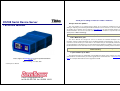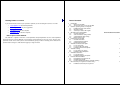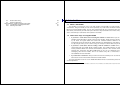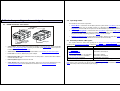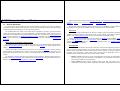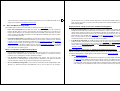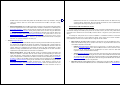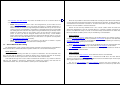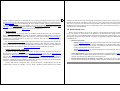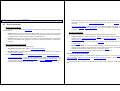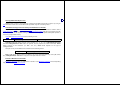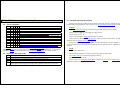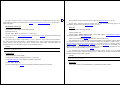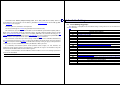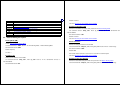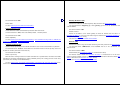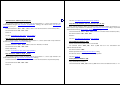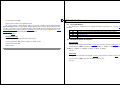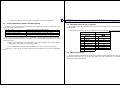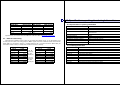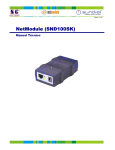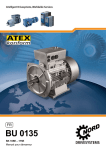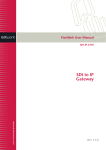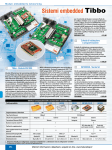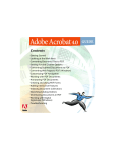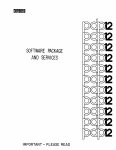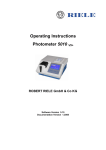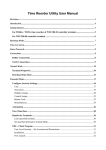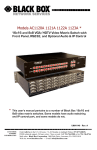Download DS100 Serial Device Server Technical Manual*
Transcript
DS100 Serial Device Server Technical Manual* Tibbo Thank you for taking an interest in Tibbo’s Products! TECHNOLOGY Always check for updates! Our every Product is an “ongoing Project”. Basing on our Customer’s feedback we are constantly working on improving and enhancing the DS100 Serial Device Server. Chances are, the User’s Manual you are reading now is outdated. Visit our website at www.tibbo.com for up-to-the-minute firmware, software, and documentation. You can also subscribe to our periodic e-mail newsletter to stay informed on the latest developments at Tibbo Technology. The DS100 can be customized in many ways. Have an idea? Let us know now! Is this Manual for you? This User’s Manual was designed to serve as a reference for Software Developers and System Integrators seeking in-depth information on the DS100 functionality and programming. If you are an Enduser with a task to connect your serial device to the network then you most probably should turn to our Connectivity Manual. This Manual is a user-level document that details the installation, setup, and use of the DS100 Serial Device Server and Tibbo Device Server Toolkit software ( including Virtual Serial Port Driver). This Manual assumes that the Reader is a technical specialist with a knowledge of Ethernet and TCP/IP networking Is your firmware up to date? Please, register at www.tibbo.com to receive update notifications Version: 2.2a Tibbo Technology, Inc. 2001, 2002 * Formerly User’s Manual e-mail: [email protected] tel: 08-52 400 700 fax: 08-520 18121 This Manual describes the functionality of the DS100 Serial Device Server running V2.2x firmware. If your DS100 has an older firmware you need to upgrade to this new firmware first. See Firmware Download Mode for a complete information on how to upgrade the DS100. 3 4 Seeking further assistance If you cannot find an answer to your question or problem you are encouraged to send us an e-mail: • [email protected] for technical problems • [email protected] for your suggestions • [email protected] for sales inquiries • [email protected] for all “other” inquiries Table of Contents 1. 2. 3. How to print out this Manual This Manual is supplied in two forms: screen-optimized and print-optimized. Use the screen-optimized document (DS100 Technical Manual) to conveniently view the Manual on your PC screen. Use the printoptimized version of the above (DS100 Technical Manual (print)) to make a hardcopy of the Manual. The printed version arranges 2 small document pages per single A4 sheet. 4. 5. 6. 7. 8. 9. Introduction 1.1. What is the DS100? 1.2. Three basic ways of using the DS100 Controls, operating modes, and signals 2.1. DS100 connectors and controls 2.2. Operating modes 2.3. Summary of Status LED signals Operation in the Normal Mode 3.1. General information 3.2. Slave and Master routing modes 3.3. Serial!Ethernet data routing 3.4. Buffer-related issues Programming the DS100 4.1. General information 4.2. Serial Programming Mode 4.3. Network Programming Available commands and replies 5.1. List or commands 5.2. List of possible reply codes 5.3. Detailed Command description Available Settings 6.1. List of Settings by groups 6.2. Detailed Setting description Available Parameters 7.1. List of Parameters 7.2. Detailed Parameter description Firmware Download Mode 8.1. Downloading new firmware file 8.2. Initializing the DS100 8.3. Possible download problems and LED signaling I/O Connector pin assignment & Cable wiring 9.1. DS100 I/O connector pin assignment 6 6 6 7 7 8 8 Error! Bookmark not defined. 9 11 15 18 19 19 20 22 25 25 25 26 32 32 33 44 44 44 46 46 48 49 50 50 5 9.2. RS232 cable wiring 9.3. Ethernet cable wiring 10.Specifications, packing & ordering Information 10.1. Specifications & packing information 10.2. Ordering Information 50 51 52 52 52 1. Introduction 1.1. What is the DS100? The DS100 is a Serial Device Server. The main function of the DS100 is to network-enable existing serial devices. Using the DS100 you can connect practically any serial device with RS232 interface to an Ethernet Local Area Network (LAN). You can then communicate with your serial device from any PC (or other device) connected to your LAN. And if your LAN has a direct connection to the Internet, then you can * access and control your serial device from anywhere in the world ! 1.2. Three basic ways of using the DS100 • If you have a serial device and an existing PC software to control it then you can use the DS100 in conjunction with our Virtual Serial Port Driver (VSPD). Virtual Serial Ports (VSPs) created by the driver are logical COMs that behave like standard hardware COMs but in reality transparently reroute the data via the TCP/IP network to the DS100 and the serial device attached to it. By using the VSPs you can continue using your existing PC software without any modification. • If you have a serial device and are creating a new PC software to control it then you can communicate with the DS100 directly (without VSPD). The DS100 transmits the data using industry-standard UDP/IP and TCP/IP communications protocols. Most software development packages like Visual Basic from Microsoft® provide an easy to use components that simplify exchanging data with the DS100. Turn to our tutorial Using VB to communicate with the DS100/EM100 for more information • If you have two serial devices that you want to link over the network you can use two DS100s at both sides to create a Virtual Serial Link over the TCP/IP network. For more information on how to use the DS100 with different kinds of serial devices please turn to our Connectivity Manual. * Provided that you have assigned a valid “true” IP-address to the DS100. “True” IP-address is the address that is unique Internet-wide. 2. Controls, operating modes, and signals 8 2.2. Operating modes The DS100 has three modes of operation: 2.1. DS100 connectors and controls • Normal Mode is entered after the DS100 is powered up with neither Setup Button pressed. It is in the Normal Mode that the DS100 performs its Ethernet"!Serial data routing. Network Programming of the DS100 can also proceed in the Normal Mode in parallel with the data routing • Serial Programming Mode is entered when either Setup Button is pressed or escape sequence is sent into the DS100’s serial port while the DS100 is in the Normal Mode. This mode is used to program the DS100’s functioning parameters (Settings) via the serial port • Firmware download mode is entered when the DS100 is powered up with either Setup Button pressed. This mode is used to download new firmware file into the DS100. Setup Buttons Status LEDs Power Jack Ethernet LEDs 10BaseT port 2.3. Summary of Status LED signals RS232 port • Setup Buttons. Pressing either button while the DS100 is in the Normal Mode forces the DS100 into the Serial Programming Mode. Powering the DS100 up with either button pressed puts the DS100 into the Firmware Download mode. • Status LEDs indicate DS100’s operating mode/conditions. See Summary of Status LED signals • Power Jack- use DC12V, 200mA (min.) power adaptor • Ethernet Status LEDs- Green LED blinks when the data packet is received, Red LED indicates network data collision error • Ethernet (10BaseT) port- connects to the LAN • Serial (RS232) port- connects to the serial device. This port is also used for DS100 setup in the Serial Programming Mode and to download new firmware in the Firmware Download Mode. This Section details the Status LED signaling for the Normal and Serial Programming Modes. LED signaling in the Firmware Download Mode is detailed in Possible download problems and LED signaling. Entering the Normal Mode Setting error, cannot enter the Normal mode In the Normal Mode: • Slave Routing Mode • Master Routing Mode • Destination IP-address is not reachable* • Destination IP-address is reachable* When buffer overflow is detected In the Serial Programming mode Red and Green LEDs blink 3 times Red LED is blinking constantly (Initialize the DS100) Green LED is constantly on Green LED is blinking Green LED is constantly on Red LED blinks momentarily Green and Red LEDs are blinking (Green-Red-Green...) *The DS100 is constantly sending pings to the Destination IP-address when in the Master Routing Mode (once in every 5 seconds). The Green Status LED is blinking if no reply is received. The Green Status LED is constantly on when the destination replies to pings. 3. DS100 operation (Normal Mode) 3.1. General information The main function of the DS100 is to route the data between its Ethernet and serial ports. Routing means that the data received into the serial port is sent out via the Ethernet port and vise versa. Data routing is effected through two routing buffers, one for each routing direction. The DS100 performs the routing in the Normal Mode of operation. A number of user-programmable Settings and Parameters define the way the DS100 works in the Normal Mode. Settings define permanent functionality of the DS100 and are programmed into the DS100 via its serial port in the Serial Programming Mode or via the network in the Network Programming Session. Parameters are temporary overrides for certain Settings. Parameters can be changed via the network only. For more information see Programming the DS100. Ethernet port and network communications The Ethernet port of the DS100 is of 10BaseT type. Just like any other Ethernet device each DS100 has a unique Ethernet (MAC) Address and must be assigned a valid IP-address to function properly on the network. Logically, the DS100’s network interface has two ports. A user-definable Data Port is used to exchange the data between the DS100 and other stations on the network. Another port called Command Port has a fixed number 65535 (FFFF Hex) and is used to send programming commands to the DS100’s over the network. The DS100 can exchange data with remote stations using the UDP/IP or TCP/IP transport protocols as defined by the Transport Protocol Setting. Depending on the Routing Mode Setting the DS100 can act as a network Slave or Master (see Slave and Master routing modes for details). 10 Other network-related settings include Destination IP-address, Destination Data Port Number, Gateway IP-address, Netmask, and Connection Timeout (see Available Settings for a complete description of all Settings). Besides UDP and TCP protocols used for data transmission the DS100 also supports ARP and ICMP (ping) protocols. You can ping the DS100 just like any other device on the TCP/IP network. Serial port The serial port of the DS100 supports TX, RX, CTS, and RTS signals and can work at baudrates up to 115200. In the Normal Mode the serial port transmits the data between the DS100 and attached serial device. In the Serial Programming Mode the port is used to program the DS100’s Settings. Settings that define the operation of the serial port include the Baudrate (150~115200bps), Parity (none, even, or odd), Bits Per Byte (7 or 8), and Flow Control (none or CTS/RTS). Each of these Settings has a matching Parameter that overrides the value of a corresponding Setting. (see Available Settings for a complete description of all Settings). Routing buffer The data between the Ethernet port and the serial port is routed via two independent 255-byte buffers, one for each routing direction. Buffers are necessary because the Ethernet and the serial port operate at different speeds and in different ways. Ethernet carries the data in “packets” (i.e. groups of data), while the serial port sends and receives a serial “stream” where each data byte is independent. Here is how the DS100 transforms the Ethernet packets into the serial stream and back: • Ethernet !serial data routing is simple: the DS100 outputs the contents of arriving Ethernet data packets byte by byte via the serial port. The DS100 does not check of filter the contents of data being routed in the Ethernet!serial direction • Serial !Ethernet routing requires grouping arriving serial data into packets and is more complicated. Several Settings define exactly what serial data is accepted into the buffer and when 11 12 and how this data is combined into an Ethernet packet and sent out. Detailed information on the subject can be found in Serial!Ethernet data routing. virtual serial link over the TCP/IP network. Both sides of the link have DS100s pointing at each other. The link must work as a plain serial cable and this means that both DS100 must be in the Master Routing Mode. 3.2. Slave and Master routing modes The DS100 routes the data in one of two modes as defined by the Routing Mode Setting: • In the Slave Routing Mode the DS100 never sends any data transmission in the serial port! Ethernet direction before it receives some data from the remote station first (i.e. the data in the Ethernet!serial direction). The serial data received into the DS100’s serial port before the remote station “contacts” the DS100 is discarded. In the Slave Mode the DS100 will “work” with any station on the network that contacts it; • In the Master Routing Mode the DS100 does not wait for the remote station to send the data first and routes the data in the serial!Ethernet direction as soon as there is a data to be sent. The data is always sent to a specific destination (as defined by the Destination IP-address and Destination Data Port Number Settings of the DS100). Also, the DS100 only accepts the data sent from the remote station whose IP-address matches the one set in the Destination IP-address. The DS100 will discard the data sent from any other IP. Note, that data port number of the sender is not verified so the data can be sent from any port. When to use the Slave and Master Routing Modes • Use the Slave Routing Mode to network-enable serial devices that never send out the data by themselves but instead are “polled” for data from the PC. Examples of such devices are time recorders, access control panels and other “hardware terminals”. • Use the Master Routing Mode to network-enable serial devices that send out the data “spontaneously” i.e. without waiting for the request from PC. Examples of such devices are barcode scanners and other “readers” that just output the data after each successful read. • Also use the Master Routing Mode in cases when the serial data must flow independently in both directions (i.e. Ethernet!serial and serial!Ethernet). This is the case when you are creating a Required network settings for the Slave and Master Routing Modes • In the Slave Routing Mode the DS100 only “responds” to other stations on the network. When the DS100 receives the data from remote station it memorizes this station’s IP-address and data port number. When routing the data in the serial!Ethernet direction the DS100 will reply to this IPaddress and data port number. Therefore, the only network settings that must be set in the Slave Routing Mode are the DS100’s own IP-address and the Data Port Number. This is true even if there is a router between the remote station and the DS100. You don’t have to set the Netmask and Gateway IP when using the DS100 in the Slave Routing Mode; • In the Master Routing Mode the DS100 needs to be able to send the data to a predefined remote station at any time. This means that not only DS100’s own IP-address and Data Port Number must be set but also the Destination IP-address and the Destination Data Port Number. If the destination remote station and the DS100 are residing in different network segments then the Netmask and Gateway IP-address must also be set. Slave and Master routing modes vs. UDP/IP and TCP/IP transport protocols UDP/IP and TCP/IP provide completely different data transmission so DS100s behavior in the Slave and Master Routing Modes is slightly different under UDP/IP and TCP/IP Transport Protocols. • UDP/IP Transport Protocol o Slave Routing Mode. All UDP data packets arriving from any remote station and addressed to the Data Port of the DS100 are routed to the serial port. For the serial!Ethernet direction the DS100 always sends the data to the IP-address and the port number that were received in the last (latest) UDP packet. Once the DS100 receives a UDP packet from a different station it will start sending all its serial!Ethernet data to this new station. After power up and before the 13 14 DS100 receives the first UDP data packet the DS100 doesn’t have any IP-address and port number to send the data to so all the data received into the DS100’s serial port is simply discarded. o • Master Routing Mode. The DS100 only accepts and routes to the serial port the data packets that have originated from the remote station whose IP-address matches the one defined by the Destination IP-address Setting. Source data port number need not match the one defined by the Destination Data Port Number Setting so the packet can be sent from any port. Whenever the DS100 has the data to transmit in the serial!Ethernet direction it will send the data to the Destination IP-address and Destination Data Port Number. The packet will be sent to the Destination Data Port Number even if the packet received by the DS100 from the remote station originated at a different port. Therefore, it possible that the DS100 will be receiving the data from one port but sending it to another port! TCP/IP Transport Protocol o o UDP/IP there will never be a situation when the DS100 receives the data from one port but sends the data to another port. Once the TCP/IP connection has been established both sides exchange the data using a single port on each side. Connections with more than two nodes In many real-life situations it is often necessary to have several PCs (network stations) access the same serial device through the DS100 (“many clients to one data source”) or have many serial devices (each connected to the network via its own DS100) send the data to a single PC (“many data sources to one client”). An example of “many clients to one source” installation is a hardware terminal or sensor that can be polled for data from many PCs on the network. A typical “many sources to one client” situation is when several barcode scanners must send the data to a single PC on the network. • Slave Routing Mode. The DS100 will accept an incoming TCP connection from any station on the network. The DS100 will not attempt to establish a connection with a remote station by itself even it the DS100 has the data to transmit in the serial!Ethernet direction. Once the remote station has established the connection the data can flow independently in either direction. Pending serial!Ethernet data received by the DS100 prior to the TCP connection establishment is discarded when the connection is established. Master Routing Mode. The DS100 will both accept an incoming TCP/IP connection and attempt to establish a connection with the remote station by itself depending on which side sends that data first- remote station or attached serial device. Incoming TCP connection will only be accepted from a station whose IP-address matches the one defined by the Destination IP-address Setting of the DS100. Source port number need not match the one defined by the Destination Data Port Number Setting so the connection can be initiated from any port. When the DS100 needs to initiate a TCP/IP connection the it will attempt to connect to the Destination IP-address and Destination Data Port Number. Once the connection has been established the data can flow independently in either direction. Note that unlike in case of • Many clients to one data source operation is achieved by using the DS100 in the Slave Routing Mode. The DS100 will reply to any sender in this mode, so any station will be able to access the serial device attached to the DS100. o UDP/IP Transport Protocol should not be used if there is a chance that several different clients will send the requests to the same DS100/serial device at the same time. Data mix up will result on the serial side and the DS100 won’t be able to route the data back to the respective sender of each command correctly. o TCP/IP Transport Protocol can be used safely since when one client is already connected to the DS100 others won’t be able to gain access to the same DS100 until this client disconnects. To prevent one client from holding the TCP/IP connection to the DS100 indefinitely there is a Connection Timeout Setting that defines after how long the DS100 will abort the connection in case there is no data transfer in any direction. Many data sources to one client operation is achieved by using the DS100 in the Master Routing Mode. In this mode the DS100 will route all its serial!Ethernet data to the Destination IP-address 15 and Destination Data Port Number. Any number of DS100s can be set to send the data to the same destination. o o UDP/IP Transport Protocol can be used in this arrangement but you must make sure that each serial data block output by the serial device (for instance, a complete barcode from a barcode scanner) is sent out in a single UDP packet. Potential data mix up can occur on the receiving end if the serial data block is transmitted in several UDP packets and several DS100 are sending data at the same time. The upside of using the UDP/IP is that you will only need to maintain one listening socket on the receiving end to get the data from all data sources (unless, of course, you want to distinguish between the data sources). Several DS100’s Settings define how the incoming serial data is combined into Ethernet packets so you can make sure that the serial data block from your serial device is not split into several packets (see serial!Ethernet data routing for details). TCP/IP Transport Protocol can be used safely but you will have to maintain a separate socket on the receiving end for every data source sending the data. 3.3. Serial!Ethernet data routing The DS100 provides a way to choose which incoming serial data is accepted into the serial!Ethernet buffer, how this data is combined into Ethernet packets and when it is sent out via the Ethernet port. Serial data blocks The DS100 treats all incoming serial data as a sequence of data blocks. The term “data block” here does not mean that the DS100 is only capable of working with a structured serial data. An absolutely random serial stream can also be processed- as one continuous infinite serial data block. Serial data blocks begin when a start condition is detected and end when a stop condition is detected. After the start condition is detected the DS100 begins recording the incoming serial data into the serial!Ethernet buffer. Thus, the start condition is said to open the serial data block. 16 When the stop condition is detected the DS100 seizes recording the data into the buffer and attempts to send out all the data accumulated in the buffer via the Ethernet port. Therefore, the stop condition closes the serial data block. The inter-block serial data i.e. the data received after the stop condition is detected and before the next start condition is detected is discarded. Besides the start and stop conditions there is also a break condition. When the break condition is detected the DS100 doesn’t close the serial data block (i.e. it continues recording subsequent serial data into the serial!Ethernet buffer) but sends out the data already accumulated in the buffer through the Ethernet port. Break conditions provide a way to subdivide large serial data blocks. Start conditions The Start On Any Character Setting defines if the DS100 recognizes any character received into the serial port as a start condition or requires a predefined Start Character to open the serial data block. When Start On Any Character is set to “yes” the DS100 will accept any character following the end of the previous serial data block as the beginning of the next block. When Start On Any Character is set to “no” the DS100 will only open the serial data block when one of the preset Start Characters is received. Up to three different Start Characters can be defined. Start Characters received after the serial data block has been opened are treated as normal characters and do not “restart” the serial data block. Stop conditions Up to three different Stop Characters can be defined to close the serial data block. Once one of the preset Stop Characters is detected the DS100 closes the serial data block and attempts to send out the contents of the serial!Ethernet buffer via the Ethernet port. All subsequent serial data is ignored until the next start condition is met. The use of Start Characters and Stop Characters assumes that these characters will not be encountered in the data block body. Some communications protocols use checksums (or other forms of data 17 integrity verification). Checksum can potentially take any value and occasionally match the ASCII codes of the Stop Characters. To avoid possible confusion some communications protocols put the checksum bytes behind the Stop Characters. The DS100 deals with this by allowing to define a Number Of Post-characters for each enabled Stop Character. For example, if the Number Of Post-characters for a certain Stop Character is set to 2 then the DS100 will additionally receive and count as belonging to the current serial data block 2 bytes of data after this Stop Character has been encountered. 18 exchanges the data with PC using command-reply communications protocol. In this situation every time the hardware terminal finishes transmitting a reply to the PC it starts waiting for the next command to process. This creates a gap in the serial data coming into the DS100’s serial buffer. After a small delay of 10ms the DS100 routes the (end of) reply to the PC. The 10ms delay slows a system down a little bit but is, in fact, negligible for most serial applications. 3.4. Buffer-related issues Break conditions The Maximum Data Length Setting defines the maximum number of data bytes in the serial!Ethernet buffer. (can be set between 32 and 255). Once this number is reached the DS100 attempts to send out the contents of the buffer via the Ethernet port. This Setting only works when the UDP/IP Transport Protocol is selected. This is because TCP/IP has its own way to determine what size of data chunks is best for transmission over the network. When using the DS100 be careful not to overflow its internal Ethernet!serial and serial!Ethernet buffers. The overflow can occur because of the difference in receive/transmission speeds on the Ethernet and the serial sides of the DS100 (Red Status LED blinks momentarily when overflow happens). In addition, the internal receiving buffer of the attached serial device can potentially overflow if the DS100 outputs the serial data too fast. • The Maximum Intercharacter Delay Setting defines the maximum time gap between the arrival of two consecutive serial characters into the serial port (can be defined in 10ms increments between 10ms and 2.55 sec). Once this time is exceeded the DS100 attempt to send out the contents of the serial!Ethernet buffer via the Ethernet port. Setting the Maximum Intercharacter Delay to 0 disables the function. Default start/stop/break configuration By default (i.e. after the Initialization) the DS100 is configured to handle a random data stream that doesn’t have any structure. To achieve this the Start On Any Character is set to “yes”, no Stop Characters are defined, the Maximum Intercharacter Delay is set to 10ms, and the Maximum Data Length is set to 255 bytes (the latter is needed only for the UDP/IP Transport Protocol). As a result the very first byte received into the serial port is regarded as a beginning of the serial data block that never ends. Once there amount of data in the serial!Ethernet buffer reaches the limit or there is a gap in the serial transmission the DS100 combines all serial data it has already received and sends it out. Practice shows that this arrangement works very well not only for a random data flow but also for structured data. Consider, for example, a case in which a hardware terminal attached to the DS100 Ethernet!Serial buffer o UDP/IP Transport Protocol. The Ethernet!serial buffer can easily overflow because the Ethernet is much faster than the serial port and UDP/IP has no inbuilt protection against buffer overflows. UDP/IP should not be used to send continuous data flow and is only suitable for sending short data blocks that can fit in the buffer. o TCP/IP Transport Protocol has an inbuilt protection from buffer overflowing. You can safely send the data of any size. • Serial!Ethernet buffer. The only way to protect the buffer is to enable the RTS/CTS Flow Control in the DS100 and on the attached serial device. This way the DS100 will be able to signal the serial device to stop transmitting the data once the buffer becomes full. • Internal receiving buffer of the attached serial device. This buffer can also be protected by using the RTS/CTS to regulate the exchange of data between the DS100 and the serial device. Using TCP/IP and RTS/CTS is the most reliable way of transmitting data through the DS100 4. Programming the DS100 20 • Certain commands can only be executed through the network. Some commands have different result when executed in the Serial Programming Mode and through the network (Initialize command) • Serial Programming Mode can always be entered, even when the DS100 is not properly setup and needs to be Initialized. Network Programming can only be used when the DS100 is already functional. 4.1. General information Settings and Parameters The operation of the DS100 in the Normal Mode is controlled by a number of user-definable Settings and Parameters: • • Settings define the permanent functionality of the DS100. Settings are stored in the non-volatile memory and are preserved even when the DS100 is switched off. After having been changed new Setting values take effect only after the DS100 is restarted (rebooted) Parameters are temporary overrides for certain Settings. Changing Parameters have an immediate effect on the DS100 operation. Parameters are preserved only until the DS100 is switched off or restarted. Ways of programming the DS100 The DS100 can be programmed in two different ways: • Through the serial port of the DS100 in a Serial Programming Mode • Over the network using UDP packets sent to a command port 65535 (FFFF Hex). This method is called Network Programming Groups of commands The DS100 is programmed using programming commands that fall into three categories: • Setup commands are used to program the Settings of the DS100. Setup commands can be issued both in the Serial Programming Mode and using the Network Programming, in a so-called Network Setup Session. • Parameter commands are used to change the Parameters. These commands can only be sent over the network. • Broadcast commands are sent in the Ethernet broadcast mode and are used for automatic discovery of the DS100s on the network and over-the-network assignment of new IP-addresses. Naturally, the Broadcast commands can only be sent over the network. See Available commands and replies for a complete description of all commands. 4.2. Serial Programming Mode There are several differences between the Serial Programming Mode and the Network Programming: • Serial Programming Mode is a separate mode of operation. The DS100 is not performing its data routing function when in the Serial Programming Mode. In contrast the Network Programming is not a separate mode of operation but a method of programming. Network Programming can proceed in parallel with the normal operation of the DS100. Serial Programming Mode is a separate mode of operation that can only be used to edit Settings (via Setup commands). Parameter commands and Broadcast commands cannot be issued in the Serial Programming Mode. Serial Programming is effected by sending commands to and receiving replies from the DS100’s serial port. 21 Entering the Serial Programming Mode There are two ways of entering the Serial Programming Mode: • • By pressing either Setup Button while in the Normal Mode. This forces the DS100 to enter the Serial Programming Mode with default communications parameters of 38400-8-N-1, flow control=”none”. By sending an escape sequence of three consecutive SOH (ASCII code 1) characters to the serial port (“soft entry”). The Soft Entry Setting of the DS100 defines if escape sequence will work. Soft Entry is disabled by default. Escape characters must be sent at a current baudrate. When entering the Serial Programming Mode through escape sequence the DS100 preserves the current baudrate, defined by the Baudrate Setting. However, the parity is still set to “none”, number of bits- to 8, and the flow control- to “none” regardless of the values of Parity, Bits Per Byte, and Flow Control Settings. The state of the RTS (output) line of the DS100 must be ignored when in the Serial Programming Mode. Therefore, you must disable the flow control on your PC (if you use PC to setup the DS100) or in the attached serial device (if the serial device does the programming) for the duration of the Serial Programming Mode. Exiting Serial Programming Mode 22 STX (ASCII code 2) and CR (ASCII code 13) provide necessary encapsulation. Command code field always consists of one character (i.e. “S”, “G”, etc.). Setting name and Setting value fields are only required for certain commands. Setting name always consists of two characters (i.e. “BR”, “SA”, etc.). Setting value format depends on the type of Setting. All replies returned by the DS100 in the Serial Programming Mode have the following format: STX (2) Reply code Setting value (if any) CR (13) Reply code is always present and informs you of the command processing status (OK, failed, etc.). Setting value field is only present for commands that return Setting values. 4.3. Network Programming Setup commands, Parameter commands, and Broadcast commands can all be sent over the network. Parameter commands and Broadcast commands can be sent at any time. Executing Setup commands requires a Network Setup Session to be opened first. Network programming is effected by sending commands to and receiving replies from the command port (65535 or FFFF Hex) of the DS100. Each command and reply must be sent in its own UDP packet. Opening Network Setup Session (Login) You can exit the Serial Programming Mode either by switching the DS100 off and back on again or by using the Exit command. In both cases the DS100 restarts operation using the new Setting values. The Network Setup Session is opened by logging in using a Login command. Correct password matching that defined by the Login Password Setting must be supplied. Login command must be used even if the Login Password is set to NUILL (default after the Initialization). Serial command and reply format All commands sent to the DS100 in the Serial Programming Mode must have the following format: STX (2) Command code Setting name (if any) Setting value (if any) CR (13) If you forgot the password you can use the Serial Programming Mode to set a new password since the Serial Programming Mode is not password-protected. 23 Closing Network Setup Session Network Setup Session is closed either by switching the DS100 off and back on again or by using an Exit command. In both cases the DS100 restarts operation using the new Setting values. Command and reply format for Setup and Parameter commands The format of Setup and Parameter Commands and replies sent via the network is similar to that of Setup commands and replies exchanged in the Serial Programming Mode with the only exception that STX and CR characters are not required- sending each command and reply in a separate UDP packet provides a necessary encapsulation already. Setup and Parameter Commands have the following format: Command code Setting/Parameter name Setting/Parameter value Command code field always consists of one character (i.e. “S”, “G”, etc.). Setting/Parameter name field and Setting/Parameter value fields are optional and only required for certain commands. Name always consists of two characters (i.e. “BR”, “SA”, etc.). Value format depends on the type of Setting/Immediate. All replies sent by the DS100 over the network have the following format: Reply code Setting/Parameter value Reply code field is always present and informs you of the command processing status (OK, failed, etc.). Setting/Parameter value field is only present for replies that return values. Format of Broadcast commands Broadcast commands have no unified format. Format of each Broadcast command and corresponding reply is described in Available commands. 24 5. Available commands and replies Command and reply strings below are shown without STX and CR characters. STX/CR encapsulation is required when sending commands via the serial port (see Serial command and reply format for details). 5.1. List or commands Code S N B L Setup commands L + S + + + G + + + I + + + E + + + V + + Parameter commands P + Broadcast commands X + + A + + 26 5.3. Detailed Command description Description Login (L) Login (open Network Setup Session) Set (write) new Setting value Get (read) current Setting value Initialize (restore Settings to their default factory values) Exit Serial Programming Mode/Network Setup Session (restart the DS100) Get firmware version Opens Network Setup Session for the programming of DS100’s Settings over the network Command format: “Lppp…p”, where ppp…p- login password Possible replies: “A”, “F”, “D” Can be issued through the network only (broadcast not allowed) Change Parameter value Login password is defined by the Login Password Setting. Default password is NULL but login is still required to open the Network Setup Session. Request echo from all listening DS100s Assign new IP-address to the DS100 with the specified Ethernet address F reply may happen because of the DS100’s internal malfunction (for example, inability to retrieve current password from the non-volatile memory). D reply code is returned when the supplied password is incorrect. Columns: “S”- command is available in the Serial Programming mode; “N” -command can be issued through the network; “B”- command can be issued through the network in broadcast mode; “L”- when issued through the network this command requires prior login (Network Setup Session must be opened first). Set (S) 5.2. List of possible reply codes Command format: “Snnvvv…v”, where nn- Setting name, vvv…v- Setting value Code A C F D Description Completed successfully, may be followed by data (if this command returns data) Invalid command, Setting/Parameter name, or Setting/Parameter value Command execution failed (internal error or malfunction) Access denied. This reply code can only be sent in response to a network command. It means that you haven’t logged in properly or have supplied an incorrect Login Password. Set (write) new Setting value See Available Settings for a complete description of Settings Possible replies: “A”, “C”, “F”, “D” Can be issued in the Serial Programming Mode or through the network in the Network Setup Session (broadcast not allowed, prior login required) 27 C reply code is returned if the Setting name is incorrect or new Setting value is invalid (out of range, has invalid formatting, etc.). F reply may happen because of the DS100’s internal malfunction (for example, failure to save new Setting value into the non-volatile memory). D reply code is returned when command is issued through the network and the Network Setup Session is not opened (i.e. without prior login). Example. Set the IP-address of the DS100 to “192.168.100.40”: SIP192.168.100.40 A Get (G) Get (read) current Setting value Command format: “Gnn”, where nn- Setting name See Available Settings for a complete description of Settings Possible replies: “Avvv…v”, “C”, “F”, ”D”, where vvv…v- Setting value Can be issued in the Serial Programming Mode or through the network in the Network Setup Session (broadcast not allowed, prior login required) C reply code is returned if the Setting name is incorrect. F reply is returned when current Setting value is invalid or could not be retrieved (situation can be rectified by setting correct value using the Set command or using the Initialize command to restore all Settings to their default factory values). D reply code is returned when command is issued through the network and the Network Setup Session is not opened (i.e. without prior login). Example. Get the IP-address of the DS100: GIP A192.168.100.40 28 Initialize (I) Initializes the DS100 (restores all Settings to their default factory values) Command format: “I” Possible replies: “A”, “F”, ”D” Can be issued in the Serial Programming Mode or through the network in the Network Setup Session (broadcast not allowed, prior login required) This command performs the following: (1) all Settings are restored to their default values with the following exceptions: (a) Factory Ethernet address is not initialized (because it contains unique address set by the factory), and (b) IP-address and Current Ethernet Address of the DS100 is not initialized in case this command is issued through the network; (2) in case the command is issued in the Serial Programming Mode the value of the Factory Ethernet address Setting is copied into the Current Ethernet address Setting. If this command fails (F reply code), this maybe because the Factory Ethernet address Setting contains invalid value. In this case initialize it first by setting any address you can think of (i.e. “204.134.165.0.44.55”) but make sure that the first number is even, then try to use the Initialize command again. D reply code is returned when command is issued through the network and the Network Setup Session is not opened (i.e. without prior login). Exit (E) Exits the Serial Programming Mode or Network Setup Session, also restarts the DS100 which puts new Setting values into effect Command format: “E” Possible replies: no reply in case of success, “D” Can be issued in the Serial Programming Mode or through the network in the Network Setup Session (broadcast not allowed, prior login required) 29 No reply is returned in case of successful execution because the DS100 restarts. D reply code is returned when command is issued through the network and the Network Setup Session is not opened (i.e. without prior login). Get firmware version (V) Gets firmware version of the currently loaded firmware Command format: “V” Possible replies: “Avvv…v”, where vvv…v - version string Can be issued in the Serial Programming Mode or through the network (broadcast not allowed, prior login is not required) The version string is always encapsulated in “<” and “>” characters, begins with the version number in the “X.XX” format and possibly contains a small comment after a space. Version numbering follows this system: change in the first digit- major release, change in the second digit- new minor features or alterations, change in the third digit- bug fixes but no functionality changes. Example: V A<V2.20 RELEASE2 final> Parameter (P) Changes Parameters of the DS100 Command format: “Pppv”, where pp- parameter, v- value if any See Available Parameters for a complete description of Parameters 30 The DS100 only accepts Parameter command when the Remote Control is set to “yes”. C reply code is returned if supplied parameter name or value is incorrect. D reply code is returned if command is rejected because the Remote Control is set to “no”. Echo (X) Request Echo from all listening DS100s Command format: “X” Possible replies: “Aether_addr/port_num”, where ether_addr is Current Ethernet Address of the DS100, port_num- current Data Port Number Can be issued through the network only (broadcast mode should be used) This command can be utilized to auto-detect all the DS100s on a local network segment. When sent in the broadcast mode it reaches all locally attached DS100s. Each DS100 then replies with its Current Ethernet Address and Data Port Number (IP-address is not returned because it is already contained in the IP-packet’s header). Reply will reach the sender even when the IP-address of the DS100 is not valid. Ethernet address of each particular DS100 is needed for an over-the-network assignment of the new IPaddress to the designated DS100 using the Assign command. It is noteworthy that broadcast packets cannot penetrate routers, bridges, etc. and, therefore, are confined to a local network segment. Consequently, it is impossible to use this command to discover the DS100s outside the local network segment. Example: X A192.168.100.40/1001 Possible replies: “A”,”C”,”D” Assign (A) Can be issued through the network only (broadcast not allowed, prior login not required) Assign new IP-address to the DS100 with the specified Ethernet (MAC) address 31 Command format: “Aether_addr/password/ip_addr”, where ether_addr- Ethernet (MAC) address of the DS100 that is to be assigned a new IP-address, password- Login Password for this DS100, ip_addrnew IP-address to be assigned. Possible replies: this command is never replied to Can be issued through the network only (broadcast mode should be used) This command is used to assign a new IP-address to the DS100 with specific Ethernet (MAC) address. When sent in the broadcast mode this command reaches all locally attached DS100s. Only the DS100 whose Current Ethernet Address matches that in the ether_addr field of the command will change its IPaddress to ip-addr value (provided that correct Login Password has been supplied in the password field). This command is never replied to but its result can be verified using Echo command. This command is useful when you need to assign a valid IP-address to the uninitialized DS100. Using the Set command to change the IP-address Setting of the DS100 is not possible at this time since executing this command requires the DS100 to have a valid IP-address already. Having to supply a valid password is usually not an issue since uninitialized (ex-factory) DS100 have a NULL password. It is noteworthy that broadcast packets cannot penetrate routers, bridges, etc. and, therefore, are confined to a local network segment. Consequently, it is impossible to assign a new IP-address using this command to the DS100s outside the local network segment. Example: set the IP-address of the DS100 whose Ethernet address is 0.1.2.3.4.5 and login password is “pwd1” to 192.168.100.40 A0.1.2.3.4.5/pwd1/192.168.100.40 6. Available Settings 6.1. List of Settings by groups The following is a complete list of all available Settings. Setting values are set and retrieved using Set and Get commands: Code RM IP DI PN DP TP CT GI NM PW BR PR BB FC RC SE ML MD Description Network-related Settings Routing mode (slave/master) IP-address of the DS100 Destination IP-address. Only relevant in the Master Routing Mode Data Port Number of the DS100 (0…65534) Destination Data Port Number (0…65535). Only relevant in the Master Routing Mode Transport Protocol (UDP/TCP) Connection Timeout (never/1…255min). Only relevant with TCP Transport Protocol Gateway IP-address. Only relevant in the Master Routing Mode Netmask. Only relevant in the Master Routing Mode Login Password for the Network Setup Session Serial port-related Settings Baudrate (150/300/1200/2400/4800/9600/19200/38400/57600/115200bps) Parity (none/even/odd) Bits Per Byte (7/8) Flow Control (none/RTS-CTS) Remote Control of DS100’s Parameters via Parameter Commands (enable/disable) Soft Entry (by escape sequence) into the Serial Programming Mode (enable/disable) Serial!Ethernet routing Settings Maximum Data Length (32…255bytes). Only relevant with UDP Transport Protocol Maximum Intercharacter Delay (disabled/10…2550ms) 33 SA F1, F2, F3 S1, S2, S3 U1, U2, U3 E1, E2, E3 P1, P2, P3 EA FE SI Start On Any Character (no/yes) Start Characters, Enable/Disable. Not relevant when Start On Any Character= “yes” Start Characters, ASCII code. Not relevant when Start On Any Character= “yes” Stop characters, Enable/Disable Stop characters, ASCII code Stop characters, Number Of Post-characters System Settings Current Ethernet (MAC) address Factory (default) Ethernet (MAC) address Serial Interface (full-duplex/half-duplex/auto) 34 Default: 127.0.0.1 See also: Ethernet port and network communications Destination IP-address (DI) Defines the Destination IP-address. Only relevant in the Master Routing Mode Set command format: “SDIip_addr”, where ip_addr must be in the dot-decimal format, i.e. “192.168.100.40” Get command format: “GDI” Default: 127.0.0.2 6.2. Detailed Setting description Routing Mode (RM) Selects Slave or Master Routing Mode Set command format: “SRMx”, where x- 0- Slave Routing Mode, 1- Master Routing Mode Get command format: “GRM” Default: 0 (Slave) See also: --- IP-address (IP) Defines own IP-address of the DS100 Set command format: “SIPip_addr”, where ip_addr must be in the “dot-decimal” format, i.e. “192.168.100.40” Get command format: “GIP” See also: Ethernet port and network communications Data Port Number Defines own data port number for the DS100 Set command format: “SPNport_num”, where port_num must be in the 0…65534 range Get command format: “GPN” Default: 1001 Port number 65535 cannot be used since it is reserved for a command port. See also: Ethernet port and network communications Destination Data Port Number Defines the destination data port number. Only relevant in the Master Routing Mode Set command format: “SDPport_num”, where port_num must be in the 0…65535 range 35 36 Get command format: “GDP” Gateway IP-address (GI) Default: 1001 Defines the IP-address of the default gateway. Only relevant in the Master Routing Mode See also: Ethernet port and network communications Transport Protocol (TP) Selects UDP/IP or TCP/IP communications protocol for data transmission Set command format: “STPt”, where t- 0- UDP/IP protocol, 1- TCP/IP protocol Get command format: “GTP” Default: 0 (UDP/IP) See also: Ethernet port and network communications, Slave and Master routing modes vs. UDP/IP and TCP/IP transport protocols, Buffer-related issues Connection Timeout (CT) Specifies timeout (in minutes) for the TCP/IP connection in case no data is transmitted in any direction Set command format: “SCTtout”, where tout is the connection timeout in minutes (0-255). Value of 0 disables this function (connection never times out) Get command format: “GCT” Default: 5 (5 minutes) When no data is exchanged across the TCP/IP connection for a specified number of minutes the DS100 will abort the connection automatically (by sending a RESET packet). This Setting prevents an idle client (connection) from “holding” the DS100 indefinitely. See also: Ethernet port and network communications, Connections with more than two nodes (many clients to one data source under TCP/IP Transport Protocol) Set command format: “SIPgateway_ip”, where gateway_ip must be in the “dot-decimal” format, i.e. “192.168.100.40” Get command format: “GGI” Default: 127.0.0.1 Defines the IP-address of the default gateway to which the DS100 sends the data in case the Destination IP-address is not on the local network segment. Whether the Destination IP-address is local or not is defined by the Netmask Setting. See also: Ethernet port and network communications Netmask (NM) Defines the IP-address range for the local network segment. Only relevant in the Master Routing Mode Set command format: “SNMnetmask”, where netmask must be in the “dot-decimal” format, i.e. “255.255.255.0” Get command format: “GNM” Default: 0.0.0.0 (any Destination IP-address is considered to be local) The Netmask defines whether the Destination IP-address is considered to be on the local network segment or foreign network segment. In the latter case the DS100 sends the data to the default Gateway IPaddress rather then to the Destination IP-address directly. See also: Ethernet port and network communications 37 Login Password (PW) Defines login password for the Network Setup Session Set command format: “SPWpassword”, where password is the login password (0-6 characters long, valid characters are those with ASCII codes in the 32…127 range). Get command format: “GPW” Default: NULL You need to Login even when the password is set to NULL (i.e. password has a zero length). See also: --- Baudrate (BR) Sets the baudrate of the DS100’s serial port. Can be overridden by the Baudrate Parameter. Set command format: “SBRb”, where b: 0-.1200bps, 1- 2400bps, 2- 4800bps, 3- 9600bps, 419220bps, 5- 38400bps, 6- 57600bps, 7- 115200bps, 8- 150bps, 9- 300bps, 10- 600bps Get command format: “GBR” Default: 5 (38400bps) See also: --- Parity (PR) Selects the parity mode of the DS100’s serial port. Can be overridden by the Parity Parameter. Set command format: “SPRp”, where p: 0-.Disabled, 1- Even, 2- Odd Get command format: “GPR” Default: 0 (Disabled) 38 See also: --- Bits Per Byte (BB) Defines the bits/byte mode of the DS100’s serial port. Can be overridden by the Bits Per Byte Parameter. Set command format: “SBBb”, where b: 0-.7 bits/byte, 1- 8 bits/byte Get command format: “GBB” Default: 1 (8 bits/byte) See also: --- Flow Control (FC) Selects the flow control mode for the DS100’s serial port. Can be overridden by the Flow Control Parameter. Set command format: “SFCf”, where f: 0-.none, 1- RTS/CTS (hardware) Get command format: “GFC” Default: 0 (none) You are recommended to choose the RTS/CTS flow control whenever possible See also: Buffer-related issues Remote Control (RC) Enables/Disables DS100’s Parameter changing through the Parameter command Set command format: “SRCp”, where p: 0-.Disabled, 1- Enabled Get command format: “GRC” 39 Default: 1 (Enabled) See also: --- 40 Set command format: “SMDdel”, where del is the maximum intercharacter delay (0-255). Value of 0 disables this function. Actual delay is calculated as del X 10ms, i.e. it can be in the 10-2550ms range. Get command format: “GMD” Soft Entry (SE) Enables/disables entry into the Serial Programming Mode by escape sequence Default: 1 (10 ms) See also: Serial!Ethernet data routing (Break conditions) Set command format: “SSEs”, where s: 0-.Disabled, 1- Enabled Get command format: “GSE” Default: 0 (Disabled) See also: --- Maximum Data Length (ML) Defines the amount of data in the serial!Ethernet buffer at which the break condition will be generated and the contents of the buffer will be sent out via the Ethernet port. Only relevant when the UDP/IP Transport Protocol is selected Start On Any Character (SA) Defines if the next serial data block is opened on any character received or only when one of predefined Start Characters is received Set command format: “SSAs”, where s: 0- No (new serial data block is opened on predefined Start Characters only), 1- Yes (new serial data block is opened on any character) Get command format: “GSA” Default: 1 (Yes) See also: Serial!Ethernet data routing (Start conditions) Set command format: “SMLlen”, where len is the length of data in bytes (32-255) Get command format: “GML” Default: 255 See also: Serial!Ethernet data routing (Break conditions) Maximum Intercharacter Delay (MD) Defines the time gap after the arrival of the most recent serial character into the serial port which, when exceeded, leads to a break condition and makes the DS100 send out the contents of the serial!Ethernet buffer via the Ethernet port Start Character, Enable/Disable (F1, F2, F3) Three separate Settings to enable/disable start characters 1, 2, and 3 (ASCII codes of start characters are defined by Start character, ASCII Code Settings). Not relevant when Start On Any Character is set to “yes” Set command format: “SF1e”, “SF2e”, “SF3e”, where e: 0- Disabled, 1- Enabled Get command format: “GF1”, “GF2”, “GF3” Default: 0 (Disabled) See also: Serial!Ethernet data routing (Start conditions) 41 Start Character, ASCII Code (S1, S2, S3) Three separate Settings to define the ASCII codes of start characters 1, 2, and 3 (start characters are enabled/disabled through Start Character, Enable/Disable Settings). Not relevant when Start On Any Character is set to “yes” Set command format: “SS1c”, “SS2c”, “SS3c”, where c is an ASCII code of the start character (0-255) Get command format: “GS1”, “GS2”, “GS3” Default: 0 See also: Serial!Ethernet data routing (Start conditions) Stop Character, Enable/Disable (U1, U2, U3) Three separate Settings to enable/disable stop characters 1, 2, and 3 (ASCII code of stop characters are defined by Stop character, ASCII Code Settings) Set command format: “SU1e”, “SU2e”, “SU3e”, where e: 0- Disabled, 1- Enabled Get command format: “GU1”, “GU2”, “GU3” Default: 0 (Disabled) See also: Serial!Ethernet data routing (Stop conditions) Stop Character, ASCII Code (E1, E2, E3) Three separate Settings to define the ASCII codes of stop characters 1, 2, and 3 (stop characters are enabled/disabled through Stop character, Enable/Disable Settings) Set command format: “SE1c”, “SE2c”, “SE3c”, where c is an ASCII code of the stop character (0-255) Get command format: “GE1”, “GE2”, “GE3” Default: 0 42 See also: Serial!Ethernet data routing (Stop conditions) Stop Character, Number of Post Characters (P1, P2, P3) Three separate Settings to define the number of post characters to follow stop characters 1, 2, and 3 (ASCII codes of stop characters are defined by Stop character, ASCII Code Settings, stop characters are enabled/disabled through Stop character, Enable/Disable Settings) Set command format: “SP1n”, “SP2n”, “SP3n”, where n in a number of Post-characters (0-255) Get command format: “GP1”, “GP2”, “GP3” Default: 0 See also: Serial!Ethernet data routing (Stop conditions) Current Ethernet Address (EA) Defines current Ethernet (MAC) address of the DS100 Set command format: “SEAe_addr”, where e_addr must be in the “dot-decimal” format, i.e. “100.101.102.103.104.105”. Get command format: “GEA”. Default: copied from the Factory Ethernet address Setting This Ethernet address is used by the DS100 during operation. See also: Initialize (I) Factory Ethernet Address (FE) Keeps default Ethernet address Set command format: “SFEe_addr”, where e_addr must be in the “dot-decimal” format, i.e. “1.2.3.4.5.6” 43 Get command format: “GFE” Default: unique number for each DS100 produced This Setting contains a default Ethernet address assigned to a particular DS100 during production. Tibbo Technology initializes each DS100 to different Ethernet address number. You are advised to never change it. If you want to change the Ethernet address of the DS100 do this by changing the value of the Current Ethernet Address Setting. During the Initialization, the value of this Setting is copied into the Current Ethernet Address thus restoring factory Ethernet address for use. See also: Initialize Serial Interface (SI) Selects full-duplex or half-duplex mode for serial interface 7. Available Parameters 7.1. List of Parameters The following is a complete list of all available Parameters. Parameters are set using Parameter command: Name BR PR BB FC Description Baudrate (150/300/1200/2400/4800/9600/19200/38400/57600/115200bps) Parity (none/even/odd) Bits Per Byte (7/8) Flow Control (none/RTS-CTS) 7.2. Detailed Parameter description Set command format: “SSIi”, where i: 0- RS232, 1- RS485, 2- Auto Get command format: “GSI” Default: 2 (Auto) For the DS100 to operate properly, always keep this Setting at “Auto” (as selected by default) Baudrate (BR) Changes current baudrate of the DS100’s serial port. This Parameter overrides the Baudrate Setting Command format: “PBRb”, where b: 0-.1200bps, 1- 2400bps, 2- 4800bps, 3- 9600bps, 4- 19220bps, 538400bps, 6- 57600bps, 7- 115200bps, 8- 150bps, 9- 300bps, 10- 600bps See also: --- Parity (PR) Changes current parity mode of the DS100’s serial port. This Parameter overrides the Parity Setting Command format: “PPRp”, where p: 0-.Disabled, 1- Even, 2- Odd See also: --- 45 Bits Per Byte (BB) Changes current bits/byte mode of the DS100’s serial port. This Parameter overrides the Bits Per Byte Setting Command format: “PBBb”, where b: 0-.7 bits/byte, 1- 8 bits/byte See also: --- Flow Control (FC) 8. Firmware Download Mode Internal firmware of the DS100 can be upgraded in the field. We are constantly working on the DS100 functionality enhancement, so new firmware versions are released quite often. New firmware versions are posted at www.tibbo.com. You are advised to register at our site so we can let you know when the new firmware becomes available. Red Status LED is blinking after you have downloaded new firmware and the DS100 doesn’t seem to work? You have forgotten to initialize the DS100! Changes current flow control mode of the serial port. This Parameter overrides the Flow Control Setting Command format: “PFCf”, where f: 0-.none, 1- RTS/CTS 8.1. Downloading new firmware file See also: --- New firmware file is downloaded into the DS100 through its RS232 port. To download the firmware file you’ll need any PC software that supports an XMODEM communications protocol (checksum version). Suitable software packages are Term95 (part of a Norton Commander package), QMODEM (a very popular DOS program), and a HyperTerminal. The latter is especially widespread because it comes with every Windows distribution. Procedures below assume the use of HyperTerminal for Windows. The HyperTerminal is normally found in the Start! Programs! Accessories! Communications! HyperTerminal folder. If it is not there, then you must have opted it out when installing Windows on your PC. Follow the instructions below to add HyperTerminal to your system (be sure to have your Windows distribution CD handy!): • Go to the Control Panel (Start! Settings! Control Panel) and double-click on the Add/Remove Programs icon- the Add/Remove Programs dialog will open • Click on Windows Setup tab to view the list of optional installation components • Choose Communications in the Components list and click Details • In the Communications window, select the HyperTerminal (it must be “checked”) • Press OK to close Communications window, press OK again to close Add/Remove Programs 47 • 48 You will possibly be asked to insert the Windows CD at this point. Do this and follow the instructions on the screen. Once the HyperTerminal is installed, follow the procedures below to download new firmware file into the DS100: • Switch the DS100 off • Connect the DS100’s Serial port to the PC using WAS-1455 or similar cable • Launch the HyperTerminal and configure it as follows: o When the Connection Description dialog opens, type any descriptive string (like “DS100”) and press OK o When the Connect to dialog opens, select an appropriate COM port from the Connect Using drop-down box (for example, “Direct to COM1”) o When the COM Properties dialog appears, set communications parameters as follows: Bits per second: 38400, Data bits: 8, Parity: None, Stop bits: 1, Flow control: None. Click OK when done- the HyperTerminal’s main window will appear o Now choose File!Properties from the Main menu- the Properties dialog will appear o Click on the Settings tab and press the ASCII Setup button- the ASCII Setup dialog will open o Check (enable) three options: Echo typed characters locally, Send line feeds with line ends, and Append line feeds to incoming line ends o Click OK twice to close both dialogs o Optional: you may want to save this HyperTerminal configuration for the future use. This way you won’t have to go through this elaborate setup again next time. Choose File!Save from the Main menu to save this configuration under the filename you’ve chosen for your connection • Choose Transfer! Send file from the Main menu- the Send file dialog will appear • In the Send file dialog, select the firmware file that you want to download into the DS100 and choose the Xmodem protocol from the Protocol drop-down box. Click OK when finished • The Xmodem file send for a dialog will be displayed • Press either Setup Button on the back of the DS100 and power the DS100 up while keeping the Button pressed- the download will start. You may release the Button at this point • DS100’s Green Status LED is blinking during the download, and the HyperTerminal shows the file transfer progress • When the download is finished, switch the DS100 off and back on again. If the Red Status LED starts blinking this means that the DS100’s Settings need to be initialized. Do not exit the HyperTerminal and proceed to the next Section for further instructions 8.2. Initializing the DS100 Initialize command is used to initialize the DS100 after the new firmware download. #I #A • Make sure the DS100 is powered up and press either Setup Button. The DS100 will enter the Serial Programming Mode • In the HyperTerminal window type <CTRL+B> followed by capital “I” and press <ENTER> key. Pressing <CTRL+B> sends an STX character (appears on the HyperTerminal’s screen as a “smiley face”) while pressing <ENTER> sends CR character (see Serial command and reply format for more information) • The DS100 should reply with STX-“A”-CR which means that command was completed successfully. The whole dialog should look like this: 49 • Switch the DS100 off and back on again- the DS100 should start normal operation. 9. I/O Connector pin assignment & Cable wiring 8.3. Possible download problems and LED signaling 9.1. DS100 I/O connector pin assignment A number of errors can occur when downloading new firmware file. All errors are expressed as Red Status LED signals (“blinking patterns”): The DS100 has one 10BaseT (Ethernet) port and one RS232 (Serial) port. Pin assignment is shown in the table below: One long signal One long + one short signal One long + two short signals One long + three short signals Timeout while waiting for the data from PC Communications error (XMODEM error) File is too big and cannot fit in the DS100s memory DS100 program memory (FLASH) failure Every time you power the DS100 up its internal firmware is checked for being valid. If the firmware is valid, the DS100 starts normal operation. If the firmware you have downloaded is not valid then one of the following may occur: • If you’ve been downloading a correct firmware file but the download wasn’t finished, then the DS100 will blink its Red and Green Status LEDs rapidly • If you’ve downloaded a wrong file, then the DS100 will not show “any signs of life” on startup. In both cases, make sure you are trying to download correct firmware file and repeat the downloading process. To avoid common confusion, all pins are designated as inputs and outputs with respect to the DS100. RS232M (Serial) port 9 5 10BaseT (Ethernet) port 6 1 #1 #2 #3 #4 #5 #6 #7 #8 No connection RX (Input) TX (Output) No connection Ground No connection RTS (Output) CTS (Input) #9 No connection 8 #1 #2 #3 #4 #5 #6 #7 #8 1 TX+ TXRX+ No connection No connection RXNo connection No connection 9.2. RS232 cable wiring There are two kinds of RS232 cable suitable for use with the DS100: DS100-to-Device (WAS-1404) and DS100-to-PC (WAS-1455). You can use your own cable in case the standard one is not suitable. Cable wiring is presented in the table below: 51 DS100-to-Device (WAS-1404) DB9M (Male) DB9F (Female) #2 " ! #2 ! #3 #3 " ! #5 #5 " ! #7 #7 " #8 " ! #8 DS100-to-PC (WAS-1455) DB9F (Female) DB9F (Female) #2 " ! #3 ! #2 #3 " ! #5 #5 " ! #8 #7 " #8 " ! #7 Important note: you need to have a DS100-to-PC cable to be able to download new firmware. 9.3. Ethernet cable wiring Most Ethernet installations require cables of substantial and variable length, so you will probably need to make your own cables. For testing purposes Tibbo supplies two kinds of Ethernet cables: device-to-hub (WAS-1499) for connections through a standard Ethernet hub, and device-to-device (WAS-1498) for connections without a hub (i.e. directly from one Ethernet device to another). Device-to-hub (WAS-1499) Side A Side B #1 " (*) #2 " (*) #3 " (**) #4 " #5 " #6 " (**) #7 " #8 " ! #1 ! #2 ! #3 ! #4 ! #5 ! #6 ! #7 ! #8 Device-to-device (WAS-1498) Side A Side B (*) #1, #2 must share the same twisted pair; (**) #3, #6 must share the same twisted pair; #1 " (*) #2 " (*) #3 " (**) #4 " #5 " #6 " (**) #7 " #8 " ! #3 ! #6 ! #1 ! #4 ! #5 ! #2 ! #7 ! #8 10. Specifications, packing & ordering Information 10.1. Specifications & packing information Ethernet interface: Serial interface: Network Protocols Data buffers Power supply: Operation Temperature Operating relative humidity Unit dimensions (including connectors) Carton dimensions (DS100R/ DS100R-KIT) Gross weight (DS100R/ DS100R-KIT) 10BaseT Ethernet RS232, DB9M, signals: RX, TX, RTS, CTS, Ground UDP, TCP, ICMP (ping), ARP Two independent 255-byte buffers (for Ethernet!serial and serial!Ethernet data transmission DC 12V, 150mA 0-55 Co 10-90% 95mm(L) x 57mm(W) x 30mm(H) 130mm(L) x 100mm(W) x 65mm(H)/ 325mm(L) x 145mm(W) x 90mm(H) 950g/ 170g 10.2. Ordering Information DS100RDS100R-E-KIT DS100R-U-KIT ARP-1014 ARP-1015A WAS-1455 WAS-1404 WAS-1499 WAS-1498 DSK-T0001 Bare DS100 in the individual carton (no accessories included except a Velcro sticker for wall mounting) DS100 with accessories: ARP-1014 (110V), WAS-1455, WAS-1404, WAS-1499, WAS-1498, DSK-T001 Same as the above but with the ARP-1015A (220V) power adaptor AC 110V/ DC 12V power adaptor AC 220V/ DC12V power adaptor DS100-to-PC RS232 180cm cable (required for firmware downloading!) DS100-to-Device RS232 140cm cable Device-to-hub Ethernet 180cm cable Device-to-device Ethernet 180cm cable Official CD with all the latest documentation and software