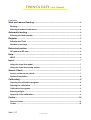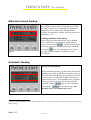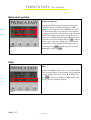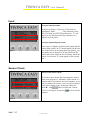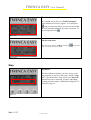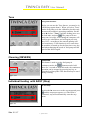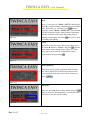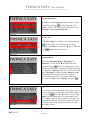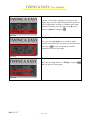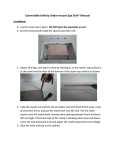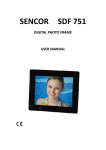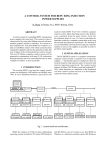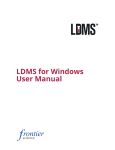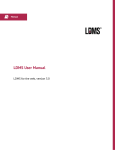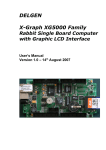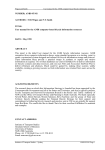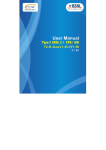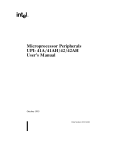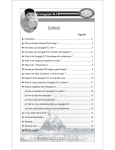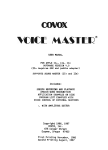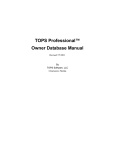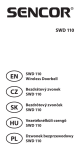Download TWINCA EASY User Manuel
Transcript
TWINCA EASY User Manual EASY User Maunal eng.doc Version 1.00 7. januar 2010 Translated by VL Madsen TWINCA EASY User Manuel Contents Start and manuel feeding ....................................................................................... 4 Booting...........................................................................................................................................4 Entering numbers in the menu................................................................................................4 Automatic feeding .................................................................................................... 4 Entering the feed quantity ........................................................................................................4 Register ....................................................................................................................... 5 Subtotal and Total.......................................................................................................................5 Number of servings ....................................................................................................................5 Extra start portion .................................................................................................... 6 SP gram and SP time .................................................................................................................6 Help............................................................................................................................... 6 HELP ...............................................................................................................................................6 Input ............................................................................................................................. 7 Using the input foot pedal ........................................................................................................7 Using the input feed pump sensor .........................................................................................7 Sensor Check ............................................................................................................ 7 Access to the sensor check .....................................................................................................7 Feature Description ....................................................................................................................8 Calibrating .................................................................................................................. 8 Opening the calibration program............................................................................................8 Starting the calibration ..............................................................................................................8 Calibration in progress..............................................................................................................9 Entering weight............................................................................................................................9 Approval of the calibration .......................................................................................................9 Codes ......................................................................................................................... 10 Service Codes ............................................................................................................................10 Codes ...........................................................................................................................................10 Side 2 / 17 7. januar 2010 TWINCA EASY User Manuel Calibration figure.......................................................................................................................10 Total feed consumption...........................................................................................................11 End the Code menu ..................................................................................................................11 Step............................................................................................................................. 11 Step Status..................................................................................................................................11 Tune............................................................................................................................ 12 Using Tune function .................................................................................................................12 Cleaning (REVERS)................................................................................................ 12 REVERSE.....................................................................................................................................12 Individual feeding with EASY (Step) ................................................................ 12 Go into Step................................................................................................................................12 Mode .............................................................................................................................................13 Pause............................................................................................................................................13 Quick regulating ........................................................................................................................13 Step menu ...................................................................................................................................13 IP (Individual Pause).................................................................................................................14 IP ”on”- ”off” ..............................................................................................................................14 Changing the IP .........................................................................................................................14 0-gram ..........................................................................................................................................14 Number of 0 servings...............................................................................................................15 Number of Gram to compensate after 0 Portions ...........................................................15 Number of Grams to compensate for after 0 Portions....................................................15 FDK ...............................................................................................................................................15 0-pause.........................................................................................................................................16 Setting 0-pause time.................................................................................................................16 Exit step menu ...........................................................................................................................16 End step.......................................................................................................................................17 Contact information toTwinca ............................................................................ 17 Side 3 / 17 7. januar 2010 TWINCA EASY User Manuel Start and manuel feeding Booting The computer always starts up with this page. When this page is shown it is in manually fed (program 0) distribution of feed starts when feeding pedal is activated. For automatic feeding, press on the desired application, 1-30 Entering numbers in the menu Next to each line in the main menu1 the symbol ► arrow, which moves up and down with the arrow keys on your keyboard . Set the arrow in front of the topic you want changed. Entering is started by Figure 1 - key. By entering the new value, a pressing the new page is shown which is explanatory to the desired topic. Automatic feeding Entering the feed quantity Before automatic feeding, you must enter the desired quantity (up to 5000 g) and the desired pause time (01999 mS). When the pedal is pressed down, the feed occurs in pulses, of which the length is determined by the entered values. Feed Quantity in any program can be amended in 5g intervals directly from the keyboard with the keys as well as pausing time with the keys to 10mS range. The modified values are automatically saved Figure 2 1 The main menu is called a revolving menu, which means it is endless, you always come back where you started if you keep scrolling Side 4 / 17 7. januar 2010 TWINCA EASY User Manuel Register Subtotal and Total There are two application titles which enumerates the amount of feed that is fed, "Subtot" and "Total" (Ton-Kg-Gram), each of these records can be reset. Set the arrow ► before "Subtot" or "Total" and press for each of these records, a new page is showing the quantity. Now you can choose to reset the register, press or press to return to the main menu. Note: Total also resets the subtot register. Figure 3 Number of servings In this menu, it is shown in Figuree 4 the counted number of fed portions. Set the ► in front of the field "NUMBER OF P." and press and the menu opens, press to reset the count or press to return to main menu. Figure 4 Side 5 / 17 7. januar 2010 TWINCA EASY User Manuel Extra start portion SP gram and SP time SP gram and SP time gives an extra portion at the start after a break. As shown in Figuree 5 "SP gram" is set at 90 grams, and "SP time" is set to 3 sec. This means, that every time the foot pedal has not been activated for 3 seconds there is an additional amount of 90 grams in the next portion. These two values can be changed by placing the ► arrow next to the line you wish to change and press , so there will be a new page up to change the selected value with numbers on the keypad, the changed value is Figure 5 saved by pressing the menu may also be exited unchanged by pressing . Help HELP As shown in Figuree 6 you can see it says 045 and it is the version number of the software that is installed in feed computer. Move the arrow ► to HELP and press the Twinca's telephone number which also acts as a service telephone number. Figure 6 Side 6 / 17 7. januar 2010 TWINCA EASY User Manuel Input Using the input foot pedal As shown in Figuree 7 there are 5 lines that are highlighted "Input: _ _ _ _ _" This function is a bit like a self-help, press the foot pedal and a "F" will appear on the first line which says that there is a signal from foot pedal. Using the input feed pump sensor Figure 7 If the sensor is slightly off down to the pump and the sensor lights yellow an "E" should appear on the next line, if the sencor on the pump does not light up, you can gently insert a thin piece of metal between the sensor and sensor wheel on the feed pump, when the sensor is covered an "E" must appear on the second line. Sensor Check Access to the sensor check To use the sensor checks the feed computer must be in the feed program "0" (Manual). Sensor check is a program which is built into the feed computer, so you can see whether the sensor is set correctly in relation to the wheel sensor on the feed pump. Move the arrow ► with until it reaches the "Sensor Check" as in Figuree 8 and press program. Figure 8 Side 7 / 17 7. januar 2010 to enter into the TWINCA EASY User Manuel Feature Description Figure 9 Sensor checks shall be carried out in the feed program "0" So that you can run the feed pump manually. (It does not matter whether the pump is running forward or backward under the sensor check, in case the feed tank is full of feed) in the first line the says "Encoder pos: ?? "when the feed pump starts it will be written that the sensor must " In ",or " Out " or it is" Ok " with the question marks "???". In the second line "Tacho RPM: 000" indicates revolutions of the feed pump. The third line writes the "On =?% Off =??%", when feed pump is operating there is a figuree writtne where ”??” is indicated, these two figure indicated must be as close to 50% as possible, with a tolerance of ± 5%, representing between 45% and 55% of On and Off. Sensor check ends by pressing . Calibrating Opening the calibration program The calibration must be performed in program "0" (manual), see Figuree 10. To calibrate the feed computer, move the arrow ► to calibrate and press . This will now show a new display picture, see Figuree 10.1. Figure 10 Starting the calibration Before starting calibration, you must take a clean bucket and weigh it to 0 on a scale. Start the machine and adjust the rpm to the same speed as when driving during feeding, hold the feed tube into the bucket and start the calibration. To start the Figure 10.1 calibration press . If you have entered the calibration program in error, the program may be terminated by pressing any other key See Figuree 10.1. Side 8 / 17 7. januar 2010 than . TWINCA EASY User Manuel Calibration in progress When calibration is started, depending on the type of machine, it will run either, 6 small servings or one large unit into the bucket and then the pump stops again. Remember the bucket must be weighed at 0!!!! Figure 10.2 Entering weight Figure 10.3 Weigh the amount of feed in the bucket and enter the weight in grams, but the numbers on the keypad, the numbers will appear in the "Antal gram: XXXX" XXXX = enter numbers. Number of pulses, the machine will count and put themselves into the line "Pulse (A): *(number of pulses) *" End of press. NOTE:. If the information is incorrectly entered, it will just continue over top. Approval of the calibration This window displays the value as a feed computer is arrived at by the calibration, the value is an expression of how many Gram provided per. pulse from the sensor on the feed pump, a feed pump will be around. 3.3 Gr / P, and a feed pump is worn and soon to be replaced will be around. 1.8 Gr / p. To accept the calibration, press . To reject (not accept) the calibration, press on any other key Figure 11 than . And you will return to the window as shown in figure 10.1. Side 9 / 17 7. januar 2010 TWINCA EASY User Manuel Codes Service Codes This line is designed for our service men. But here you can also go in and see what the calibration number is by pressing Figuree 12 Codes When the is pressed, it will ask for a code which is ”1234567” press again and it will open up Figuree 12.1 Calibration figure You can view last calibration figure, representing the last feed the computer calibrated. "Gr / P" can also be used to see how worn the feed pump is, a new pump is around 3.30 and when the pump reaches near 1.80 the machine may have difficulty feeding just because there is so much pressure loss in the pump. Figure 12.2 Side 10 / 17 7. januar 2010 TWINCA EASY User Manuel Total feed consumption move the ► arrow down to "Total Fodermgd" (total amount of feed)(see Figuree 12.2) and press .and you enter into where you can see how much the feed pump has pumped out since it was new. To get out again pressed . Figure 12.3 End the Code menu Move the arrow down to ”Tilbage” and press now out into the main menu again. and you have Figure 12.4 Step Step Status This line indicates whether you have access to the step program, if you have Step, there will be "Step On" if you do not have Step it will read "Step off" and this line has no function, you have individual feeding read more under "Individual feeding EASY (Step) See page 12 Figure 13 Side 11 / 17 7. januar 2010 TWINCA EASY User Manuel Tune Using Tune function Before you can use the Tune feature, you must be in a different program than 0. When you select "Tune" run the feed pump as in the calibration, but this only measures the machine's operating condition. Set the arrow ► before "Tune", hold the feeding hose over Figure 14 the feed tank, and press . The pump will now pump out 6 servings. After tuning the computer will create a new calculation, and will again precisely dose I.H.T., according to the entered quantity and feed consistency. Tune function is to be used when the machine is started up for the first time every day, and when changing the speed of feed pump and the speed of the diesel engine. Cleaning (REVERS) REVERSE This button is used to set the feed pump in continuous mode, the button must be held down for 3 seconds to start this mode, the continuous operation can be stopped by pressing any key or press the feed foot pedal. This function may be used during cleaning. Figure 14.1 Individual feeding with EASY (Step) Go into Step position the ► arrow next to the step menu and press and the step menu appears, or if the PDA is connected, step will automatically enter the step menu. Figure 15 Side 12 / 17 7. januar 2010 TWINCA EASY User Manuel Mode arrow> is now next to "Mode = STEP" showing the arrow ► if while feeding, something becomes lodged and the in the feed pump, so it is stuck, press computer writes "Mode = MANUAL”, you can then free the obstruction in the pump without continuing wiht the numbers of the cages. When the pump is Figure 16 running normal again, just press to feeding individually ... and you are back Pause The pause is the pause time between portions move the arrow ► down to "Pause" and press and the pause times can be changed (see Figuree 17.1)the pause time can be entered with numbers on the keypad and exit by pressing Figure 17 Quick regulating There may also be quick regulatons made with the two arrows which are located at the bottom of the feed computers keyboard, respectively 10ms up or down. Figure 17.1 Step menu Move the arrow ► down to Step Menu and press and you enter into the Step Menu, a menu with more funcitons to ease the job of feeding. Figure 18 Side 13 / 17 7. januar 2010 TWINCA EASY User Manuel IP (Individual Pause) IP stands for individual pause time and this can be activated by pressing on the keyboard of the EASY s where a ”+” will appear at the pause time (See figuree 18.) in the blue frame. Figure 19 IP ”on”- ”off” If ”IP ikke valgt !” (se figure 19) is indicated press and this screen view will appear. To make changes to the IP mover the arrow ► up to ”IP” and press and the menue will open. Figure 19.1 Changing the IP This menu Individual pause. ”IP(gram)” or ”IP(msec)” Set the arrow ► beside the desired Figure 19.2 change and press this can be changed sot it will fit better with the pause time between large and small feed portions. ”IP(msec)” fits in as a rule with 10mS, while ”IP(gram)” must be at about 400 gram under the highest pumped out portion, if you wihs to achieve the desired effect. To end the IP menue move the arrow ► to the ”Tilbage” and press . 0-gram It is a feature which compensates for pressure loss in the tube when there is an empty cage in the middle of Figure 20 a row. Press . When the ► arrow is next to "0g antal" and the menun opens. As the menue is set now, (figuree.20) it is set to yield 5 (0 servings) 100 g extra at first portion. The extra portion will not be, or be seen in the feed registration at the next cages receiving portions. Side 14 / 17 7. januar 2010 TWINCA EASY User Manuel Number of 0 servings Here you can set how many 0 portions needed to to give an extra dollop, to compensate for pressure loss in the feed tube, 0 = off, therefore the feature is turned off. If you want to change this, enter the desired number of 0 portions, for example 5 as shown in Figuree 20.1 then press saved. and change is Figure 20.1 Number of Gram to compensate after 0 Portions To change the amount of grams in 0 portions move the arrow ► down to ”0g Xgram” and press menu will open (See figuree 21.1) and a new Figuree 21 Number of Grams to compensate for after 0 Portions Enter the number of extra grams to be given in the first portion after 0 portions that will compensation for the pressure loss arising in the feed tube for example 100 Grams and end with save. in order to Figuree 21.1 FDK If FDK is "ON" pump out one whole feed portion, this will mean that the portion cannot be split in half in the case that you may not want tho feed a whole portion on one cage. To put the function in the "ON" Figuree 22 or "OFF" move the ► arrow to FDK and press and it switches between "ON" or "OFF". If the menu is "ON", it is visable in step next to the pause time an "F" is visable (See Fig. 18) in the blue frame Side 15 / 17 7. januar 2010 TWINCA EASY User Manuel 0-pause 0-pause is used in the situation if you come to an empty cage in a row while feeding which can keyed in as a paused time in order to continue in the same rhythm of feeding, to set the time, move ► arrow down to "0-pause" and press . Figuree 23 Setting 0-pause time Here you can put 0-pause as you want it, menu timesed with 10ms when you press the desired pause value, press and it is saved and you will be automatically out of step again. Figuree 24 Exit step menu Move the arrow ► down to "Tilbage" and press and you get out of step again. Figuree 25 Side 16 / 17 7. januar 2010 TWINCA EASY User Manuel End step Move the arrow ► up to the top of the screen where it desplays afslut step press and now you are back to the main menu. Figuree 26 Contact information toTwinca TWINCA A•S Nr. Bjertvej 14 • DK-7830 Vinderup • Danmark Tlf. +45 97 44 85 55 • Fax +45 97 44 84 55 Hjemmeside: www.twinca.dk • E-mail: [email protected] Side 17 / 17 7. januar 2010