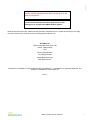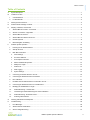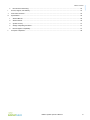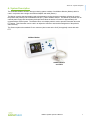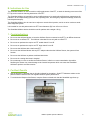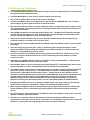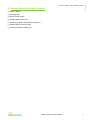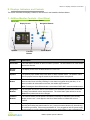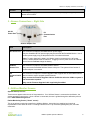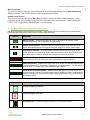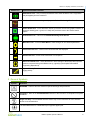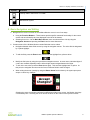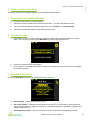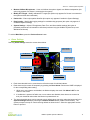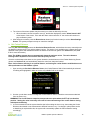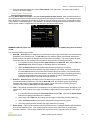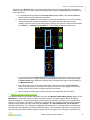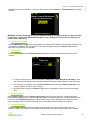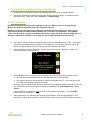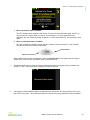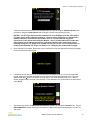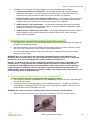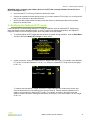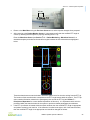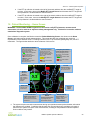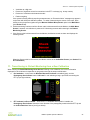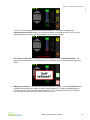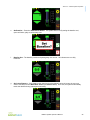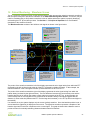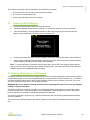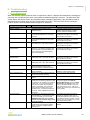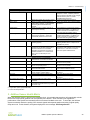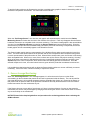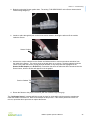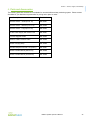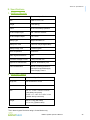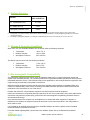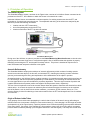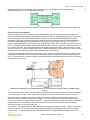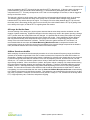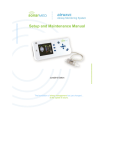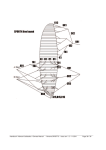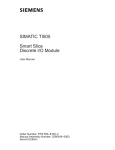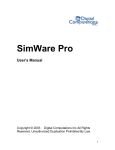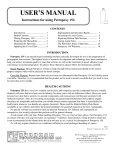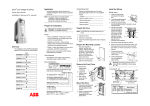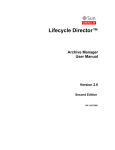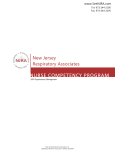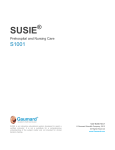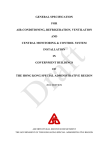Download AirWave™ Operator`s Manual
Transcript
Operator’s Manual June 2013 Edition The foundation of airway management has just changed… at the speed of sound. Caution: Federal law restricts this device to sale by or on the order of a physician. You must read and understand these instructions in their entirety prior to using the SonarMed AirWave System. Because improvements to this manual and the products it describes will occur, please check that you are using the most current version of this document by visiting www.sonarmed.com. SonarMed, Inc. 12220 N. Meridian Street, Suite 150 Carmel, Indiana 46032 USA Phone: (855) 240-0553 Fax: (866) 853-3684 [email protected] www.sonarmed.com References to “SonarMed” in this manual shall imply SonarMed, Inc. “SonarMed” is a registered trademark, and “AirWave” is a trademark of SonarMed, Inc. SP0610_I AirWave System Operator’s Manual i Table of Contents Table of Contents A. System Description ............................................................................................................................................................. 1 B. Indications for Use .............................................................................................................................................................. 2 1. Contraindications ............................................................................................................................................................ 2 2. For Best Results.............................................................................................................................................................. 2 C. Warnings and Precautions .................................................................................................................................................. 3 D. Airwave Monitor Package Contents .................................................................................................................................... 4 E. Displays, Indicators, and Controls ...................................................................................................................................... 5 1. AirWave Monitor Controls – Front Panel ......................................................................................................................... 5 2. Airwave Connections – Right Side .................................................................................................................................. 6 3. AirWave Monitor Screens................................................................................................................................................ 6 4. AirWave Monitor Indicators and Icons ............................................................................................................................. 7 5. General Symbols............................................................................................................................................................. 8 6. Basic Navigation and Editing........................................................................................................................................... 9 F. AirWave System Operation............................................................................................................................................... 10 1. Powering On the AirWave Monitor ................................................................................................................................ 10 2. Start-Up Screens........................................................................................................................................................... 10 3. Main Menu Selections ................................................................................................................................................... 10 a. Alarm Settings .......................................................................................................................................................... 11 b. Set Carina Distance .................................................................................................................................................. 12 c. Sound Speed Correction........................................................................................................................................... 13 d. Monitor AirWave Microphones .................................................................................................................................. 14 e. Modify ETT Length ................................................................................................................................................... 15 f. Patient Info................................................................................................................................................................ 15 g. Data Logging ............................................................................................................................................................ 15 h. System Settings ........................................................................................................................................................ 15 4. Connecting an AirWave Sensor to an ETT.................................................................................................................... 16 5. Connecting the AirWave Sensor to the Monitor ............................................................................................................ 17 6. ETT Calibration ............................................................................................................................................................. 17 7. Intubation with the AirWave Sensor Connected to an ETT ........................................................................................... 20 8. Connecting the AirWave Sensor to an Intubated ETT ................................................................................................... 20 9. Modifying the Calibrated ETT Length ............................................................................................................................ 21 10. Patient Monitoring – Home Screen ........................................................................................................................... 23 11. Transitioning to Patient Monitoring from a New Calibration ...................................................................................... 24 12. Patient Monitoring - Waveform Screen ..................................................................................................................... 27 13. Powering Off the Monitor .......................................................................................................................................... 28 G. Cleaning, Maintenance and Disposal ............................................................................................................................... 28 H. Troubleshooting ................................................................................................................................................................ 29 1. Error Messages ............................................................................................................................................................. 29 2. AirWave Sensor Health Metric ...................................................................................................................................... 30 3. Sensor Lavage/Suctioning ............................................................................................................................................ 31 AirWave System Operator’s Manual ii Table of Contents 4. ETT Movement Smoothing............................................................................................................................................ 33 I. Service, Support, and Warranty ........................................................................................................................................ 34 J. Parts and Accessories ...................................................................................................................................................... 35 K. Specifications.................................................................................................................................................................... 36 L. 1. AirWave Monitor............................................................................................................................................................ 36 2. AirWave Sensor ............................................................................................................................................................ 36 3. System Accuracy .......................................................................................................................................................... 37 4. Storage & Operating Conditions.................................................................................................................................... 37 5. Electromagnetic Compatibility ....................................................................................................................................... 37 Principles of Operation...................................................................................................................................................... 38 AirWave System Operator’s Manual iii Section A – System Description A. System Description The SonarMed AirWave acoustic airway monitoring system consists of an AirWave Monitor (Monitor) which is used in conjunction with a single-use AirWave Adapter and cable (Sensor). The Monitor contains signal-generating and echo-processing circuitry that uses proprietary software to monitor the position and patency of an endotracheal tube (ETT) via the AirWave Sensor. The Monitor is powered from an external power supply and has a battery backup that will allow the device to function for approximately 120 minutes without external power. The Monitor has a color display which is used to present information about the ETT status. This information can be used in an adjunctive manner to assist with management of the patient’s artificial airway. The Sensor replaces the standard 15-mm connector (also known as the “hub”) that typically comes with each ETT. AirWave Monitor AirWave Sensor and Cable AirWave System Operator’s Manual 1 Section B – Indications for Use B. Indications for Use The SonarMed AirWave is used to assist in verifying placement of the ETT, to assist in detecting movement of the ETT tip, and to assist in detecting obstruction of the ETT. The SonarMed AirWave is intended for use by qualified personnel to assist with artificial airway management for patients in an in-hospital setting (intensive care, operating room, and emergency department settings, as well as intra-hospital transport). The SonarMed AirWave is to be used as an adjunct to normal clinical practice, and is not to be used as a standalone diagnostic system. It is intended for use with patients who use ETT inner diameters (ID) from 6.5 mm to 9.0 mm. The SonarMed AirWave device should be used for patients with a weight >35 Kg. 1. Contraindications Do not use the AirWave Monitor or leave the AirWave Sensor connected to the ETT in an MRI environment. Do not use on a cuffless ETT. The AirWave is intended for use only with a cuffed ETT. Do not use on patients who require an ETT smaller than 6.5 mm ID. Do not use on patients who require an ETT larger than 9.0 mm ID. Do not use the AirWave with a dual lumen ETT. Do not use the AirWave Monitor with any ETT adapter other than the AirWave Sensor; the system will not function. Do not use the AirWave on patients ventilated with Heliox. Do not use in a setting other than in-hospital. Do not attempt to re-use or sterilize the AirWave Sensor; infection or cross-contamination is possible. Sterilizing the Sensor may cause damage to the internal components which can cause the SonarMed AirWave to produce erroneous results. 2. For Best Results Use the largest ETT diameter that is clinically indicated for the patient. Small ETT diameters relative to the patient’s trachea diameter size can degrade AirWave system performance. To maximize the lifespan of the Sensor, keep the Sensor oriented such that the SonarMed logo faces up. Logo Face Up AirWave System Operator’s Manual 2 Section C – Warnings and Precautions C. Warnings and Precautions The SonarMed AirWave (Monitor and Sensor) is not to be used as a diagnostic tool; it is to be used as an adjunct to airway management only. The SonarMed AirWave is to be used by properly trained personnel only. Do not use an AirWave Sensor if its pouch is open or damaged. Only the SonarMed AC-DC power supply may be used with the SonarMed Monitor. Use of another power supply may put the patient at risk of an electrical hazard. When the Alarm Silence button is pressed, the Monitor speaker is disabled for two (2) minutes even if a new alarm should occur during that period. Pressing the Alarm Silence button a second time does not reactivate the speaker. Some AirWave alarms may be manually disabled by the user. The Monitor will display the message “An Alarm is Off” when this is the case. All alarms that have been disabled are reactivated to their previous settings if the Monitor is powered off and back on. Always ensure proper inflation of the ETT cuff. Improper inflation may cause the system to give erroneous results or no results due to excessive noise. Only connect the Firmware Upgrade Cable to the Monitor when the AirWave system is not connected to a patient. Presence of high oxygen levels (FiO2 > 60%) or anesthesia gases changes the speed of sound. Unless the AirWave system settings are modified as described in Section F.3.c, this will cause the AirWave to return potentially erroneous results. Only connect an ETT to an AirWave Sensor nozzle specified for that ETT ID. Failure to do so may result in an unsecure fit between the Sensor and ETT and/or may cause the AirWave to provide erroneous results. Calibration of the AirWave Sensor must be performed on a clean, unintubated ETT. Failure to do so may cause the AirWave to provide erroneous results. If the AirWave Sensor is to be connected to an already intubated ETT, calibration of the Sensor must first be performed on a clean, unintubated ETT that is identical to the intubated ETT. The AirWave Sensor cable must be routed and secured in a way that prevents accidental disturbance by the user, patient, or other persons. The AirWave Sensor contains a small heating element to prevent water condensation on the acoustic sensors. Using a Sensor in the ventilator circuit for more than 15 minutes without being connected to a powered Monitor may result in degradation of the acoustic sensors and the Sensor no longer being able to collect data. However, this poses no additional safety risk to the patient as an AirWave Sensor functions identically to a normal ETT adapter in providing a secure airway whether or not it is transmitting data to an AirWave Monitor. If attaching the AirWave Sensor to an already intubated patient, care must be taken not to dislodge the ETT while removing the standard ETT adapter and attaching the AirWave Sensor. While using the AirWave’s feature for directly listening to the signals from the Sensor microphones, system monitoring of ETT is discontinued until the system is returned to the patient monitoring screen. Do not use abrasive cleaning products on the Monitor as this will damage the clear screen cover and degrade visibility of system information. This device is a precision electronic instrument and must be repaired by qualified technical professionals. Field repair of the device is not possible. Do not attempt to open the case or repair the electronics. Opening the case may damage the device and voids the warranty. AirWave System Operator’s Manual 3 Section D – Airwave Monitor Package Contents D. Airwave Monitor Package Contents (1) AirWave Monitor (1) Carrying strap (1) AC-DC Power Supply (1) Hospital Grade Power Cord (1) Firmware Upgrade Cable (RS232 Connection) (1) USB-to-RS232 Converter Cable (1) Software and Documentation CD AirWave System Operator’s Manual 4 Section E – Displays, Indicators, and Controls E. Displays, Indicators, and Controls This section describes the displays, indicators, and controls for the SonarMed AirWave Monitor. 1. AirWave Monitor Controls – Front Panel Alarm LED Alarm Silence Button Display Screen Speaker Function Buttons Navigation Buttons Power Button Control Description Alarm LED This LED flashes red when an alarm condition is present. The LED flashes even if the audible alarms are silenced Display Screen The display screen of the AirWave Monitor is a color LCD. Speaker The speaker plays audible alarm tones when an alarm condition exists. The speaker is also used to play the real-time signals sensed by the AirWave Sensor microphones. Alarm Silence Button This button is used to temporarily silence audible alarms. Once pressed, the Monitor silences alarm sounds for two minutes (including if a new alarm is triggered during that time). If an alarm condition still exists after two minutes, the audible signal resumes. Note: Pressing the Alarm Silence button a second time DOES NOT reactivate audible alarms. Navigation Buttons The navigation arrows are used to move between user-selectable options on the screen and to change user-editable values and parameters. The center button (also referred to as the Enter button) selects and locks in changes. Function Buttons The function buttons provide specific contextual functionality as indicated by the currently display screen icons. Icons appear to the left of these buttons to indicate their current function. Power Button Pressing the power button once turns on the AirWave Monitor. While the Monitor is on, pressing and holding the power button for one (1) second turns the Monitor off, discontinuing all monitoring functions. After turning the Monitor off, if it is plugged into AC-DC power supply and the battery is not fully charged, the Monitor screen powers back on with a message that AirWave System Operator’s Manual 5 Section E – Displays, Indicators, and Controls Control Description the battery is charging. The monitor can be turned off completely by pressing the power button one more time. 2. Airwave Connections – Right Side AC-DC Power Port PC Communication Port Airwave Adapter Port Port Description AC Power Port This connector accepts the SonarMed AC-DC power supply. Only the SonarMed AC-DC power supply may be used with the SonarMed Monitor. Use of another power supply may put the patient at risk of an electrical hazard. Note: To begin charging the battery, the Monitor must be connected to the AC power source, and the Monitor must be turned on. Plugging in the AC power source to a Monitor that is turned off will not charge the battery. AirWave Sensor Port This connector accepts the SonarMed AirWave Sensor. PC Communication Port This connector accepts the Firmware Upgrade Cable supplied with the SonarMed AirWave Monitor which is used to upgrade system firmware. Only connect the SonarMed AirWave Sensor to this port. The system will not function if another adapter is connected. Only connect the Firmware Upgrade Cable to the Monitor when the AirWave system is not connected to a patient. Only use the Firmware Upgrade Cable supplied by SonarMed. 3. AirWave Monitor Screens System Start-up Screens These screens appear when the unit is first powered on. If no AirWave Sensor is connected to the Monitor, the system prompts to connect one. Once a Sensor is connected, the user is guided through the calibration process to the Patient Monitoring Screen. Patient Monitoring Screen (“Home” screen) This is the primary monitoring screen for the AirWave Monitor. It provides icon-graphical and numerical representation of the status of the ETT including indicators for ETT tip movement, passageway size, and tube obstruction. AirWave System Operator’s Manual 6 Section E – Displays, Indicators, and Controls Waveform Screen This screen provides an alternative visual representation of the information displayed on the Patient Monitoring Screen in the form of the acoustic waveforms being analyzed by the AirWave. System Set-Up Screens These screens, accessed through the Main Menu, provide the interface for editing system parameters. These parameters include alarm limits for ETT tip movement, passageway size, and obstruction, a patient identification number, an ETT length setting, and sound speed correction settings. 4. AirWave Monitor Indicators and Icons Indicators (if applicable) are presented on all screens. Icons appear next to the function keys to provide specific functionality depending on the current screen or action being performed. Indicator Description Battery Indicator – located in the upper left corner of the screen; the number of bars indicates charge level, and the bars blink during charging. External Power Indicator – when this symbol is present near the upper left corner of the screen, the AirWave Monitor is being powered by the plugged into AC-DC power supply. Alarm Silence Indicator – when this symbol is present near the upper left corner of the screen, the alarms on the AirWave Monitor have been muted using the Alarm Silence button. The symbol begins to flash ten seconds prior to the alarms becoming unmuted. Uncalibrated Indicator – located in the upper center of the screen, this indicates that a connected Sensor-ETT pair has not yet been calibrated for use with the Monitor. Calibrated Indicator – located in the upper center of the screen, this indicator appears once a connected Sensor-ETT pair has been calibrated for use with the Monitor. The left value is the ID of the ETT, the right value is the calibrated length of the ETT. Sound Speed Correction Indicator – located in the upper right corner of the screen, this indicator shows the current user-selected setting that the AirWave is using to compensate for changes in the speed of sound caused by high oxygen concentrations (FiO2) or the presence of anesthesia gases. Button Icon System Action When Pressed [Accept Changes] / [Yes] Icon [Cancel Changes] / [No] Icon Cuff Inflated Icon – informs the system that the ETT cuff has been inflated AirWave System Operator’s Manual 7 Section E – Displays, Indicators, and Controls Button Icon System Action When Pressed Set Baseline Icon – sets (or resets) the baseline from which deviations in ETT tip position and passageway size are measured Waveform Screen Icon – changes display to the Patient Monitoring Waveform Screen Sensor Health Icon - on the Waveform Screen, provides a numeric and graphic indication of the sensor health (green = good; red = bad) and provides access to the Sensor Health graphic Home Screen Icon – returns to the Patient Monitoring Home Screen Main Menu Icon – enters the Main Menu to make changes to user-defined parameters Previous Screen Icon – returns to the last screen that was displayed Next Screen Icon – moves to the next screen in a sequence Return to Defaults Icon – resets the Monitor’s alarm settings to the default values (default values are selected during initial Monitor set-up, typically by the hospital’s Biomedical Engineering Department). System Memory Erase Icon – erases any data stored in system memory as a result of data logging activity 5. General Symbols Symbol Definition WARNING – Refer to this user manual for specific warnings and precautions. Prohibited – Refer to the Contraindications Section of this manual for a complete list of system limitations Single Use Only – the SonarMed AirWave Sensor may not be reused due to risk of infection and/or cross-contamination The SonarMed Sensor is a defibrillation-proof type BF applied part AirWave System Operator’s Manual 8 Section E – Displays, Indicators, and Controls Symbol Definition “Use By" date in the format: YYYY-MM Manufacturer symbol 6. Basic Navigation and Editing a. Navigation from screen to screen of the AirWave Monitor occurs in one of two ways: Using the Function Buttons – These buttons provide specific contextual functionality for the current screen and as indicated by the icons displayed to the left of the buttons. Selecting from a list – On the Main Menu Screen, items are selected from a list by using the Navigation Arrows and pressing the Enter button to enter that screen. b. Certain screens of the AirWave Monitor contain fields that can be edited. Navigation between these fields occurs by using the navigation arrows. The active field is designated by a yellow highlight: To edit the field, press the Enter button, which turns the highlight from yellow to white: Modify the field value by using the up and down navigation arrows. In some cases, individual digits of a value are modified separately and the left and right arrows navigate between the digits. To lock in the new value, press the Enter button again. This turns the highlight back to yellow. At this point, the navigation arrows move the focus to different fields to make changes. When exiting the screen (usually by using the Return Arrow function button), the system prompts to accept or cancel any changes. Selecting the green checkmark confirms all modifications made on the screen; the Monitor also plays a confirmatory tone. Selecting the red X returns all values on the screen to their previous values. AirWave System Operator’s Manual 9 Section F – AirWave System Operation F. AirWave System Operation This section describes the standard operation of the SonarMed AirWave system. 1. Powering On the AirWave Monitor a. Press the power button to turn on the Monitor. b. The Monitor emits an audible tone to test its sound circuitry. The alarm LED flashes red once. c. If any errors are detected during start-up diagnostics, refer to Section H – Troubleshooting. d. The Monitor automatically detects a connected AirWave Sensor. 2. Start-Up Screens a. If the Monitor is turned on without a Sensor connected to the Monitor, the Monitor displays the screen below. The only option is to access the Main Menu by pressing the top function key. b. Connect an AirWave Sensor to the Monitor. c. Once a Sensor is connected to the Monitor, the Monitor automatically recognizes the Sensor and begins the calibration process. 3. Main Menu Selections Entering the Main Menu presents a list of options from which to select: Alarm Settings – Modify alarm threshold values Set Carina Distance – Manually enter the distance from the ETT tip to the patient’s carina based on a chest x-ray (this option only appears if a Sensor is connected to the system, calibration is complete, and a baseline has been set) Sound Speed Correction – Select sound speed correction method and corresponding parameter AirWave System Operator’s Manual 10 Section F – AirWave System Operation Monitor AirWave Microphones – Listen to AirWave microphone signals over Monitor loudspeaker (this option only appears if a Sensor is connected to the system) Modify ETT Length – Modify calibrated ETT length (this option only appears if a Sensor is connected to the system and has been calibrated) Patient Info – Enter unique patient identifier (this option only appears if enabled in System Settings) Data Logging – Modify data logging settings for troubleshooting purposes (this option only appears if enabled in System Settings) System Settings – Adjust LCD brightness, Date-Time, and Alarm default settings (this option is password protected and is intended for authorized personnel only (see AirWave System Set-up and Maintenance Manual) To exit the Main Menu, press the Previous Screen button. a. Alarm Settings Selecting Alarm Settings enters the screen shown below. ETT Obstruction High alarm threshold Alarm Speaker Volume Control ETT Movement High alarm threshold Restore Default Alarm Settings ETT Movement Passageway Size Low alarm threshold Low alarm threshold Alarm Description Passageway Size Currently highlighted alarm setting High alarm threshold Each alarm threshold can be customized to reflect the needs of individual patients. Each alarm may be turned off temporarily by pressing the Down Arrow until the word “Off” is displayed for the corresponding alarm setting. 1. While one or more alarms are disabled, the Monitor displays the words “An Alarm is Off” at the bottom of the screen. 2. If the Monitor is powered off while one or more alarms are disabled, these alarms are restored to their prior threshold values when the Monitor is powered back on. The alarm threshold values can be restored to their default values (as set by authorized personnel in the Systems Settings Screen) by selecting the Restore Defaults button (middle function button). The system prompts to accept or cancel restoring defaults as shown below. Select the appropriate function button to proceed. AirWave System Operator’s Manual 11 Section F – AirWave System Operation The volume of the alarm speaker may be turned up or down as desired by the user. 1. When the alarm volume is turned to zero (0), the Monitor displays the words "Alarm Sound is Off" at the bottom of the screen. Even with the alarm volume turned to “0” the monitor will continue to play confirmatory tones. After changes are made, press the Return Arrow button (top function button) to exit the Alarm Settings Screen. The system prompts to accept or cancel the changes. b. Set Carina Distance Selecting Set Carina Distance enters the Set Carina Distance Screen, which allows the user to manually enter the distance between the ETT tip and the patient’s carina. This option is only available once a Sensor has been attached to the system and calibrated and after the baseline has been set (please see Sections F.5, F.6, and F.11 for more information). Note: The AirWave system does not automatically detect the patient’s carina. The carina distance tracking feature depends on the one-time manual input by the user. Once the carina distance has been set, the system shows the carina distance on the Patient Monitoring Screen (please see Section F.10) and automatically tracks the value from that point forward. Note: Carina distance tracking is an optional feature, and leaving the carina distance undefined does not affect performance of the AirWave system. 1. Upon entering the Set Carina Distance Screen, the Carina Distance field will automatically be selected for editing and highlighted in white as it is the only editable field on the screen. 2. Use the up and down arrows to change the Carina Distance value to match the measurement obtained from the chest x-ray. WARNING! The Carina Distance setpoint corresponds to the point where the ETT tip is at baseline position. Setting the value incorrectly will result in inaccurate tracking of the carina distance during subsequent monitoring. 3. It is recommended to set the system baseline just before taking the chest x-ray, then setting the Carina Distance value based on the measurement obtained from the x-ray. If a change in tube position and/or re-baselining is required after this, the system will automatically update the Carina Distance setting accordingly. AirWave System Operator’s Manual 12 Section F – AirWave System Operation 4. Once the distance has been set, use the Return Arrow to exit the screen. The system will prompt to accept or cancel the change. c. Sound Speed Correction Selecting Sound Speed Correction enters the Sound Speed Correction Screen, which provides selection of the sound speed correction method and the corresponding parameter for that method. These settings are used by the AirWave to compensate for changes in the speed of sound caused by high oxygen concentrations (FiO2) or the presence of anesthesia gases. Any changes in sound speed change the timing of the AirWave’s echoes and the system needs to compensate for these changes to provide accurate results. WARNING: Without proper use of the Sound Speed Correction option, the AirWave may return erroneous results. Four correction methods are provided: 1. Auto OR – Auto OR mode is designed to be used with the various gas combinations encountered during anesthesia in the operating room. In Auto OR mode, the AirWave system automatically assesses the speed of sound and defines the appropriate correction factor accordingly. This mode requires the least intervention from the user making it ideal for patients whose gas mix is changing frequently. a. If not already selected, change the Correction Factor field to Auto OR. Note that the FiO2 and Speed Factor fields become grayed out indicating that they are disabled. b. Select the Return Arrow and accept the changes when prompted by the system. c. The sound speed correction indicator (top right) shows the new setting; the numeric value after the word Auto indicates the correction factor implemented by the system. The correction factor represents the fraction of the sound speed in room air which the system is measuring and using to provide compensation to the echo signal. For example, a value of 0.80 indicates that the estimated sound speed is 0.80 times the sound speed in air. 2. Auto ICU – Auto ICU mode is designed to be used when the gas mixture is limited to changing oxygen concentrations without anesthesia. As with the Auto OR mode, the AirWave system automatically assesses and corrects for the changing speed of sound. Set up this mode by following the above instructions but selecting Auto ICU as the Correction Factor. 3. FiO2 – This manual correction method is intended for use in patients ventilated without anesthesia, such as in the ICU. When enabled, two oxygen concentration range selections are provided: 21-60% and 61100%. a. If not already selected, change the Correction Factor field to FiO2. Note that the Speed Factor field becomes grayed indicating that it is disabled. b. Arrow down to the FiO2 field, and change it to the range corresponding with the patient FiO2. c. Select the Return Arrow and accept the changes when prompted by the system. d. The sound speed correction indicator (top right) shows the new setting. 4. Speed Factor – This manual correction method is intended for use in patients ventilated with anesthesia such as in an operating room. This method gives the user the most control over the sound speed correction; however, it can be highly iterative and requires the user to frequently check the system AirWave System Operator’s Manual 13 Section F – AirWave System Operation waveforms (see Section F.12) to verify that an appropriate factor was chosen. Therefore, in situations where the gas mixture is likely to change frequently during monitoring, the Auto OR correction factor may be a better choice. a. If not already selected, change the Correction Factor field to Factor. Note that the FiO2 field becomes grayed out indicating that it is disabled. b. Arrow down to the Factor field, and change it to a new value smaller than 1.00. In the presence of a gas heavier than air (such as anesthesia), the system waveforms will stretch in time, resulting in the tube tip echo (see following figure) falling to the right of the tube tip search window (see Section L – Principles of Operation for a more detailed explanation of this echo). c. To check that the chosen Speed Factor value is appropriate, check the waveform screen to see that the tube tip echo is roughly centered inside the window shown above. Do this by selecting the Return Arrow and accepting the changes when prompted by the system, then navigating to the Waveform Screen. d. If the tube tip echo is still to the right of the window, continue to decrease the Speed Factor value. If the tube tip echo is to the left of the window, increase the value slightly. Continue this process until the tube tip echo is roughly centered in the window. e. When finished, the sound speed correction indicator (top right) shows the new setting. d. Monitor AirWave Microphones If an AirWave Sensor is connected to the system, the menu item Monitor AirWave Microphones appears in the Main Menu list. When this screen is selected, the system plays the microphone signals directly through the Monitor loudspeaker. This feature provides a means to listen to the AirWave microphones for troubleshooting purposes. For example, if the system is displaying an “Excessive Noise” message, listening to the microphone signals can help pinpoint the origin of the noise (see Section F.10 – Patient Monitoring – Home Screen for possible noise sources). Or, if the system is displaying “Sx/Change Sensor”, listening to both microphones can help determine if the signals are of equal amplitude and clarity. If the microphone signals do not sound similar, then this may indicate that excessive patient secretions have accumulated on the microphone membranes and AirWave System Operator’s Manual 14 Section F – AirWave System Operation degraded the sensor performance. If this is the case, please refer to Section H – Troubleshooting for possible solutions. WARNING! Acoustic monitoring of the ETT and patient airway by the AirWave system is suspended when in this screen. Return to the Patient Monitoring Screen by selecting the Previous Screen arrow twice to resume patient monitoring. e. Modify ETT Length Selecting Modify ETT Length enters a screen where the calibrated ETT length can be manually modified for the case where the calibration ETT and patient ETT are different lengths. Please see Section F.9 for detailed instructions on performing this operation. f. Patient Info Selecting Patient Info enters the Patient Info Screen where the patient identification (ID) number can be modified. 1. Change the Patient ID as previously described in Section E.6 - Basic Navigation and Editing. Note that each individual digit is selected using the left/right arrows and modified using the up/down arrows. 2. Once changes are complete, press the Previous Screen button to exit the Patient Info Screen. The system prompts to accept or cancel changes. 3. Note that if Data Logging (see Section F.3.g) is active, changing the Patient ID will erase all logged data. g. Data Logging Selecting Data Logging enters the Data Logging Screen, which provides options for collecting data when troubleshooting system problems with the help of SonarMed’s technical support team. Detailed instructions can be found in the Troubleshooting Section of the AirWave System Set-up and Maintenance Manual. Please contact your Biomedical or Clinical Engineering Team or SonarMed technical support for assistance. h. System Settings Selecting System Settings enters a password screen which leads to a set of screens where the LCD brightness, Date-Time, Patient ID on/off, Alarm Sound selection, and Alarm default settings can be modified. AirWave System Operator’s Manual 15 Section F – AirWave System Operation These settings are intended to be modified by authorized personnel only—(See AirWave System Set-up and Maintenance Manual). 4. Connecting an AirWave Sensor to an ETT NOTICE! When possible, the AirWave Sensor should be connected to the ETT before patient intubation. Calibration can only be performed on an ETT clear of obstructions and with nothing blocking the distal (patient) end of the tube. Improper calibration may cause the AirWave to give erroneous results. If connecting the Sensor to an ETT that is already intubated in a patient, follow the steps in Section F.6 ETT Calibration to calibrate the Sensor with another ETT prior to connecting the Sensor into the breathing circuit. a. Select the correct Sensor size to match the ETT inner diameter. The size is found on the Sensor package label and also on the Sensor nozzle. See AirWave Sensor IFU for details. ETT ID (mm) 6.5 & 7.0 7.5 & 8.0 8.5 & 9.0 b. AirWave Sensor Size Small (S) Medium (M) Large (L) While wearing clean gloves, remove the AirWave Sensor from the pouch and inspect it for visible damage. If upon inspection the pouch is found to be torn or open, DO NOT USE. Return the Sensor to SonarMed for replacement. WARNING! Only connect an ETT to the AirWave Sensor nozzle specified for that ETT ID. Failure to do so may result in an unsecure fit between the Sensor and ETT and/or may cause the AirWave to provide erroneous results. c. Remove the standard adapter (circuit adapter or “hub”) that is connected to the ETT, leaving just the ETT. To assist with a difficult to remove adapter, SonarMed provides the StART (Standard Adapter Removal Tool – a blue, wedge-shaped, plastic tool). Please refer to the StART Instructions for Use packaged with the tool for information on its use. Standard Adapter d. StART Slide the proximal end of the ETT fully over the nozzle of the AirWave Sensor, as shown below. Sensor Nozzle e. Check that the ETT is securely connected to the Sensor nozzle. AirWave System Operator’s Manual 16 Section F – AirWave System Operation 5. Connecting the AirWave Sensor to the Monitor a. Connect the end of the Sensor cable to the matching port on the side of the AirWave Monitor. b. The Monitor automatically detects the Sensor and provides calibration options. If the Monitor fails to detect the Sensor, refer to the Table in Section H – Troubleshooting. 6. ETT Calibration NOTICE! The AirWave System must be calibrated prior to use. When a Sensor is plugged into the Monitor, the System automatically enters the calibration sequence. NOTICE! For the most accurate results, calibration should be performed with an ETT that is clear of obstructions and has an unblocked distal (patient) end (i.e. the ETT is not intubated). If the AirWave sensor is to be used on a previously intubated patient and no spare tube of the identical model and inner diameter is available for calibration, the System can also be calibrated without an attached ETT. a. The AirWave retains calibration information for the previously calibrated Sensor-ETT pair. If the Sensor is accidently disconnected from the Monitor, or if the Monitor is powered down and then back up, the system provides the option to proceed using the previous calibration information. b. If the system has a previous calibration in memory, the following screen is displayed. If there is no previous calibration, proceed to step d. c. Select No (X) to continue using the previous calibration only if the following two conditions are true: The previously calibrated Sensor has not changed (same Sensor serial number). The previous calibration was performed for the same model and size ETT. Check that the current ETT matches the displayed diameter and length. Using the previous calibration also causes the system to use the previous baseline information (if it was set); the baseline can be reset manually if desired (see Section F.10 – Patient Monitoring – Home Screen). If both of the above conditions are not true, then a new calibration is necessary. Select Yes () to continue with a new calibration. d. When performing a new calibration, the following screen appears. Enter the appropriate ETT inner diameter; the system allows selection of tube sizes from 6.5 mm to 9.0 mm in half-millimeter increments. AirWave System Operator’s Manual 17 Section F – AirWave System Operation 1. When a calibration tube is available: The ETT should now be attached to the Sensor. To ensure a clean calibration signal, the ETT tip must not have any objects within 3 inches of it in all directions. For best results during the calibration, the user should be holding the Sensor in such a way that the ETT tip is hovering in open space. 2. When no calibration tube is available: The user must hold the AirWave Sensor with the machine connector covered (i.e. with a thumb). The Sensor nozzle must remain unobstructed. Sensor Nozzle Machine Connector When ready to proceed with the calibration, select the Forward Arrow. The system asks to verify the selected ETT size and, upon verification, plays a confirmatory tone. e. The Monitor briefly takes a series of acoustic measurements (which sound like clicks) to calibrate the Sensor-ETT pair. The screen below is displayed during this process. f. If the System is being calibrated without a calibration tube, the Monitor will next prompt the user for the type of ETT being used. This enables the System to retrieve tube-specific parameters from a database. AirWave System Operator’s Manual 18 Section F – AirWave System Operation Select the manufacturer/model from the available options in the list using the Up/Down Arrows, then proceed by using the Forward Arrow and verifying the choice at the following prompt. NOTICE! If an ETT type identical to the intubated ETT is not available in the list, then another ETT type can be used to calibrate the Sensor. However, due to differences in characteristics between some ETT manufacturers and models, there is a chance that this may cause inaccuracies in the results returned by the Monitor. Also, it is likely that the ETT lengths will differ between the ETT being used and the calibration database entry requiring the user to manually change the ETT length in the system to avoid poor results. For more information on changing the calibrated ETT length, see Section F.9 – Modifying the Calibrated ETT Length. g. Once calibration is complete, the Monitor plays a confirmatory tone and displays the following message for two seconds before proceeding: h. If calibration occurs with an ETT of the same diameter and similar length (± 0.5 cm), the system will prompt whether the baseline information from the most recent calibration should be used. The user should select Yes () only if the Sensor is being used on the same patient as before (i.e. if the old Sensor stopped working and had to be replaced). If the calibration is for a new patient, the user should select No (X). i. The Monitor now enters the Patient Monitoring Home Screen, as described in Section F.10. The red UNCALIBRATED indicator at the top of the screen is replaced with green text showing the new ETT ID and length. AirWave System Operator’s Manual 19 Section F – AirWave System Operation j. If calibration is not successful, the system displays one of four calibration failure messages: A Clean and open ETT was not detected – This message indicates that the system detected obstructions within the ETT or an ETT tip that is not sufficiently open. Check that a clean ETT is connected to the Sensor and that the patient end is open, and then retry calibration. System detected an incorrectly configured AirWave Sensor – This message indicates either that the Sensor nozzle is blocked or that the Sensor machine connector is uncovered. Ensure that the machine connector is covered and the nozzle is open and then retry calibration. AirWave Sensor is out of specification – This message indicates that the acoustic components inside the AirWave Sensor are not operating properly. If repeated calibration attempts fail, contact SonarMed for assistance in troubleshooting. AirWave Sensor is detecting excessive noise – This message indicates that the system is having difficulty obtaining a clean acoustic signal due to excessive external noise. Move to a quieter location and retry calibration. 7. Intubation with the AirWave Sensor Connected to an ETT a. After calibration is complete, the ETT and attached AirWave Sensor may be placed within the patient per the appropriate intubation procedure. b. After patient intubation, connect the ventilator and other airway devices (e.g. suction catheter, ETCO2, filter, etc.) to the proximal end (15 mm connector) of the AirWave Sensor. c. Secure the cable’s path between the Monitor and the Sensor by attaching the cable to the ventilator tubing or by similar means. WARNING! Be sure to route the Sensor cable along a path that will not be easily disturbed by the operator, patient, or other persons. Do not leave excess Sensor cable lying on the floor. It is possible that the ETT can be moved or dislodged if the cable is pulled with sufficient force. NOTICE! The AirWave Sensor contains a small heating element to prevent water condensation on the acoustic sensors. Using a Sensor in the ventilator circuit for more than 15 minutes without being connected to a powered Monitor may result in degradation of the acoustic sensors and the Sensor no longer being able to collect data. However, this does not pose any additional risk to the patient. An AirWave Sensor functions identically to a normal ETT adapter in providing a secure airway whether or not it is transmitting data to an AirWave Monitor. 8. Connecting the AirWave Sensor to an Intubated ETT a. After completing calibration (see Section F.6 – ETT Calibration), disconnect the clean, unintubated ETT from the AirWave Sensor. b. Carefully disconnect the standard adapter from the intubated patient ETT. To assist with a difficult to remove adapter, the supplied StART tool may be used. Please refer to the StART Instructions for Use packaged with the tool for information on its use. WARNING! Be careful not to move or dislodge the ETT while removing the standard adapter. c. Slide the nozzle of the AirWave Sensor fully into the proximal end of the ETT, as shown below. Sensor Nozzle AirWave System Operator’s Manual 20 Section F – AirWave System Operation WARNING! When connecting the AirWave Sensor to an ETT that is already intubated, be careful not to move or dislodge the ETT. d. Check that the ETT is securely connected to the Sensor nozzle. e. Connect the ventilator and other airway devices (e.g. suction catheter, ETCO2, filter, etc.) to the proximal end (15 mm connector) of the AirWave Sensor. f. Secure the cable’s path between the Monitor and the Sensor by attaching the cable to the ventilator tubing or by similar means. 9. Modifying the Calibrated ETT Length If the intubated ETT is shorter/longer than the ETT used for calibration, then the calibrated ETT length stored within the Monitor must be adjusted manually. If the ETT length is not adjusted appropriately, the original ETT length will continue to be used by the system, which may lead to erroneous results. To manually adjust the ETT length that was stored in the system during calibration, enter the Main Menu and select the option Modify ETT Length as shown below. On the next screen, change the value of the ETT length to the new length. For example, if the calibrated ETT is 29.6 cm and the intubated ETT is 28.7 cm, modify the calibrated ETT length value by changing it to 28.7 cm. To measure the intubated ETT length, find the ETT length marking that is closest to the Sensor and measure the distance from the marking to the Sensor nozzle tip. Add this measured distance to the distance on the marking to obtain the ETT length. For example, as shown in the figure below, the distance between the 28 cm marking and the Sensor nozzle tip is 0.7 cm which results in an ETT length of 28.7 cm. AirWave System Operator’s Manual 21 Section F – AirWave System Operation 0.7 cm Nozzle Tip Return to the Main Menu using the Previous Screen arrow, and accept the changes when prompted. After returning to the Patient Monitor Screen, it is important to verify that the modified ETT length is correct by checking that the system is properly detecting the ETT tip. Enter the Waveform Screen (see Section F.11 – Patient Monitoring - Waveform Screen for a detailed description) and observe the waveform region between the two red brackets as highlighted below. These brackets denote a search window in which the system looks for the echo arising from the ETT tip. The location of this search window corresponds to the ETT length stored within the system. The ETT tip echo contains information related to the passageway size around the ETT tip (see Section L – Principles of Operation for a more detailed explanation of this echo). It is important that this echo be positioned within the search window for the system to provide a reliable passageway size diameter. If the ETT tip reflection is located within the search window, then the modified ETT length is appropriate and patient monitoring can continue. If the reflection is located to the right or left of the search window, then the modified ETT length is not appropriate and should be changed as follows: AirWave System Operator’s Manual 22 Section F – AirWave System Operation If the ETT tip reflection is located to the left of the search window, then the modified ETT length is too long. In this case, return to the Modify ETT Length Screen and decrease the ETT length until the tip reflection is located within the search window. If the ETT tip reflection is located to the right of the search window, then the modified ETT length is too short. In this case, return to the Modify ETT Length Screen and increase the ETT length until the tip reflection is located within the search window. 10. Patient Monitoring – Home Screen WARNING! The SonarMed AirWave system is to be used to verify ETT placement, movement and obstruction; it is to be used as an adjunct to airway management only. This device is not to be used as a stand-alone diagnostic system. Once calibration is complete, the Monitor enters the Patient Monitoring Screen, also known as the Home Screen, and begins taking periodic measurements. This screen provides icon-graphical and numerical representation of the status of the ETT including indicators for ETT tip movement, passageway size, and ETT obstruction. The figure below details the various features of this screen. Baseline Movement Indicator Distance that ETT tip has moved from baseline. Box color indicates alarm status: Green when ETT tip position is within alarm limits. Red when ETT tip position exceeds alarm limits. Blue when system is analyzing data. Carina distance is tracked if entered by the user Obstruction Indicator The percentage of ETT obstructions (up to 2) and the approximate locations in the ETT. Color indicates alarm status: Yellow when value is at least 20%. Red when value exceeds alarm limit. Passageway Size Indicator Cylinder and value indicate size of passageway around the ETT tip. Color indicates alarm status: Green when value is within alarm limits. Red when value exceeds alarm limits. ETT Ruler Distance markings (cm) from ETT distal tip to proximal end. Baseline Movement Direction Up/down arrow lights indicating ETT movement high/low in trachea. Refresh Time Waveform Screen Button Time since last measurement. Measurement Status Toggles on or off when the system completes taking a measurement and refreshes all indicators. Passageway Size Baseline Arrows and value indicate the passageway size when baseline was set. Baseline Set/Reset Press to set/reset baseline. Button is not available if system status is Analyzing. The system acquires acoustic measurements during quiet periods between patient breaths, after which the indicators are updated. Conditions that decrease the quiet periods during ventilation may make it difficult for the system to acquire clean measurements, resulting in delays between indicator updates. Such conditions may include: AirWave System Operator’s Manual 23 Section F – AirWave System Operation Ventilation at a high rate Presence of significant noise from secretions in the ETT or airways (e.g. airway crackle) Presence of ventilator noise between breaths Patient coughing If the system is having difficulty acquiring measurements, an “Excessive Noise” message may appear in conjunction with infrequent indicator updates. To assist in determining the source of the noise, listen directly to the microphone signals using the Monitor AirWave Microphones option in the Main Menu (see Section F.3.d). Patient monitoring continues until the Sensor cable is disconnected from the Monitor, the Main Menu Screen is entered, or the Monitor is powered off. Monitoring resumes after returning to the Patient Monitoring Screen. If the Sensor cable is disconnected from the Monitor, the Monitor sounds an alarm and displays the following screen. When the Sensor cable is reconnected, the Monitor returns to the Calibration Screen (see Section F.6 – ETT Calibration). 11. Transitioning to Patient Monitoring from a New Calibration When entering the Patient Monitoring Home Screen following a new calibration, the level of information displayed for each indicator is dependent on progression through the steps outlined below. a. Pre-intubation – In this state, the Baseline Movement Indicator is disabled (gray), and the Passageway Size Indicator reads “>25.0 mm” in red indicating a large, open area surrounding the ETT tip (see figure below). b. ETT intubated, cuff not inflated – Once the ETT is intubated and its position is stable, the Passageway Size Indicator shows the inner diameter of the passageway measured at the ETT tip and the Cuff Inflated Icon flashes (see figure below). AirWave System Operator’s Manual 24 Section F – AirWave System Operation If the ETT tip is in a passageway smaller than the ID of the ETT, such as the esophagus, the Passageway Size Indicator shows a very small inner diameter measured around the ETT tip and the system displays and sounds a “Small Passageway” alarm (see figure below). c. ETT intubated, cuff inflated – Once the cuff has been inflated, press the Cuff Inflated Button. The system asks to verify that the cuff is inflated and, upon verification, plays a confirmatory tone (see figure below). d. Waiting to set baseline – Once the system detects a stable ETT position, a flashing Set Baseline Icon is displayed indicating that the system is ready to set the baseline ETT position and passageway size (see figure below). Once it has been verified that the ETT is in a satisfactory position (e.g. via chest xray or by other clinical means), the baseline position can be set. AirWave System Operator’s Manual 25 Section F – AirWave System Operation e. Set Baseline – Press the Set Baseline Button. The system asks to verify setting the baseline and, upon verification, plays a confirmatory tone. f. Baseline Set – The baseline position and passageway size are set. All indicators are now fully functional. g. Set Carina Distance – If the distance from the tube tip to the patient’s carina is known, the user may enter it manually from the Main Menu Screen (see Section F.3.b). Once set, the system automatically tracks the distance during subsequent monitoring. AirWave System Operator’s Manual 26 Section F – AirWave System Operation 12. Patient Monitoring - Waveform Screen This is a secondary monitoring screen for the AirWave Monitor which presents the underlying acoustic waveforms that the system analyzes to provide the indicators on the Patient Monitoring Home Screen. This screen may be used for troubleshooting to verify that the waveform is free of artifact and that the system is properly identifying and tracking the ETT tip and airway echoes. See Section L – Principles of Operation for a more detailed description of the waveform features. The Waveform Screen consists of the AirWave echo signals as shown in the figure below. Passageway Size Tick Mark Distance Tick marks are used to measure effective distance between echoes. Shows size of passageway around the ETT tip. Color indicates alarm status: Green when value is within alarm limits. Red when value exceeds alarm limits. Baseline Movement Distance and direction that ETT tip has moved from baseline. Color indicates alarm status: Green when ETT tip position is within alarm limits. Red when ETT tip position exceeds alarm limits. Blue when system is analyzing data. Obstruction Marker Shows percentage of ETT obstruction. Color indicates alarm status: Yellow when value is at least 20%. Red when value exceeds alarm limit. Sensor Health Button ETT Tip Echo Airway Echo System analyzes the amplitude of this echo to estimate size of passageway around the tip. System tracks the airway echo (yellow) to determine relative ETT movement from the baseline echo (blue). Home Screen Button Provides access to the Sensor Health Screen and displays the lowest of the current sensor health readings: Green when the sensor health is good. Red when any one of the three sensor components performs below SonarMed specifications. The portion of the waveform toward the left of the display represents the echo signal arising from within the ETT (enclosed by the left red frame) and at the tip of the ETT (enclosed by middle red frame). In this example, the detected deflection in the echo signal indicates a partial obstruction of 26% in the ETT. The portion of the waveform toward the right of the display represents the echo signal arising from within the patient airway (enclosed by the right red frame). The time difference between the current airway echo and the baseline airway echo is used by the system to track relative movements of the ETT tip. In this example, the current airway echo is occurring later in time compared to the baseline airway echo which suggests that the distance (or echo travel time) between the ETT and the lungs has increased (i.e. the ETT tip has moved higher in the trachea). If no baseline is set, the system displays only the current (yellow) waveform. Once the baseline position is set, a second waveform (light blue) is displayed on the screen. The light blue waveform represents a snapshot of the baseline signal and is useful for comparison to the current signal. The graph is labeled with a distance scale to provide a means for manually estimating distances between waveform features. AirWave System Operator’s Manual 27 Section F – AirWave System Operation Three features contained within the waveforms are identified by the system: ETT obstructions (up to 2) with percent obstruction estimate ETT tip echo and passageway size Airway echo with relative movement estimate 13. Powering Off the Monitor a. Press and hold the power button for at least one second. b. The Monitor displays “Power Down In Progress” for one second and then the screen goes black. c. If the internal battery is not fully charged and the AC-DC Power Supply is still connected, then the Monitor screen powers back on into the battery charging mode. d. Pressing the power button while in battery charging mode stops charging and powers down the Monitor. e. While in battery charging mode, the Monitor automatically powers down when either the internal battery is fully charged or the AC-DC Power Supply is disconnected. Note: To charge the battery, the Monitor must be connected to the AC-DC Power Supply, and the Monitor must be turned on either in normal mode or battery charging mode. Connecting the AC-DC Power Supply to a Monitor that is turned off will not charge the battery. G. Cleaning, Maintenance and Disposal The Monitor enclosure and AC-DC power supply may be cleaned by lightly rubbing their surfaces with a standard hospital cleaning wipe or a soft cloth dampened with 70% isopropyl alcohol, and then allowed to dry. The Monitor enclosure should be cleaned per the above method between each use from one patient to the next. Do not use any other cleaning solutions as they may degrade the plastic. WARNING! Do not use abrasive cleaning products as this will damage the clear screen cover and degrade visibility of system information. The Monitor contains two batteries: one lithium ion rechargeable battery pack and one coin cell battery used to power the internal clock. These batteries are not user replaceable; contact SonarMed for service. The Monitor must be disposed of in accordance with facility standards and local laws. The Sensor is labeled for single use only. Dispose of the Sensor after use following hospital biohazard policies and local regulations. There are no user serviceable parts in the Monitor. Repairs must be made by SonarMed authorized personnel only. AirWave System Operator’s Manual 28 Section H – Troubleshooting H. Troubleshooting 1. Error Messages When the AirWave system signals an alarm or experiences a failure, it displays informational/error messages to assist the user in pinpointing the cause of the problem and determining how to resolve it. The table below lists system alarms and failures modes, the associated system message (if applicable), if the alarm/failure mode is associated with an audible alarm, and the recommended user action. If the user action doesn’t remedy the problem, please contact SonarMed technical support for assistance. System Message Alarm Description Calibration/Monitoring Messages and Alarms The AirWave cannot obtain a proper Unable to Calibrate calibration signal. The ETT tip has migrated low in the trachea beyond the “ETT Movement – Low” alarm threshold. The ETT tip has migrated high in the trachea beyond the “ETT Movement – High” alarm threshold. An obstruction in the ETT has exceeded the “ETT Obstruction – High” alarm threshold ETT Too Low 1 ETT Too High 1 Obstruction Detected 1 Small Passageway (Prior to setting baseline) 2 The ETT is in a passageway smaller than the ETT ID. This alarm is intended for use during intubation to provide feedback if the ETT tip is placed in a small passageway such as the esophagus. Small Passageway (After setting baseline) 1 The ETT is in a passage smaller than the “Passageway Size – Low” alarm threshold. Large Passageway 1 The ETT is in a passage larger than the “Passageway Size – High” alarm threshold Analyzing… An Alarm is Off Sensor Cable Disconnect ETT Disconnected Excessive Noise Poor Signal Quality Microphone Monitor On 3 This message displays routinely as the Monitor is waiting to receive a clean microphone signal (i.e. between breaths) At least one of the AirWave monitoring alarms is disabled. AirWave Sensor cable is disconnected from Monitor during patient monitoring. The ETT is disconnected from the AirWave Sensor. Excessive noise detected in microphone signals which is preventing collection of data. It is normal for this message to be displayed occasionally. If it occurs continuously for more than one minute then the Monitor is unable to collect data. This is most likely due to excessive ventilator noise, high ventilation rates, or excessive secretions in the airway. Refer to Section F.10 for more information. The airway echo amplitude is insufficient for accurate tracking. It is normal for this error to occur occasionally for a few seconds. WARNING! While this error is present, the ETT movement indicator may provide inaccurate readings. The system is playing the microphone signals directly over the Monitor speaker. Patient monitoring is disabled while this message is on. User Action Follow the on-screen prompts to correct the condition causing the failure. If failure persists, replace the AirWave Sensor. Verify condition using alternate airway management techniques; error will clear when condition is corrected. Verify condition using alternate airway management techniques; error will clear when condition is corrected. Verify condition using alternate airway management techniques; error will clear when condition is corrected. Verify condition using alternate airway management techniques; error will clear when condition is corrected. Verify condition using alternate airway management techniques; error will clear when condition is corrected. Verify condition using alternate airway management techniques; error will clear when condition is corrected. None required Re-enable the alarms in the Alarm Settings Screen or cycle the Monitor power. Reconnect Sensor cable to Monitor. Reconnect the ETT. To determine the noise source, listen to the microphone signals via the Monitor AirWave Microphones option in the Main Menu Screen (see Section F.3.c). If the source is identified, attempt to reduce the noise level from the source. If this is not feasible, then monitoring on this patient may not be possible. It is possible that a small percentage of patients may exhibit an airway echo of inadequate amplitude that the system may have difficulty tracking accurately. In these patients, it may be necessary to turn off the ETT position tracking alarm. Exit Monitor AirWave Microphones Screen. AirWave System Operator’s Manual 29 Section H – Troubleshooting System Message Alarm Description Power and Battery Failures N/A Monitor does not power on. N/A Battery takes longer than 4 hours to charge. Battery Failure 3 Charge Battery Battery exceeded normal temperature or voltage during charging, or it exceeded the time during which it should have fully charged. System is running on battery and 20% or less charge is remaining. Low Battery 2 System is running on battery and 15% or less charge is remaining. System will automatically shutdown in 60 seconds. AirWave Sensor Failures Heater Failure 3 Heater circuit inside AirWave Sensor is not operating properly. Sx/Change Sensor 3 AirWave Sensor microphone(s) and/or speaker are not operating correctly due to electrical malfunction or mucus/water deposition over protective microphone or speaker membranes. It is normal for this error to occur occasionally for a few seconds. System Failures N/A System Error 3 AirWave Sensor is not automatically detected when connected to the Monitor. Internal circuit or software error. Entry Error One or more buttons on the keypad are stuck in the pressed position. Internal memory to which data is being stored has malfunctioned. Test failed during power up that verifies proper operation of alarm speaker. Incorrect value entered in system setup. Internal Clock Fail Internal clock malfunction. Button Stuck Data Flash Error 3 Alarm Speaker Failure 3 User Action Connect Monitor to AC-DC power supply and press on button. If Monitor powers on, leave connected until battery is fully charged. If Monitor doesn’t power on, contact SonarMed technical support Contact SonarMed technical support. Power down Monitor and contact SonarMed for service. Connect Monitor to AC-DC power supply to recharge internal battery. The Monitor can remain connected to a SonarMed Sensor and collect data during battery charge. Connect Monitor to AC-DC power supply to recharge internal battery. The Monitor can remain connected to a SonarMed Sensor and collect data during battery charge. Cycle Monitor power. If error reoccurs try replacing AirWave Sensor. Report error to SonarMed if it persists. If error persists, suction protective membranes inside AirWave Sensor lumen to remove mucus. If this does not clear the error then replace AirWave Sensor. Contact SonarMed technical support. Power cycle Monitor and contact SonarMed for service if error persists. Power down Monitor and contact SonarMed for service if error persists. If this error persists, power down monitor and contact SonarMed for service. Power down Monitor and contact SonarMed for service. Retry entry using correct value. Power down Monitor and contact SonarMed for service. Use the up and down keys only. The wrong button was used to edit a parameter An inappropriate value was entered for one Invalid Date or Time Correct the entry in question. of the parts of the date or time (e.g. month = 13 or hour = 26) 1 – User selectable alarm sound sequence (see AirWave System Set-up and Maintenance Manual for details on selecting alarm type) 2 – Urgent alarm (short, high-pitched tones) 3 – User Action Required alarm Use Up/Down Keys to Edit 2. AirWave Sensor Health Metric When the AirWave Sensor is placed in the breathing circuit, it is probable that secretions will occasionally occlude the acoustic components (speaker and microphones) of the Sensor. Such occlusions can degrade the performance of the System and eventually result in erroneous feedback to the user. To avoid this, the AirWave System continually checks the quality of the acoustic signals and suspends patient monitoring if signal quality drops too much. In this situation, the System displays the error message “Sx/Change Sensor”. AirWave System Operator’s Manual 30 Section H – Troubleshooting To provide further guidance, the System also provides a troubleshooting graphic to assist in determining which of the Sensor components are affected. This visual aid looks as follows: When the “Sx/Change Sensor” error is active, this graphic will automatically be overlaid onto the Patient Monitoring Screen to further alert the user to the condition of the Sensor. It will only disappear after the Sensor health has returned to an acceptable level to resume monitoring. The Sensor Health graphic is also accessible at any time from the Waveform Screen by selecting the Sensor Health icon (center function button). Since the waveforms may still provide useful troubleshooting information even while monitoring is suspended, the Sensor Health graphic will not automatically appear on the Waveform Screen. The Sensor Health graphic depicts a representation of the AirWave Sensor when seen through the lumen from below. The three boxes show locations of the speaker and the two microphones within the Sensor along with a numeric representation of the performance of each. When all three numbers are green, the Sensor is functioning within acceptable limits. When one or more of the numbers are red, the Sensor may require cleaning. Knowing which of the three components is affected allows the user to specifically target the lavage and suctioning (see Section H.3) to the correct component, which should make the cleaning process more effective. Once the affected component is clean, its number should return to green after the protective membranes have dried out. It is possible that cleaning/suctioning will not allow the Sensor health numbers to recover sufficiently to resume monitoring. If this is the case, it will be necessary to replace the Sensor. 3. Sensor Lavage/Suctioning When the “Sx/Change Sensor” error message appears, it is often the result of mucus or other fluids accumulating on the membrane that protect the acoustic components inside the Sensor. The user should first check that the Sensor is in its optimal orientation (with the SonarMed logo facing up). Returning the Sensor to that position will let liquids to drain off the protective membranes and may allow the Sensor to recover without further intervention once the membranes dry out. If the Sensor does not recover after a few minutes or if there is obvious evidence of mucus on the protective membranes, the Sensor may be salvaged by lavaging and suctioning the interior of the Sensor lumen to remove any mucus buildup on the membranes. NOTICE! Please follow hospital guidelines and procedures for suctioning patients when suctioning the AirWave Sensor. AirWave System Operator’s Manual 31 Section H – Troubleshooting a. Begin by turning the Sensor upside down. The writing “THIS SIDE DOWN” on the Sensor lumen should now be facing straight up. b. Introduce saline through the port on the in-line suction catheter, allowing the saline to fill the cavities inside the Sensor. Sensor Cavities c. Advance the suction catheter into the Sensor and initiate suction to remove secretions and saline from the inside of the Sensor. This can be done on the way down or up or both. Twist the catheter inside the lumen to fully clean the sensor, paying particular attention to any cavity that was highlighted in the Sensor Health Graphic (see Section H.2). Remember that once the saline has been introduced into the Sensor lumen, all three cavities will appear red in the graphic. Suction Catheter Tip d. Return the Sensor to the proper orientation (with the SonarMed logo facing up). The “Sx/Change Sensor” message will likely remain in place for a little while until the protective membranes inside the Sensor have dried out. Allow a few minutes for this process. If the Sensor performance does not recover, repeat the above procedure or replace the Sensor. AirWave System Operator’s Manual 32 Section H – Troubleshooting 4. ETT Movement Smoothing In the event that there is artifact in the echo waveform from the patient airway, the ETT movement indicator may display “jumpy” results. In extreme cases, this may result in nuisance alarms for high or low tube tip movement. The AirWave provides a feature to smooth out these jumpy readings. To enable this smoothing filter, navigate to the Main Menu, and select “ETT Movement Smoothing”. Change the setting to “On” on the screen that appears. Exit and accept the changes. Both the Home and Waveform screens will now display “SM On” to indicate the feature is enabled. On the Home screen, the indicator is located near the upper left corner of the screen; on the Waveform screen, the indicator is located above the airway waveform. To disable this smoothing filter, navigate to the Main Menu, and select “ETT Movement Smoothing”. Change the setting to “Off” on the screen that appears. Exit and accept the changes. NOTICE! Once enabled, the ETT Movement Smoothing filter will remain in effect until turned off by the user. NOTICE! When the ETT Movement Smoothing filter is enabled, there will be a time delay between gross movements of the ETT and when the AirWave shows the movement. AirWave System Operator’s Manual 33 Section I – Service, Support, and Warranty I. Service, Support, and Warranty WARNING: This device is a precision electronic instrument and must be repaired by qualified technical professionals. Field repair of the device is not possible. Do not attempt to open the case or repair the electronics. Opening the case may damage the device and void the warranty. A return authorization number is required before returning any product to SonarMed. To obtain this return authorization number, contact SonarMed Customer Support: SonarMed, Inc. 12220 N. Meridian Street, Suite 150 Carmel, Indiana 46032 USA Phone: (855) 240-0553 Fax: (866) 853-3684 [email protected] www.sonarmed.com Warranty SonarMed, Incorporated, (SonarMed) warrants to the purchaser, for a period of one year from the date of purchase, each AirWave Monitor battery pack. SonarMed warrants to the purchaser that the AirWave Sensor will calibrate on a clean unused endotracheal tube a minimum of one (1) time when used before the expiration date listed on the package and if the original packaging is not damaged. SonarMed warrants the AirWave Monitor for a period of three years from the date of purchase from an authorized SonarMed distributor as follows: SonarMed shall repair or replace any AirWave Monitor found to be defective in accordance with this warranty, free of charge, for which SonarMed has been notified by the purchaser by serial number that there is a defect, provided said notification occurs within the applicable warranty period. This warranty shall be the sole and exclusive remedy by the purchaser hereunder for any AirWave delivered to the purchaser which is found to be defective in any manner, whether such remedies be in contract, tort, or by law. This warranty excludes cost of delivery to and from SonarMed. All repaired units shall be received by the purchaser at SonarMed's place of business. SonarMed reserves the right to charge a fee for a warranty repair request on any AirWave that is found to be within specifications. The AirWave is a precision electronic instrument and must be repaired by qualified technical professionals. Accordingly, any sign or evidence of opening the AirWave, field service by non-authorized personnel, tampering, or any kind of misuse or abuse of the AirWave, shall void the warranty in its entirety. All non-warranty work shall be done according to SonarMed standard rates and charges in effect at the time of delivery to SonarMed. Disclaimer/Exclusivity of Warranty: The express warranties set forth in this manual are exclusive, and no other warranties of any kind, whether statutory, written, oral, or implied, including warranties of fitness for a particular purpose or merchantability, shall apply. AirWave System Operator’s Manual 34 Section I – Service, Support, and Warranty J. Parts and Accessories The following parts and accessories are available for use with AirWave airway monitoring system. Please contact SonarMed or your distributor representative for pricing and to place an order. Part Description Part Number AirWave Sensor – Small (box of 10) AW-S0001 AirWave Sensor – Medium (box of 10) AW-S0002 AirWave Sensor – Large (box of 10) AW-S0003 AC-DC Power Supply with Power Cord AW-X0007 Firmware Upgrade Cable AW-X0005 RS232-to-USB Converter Cable AW-X0006 Monitor Carrying Strap AW-X0004 Standard Adapter Removal Tool (StART) AW-X0001 Monitor Post/Rail Mount (Swivel/Tilt) AW-X0008 Monitor Post/Rail Mount (Gooseneck) AW-X0009 AirWave System Operator’s Manual 35 Section K – Specifications K. Specifications 1. AirWave Monitor Characteristics Functional Specification Size 9.625” x 4.5” x 2.25” Weight 1.9 lb (863 g) Power AC line and battery operation. AC-DC Adaptor Input 100 - 250 VAC 50/60Hz AC-DC Adaptor Output 5 A, 5 V DC Battery Type Single cell lithium ion Battery Run Time 2 hours on fully charged battery Battery Charge Time 1.5 hours typical Mode of Operation Continuous Water Ingress Protection1 IPX-1 Enclosure Leakage Current < 300 μA at 240 VAC Applied Part Classification Type BF, Defibrillation proof Power Classification Monitor: Internally powered or powered from specified supply Power Supply: Class II 2. AirWave Sensor Characteristics Functional Specification Single use Do not sterilize or re-use Latex free NA Size 3.5” x 1” x 1.25” / 8.9 x 2.5 x 3.2 cm (with airway connectors) 2.125” x 1” x 1.25” / 5.4 x 2.5 x 3.2 cm (without airway connectors) Weight 4.2 oz / 119 g (with cable) 1.1 oz / 32 g (without cable) 1 IPX-1 Water Ingress Protection rating is for the Monitor only. AirWave System Operator’s Manual 36 Section K – Specifications 3. System Accuracy Accuracy (95% Confidence) Indicator ETT Tip Movement (cm) ± 1.9 cm ETT Obstruction (%) ± 15%1 Passageway Diameter2 (mm) ± 25%3 1 – Percentage is absolute. For example, if actual obstruction is 50% of ETT cross-sectional area, then accuracy is 35% to 65%. 2 – Passageway cross-sectional area is represented as effective passageway diameter. Actual passageway geometry may not have a circular cross-section. 3 – Percentage of passageway diameter. For example, if actual diameter is 10.0 mm, then accuracy is 7.5 mm to 12.5 mm. 4. Storage & Operating Conditions When not in use, the SonarMed AirWave is to be stored under the following conditions: Temperature: Relative Humidity: Atmospheric Pressure: -40 to +70 °C 10% to 100% 50 to 106 kPa The Monitor may be used under the following conditions: Temperature: Relative Humidity: Atmospheric Pressure: +10 to +40 °C 30% to 75% 70 to 106 kPa 5. Electromagnetic Compatibility The information contained in this section (such as separation distances) is in general specifically written with regard to the SonarMed AirWave. The numbers provided will not guarantee faultless operation but should provide reasonable assurance of such. This information may not be applicable to other medical electrical equipment; older equipment may be particularly susceptible to interference. Medical electrical equipment requires special precautions regarding electromagnetic compatibility (EMC) and needs to be installed and put into service according to the EMC information provided in this document and the remainders of the instructions for use of this device. Portable and mobile RF communications equipment can affect medical electrical equipment. Cables and accessories not specified within the instructions for use are not authorized. Using other cables and/or accessories may adversely impact safety, performance and electromagnetic compatibility (increased emission and decreased immunity). Care should be taken if the equipment is used adjacent to or stacked with other equipment; if adjacent or stacked use is inevitable, the equipment should be observed to verify normal operation in the configuration in which it will be used. It is intended for all qualified personnel using the SonarMed AirWave to leave the plastic surround installed around the Monitor’s perimeter at all times. For further details regarding EMC, please refer to the AirWave System Set-up and Maintenance Manual. AirWave System Operator’s Manual 37 Section L – Principles of Operation L. Principles of Operation The AirWave System The SonarMed AirWave system, as shown in the Figure below, consists of an AirWave Sensor connected to the proximal end of an ETT, and a Monitor to which the Sensor is connected via a cable. Inside the AirWave Sensor are embedded a miniature speaker, for emitting sound waves into the ETT, and microphones, for sensing the returning echoes. The amplitudes and timing of the echoes are analyzed by the Monitor to provide the following information: location and size of ETT obstructions size of the passageway around the ETT tip relative movements of the ETT tip within the trachea SonarMed AirWave System During use of the AirWave, an option is provided via the Patient Monitoring Waveform Screen to view the echo signal to provide a means to the user to verify that the signal is free of artifact and that the algorithm is properly identifying and tracking the ETT and the patient’s airway echoes. This primer is intended to help the user to better understand and interpret the AirWave echo signals. Acoustic Reflectometry The SonarMed AirWave employs the technique of acoustic reflectometry which consists of emitting acoustic waves into an unknown object (or in this case, an intubated ETT), detecting the returning acoustic reflections (echoes), and examining their timing and amplitudes to infer characteristics of the object in question. As mentioned above, the AirWave Sensor contains a speaker, for generating acoustic waves which travel into the ETT and airways, and two microphones (separated by a small distance), for converting the reflected waves into an echo signal which is input into the Monitor’s proprietary algorithms. This echo signal consists of positive and negative deflections that represent positive and negative sound pressure waves, respectively. The use of two microphones to sense the acoustic waves allows the system to determine the direction from which echoes arrive. As a result, the system can selectively filter all echoes that arise from devices on the ventilator side of the Sensor, such as closed-circuit suction catheters, y-connectors, ETCO2 sensors, filters, etc. This selective filtering is critical for obtaining a clean echo waveform from the ETT and airways that is free of ventilator circuit echoes. Origin of Echoes inside Tubes A key property of an acoustic wave propagating in a tube is that a fraction of the wave’s energy will undergo a reflection each time it encounters a change in cross-sectional area (A). If the changing A is from larger to smaller (as depicted in (a) of the Figure below), a positive pressure wave is reflected (showing up as a positive deflection in the echo signal). Conversely, if the changing A is from smaller to larger (see (b) in Figure below), a negative pressure wave is reflected (showing up as a negative deflection in the echo signal). The delay time of each echo AirWave System Operator’s Manual 38 Section L – Principles of Operation identifies the distance of the changing A that caused the echo. The amplitude of each echo identifies approximately how much the corresponding A changed. (a) (b) Reflection or echo signals that arise from a tube with (a) changing A from large to small and (b) changing A from small to large. Echoes in the ETT and Airways The human airways consist of a network of bifurcating branches that start at the trachea and terminate at the alveoli—small sacs where oxygen-carbon dioxide exchange takes place. An interesting property of the airways is that even though the A of each individual segment decreases as the branching depth increases, the total A (adding As of all parallel segments) undergoes a rapid increase after several generations of airway branching. Considering this morphology, the airways behave acoustically like a horn with a bell at the end. Therefore, acoustic waves traveling down the airways, or the analogous horn model, will be reflected at the rapid increase in total A. The negative pressure wave from this bell-shaped region is used as a reference to which changes in ETT tip position are tracked. The bell begins around the 6th branching generation which is approximately 5 cm past the carina in adults. It is worth noting that there are no echoes of significance that arise from the carina, since the additive A of the two mainstem bronchi is approximately equal to the trachea A. To illustrate the relationships between cross-sectional area, amplitude, and time delay, refer to the Figure below depicting an intubated ETT with a corresponding echo signal (pressure amplitude on y-axis and time delay on xaxis). For each deflection in the echo signal, an arrow denotes the corresponding region in the ETT and airways from which that echo arises. Relationship of AirWave Sensor and intubated ETT (top) to the corresponding echo signal recorded by the AirWave system (bottom). The first (leftmost) nozzle echo is a positive deflection (positive pressure) which indicates an A change within the nozzle from larger to smaller. This corresponds to the diameter change within the nozzle from 9 to 8 mm ID. The second echo is a positive deflection immediately followed by a negative deflection which indicates an A change from larger to smaller and then back to larger. This echo could be from a small obstruction within the ETT, a kink in the ETT, or a patient biting on the ETT. If the echo amplitude were larger, this would correspond to a larger obstruction. The AirWave system estimates the obstruction size from the echo amplitude and the obstruction location from the echo delay time. The third echo is a negative deflection which indicates an A change from smaller to larger. This echo, referred to as the ETT tip echo, is analyzed by the AirWave system to estimate the passageway size (effective diameter) around the ETT. A negative deflection echo indicates that the ETT is located within a passageway that has a AirWave System Operator’s Manual 39 Section L – Principles of Operation larger A compared to the ETT (this would be the case for an ETT in the trachea). If this echo were to change to a positive deflection, then this would indicate that the ETT is located within a passageway that has a smaller A compared to the ETT. This may correspond to an ETT that is in the esophagus or bronchus, or that is clogged at the tip, such as from mucus. The last echo, referred to as the airway echo, arises from the aforementioned bell-shaped region in the airways. The AirWave system tracks the time delay of the airway echo to estimate relative changes in the distance between the ETT tip and the airway echo region. For example, if the time delay between the ETT tip echo and the airway echo is decreasing (airway echo moves to the left), then this indicates that the ETT tip is getting closer to the airway echo region, or that the ETT is migrating down the trachea. All Lungs Are Not the Same Accurate tracking of the airway echo by the system assumes that the echo shape remains consistent over the duration of patient monitoring. Significant changes in the echo shape may result in the system reporting a change in ETT position when the actual position has not changed. It is possible that the airway echo shape may change due to airway changes that affect the geometry of the airway echo region. Some examples of airway changes that may affect the airway echo shape include mucus plugs in a bronchus, or a significant change in middle airway A due to bronchoconstriction or dilation. Therefore, when the system indicates ETT movement, it is recommended that the user enter the Patient Monitoring Waveform Screen to compare the baseline and present airway echoes to confirm the current echo has shifted in time (moved left/right compared to the baseline echo) and that the baseline and current airway echoes have similar shapes. AirWave Sounds are Audible While a majority of medical devices that employ acoustics do so in the ultrasonic frequency range, the AirWave operates in the audible range below 8 kHz due to reasons related to the frequencies at which tubes behave as waveguides. Operating in these frequencies creates a challenge for collecting echo signals that are not corrupted by the sounds typically found within a ventilator circuit, such as respiratory sounds, secretion sounds, cuff leak sounds, etc. As a result, the AirWave system uses a variety of data collection strategies to collect a clean echo signal during ventilation. When connected to a patient, the system collects a majority of its measurements during the quiet period of ventilation between end-expiration and inspiration. Therefore, the AirWave Monitor provides updates to the ETT status approximately every patient breath depending on the level of noise present between breaths. For cases where excessive noise interferes with acoustical measurements such that the ETT status is not updating, it is recommended that the user enter the Listen to AirWave Microphones Screen to listen directly to the Sensor microphones via the Monitor speaker. This assists the user in determining the noise source so they can rectify it if possible. Examples of noise sources may include: a leaky ETT cuff, secretions in the airway and/or ETT, a high respiratory rate, a nebulizer, and patient coughing. AirWave System Operator’s Manual 40