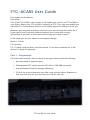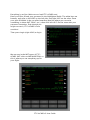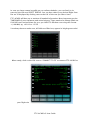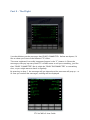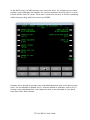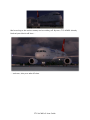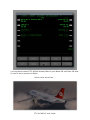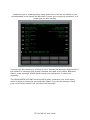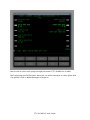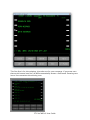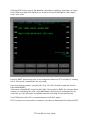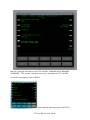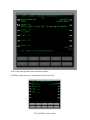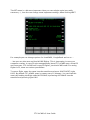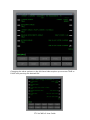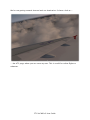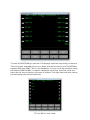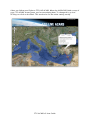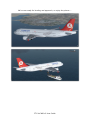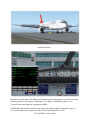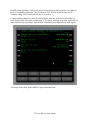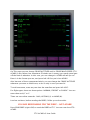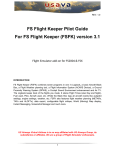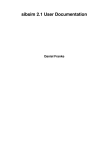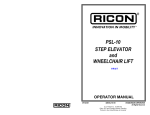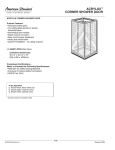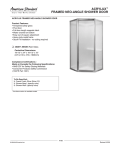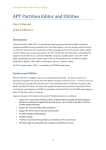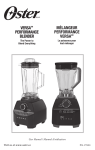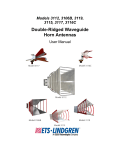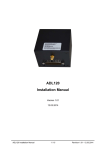Download FTG-ACARS User Guide - Flying Tigers Group
Transcript
FTG-ACARS User Guide Dear Ladies and Gentlemen, Dear pilots, This is the FTG-ACARS v3 User Guide. It will explain you, how to use FTG-ACARS on your flights. Please note, FTG-ACARS is exclusive to FTG. Thus, the most helpful site will be the FTG Forum/Board, where a lot of helpful people are willing to assist you. Whenever you encounter a problem, make sure you went through this guide. Do a forum search, and if nothing found that helped, post a topic with as many information as possible, so those who want to help don’t need to guess. So far thank your for your attention, and happy landings! Markus – LH418 FTG-Systems P.S.: If I think someone didn’t read the manual, I’ll ask him something out of this manual. So better be prepared. Part I – Preparation Ok Ladies and Gentlemen. We are sitting at our gate. Please check the following: Aircraft parked at departure gate Parking Brakes SET and all engines OFF, APU or GND PWR connected Fuel and Payload loaded, Passengers Boarding FS clock set to local departure time (like some minutes before. Depends on how long you need for your aircraft to be read for take off.) FTG-ACARS v3 User Guide Everything is set fine. Make sure to load FTG-ACARS now! Enter your Pilot-ID and your password in the highlighted fields. The white bars are buttons, and refer to left LSK5 on the left side, and right LSK5 on the other. Enter your pilot ID XX### in the so called enterline (that line where you can write something in above INIT, PROG, etc.), then click left LSK5. Do the same with your password. Attention: Even though you might not see it, FTG-ACARS is case sensitive! Then press Login (right LSK6) to login. We are now in the INIT menu of FTGACARS. INIT refers to INITIALISATION, so this is where you set everything up for your flight: FTG-ACARS v3 User Guide In case you have created a prefile on our online schedules, you can fetch it via pressing the LSK near SELECT PREFILE. You can then select your desired flight from the set of displayed by clicking next to the LSK of the one you like to load. FTG-ACARS will then try to retrieve all needed information. Most important are the TIMEZONES of your departure and arrival airport. These need to be always filled out. If ACARS can’t retrieve them for you, you HAVE TO fill them out using this format: +/-HH:MM, eg. +01:00 or -05:30 . You always have to make sure, all fields are filled out, appear in bright green color! When ready, click on the LSK next to “CONNECT TO FS” to connect FTG-ACARS to your flight sim. FTG-ACARS v3 User Guide Part II – The Flight You should then get the message, that FSUIPC CONNECTED. Before we depart, I’d like to show you some of the features FTG offers. The most neglected, but really important feature is the “C”-button. It Clears the messages, that pop up every time FTG-ACARS wants to tell you something, just like that “FSUIPC CONNECTED”. But it might be “FSUIPC DISCONNECTED” or something else, so you might want to check it regularly. By pressing on that C, the message will get cleared and the next one will pop up – or in case you read all the messages, nothing will be displayed. FTG-ACARS v3 User Guide In the DATA menu, ACARS presents you some nice facts. For instance your current position, some altitudes and speeds, the current timezone (from FS) you’re in, and current LOCAL and UTC times. These don’t need to be correct, as FS has something called timezone bug, which let’s times go FUBAR. Anyway, we’re already 4 minutes past scheduled departure time, and need to push back. You are allowed to depart up to 5 minutes ahead of schedule, and up to 30 minutes past scheduled time. Your departure time in the timetable is your push back time, NOT take off time! FTG-ACARS v3 User Guide We’re taxiing to the active runway and are taking off. By now, FTG-ACARS already fetched your blocks off time … … and now, also your take off time. FTG-ACARS v3 User Guide You may have noticed FTG-ACARS already filled in your Block Off and Take Off time. So you’re set to proceed in flight! Some cruise shots here ... FTG-ACARS v3 User Guide Sometimes you’re climbing with a mach speed that is too low (in relation to the recommended cruise speed). ACARS doesn’t know you’re going to accelerate, so it might give you this warning. You can clear this warning by clicking on the C besides the Message. Right beside is the number of messages you already collected and need to be viewed. Whenever there’s a new message, ACARS wants/needs your interaction! So check this regularly! The CRUISE MACH OFF LIMIT warning will be given, whenever your cruise mach speed is below or above the recommended speed. If you get the warning, check your current mach speed is ok, and clear that message! FTG-ACARS v3 User Guide We’re now in cruise and going through the menus FTG-ACARS has to offer. We’ll start with the DATA menu. Here you can write messages to other pilots that use ACARS. Click in Write Messages to write on. FTG-ACARS v3 User Guide The first line is for the recipient, the other are for your message. If you enter text that would exceed one line, ACARS automatically inserts a line break. Entering text into a line overwrites the existing text. FTG-ACARS v3 User Guide Clicking NEXT brings you to the Weather Information interface. Inserting a 4-letter ICAO code into right LSK6 fetches you actual and real life METAR for that airport. Looks nice, huh? Pressing NEXT again brings you to the autopause feature of FTG-ACARS v3. Setting this is a bit more complicated, but not really. Enter any integer number into left LSK1 (e.g. 100 if FS should be paused 100nm before WAYPOINT). Then enter a WAYPOINT name into left LSK3. This might be EDDK for Cologne Bonn Airport, or something like that. Only WAYPOINTs that are in your Navdata can be used. But you can also enter Longitude/Latitude manually (in decimal format). To ACTIVE press left LSK5, to deactivate press left LSK5 again. If FS is paused, and you want to continue, you need to deactivate this feature FIRST! FTG-ACARS v3 User Guide We got a strange message on our FTG-ACARS: “UNREAD PILOT MESSAGE AVAILABLE”. This means, someone sent you a message via FTG-ACARS. Go to the messaging menu in DATA. And read the message (press left LSK2). FTG-ACARS v3 User Guide This is the message we wrote outselves earlier ... The FUEL menu gives you information about your fuel. FTG-ACARS v3 User Guide The SET menu is a bit more important. Here you can relogin again (not really necessary ...), but also can change some important settings, when clicking NEXT. For example you can change options for LiveACARS, GoogleEarth and so on ... ... but you can also save and load ACARS flights. This is interesting in case your computer crashes. In case FS quits unexpectedly, leave FTG-ACARS open, reload FS and reconnect. FTG-ACARS won’t save FS flights, just the ACARS state! For saving flights in FS, there are various possibilites. To save a flight, enter the name into the enterline and press SAVE FLIGHT (right LSK5). By default FTG-ACARS saves its status every 10 minutes. You can load this status by loading the flight called AUTOSAVE, by entering AUTOSAVE into the enterline and pressing right LSK6. FTG-ACARS v3 User Guide Changing the other options on the left hand side requires you to enter TRUE or FALSE and pressing the desired LSK. FTG-ACARS v3 User Guide We’re now getting towards descend and our destination. So have a look at ... ... the ATC page, where you can store any text. This is useful for online flights or whatever. FTG-ACARS v3 User Guide To enter a FLIGHTPLAN go onto the F-PLAN page and enter any string you want to. This string gets assembled from up to down and will be sent as your FLIGHTPLAN together with your PIREP. This is not mandatory. You can scroll up and down using the fields UP AND DOWN. To replace a Waypoint our Route, enter the name and press the LSK next to the line you want to replace. The right hand side won’t work, put everything into the left hand side. FTG-ACARS v3 User Guide Other can follow your flight on FTG LIVE ACARS. When the LIVEACARS label on top of your FTG-ACARS shows green, you’re transmitting data. To change this, go into SETtings or click on the label. This works also for the other setting on top. FTG-ACARS v3 User Guide We’re now ready for landing and approach, so enjoy the picture ... FTG-ACARS v3 User Guide And land safely ... We’re now at the gate. Our flight performed well and all engines are shut down and parking brakes are set again. Passengers or freight is deboarding and so on ... Time to finish the flight by sending the PIREP. ACARS detected you’ve reached your gate and switched back to the INIT page. If not, check again your engines are ALL off and parking brake is SET. FTG-ACARS v3 User Guide Double check all times. Your local arrival time might be off by an hour are half an hour or something like that. That is because FTG-ACARS autocorrects the FS Timezone Bug. Don’t worry about this, it’s all fine :-) v3 got modified when it comes to block/flight-time. By entering a value like 2.2 your flight/block time gets overwritten. If you enter nothing (just click right LSK1/2 with enterline being empty), then ACARS calculates your flight/block-time again! This page looks fine, press NEXT to get to the next one. FTG-ACARS v3 User Guide On This page you can change CRUISE ALTITUDE and/or CRUISE MACH SPEED. FTGACARS is very reliant, but sometimes FS winds are so strong, you mach speed gets off the limit or whatever. In this case, you can change it. ACARS will tell you so! Enter it in the format you see, and press left LSK2 to put it into ACARS. Also because of those unexpected winds, you can change the CRUISE ALTITUDE whenever you want to. Make sure, to do so only in case you need it! To add comments, enter any text into the enterline and press left LSK5. For flight types, there are three options: NORMAL, FREIGHT or CLASSIC. You can enter them as N, F or C. There are two online networks. IVAO, VATSIM (I,V). or NONE (N). Last but not least, before sending the PIREP, I’d like you to know this: YOU ARE RESPONSIBLE FOR THE PIREP - NOT ACARS! Press SEND PIREP (right LSK6) to send the PIREP to FTG. You can now close FTGACARS. FTG-ACARS v3 User Guide Part III – Useful Information. Here I’d like to give you some additional information. I may update this section from time to time. You need FSUIPC v3 for FS9. You need FSUIPC v4 for FSX. XPUIPC for X-Plane might deliver wrong information. It is not recommended to be used at this time. Contact Management for manual filing! The errorlog is located in the system subfolder of FTG-ACARS. Post it, whenever there are technical problems with FTG-ACARS. In case FS quits but ACARS keeps running, and you’ve not yet reached the gate: Reload FS to the situation before it quit. Then reconnect ACARS. Your landing time might be off, but that’s the timezone correction. ACARS always tells me to use some build. What’s this? With FTG-ACARS v3 I decide between version number (3), subversion number (3.0, 3.1, 3.2 ...) and Build (3.0 Build 7, or 3.0.7). You can determine your current build in the caption of the windows FTG-ACARS runs in. If the static text tells you to use Build7, and the text reads FTG-ACARS v3.0 Build 7 you’re fine. Else update. My block/flight time is wrong. Then change it. See page 21. FTG-ACARS v3 User Guide