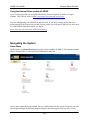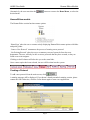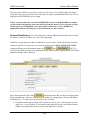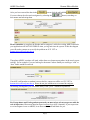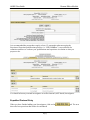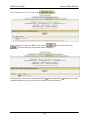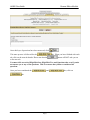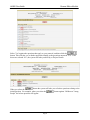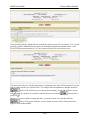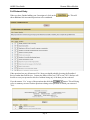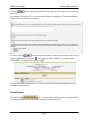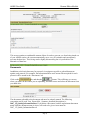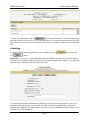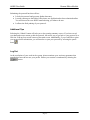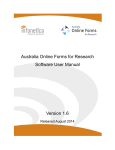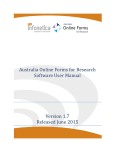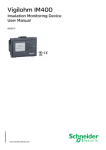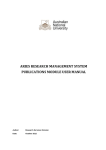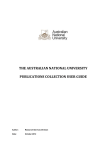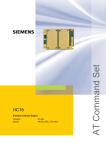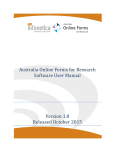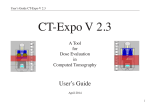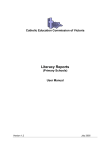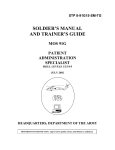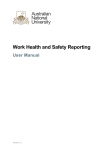Download ARIES Human Ethics User Guide
Transcript
Research Integrity & Compliance ARIES Research Management System Human Ethics User Guide Human Ethics Manager T: 6215 3427 E: [email protected] W: http://researchservices.anu.edu.au/ori/human/index.php ARIES User Guide Human Ethics Module Using the Human Ethics module of ARIES Aries is accessed on the web using Mozilla Firefox, Internet Explorer or Safari or Google Chrome. The URL for Aries is https://researchservices.anu.edu.au/ore/aries/ Log into ARIES using your HORUS id and password. If you get a message saying that your password and ID are correct but you don’t have a profile, you will need to fill in a new user form. You will find this link above where you log in. https://aries.anu.edu.au/content/ASP/ANUlogin.asp Navigating the System Home Menu ARIES opens to a Home Menu displaying the various modules of ARIES. This includes Human Ethics, Animal Ethics, Contracts/Grants, Publications and ERA. Once a menu option has been selected, the user will be taken into the system. From here, the user can navigate through the different modules using the tabs that appear at the top of the screen. Page 1 ARIES User Guide Alternatively, the user can select the desired menu. Human Ethics Module button to return to the Home Menu, to select the Human Ethics module The Human Ethics section has three menu options. ‘Home Page’ takes the user to a menu strictly displaying Human Ethics menu options with links and quick guides. ‘Create a New Protocol’ commences the process of creating a new protocol. ‘List Existing Records’ takes the user to a summary screen of protocols from the users department. The user will only be able to access protocols that they have created; or they are listed on as an investigator. Clicking on the He button will also take you to the same links. Once a menu option has been selected, the user will be taken into the system. Creating a Protocol To add a new protocol from the main screen, click . A training message will be displayed. If you haven’t already attended a training session, please contact the ORI. Otherwise, click the Create button again to start a new application. Page 2 ARIES User Guide Human Ethics Module The next screen will ask you to click on your level of review. You will then choose the option which best suits your sense of the risk of the protocol, where Expedited Ethical Review is low or negligible and Full Ethical Review is high. Unless you know that your research is HIGH RISK, choose the Expedited Review option. As the system is designed to assess the risk level from the answers (yes or no) that you give, if it does prove to be High Risk, your data will be transferred over to a Full Review application without you losing any of the information you have entered. Protocol Data Entry (For security and privacy reasons ARIES automatically times out after 20 minutes of inactivity. Please save your work frequently) ARIES is a system where the data is contained in a series of tabs. Fields which must have data contain an asterisk. You may save your protocol and exit Aries ONLY AFTER YOU HAVE and Tab. You completed filling out the information under the then have the option to return to the application at any time whilst your application is still in draft and make changes and/or submit it. Enter data against all fields in the screen and ensure that you choose the appropriate Ethics program type. Dates are entered in the form dd/m/yy, though they will store and display as dd/mm/yyyy. You may enter in this full form if you choose. • Remember ethics approval from ANU will last for only 5 years. After this time you can apply for a 1 year extension. If you require longer than this period, you will then need to submit a new application prior to your current application expiring. Page 3 ARIES User Guide After you have entered the data in the Human Ethics Module screen click the tab labelled You now choose the relevant investigators by selecting the their names and selecting them. button, searching on Please remember to complete the Header and Investigator’s tab before exiting ARIES otherwise your application will NOT BE VISIBLE when you log back into the system. If this does happen you will need to contact us to rectify the problem on 6125 3427 or [email protected] Throughout ARIES, searches will work with at least two characters anywhere in the word you are seeking. So for example if you are looking for the name Cardew-Smith you could type “card” or “dew” and it would be retrieved. If an ANU staff member or student is not on the list, contact our office on 6125 3427 or [email protected] Please do not just add them as an external investigator. In selecting investigators you will almost always click yes to “Add their Department”. For Postgraduate and Undergraduate protocols you must select at least one person with the role of supervisor. Please note that the supervisor must be at ANU (Internal). If your supervisor or co-investigator is not on ARIES, let us know and we will add them for you. Page 4 . ARIES User Guide Human Ethics Module It is recommended that researchers supply at least 1-2 paragraphs when answering the Experience/Expertise/Qualifications question. i.e. “PhD Candidate” is not sufficient for committee members to evaluate your qualifications and experience in relation to what you propose to do. You should select any external investigators as well as internal (ANU based) investigators. Expedited Protocol Entry When you have finished adding your Investigators, click on the three tabs have questions that need to be considered. Page 5 tab. The next ARIES User Guide Human Ethics Module If your answers are all ‘No’, click on the tab. If any questions are answered ‘YES’, click on the button, then click on the button and answer the questions that are displayed. . Each question in Aries has an information bubble and an external link National Statement where you can view information about the question. Page 6 that takes you to the ARIES User Guide Human Ethics Module Once this layer of questions have been answered, click This same process is followed for the . tab. When you have finished with each tab, click on the next tab header. Please note that the to the next tab. button will NOT take you on You must click on each of High Risk One, High Risk Two and Questions tabs even if you do not answer yes to any of the questions. This is to ensure that you have considered all questions. Once you have considered the and tab. Page 7 tabs, click on ARIES User Guide Human Ethics Module Select ‘Yes’ against the questions that apply to your protocol, and then click the button. This will take you to further questions relating to the questions answered ‘Yes’. If all boxes are selected ‘No’, the system will take you directly to Project Details. When you select the button the system will take you to further questions relating to the initial question. For example, when you select the People’ the below questions will appear. Page 8 button against ‘Children or Young ARIES User Guide Human Ethics Module These questions capture which risks are associated with the protocol. If you answer ‘Yes’ to each question, you have identified that the protocol method has negated the associated risks. If AT LEAST ONE question remains as ‘No’, the system will take you to the below screen. This screen provides you with the opportunity to explain how the risks will be negated. If you are able to negate the risks you need to select ‘Yes’ and provide an explanation, and then select the button. This will return you to the question summary screen and will have a green tick against the question. You need to continue this process until all green tick . buttons have a However, if you are unable to negate the risks, you need to select ‘No’ and then click the button. The system will take you to a further screen to check if the protocol has approval from another HREC. Page 9 ARIES User Guide Human Ethics Module If your answer is ‘yes’, you need to provide details of the other HREC approval (ie. protocol number and HREC name).You will also need to upload the approval document under the Documents tab. If at this stage, you have no approval from another HREC, select the button. The system has assessed the scope of your research and identified that it is not low risk, and expedited review is inappropriate. The system will alert you that your protocol requires FULL Review. In this instance, you will need to click on the ‘Full Ethical Review’ link and the system will transfer the data you have already entered in your Expedited Review application to a Full Review application. You will then need to complete the Full Review protocol application. Page 10 ARIES User Guide Human Ethics Module Remember that you must click all buttons that present themselves and keep answering until you get a green tick instead of a red cross . You will not be able to submit your protocol within ARIES until each Question has a green tick . Depending on your answers in the three questions tabs your protocol will now be: E1: if you have answered all questions as no, or if your protocol has been previously approved by another HREC. E2: if you have answered yes to any question on the questions tab but your subsequent answers make it clear that the risks have been minimized. You will have had your protocol converted to Full if you have answered yes to any of the questions in the three tabs and you do not have prior approval or if you have not been able to demonstrate that you can minimize risk. For further instructions please refer to the Full review system on the next page. Page 11 ARIES User Guide Human Ethics Module Full Protocol Entry When you have finished adding your ‘Investigators’ click on the show additional risk assessment questions to be considered. tab. This will If the questions here are all answered ‘No’ then you should probably be using the Expedited Review rather than Full Review. Contact the Ethics Office (ext 53427or ext 53931) and we will be able to reset your protocol at this level without losing any of the data you have entered. button. This will bring If you do answer ‘Yes’ to any of the questions then click the you to a summary screen of further questions relating to the questions to which you answered ‘Yes’. Page 12 ARIES User Guide Click the questions. Human Ethics Module button against each question in turn and you will be taken to a new range of For example if you clicked ‘Yes’ to the question relating to Aboriginal or Torres Strait Islander Peoples, then the screen below displays: You must click all buttons that present themselves and keep answering until you get a green tick instead of a red cross . You will not be able to submit your protocol within ARIES until each Question has a green tick . Once you have addressed the above, you have entered all the information relating to the risk assessment of the protocol. Project Details Now click on the tab. You must enter something in the text type questions. You cannot submit your protocol until these sections contain some text. Page 13 ARIES User Guide Human Ethics Module This screen contains a considerable amount of data. In order to prevent you from being timed out of your ARIES session, the system automatically saves every five minutes and consequently prevents the data loss. This saving can be slightly disconcerting but it is preferable to the alternative of data loss. Documents In addition to the basic data entry for protocols, investigators are able to upload documents against each protocol. For example, the Information Sheet and Consent Form required for each protocol will be stored in the ‘Documents’ tab. tab, and then the button. This will bring up a screen Click on the where you name the document you are uploading, and then browse and select the document from your hard drive. The documents uploaded to the documents tab must be uniquely named. The following convention can be used: Year_ProtocolNo._Surname_document description i.e, 2007_123_Smith_InformationSheet If you delete a document, both the replacement document name AND the document name in Aries, will need to be given a new name i.e. 2007_123_Smith_InformationSheet1 Page 14 ARIES User Guide Human Ethics Module Once you have named and selected your document, click the button. The system will then take some time in uploading the document depending on the file size and will alert you with the above message. Once the file is successfully uploaded, it will be listed on the documents tab of the protocol as shown below. Printing Applications PLEASE NOTE: Submitting your application will lock your application and you will not be able to edit your application online. As the paper form needs to be identical to the electronic form, it is advisable that you print your application BEFORE submitting, so that you are able to edit your protocol if you notice an error that needs editing, after printing. If you have submitted and wish to edit your protocol, please contact our office on 6125 3427 or [email protected] and we will put your application back to draft format. Page 15 ARIES User Guide Human Ethics Module To print your application, click the button on the Header tab. Select the magnifying glass that relates to the Review Level of your application. The continue button will take you back to the Header tab. Don’t press the continue button unless you want to be taken back to the Header Tab. Submitting If you are satisfied that the application is now complete go to the the screen and click button. Remember: You may save your application and exit ARIES at any time after you have entered the names of investigators, and then return to it and make changes and/or submit it. You may also print the form at any time and work on the hard copy. You should now sign the form and get it signed by your supervisor (if appropriate). Once your application has been signed, you are ready to submit your hard copy application to Research Integrity & Compliance. An email will be sent to you once you submit advising how many copies to bring to our office (Bldg10b). Page 16 ARIES User Guide Human Ethics Module Submitting the protocol has three effects: • It locks the protocol and prevents further data entry. • It sends a message to the Ethics Office that a new application has been submitted online. You will then receive an ARIES email advising you what to do next. • It allows the final printing of your protocol. Additional Tips Selecting the ‘Submit’ button will take you to the opening summary screen. If you have saved your data and want to return to edit the protocol, the easiest way to get back to your protocol is to click the ‘Edit my last record’ button on the main screen. Additionally, if you would like to print your protocol after submission, you will need to re-open your protocol by selecting the pencil button . Log Out At the conclusion of your work in the system, please terminate your session to guarantee that unauthorized users do not use your profile. Ensure your session is terminated by selecting the button. Page 17