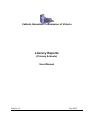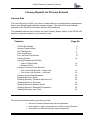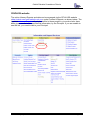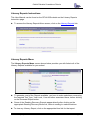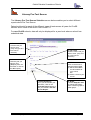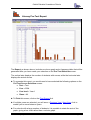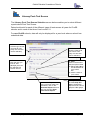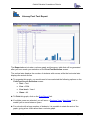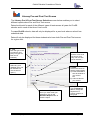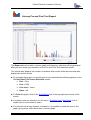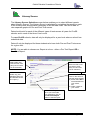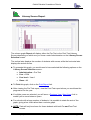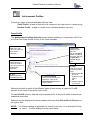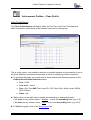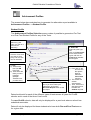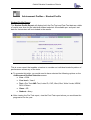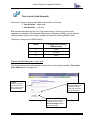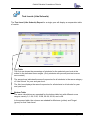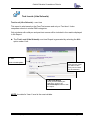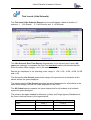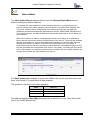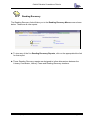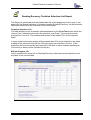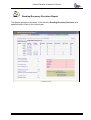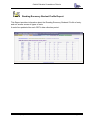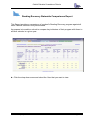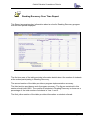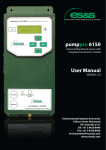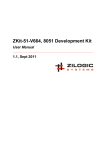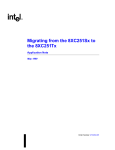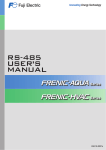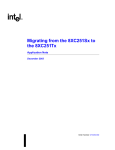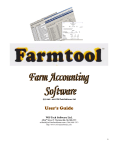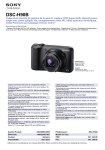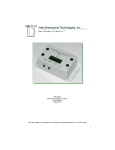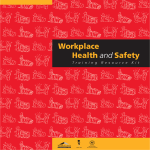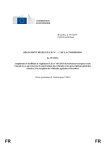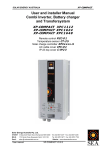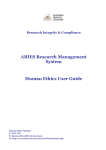Download Literacy Reports User Manual (Primary Schools)
Transcript
Catholic Education Commission of Victoria Literacy Reports (Primary Schools) User Manual Version 1.2 July 2005 Catholic Education Commission of Victoria Literacy Reports for Primary Schools Literacy Data From the beginning of 2005 your school is responsible for recording literacy assessment data in your school’s administrative software system. The data will be automatically uploaded to the CEOM’s Information System (CIS) database. The uploaded data are then used by the online Literacy Report facility on the CEVN–ISS website to generate reports for your school to use. Contents Page No CEVN–ISS website Literacy Reports Menu Pre-Test Scores Post-Test Scores Pre- and Post Test Scores Literacy Scores Literacy Achievement Profiles • Year or Class Profile • Student Profile Literacy Text Level (Like Schools) • Text Level (Like Schools – single year • Text Level (Like Schools – over time Literacy Value Added Measures Reading Recovery Menu Reading Recovery Tentative Selection List Reading Recovery Provision Reading Recovery Student Profile Reading Recovery Statewide Comparison Reading Recovery over Time 2 3 4 6 8 10 12 14 16 18 20 21 22 23 24 25 26 This manual has been written to provide you with: • the list of Literacy Reports that can be generated • instructions on how to generate your school Literacy Reports • information on what the Literacy reports represent. School Literacy Reports – User Manual Page 1 Catholic Education Commission of Victoria CEVN-ISS website The online Literacy Reports and data can be accessed via the CEVN–ISS website <http://admin.ceo.melb.catholic.edu.au> under Profiles & Reports, as shown below. The hyperlink Literacy Reports will only be visible to those people in your school who have been given access to this confidential information, by the Principal. If you are unable to see the link, you need to talk to your Principal. School Literacy Reports – User Manual Page 2 Catholic Education Commission of Victoria Literacy Reports Instructions This User Manual can be found on the CEVN-ISS website on the Literacy Reports Instruction page. ► To access the Literacy Reports Menu screen, click on the Literacy Reports link. Literacy Reports Menu The Literacy Reports Menu screen shown below provides you with links to all of the Literacy Reports available for your school. Demonstration Primary School ► To generate most of the Reports available, you have to make selections concerning the required Test Type, Year Level, Year and other associated items, before clicking on the Generate Report button. ► Some of the Reading Recovery Reports appear directly after clicking on the appropriate Reading Recovery Menu link, without needing to make selections. ► To view any Literacy Report, click on the appropriate blue link for that report. School Literacy Reports – User Manual Page 3 Catholic Education Commission of Victoria Literacy Pre-Test Scores The Literacy Pre-Test Scores Selection screen below enables you to select different reports about Pre-Test Scores. Data should exist for each of the different types of tests across all years for CLaSS schools and in each of the three Year Levels P–2. For non-CLaSS schools, data will only be displayed for a year level where a school has submitted data. 1. Test Click the test you want to view. (Only one type at a time can be selected.) Demonstration Primary School 3. Year Level Click the Year Level you want to view. (Only one at a time can be selected.) 2. Year Click the year you want to view. (Multiple years can be ticked or choose the ALL option.) 4. Class Click on the arrow to see the options listed. a) Either select All to see all students at your school, OR b) select a class at your school. 6. Generate Report Once you have made your selections, click on the Generate Report button to see your school’s Pre-test Scores Report. School Literacy Reports – User Manual 5. Graph Tick the Swap X/Y axis to change the Report from a Column graph to a Bar graph. Page 4 Catholic Education Commission of Victoria Literacy Pre-Test Report Demonstration Primary School The Report, as shown above, includes a column graph and a frequency table that will be generated after you have made your selection on the Pre-Test Selection screen. The vertical axis displays the number of students with scores, while the horizontal axis displays the actual scores. ► To generate this report, you would need to have selected the following options on the Pre-Test Scores Selection screen: ➤ Test = Text ➤ Year = 2004 ➤ Year level = Year 1 ➤ Class = All ► To Print this screen, click on the Print Report link. ► If multiple years are selected, you will see a <Previous Year | Next Year> link to enable you to move between years. ►.For schools with a large number of students, it is possible to rotate the axis of the graph, giving a bar chart rather than a column graph. School Literacy Reports – User Manual Page 5 Catholic Education Commission of Victoria Literacy Post-Test Scores The Literacy Post-Test Scores Selection screen below enables you to select different reports about Post-Test Scores. Data should exist for each of the different types of tests across all years for CLaSS schools and in each of the three Year Levels P–2. For non-CLaSS schools, data will only be displayed for a year level where a school has submitted data. 1. Test Click the type of test you want to view. (Only one at a time can be selected.) Demonstration Primary School 2. Year Click the year you want to view. (Multiple years can be selected OR choose the ALL 4. Class Click on the arrow to see the options listed. a) Either select All to see all students at your school, OR b) select a class at your school. 6. Generate Report Once you have made your selections, click on the Generate Report button to see your school’s PostTest Scores Report. School Literacy Reports – User Manual 3. Year Level Click the Year Level you want to view. (Only one at a time can be selected.) 5. Graph Tick the Swap X/Y axis to change the Report from a Column graph to a Bar graph. Page 6 Catholic Education Commission of Victoria Literacy Post Test Report Demonstration Primary School The Report above includes a column graph and frequency table that will be generated after you have made your selection on the Post-Test Selection screen. The vertical axis displays the number of students with scores, while the horizontal axis displays the actual scores. ► To generate this graph, you would need to have selected the following options on the Post-Test Scores Selection screen: ➤ Test = Text ➤ Year = 2004 ➤ Year level = Year 1 ➤ Class = All ► To Print this graph, click on the Print Report link. ► If multiple years are selected, you will see a <Previous Year | Next Year> link to enable you to move between years. ► For schools with a large number of students, it is possible to rotate the axis of the graph, giving a bar chart rather than a column graph. School Literacy Reports – User Manual Page 7 Catholic Education Commission of Victoria Literacy Pre and Post Test Scores The Literacy Pre & Post-Test Scores Selection screen below enables you to select different reports about Pre and Post-Test scores. Data should exist for each of the different types of tests across all years for CLaSS schools and in each of the three Year Levels. For non-CLaSS schools, data will only be displayed for a year level where a school has submitted data. Data will only be displayed for those students who have both Pre and Post Test scores for a given test. 1. Test Click the type of test you want to view. (Only one type at a time can be selected.) Demonstration Primary School 2. Year Select any year. (Multiple years can be selected OR choose the ALL option.) 4. Class Click on the arrow to see the options listed. a) Either select All to see all students at your school, OR b) select a class at your school. 6. Generate Report Once you have made your selections, click on the Generate Report button to view the report. School Literacy Reports – User Manual 3. Year Level Click the Year Level you want to view. (Only one at a time can be selected.) 5. Graph Tick the Swap X/Y axis to change the Report from a Column graph to a Bar graph Page 8 Catholic Education Commission of Victoria Literacy Pre and Post Test Report Demonstration Primary School The Report above includes a column graph and frequency table that will be generated after you have made your selection on the Pre and Post-Test Selection screen. The vertical axis displays the number of students with scores, while the horizontal axis displays the actual scores. ► To generate this graph, you would need to have selected the following options on the Pre and Post-Test Scores Selection screen: ➤ Test = Text ➤ Year = 2004 ➤ Year level = Year 1 ➤ Class = All ► To Print this graph, click on the Print Report link in the top right-hand corner of the screen. ► If multiple years are selected, you will see a <Previous Year | Next Year> link to enable you to move between years. ► For schools with a large number of students, it is possible to rotate the axis of the graph, giving a bar chart rather than a column graph. School Literacy Reports – User Manual Page 9 Catholic Education Commission of Victoria Literacy Scores The Literacy Scores Selection screen below enables you to select different reports about Literacy Scores. The Literacy Score is calculated by weighting the results on each of the literacy tests and provides a summary of all the tests used. You will be able to view separate graphs for Pre and Post-Test scores. Data should exist for each of the different types of tests across all years for CLaSS schools and in each of the three Year Levels. For non-CLaSS schools, data will only be displayed for a year level where a school has submitted data. Data will only be displayed for those students who have both Pre and Post-Test scores for a given test. NOTE: You are able to choose one Report at a time - either a Pre-Test Report OR a Post-Test Report. 1. Administration Select either PreTest OR Post-Test. (Only one at a time can be selected.) Demonstration Primary School 2. Year Select any year. (Multiple years can be selected OR the ALL option.) 3. Year Level Click the Year Level you want to view. (Only one at a time can be selected.) 4. Class Click on the arrow to see the options listed. a) Either select All to see all students at your school, OR b) select a class at your school. 5. Generate Report Once you have made your selections, click on the Generate Report button to see the report. School Literacy Reports – User Manual Page 10 Catholic Education Commission of Victoria Literacy Scores Report Demonstration Primary School The column graph Report will display either the Pre-Test or the Post-Test Literacy Scores depending on which one you chose under Administration on the Literacy Scores Selection screen. The vertical axis displays the number of students with scores, while the horizontal axis displays the actual scores. ► To generate this graph, you would need to have selected the following options on the Literacy Scores Selection screen: ➤ Administration = Pre-Test ➤ Year = 2004 ➤ Year level = Year 1 ➤ Class = All ► To Print this graph, click on the Print Report link. ► After viewing the Pre-Test report, view the Post-Test report where you would see the progression for the year. ► If multiple years are selected, you will see a <Previous Year | Next Year> link to enable you to move between years. ► For schools with a large number of students, it is possible to rotate the axis of the graph, giving a bar chart rather than a column graph. ► NOTE: Data will only be shown for those students with both Pre and Post-Test scores. School Literacy Reports – User Manual Page 11 Catholic Education Commission of Victoria Achievement Profiles There are 2 types of reports available with this data: Class Profile –a table of results for all students in the year level or a class group Student Profile –a table of results for an individual student over time. Class Profile The Achievement Profiles Selection screen below enables you to generate a Pre-Test or a Post-Test Class Profile for any of the Tests available. 1. Year Select any year. (Only one year at a time can be selected.) Demonstration Primary School 2. Year Level Select the Year Level you want to view. (Only one at a time can be selected.) 3. Test Select either PreTest OR Post-Test. 6. Generate Report Once you have made your selections, click on the Generate Report button to see the report. 4. Select All Select any test type, OR click on the Select All link to select all test types, OR click on Clear All to deselect all test types. 5. Class Click on the arrow to see the options listed. a) Either select All to see all students at your school, OR b) select a class at your school. Data should exist for each of the different types of tests across all years for CLaSS schools and in each of the three Year Levels. For non-CLaSS schools, data will only be displayed for a year level where a school has submitted some data. Data will only be displayed for those students who have both Pre and Post Test scores for a given test. NOTE: As Peters spelling is applicable for Year 2 Level only, if it is selected for Prep or Year 1, -1 will be displayed in the report table. School Literacy Reports – User Manual Page 12 Catholic Education Commission of Victoria Achievement Profiles – Class Profile Class Profile Report The Class Profile Report will display either the Pre-Test or the Post-Test data as a table of results for all students in the selected year level or class group. Demonstration Primary School This is a new report that enables a teacher to consider patterns of performance in any of the tests. Making connections across tests is critical in identifying needs of students. ► To generate this table, you would need to have selected the following options on the Achievement Profiles Selection screen: ➤ Year = 2004 ➤ Year level = Year 1 ➤ Test = Pre-Test AND Text, Letter ID, CAP, Word, Burt, Write Vocab, HRSW, ROL & Peters ➤ Class = All ► Each column in the table can be sorted into ascending or descending order. Click once on any column name – Student - to sort into ascending order (eg. A–Z) Click twice on any column name – Text – to sort into descending order (eg. 28–0) ► To Print this graph, click on the Print Report link. School Literacy Reports – User Manual Page 13 Catholic Education Commission of Victoria Achievement Profiles The screen below demonstrates how to generate the alternative report available in Achievement Profiles – a Student Profile. Student Profile The Achievement Profiles Selection screen makes it possible to generate a Pre-Test or a Post-Test Student Profile for any of the Tests. 1. Year Select any year. (Only one year at a time can be selected.) Demonstration Primary School 2. Year Level Click the Year Level you want to view. (Only one at a time can be selected.) 3. Test a) Select either Pre-Test OR Post-Test. b) Then select the tests you want included. (Multiple selections are possible here.) 3R Kerry 6. Generate Report Once you have made your selections, click on the Generate Report button to see the report. 4. Select All Select any test type, OR click on the Select All link to select all test types, OR click on Clear All to deselect all test types. 5. Class & Student a) First, click on the arrow to see the options listed, & select the class name required. b) The screen will refresh automatically. c) Then, click on the drop-down arrow to select the student required. Data should exist for each of the different types of tests across all years for CLaSS schools and in each of the three Year Levels. For non-CLaSS schools, data will only be displayed for a year level where a school has submitted some data. Data will only be displayed for those students who have both Pre and Post Test scores for a given test. School Literacy Reports – User Manual Page 14 Catholic Education Commission of Victoria Achievement Profiles – Student Profile Student Profile Report The Student Profile Report will display both the Pre-Test and Post-Test data as a table of results over time for the individual student selected. All available pre- and post- test data for that student will be included in the results. Demonstration Primary School Kerry 16.06.97 This is a new report that enables a teacher to consider an individual student’s pattern of performance across any of the tests. ► To generate this table, you would need to have selected the following options on the Achievement Profiles Selection screen: ➤ Year = 2004 ➤ Year level = Year 1 ➤ Test = Pre-Test AND Text, Letter ID, CAP, Word, Burt, Write Vocab, HRSW, ROL & Peters ➤ Class = 3R ➤ Student = Kerry ► After viewing the Pre-Test report, view the Post-Test report where you would see the progression for the year. School Literacy Reports – User Manual Page 15 Catholic Education Commission of Victoria Text Levels (Like Schools) There are 2 types of reports available in this section of the site: • Like Schools - single year • Like Schools - over time Both reports are based on the Post-Test scores and on Text level. Like school categories are based on Educational Maintenance Allowance (EMA), so that schools within the same group have similar numbers of students receiving EMA funding. There are 3 categories of EMA funding: Group % of Students receiving EMA funding 1 <12% 2 12–25% 3 >25% Text Level (Like Schools) - single year The screen below demonstrates how to generate the first report available: Text Level (Like Schools) for a single year. 1. Year Click the year that you want to view. (Only one at a time can be selected.) Demonstration Primary School 2. Year Level Click the Year Level you want to view. (Only one at a time can be selected.) 3. Generate Report Once you have made your selections, click on the Generate Report button to see the report. School Literacy Reports – User Manual Page 16 Catholic Education Commission of Victoria Text Levels (Like Schools) The Text Level (Like Schools) Report for a single year will display a comparative table of results: Demonstration Primary School 2 Top Table The first row shows the percentage of students for the selected year level at the school in the indicated score ranges. (Only students with pre and post-test scores are counted.) The second row indicates the same frequencies for all students in the same category of ‘Like School’ for year and year level. The third row displays the same frequencies for all students in all schools for year and year level. Bottom Table The same calculations are repeated for the bottom table but with different score ranges, namely 0, 1-28, 5-28, 15-28, 20-28, 26-28, and >=28. In the second table, the columns are shaded for Minimum (yellow) and Target (green) for that Year Level. School Literacy Reports – User Manual Page 17 Catholic Education Commission of Victoria Text Levels (Like Schools) Text Level (Like Schools) - over time This report is also based on the Post-Test scores and only on Text level. It also compares schools in similar EMA categories. Only students with valid pre and post-test scores will be included in the results displayed in the Report. ► The Text Level (Like Schools) over time Report is generated by selecting the ALL option under Year. 1. Year Demonstration Primary School Select the All option. 2. Year Level Click the Year Level you want to view. (Only one at a time can be selected.) 3. Generate Report Once you have made your selections, click on the Generate Report button to see the report. NOTE: the data for Year 1 level is the most reliable. School Literacy Reports – User Manual Page 18 Catholic Education Commission of Victoria Text Levels (Like Schools) The Text Level (Like Schools) Report over time will display a table of results in 3 sections: 1 - Our School, 2 - Like Schools and 3 - All Schools. Demonstration Primary School This Like Schools Over Time Report demonstrates ‘a like school report’ where All years was selected. It compares the Post-Test text level results with schools that fall within the same EMA category, and in the same time period. Results are displayed in the following score range 0, 1-28, 5-28, 15-28, 20-28, 26-28, and >=28 The first section Our School presents the range of frequencies for all students at this school across the years displayed. The second section Like Schools presents the same frequencies for all students in the same EMA category across the years displayed for the CECV. The All School section presents the same frequencies for all students in all schools across the years displayed. The columns are again shaded for Minimum (yellow) and Target (green) Standards for the Year Levels as shown in the legend below: Year Level Minimum Standard Target Standard Prep Level 1 Level 5 Year 1 Level 15 Level 20 Year 2 Level 26 Level 28 School Literacy Reports – User Manual Page 19 Catholic Education Commission of Victoria Value Added The Value Added Report displays directly from the Literacy Report Menu screen, without needing any options selected. ‘To estimate the value added for Literacy Advance schools, an overall measure of Literacy derived from adding together post-test results on the Burt Word Reading Test, Text Level, and the various components of the Observation Survey, was adjusted statistically for student background characteristics Gender, NESB, EMA, Aboriginal and Torres Strait Islander, and Special Education and student performance on the same pretest measures. Great care needs to be taken in interpreting the results, since they can be affected by factors that do not actually reflect the effectiveness of the school. These include variables that were not measured, such as extended teacher absence or critical events affecting student performance. In addition, if students pre-tests results were over-stated, or students post-test results were somewhat under-stated, the value-added estimate will be low and understate the value-added of the school. Conversely, if students pre-test results were under-stated or the post-test results were over-stated, the value-added estimate will be high and overstate the value-added of the school.’ Demonstration Primary School The Value Added table displays all years from 1998 to the current year and each of the three Year Levels P-2, where there is data available. The symbols in the body of the table represent: Value Meaning –- Below Average- 0 Average + Above average+ The table will display Value Added estimates for all schools for Year 1 and will include Year P for CLaSS schools only. School Literacy Reports – User Manual Page 20 Catholic Education Commission of Victoria Reading Recovery The Reading Recovery link will take you to the Reading Recovery Menu screen shown below. These are all new reports. ► To view any of the five Reading Recovery Reports, click on the appropriate blue link for that report. ► These Reading Recovery reports are designed to inform discussions between the Literacy Coordinator, Literacy Team and Reading Recovery teachers. School Literacy Reports – User Manual Page 21 Catholic Education Commission of Victoria Reading Recovery Tentative Selection List Report This Report is generated from the student data file at the beginning of each year. It can assist with the prompt selection of students needing Reading Recovery, so that teachers can begin instruction in the first week of the school year. Tentative Selection List The table displays a list of tentative selections based on the Post-Test scores which the current Year 1 students achieved in the previous year (Prep). The scores are those recorded for Text level. The students with scores in the lowest 20% of the class are listed. In some instances the percentage will be greater than 20% as all students in the class reading at the same text level as the 20% sub–group are included in the list. (If the maximum text level scored by the lowest 20% is 8 then all other students operating at Text level 8 or below will be included on the list.) Still-on-Program List Year 2 students who were still on Reading Recovery when the post-test period occurs are listed in the second table. Demonstration Primary School School Literacy Reports – User Manual Page 22 Catholic Education Commission of Victoria Reading Recovery Provision Report This Report provides a summary of the school’s Reading Recovery Provision at a specified point of time in the current year. Demonstration Primary School School Literacy Reports – User Manual Page 23 Catholic Education Commission of Victoria Reading Recovery Student Profile Report This Report provides information about the Reading Recovery Students’ Profile of entry and exit scores across all types of tests. It would be updated after each CECV data collection period. Demonstration Primary School School Literacy Reports – User Manual Page 24 Catholic Education Commission of Victoria Reading Recovery Statewide Comparisons Report This Report provides a comparison of a school’s Reading Recovery program against all other Catholic schools in the year selected. Its purpose is to enable a school to compare key indicators of their program with those in all other schools in a given year. Demonstration Primary School ► Click the drop down arrow and select the Year that you want to view. School Literacy Reports – User Manual Page 25 Catholic Education Commission of Victoria Reading Recovery Over Time Report This Report summarises key information about a school’s Reading Recovery program over the time period displayed. Demonstration Primary School The first two rows of the table provides information details about the number of students at the school participating in Reading Recovery. The second section of the table provides a program implementation summary. The third section provides an end-of-program summary. The figures contained in this section should total 100%. The number of students in Reading Recovery is shown as a percentage of the total number of students in Year 1 and 2. The final yellow section of the table provides information on student referrals. School Literacy Reports – User Manual Page 26