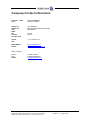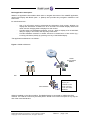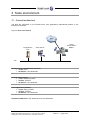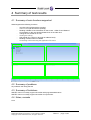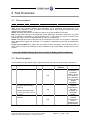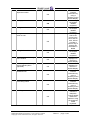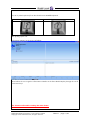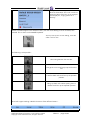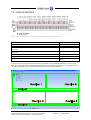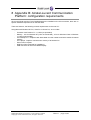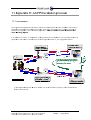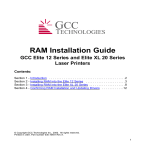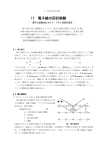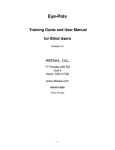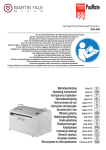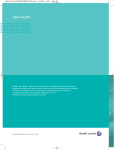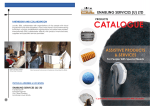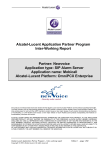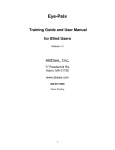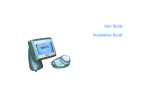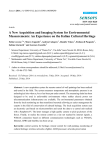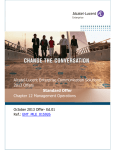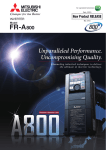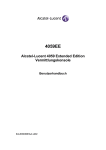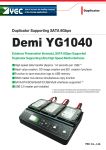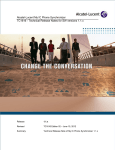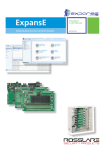Download Application Partner Program Inter-Working Report - Alcatel
Transcript
Application Partner Program Inter-Working Report Partner: United Vision Application type: Interface for blind users Application name: Wintel for 4059EE The product and version listed have been tested with the Alcatel-Lucent Communication Server and the version specified hereinafter. The tests concern only the inter-working between the Application Partner product and the Alcatel-Lucent Communication platforms. The inter-working report is valid until the Application Partner issues a new version of such product (incorporating new features or functionality), or until AlcatelLucent issues a new version of such Alcatel-Lucent product (incorporating new features or functionality), whichever first occurs. ALCATEL-LUCENT MAKES NO REPRESENTATIONS, WARRANTIES OR CONDITIONS WITH RESPECT TO THE APPLICATION PARTNER PRODUCT. WITHOUT LIMITING THE GENERALITY OF THE FOREGOING, ALCATEL-LUCENT HEREBY EXPRESSLY DISCLAIMS ANY AND ALL REPRESENTATIONS, WARRANTIES OR CONDITIONS OF ANY NATURE WHATSOEVER AS TO THE APPLICATION PARTNER PRODUCT INCLUDING WITHOUT LIMITATION THE IMPLIED WARRANTIES OF MERCHANTABILITY, NON INFRINGEMENT OR FITNESS FOR A PARTICULAR PURPOSE AND ALCATEL-LUCENT FURTHER SHALL HAVE NO LIABILITY TO APPLICATION PARTNER OR ANY OTHER PARTY ARISING FROM OR RELATED IN ANY MANNER TO THIS CERTIFICATE. AS THIS DOCUMENT MAY CONTAIN CONFIDENTIAL TECHNICAL INFORMATION, ALCATEL-LUCENT WILL NOT PUBLISH IT ON A PUBLIC WEBSITE. THE APPLICATION PARTNER WILL OBSERVE THE SAME RULE. Tests identification Date of the tests Date of regression tests January16th, 2012 Alcatel-Lucent’s representative Partner’s representative Renaud LEMAIRE Alcatel-Lucent 4059EE Alcatel-Lucent Communication Platform (OmniPCX 4400/Enterprise, OmniTouch, OmniPCX Office, ...) Alcatel-Lucent compatibility release Not Relevant Partner’s application version Environment (if it has a sense) Author(s): Reviewer(s): Wintel version 12 Focus Braille Display ACD Business R. Lemaire R. Himmi History: 1. Edition 1: Creation Test results Passed Refused Postponed Passed with restrictions Refer to the section 4 for a summary of the test results. Application Partner Program – Inter-working report Copyright © 2012 Alcatel-Lucent, All rights reserved Edition 1 - page 2/29 Company Contact Information Contact 1 name: Title: Renaud LEMAIRE Director of Sales Address 1: Address 2: City: State: Zip: Country: Country code: Tour Gallieni 2 36 Avenue du Général De Gaulle BAGNOLET 93 170 France Phone: Fax: + 33 1 43 62 12 11 Web address: E-mail: www.unitedvision.fr [email protected] Other contacts : Name : Title : E-mail: Coralie VILLES Technical Manager [email protected] Application Partner Program – Inter-working report Copyright © 2012 Alcatel-Lucent, All rights reserved Edition 1 - page 3/29 TABLE OF CONTENTS 1 INTRODUCTION ...................................................................................................................................... 5 2 APPLICATION INFORMATION ............................................................................................................ 6 3 TESTS ENVIRONMENT ......................................................................................................................... 8 3.1 3.2 3.3 4 GENERAL ARCHITECTURE .................................................................................................................... 8 HARDWARE CONFIGURATION .............................................................................................................. 9 SOFTWARE CONFIGURATION ................................................................................................................ 9 SUMMARY OF TEST RESULTS ........................................................................................................ 10 4.1 4.2 4.3 4.4 5 SUMMARY OF MAIN FUNCTIONS SUPPORTED ...................................................................................... 10 SUMMARY OF PROBLEMS ................................................................................................................... 10 SUMMARY OF LIMITATIONS ............................................................................................................... 10 NOTES, REMARKS .............................................................................................................................. 10 TEST SCENARIOS ............................................................................................................................... 11 5.1 5.2 6 TEST PROCEDURE............................................................................................................................... 11 RESULT TEMPLATE ............................................................................................................................ 11 TESTING................................................................................................................................................. 14 6.1 CONNECTIVITY AND SET-UP............................................................................................................... 14 6.1.1 Test objectives ........................................................................................................................... 14 6.1.2 Test procedure .......................................................................................................................... 14 6.2 SURVEILLANCE / RECOVERY .............................................................................................................. 14 6.2.1 Test objectives ........................................................................................................................... 14 6.2.2 Test procedure .......................................................................................................................... 14 7 APPENDIX A : APPLICATION DESCRIPTION .............................................................................. 15 7.1 7.2 DESCRIPTION OF THE TESTING PROCESS AND SCREENSHOTS .............................................................. 15 USER INTERFACE ......................................................................................................................... 22 8 APPENDIX B: ALCATEL-LUCENT COMMUNICATION PLATFORM: CONFIGURATION REQUIREMENTS.......................................................................................................................................... 23 9 APPENDIX C: PARTNER ESCALATION PROCESS ...................................................................... 24 10 10.1 10.2 11 11.1 11.2 11.3 11.4 APPENDIX D: AAPP PROGRAM ................................................................................................... 25 ALCATEL-LUCENT APPLICATION PARTNER PROGRAM (AAPP)......................................................... 25 ALCATEL-LUCENT.COM ..................................................................................................................... 25 APPENDIX E: AAPP ESCALATION PROCESS ........................................................................... 26 INTRODUCTION .................................................................................................................................. 26 ESCALATION IN CASE OF CERTIFIED APPLICATION/PRODUCTS ............................................................ 27 ESCALATION IN CASE OF NON-CERTIFIED APPLICATION/PRODUCT ..................................................... 28 TECHNICAL SUPPORT ACCESS ............................................................................................................ 29 Application Partner Program – Inter-working report Copyright © 2012 Alcatel-Lucent, All rights reserved Edition 1 - page 4/29 1 Introduction The goal of these tests is to qualify an external application as an Alliance & Application Partner Program solution for the Alcatel-Lucent Communication Platform. The scope of the tests is the interoperability of the application with the Alcatel-Lucent Communication Platform. It covers a basic or complex inter-working to ensure that services requested by the application and provided by the Communication Platform (and/or conversely) are properly completed. These tests do not verify the functional achievement of the application as well as they do not cover load capacity checks, race conditions and generally speaking any real customer's site conditions. With regards to the tested application Wintel : WINTEL is a software that is installed on the client machine and provides a Braille and Speech retranscription of the information that appears on the monitor. Information is presented in such a way that it is : - Intelligible to the blind user. Menu items, edit fields are announced. Easily usable by a blind operator; shortcuts are provided to easily access any information on the screen. A replacement for all mouse actions on the 4059EE ; a mouse is a graphical interface and as such unusable for a blind person. Wintel is installed “on top of” the 4059EE ; it does not change the display of information of the 4059EE application, nor its user interface. It instead uses an “off screen” model that will be used to give the user the needed information, while still allowing the actual 4059EE window to be seen on the screen, enabling communication between the blind operator and, for example, a sighted supervisor. United Vision’s solution also includes the Braille Display (Focus 40, Focus 80, Apex 32, PacMate 440) that provides the information to the blind operator, as a monitor would display the information to a sighted person. The information is provided 32, 40 or 80 characters at a time depending on the selected Braille Display. The scope of the test is the following : - Report on any compatibility between Wintel and different operating systems. Report on any compatibity between Focus Braille Displays and different operating systems. Report on any compatibility topics between Wintel and the 4059EE application. Report on any compatibility topics between, Focus Braille Displays and the 4059EE application. Report on any functionality that would not be supported by Wintel. Tests were conducted by installing Wintel on a 4059EE application (Version 1.0.3.0) and moving through all the functions that are normally used by sighted people, then checking the use for a blind operator using Wintel. Application Partner Program – Inter-working report Copyright © 2012 Alcatel-Lucent, All rights reserved Edition 1 - page 5/29 2 Application information Application type: Interface for Blind Operators of 4059EE. Application commercial name: WINTEL Application version: 12 Interface type: Focus 40 and Focus 80 Braille Displays. Interface version (f relevant): Not relevant Interface picture Application Partner Program – Inter-working report Copyright © 2012 Alcatel-Lucent, All rights reserved Edition 1 - page 6/29 Brief application description: Wintel is an application that enables blind users to navigate the screen of the 4059EE application, retrieve and display with Braille (and / or Speech) and provides easy navigation methods to the blind users. Its main features are : - - Use of an off screen model to reinterpret the information of the screen, allowing it to display this information in Braille on a 40 or 80 cells Focus Braille Display while at the same time not changing what is displayed on the monitor. Provides short-cuts facilitating navigation, such as : ability to display a list of edit fields, ability to display a list of links, and to quickly reach them. Provides hardware solutions to enable shortcuts to certain items of the monitor (eg : incoming call button) directly by pressing on a key of the Braille Display. The application architecture is as follows : Figure 1 Global architecture PSTN Alcatel Communication Platform CTI/Application server(s) LAN Client machines Wintel and Braille Display are installed on the client machine under Microsoft WIndows. Wintel is installed on the client machine. The Braille Display is connected by USB to the client machine. It is used as a monitor by the blind person. Wintel / Focus does not impact in any way the rest of the usual architecture. Application Partner Program – Inter-working report Copyright © 2012 Alcatel-Lucent, All rights reserved Edition 1 - page 7/29 3 Tests environment 3.1 General architecture The tests are performed on the Alcatel-Lucent TSS Applications International platform in the following environment: Figure 2 Tests environment PSTN CTI/Application server Client machine Alcatel Communication Platform LAN Alcatel-Lucent Communication Platform: • name: wmcti • IP address: 192.168.65.238 CTI/Application server: • name: SERVEUR_AAPP • domain: TESTPS • IP address: 192.168.65.98 Client application platform: • name: AAPP_CLIENT • domain: TESTPS • IP address: 192.168.65.234 available IP addresses: 192.168.65.251 and 192.168.65.252 Application Partner Program – Inter-working report Copyright © 2012 Alcatel-Lucent, All rights reserved Edition 1 - page 8/29 3.2 Hardware configuration • • • Alcatel-Lucent Communication Platform: CPU6; ISDN T2 and PCM interfaces, UA and Z interfaces, digital and analogues sets, DECT sets. Server application: Compaq Proliant 1600 / Pentium 450 - 256MB RAM Application platform: SONY VAIO INTEL T2300 1.66GHz – 2Go RAM Minimum configuration of Client PC : Using Windows XP Pro, Vista Pro or Seven Pro, 32 or 64 Bits. Processor Intel Pentium IV – 2,4 Ghz (or equivalent) Memory : 1Go for Windows XP (2 Go recommended) ; 2 Go for Windows Vista or Windows 7 (4 Go recommended). For Desktop PCs : Graphics card dissociated from the mother board with 128 Mo of internal memory. For Laptops : Graphics card with own memory of at least 64 Go. Sound card or chipset. DVD Rom Drive (required for installation) USB connector for the Focus Braille Display - 3.3 Software configuration • • Server application: Windows 2000 SP3 French Application platform: Microsoft Windows XP Pro Version 2002 Service Pack 3 Application Partner Program – Inter-working report Copyright © 2012 Alcatel-Lucent, All rights reserved Edition 1 - page 9/29 4 Summary of test results 4.1 Summary of main functions supported Wintel supports the following functions : - Incoming call (call list with the quantity) Calls on hold (call list with the quantity) Reading in Braille of the Information on the screen : Caller ID and Status of Conversation on the one hand and Status bar on the other end. Taking back a call that is on hold. Viewing the call log. Call transfer (by number or through an address book). Reading of all the buttons in Braille Connecting or disconnecting the application File menu 4.2 Summary of problems No problems met during the test 4.3 Summary of limitations WINTEL does not currently support the toolbar with programmable buttons. WINTEL does not currently support the toolbar for supervisers. 4.4 Notes, remarks None Application Partner Program – Inter-working report Copyright © 2012 Alcatel-Lucent, All rights reserved Edition 1 - page 10/29 5 Test Scenarios 5.1 Test procedure Step Action N/A Result Origin of the problem Comment Step: a test may comprise multiple steps depending on its complexity. Each step has to be completed successfully in order to conform to the test. Step 0 when present represents the initial state for all the following steps. Action: describes which action to realize in order to set-up the conditions of the test. N/A: the step within this test is not applicable to this application. This has to be filled in only if the test is checked as mandatory in the applicability box. In that case, the column comment must indicate the reason of the non-applicability (e.g.: service not supported). Result: describes the result of the test from an external point of view. If it is positive, it describes which application's trigger was checked. If it is negative, it describes as precisely as possible the problem. Origin of the problem: this column has to be filled in when a problem occurs during the test. It must contain a high level evaluation of the localization of the responsibility: Alcatel-Lucent or the Partner. it is not intended during this test session to debug and fix problems. 5.2 Result template The presentation of the various screen captures and the user manual can be found in appendix A. Step 1 Action N/A Result Incoming call OK 2 Display of the information on the screen after the call is picked up OK 3 Indication of Caller ID and any other information about the phone Indication of Caller ID and status bar OK Application Partner Program – Inter-working report Copyright © 2012 Alcatel-Lucent, All rights reserved Origin of the problem Comment The information is displayed on the Braille display, the the user picks up the call directly from the Alcatel 4059EE Keyboard . The user can read the information by using two shortkeys on the Braille Display The user can read the information by using a shortkey on the Braille Display Edition 1 - page 11/29 4 Indication of the caller’s telephone number OK 5 Freeing up the call OK 6 Putting the call on hold OK 7 Getting information while the call is on hold OK 8 Taking back a call on hold OK 9 10 11 Transfering the call through phone number Transfering the call through internal agenda (when applicable) OK OK Display of the status of the transferred call OK 12 Reading the phone number that is being called OK 13 Redialing OK Application Partner Program – Inter-working report Copyright © 2012 Alcatel-Lucent, All rights reserved The user can read the information by using a shortkey on the Braille Display Done through the Alcatel 4059EE Keyboard Done through the Alcatel 4059EE Keyboard On the right side of the screen is the list of calls on hold ; Wintel provides a shortcut key to display this information in Braille Done through the Alcatel 4059EE Keyboard Information displayed on the Focus Braille Display Information displayed on the Focus Braille Display The user can read the information by using a shortkey on the Braille Display The user can read the information by using a shortkey on the Braille Display The user can cancel the telephone number already dialed and replace it using the Alcatel 40 59EE keyboard. Edition 1 - page 12/29 14 Switching between calls OK 15 16 Freeing the current call and moving to another line OK Transfering both calls OK 17 Hanging up on both calls OK 18 Access to various status buttons OK 19 Application status bar OK 20 Stop / Start mode of the application OK 21 22 Bar of programmable buttons NOK Supervisory fonctions NOK Application Partner Program – Inter-working report Copyright © 2012 Alcatel-Lucent, All rights reserved Done through the Alcatel 4059EE Keyboard Done through the Alcatel 4059EE Keyboard Done through the Alcatel 4059EE Keyboard Done through the Alcatel 4059EE Keyboard Possible to read out the information displayed on the buttons on the Braille display. Possibility to select them (alternative to click) through shortcuts on the Braille Display The user can read the information by using a shortkey on the Braille Display The user can read the information by using a shortkey on the Braille Display Wintel does not currently support this Wintel does not currently support this Edition 1 - page 13/29 6 Testing 6.1 Connectivity and set-up 6.1.1 Test objectives These tests shall verify that the different components are properly connected and can communicate together (the external application and the Alcatel-Lucent Communication Platform are connected and the interface link is operational). 6.1.2 Test procedure Step 1 2 Action N/A Install Wintel on the client machine Plug in the Braille Display through the USB cable of the client machine Result Origin of the problem Comment Software successfully updated. Hardware successfully connected 3 6.2 Surveillance / recovery 6.2.1 Test objectives Check how will react the application in case of a PBX reboot, switch-over or link failure… 6.2.2 Test procedure Step 1 Action N/A Reboot PBX Result Origin of the problem Wintel remains running on the client machine. 2 3 Application Partner Program – Inter-working report Copyright © 2012 Alcatel-Lucent, All rights reserved Edition 1 - page 14/29 Comment 7 Appendix A : Application description This section includes : a detailed review of the testing. A quick installation information (as Wintel and the Braille Display are connected on the client machine, there is no specific installation required), a user guidebook summarising the shortcuts used on the Braille display to grant access to the information that is displayed on the screen for sighted people. 7.1 Description of the testing process and screenshots Objet : Presentation solution Alcatel Lucent 4059EE Solution description: Workstation : Microsoft Windows XP Pro V2002 Service Pack 3 United Vision’s solution : Wintel 12 using Freedom Scientific JAWS Pro V12 Freedom Scientific Focus 40 or Focus 80 Braille Displays Description of platform and testing Alcatel 4059EE : On the desktop, the icon is : Alcatel-lucent 4059EE. The last supported version is currently 1.0.3.0 : Application Partner Program – Inter-working report Copyright © 2012 Alcatel-Lucent, All rights reserved Edition 1 - page 15/29 Presentation of the Alcatel Lucent 4059EE application : Incoming calls : This information can be read through a keyboard shortcut on the Braille Display (see user documentation for more information). Application Partner Program – Inter-working report Copyright © 2012 Alcatel-Lucent, All rights reserved Edition 1 - page 16/29 The call is picked up directly from the Alcatel Lucent 4059EE Keyboard. External Call Internal Call After picking up the call : Information appears on the screen as follows : Wintel allows the user to get this information in Braille on the Focus Braille Display through the use of two shortcut keys. The shortcut will enable reading the main frame. Application Partner Program – Inter-working report Copyright © 2012 Alcatel-Lucent, All rights reserved Edition 1 - page 17/29 This enables us to read the ID of the caller and the status of the call and conversation. The call can be let go or put on hold through the Alcatel Lucent 4059EE keyboard. Letting the call go Putting the call on Hold If the call is on hold : The call is transferred to the window on the right hand side of the screen to be stored. We can read this zone in Braille through a shortcut key on the display. Taking back the call on hold happens through the 4059EE keyboard. When this happens, we go back to the previous screen. Application Partner Program – Inter-working report Copyright © 2012 Alcatel-Lucent, All rights reserved Edition 1 - page 18/29 That will be displayed on the left hand side. Wintel supports this functionality through the aforementioned shortcut keys. In order to transfer the call, two solutions are supported : - Dialing the phone number - Getting it through the internal phonebook (when available). The call then will be presented as above. The two sides of the screen are supported by Wintel that will display in Braille the information through keyboard shortcuts. Application Partner Program – Inter-working report Copyright © 2012 Alcatel-Lucent, All rights reserved Edition 1 - page 19/29 Ability to read the exact phone number and ID of the destination of the call in order to know the status of the line (in the example here displayed ; ringing (sonnerie in French)). Should a mistake happen in the dialled number, then the whole dialing must be cancelled, then restarted. This is done via the 4059EE Keyboard. This key frees up the current dialing, while the caller is still on line. The following is also possible : Alternating between the two calls. Lets go the current call and jumps to the other line. Transfers both calls and frees up the operator position. Hangs up both calls without putting them in relation and frees up the operator position. Wintel will support reading in Braille the status of the different buttons : Application Partner Program – Inter-working report Copyright © 2012 Alcatel-Lucent, All rights reserved Edition 1 - page 20/29 Wintel allows use all function buttons S1 to S6, and lets you choose the function in a numbered list. This function is accessible from a keyboard shortcut. Remark : In the 4059EE application, we do not provide access to the programmable buttons bar nor to the supervisory bar. Application Partner Program – Inter-working report Copyright © 2012 Alcatel-Lucent, All rights reserved Edition 1 - page 21/29 7.2 USER INTERFACE Note : the first row of routine cursors emulates the left click of the mouse Functions Read incoming call information Read outcoming call read and select incoming calls. The list indicates the number of elements read and select calls on hold. The list indicates the number of elements Positioning in the number field list of function buttons S1 to S6 Navigating inside lists of incoming or calls on hold Key Routine 1 Routine 5 Routine 2 Routine 6 Routine 40 Routine 3 Braille Whell Right Up or down The set of functions for screen reading from the Alcatel Lucent 4059EE application, can be used with other keyboard shortcuts programmable by the end user. For example, the F1 through F12 can be used. All specific keys on the keyboard Alcatel Lucent 4059EE still work. Application Partner Program – Inter-working report Copyright © 2012 Alcatel-Lucent, All rights reserved Edition 1 - page 22/29 8 Appendix B: Alcatel-Lucent Communication Platform: configuration requirements Since both Wintel and the Focus Braille displays are installed on the client machine, there are no specific hardware requirements on the PBX side. There are however, the following minimal requirements on the user PC : Using Microsoft Windows XP Pro, Vista Pro or Seven Pro, 32 or 64 Bits. - Processor Intel Pentium IV – 2,4 Ghz (or equivalent) Memory : 1Go for Windows XP (2 Go recommended) ; 2 Go for Windows Vista or Windows 7 (4 Go recommended). For Desktop PCs : Graphics card dissociated from the mother board with 128 Mo of internal memory. For Laptops : Graphics card with own memory of at least 64 Go. Sound card or chipset. DVD Rom Drive (required for installation) USB connector for the Focus Braille Display Application Partner Program – Inter-working report Copyright © 2012 Alcatel-Lucent, All rights reserved Edition 1 - page 23/29 9 Appendix C: Partner escalation process United Vision’s escalation process United Vision’s responsibility regards the currently supported and installed solutions. User support towards the Business Partner is free of charge and works as follows. - A free user hot-line (help desk) is available between 9 and 12 am, then 1 pm to 5.30 pm from Monday to Friday. The telephone number to be used is : + 33 1 43 62 12 11. - E-mails can be sent to our technical support department : [email protected]. - A confirmation that the problem has been recorded will be sent within the working day. - The problem will be investigated by our support team and any report affecting intercompatibility would be escalated to Alcatel Lucent. United Vision’s responsibility does not cover changes of versions at the Business Partner’s location, which may require to perform an upgrade of the existing solution. United Vision’s responsibility also only covers the 4059EE application that is present on the client machine ; it does not involve the support of any other applications on the client machine, nor does it cover new versions or evolutions of associated applications such as applications planning agendas for example. Application Partner Program – Inter-working report Copyright © 2012 Alcatel-Lucent, All rights reserved Edition 1 - page 24/29 10 Appendix D: AAPP program 10.1 Alcatel-Lucent Application Partner Program (AAPP) Complete e-business solutions at your disposal The Alliance & Application Partner Program is designed to support companies that develop communication applications for the enterprise market, based on Alcatel-Lucent's Omni product family. The program provides tools and support for developing, verifying and promoting compliant thirdparty applications that complement Alcatel-Lucent's Omni-based products. Alcatel-Lucent facilitates market access for compliant applications. The Alcatel-Lucent Application Partner Program (AAPP) has two main objectives: • Provide easy interfacing for Alcatel-Lucent communication products: Alcatel-Lucent's communication products for the enterprise market include infrastructure elements, platforms and software suites. To ensure easy integration, the AAPP provides a full array of standards-based application programming interfaces and fully-documented proprietary interfaces. Together, these enable third-party applications to benefit fully from the potential of Alcatel-Lucent products. • Test and verify a comprehensive range of third-party applications: to ensure proper inter-working, Alcatel-Lucent tests and verifies selected third-party applications that complement its portfolio. Successful candidates, which are labelled Alcatel-Lucent Compliant Application, come from every area of voice and data communications. The Alcatel-Lucent Application Partner Program covers a wide array of third-party applications/products designed for voice-centric and data-centric networks in the enterprise market, including terminals, communication applications, mobility, management, security. Web site If registered Application Partner, you can access the AAPP website at this URL: http://applicationpartner.alcatel-lucent.com 10.2 Alcatel-Lucent.com You can access the Alcatel-Lucent website at this URL: http://www.Alcatel-Lucent.com/ Application Partner Program – Inter-working report Copyright © 2012 Alcatel-Lucent, All rights reserved Edition 1 - page 25/29 11 Appendix E: E: AAPP Escalation process 11.1 Introduction The purpose of this appendix is to define the split of responsibilities and the escalation process to be applied by the Alcatel-Lucent Alcatel Business Partners when facing a problem with a solution involving an Alcatel--Lucent Lucent platform and a Third-Party Third application with or without a valid Al Alcatel-Lucent Lucent Inter-W Working Report. eport. If a problem occurs on an installation involving Alcatel--Lucentt platforms and a certified product or application, both parties, Alcatel-Lucent Alcatel Lucent and the Application Partner, are engaged as follows: (*) The Application Partner Business Partner can be a Third-Party Third Party company or the Alcatel Alcatel-Lucent Lucent Business Partner itself Application Partner Program – Inter-working Inter working report Copyright © 2012 20 Alcatel-Lucent, Alcatel Lucent, All rights reserved Edition 1 - page 26 26/29 11.2 Escalation in case of certified application/products The Alcatel-Lucent support will be limited to applications with a valid Inter-Working Report (IWR). Known problems or remarks mentioned in the IWR will not be taken into account. A valid IWR means an official IWR exists which is posted on the Alcatel-Lucent Enterprise Business Portal and mentions the same release/version of the software of both parties as those of the current customer installation (Or an official agreement between Alcatel-Lucent and the Third-Party exists to support the customer installation if the release/version doesn’t match those mentioned in the latest IWR ). If there is an interworking issue, both parties, Alcatel-Lucent and the Application Partner, are engaged: Case 1: the responsibility can be established 100% on Alcatel-Lucent side. In that case, the problem must be escalated by the ALU Business Partner to the Alcatel-Lucent Support Center using the standard process: open a ticket (eService Request –eSR) Case 2: the responsibility can be established 100% on Application Partner side. In that case, the problem must be escalated directly to the Application Partner by opening a ticket through the Partner Hotline. In general, the process to be applied for the Application Partner is described in the IWR. Case 3: the responsibility can not be established. In that case the following process applies: The Application Partner shall be contacted first by the Business Partner (responsible for the application, see figure in previous page) for an analysis of the problem. The Alcatel-Lucent Business Partner will escalate the problem to the Alcatel-Lucent Support Center only if the Application Partner has demonstrated with traces a problem on the Alcatel-Lucent side or if the Application Partner (not the Business Partner) needs the involvement of Alcatel-Lucent. In that case, the Alcatel-Lucent Business Partner must provide the reference of the Case Number on the Application Partner side. The Application Partner must provide to AlcatelLucent the results of its investigations, traces, etc, related to this Case Number. Alcatel-Lucent reserves the right to close the case opened on his side if the investigations made on the Application Partner side are insufficient or do no exist. IMPORTANT NOTE 1: The possibility to configure the Alcatel-Lucent PBX with ACTIS quotation tool in order to interwork with an external application is not a guarantee of the availability of the solution. Please check the availability of the Inter-Working Report on the AAPP (Url: https://private.applicationpartner.alcatel-lucent.com) or Enterprise Business Portal (Url: Enterprise Business Portal) web sites. IMPORTANT NOTE 2: Involvement of the Alcatel-Lucent Business Partner is mandatory, the access to the Alcatel-Lucent platform (remote access, login/password) being the Business Partner responsibility. Application Partner Program – Inter-working report Copyright © 2012 Alcatel-Lucent, All rights reserved Edition 1 - page 27/29 11.3 Escalation in case of non-certified application/product If an Alcatel-Lucent Business Partner escalates an issue where a 3rd party application is involved and the following conditions apply: 1. no IWR exist (not available on the Enterprise Business Portal for Business Partners or on the Alcatel-Lucent Application Partner web site) , 2. Or the 3rd party company is referenced as AAPP participant but with no existing IWR, 3. Or the existing IWR is available but the release/version of the both parties (Alcatel-Lucent and 3rd-party) are not the same than those currently deployed at the customer site (see exception in Note 2). In this case, the only responsibility of the Alcatel-Lucent Technical Support is to verify that the AlcatelLucent platform is correctly installed and configured for a standard use and that the Alcatel-Lucent equipments perform as expected. If that’s the case, Alcatel-Lucent will be forced to close the case. If the Alcatel-Lucent Business Partner, the customer or the 3rd party company need additional and specific involvement from Alcatel-Lucent, there are two options: Either request a quote for specific investigation and diagnosis (with no agreement to fix the issue), Or the AAPP program process is followed to officially certify the 3rd party application/product. For both options, just send the request to the AAPP team (by opening an e-SR). IMPORTANT NOTE 1: Even if the 3rd party company is able to demonstrate the issue is on the Alcatel-Lucent side, there is no obligation from Alcatel-Lucent to fix it (there is no official IWR established between the two parties). IMPORTANT NOTE 2: For case 3, Alcatel-Lucent and the Third-Party company may decide to provide a document specifying the possible extension of the IWR by mentioning the list of releases/versions officially supported. (Another way is to update an existing IWR with new release/version compatibility). Application Partner Program – Inter-working report Copyright © 2012 Alcatel-Lucent, All rights reserved Edition 1 - page 28/29 11.4 Technical Support access The Alcatel-Lucent Support Center is open 24 hours a day; 7 days a week: • e-Support from the Application Partner Web site (if registered Alliance & Application Partner): http://applicationpartner.alcatel-lucent.com • e-Support from the Alcatel-Lucent Business Partners Web site (if registered Alcatel-Lucent Business Partners): https://businessportal.alcatel-lucent.com click under “Let us help you” the eService Request link • e-mail: [email protected] • Fax number: +33(0)3 69 20 85 85 • Telephone numbers: Alcatel-Lucent Business Partners Support Center for countries: France : Austria : Denmark : Germany : Ireland : UK : Spain : Switzerland : 0 811 900 110 0 810 810 012 70 11 21 09 0 1 803 000 680 1 890 925 039 0 845 601 4101 901 120 085 0 844 850 588 French agent German agent English agent German agent English agent English agent Spanish agent German agent For other countries: English answer : French answer : German answer : Spanish answer : + 33 (0)3 88 55 69 04 + 33 (0)3 88 55 69 02 + 33 (0)3 88 55 69 03 + 33 (0)3 88 55 69 06 END OF DOCUMENT Application Partner Program – Inter-working report Copyright © 2012 Alcatel-Lucent, All rights reserved Edition 1 - page 29/29