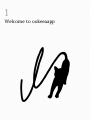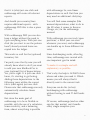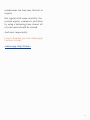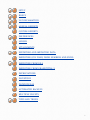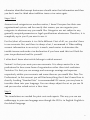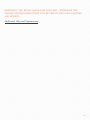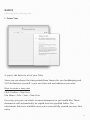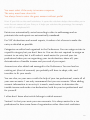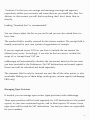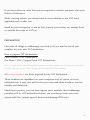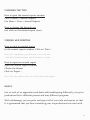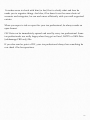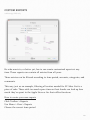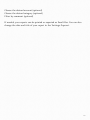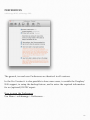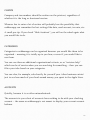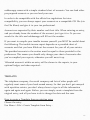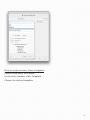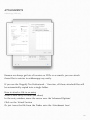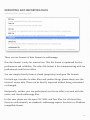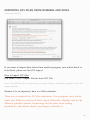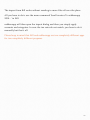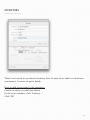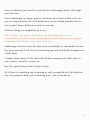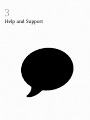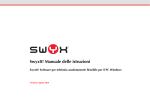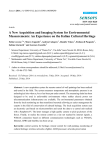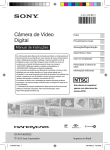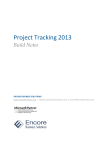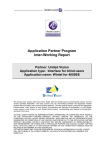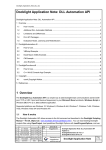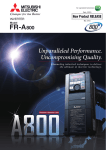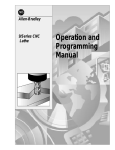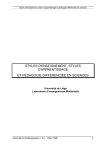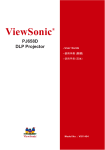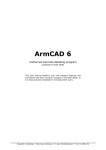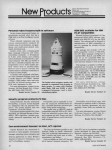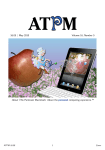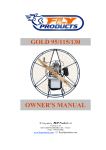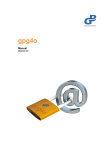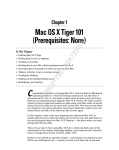Download ookkeeaapp Manual as PDF
Transcript
MOApp Software Manufactory ookkeeaapp Bookkeeping for Freelancers made painless and simple 1 Welcome to ookeeaapp First Things First Thanks for working with ookkeeaapp! I have worked very hard and spent a lot of time and money to make sure You should only use ookkeeaapp if you agree. Michael (MOApp) that ookkeeaapp is the best program for your needs. I have had it checked and tested by tax professionals and should there be any problems that arise, I am here to help. But (and there is always a but) I am not responsible for your accounting, VAT declaration, taxable income or tax declaration. If your dog eats your declaration or your cat accidentally types in a few extra zeros, I can help you find a better excuse. But I can't be held responsible for your trouble with the tax office. You should also clarify, and agree, with your tax professional how to do your bookkeeping, how to enter items, which accounts to use and in which format he or she needs the files. 2 What ookkeeaapp is and what ookkeeaapp is not: ookkeeaapp is a powerful (yet easy to use and to understand) application for freelancers, small companies, and agencies that are tired of having to use cluttered, cumbersome, and ugly apps that are usually crappy ports of even crappier Windows software programs. Even though the GUI is currently in English, ookkeeaapp will work for every language. All you need to do is to quickly provide a handful of words like 'Taxable Income' or 'VAT Declaration' in your own language and you will be able to directly export and printout all your declarations and reports in your own language. ookkeeaapp is not designed for freelancers that have to do doubleentry accounting. ookkeeaapp is not designed to 'represent' bank accounts or to distinguish between private and business transactions. In ookkeeaapp EVERYTHING is business. ookkeeaapp is not designed for countries/tax systems that apply two different taxes on one single item/ entry. So, should you live in Quebec or in some US states with additional state tax - sorry, but ookkeeaapp is not for you. ookkeeaapp is mainly for countries with only one VAT/sales tax per item, like most countries in the EU or Switzerland, for example. With ookkeeaapp you enter single items, choose if they have to be used for the next VAT/sales declaration, and if so, which tax rate applies. Those items/entries can be 'sorted' by an (optional) chart of accounts and their own categories. Single items/entries belong to a tab. A tab usually 'represents' the time frame you (need to) use for your VAT/ sales tax declaration. With ookkeeapp all you have to do in order to create/submit your next VAT declaration is to click a single button. Yes, that's right! Just a single button and you will see all relevant numbers for your next VAT declaration. An guess what? That's also all it takes if you want to 'happify' your tax professional so that he or she can do your next tax declaration and taxable income. If you do this by yourself, you will be happy to hear 3 that it is (also) just one click and ookkeeaapp will create all relevant reports. with okkeeaapp. So, non-linear depreciations as well. But then you may need an additional click/step. And should your country/laws require additional reports - with ookkeeaapp PRO this is also a piece of cake. You will find some examples (like manual depreciations, what to do in the EU when it comes to Reverse Charge, etc.) in the ookkeeaapp manual. With ookkeeaapp PRO you can also keep a ledger without the need to type everything twice. With just one click (do you start to see the pattern here?) already entered items are copied into the ledger. This works as well for the (optional) inventory list. I'm pretty sure that by now you will already know what to do if you want to add your new MacBook Pro to your (optional) list of depreciations. Yes, you're right. It is just one click. I know, it's starting to get boring. Adding those depreciations to the following years within the correct tab is (once again) just one click. Please note that ookkeeaapp can only automatically calculate linear depreciations. But since the main goal of ookkeeaapp is to be as flexible as possible, with the use of a calculator, some creativity, and a balancing item, almost everything is possible With ookkeeapp you can track 'open positions', a fiscal year can start whenever you want, and ookkeeaapp can handle up to three different tax rates. Since bookkeeping sucks, often big time, ookkeeaapp was created with one important goal in mind: To make it as simple and selfexplanatory as possible. That's why the help is ALWAYS there where and when you need it. Which means you will always find it directly next to the current task. Everyone can do his (or her) bookkeeping with ookkeeaapp without having to read 17 dull books first. Of course, ookkeeaapp (and no other app for that matter) can't handle every single exception your 4 cumbersome tax laws may 'feature' or require. But (again) with some creativity, the custom reports, comments, and often by using a balancing item, almost all of your needs should be covered. And most importantly: I won’t abandon you with okkeeaapp! I'm here to help! ookkeeaapp Help Website 5 2 ookkeeaapp Manual SETUP BASICS VAT DECLARATION ANNUAL REPORTS CUSTOM REPORTS PREFERENCES LEDGER ATTACHMENTS EXPORTING AND IMPORTING DATA IMPORTING (CSV FILES) FROM NUMBERS AND EXCEL IMPORTING FROM BILL IMPORTING FROM GRANDTOTAL 3 DEPRECIATIONS INVENTORY DROPBOX/NAS AUTOMATED BACKUPS MULTIPLE CLIENTS TIPPS AND TRICKS 7 SETUP ookkeeaapp MINI, ookkeeaapp PRO This is the first thing you will see and must do in ookkeeaapp. The Assistant requires only a few small steps. You only have to enter a small amount of information and for every step you will find a short explanation. Step 1 Enter company name, tax number, and your currency. Step 2 Since I am so nice, I have already filled everything in for this window. But, because there are always exceptions, especially in our tax system, it can be that you might have to customize a third tax rate. Small-scale businesses and 8 otherwise identified exempt businesses should enter that information and then you don’t need to think about additive taxes or tax rates again. Steps 3 & 4 Accounts and categories are another matter, I know! Everyone has their own organizational system, and for exactly that reason, you can organize your categories in whatever way you would like. Categories are not subject to any generally accepted parameters or legal specifications whatsoever. Therefore, it is completely up to you if you want to use it. For the (chart of) accounts it is a little different. First of all, no, you don’t have to use accounts. But, and there is always a but, I recommend it. When adding account information to an entry it is much, much easier to determine the taxable income and make a tax declaration if you have used this tool. Both for your tax professional and for yourself. I often don’t know what article belongs to which account. Variant 1 is that you create your own accounts. It is always easier for a tax professional to have some form of organization rather than total confusion. Variation 2 is that you can arrange and rearrange earnings and expenses respectively within your accounts and name them as you would like: Dear Tax Professional, in this account you will find everything that I don’t know How to classify. Loading “Standard Sets” is recommended! Of course, you may have to translate them into your language. You can always adjust the set as you see fit and you can also reload sets at a later time. Step 5 The translations are needed for print-outs and exports. This way you can use ookkeeaapp in your own language even though the GUI is in English. English is the default language. 9 IMPORTANT: YOU REALLY SHOULD DO THIS FIRST - OTHERWISE THE ENGLISH WORDS/TRANSLATIONS WILL BE USED IN YOUR DECLARATIONS AND REPORTS. Additional Help and Explanations 10 BASICS ookkeeaapp MINI, ookkeeaapp PRO 1. Create Year A year is the basis for all of your Tabs. Since you can choose the time periods/time frames for you bookkeeping and VAT declarations yourself, a year can start and end whenever you want. How to create a new year Click Toolbar > New Year… Use Menu > File > Year > New Year For every year you can attach as many documents as you would like. These documents will automatically be copied into the specified folder. The attachment feature is available once you've successfully created you very first entry. 11 2. Create Tab Tabs are the basis for your VAT declaration and your annual reports. It is best if the tabs match the VAT declaration period, provided that you are subject to VAT taxation. How to create a new tab Click Toolbar > New Tab Use Menu > File > Invoice > New Tab… For every tab you can attach as many documents as you would like. These documents will automatically be copied into the specified folder. The attachment feature is available once you've successfully created you very first entry. 12 3. Create Entry This is the window that you will most frequently see in ookkeeaapp. How to create a new entry Click Toolbar > New Entry Use Menu> File > New Entry… For every entry you can attach a document. This document will automatically be copied into the specified folder. About Entries An entry can be either income or expense and has at least three obligatory points: 13 You must select if the entry is income or expense. The entry must have clear title. You always have to enter the gross amount without prefix! Hint: If you click on the small calculator, it opens the calculator helper that enables you to enter the net amount of your Entry or it helps you calculate the percentage, for example, only 50% of a telephone bill. Entries are automatically sorted according to date in ookkeeaapp and on printouts tabs and reports are automatically numbered. For VAT declarations and annual reports, it makes a lot of sense to make the entry as detailed as possible. Categories are edited and organized in the Preferences. You can assign entries to a specific category but you don’t have to. You are also not required to assign an account to an entry but it will make it much easier for you and your tax professional when you are organizing your tax declaration, above all, your determination of taxable income and your end of year report. Accounts are also edited and managed in the Preferences. You can load an existing set (chart of accounts) you probably will have to adopt, edit, and translate to fit your needs. You can also, on your own or with the help of your tax professional, create all of your own accounts. I can only recommend that you use accounts. When adding account information to an entry it is much, much easier to determine the taxable income and make a tax declaration; both for your tax professional and for yourself. I often don’t know what article belongs to which account. Variant 1 is that you create your own accounts. It is always easier for a tax professional to have some form of organization rather than total confusion. 14 Variation 2 is that you can arrange and rearrange earnings and expenses respectively within your accounts and name them as you would like: Dear Tax Advisor, in this account you will find everything that I don’t know How to classify. Loading “Standard Sets” is recommended! You can always adjust the Set as you see fit and you can also reload Sets at a later time. The number field is usually reserved for the invoice number. The receipt field is usually reserved for your own system of organization of receipts. If you are required to pay VAT tax, you have to include the tax amount for (almost) every entry. Accordingly, it can also be that an entry is 'outside the scope' of, or 'exempt from' VAT tax. ookkeeaapp will automatically calculate the tax amount based on the tax rates you have provided in the Preferences. On VAT declarations and annual reports those taxes will be calculated and listed separately. The comment field is only for internal use and, like all the other points, is also searchable. Making use of them helps creating own, custom reports (ookkeeaapp PRO only). Managing Open Positions If needed, you can manage open entries (open positions) with ookkeeaapp. Those open positions will be listed separately for VAT declarations in the annual reports, in your own customized reports, and in Excel exports. Of course, those open items will be used for VAT declarations. You and you alone are responsible for your numbers. 15 How to mark an entry as open Open the Preferences (you only have to do this once) Mark ‘I need to be able to track open positions’ Click Toolbar > New Entry Or Click Menu > File > New Entry Fill out the Entry as always Check ‘Open position’ 16 VAT DECLARATION ookkeeaapp MINI, ookkeeaapp PRO REQUIREMENTS First of all, if you are a small-business, or for whatever other reason you don’t have to pay VAT tax, you can completely skip this chapter and move directly to the 'Annual Reports'. In order to show all of the required numbers for the VAT declaration, with one click, you have to have already completed the following points: Under Preferences you must have at least entered a valid tax rate – in Germany that is currently 19%. 17 If you have other tax rates that you are required to include, you must also enter these in Preferences. While creating entries, you always have to enter whether or not VAT tax is applicable and at what rate. Based on your occupation, it can be that some of your entries are 'exempt from' or 'outside the scope' of VAT tax. PREPARATION Like with all things in ookkeeaapp, one click is all you need to see all your numbers for your next VAT declaration. How to prepare VAT declarations Click Toolbar > VAT Declaration Use Menu > File > Prepare/Track VAT Declarations… Hint: In most cases, you will probably want to see the numbers for the current and active tab, but you can, at any time, change the time period in this window. All orange numbers are those required for the VAT declaration. Those numbers are dependent on your occupation and, of course, on every individual tab. It may very well be that you only need three numbers: tax-free, taxable, and deduction. Should your country, your tax laws require more numbers than ookkeeaapp provides with its VAT declaration feature, you can always create your own reports with the 'custom reports' feature (ookkeeaapp PRO only). 18 EXPORTING AND PRINTING You can print or export your tabs at any time. How to print a tab If you can see the assistant, just click 'Print Tab' If you can’t see the VAT declaration window, use Menu > File > Print… If you can see the the VAT declaration window, just click on 'Print…' How to export a tab Open VAT declaration window Choose the format Click ‘Export’ Hint: If you would like to give your tax professional a tab, you should choose the CSV or Excel (ookkeeaapp PRO only) format. He or she can definitely open the file in CSV-format. Some tax professionals are also very happy when they get an XML or DATEV (ookkeeaapp PRO only) file. To be on the safe side, you should also always include a PDF document – then nothing can go wrong. 19 ANNUAL REPORTS ookkeeaapp MINI, ookkeeaapp PRO PATIENCE Creating reports is a lot of work for your Mac. Especially when there is lots of data to compute. Even though it may look like nothing is happening or worse - everything is fine. 20 CHOOSING THE TYPE How to open the annual reports window Click Toolbar > Annual Reports Use Menu > View > Annual Reports How to choose the desired type Just click on the desired report (icon) VIEWING AND PRINTING How to print an annual report In the annual reports window, Click on 'Print…' Hint: As I said before, your Mac has a lot to do now – but like Grandma always said: Patience is a virtue. How to export an annual report Open the annual reports window Choose the format Click on 'Export…' Hint: You also need to have a bit of patience with export. BASICS Just as each of us approaches and deals with bookkeeping differently, every tax professional has a different process and uses different programs. With ookkeeaapp, you can print and export all of your tabs and reports so that it is guaranteed that you have something your tax professional can start with. 21 It makes sense to check with him (or her) first to clarify what and how he needs you to organize things. And also, if he doesn’t use the same charts of accounts and categories, he can work more efficiently with your well-organized entries. When you export a tab or report for your tax professional, he always needs an open format. CSV-Data can be immediately opened and used by every tax professional. Some tax professionals are really happy when they get an Excel, DATEV or XML-Data (ookkeeaapp PRO only) file. If you also send or print a PDF, your tax professional always has something he can check if he has questions. 22 CUSTOM REPORTS ookkeeaapp PRO only He who wants to, or better yet, has to can create customized reports at any time. Those reports can contain all entries from all years. Those entries can be filtered according to time period, accounts, categories, and comments. This way, just as an example, filtering all entries needed for EC Sales List is a piece of cake. Those with too much spare time on their hands can look up how much they’ve spent in the Apple Store or for their office furniture. How to create your own reports Click Toolbar > Reports Use Menu > View > Reports Choose the correct time-period 23 Choose the desired account (optional) Choose the desired category (optional) Filter by comment (optional) If needed, your reports can be printed or exported as Excel files. You can also change the date and title of your report in the 'Settings-Popover'. 24 PREFERENCES ookkeeaapp MINI, ookkeeaapp PRO The general, tax and user Preferences are identical in all versions. In the Pro Version it is also possible to have more users, to enable the Dropbox/ NAS support, to setup the backup feature, and to enter the required information for an (optional) DATEV export. How to open the Preferences Use Menu > ookkeeaapp > Preferences… 25 CLIENTS Company and tax numbers should be written on the printout, regardless of whether it is the long or shortened version. Whoever has to enter a lot of entries will probably love the possibility that ookkeeaapp can remember the last settings like date, used account, tax rate, etc. A small pro-tip: If you check “Hide Assistant”, you will not be asked again what you would like to do. CATEGORIES Categories in ookkeeaapp can be organized however you would like them to be organized – meaning it is totally up to you how, or even if, you would like to use them. You can use them as additional organizational criteria, or as “revision-help” which can be of service when you are searching for something – then you can filter your tabs based on your categories. You can also, for example, sub-classify for yourself your 'other business entries' just to see how much of your hard-earned money you spent in the Apple Store. ACCOUNTS Quickly, because it is so often misunderstood: The accounts in your chart of accounts have nothing to do with your checking account – the same as ookkeeaapp is not meant to display your current account balance. 26 ookkeeaapp comes with a simple standard chart of accounts. You can load other pre-prepared accounts or you can load your own. In order to be compatible with the official tax regulations for intercompatibility, you can always export your accounts as a compatible CSV file (via the File Menu) and give it to your tax professional. Accounts are separated by their number and their title. When entering an entry, and you already know the number of the account, just type it in. Or you can search for the title and ookkeeaapp will fill out the number. If you want to compile your taxable income yourself, you MUST be careful about the following: The taxable income report depends on a provided chart of accounts and that you have filled out the account for your all of your entries. The provided accounts in the entries must be equal to those provided in the preferences. This means you should only change your chart of accounts after you’ve compiled your reports, otherwise you will mess it up. 'Allocated accounts' within an entry will be shown in the reports, in your optional ledger, and when exported… TEMPLATES The telephone company, the rental company and lots of other people will regularly want some of your hard earned money. So that you don’t get annoyed with repetitive entries, you don’t always have to type in all the information again and again and again. Rather, you can simply create a template from the original entry, and all you have to do is change the date and the sum. How to create a Template from an existing entry Choose the entry Use Menu > File > Create Template from Entry… 27 How to create an entry from a template Create a new entry (see above) In the entry window, click 'Template…' Choose the desired template 28 ATTACHMENTS ookkeeaapp PRO only Because we always get lots of invoices as PDFs or as emails, you can attach these files to entries in ookkeeaapp very easily. If you use the 'Happify Tax Professional…' function, all those attached files will be automatically copied into a single folder. How to attach a file to an entry create a new entry as usual (see above) In the entry window, move the cursor over the 'Advanced Options' Click on the 'Attach' button Or just 'move the file from the Finder onto the 'Attachment Area' 29 How to directly scan files into ookkeeaapp Create a new entry as usual (see above) In the entry window, move the cursor over the 'Advanced Options' Click the 'Scan' button Select how and what should be scanned Enter the desired receipt title And no, I cannot support ten-year-old scanners. If OS X can’t handle them, I surely can’t either… 30 LEDGER ookkeeaapp PRO only The most important thing with ledgers is the question if you definitely have to use one. It is unbelievable how many people use one when they don’t have to. Again, I would bet that 90% of all who try to do the strangest things with the ledger in ookkeeaapp (actually, I can't know that about ookkeeaapp yet, I'm talking about the German version named Umsatz here, which is on the market for almost five years now) don’t need to. Save yourself some time and check to find out if you really need this before you actually use it. 31 The ledger is also not meant for your club records or your bank account. Should you find that you really and truly need to use the ledger, then you will be happy to know that you won’t have double the work in ookkeeaapp. Just create an Entry as usual (as described on previous pages) and with just one click (how else?) you can copy it into the ledger. And yes, entries from the Ledger cannot simply be deleted (at least, they shouldn't), since the ledger can’t have gaps. When creating a new year, you can easily carry over the money from the previous year and you can also easily deposit cash at any time. How to create a ledger year Use Menu > View > Ledger Click on 'Create New Year' in the ledger window Enter the (optional) balance from the previous year And no, the ledger cannot have a negative balance. When transferring an entry from an tab into the ledger, it will automatically be checked. One important word on personal drawings: Since ookkeeaapp is not designed for double-entry accounting, balancing, etc. the ledger is also not designed to distinguish between business and private transactions. In ookkeeaapp EVERYTHING is business. Period. Or in other words: How to create a new ledger entry Create an entry as usual (see above) Click on 'Ledger…' in the Entry window Select the (correct!) year Click 'OK' 32 EXPORTING AND IMPORTING DATA ookkeeaapp MINI, ookkeeaapp PRO There are two formats of data formats in ookkeeaapp. One data format is only for internal use. This file format is optimized for fast performance and reliability. The other file format is for communicating with tax professionals and the tax office. You can simply classify them as closed (proprietary) and open file formats. For back-ups, transfers to other Macs and similar things, please always use the internal, secure data. These can be directly imported without being customized or damaged. Reciprocally, neither your tax professional nor the tax office can work with the native and closed ookkeeaapp files. In this case, please use the open CSV, XML, and Text files. For all those files, there are unfortunately no standards. ookkeeaapp exports the data in a Windows compatible format. 33 That doesn’t mean, however, that it won’t possibly have to be edited. Just like you do your bookkeeping differently than the rest of the world, every tax professional works differently, and all programs are not 100% compatible. If there are no standards, there will always be problems. To keep the friction to a minimum, speak with your tax professional beforehand(!) so that you know what he would like and what fits with his data and so that, if possible and/or necessary, you can find the needed information quickly when you need it. You also don’t need to buy Excel. Apple’s Numbers or any other half as good Text Editor (no, not necessarily TextEdit) – like mine, SimpleEdit, will do the trick. One word about encoding and umlauts and Microsoft. As the case may be, Excel versions can destroy all umlauts, or maybe they won’t. Sometimes they will destroy only a part. Microsoft spontaneously mixes up to three different encodings in a row without telling you why and when. If you use Quick Look in the Finder, you will see that ookkeeaapp exported the CSV file just fine. Usually Apple’s numbers will get it right. When possible, just change the encoding or use some other program. 34 IMPORTING (CSV FILES) FROM NUMBERS AND EXCEL ookkeeaapp PRO only If you want to import data either from another program, your online bank, or from Excel, please use the CSV import. How to import CSV files Use Menu > File > Import Entries from CSV File… Hint: You will find all the information you need to know, including examples, in the CSV import window. Because it is so important, here is a little reminder: There are no standards for CSV files whatsoever. Every program, every online bank, even different versions of Excel, export differently. Multiply that by the different possible columns, formattings and the other never-ending possibilities, and infinite doesn’t even begin to describe it. 35 Because of this, you have to be very careful when importing these CSV files and you almost always have to edit them first. And no, there is no way to get around it. As much as I would love to offer this option to you, it’s simply not possible. Once you’ve done it one time and you understand the system, it will be much easier and faster. Just open Excel or Numbers, delete the unnecessary columns, adjust the formatting, if required, order the columns as required and you’re done. These two minutes will save you lots of arduous typing for every entry. And yes, once you have correctly formatted the file you want to import, it will work, period. Before you write mean emails, check this first. It’s true that I sometimes make mistakes and there are endless possibilities of how I could be the dork in the equation. But until now, that has never been the case. So please double check, because it is a lot faster to do that than to wait for an answer from me. Also please be understanding of the fact that I cannot give you a crash-course in how to use Excel (or Numbers) correctly. Of course, I will always help you with any problems that you have. I also make at least 200 mistakes a day; sometimes 200 in an hour. But I always check first to see if it was my mistake. 36 IMPORTING FROM BILL ookkeeaapp MINI, ookkeeaapp PRO One has to earn all the money first in order to enter it into ookkeeaapp. Usually, one has to write invoices for that. If you want to use a simple, easy to use, and sophisticated App like ookkeeaapp for your invoicing, use Bill. ➔ Bill Website ➔ Download Demo ➔ Bill on the Mac App Store 37 The import from Bill works without needing to move files all over the place. All you have to do is use the menu command 'Send Invoices To ookkeeaapp 2014…' in Bill. ookkeeaapp will then open the import dialog and then you simply apply accounts and categories. In case the tax rates do not match, you have to do it manually but that’s all. Please keep in mind that Bill and ookkeeaapp are two completely different apps for two completely different purposes. 38 IMPORTING FROM GRANDTOTAL 3 ookkeeaapp PRO only The import from GrandTotal works without having to move files all over the place as well. All you have to do is use the menu command 'Send to ookkeeaapp' and select the appropriate time period. ookkeeaapp will then open the import dialog and then you simply apply accounts and categories. In case the tax rates do not match, you have to do it manually but that’s all. Please keep in mind that GrandTotal and ookkeeaapp are two completely different apps from completely different developers that are used for completely different purposes. 39 DEPRECIATIONS ookkeeaapp PRO only You can manage your depreciations and low-value assets with ookkeeaapp PRO. Please keep in mind: ookkeeaapp can only manage linear depreciations automatically. Non-linear depreciations can be managed with a claculator and balancing items created by hand, though. The depreciation function in ookkeeaapp is just something to make things easier. But then you have to know what you are doing. If you think that you are an expert only because you once read a book about it, then you’re like everyone 40 else that once read a book and now pretends that he’s a professional photographer, web designer or social media expert. How to create a depreciation entry Create an entry as usual (see above) In the entry window, click "Depreciation…" Select the desired period Select the desired effective date Click 'OK' ookkeeaapp will automatically create a balancing item (entry) so that the VAT tax amount will be used 100% and the expense amount will be used proportionately in your reports and VAT declarations. In order to make use of the depreciation function, you need to make use of accounts as well. ookkeeaapp will automatically create a dummy account for those balancing items. It’s ZZ 99999. If this account is missing, the depreciation function won’t work. In case you edit the chart of accounts, please always keep this in mind. Of course, in the next years, you have to remember to add those proportional entries to your tabs. Like everything else in ookkeeaapp, you can do that with a simple click. How to copy a depreciation entry into a tab Open the depreciations window Click 'Copy Entry Into Tab…' 41 INVENTORY ookkeeaapp PRO only There’s not much to say about inventory lists. In case of an audit or a business assessment, it comes in quite handy. How to add a new item to the inventory Create an entry as usual (see above) In the entry window, click 'Iventory…' Click 'OK' 42 HAPPIFY TAX PROFESSIONAL ookkeeaapp PRO only Hint: Apple requires Mac App Store apps to be sandboxed. That’s why this function is only available in the PRO version of ookeeaapp. By using this function, you avoid having to generate every needed report on your own. ookkeeaapp will do that for you with just one click. How to compile all of your reports at once When you can see the 'Assistant' sheet, just click on 'Happify Tax Professional' Use Menu > File > Happify Tax Professional… If you are using a new and fast Mac, you won’t need as much patience. The compiling and exporting of all reports at one time can take a little while. Sometimes it might seem as though nothing is happening but don’t worry, everything is okay. This might be the perfect time to make a coffee or to play with your cat. As soon as ookkeeaapp is finished with everything, it will very nicely ask you what you would like to do with those files… 43 DROPBOX/NAS ookkeeaapp PRO only Using your own custom database location is done at your own risk. You are responsible for your data. You need to make sure that this location is always accessible, mounted and that you have the correct permissions. In addition, it’s never a good idea to access the same database from two different users at the same time. Chances are this will cause problems. That’s why you should enable the Time Machine and create your own backups. Don’t expect any pity from me if you destroy your data and haven’t made backups. Sorry that I have to put it this rudely, but there are still so many hopeless cases. 44 How to provide a custom database location Open the 'Preferences' Select the 'Data' tab Check 'Please let me choose a custom database path' Choose the path to that location 45 AUTOMATED BACKUPS ookkeeaapp PRO only ookkeeaapp can automatically create backups for all users and for all of the attached data for up to twelve different ZIP files. In case of an emergency, which you will hopefully never experience, all your important data can be restored easily. That’s why I can only recommend (and by that I mean, JUST DO IT!) enableing the Time Machine or creating your own additional backups. Here’s another quick and important reminder: A backup always has to be created on a second drive, not on the same one as the original data. Of course, the more users there are, and the more data that is attached, the longer it will take. Hopefully you will never need the backup files, but they will be there just in case and will make it easy for you to restore your data. How to restore your ookkeeaapp data from a back up Select a backup .zip (probably the latest) Unzip it Replce the complete ookkeeaapp data folder Hint: If no custom path is enabled it is /Users/YOUR ACCOUNT/Library/Application Support/ookkeeaapp and you may need to make the user library visible first. Therefore, I will say it again: BACKUP YOUR DATA! BACK IT UP REGULARLY! BACK IT UP AT LEAST TWICE! 46 MULTIPLE CLIENTS ookkeeaapp PRO only You can manage multiple clients with ookkeeaapp PRO. Every client uses his or her own accounts and categories. Clients can be imported and exported by using the File' menu. How to create a new client Open the 'Preferences' Select the 'Clients' tab Click 'New Client' 47 TIPPS AND TRICKS ookkeeaapp MINI, ookkeeaapp PRO The answer to (almost) everything in ookkeeaapp is not 42 but: The third tax rate, the comment field, and a balancing item! It is almost impossible to write a simple, usable bookkeeping app for one country/tax system that is able to cover all exceptions for all possible professions and uses. ookkeeaapp works for many more countries and many, many, many professions simply because it can be used very flexibly and in many, many, many creative ways. For example: Should you be required to submit a monthly EC Sales List (yes, I'm talking about this cumbersome Reverse Charge EU thingie here) all you need is to make use of the third tax rate for those invoices and the comment field (for the VAT ID) and by using the custom reports function in ookkeeaapp PRO (or by using the search in ookkeeaapp MINI), you will have your list ready to submit with just two or three clicks. Another example are entertainment expenses. By creating an additional balancing item (in Germany it is currently 70% that are deductible, so you would create a balancing item of 30% of your restaurant bill) the complete VAT amount can be used for the next VAT declaration but only that 70 percent will be used for the taxable income. You could use the same method for non-linear depreciations or any other item you may need to use 100% in the VAT declaration but only proportionally for the determination of your taxable income. By creating your own categories, and maybe in combination with the comment field, you can easily filter all relevant numbers for any possible report you may 48 have to submit (or just need for yourself) that ookkeeaapp doesn't offer right out of the box. Since ookkeeaapp, by design, doesn't care about entry dates within a tab, you can use items/invoices for a VAT declaration (or the taxable income) that are not yet paid, from a different month or even year. All those things are completely up to you. But, of course, you need to know what you are doing and it is your responsibility and your's alone. ookkeeaapp can't know what you are trying to accomplish and therefore can't check it for you :-) ookkeeaapp's German sister has been (very successfully) on the market for over five years now and I still learn of something new and of multiple exceptions on a daily basis. I simply cannot know all the rules and all those exceptions to those rules in your country. Actually, no one can. But I'm a good listener and I'm here to help. So, if there is something you're missing or can't accomplish with the third tax rate, the comment field, and a balancing item - just let me know! 49 3 Help and Support The gods help them that help themselves. Aesop No manual, no blog entry, even no If something is not working as screen cast can answer all questions expected an email like: from all users that may arise. Most importantly, all those things are no replacement for common sense. "That stupid app does not do what I want!" is totally understandable, since we are And since ookkeeaapp is not a Twitter talking about the probably even client or a simple word processor, stupider bookkeeping with deadlines chances are that you run in to trouble here. while trying to do your bookkeeping with ookkeeaapp. But in that case I won't be able to I tried to answer most 'general' know what's going on. questions with this verbose manual. help you directly because I don't I would have to ask you first what the So, please read it before writing an problem is. And then you would have email. It will save you a lot of time to wait again for my answer. waiting for my answer and it will save all of you (and me) a lot of time when I don't have to answer lots of "I just tried to export my annual reports as Excel files but nothing is questions that are covered here. happening. Please help!" Because then I can much better focus In that case it will be (hopefully) on trying to help with things that can not be easily answered by using this iBook. In order to answer you as fast and as good as possible, please be as precise as possible when requesting my help. much easier for me to help you get the reports to your tax office on time. It is also (always) a good idea to directly include screen shots, test data, like a test tab with test entries; exported via 'File' menu. 51 This way it will be much easier for me Please check your local junk mail to 'reproduce' the problem/bug. folder, and keep in mind that it may On your Mac inside your 'Application' folder you will find a folder named 'Utilities'. also have been blocked on the server by your internet provider, depending on the spam filtering options that you've chosen. It's also possible that you've given me an undeliverable email address. If you've followed the above advice Within that folder you can find the Console.app. If you open it, click on the search and are still without your registration info or an answer, please contact me again and provide a different email address. field and filter all the gibberish for ookkeeaapp and send that logs to me in case of problems; it usually helps a Please ensure that you can receive lot as well. emails from this domain: myownapp.com. PLEASE NOTICE! All emails will most likely be answered within 24 hours and no longer than 48 hours. If you still haven't received my answer after this time period, it's MOApp Website possible that your email client has MOApp Contact Form marked my email as spam. MOApp Support Website 52