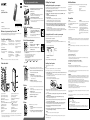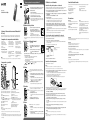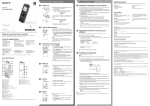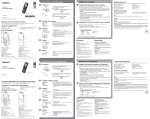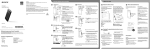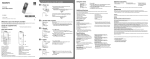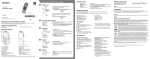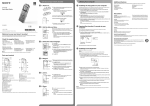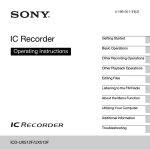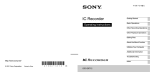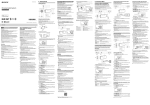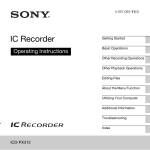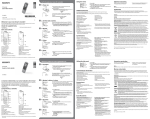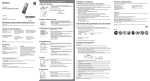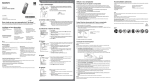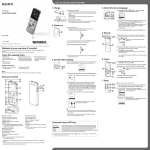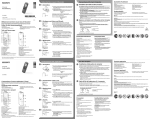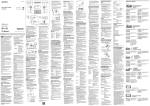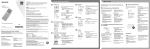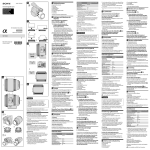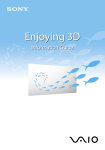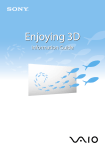Download Check the supplied items. Welcome to your new Sony IC recorder
Transcript
GB ES Let’s try out your new IC recorder 1. Power on. Slide and lift the battery compartment lid, then insert LR03 (size AAA) alkaline batteries with the correct polarity. IC Recorder Turn the power on. Quick Start Guide Installing the help guide on your computer Details of these additional features for recording, playback, and editing are included in the help guide. By installing the help guide on your computer from the built-in memory of the IC recorder, you can search for detailed operations and possible solutions when a problem occurs. ˎˎScene Selection ˎˎRecording Filter ˎˎNoise Cut ˎˎT-MARK (Track mark) ˎˎDPC (Digital Pitch Control) ˎˎA‑B Repeat Slide the USB slide lever on the back of the IC recorder, and insert the USB connector into the USB To turn the power on Slide and hold the HOLD•POWER ON/OFF switch in the direction of “POWER ON/OFF” until the window display appears. In Windows: Click [Computer] (or [My Computer]), then double-click [IC RECORDER] [FOR To prevent unintentional operations (HOLD) Slide the HOLD•POWER ON/OFF switch in the direction of “HOLD.” Install the help guide. WINDOWS]. In Mac: Double-click [IC RECORDER] on the desktop. In Windows: Double-click [Help_Guide_Installer] (or [Help_Guide_Installer.exe]). In Mac: Double-click [Help_Guide_Installer_for_mac.app]. (v10.5.8 or higher) Follow the instructions that appear on the screen to proceed with installation. After the installation completes, double-click the [Help_Guide_icdp44_uc.htm] (for the customers © 2014 Sony Corporation Printed in China Press or to set the year (the last two digits Welcome to your new Sony IC recorder! This is the Quick Start Guide, which provides you with instructions on the basic operations of the IC recorder. Please read it carefully. We hope you enjoy using your new Sony IC recorder. of the year), and then press (play/enter). Repeat this procedure to set month, day, hour, and minute in sequence. When you set the minute and press (play/enter), the clock reflects the setting. ¼¼ You can set the clock setting later. For details, refer to the Help Guide of the IC recorder. Check the supplied items. ˎˎApplication Software, Sound Organizer (Installer file stored in the built‑in memory so that you can install it to your computer.) ˎˎHelp Guide (HTML file stored in the built-in memory so it can easily be copied to your computer.) 3. Select the menu language. *supplied with some models in some regions. Optional accessories ˎˎElectret condenser microphone ECM-TL3, ECM-CS3 in the U.S.A. and the Latin American countries/regions) or [Help_Guide_icdp44_zz.htm] (for customers in other countries/regions) icon in the desktop for Windows (or in Finder for Mac). 2. Set the date and time. 4-534-065-51(1) ˎˎIC Recorder (1) ˎˎStereo headphones* (1) ˎˎCarrying pouch* (1) ˎˎLR03 (size AAA) alkaline battery (2) ˎˎQuick Start Guide Additional features port of a running computer. ¼¼ To release the IC recorder from the HOLD status, slide the HOLD•POWER ON/OFF switch towards the center. ICD-PX440 Utilizing Your Computer ˎˎRechargeable battery NH‑AAA‑B2EN, NH‑AAA‑B2KN ˎˎUSB AC adaptor AC-UD20, AC-U50AG, AC-U501AD (except Argentina) ˎˎCompact charger & 2‑pc AAA Multi‑Use Premium batteries BCG‑34HS2KAN, BCG-34HW2KAN (except Argentina) Note Depending on the country or region, some of the models or optional accessories are not available. Press , press or to select Press or to select “Language,” and then , and then Connect the IC recorder to your computer. Copy files or folders you want to transfer to your computer. Click and hold, drag, and then drop. Place the IC recorder so that the built-in microphones face the direction of the source to be recorded. Press REC/PAUSE. Recording starts and the operation indicator lights in red. Built‑in microphones ¼¼ You can pause recording by pressing REC/PAUSE. Press REC/PAUSE again to restart recording. IC RECORDER or MEMORY CARD Your computer Disconnect the IC recorder from your computer. Operation indicator Strap hole (A strap is not supplied.) Built-in microphones (stereo) (L) USB connector compartment Built-in microphones (stereo) (R) (headphones) jack Display window (microphone) (PLUG IN POWER) jack* REC/PAUSE (record/pause) button ERASE button STOP button VOL –/+ (volume –/+) button* 1 Playback starts and the operation indicator lights in green. Adjust the volume by pressing VOL –/+. Press STOP to stop playback. Control button (, , (review/fast backward), A-B (repeat A-B) button (cue/fast forward)) M2™/microSD memory card slot (play/enter) button*1 (The card slot is in the cover.)*2 ¼¼ When installing Sound Organizer, log in to an account with administrator privileges. Slide the USB slide lever on the back of the IC recorder, and insert the USB connector into the USB port of a running computer. If the IC recorder cannot be connected to a computer directly, a dedicated USB connection support cable PC-U004 is available as a repair part for a fee. For more details, consult your nearest Sony dealer. You can also use a self-powered USB hub, provided it has a USB logo. Make sure the IC recorder has been recognized properly. While the IC recorder is connected to the computer, “Connecting” is displayed in the display window of the IC recorder. Go to the [Start] menu, click [Computer] (or [My Computer]), and then double-click [IC RECORDER] [FOR WINDOWS]. Double-click [SoundOrganizerInstaller_V150] (or [SoundOrganizerInstaller_V150.exe]). MENU button USB slide lever T-MARK (track mark) button HOLD•POWER ON/OFF switch FOLDER button DPC (SPEED CTRL) switch Speaker Battery compartment *1 These buttons and the jack have a tactile dot. Use it as a reference point for operations, or to identify each terminal. *2 In this Quick Start Guide, M2™ and microSD cards are generally referred to as a “memory card.” The M2™/microSD card slot is referred to as the “memory card slot.” license agreement], and then click [Next]. Once a file is erased, you cannot restore it. Press ERASE. “Erase?” is displayed and the file to be erased is played back for confirmation. Select “Execute” using or , and then press (play/enter). “Erasing…” is displayed while the selected file is being erased. *1 A small amount of the built-in memory is used for file management and therefore not available for user storage. *2When the built-in memory is formatted with the IC recorder. Dimensions (w/h/d) (not incl. projecting parts and controls) (JEITA)*3 Approx. 37.2 mm × 113.2 mm × 19.3 mm (1 1/2 inches × 4 1/2 inches × 25/32 inches) Mass (JEITA)*3 *3Measured value by the standard of JEITA (Japan Electronics and Information Technology Industries Association) Follow the instructions that appear on the screen. 6. Erase. 4 GB (approx. 3.60 GB = 3,865,470,566 Byte) Sound Organizer is compatible with the Windows PC only. It is not compatible with Mac. Make sure that you accept the terms of the license agreement, select [I accept the terms in the 1 Risk of explosion if battery is replaced by an incorrect type. Dispose of used batteries according to the instructions. Approx. 75 g (2 5/8 oz) including two LR03 (size AAA) alkaline batteries The “Accessing...” animation appears and the recording stops. Press (play/enter). CAUTION Note Press STOP to stop recording. ¼¼ If you do not select a file, the file just recorded or played back most recently will be played back. For details of selecting a file, refer to the Help Guide of the IC recorder. The model number is located at the rear panel and the serial number is located at the rear panel. Record these numbers in the space provided below. Refer to these numbers whenever you call upon your Sony dealer regarding this product. Model No. _________________________________ Serial No. __________________________________ Install Sound Organizer on your computer. 5. Listen. Operation indicator Owner’s Record Capacity (User available capacity*1*2) Installing Sound Organizer ¼¼ Before you start using the IC recorder, make sure that you slide the HOLD•POWER ON/OFF switch towards the center to release the HOLD status. Operation indicator On safety Do not operate the IC recorder while driving, cycling or operating any motorized vehicle. On handling ˎˎDo not leave the IC recorder in a location near heat sources, or in a place subject to direct sunlight, excessive dust or mechanical shock. ˎˎShould any solid object or liquid fall into the IC recorder, remove the battery and have the IC recorder checked by qualified personnel before operating it any further. If you have any questions or problems concerning your IC recorder, please consult your nearest Sony dealer. Do not expose the batteries (battery pack or batteries installed) to excessive heat such as sunshine, fire or the like for a long time. press (play/enter). 4. Record. On power Operate the IC recorder on 3.0 V or 2.4 V. Use two LR03 (size AAA) alkaline batteries or NH‑AAA rechargeable batteries. WARNING To copy a file or folder (Drag and drop) Press or to select the language that you want to use in the display window, and then Press STOP. Parts and controls You can copy the files and folders from the IC recorder to your computer to store them. press (play/enter). You can select the following languages: (* Default setting) ˎˎfor U.S.A and Latin American countries/regions English*, Espanol (Spanish), Francais (French) ˎˎfor other countries/regions Deutsch (German), English*, Español (Spanish), Français (French), Italiano (Italian), Русский (Russian), (Korean), (Chinese), (Chinese), (Thai) Precautions Copying files from the IC recorder to your computer Drag and drop the files or folders you want to copy from “IC RECORDER” or “MEMORY CARD” to the local disk on your computer. Press MENU. press (play/enter). The help guide is displayed. You can also view the help guide on the following Sony IC Recorder customer support home page: For customers in the U.S.A. and the Latin American countries/regions: http://rd1.sony.net/help/icd/p44/uc/ For customers in other countries/regions: http://rd1.sony.net/help/icd/p44/zz/ ˎˎVOR (Voice Operated Recording) ˎˎEasy Search ˎˎDivide ˎˎSound Organizer editing software When the [Setup Type] window appears, select [Standard] or [Custom], and then click [Next]. Follow the instructions on the screen and set the installation settings when you select [Custom]. When the [Ready to Install the Program] window appears, click [Install]. The installation starts. When the [Sound Organizer has been installed successfully.] window appears, check [Launch Sound Organizer Now], and then click [Finish]. Note You may need to restart your computer after installing Sound Organizer. Note If you format the built‑in memory, all data stored there will be erased. (The Help Guide and the Sound Organizer software will also be erased.) The following FCC statement applies only to the version of this model manufactured for sale in the USA. Other versions may not comply with FCC technical regulations. INFORMATION This equipment has been tested and found to comply with the limits for a Class B digital device, pursuant to Part 15 of the FCC Rules. These limits are designed to provide reasonable protection against harmful interference in a residential installation. This equipment generates, uses and can radiate radio frequency energy and, if not installed and used in accordance with the instructions, may cause harmful interference to radio communications. However, there is no guarantee that interference will not occur in a particular installation. If this equipment does cause harmful interference to radio or television reception, which can be determined by turning the equipment off and on, the user is encouraged to try to correct the interference by one or more of the following measures: Reorient or relocate the receiving antenna. Increase the separation between the equipment and receiver. Connect the equipment into an outlet on a circuit different from that to which the receiver is connected. Consult the dealer or an experienced radio/TV technician for help. You are cautioned that any changes or modifications not expressly approved in this manual could void your authority to operate this equipment. If you have any questions about this product, you may call: Sony Customer Information Service Center 1-800-222-7669 or http://www.sony.com/ Declaration of Conformity Trade Name : SONY Model :ICD-PX440 Responsible Party: Sony Electronics Inc. Address : 16530 Via Esprillo, San Diego, CA 92127 USA Telephone Number : 858-942-2230 This device complies with part 15 of the FCC Rules. Operation is subject to the following two conditions: (1) This device may not cause harmful interference, and (2) this device must accept any interference received, including interference that may cause undesired operation. ES GB Vamos a probar la nueva grabadora IC 1. Encender. Deslice y levante la tapa del compartimento de las pilas e inserte pilas alcalinas LR03 (tamaño AAA) con la polaridad correcta. IC Recorder Encienda la grabadora. Guía de inicio rápido Para conectar la alimentación Deslice y no suelte el interruptor HOLD•POWER ON/OFF en el sentido de “POWER ON/OFF” hasta que se muestre el visor. Para evitar el funcionamiento no intencionado (HOLD) Deslice el interruptor HOLD•POWER ON/OFF en el sentido de “HOLD”. ¼¼ Para desactivar el estado HOLD de la grabadora IC, deslice el interruptor HOLD•POWER ON/OFF hacia el centro. Utilización con el ordenador Características adicionales Instalación de la guía de ayuda en el ordenador La guía de ayuda contiene información sobre las funciones adicionales de grabación, reproducción y edición. La instalación de la guía de ayuda en el ordenador desde la memoria interna de la grabadora IC le permitirá buscar detalles de las operaciones y encontrar soluciones para los problemas que puedan surgir. ˎˎSelección de escenas ˎˎRecording Filter (Filtro de grabación) ˎˎNoise Cut (Corte de ruido) ˎˎT-MARK (Marca de pista) ˎˎDPC (Digital Pitch Control) ˎˎRepetición A-B Deslice la lengüeta deslizante USB de la parte trasera de la grabadora IC e inserte el conector USB en el puerto USB de un ordenador que esté encendido. En Windows: Haga clic en [Equipo] (o [Mi PC]) y, acto seguido, haga doble clic en [IC RECORDER] [FOR WINDOWS]. En Mac: Haga doble clic en [IC RECORDER] en el escritorio. Instale la guía de ayuda. En Windows: Haga doble clic en [Help_Guide_Installer] (o [Help_Guide_Installer.exe]). En Mac: Haga doble clic en [Help_Guide_Installer_for_mac.app]. (v10.5.8 o superior) Para continuar con la instalación, siga las instrucciones que aparecen en pantalla. Cuando haya finalizado la instalación, en Windows, haga doble clic en el icono [Help_Guide_ 2. Ajustar la fecha y la hora. ICD-PX440 Pulse o para ajustar el año (los dos últimos ¡Le damos la bienvenida a su nueva Grabadora IC de Sony! Esta es la Guía de inicio rápido en la cual se ofrecen instrucciones sobre las operaciones básicas de la grabadora IC. Léala detenidamente. Esperamos que disfrute utilizando su nueva grabadora IC de Sony. Compruebe los componentes suministrados. ˎˎGrabadora IC (1) ˎˎAuriculares estéreo* (1) ˎˎFunda de transporte* (1) ˎˎPilas alcalinas LR03 (tamaño AAA) (2) ˎˎGuía de inicio rápido ˎˎSoftware de la aplicación, Sound Organizer (Archivo del instalador almacenado en la memoria interna para poder instalarlo en el ordenador.) ˎˎGuía de ayuda (archivo HTML almacenado en la memoria interna para copiarlo fácilmente al ordenador.) ˎˎMicrófono de condensador de electreto ECM-TL3, ECM-CS3 Nota ˎˎPila recargable NH‑AAA‑B2EN, NH‑AAA‑B2KN ˎˎAdaptador de ca USB AC‑UD20, AC‑U50AG, AC‑U501AD (excepto Argentina) ˎˎCargador compacto y 2 pilas AAA de primera calidad para usos múltiples BCG‑34HS2KAN, BCG-34HW2KAN (excepto Argentina) Dependiendo del país o la región, algunos de los modelos o accesorios opcionales podrían no estar disponibles. Componentes y controles Cuando haya ajustado los minutos y pulsado (reproducción/entrar), el reloj reflejará el ajuste. ¼¼ Puede realizar el ajuste del reloj con posterioridad. Para obtener más detalles, consulte la Guía de ayuda de la grabadora IC. 3. Seleccionar el idioma del menú. *suministrado con algunos modelos en algunas regiones. Accesorios opcionales dígitos del año) y, a continuación, pulse (reproducción/entrar). Repita este proceso para ajustar el mes, el día, la hora y los minutos en este orden. Pulse MENU. Pulse , pulse o pulse para seleccionar y, a continuación, pulse (reproducción/ entrar). Pulse o para seleccionar el idioma que desea utilizar en el visor y, a continuación, pulse (reproducción/entrar). Puede seleccionar los siguientes idiomas: (* Ajuste predeterminado) ˎˎPara EE.UU y países/regiones de Latinoamérica English* (inglés), Espanol, Francais (francés) ˎˎPara otros países/regiones Deutsch (alemán), English* (inglés), Español, Français (francés), Italiano (italiano), Русский (ruso), (coreano), (chino), (chino), (tailandés) Conecte la grabadora IC al ordenador. Copie los archivos o carpetas que desee transferir al ordenador. Arrastre y coloque los archivos o carpetas que desee copiar desde “IC RECORDER” o “MEMORY CARD” al disco local del ordenador. Para copiar un archivo o una carpeta (Arrastrar y colocar) Haga clic y, sin soltar el ratón, arrastre, y luego coloque. IC RECORDER o MEMORY CARD Ordenador Desconecte la grabadora IC del ordenador. Instalación de Sound Organizer Instale Sound Organizer en su ordenador. Sound Organizer solo es compatible con los PC de Windows. No es compatible con Mac. Coloque la grabadora IC de forma que los micrófonos incorporados Micrófonos incorporados estén orientados hacia la dirección de la fuente que se va a grabar. Pulse REC/PAUSE. La grabación comienza y el indicador de funcionamiento se ilumina en rojo. en el puerto USB de un ordenador que esté encendido. Si no es posible conectar la grabadora IC directamente al ordenador, disponemos de un cable auxiliar PC‑U004 para la conexión USB dedicado como pieza de reparación de pago. Para más información consulte con el distribuidor Sony más cercano. Puede también utilizar un concentrador USB autoalimentado, siempre que tenga el logotipo USB. Pulse STOP para detener la grabación. Aparece la animación “Accessing...” y la grabación se detiene. ¼¼ Si no selecciona un archivo, se reproducirá el archivo que se haya acabado de grabar o el que se haya reproducido más recientemente. Indicador de funcionamiento Para obtener más detalles sobre la selección de un archivo, consulte la Guía de ayuda de la grabadora IC. ¼¼ Al instalar Sound Organizer, inicie una sesión con una cuenta con privilegios de administrador. Deslice la lengüeta deslizante USB de la parte trasera de la grabadora IC e inserte el conector USB ¼¼ Puede poner en pausa la grabación pulsando REC/PAUSE. Pulse REC/PAUSE de nuevo para volver a iniciar la grabación. 5. Escuchar. *1 Estos botones y la toma tienen un punto táctil. Úselo como punto de referencia para las operaciones o para identificar cada terminal. *2 En esta Guía de inicio rápido se utiliza el término “tarjeta de memoria” para referirse indistintamente a las tarjetas M2™ y microSD. El término “ranura para la tarjeta de memoria” se utiliza para referirse a la ranura para la tarjeta M2™/microSD. Puede copiar los archivos y las carpetas desde la grabadora IC al ordenador para su almacenamiento. Nota ¼¼ Antes de empezar a utilizar la grabadora IC, asegúrese de deslizar el interruptor HOLD•POWER ON/OFF hacia el centro para desactivar el estado Indicador de HOLD. funcionamiento Pulse (reproducción/entrar). La reproducción comienza y el indicador de funcionamiento se ilumina en verde. Para ajustar el volumen, pulse VOL –/+. Pulse STOP para detener la reproducción. Asegúrese de que la grabadora IC se reconoce correctamente. Mientras la grabadora IC esté conectada al ordenador, aparecerá “Connecting” en el visor de la grabadora IC. Vaya al menú [Inicio], haga clic en [Equipo] (o [Mi PC]) y, a continuación, haga doble clic en [IC RECORDER] [FOR WINDOWS]. Haga doble clic en [SoundOrganizerInstaller_V150] (o [SoundOrganizerInstaller_V150.exe]). Siga las instrucciones que aparecen en pantalla. Asegúrese de aceptar los términos del acuerdo de licencia, seleccione [I accept the terms in the license agreement] y, a continuación, pulse [Next]. Cuando aparezca la ventana [Setup Type], seleccione [Standard] o [Custom] y, a continuación, pulse [Next]. Siga las instrucciones que aparecen en la pantalla o, si ha seleccionado [Custom], configure los ajustes de la instalación. 6. Borrar. Una vez borrado un archivo, no es posible recuperarlo. Pulse ERASE. Aparece “Erase?” y el archivo que se va a borrar se reproduce para su confirmación. Seleccione “Execute” mediante o y, a continuación, pulse (reproducción/entrar). Aparece “Erasing…” mientras se está borrando el archivo seleccionado. Precauciones Alimentación Utilice la grabadora IC solo con cc de 3,0 V o 2,4 V Utilice dos pilas alcalinas LR03 (tamaño AAA) o pilas recargables NH-AAA. Seguridad No utilice la grabadora IC mientras conduce, va en bicicleta o utiliza cualquier vehículo motorizado. Copia de archivos desde la grabadora IC al ordenador Pulse o pulse para seleccionar “Language” 4. Grabar. Compartimento del conector USB Toma (auriculares) Toma (micrófono) (PLUG IN POWER)*1 Botón ERASE Botón VOL –/+ (volumen –/+)*1 Botón A-B (repetición A-B) Ranura para la tarjeta de memoria M2™/microSD (La ranura de tarjetas se encuentra dentro de la cubierta)*2 Lengüeta deslizante USB Interruptor HOLD•POWER ON/OFF Interruptor DPC (SPEED CTRL) Compartimento de las pilas La guía de ayuda se visualiza. La guía de ayuda también puede consultarse en los siguientes sitios de atención al cliente de la grabadora IC de Sony: Para clientes en EE.UU. y países/regiones de Latinoamérica: http://rd1.sony.net/help/icd/p44/uc/ Para clientes en otros países/regiones: http://rd1.sony.net/help/icd/p44/zz/ y, a continuación, pulse (reproducción/ entrar). Pulse STOP. Indicador de funcionamiento Micrófonos incorporados (estéreo) (Izquierda) Micrófonos incorporados (estéreo) (Derecha) Visor Botón REC/PAUSE (grabación/pausa) Botón STOP Botón de control (, , (revisión/retroceso rápido), (búsqueda/avance rápido)) Botón (reproducción/entrar)*1 Botón MENU Botón T-MARK (marca de pista) Botón FOLDER Altavoz Orificio para la correa de mano (correa de mano no suministrada). icdp44_uc.htm] (para clientes en EE.UU. y países/regiones de Latinoamérica) o [Help_Guide_ icdp44_zz.htm] (para clientes en otros países/regiones) del escritorio (o en el Finder para Mac). Cuando aparezca la ventana [Ready to Install the Program], haga clic en [Install]. Comienza la instalación. Cuando aparezca la ventana [Sound Organizer has been installed successfully.], marque la casilla de verificación [Launch Sound Organizer Now] y haga clic en [Finish]. Nota Después de instalar Sound Organizer, puede que tenga que reiniciar el ordenador. Nota Si formatea la memoria interna, todos los datos almacenados se borrarán. (También se borrarán la Guía de Ayuda y el software Sound Organizer.) ˎˎVOR (Voice Operated Recording) ˎˎEasy Search (Búsqueda Fácil) ˎˎDivisión ˎˎSoftware de edición Sound Organizer Manejo ˎˎNo deje la grabadora IC cerca de fuentes de calor, ni en lugares expuestos a la luz solar directa, polvo excesivo o golpes mecánicos. ˎˎSi se introduce algún objeto sólido o líquido en la grabadora IC, extraiga las pilas y haga revisar la grabadora IC por personal cualificado antes de seguir utilizándola. Si tiene problemas o preguntas acerca de la grabadora IC, consulte al distribuidor de Sony más cercano. ADVERTENCIA No exponga las pilas (el cartucho de pilas o las pilas instaladas) a un calor excesivo tal como la luz del sol, fuego o algo similar durante un periodo largo de tiempo. PRECAUCIÓN Riesgo de explosión si la pila se sustituye por un tipo incorrecto. Deseche las pilas usadas de acuerdo con las instrucciones. Capacidad (capacidad disponible para el usuario*1*2) 4 GB (aprox. 3,60 GB = 3 865 470 566 Bytes) *1 Una pequeña parte de la memoria interna se utiliza para la gestión de archivos, por lo que no está disponible para el almacenamiento. *2Cuando la memoria interna se formatea con la grabadora IC. Dimensiones (ancho/alto/largo) (sin incluir proyecciones ni controles) (JEITA)*3 Aprox. 37,2 mm × 113,2 mm × 19,3 mm Peso (JEITA)*3 Aprox. 75 g incluyendo dos pilas alcalinas LR03 (tamaño AAA) *3Valores de medición obtenidos según el estándar JEITA (Japan Electronics and Information Technology Industries Association)