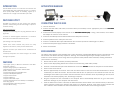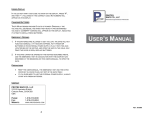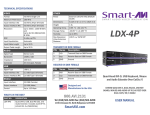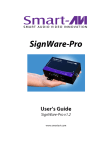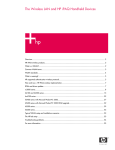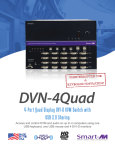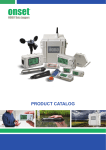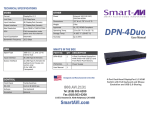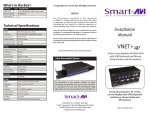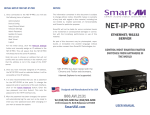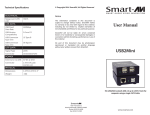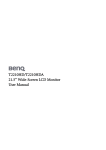Download fvx-3000 manual
Transcript
TECHNICAL SPECIFICATIONS FVX-3000 Receiver Front VIDEO Input Interface VGA-Female (Single-Link) Output Interface DVI-I, VGA or DVI-D Max Resolution 1920x1200 @ 60Hz DDC Internal Table; Can be reprogrammed FVX-3000 AUDIO Signal Type Stereo Audio Bandwidth 15Mhz, 0dB Impedance 10K Ω FVX-3000 Receiver Rear OTHER RS-232 Data up to 115200bps USB USB Keyboard and Mouse ONLY Fiber Extender Fiber • 225m @ Multimode 62,5µ • 450m @ Multimode 50µ • Fiber-Plug type LC Dimensions 4.5”x5.5”x1.70” Weight 8 lbs. Power External 100-240 VAC/ 5VDC3A @ 15W WHAT’S IN THE BOX? PART NO. DESCRIPTION FVX-TX3000 FVX-3000 Multimode Transmitter FVX-RX3000 FVX-3000 Multimode Receiver PS5VD3A Power Supply (2) 5V 3A Designed and Manufactured in the USA 800.AVI.2131 Tel: (818) 503-6200 Fax: (818) 503-6208 11651 Vanowen St. North Hollywood, CA 91605 SmartAVI.com Multimode Fiber KVM Extender Extend USB Keyboard and Mouse, Stereo Audio, VGA and RS-232 Signal up to 1,400 Feet USER MANUAL INTRODUCTION APPLICATION DIAGRAM The FVX-3000 consists of a transmitter and receiver that extend KVM, VGA, audio and RS-232 signals. It is a professional quality KVM capable of extending signals up to 1,400 feet over a single multimode fiber optic cable. WHY FIBER OPTIC? SmartAVI has created a full line of fiber optic extender products, understanding that this technology is superior to traditional cabling. CONNECTING THE FVX-3000 Fiber optic cables are: 2. Connect the VGA cable, USB cable, and audio cable (not included) to their appropriate ports on the FVXFVX-3000 Transmitter (TX). (TX) •Capable of transmitting over very long distances with no 1. Turn off all devices. signal loss. 3. Connect the monitor/display to the DVI out of the FVXFVX-3000 Receiver (RX). (RX) If using a VGA monitor, use a VGA-toDVI adapter to connect it to the monitor. •Immune to electromagnetic interference. In situations 4. Connects the USB keyboard and Mouse ONLY to the USB ports on the RX. where there is considerable interference, fiber 5. Connect speakers to the audio port on the RX. optic cabling is the only solution. 6. Connect a multimode fiber optic cable between the TX and RX (maximum cable length is 1,400 ft.). •Much more secure because they cannot be easily 7. Connect the 5V power supply to both the TX and RX. tapped. For this reason, military and law enforcement 8. Power on all devices. agencies use fiber optic cables for the transmission of sensitive data. EDID LEARNING •Relatively inexpensive and small enough to be routed The factory video settings of the FVX-3000 has a native resolution of 1920x1080 @ 60Hz, which is standard for most HD monitors. FVX-3000 is also fully capable of “learning” and remembering what type of display monitor is connected to it. If the monitor you are using does not support the factory default video resolution, learning the EDID of your monitor is necessary: through small spaces. FEATURES •Top Signal Quality at Maximum Extension Over Multimode Fiber (1,400 ft.) •Superior Image Quality at all Resolutions •Video Resolutions up to 1920 x 1200 at 60Hz (1280 x 1024 at 75Hz) •Customizable/Programmable DDC Table •Supports USB Keyboard/Mouse •Supports Stereo Audio •Supports VGA Input •Supports VGA or DVI output •Supports RS-232 Control from 300bps to 115200bps •Fiber Plug Type LC •Compatible With all Operating Systems •Compact Metal Casing 1. Ensure that the units (TX and RX) are both powered off. 2. Power on the display being learned and connect it to the RX using a DVI cable (or VGA). 3. Connect a multimode fiber optic cable between the TX and RX. DO NOT connect the computer to the transmitter. 4. Power on the TX and the RX. 5. Wait for approximately 30 seconds. Then Data and Video LEDs on both the TX and RX should blink on and off continuously for about 10 seconds. Then the Video LED will turn on (solid) for a few seconds and then turn off, indicating that the EDID of your monitor has been learned. Note: If the LEDs do not stop blinking on and off, then the EDID is not learned properly; thus, re-learning is required. 6. Plug the computer into the transmitter. If the computer did not automatically detect the TX, go to the Screen Resolution Settings on your computer and click Detect. 7. Once the DDC of the monitor is learned, the DDC information will be stored in the internal memory of the transmitter. Therefore, learning the monitor’s DDC again is not required. However, when using another monitor that has a different native resolution or DDC information than the first monitor, then learning is required.