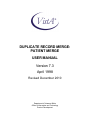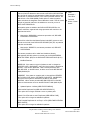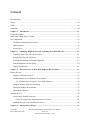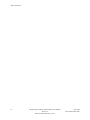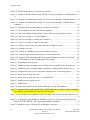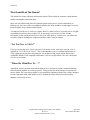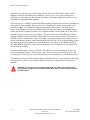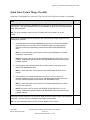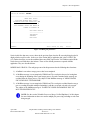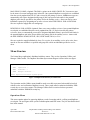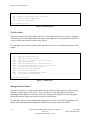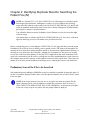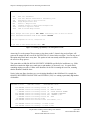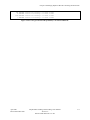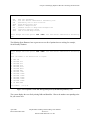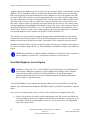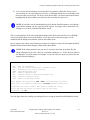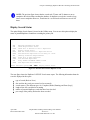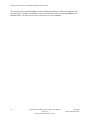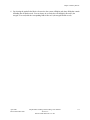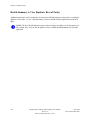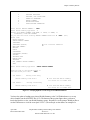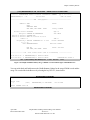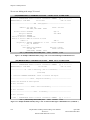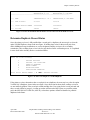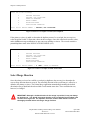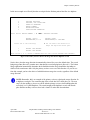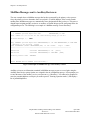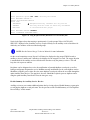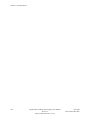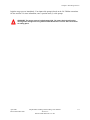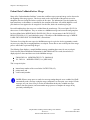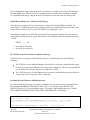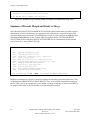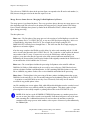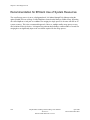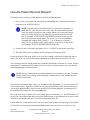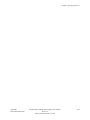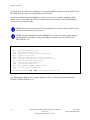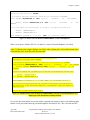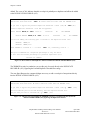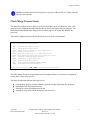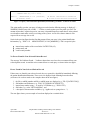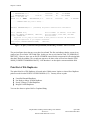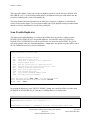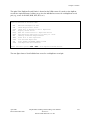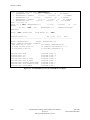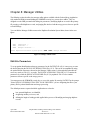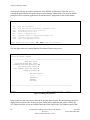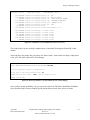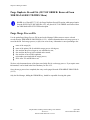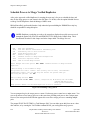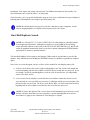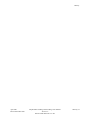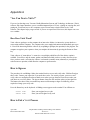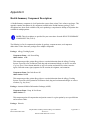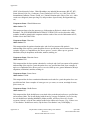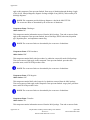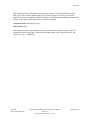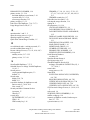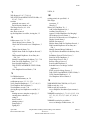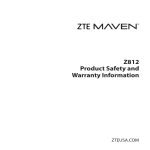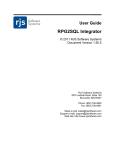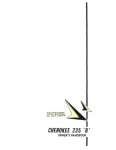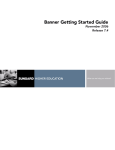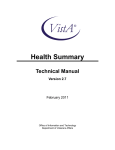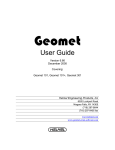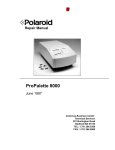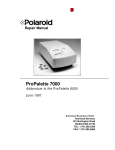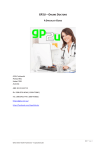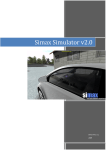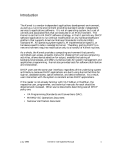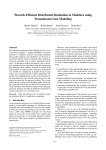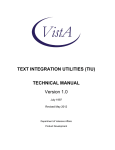Download Duplicate Record Merge: Patient Merge User Manual
Transcript
DUPLICATE RECORD MERGE:
PATIENT MERGE
USER MANUAL
Version 7.3
April 1998
Revised December 2010
Department of Veterans Affairs
Office of Information and Technology
Product Development
Preface
This is the User Manual for the Veterans Health Information Systems and Technology Architecture
(VISTA) Duplicate Record Merge: Patient Merge application. It provides descriptive information about the
VISTA Duplicate Record Merge: Patient Merge application. It is expected to serve as a source of
information to Information Resource Management (IRM) staff responsible for installing and implementing
it and Veterans Affairs Medical Center (VAMC) facility personnel responsible for its operation.
The Patient Merge component of Duplicate Record Merge will enhance the ability to associate
appropriate data with a single patient identifier. It provides the tools necessary to review patient records
that have a high likelihood of being duplicates, and merge verified duplicates.
April 1998
Revised December 2010
Duplicate Record Merge: Patient Merge User Manual
Version 7.3
Kernel Toolkit Patch XT*7.3*125
iii
Revision History
iv
Duplicate Record Merge: Patient Merge User Manual
Version 7.3
Kernel Toolkit Patch XT*7.3*125
April 1998
Revised December 2010
Revision History
Date
Description
Author
12/2010
Documentation updates resulting from Patch XT*7.3*125:
Master Patient
Index (MPI)
development team.
HC IdM requests a check be added at the time of the ADD action to the
DUPLICATE RECORD file (#15) and to the MPI DO NOT LINK
file (#985.28) file on the MPI.
A new screen capture (caption: Figure 7-3: Attempt to add records
to the DUPLICATE RECORD file (#15) that are already identified
as not a duplicate pair in the MPI DO NOT LINK file (#985.28))
and descriptive text has been added to Chapter 7 (Utilities) showing the
computer dialogue you will see when a patient pair is selected
that already exists in the MPI DO NOT LINK file (#985.28) on the
MPI.
11/2009
Final updates to documentation for release to Product Support (PS).
Project
Manager—
Gregory St.
Julien
Developer—
Michael Ogi
Technical
Writer—Susan
Strack
Master Patient
Index (MPI)
development team.
Oakland, CA OIFO:
Project
Manager—
Danila
Manapsal
Lead
Developer—
Tami Winn
Technical
Writer—Susan
Strack
08/2009
Kernel Toolkit Patch XT*7.3*113 changes the KERNEL Duplicate
Resolution System [XDR MAIN MENU] options in support of the new
PSIM Probabilistic Search. This patch is related to VistA patch
MPIF*1.0*52 and MPI patch MPI*1.0*62.
Master Patient
Index (MPI)
development team.
Oakland, CA OIFO:
Search for Potential Duplicate Record Pairs:
As of Kernel Toolkit Patch XT*7.3*113, the PATIENT file (#2) will no
longer be selectable from the Duplicate Record Merge Search option.
Instead, the Initiate Probabilistic Search Implementation in Person
Service Identity Management (PSIM) will perform searches for duplicate
April 1998
Revised December 2010
Duplicate Record Merge: Patient Merge User Manual
Version 7.3
Kernel Toolkit Patch XT*7.3*125
Project
Manager—
Danila
Manapsal
v
Revision History
patients. Although users with access to the Duplicate Record Merge
menus will still be allowed to add records to the DUPLICATE RECORD
file, this file will mainly be populated when Initiate identifies patient pairs
as matches or potential matches. In the case of potential matches, HC
IdM will use a new PSIM (IMDQ) Toolkit option to review the patient
traits and select the Integration Control Number to retain. This will cause
the pair of potential matches to be added as a record to your local
DUPLICATE RECORD file.
Lead
Developer—
Tami Winn
Technical
Writer—Susan
Strack
After patient pairs are added to the DUPLICATE RECORD file, the
review, verification, approval and merge processes will continue to be
performed as before.
New routine, XDRDADDS, and remote procedure call, XDR ADD
POTENTIAL PATIENT DUP
Both will be called from the Master Patient Index (MPI) system to add
records to the local VistA DUPLICATE RECORD (#15) file, as potential
matches are identified.
New routine, XDRDEFLG, and remote procedure call, XDR UPD
SUPPR EMAIL
The remote procedure call is called from Healthcare Identity
Management (HC IdM) options to remotely set the field SUPPRESS
NEW DUP EMAIL (#99) on the DUPLICATE RESOLUTION file (#15.1)
Modified Routines
XDRDPICK : If the status on a pair of patient records is changed to
VERIFIED, NOT A DUPLICATE, and if this VistA system is attached to
the MPI, a new routine, MPIFDNL, calls a remote procedure, MPI
DNLADD UPD, on the MPI server, to add a record to the MPI DO NOT
LINK (#985.28) file.
-XDRDEDT: If the status on a patient pair is changed from VERIFIED,
NOT A DUPLICATE back to POTENTIAL DUPLICATE, UNVERIFIED,
and if the VistA system is attached to the MPI, a new routine,
MPIFDNL, calls a remote procedure MPI DNL ADD UPD on the MPI
server to inactivate the record on the MPI DO NOT LINK (#985.28) file.
Updated Options—Utilities [XDR UTILITIES MENU]:
-Add Verified Duplicate Pair [XDR ADD VERIFIED DUPS]
This option will no longer calculate a score on patient pairs.
-Check Pair of Records to see if Duplicates [XDR CHECK PAIR]
This option will no longer be available for patients.
-Find Potential Duplicates for an Entry in a File [XDR FIND POTENTIAL
DUPLICATES]
This option will no longer be available for patients.
vi
Duplicate Record Merge: Patient Merge User Manual
Version 7.3
Kernel Toolkit Patch XT*7.3*125
April 1998
Revised December 2010
Revision History
Updated Options—Manager Utilities [XDR MANAGER UTILITIES]
-Purge Duplicate Record File [XDR PURGE]
This option will no longer be available for patients.
-Start/Halt Duplicate Search [XDR SEARCH ALL]
This option will no longer be available for patients.
ClearCase Requests/CodeCRs that cover updates to this manual:
MPI_CR1072(MPI_CodeCR1384)—3.2.1.4 - MPIF API to capture
the "VERIFIED, NOT A DUPLICATE" action.
MPI_CR1068(MPI_CodeCR1387)—3.2.1 - Duplicate record tools
MPI_CodeCR1436—3.2.1.2 - KERNEL API to create POTENTIAL
DUPLICATE, UNVERIFIED pairs
12/2004
Implemented new conventions for displaying TEST data. See Orientation
section for details.
Susan Strack,
Oakland OIFO
04/1998
Initial release via PATCH XT*7.3*23
Susan Strack, San
Francisco ISC; Joel
Ivey, San Francisco
ISC; Raul Mendoza,
San Francisco ISC
Figure i. Revision History
Patch History
For the current patch history related to this software, please refer to the Patch Module (i.e., Patch User
Menu [A1AE USER]) on FORUM.
April 1998
Revised December 2010
Duplicate Record Merge: Patient Merge User Manual
Version 7.3
Kernel Toolkit Patch XT*7.3*125
vii
Revision History
viii
Duplicate Record Merge: Patient Merge User Manual
Version 7.3
Kernel Toolkit Patch XT*7.3*125
April 1998
Revised December 2010
Contents
Revision History ................................................................................................................................. v
Figures .............................................................................................................................................xiii
Tables ............................................................................................................................................. xvi
Orientation ......................................................................................................................................xvii
Chapter 1: Introduction ............................................................................................................ 1-1
Product Description ......................................................................................................................... 1-3
Quick Start: Patient Merge Checklist................................................................................................. 1-5
Site Configuration ............................................................................................................................ 1-9
File Setup and Default Site Parameters ....................................................................................... 1-9
Menu Structure........................................................................................................................ 1-15
Security Keys .......................................................................................................................... 1-17
Chapter 2: Identifying Duplicate Records: Searching the Patient File (#2) ............................ 2-1
Preliminary Scan of the File to be Searched ................................................................................. 2-1
Listing Patient Records with Errors ............................................................................................. 2-4
Searching the Database for Potential Duplicates .......................................................................... 2-7
Start/Halt Duplicate Search Option ............................................................................................. 2-8
Display Search Status .............................................................................................................. 2-11
Chapter 3: Review Process to Determine Duplicate Record Status ....................................... 3-1
Primary Review............................................................................................................................... 3-4
Begin the Verification Process.................................................................................................... 3-4
Health Summary to View Duplicate Record Pair(s) ................................................................... 3-10
VA FileMan Browser Evoked to View Health Summary ...................................................... 3-12
Designate Primary Fields for Overwriting .................................................................................. 3-15
Determine Duplicate Record Status .......................................................................................... 3-17
Select Merge Direction ............................................................................................................ 3-18
Ancillary Review ........................................................................................................................... 3-20
Alerts Sent to Ancillary Reviewers ........................................................................................... 3-21
Causes for Appearance and Disappearance of Alerts .......................................................... 3-21
MailMan Messages sent to Ancillary Reviewers ........................................................................ 3-22
Chapter 4: Backup before Merge ............................................................................................ 4-1
April 1998
Revised December 2010
Duplicate Record Merge: Patient Merge User Manual
Version 7.3
Kernel Toolkit Patch XT*7.3*125
ix
Table of Contents
Build a Health Summary............................................................................................................. 4-1
"Before Image" Global ............................................................................................................... 4-2
Chapter 5: Approve Verified Duplicate s for Merging ............................................................. 5-1
Chapter 6: The Merge Process ................................................................................................ 6-1
Schedule Process to Merge Verified Duplicates........................................................................... 6-1
Patient Data Validated before Merge .................................................................................... 6-4
Merging Multiple Record Pairs ............................................................................................. 6-6
Summary of Records Merged and Ready to Merge...................................................................... 6-8
Track Status of Merge Process .................................................................................................. 6-9
Stop Merge from Any Point in Processing ................................................................................. 6-15
Restart Merge from Any Point in Processing ............................................................................. 6-15
Use of ^XTMP Global.................................................................................................................... 6-17
Recommendation for Efficient Use of System Resources ................................................................. 6-22
How Are Patient Records Merged? ................................................................................................ 6-23
Chapter 7: Utilities.................................................................................................................... 7-1
Add Verified Duplicate Pair ....................................................................................................... 7-1
Check Merge Process Status...................................................................................................... 7-5
Check Pair of Records to see if Duplicates.................................................................................. 7-6
Display Search Status ................................................................................................................ 7-8
Edit the Status Field of a Duplicate Record .................................................................................. 7-9
Find Potential Duplicates for an Entry in a File ........................................................................... 7-10
Identify Potential Merge Problems ............................................................................................ 7-12
Print List of File Duplicates ...................................................................................................... 7-14
Scan Possible Duplicates .......................................................................................................... 7-18
Tally STATUS and MERGE STATUS Fields ............................................................................ 7-19
View Duplicate Record Entries................................................................................................. 7-20
Chapter 8: Manager Utilities .................................................................................................... 8-1
Edit Site Parameters .................................................................................................................. 8-1
List File Entries Identified in Preliminary Scan ............................................................................. 8-3
Preliminary Scan of File for Errors .............................................................................................. 8-5
Purge Duplicate Record File (OUT OF ORDER: Removed From XDR MANAGER UTILITIES
Menu) ....................................................................................................................................... 8-8
Purge Merge Process File .......................................................................................................... 8-8
x
Duplicate Record Merge: Patient Merge User Manual
Version 7.3
Kernel Toolkit Patch XT*7.3*125
April 1998
Revised December 2010
Table of Contents
Restart a Merge Process............................................................................................................ 8-9
Schedule Process to Merge Verified Duplicates......................................................................... 8-10
Start/Halt Duplicate Search ...................................................................................................... 8-11
STOP an Active Merge Process............................................................................................... 8-13
Glossary ............................................................................................................................... Glossary-1
Appendix A ..................................................................................................................... Appendix A-1
"Are You New to VistA?".......................................................................................... Appendix A-1
Appendix B ..................................................................................................................... Appendix B-1
"Where Do I Find How To …?" ................................................................................. Appendix B-1
Patient Merge FAQ: Reviewers and IRM Personnel .............................................. Appendix B-1
Patient Merge FAQ: Staff Authorized to Hold the XDRMGR Security Key............. Appendix B-3
Appendix C ..................................................................................................................... Appendix C-1
Health Summary Component Descriptions ................................................................... Appendix C-1
Index ....................................................................................................................................... Index-1
April 1998
Revised December 2010
Duplicate Record Merge: Patient Merge User Manual
Version 7.3
Kernel Toolkit Patch XT*7.3*125
xi
Table of Contents
xii
Duplicate Record Merge: Patient Merge User Manual
Version 7.3
Kernel Toolkit Patch XT*7.3*125
April 1998
Revised December 2010
Figures
Figure i. Revision History .................................................................................................................. vii
Figure ii. How to access online help ................................................................................................. xvii
Figure iii. Sample dialogue for queuing a preliminary scan of PATIENT file (#2) to Task Manager ....... xix
Figure 1-2. Editing site parameters .................................................................................................. 1-11
Figure 1-4. Ancillary service data entry screen ................................................................................ 1-14
Figure 1-5. Duplicate Resolution System main menu......................................................................... 1-15
Figure 1-6. Operations menu........................................................................................................... 1-16
Figure 1-7. Utilities menu................................................................................................................ 1-16
Figure 1-8. Manager Utilities menu ................................................................................................. 1-17
Figure 2-1. Running a preliminary scan of the patient records..............................................................2-2
Figure 2-2. Error list generated from the preliminary scan of the PATIENT file ...................................2-3
Figure 2-3. Queue a preliminary scan of the PATIENT file (#2) to Task Manager ...............................2-4
Figure 2-4. List patient records with missing fields previously identified in preliminary scan ...................2-5
Figure 2-6. Patient records with missing SSNs ...................................................................................2-7
Figure 2-7. Start a BASIC search of the primary file for duplicate records......................................... 2-10
Figure 2-8. Completed BASIC search of the primary file for duplicate records................................... 2-10
Figure 2-9. Check on the search for duplicate records ...................................................................... 2-11
Figure 2-10. Duplicate Patient Search status screen shows the search is still running .......................... 2-12
Figure 2-11. Halting the search for duplicate records ........................................................................ 2-12
Figure 2-12. Duplicate Patient Search status screen shows the search for duplicate records has been
halted .................................................................................................................................... 2-13
Figure 2-13. Continuing the search for duplicate records ................................................................... 2-13
Figure 2-14. Duplicate Patient Search status screen shows the search has been continued.................. 2-14
Figure 3-1. Email message sent when entries are added to the DUPLICATE RECORD file (#15) .......3-1
Figure 3-2. Begin the duplicate record verification process..................................................................3-4
Figure 3-3. Select a potential duplicate record pair from a list displaying the name and duplicate record
status for each patient...............................................................................................................3-5
Figure 3-4. Select a potential duplicate record pair from a list of top-level patient data ..........................3-6
Figure 3-5. Verify duplicate records using the duplicate record compare screen ...................................3-7
Figure 3-6. Review actions for potential duplicate records...................................................................3-8
Figure 3-7. Verifying duplicate records using selected Health Summaries .......................................... 3-11
April 1998
Revised December 2010
Duplicate Record Merge: Patient Merge User Manual
Version 7.3
Kernel Toolkit Patch XT*7.3*125
xiii
Figures & Tables
Figure 3-8. Send Health Summaries to any device for viewing .......................................................... 3-12
Figure 3-9. Example of Health Summary merge "FROM" record viewed through VA FileMan Browser. 313
Figure 3-10. Example of Health Summary merge "TO" record viewed through VA FileMan Browser . 3-14
Figure 3-11. Example of Health Summary merge "TO" record viewed through VA FileMan Browser
(continued…) ......................................................................................................................... 3-14
Figure 3-12. Designate fields in potential duplicate records for overwriting ......................................... 3-16
Figure 3-13. Review duplicate records again from the beginning........................................................ 3-16
Figure 3-14. Bars on left indicate that the fields in record 1 will overwrite the fields in record 2 ........... 3-17
Figure 3-15. Select a record pair as a Verified Duplicate .................................................................. 3-17
Figure 3-16. Select a record pair as Verified, Not A Duplicate .......................................................... 3-18
Figure 3-17. Select a record pair as Unable To Determine ................................................................ 3-18
Figure 3-18. Primary reviewer chooses the merge direction for duplicate records ............................... 3-19
Figure 3-19. Example of an alert ..................................................................................................... 3-21
Figure 3-20. Example of a MailMan message sent to ancillary reviewers ........................................... 3-22
Figure 3-21. Using the option Ancillary Data Review to review ancillary data .................................... 3-23
Figure 3-22. Designate fields containing ancillary data in potential duplicate records for overwriting..... 3-25
Figure 5-1. Verified duplicate records awaiting approval for merging ...................................................5-1
Figure 6-1. Scheduling the merge process ..........................................................................................6-2
Figure 6-2. MailMan message containing records with data errors excluded from the merge process.....6-5
Figure 6-3. MailMan message containing multiple record pair(s) excluded from the merge process........6-8
Figure 6-4. Using the tally report to view an up-to-date summary of the current merge process.............6-9
Figure 6-5. Status report of merge processes ................................................................................... 6-11
Figure 6-6. Status report of merge processes – NO PAIRS LEFT .................................................... 6-15
Figure 6-7. Stopping an active merge process .................................................................................. 6-15
Figure 7-1. Utilities menu..................................................................................................................7-1
Figure 7-2. Add records to the DUPLICATE RECORD file (#15) that ARE duplicates .......................7-3
Figure 7-3: Attempt to add records to the DUPLICATE RECORD file (#15) that are already identified as
not a duplicate pair in the MPI DO NOT LINK file (#985.28).....................................................7-3
Figure 7-4. Records that are NOT duplicates will not be added to the DUPLICATE RECORD file (#15)
...............................................................................................................................................7-4
Figure 7-5. Authorized personnel holding the XDRMGR security key can add records directly into the
DUPLICATE RECORD file (#15), bypassing the duplicate threshold % .....................................7-4
Figure 7-6. Display the status of all merge jobs, including the current job..............................................7-6
xiv
Duplicate Record Merge: Patient Merge User Manual
Version 7.3
Kernel Toolkit Patch XT*7.3*125
April 1998
Revised December 2010
Figures & Tables
Figure 7-7. Status report of merge processes – NO PAIRS LEFT ......................................................7-6
Figure 7-8. Comparing two records to see if they are duplicates ..........................................................7-8
Figure 7-9. Displaying the status of the search of the PATIENT file (#15) ..........................................7-9
Figure 7-10. Edit the Status Field of a Duplicate Record ................................................................... 7-10
Figure 7-11. Finding duplicates for a single record ............................................................................ 7-11
Figure 7-12. Select a device to display findings from the option Identify Potential Merge Problems ...... 7-12
Figure 7-13. Query returned from the option Identify Potential Merge Problems – no data errors found .. 713
Figure 7-14. Query returned from the option Identify Potential Merge Problems – data errors found ... 7-14
Figure 7-15. Print a list of unverified potential duplicate records in a Brief format ............................... 7-15
Figure 7-16. Brief format report of selected duplicate patient records ................................................ 7-16
Figure 7-17. Print a list of unverified potential duplicate patient records in a Captioned format ............. 7-17
Figure 7-18. Captioned format report of unverified potential duplicate patient records ......................... 7-17
Figure 7-19. Using the option the option Scan Possible Duplicates to list zero nodes from the
DUPLICATE RECORD file (#15) ......................................................................................... 7-19
Figure 7-20. Using the tally report to view an up-to-date summary of the current merge process ......... 7-20
Figure 7-21. View individual test scores for each duplicate record pair .............................................. 7-22
Figure 8-1. Manager Utilities menu ...................................................................................................8-1
Figure 8-2. Editing site parameters ....................................................................................................8-2
Figure 8-3. List patient records with missing fields previously identified in preliminary scan ...................8-4
Figure 8-4. Missing field and identifier numbers with corresponding descriptions...................................8-4
Figure 8-5. Patient records with missing SSNs ...................................................................................8-5
Figure 8-6. Running a preliminary scan of the patient records..............................................................8-6
Figure 8-7. Preliminary scan of PATIENT file (#2) for list of errors....................................................8-7
Figure 8-8. Queue a preliminary scan of PATIENT file (#2) to Task Manager ....................................8-7
Figure 8-9. Deleting entrie(s) in the XDR MERGE PROCESS file (15.2) that have completed the merge
process ....................................................................................................................................8-9
Figure 8-10. Scheduling a merge process ......................................................................................... 8-10
Figure 8-11. Start a BASIC search of the primary file for duplicate records ....................................... 8-12
Figure 8-12. Completed BASIC search of the primary file for duplicate records ................................. 8-13
Figure 8-13. Stopping the merge process ......................................................................................... 8-14
April 1998
Revised December 2010
Duplicate Record Merge: Patient Merge User Manual
Version 7.3
Kernel Toolkit Patch XT*7.3*125
xv
Figures & Tables
Tables
Table 1-1. Quick Start: Patient Merge checklist .................................................................................1-8
Table 1-3. Ancillary service default site parameters table ................................................................. 1-13
Table 2-5. Missing field and identifier numbers with corresponding descriptions....................................2-6
Table B-1. Duplicate Record Merge: Patient Merge FAQ—Reviewers and IRM personnel . Appendix B-2
Table B-2. Duplicate Record Merge: Patient Merge FAQ—Staff Authorized to Hold the XDRMGR
Security Key ............................................................................................................ Appendix B-3
xvi
Duplicate Record Merge: Patient Merge User Manual
Version 7.3
Kernel Toolkit Patch XT*7.3*125
April 1998
Revised December 2010
Orientation
How to Use This Manual
This manual is organized so that anybody can use it to do the work involved with the duplicate record
merge process. The material is presented as sequential tasks-to-be-completed.
When questions come up, as they most certainly will, we hope to have pointed out where to find the
answers. This was done by referring you to portions of the manual where a particular task needs to be
completed prior to performing the current task. Or even if it needs to be done at a later time.
This manual is divided into one main section, a glossary, three appendices, and an index. The appendices
can be extracted from the complete document for reproduction and distribution to authorized users as
required.
This manual uses several methods to highlight different aspects of the material. "Snapshots" of computer
dialogue (or other online displays) are shown in a non-proportional font and enclosed within a box. User
responses to online prompts are highlighted in boldface. Boldface is also used to highlight a descriptive
word or sentence. The Return or Enter key is illustrated by the symbol <RET> when displayed in
computer dialogue and is included in examples only when it may be unclear to the reader that such a
keystroke must be entered. The following example indicates that you should type two question marks
followed by pressing the Return key when prompted to select an option:
Select Primary Menu option: ??
Figure ii. How to access online help
M code, variable names, acronyms, the formal name of options, actual field names, file names, and
security keys (e.g., XDR, XDRMGR, and DG ELIGIBILITY) are represented with all uppercase letters.
Conventions for displaying TEST data in this document are as follows:
The first three digits (prefix) of any Social Security Numbers (SSN) will begin with either "000" or
"666".
Patient and user names will be formatted as follows: [Application Name]PATIENT,[N] and
[Application Name]USER,[N] respectively, where "Application Name" is defined in the Approved
Application Abbreviations document, located on the [web site] and where "N" represents the first
name as a number spelled out and incremented with each new entry. For example, Duplicate
Record Merge test patient and user names would be documented as follows:
MERGEPATIENT,ONE; MERGEPATIENT,TWO; MERGEPATIENT,10; etc. and
MERGEUSER,ONE; MERGEUSER,TWO; MERGEUSER,10; etc.
April 1998
Revised December 2010
Duplicate Record Merge: Patient Merge User Manual
Version 7.3
Kernel Toolkit Patch XT*7.3*125
xvii
Orientation
Who Should Read This Manual?
This manual was written with many job functions in mind. These include the computer-related functions
and the non-computer-related functions.
Since each site will determine who will control the patient merge process, what considerations are
followed, how the review will be accomplished, and when the merge should be started/stopped, everyone
involved with the merge should read this manual.
You don't necessarily have to read every chapter, however, unless it refers to a specific task or oversight
responsibility that you have been assigned. We do encourage everyone to review the "Product
Description" section, which provides an overview of the entire process. In which case, you will need to
read those chapters detailing your assignment and those whose work you manage.
"Are You New to VistA?"
If you are just learning to use VistA, or if you feel you need to review some basic concepts, refer to
Appendix A "Are You New to VistA?.‖ This section introduces you to a small but important part of
VistA: signing on, entering data, and getting out. It is designed to help you get started and feel more
comfortable with the VistA computing environment. If you are an experienced VistA user, this chapter
can serve as a reminder.
"Where Do I Find How To …?"
Appendix B answers questions about which options to use to perform the various component functions
involved with the duplicate record merge process. Tables present the menu structure in a question and
answer format. The related menu options are presented in the right-hand column. This section is designed
to answer questions about which options to use to perform the various functions involved with the
duplicate record merge process.
xviii
Duplicate Record Merge: Patient Merge User Manual
Version 7.3
Kernel Toolkit Patch XT*7.3*125
April 1998
Revised December 2010
Orientation
Computer Dialogue (Sample Online Displays)
The following is a sample of computer dialogue:
Select Operations Option: SCN <RET> Preliminary Scan of File for Errors
Select DUPLICATE RESOLUTION FILE TO BE CHECKED: PATIENT
A run was completed on Feb 13, 1997@16:16:51
Do you want to view those results? YES// NO
Requested Start Time: NOW// <RET> (NOV 22, 1997@11:11:55)
Queued as task 2680
Figure iii. Sample dialogue for queuing a preliminary scan of PATIENT file (#2) to Task Manager
The screen border indicates that this is a dialogue with the computer on the terminal screen. It is an
example of system prompts and responses. In these examples the user’s response to the computer prompt
is shown in boldface type.
Editor's comments may be used to emphasize user interaction with prompts in computer dialogue boxes
and, when used, are displayed in Italics.
April 1998
Revised December 2010
Duplicate Record Merge: Patient Merge User Manual
Version 7.3
Kernel Toolkit Patch XT*7.3*125
xix
Orientation
xx
Duplicate Record Merge: Patient Merge User Manual
Version 7.3
Kernel Toolkit Patch XT*7.3*125
April 1998
Revised December 2010
Chapter 1: Introduction
This software has been developed to assist VA facility staff in identifying and merging duplicate records
found in VistA files.
Initiate Probabilistic Search Implementation Performs Searches for
Duplicate Patients in Patient File #2
As of Kernel Toolkit Patch XT*7.3*113, the PATIENT file (#2) is no longer be selectable from the
Duplicate Record Merge Search option. Instead, the Initiate Probabilistic Search Implementation in Person
Service Identity Management (PSIM) will perform searches for duplicate patients. The DUPLICATE
RECORD file (#15) will be populated as the search engine identifies patient pairs as matches or potential
matches; however, users with access to the Duplicate Record Merge menus will still be allowed to add
records to the DUPLICATE RECORD file (#15).
The potential duplicates populated in File #15 are then validated through a review process to verify that
they are duplicates, and then merged. This software is intended to provide a reliable approach to correctly
identify and merge duplicate records.
In order to competently operate this package you must be familiar with the operations of the VistA
computer system, in general. This information can be obtained at the following Web site:
http://vaww.vista.med.va.gov
In addition, "Appendix A" of this manual provides you a brief overview of the VistA computing
environment to help you get started, or serve as a reminder for experienced users.
A detailed understanding of VA FileMan is not required to successfully use this application. However,
reviewing the VA FileMan User’s Manual provides you with a good background for how the system
works.
Online help is provided at all prompts by typing one or two question marks.
April 1998
Revised December 2010
Duplicate Record Merge: Patient Merge User Manual
Version 7.3
Kernel Toolkit Patch XT*7.3*125
1-1
Chapter 1: Introduction
1-2
Duplicate Record Merge: Patient Merge User Manual
Version 7.3
Kernel Toolkit Patch XT*7.3*125
April 1998
Revised December 2010
Product Description
Patient Merge provides an automated method to eliminate duplicate patient records within the VistA
database. It is an operational implementation of the Duplicate Resolution Utilities, which were released to
the field with Kernel Toolkit.
The overall process consists of three major subject areas: the search for potential duplicate record pairs,
review, verification, and approval of those pairs, and the merge process.
NOTE: As of Patch XT*7.3*113, the PATIENT file (#2) will no longer be selectable from the
Search option described below. Although users with access to the Duplicate Record Merge
menus will still be allowed to add records to the DUPLICATE RECORD file (#15), this file will
mainly be populated automatically when Person Service Identity Management (PSIM) identifies
patient pairs as matches or potential matches.
After patient pairs are added to the DUPLICATE RECORD file (#15), the review, verification,
approval, and merge processes will continue to be performed as before.
The search and identification of potential duplicate records performs comparisons on key patient traits in
the centralized Person Service Identify Management (PSIM) database. The goal of PSIM is to provide an
authoritative source for persons’ identity traits throughout the Veterans Health Administration (VHA).
The Initiate Probabilistic Search Implementation in PSIM adds advanced search capabilities to improve the
overall matching process during Search, Add and Update processes. The advanced search capabilities
also provide enhanced capabilities for Healthcare Identity Management (HC IdM) case workers who
perform patient Healthcare Identity Management tasks.
PSIM determines that a pair of patients is a duplicate, or potential duplicates. Potential duplicates are
further reviewed by the Healthcare Identity Management team (HC IdM). If a pair of patients is
determined to be duplicates, and if both patients are known at a VistA site, the patient pair is added to the
local VistA DUPLICATE RECORD file (#15). An email is sent to members of the mail group found in
the DUPLICATE MANAGER MAIL GROUP field of the record associated with patients, in the
DUPLICATE RESOLUTION file (#15.1).
Once a potential duplicate pair has been identified, the process of verifying record pairs begins.
The review and verification process includes two levels of review. The primary reviewer, initially seen as
an MAS responsibility, performs a review of patient demographic information. The primary reviewer
initially determines if the pair represents a duplicate record. If so, the primary reviewer selects the merge
direction. If data from ancillary services is present, notification (via MailMan message or alert – or both) is
sent to those designated as ancillary reviewers. A site may determine reviewers based upon their business
practices. Reviewers determine whether the record pair is a duplicate, not a duplicate (so that subsequent
processing need not occur), or that they are unable to determine the status. Where appropriate, reviewers
may mark data to be overwritten. Those record pairs that are determined to be verified duplicates are
marked as such and are then available for approving to be merged.
April 1998
Revised December 2010
Duplicate Record Merge: Patient Merge User Manual
Version 7.3
Kernel Toolkit Patch XT*7.3*125
1-3
Chapter 1: Product Description
The intent of the approval step is to ensure that a conscious decision will be made in taking verified
duplicate record pairs and making them available for a merge process. All verified record pairs, or
selected pairs, can be approved. The approval step follows a site defined waiting period. Reviewers are
responsible for approving verified duplicates.
The merge process is available for initiation by IRM personnel. All approved record pairs are included in a
merge process when scheduled. The merge process is a lengthy process that is recommended for offpeak hours. Utilities are available for pausing and restarting the merge process. The merge process
merges verified duplicate records in the following order: first, files that require special handling, then the
primary file, then the resolution of pointers. The resolution of pointers for the primary file or any of those
involving special processing involves three phases. The first two phases permit identification of entries
requiring modification based on their IENs (DINUMed) or by cross-references and are fairly rapid. The
third phase involves all other pointers and can be lengthy. Several special processing routines have been
written to handle those database entries that point to the PATIENT file (#2) in an unusual manner. Entries
for each special processing routine have been made in the PACKAGE file (#9.4) multiple, AFFECTS
RECORD MERGE field (#20). A stub record is maintained in order to disallow reuse of PATIENT file
(#2) internal entry numbers.
Concurrent with the merge, entries are made in a new global for each record making up the pair. The
entries are intended to provide a "before-merge" image. However, please note that the merge is a nonreversible process. Once the pair of records is merged, there is no automated way of undoing the process.
The application has been written to support multiple parallel jobs (threads - as specified by the site) during
the merge process. However, decreased overall processing time is exchanged for increased system
utilization.
ADVISORY: The merge process is a background job. Be aware that it should not be
running when changes are being made to Data Dictionaries or when data conversions
are taking place.
1-4
Duplicate Record Merge: Patient Merge User Manual
Version 7.3
Kernel Toolkit Patch XT*7.3*125
April 1998
Revised December 2010
Quick Start: Patient Merge Checklist
On the following pages is a checklist you may find helpful as a step-by-step information guide. It has been
designed to help you through the review, verification, and approval of potential duplicate patient pairs, and
through the actual merge process itself. References are made to chapters and sections of this manual
where you can find further information on each step documented in the checklist.
You may also find Appendix B of this manual helpful, ("Where Do I Find How To …?"). It has been
designed to help you in maneuvering through the Duplicate Resolution System menus to accomplish the
Patient Merge process.
April 1998
Revised December 2010
Duplicate Record Merge: Patient Merge User Manual
Version 7.3
Kernel Toolkit Patch XT*7.3*125
1-5
Chapter 1: Quick Start: Patient Merge Checklist
(This page intentionally left blank.)
1-6
Duplicate Record Merge: Patient Merge User Manual
Version 7.3
Kernel Toolkit Patch XT*7.3*125
April 1998
Revised December 2010
Chapter 1: Quick Start: Patient Merge Checklist
Quick Start: Patient Merge Checklist
Disclaimer: Not all options are referenced. This is an overview of the basic sequence of operations.
Done
Task
Authorized personnel holding the XDRMGR security key may run the option Preliminary Scan of
File for Errors. This option identifies records in the PATIENT file (#2) that have missing identifiers
and/or other anomalies.
REF: For more information see the section "Finding Errors in the Patient File" of this
manual.
Obtain a pool of potential duplicate record pairs that you want to be merged using one of the
following three methods:
1.
Authorized personnel holding the XDRMGR security key use the option Start/Halt
Duplicate Search to run a search of the PATIENT file (#2), from which potential
duplicate records are automatically entered into the DUPLICATE RECORD file
(#15).
REF: For more information see the section "Searching the Database for Potential
Duplicates" of this manual.
NOTE: This option can’t be used on the PATIENT file (#2) after Patch XT*7.3*113 is
installed. PSIM will populate the DUPLICATE RECORD file (#15) automatically with
potential matches.
2.
Use the option Add Verified Duplicate Pair to enter specific record pairs into the
DUPLICATE RECORD file (#15).
REF: For more information see the section "Add Verified Duplicate Pair" of this
manual.
3.
Use the option Find Potential Duplicates for an Entry in a File to search for
potential duplicates against a single record. Retrieved potential duplicate records
are then automatically added to the DUPLICATE RECORD file (#15).
REF: For more information see the section "Find Potential Duplicates for an Entry
in a File" of this manual.
NOTE: This option can’t be used on the PATIENT file after Patch XT*7.3*113 is
installed. PSIM will populate the DUPLICATE RECORD file (#15) automatically with
potential matches.
The primary reviewer examines a record pair for duplicate status using the option Verify Potential
Duplicates. Once the review is completed, several steps may be taken.
REF: For more information see the section "Primary Review" of this manual.
April 1998
Revised December 2010
Duplicate Record Merge: Patient Merge User Manual
Version 7.3
Kernel Toolkit Patch XT*7.3*125
1-7
Chapter 1: Quick Start: Patient Merge Checklist
Done
Task
Should the primary reviewer choose a record pair as verified duplicates, the next step is to select
the correct merge direction.
REF: For more information see the section "Primary Review" of this manual.
ADVISORY: Although a default direction for the merge is provided, it may not always be
the best one. You should not assume that the record containing the most data is the
record to be merged into. It's important, therefore, that the data in both records are
thoroughly checked before selecting a merge direction.
Ancillary reviewers provide a secondary review, if data is available in files other than the primary
file for both records being compared. Alerts and/or MailMan messages serve to inform
designated ancillary reviewers associated with these files to begin the secondary review process.
REF: For more information see the section "Ancillary Review" of this manual.
Your site should print a paper backup of the local patient records using a site specified Health
Summary (which should be as complete as possible).
REF: For more information see the chapter "Backup Before Merge" of this manual.
Site Specified Waiting Period: Verified duplicate record pairs must elapse the site specified
waiting period (i.e., the time between when they are verified as duplicates, and the tim e they are
ready to be merged). After the waiting period, these duplicate records are categorized with the
status of READY to merge.
The primary reviewer uses the option Approve Verified Duplicates for Merging to give final approval
for selected duplicate record pairs to be included in the next merge process.
REF: For more information see the chapter "Approve Verified Duplicates for Merging" of this
manual.
Authorized personnel holding the XDRMGR security key initiate a merge process using the option
Schedule Process to Merge Verified Duplicates.
REF: For more information see the chapter "The Merge Process" of this manual.
Site Specified Waiting Period: Each merge process will automatically include all approved
duplicate record pairs that have met the site specified waiting period (i.e., the time between when
they were approved as duplicate records ready to be merged, and the time they are actually
merged).
Table 1-1. Quick Start: Patient Merge checklist
1-8
Duplicate Record Merge: Patient Merge User Manual
Version 7.3
Kernel Toolkit Patch XT*7.3*125
April 1998
Revised December 2010
Site Configuration
This portion of the User Manual covers the options available with the Duplicate Record Merge: Patient
Merge application that offers managerial control over files being searched for potential duplicate records.
Several parameters are involved in the operation of this application. They are related to how potential
duplicates are identified, defining reviewers, naming users to a mail group, and defining the length of
waiting periods applied in the process.
IRM staff, perhaps the ADPACs, will set up patient identification and merge capability for the PATIENT
file. This depends largely on who holds the XDRMGR security key. This key allows access to the
Manager Utilities menu used in the site configuration of the application. Either IRM, or the ADPACs,
whoever is determined as responsible for editing this data, should be given this security key. Care should
be used, however, in granting this key since other options that impact system resources (e.g., Schedule
Process to Merge Verified Duplicates) are controlled by it.
Three default ancillary services for the PATIENT file (#2) come with this application. They are
Laboratory, Radiology, and Pharmacy. Your local IRM might want to add more, for example Dentistry.
Individuals in the ancillary services will be designated to receive MailMan messages and/or alerts in the
file setup process.
File Setup and Default Site Parameters
To set up patient identification and merge parameters for the PATIENT file (#2), it is necessary to enter
the desired data into the DUPLICATE RESOLUTION file (#15.1). This can be accomplished by using
the option Edit Site Parameters located on the Manager Utilities menu. It is through this option that the
necessary entries to the File #15.1 are made. File #15.1 contains the parameters by which the
DUPLICATE RECORD file (#15) is populated. File #15.1 also contains parameters that are specific to
the merge process.
You must possess the XDRMGR security key to access this option. By entering PATIENT at the prompt
"Select DUPLICATE RESOLUTION FILE TO BE CHECKED:" you are designating the PATIENT file
(#2) as your primary file for patient identification and merge processing.
NOTE: If you don't have existing mail groups to designate as recipients of the various bulletins
involved with the patient identification and merge processes, your site will have to create them
using MailMan V. 7.1 utilities. If your site chooses to create mail groups, they must be added to
the MAIL GROUP file (#3.8)
(For more information on application-specific bulletins, see the section "Assign Mail Groups" of
the Patient Merge Installation Guide.) [For information on creating mail groups, see the VA
Electronic Mail System (MailMan) Technical Manual and Systems Management Guide V. 7.1.].
April 1998
Revised December 2010
Duplicate Record Merge: Patient Merge User Manual
Version 7.3
Kernel Toolkit Patch XT*7.3*125
1-9
Chapter 1: Site Configuration
Edit Site Parameters (Duplicate Resolution File [#15.1])
The default parameters exported with this application are related to how potential duplicates are identified,
to designating ancillary reviewers, and to defining the length of waiting periods applied in the process of
identifying and merging duplicate records.
Your site may edit any one of these parameters in the DUPLICATE RESOLUTION file (#15.1) by
selecting the option Edit Site Parameters located on the Manager Utilities menu. Included in this section is
the list of the default parameters released with this application.
The following example shows you how to access the option Edit Site Parameters:
Duplicate Manager Utilities Menu
EDT
LIST
SCN
PRGM
RES
SCH
SRCH
STOP
Edit Site Parameters
List File Entries Identified in Preliminary Scan
Preliminary Scan of File for Errors
Purge Merge Process File
Restart a Merge Process
Schedule Process to Merge Verified Duplicates
Start/Halt Duplicate Search
STOP an Active Merge Process
Select Manager Utilities Option: EDT
<RET>
Edit Site Parameters
The next figure shows the data entry screen for editing site parameters:
1-10
Duplicate Record Merge: Patient Merge User Manual
Version 7.3
Kernel Toolkit Patch XT*7.3*125
April 1998
Revised December 2010
Chapter 1: Site Configuration
DUPLICATE RESOLUTION FILE
FILE TO BE CHECKED: PATIENT
_______________________________________________________________________________
MERGE MAIL GROUP:
DUPLICATE MANAGER MAIL GROUP:
POTENTIAL DUPLICATE THRESHOLD%:
DAYS BEFORE FINAL VERIFY:
DAYS BETWEEN VERIFY AND MERGE:
NUMBER OF THREADS:
60
5
5
3
ANCILLARY SERVICE
----------------LABORATORY
PHARMACY
RADIOLOGY
_______________________________________________________________________________
COMMAND:
Press <PF1>H for help
Insert
Figure 1-2. Editing site parameters
Notice in this first data entry screen, shown in the previous figure, that the file currently being checked is
displayed in the top left corner. In the case of the Patient Merge application, this is the PATIENT file
(#2). Further down the screen the underlined data entry fields represent the VA FileMan required fields.
Notice that several fields have data in them. These are the default parameters exported with this
application. They are described below.
MERGE MAIL GROUP
The mail group entered in this parameter has the following three functions:
1) A bulletin is sent when a merge process has been completed.
2) A MailMan message is sent comprised of FROM and TO record pairs detected as having data
errors during the beginning of the actual merge process. Records contained in this message are
excluded from the merge process. The subject of this MailMan message is "MERGE PAIRS
EXCLUDED DUE TO PROBLEMS".
3) A MailMan message is sent comprised of FROM and TO record pairs excluded from the merge
process resulting from their multiple relationship(s) with the record pair selected to be merged.
The subject of the MailMan message is "PAIRS EXCLUDED FROM MERGE DUE TO
MULTIPLE REFERENCES".
NOTE: See the section "Schedule Process to Merge Verified Duplicates" of this chapter
for more information on data error and/or multiple pair processing excluding records from
being merged.
April 1998
Revised December 2010
Duplicate Record Merge: Patient Merge User Manual
Version 7.3
Kernel Toolkit Patch XT*7.3*125
1-11
Chapter 1: Site Configuration
This mail group must be an entry in the MAIL GROUP file (#3.8) and should contain at least one active
member. Sites are required to supply their own mail groups.
DUPLICATE MANAGER MAIL GROUP The mail group entered in this parameter will be sent an
email when a pair of potential duplicate patients is added to the DUPLICATE RECORD file (#15) by
PSIM, and will be sent a bulletin whenever any known problems occur during the duplicate checking or
merging process. This mail group must be an entry in the MAIL GROUP file (#3.8). Sites are required to
supply their own mail groups.
POTENTIAL DUPLICATE THRESHOLD% This field contains a computed percentage based on the
values defined in the duplicate tests. When record pair scores evaluate equal to or above this percentage,
they are considered to be potential duplicates. Record pairs may differ on the maximum score to which the
percentage threshold is applied. The default potential duplicate threshold with this application release is
60%.
NOTE: As of Patch XT*7.3*113, the data in the POTENTIAL DUPLICATE THRESHOLD%
field will no longer be used for searching the PATIENT file (#2).
DAYS BEFORE FINAL VERIFY This is the number of days within which ancillary reviewers are
expected to conduct their reviews. All reviews must be resolved prior to merging the affected record pair.
If action is still pending by any ancillary reviewers after this period, the site may take alternative action to:
notify designated persons via a mail group,
establish an additional reviewer,
otherwise, to resolve the review.
This would only apply if verification of a potential duplicate pair were not completed before the site
configurable time runs out. The number of days entered in this field should be between zero and 30. This
application is exported with the default value set to five days.
DAYS BETWEEN VERIFY AND MERGE This is the number of days to elapse between final
verification of a duplicate pair and the earliest possible merge date (i.e., the date records are approved to
be merged). This parameter is available for sites that may be concerned about possible on-going actions
related to entries that will be merged and want to establish a period of inactivity prior to the actual merge.
The value of this field is set by IRM. The number of days entered in this field should be between zero and
30. The default with this application release is five days.
NUMBER OF THREADS This field is used to help manage the most time consuming portion of the
merge process. It is used to indicate the number of threads that should be used during the longest phase of
the merge process. (Phase 3 is the longest phase of the merge process. It is described in more detail in the
"Merge Process" section of this manual.) Your site can set the number of threads (jobs) according to your
system resources.
For example, an entry of 1 would indicate that only the main process would be running. An entry of 2
to 3 indicates that the main process along with 1 to 2 other threads should be used during this phase.
The greater the number of threads, the more parallel processing occurs. Each thread is used to process
1-12
Duplicate Record Merge: Patient Merge User Manual
Version 7.3
Kernel Toolkit Patch XT*7.3*125
April 1998
Revised December 2010
Chapter 1: Site Configuration
one of the more time consuming files, which reduces the amount of time the overall process takes, at
the expense of increased system utilization.
The site parameter NUMBER OF THREADS is exported with the Patient Merge application as a default
of 3. The maximum allowable value is 5. It is resident in the DUPLICATE RESOLUTION file (#3.8).
Edit Ancillary Service Subfile
The necessary default values associated with each of the three ancillary services (e.g., Laboratory,
Pharmacy, and Radiology) are included with this application. Sites are required to supply mail groups
and/or assign individuals to receive alerts. Your site can add more ancillary services to the ancillary
service multiple if desired.
The table, shown in the next figure, provides an "at a glance" view of the site parameters for all three
ancillary services exported with this release. References are made to both site parameters that are default
values included with this application release, and to fields that require the site assignment of values.
Ancillary service, field name, and default data value(s) list the information.
Ancillary Service
Field Name
Default Data Value
LABORATORY
PRIMARY FILE NUMBER
63
SUBFILES (FIELD NUMBERS)
1;.085;2;4;5;8;
DISPLAY NAMES FOR
SUBFILES
Bld Bank;Transfusn;EM;Lab
Tests;Mic
MAIL GROUP NAME
provided by site
INDIVIDUAL FOR ALERTS
provided by site
PRIMARY FILE NUMBER
55
SUBFILES (FIELD NUMBERS)
N/A
DISPLAY NAMES FOR
SUBFILES
N/A
MAIL GROUP NAME
provided by site
INDIVIDUAL FOR ALERTS
provided by site
PRIMARY FILE NUMBER
70
SUBFILES (FIELD NUMBERS)
2
DISPLAY NAMES FOR
SUBFILES
Radiology
MAIL GROUP NAME
provided by site
INDIVIDUAL FOR ALERTS
provided by site
PHARMACY
RADIOLOGY
Table 1-3. Ancillary service default site parameters table
April 1998
Revised December 2010
Duplicate Record Merge: Patient Merge User Manual
Version 7.3
Kernel Toolkit Patch XT*7.3*125
1-13
Chapter 1: Site Configuration
The next figure shows the ancillary service data displayed in the data entry screen exported with this
application. This is the actual format for the default site parameters as viewed by the site.
ANCILLARY SERVICE INFORMATION
ANCILLARY SERVICE:
PRIMARY FILE NUMBER:
SUBFILES (FIELD NUMBERS):
DISPLAY NAMES FOR SUBFILES:
MAIL GROUP NAME:
INDIVIDUAL FOR ALERTS:
LABORATORY
63
1;.085;2;4;5;8
Bld Bank;Transfusn;EM;Lab Tests;Mic
Figure 1-4. Ancillary service data entry screen
The following are field names and descriptions for the ancillary service site parameters. References are
made to both site parameters that are default values included with this application release, and to fields
that require the site assignment of values.
ANCILLARY SERVICE Duplicate record pairs may require secondary reviews when data is present
in ancillary files. This field is the name of the VistA ancillary service associated with each duplicate record
pair. Three default ancillary services are released with Patient Merge: Laboratory, Pharmacy, and
Radiology. Each of these ancillary services has an associated primary file, which could provide information
on whether the entries are in fact, duplicates or not. In addition, the ancillary reviewers' expertise in
evaluating other data in health summaries may provide information on the duplicate question. This entry
must be from three to 30 characters in length.
PRIMARY FILE NUMBER Primary file number for the main file associated with the ancillary service.
Enter the file number to be used for identifying duplicate record pairs for this ancillary service [e.g., LAB
DATA file (#63), RADIOLOGY PATIENT file (#70), PHARMACY PATIENT file (#55), etc.]. Each
ancillary service distributed with this application release contains a default value for this field.
SUBFILES (FIELD NUMBERS) Subfiles in the primary file. To show how many particular types of
data, or entries, exist for some of the subfiles, you can enter the field numbers for the subfile(s) that should
be displayed. These entries should be separated by semicolons (e.g., 1;.085;2;4;5;8). Each ancillary
service distributed with this application release contains a default value for this field.
DISPLAY NAMES FOR SUBFILES Respective subfile names for each of the specified subfiles in the
primary file. Specify the names that will be associated with the subfile numbers as they are entered in the
field SUBFILES (FIELD NUMBERS). The names entered must be in the same position as their
corresponding field numbers. These names will appear on the screen so you might want to make them
descriptive. Semicolons (e.g., Bld Bank; Transfusn; EM; Lab Tests; Mic) should separate these entries.
Each ancillary service distributed with this application release contains a default value for this field.
1-14
Duplicate Record Merge: Patient Merge User Manual
Version 7.3
Kernel Toolkit Patch XT*7.3*125
April 1998
Revised December 2010
Chapter 1: Site Configuration
MAIL GROUP NAME Optional. This field is a pointer to the MAIL GROUP file. Your answer must
be the name of an actual mail group entry in that file. Once potential duplicate record pairs are established
from the search, populated into File #15, and reviewed by the primary reviewers, MailMan messages are
automatically sent to these designated mail groups if data is present for both entries in the potential
duplicate pair in the file specified as the primary file for the ancillary service. Alerts can also be sent to
individuals separately by designating one or more reviewer in the INDIVIDUAL FOR ALERTS field.
Sites are required to supply their own mail groups.
INDIVIDUAL FOR ALERTS Optional. Enter one or more ancillary reviewer. Once potential duplicate
record pairs are established from the search, populated into File #15, and reviewed by the primary
reviewers, alerts are automatically sent to these designated individuals if data is present for both entries in
the potential duplicate pair in the file specified as the primary file for the ancillary service. Answer with
the NEW PERSON NAME, INITIAL, SSN, NICK NAME, DEA#, or VA#.
Sites are required to supply individuals for alerts. For a review by an ancillary service to be active, there
must be at least one member in a specified mail group OR at least one individual specified to receive
alerts.
Menu Structure
The Patient Merge application is distributed with three menus. They are the Operations, Utilities, and
Manager Utilities menus. The Duplicate Resolution System menu diagram is shown in the next figure:
Duplicate Resolution System Menu
XDRO
XDRU
XDRM
Operations ...
Utilities ...
Manager Utilities ...
Select Duplicate Resolution System Option:
Figure 1-5. Duplicate Resolution System main menu
The Operations and the Utilities menus should be made accessible to personnel who would be involved
with the review and verification of duplicate records. These people must be authorized to hold the XDR
security key to access these menus. The Manager Utilities menu is restricted to those personnel
authorized to hold the XDRMGR security key.
Operations Menu
This menu contains options for approving duplicate records for merging and for verifying actual duplicate
record pairs. The next figure shows you the available options under this menu. They are described in detail
later in this manual.
April 1998
Revised December 2010
Duplicate Record Merge: Patient Merge User Manual
Version 7.3
Kernel Toolkit Patch XT*7.3*125
1-15
Chapter 1: Site Configuration
Duplicate Resolution Operations Menu
APP
VPD
ADR
Approve Verified Duplicates for Merging
Verify Potential Duplicates
Ancillary Data Review
Select Operations Option:
Figure 1-6. Operations menu
Utilities Menu
This menu is comprised of various utilities, which are essential to the merge process. They are designed to
assist both reviewers and IRM personnel with supplementary duplicate record identification and provide a
variety of status reports involved with the merge process.
The next figure shows you the available options under this menu. They are described in detail later in this
manual.
Duplicate Resolution Utilities Menu
ADD
CMP
CHCK
DSS
EDIT
FIND
VAL
PRNT
SCAN
TSF
VIEW
Add Verified Duplicate Pair
Check Merge Process Status
Check Pair of Records to see if Duplicates
Display Search Status
Edit the Status Field of a Duplicate Record
Find Potential Duplicates for an Entry in a File
Identify Potential Merge Problems
Print List of File Duplicates
Scan Possible Duplicates
Tally STATUS and MERGE STATUS fields
View Duplicate Record Entries
Select Utilities Option:
Figure 1-7. Utilities menu
Manager Utilities Menu
This menu is comprised of various manager utilities that give IRM personnel control over critical decision
elements involved with the merge process. They are designed to assist with editing site parameters,
identifying potential duplicate records in the primary file, merging verified duplicate records, and purging
files involved with the merge process that are specific to Patient Merge.
The next figure shows you the available options under this menu. They are described in detail later in this
manual. Only authorized personnel holding the XDRMGR security key can use these utilities.
1-16
Duplicate Record Merge: Patient Merge User Manual
Version 7.3
Kernel Toolkit Patch XT*7.3*125
April 1998
Revised December 2010
Chapter 1: Site Configuration
Duplicate Manager Utilities Menu
EDT
LIST
SCN
PRGM
RES
SCH
SRCH
STOP
Edit Site Parameters
List File Entries Identified in Preliminary Scan
Preliminary Scan of File for Errors
Purge Merge Process File
Restart a Merge Process
Schedule Process to Merge Verified Duplicates
Start/Halt Duplicate Search
STOP an Active Merge Process
Select Manager Utilities Option:
Figure 1-8. Manager Utilities menu
Security Keys
Three security keys are involved with the Patient Merge release. Their purpose is to set a layer of
protection on the range of available computing capabilities. Two of which (i.e., XDR and XDRMGR) are
used in the Duplicate Resolution System menu. The accessibility of this menu is based on the level of
system access granted to each user. These security keys are described below:
1. The XDR security key authorizes access to the Duplicate Resolution System menu on the
Application Utilities menu.
2. The XDRMGR security key is required in order to access the Manager Utilities menu. This key
should be given to IRM personnel responsible for managerial control over the file being searched
for duplicate record pairs and the subsequent merge process.
The XDRMGR security key also authorizes the holder to add a pair of records directly into the
DUPLICATE RECORD file (#15) through the option Add Verified Duplicate Pair, bypassing the
Potential Duplicate Threshold Percentage.
NOTE: Care should be used in granting the XDRMGR security key, since other options
that impact system resources (e.g., Schedule Process to Merge Verified Duplicates) are
controlled by it.
3. Although distributed by another package, the person initiating the merge process must be
authorized to hold the DG ELIGIBILITY security key.
The DG ELIGIBILITY security key, although not required to select and run the option Identify
Potential Merge Problems, is required to provide valid error checking results. The key may or may
not be required to actually make the necessary edits.
April 1998
Revised December 2010
Duplicate Record Merge: Patient Merge User Manual
Version 7.3
Kernel Toolkit Patch XT*7.3*125
1-17
Chapter 1: Site Configuration
1-18
Duplicate Record Merge: Patient Merge User Manual
Version 7.3
Kernel Toolkit Patch XT*7.3*125
April 1998
Revised December 2010
Chapter 2: Identifying Duplicate Records: Searching the
Patient File (#2)
NOTE: As of Patch XT*7.3*113, the PATIENT file (#2) will no longer be selectable from the
Search option described below. Although users with access to the Duplicate Record Merge
menus will still be allowed to add records to the DUPLICATE RECORD file (#15), this file will
mainly be populated automatically when Person Service Identity Management (PSIM) identifies
patient pairs as matches or potential matches.
You will still be allowed to run the Preliminary Scan of Patients to search for errors that might
affect the merge.
After patient pairs are added to the DUPLICATE RECORD file (#15), the review, verification,
approval, and merge processes will continue to be performed as before.
Before you begin the process of searching the PATIENT file (#2), it is suggested that you run the option
Preliminary Scan of File for Errors to identify errors in patient records. This option scans through the file
checking for records that have missing identifiers (which are presumed to be significant data elements), or
checking for records that have other anomalies. Although it is not mandatory to the process of merging
records, the results from this preliminary scan of the File #2 might indicate that some maintenance work
needs to be conducted on your files before you begin the search for potential duplicate records. Based on
this computer-generated list, erroneous records might be removed or other repairs made. This reduces the
number of errors in the patient identification and merge process, allowing the system to run much faster.
Preliminary Scan of the File to be Searched
Only authorized persons holding the XDRMGR security key should be responsible for using this option. To
run the scan from the Manager Utilities menu, select the option Preliminary Scan of File for Errors, shown
in the next figure.
NOTE: If the merge parameters for your site are set up for more than one primary file, this
option will prompt you to select the duplicate resolution file you want to check for errors (i.e.,
"Select DUPLICATE RESOLUTION FILE TO BE CHECKED:"), as shown in the next figure.
If your site is only set up for one primary file, this prompt will not be displayed.
April 1998
Revised December 2010
Duplicate Record Merge: Patient Merge User Manual
Version 7.3
Kernel Toolkit Patch XT*7.3*125
2-1
Chapter 2: Identifying Duplicate Records: Searching the Patient File
Duplicate Manager Utilities Menu
EDT
LIST
SCN
PRGM
RES
SCH
SRCH
STOP
Edit Site Parameters
List File Entries Identified in Preliminary Scan
Preliminary Scan of File for Errors
Purge Merge Process File
Restart a Merge Process
Schedule Process to Merge Verified Duplicates
Start/Halt Duplicate Search
STOP an Active Merge Process
Select Manager Utilities Option: SCN <RET> Preliminary Scan of File for Errors
Select DUPLICATE RESOLUTION FILE TO BE CHECKED: PATIENT
A run was completed on Jan 25, 1997@13:50:19
Do you want to view those results? YES// YES
Figure 2-1. Running a preliminary scan of the patient records
Answering Yes to the prompt "Do you want to view those results?", shown in the previous figure, will
generate the output from the scan of the PATIENT file (#2) shown in the next figure. You can step out of
this option and go back into it at any time. This option can run concurrently with other processes such as
the search or merge process.
This option looks at fields like SOCIAL SECURITY NUMBER, specifically for invalid ones (e.g., SSNs
that do not contain nine digits may contain spaces and numbers, or characters, etc.). It reports entries
containing missing zero nodes. It looks at the identifiers for the file it is running the search on, assuming
that the identifiers should be there.
Notice, in the next figure, that there are several missing identifiers in the fields listed. For example, the
fields SEX, REVIEWER CONNECTED? and VETERAN (Y/N)? are missing a particularly high number
of identifiers.
RUN TIME: 0:13:28
2159
1376
3
4572
3295
4
128
1332
PATIENT
PATIENT
PATIENT
PATIENT
PATIENT
PATIENT
PATIENT
PATIENT
CURR IEN: 151052
entries
entries
entries
entries
entries
entries
entries
entries
FILE ENTRIES: 66720
are missing field #
are missing field #
are missing field #
are missing field #
are missing field #
are missing field #
have NO zero node!
have bad SSN values
.02
.03
.09
.301
1901
391
SEX
DATE OF BIRTH
SOCIAL SECURITY NUMBER
REVIEWER CONNECTED?
VETERAN (Y/N)?
TYPE
(non-numeric, etc.)
1403 PATIENT entries are missing 1 of these values
1868 PATIENT entries are missing 2 of these values
2-2
Duplicate Record Merge: Patient Merge User Manual
Version 7.3
Kernel Toolkit Patch XT*7.3*125
April 1998
Revised December 2010
Chapter 2: Identifying Duplicate Records: Searching the Patient File
261
78
1299
2
PATIENT
PATIENT
PATIENT
PATIENT
entries
entries
entries
entries
are
are
are
are
missing
missing
missing
missing
3
4
5
6
of
of
of
of
these
these
these
these
values
values
values
values
Figure 2-2. Error list generated from the preliminary scan of the PATIENT file
April 1998
Revised December 2010
Duplicate Record Merge: Patient Merge User Manual
Version 7.3
Kernel Toolkit Patch XT*7.3*125
2-3
Chapter 2: Identifying Duplicate Records: Searching the Patient File
Notice, in the previous figure, that the zero node is missing for 128 patients. The zero node of a record is
where you will find the most common identifying information for a patient (e.g., Name, SSN, Sex, Date of
Birth, etc.). If the zero node for an entry is missing, it may mean that the entire record had been deleted at
some point. However, an invalid partial entry of that record could have been triggered back in. If the zero
node is missing, the main identifying information is gone. The remaining partial record entry should be
reviewed by IRM for potential removal.
Also notice, in the previous figure, that three patients have no Social Security Number. Notice that 1332
patients have bad Social Security Numbers. (That can mean various things, but most commonly the bad
SSNs might be filled with spaces, or alphabetic characters.)
Answering No to the prompt "Do you want to view those results?", shown in the next figure, will generate
a new scan. This job is queued off to Task Manager.
Select Manager Utilities Option: scn
<RET>
Preliminary Scan of File for Errors
Select DUPLICATE RESOLUTION FILE TO BE CHECKED: PATIENT
A run was completed on Jan 25, 1997@13:50:19
Do you want to view those results? YES// n
<RET>
NO
Requested Start Time: NOW//
<RET>
(Jan 26, 1997@17:15:51)
Queued as task 3025
Figure 2-3. Queue a preliminary scan of the PATIENT file (#2) to Task Manager
As was recommended previously, the results from this preliminary search might indicate that some
maintenance work needs to be conducted on your files before you begin the search for potential duplicate
records. Based on this information, you can focus your repair efforts.
The option Preliminary Scan of File for Errors has replaced the old Kernel Toolkit option View Duplicate
Record Entries.
Once you have run this preliminary scan you can use the LIST option described in the next section to
identify specific patient names/records where errors are found.
Listing Patient Records with Errors
The option Preliminary Scan of File for Errors, documented in the previous section, creates a summary of
the errors found in the PATIENT file (#2). These errors are missing identifiers and invalid fields. Use this
option, List File Entries Identified in Preliminary Scan, to view the detailed lists of errors in the PATIENT
file (#2) generated from the SCN option.
This option is located on the Manager Utilities menu, shown in the next figure. Only authorized persons
holding the XDRMGR security key may use this option.
2-4
Duplicate Record Merge: Patient Merge User Manual
Version 7.3
Kernel Toolkit Patch XT*7.3*125
April 1998
Revised December 2010
Chapter 2: Identifying Duplicate Records: Searching the Patient File
Duplicate Manager Utilities Menu
EDT
LIST
SCN
PRGM
RES
SCH
SRCH
STOP
Edit Site Parameters
List File Entries Identified in Preliminary Scan
Preliminary Scan of File for Errors
Purge Merge Process File
Restart a Merge Process
Schedule Process to Merge Verified Duplicates
Start/Halt Duplicate Search
STOP an Active Merge Process
Select Manager Utilities Option: LIST
Scan
<RET>
List File Entries Identified in Preliminary
The following figure illustrates how to generate an error list of patients that are missing, for example,
Social Security Numbers:
Select Manager Utilities Option: LIST
Scan
<RET>
List File Entries Identified in Preliminary
Enter the number of the desired list to output:
1
2
3
4
5
6
7
8
9
10
11
12
13
14
BAD SSN
MISSING
MISSING
MISSING
MISSING
MISSING
MISSING
MISSING
MISSING
MISSING
MISSING
MISSING
MISSING
NO ZERO
#.02
#.03
#.09
#.301
#1901
#391
1 VAL
2 VALS
3 VALS
4 VALS
5 VALS
6 VALS
NODE
List number:
(1-14): 1
Figure 2-4. List patient records with missing fields previously identified in preliminary scan
The system displays the error list by missing fields and identifiers. Choose the number corresponding to the
list you want to view.
April 1998
Revised December 2010
Duplicate Record Merge: Patient Merge User Manual
Version 7.3
Kernel Toolkit Patch XT*7.3*125
2-5
Chapter 2: Identifying Duplicate Records: Searching the Patient File
The following table indicates the missing field and identifier numbers with their corresponding descriptions:
Missing fields and identifiers
Descriptions of fields and identifiers
missing from patient records
BAD SSN
Bad Social Security Number
MISSING #.02
Missing Sex identification
MISSING #.03
Missing Date of Birth
MISSING #.09
Missing Social Security number
MISSING #.301
Missing Service Connected
MISSING #1901
Missing Veteran (Y/N)?
MISSING #391
Missing Type of Patient
MISSING 1 VAL
Patient records missing 1 value
MISSING 2 VALS
Patient records missing 2 values
MISSING 3 VALS
Patient records missing 3 values
MISSING 4 VALS
Patient records missing 4 values
MISSING 5 VALS
Patient records missing 5 values
MISSING 6 VALS
Patient records missing 6 values
NO ZERO NODE
Zero node of Patient File is missing
Table 2-5. Missing field and identifier numbers with corresponding descriptions
The following figure identifies the missing values. The default display is to your terminal, but you can also
print the list if you need to. (See "Appendix A" of this manual on How to Print.)
2-6
Duplicate Record Merge: Patient Merge User Manual
Version 7.3
Kernel Toolkit Patch XT*7.3*125
April 1998
Revised December 2010
Chapter 2: Identifying Duplicate Records: Searching the Patient File
DEVICE: HOME//
<RET>
REMOTE LOGIN
<RET>
LISTING OF ENTRIES IN FILE 2 WITH IDENTIFIER OR OTHER PROBLEMS SELECTED LISTING:
BAD SSN
DATA LISTED ACROSS THE PAGE IN THE FOLLOWING ORDER:
INTERNAL ENTRY NUMBER
NAME
SEX
DATE OF BIRTH
SOCIAL SECURITY NUMBER
SERVICE CONNECTED?
TYPE
VETERAN (Y/N)?
XXXXXXXXXX
100004
100007
100009
100010
XXXXXXXXXXXXXXXXXXXXXXXXXXX
MERGEPATIENT,ONE
MERGEPATIENT,TWO
MERGEPATIENT,THREE
MERGEPATIENT,FOUR
X
XXXXXXXX
XXXXXXXXX
9249
X
XX
X
13
13
13
13
Figure 2-6. Patient records with missing SSNs
Each of the patient lists that you generate can be used to identify specific patient records with errors. You
can then access these records to update them by correcting incorrect entries or adding entries that don't
already exist.
Searching the Database for Potential Duplicates
NOTE: As of Patch XT*7.3*113, the PATIENT file (#2) will no longer be selectable from the
Search option described below. Although users with access to the Duplicate Record Merge
menus will still be allowed to add records to the DUPLICATE RECORD file (#15), this file will
mainly be populated automatically when Person Service Identity Management (PSIM) identifies
patient pairs as matches or potential matches.
You will still be allowed to run the Preliminary Scan of Patients to search for errors that might
affect the merge.
After patient pairs are added to the DUPLICATE RECORD file (#15), the review, verification,
approval, and merge processes will continue to be performed as before.
Now we are ready to begin the search.
April 1998
Revised December 2010
Duplicate Record Merge: Patient Merge User Manual
Version 7.3
Kernel Toolkit Patch XT*7.3*125
2-7
Chapter 2: Identifying Duplicate Records: Searching the Patient File
Applying comparisons (duplicate tests) to records as they are encountered in the search identifies potential
duplicates. These comparisons result in a computed value based on the similarity of one record to others.
Both records must have data in the field being tested for a duplicate test score to be obtained. The fields
from the PATIENT file (#2) that are used in comparing both entries are: Name, Social Security Number,
Sex, Date of Birth, Date of Death, Last Separation Date (Last Discharge Date), Mother’s Maiden Name,
and Claim Number. Positive values are assigned to record pairs that meet the test (scaled on how well
they match). Negative values are assigned to record pairs that do not meet the test. The resulting value is
measured against the Potential Duplicate Threshold Percentage. This value is a site parameter resident in
the DUPLICATE RESOLUTION file (#15.1). It is exported with the Patient Merge application set as a
default of 60%. When record pair scores evaluate equal to or above this percentage, they are considered
to be potential duplicates and are added to the DUPLICATE RECORD file (#15).
The search process may be halted at any point by using the option Start/Halt Duplicate Search. When
restarted, the search will pick up where it left off. It will not begin again at the start of the file, recycling
through records that have already been searched. This enables a site to control their system resources.
Should the decision be made to stop the search process mid-search, the user can halt the search, indicate
the search as complete, change criteria (e.g., Potential Duplicate Threshold Percentage), and reinitiate the
search.
NOTE: Be advised that searching the database for duplicate record pairs can take a long time to
run to completion. Actual time for a search has been known to exceed 100 hours.
Start/Halt Duplicate Search Option
NOTE: As of Patch XT*7.3*113, the PATIENT file (#2) will no longer be selectable from the
Search option. Although users with access to the Duplicate Record Merge menus will still be
allowed to add records to the DUPLICATE RECORD file (#15), this file will mainly be
populated automatically when Person Service Identity Management (PSIM) identifies patient
pairs as matches or potential matches.
The Start/Halt Duplicate Search option on the Manager Utilities menu is used to initiate a search of the
database. Only authorized persons holding the XDRMGR security key should be responsible for using this
option.
Once you've accessed this option, you have a choice of two methods for searching the primary file:
1) A Basic search checks all records in a file from beginning to end. This search can be halted and
restarted, beginning with the next available record after the last record that was processed. If you
are running a search for potential duplicate records on a file for the first time, you will probably
want to run a Basic search.
2-8
Duplicate Record Merge: Patient Merge User Manual
Version 7.3
Kernel Toolkit Patch XT*7.3*125
April 1998
Revised December 2010
Chapter 2: Identifying Duplicate Records: Searching the Patient File
2) A New search checks only those records that have been added or edited since the last search
was run based on a user-specified cross-reference. It will begin with the next record number after
the last one that was processed. The New search, like the Basic, can also be halted and restarted
beginning with the next available record after the last record that was processed.
NOTE: If you Halt a search and immediately go back into the Start/Halt option to verify that the
search has been halted, you may experience some lag time. It's going to take a moment for Task
Manager to react to the command and halt the search.
This is a tasked job that can be started and halted until the entire file has been checked. You will initially
want to perform the Basic search of the database. Once this search is started, its progress can be
monitored with the Display Search Status option on the Utilities menu.
We are going to start a Basic search in this next example. To begin the search select the option Start/Halt
Duplicate Search located on the Manager Utilities menu, shown below.
NOTE: If the merge parameters for your site are set up for more than one primary file, this
option will prompt you to select a file to be searched for duplicates (i.e., "Select file to be checked
for duplicates:"), as shown in the next example. If your site is only set up for one primary file, this
prompt will not be displayed.
Duplicate Manager Utilities Menu
EDT
LIST
SCN
PRGM
RES
SCH
SRCH
STOP
Edit Site Parameters
List File Entries Identified in Preliminary Scan
Preliminary Scan of File for Errors
Purge Merge Process File
Restart a Merge Process
Schedule Process to Merge Verified Duplicates
Start/Halt Duplicate Search
STOP an Active Merge Process
Select Manager Utilities Option: SRCH <RET> Start/Halt Duplicate Search
Select file to be checked for duplicates: [filename] Enter primary file.
This process will take a **LONG** time (known to exceed 100 hours),
but you CAN stop and restart the process when you want using
the options. OK? YES
The next figure shows the resulting screen display from accessing the option Start/Halt Duplicate Search:
April 1998
Revised December 2010
Duplicate Record Merge: Patient Merge User Manual
Version 7.3
Kernel Toolkit Patch XT*7.3*125
2-9
Chapter 2: Identifying Duplicate Records: Searching the Patient File
Duplicate [filename] Search
Search Type
-----------
Date Started
--------------
Status
------
hours:min
--------------
BASIC
# Records Checked
-----------------
0:00
0 Potential Duplicate pairs found
Do You wish to RUN a search (Y/N)? y
<RET>
YES
Which type of Search do you wish to run ? (BASIC/NEW) BASIC// BASIC
Requested Start Time: NOW//
<RET> (MAY 02, 1997@18:24:30)
Figure 2-7. Start a BASIC search of the primary file for duplicate records
You can start the search NOW, or queue it for a different date and time. This is a tasked job that can be
started and halted until the entire file has been checked for potential duplicates.
The next figure shows the resulting screen display from a completed search of the primary file.
Duplicate [filename] Search
Search Type
-----------
Date Started
--------------
Status
------
BASIC
May 02, 1997@18:24 COMPLETED
hours:min
------------27.23
# Records Checked
----------------66527/66527 100.0%
337 Potential Duplicate pairs found
Figure 2-8. Completed BASIC search of the primary file for duplicate records
Notice in the figure above that:
a search was started on May 02, 1997 at 18:24
it was completed,
it took 27 hours and 23 minutes,
it searched through 66527 records in the primary file,
it searched through 100% of the file, and
the search found 337 potential duplicate pairs.
When a user starts a search, that search may be monitored by the Display Search Status option from the
Utilities menu. This option is explained further in the next topic.
2-10
Duplicate Record Merge: Patient Merge User Manual
Version 7.3
Kernel Toolkit Patch XT*7.3*125
April 1998
Revised December 2010
Chapter 2: Identifying Duplicate Records: Searching the Patient File
NOTE: The previous figure shows that the search took 27 hours and 23 minutes to run to
completion. Be advised that searching the database for duplicate record pairs can take a long
time to run to completion. However, actual time for a search has been known to exceed 100
hours.
Display Search Status
The option Display Search Status is located on the Utilities menu. You can use this option to display the
status of potential duplicates found from searching the primary file.
Duplicate Resolution Utilities Menu
ADD
CMP
CHCK
DSS
EDIT
FIND
VAL
PRNT
SCAN
TSF
VIEW
Add Verified Duplicate Pair
Check Merge Process Status
Check Pair of Records to see if Duplicates
Display Search Status
Edit the Status Field of a Duplicate Record
Find Potential Duplicates for an Entry in a File
Identify Potential Merge Problems
Print List of File Duplicates
Scan Possible Duplicates
Tally STATUS and MERGE STATUS fields
View Duplicate Record Entries
Select Utilities Option: DSS
<RET>
Display Search Status
Figure 2-9. Check on the search for duplicate records
The next figure shows the Duplicate PATIENT Search status report. The following information about the
search is displayed in this report:
type of search (Basic or New)
date and time the search was started (or last restarted)
search statuses [The different types are: Completed, Halted, Running, and Error (Stop)]
length of time the search has been running
number of potential duplicate records that have been checked
percentage of the primary file that has been searched
April 1998
Revised December 2010
Duplicate Record Merge: Patient Merge User Manual
Version 7.3
Kernel Toolkit Patch XT*7.3*125
2-11
Chapter 2: Identifying Duplicate Records: Searching the Patient File
Duplicate PATIENT Search
Search Type
-----------
Date Started
--------------
Status
------
BASIC
MAY 02, 1997@18:24 RUNNING
hours:min
-------------0:02
# Records Checked
----------------212/66572
0.3%
1 Potential Duplicate pairs found
Figure 2-10. Duplicate Patient Search status screen shows the search is still running
In the next figure we will halt the Basic search already in progress by using the option Start/Halt Duplicate
Search. After indicating that we wish to halt the search, notice that the next prompt to answer is
"Requested Start Time". Although it says "Start", that is Task Manager asking when you want to start the
process that will actually "Halt" the search. The Start/Halt Duplicate Search option located on the
Manager Utilities menu acts as a "toggle" switch for this purpose.
You have two options to halt a search:
1. Select the VA FileMan command NOW to begin halting immediately
2. Halt the search at a specified time in the future.
Select Manager Utilities Option: SRCH <RET> Start/Halt Duplicate Search
Select file to be checked for duplicates: PATIENT
Duplicate PATIENT Search
Search Type
-----------
Date Started
--------------
Status
------
BASIC
MAY 02, 1997@18:24 RUNNING
hours:min
-------------0:02
# Records Checked
----------------232/66572
0.3%
1 Potential Duplicate pairs found
Do You wish to HALT this search (Y/N)? Y <RET> YES
Requested Start Time: NOW// <RET> (MAY 02, 1997@18:27:00)
Figure 2-11. Halting the search for duplicate records
NOTE: Once a search is started, you cannot start another search. You can only halt a search in
progress. The search can then be restarted using the NOW command, or it can be queued for a
later date and time.
2-12
Duplicate Record Merge: Patient Merge User Manual
Version 7.3
Kernel Toolkit Patch XT*7.3*125
April 1998
Revised December 2010
Chapter 2: Identifying Duplicate Records: Searching the Patient File
When we run the option Display Search Status again notice that the date and time of the last action is
recorded, and the status field reflects that you've halted the search.
Select Utilities Option: dss
<RET>
Display Search Status
Duplicate PATIENT Search
Search Type
-----------
Date Started
--------------
Status
------
BASIC
MAY 02, 1997@18:24 HALTED
hours:min
-------------0:02
# Records Checked
----------------232/66572
0.03%
1 Potential Duplicate pairs found
Figure 2-12. Duplicate Patient Search status screen shows the search for duplicate records has been halted
You can begin the search again exactly where you left off by using the option Start/Halt Duplicate Search.
Indicate that you want to continue it by responding Yes to the prompt "Do You wish to CONTINUE this
search (Y/N)?".
Select Manager Utilities Option: SRCH <RET> Start/Halt Duplicate Search
Select file to be checked for duplicates: PATIENT
Duplicate PATIENT Search
Search Type
-----------
Date Restarted
--------------
Status
------
BASIC
MAY 02, 1997@18:24 HALTED
hours:min
-------------0:02
# Records Checked
----------------232/66572
0.03%
1 Potential Duplicate pairs found
Do You wish to CONTINUE this search (Y/N)? y <RET> YES
Requested Start Time: NOW// <RET> (MAY 02, 1997@18:31:40)
Figure 2-13. Continuing the search for duplicate records
And again, the next figure shows that when we run the option Display Search Status the Status field
reflects the search is RUNNING, the number of records searched, and the percentage of records
checked has again continued to increment.
April 1998
Revised December 2010
Duplicate Record Merge: Patient Merge User Manual
Version 7.3
Kernel Toolkit Patch XT*7.3*125
2-13
Chapter 2: Identifying Duplicate Records: Searching the Patient File
Select Utilities Option: DISplay Search Status
Duplicate PATIENT Search
Search Type
-----------
Date Restarted
--------------
Status
------
BASIC
MAY 02, 1997@18:31 RUNNING
hours:min
-------------0:04
# Records Checked
----------------325/66572
0.5%
3 Potential Duplicate pairs found
Figure 2-14. Duplicate Patient Search status screen shows the search has been continued
You may come across errors while running a search. When an error is encountered, the duplicate record
search stops and informs you of the type of error found. Once that error is fixed, you can then restart the
search and it will continue from where it left off. You don't have to go back to the beginning of the file and
start from the first entry again.
2-14
Duplicate Record Merge: Patient Merge User Manual
Version 7.3
Kernel Toolkit Patch XT*7.3*125
April 1998
Revised December 2010
Chapter 2: Identifying Duplicate Records: Searching the Patient File
April 1998
Revised December 2010
Duplicate Record Merge: Patient Merge User Manual
Version 7.3
Kernel Toolkit Patch XT*7.3*125
2-15
Chapter 3: Review Process to Determine Duplicate
Record Status
The review and verification process includes two levels of review. The primary reviewer, initially seen as
an MAS responsibility, performs a review of patient demographic information. The primary reviewer
initially determines if the pair represents a duplicate record. If so, the primary reviewer selects the merge
direction. If data from ancillary services is present, notification (via MailMan message or alert – or both) is
sent to those designated as ancillary reviewers. A site may determine reviewers based upon their business
practices. Reviewers determine whether the record pair is a duplicate, not a duplicate (so that subsequent
processing need not occur), or that they are unable to determine the status. Where appropriate, reviewers
may mark data to be overwritten. Those record pairs that are determined to be verified duplicates are
marked as such and are then available for approving to be merged.
NOTE: As of Kernel Toolkit Patch XT*7.3*113, the DUPLICATE RECORD file (#15) will
mainly be populated automatically when Person Service Identity Management (PSIM) identifies
patient pairs as matches or potential matches.
When a record is added to the DUPLICATE RECORD file by PSIM, an email message is sent
to members of the mail group defined in the DUPLICATE MANAGER MAIL GROUP field of
the DUPLICATE RESOLUTION file. See Figure 3-1 for an example of the email sent when
entries are added to the DUPLICATE RECORD file (#15). It will be important to review the
DUPLICATE RECORD file frequently to see whether PSIM has identified potential duplicate
records that you need to review.
The following is an example of the email message sent when entries are added to the DUPLICATE
RECORD file (#15).
Subj: Potential Duplicate PATIENT records found by MPI [#127964] 09/03/08@15:45
8 lines
From: POSTMASTER In 'IN' basket.
Page 1
------------------------------------------------------------------------------The following two PATIENT records have been found to be potential duplicates
by the MPI matching algorithm. These records have been added to the local
DUPLICATE RECORD file and assigned record number 12345.
Please review these records to verify whether they are duplicates
and if so merge using the DUPLICATE RECORD MERGE software.
PATIENT 1: TESTPATIENT,ONE 000-27-3002 (IEN #100001302)
PATIENT 2: TESTPATIENT,ONE JR 000-28-3002 (IEN #100001304)
Figure 3-1. Email message sent when entries are added to the DUPLICATE RECORD file (#15)
April 1998
Revised December 2010
Duplicate Record Merge: Patient Merge User Manual
Version 7.3
Kernel Toolkit Patch XT*7.3*125
3-1
Chapter 3: Review Process to Determine Duplicate Record Status
The search process for potential duplicate records is independent from the verification of duplicates and
the merge process. Primary and ancillary reviews may be started as soon as any potential duplicates are
identified. There is no need to wait for the search process to reach completion.
3-2
Duplicate Record Merge: Patient Merge User Manual
Version 7.3
Kernel Toolkit Patch XT*7.3*125
April 1998
Revised December 2010
Review Process to Determine Duplicate Record Status
April 1998
Revised December 2010
Duplicate Record Merge: Patient Merge User Manual
Version 7.3
Kernel Toolkit Patch XT*7.3*125
3-3
Primary Review
Primary reviewers initiate the review process. Potential duplicate record pairs can be selected from a list
produced by a search of the selected primary file (or in the case of this application, the PATIENT file
[#2], duplicate entries are added automatically when the PSIM system identifies potential duplicates). The
primary reviewer can browse the list, or enter a selected record pair by name. Comparative data from the
primary file is displayed for reviewers to determine the status of potential duplicate record pairs. Health
Summaries can be used as additional reports, viewed through the VA FileMan browser or printed to any
device, to help primary reviewers further verify the status of potential duplicate record pairs.
Begin the Verification Process
Once reviewers have identified potential duplicate record pairs, the next step is to verify that the records
are duplicates. To begin this process, select the option Verify Potential Duplicates from the Operations
menu, shown in the next figure.
NOTE: If the merge parameters for your site are set up for more than one primary file, this
option will prompt you to select the file you want to verify potential duplicates from (i.e., "Which
FILE are the potential duplicates in (e.g., PATIENT)? PATIENT//"), as shown in the next
figure. If your site is only set up for one primary file, this prompt will not be displayed.
Duplicate Resolution Operations Menu
APP
VPD
ADR
Approve Verified Duplicates for Merging
Verify Potential Duplicates
Ancillary Data Review
Select Operations Option: VPD <RET> Verify Potential Duplicates
Which FILE are the potential duplicates in (e.g., PATIENT)? PATIENT//
<RET>
Figure 3-2. Begin the duplicate record verification process
You can either know who the patient is that you're interested in finding duplicates for, or if you need to
look at a list of patients, you can do one of the following two things:
1) To see a list of potential duplicate record pairs displayed by name and duplicate status, enter a
question mark (?) at the "Select a POTENTIAL DUPLICATE ENTRY:" prompt. Answering
Yes will display the entire list of potential duplicate record pairs resident in the DUPLICATE
RECORD file (#15) , shown in the next figure:
April 1998
Revised December 2010
Duplicate Record Merge: Patient Merge User Manual
Version 7.3
Kernel Toolkit Patch XT*7.3*125
3-4
Chapter 3: Primary Review
At the following prompt select a POTENTIAL DUPLICATE ENTRY. If a selection
is not made, you will be given a chance to select from a list if you
want to. Otherwise, you will be returned to the menu system.
Select a POTENTIAL DUPLICATE ENTRY: ?
Answer with DUPLICATE RECORD RECORD1
Do you want the entire DUPLICATE RECORD List? y <RET> (Yes)
Choose from:
MERGEPATIENT,FIVE D. MERGEPATIENT,FIVE R
POTENTIAL DUPLICATE, UNVERIFIED
MERGEPATIENT,SIX U. MERGEPATIENT,SIX JR.
POTENTIAL DUPLICATE, UNVERIFIED
MERGEPATIENT,SEVEN I. MERGEPATIENT,SEVEN I.
POTENTIAL DUPLICATE, UNVERIFIED
MERGEPATIENT,EITHT J. MERGEPATIENT,SEVEN S.
POTENTIAL DUPLICATE, UNVERIFIED
MERGEPATIENT,NINE I. MERGEPATIENT,NINE A.
POTENTIAL DUPLICATE, UNVERIFIED
MERGEPATIENT,10 J.M MERGEPATIENT,10 JOHN MARK
POTENTIAL DUPLICATE, UNVERIFIED
MERGEPATIENT,11 D. MERGEPATIENT,11 JR.
POTENTIAL DUPLICATE, UNVERIFIED
MERGEPATIENT,11 D. MERGEPATIENT,11
POTENTIAL DUPLICATE, UNVERIFIED
Select a POTENTIAL DUPLICATE ENTRY: MERGEPATIENT,10 J.M
Searching for a PATIENT
VETERAN
...OK? Yes//
<RET>
UNVERIFIED
MERGEPATIENT,10 J.M
06-29-46
000060969
YES
SC
(Yes)
MERGEPATIENT,10 JOHN MARK
POTENTIAL DUPLICATE,
Figure 3-3. Select a potential duplicate record pair from a list displaying the name and duplicate record status for
each patient
2) Otherwise, by pressing the Enter key at the prompt "Do you want to select from a list of potential
duplicates? YES//" you can display a list of top level data (i.e., the zero node for each potential
duplicate record pair), shown in the next figure:
April 1998
Revised December 2010
Duplicate Record Merge: Patient Merge User Manual
Version 7.3
Kernel Toolkit Patch XT*7.3*125
3-5
Chapter 3: Primary Review
Select a POTENTIAL DUPLICATE ENTRY: <RET>
Do you want to select from a list of potential duplicates? YES// <RET> Press the
Enter key to generate a
list of the zero nodes
for each potential
duplicate record.
1. MERGEPATIENT,10 J.M^M^2450629^^2^^^^000060969^^SAN ANTOINIO^48^^^^^
MERGEPATIENT,10 JOHN MARK^M^2460629^^2^3^LABORER^^000060996^^^^^^^^
2.
MERGEPATIENT,12^M^2450629^^1^3^LABORER^25^000060969^**PAY FIDUCIARY**OUT
OF CATCHMENT**^EDMONDS^53^^^^^
ZZ MERGEPATIENT,12^M^2450629^^1^^SURVEYOR^25^000062945P^**PAY FIDUCIARY*
*^EDMONDS^53^^^^^^^^1
Enter Return to continue listing or
Select the desired entry by number:
(1-4): 1
Figure 3-4. Select a potential duplicate record pair from a list of top-level patient data
At the "Select a POTENTIAL DUPLICATE ENTRY:" prompt, shown in the previous figure, you can
also enter the first letter of the last name followed by the last four digits of the patient’s Social Security
Number. This will bring up the patient's record, if it exists as a potential duplicate.
Once you've selected your patient record from the list, the Patient Name, Date of Birth, Social Security
Number, and other primary file (e.g., PATIENT file [#2]) identifiers are displayed. This gives you an "at a
glance" look at the kind of data these records contain.
NOTE: There are times when patients will have an alias name in their record. Patient Merge
does check for aliases. The application checks the complete name and then parses it to compare
pieces (i.e., last name only, first name only, middle initial or name only).
Primary reviewers can indicate whether a record pair is a verified duplicate, not a duplicate, or that they
are unable to determine the duplicate status. The following set of screen captures display a duplicate
record pair for a fictitious patient. This lists all of the data at the top level of the file (i.e., subfile data is not
displayed).
NOTE: The size of the screen capture (the record size) in the following figure has been reduced
for the sake of brevity.
3-6
Duplicate Record Merge: Patient Merge User Manual
Version 7.3
Kernel Toolkit Patch XT*7.3*125
April 1998
Revised December 2010
Chapter 3: Primary Review
RECORD1 contains fewer data elements, usually this would indicate
that this record would be merged INTO the other.
Determine if these patients ARE or ARE NOT duplicates.
NAME
RECORD1 [#1212]
MERGEPATIENT,10 J.M.
RECORD2 [#888]
MERGEPATIENT,10 JOHN MARK
SSN
BIRTH DATE
AGE
SEX
000-06-0969
JUN 29,1945
51
MALE
000-06-0996
JUN 29,1946
50
MALE
Enter RETURN to continue or '^' to exit:
<RET>
RECORD1 [#1212]
RECORD2 [#888]
MERGEPATIENT,10 J.M.
MERGEPATIENT,10 JOHN MARK
---------------------------------------------------------------------------****
****
NAME
"MERGEPATIENT,10 J.M."
"MERGEPATIENT,10 JOHN MARK"
SEX
MALE
MALE
DATE OF BIRTH
06/29/45
06/29/46
MARITAL STATUS
DIVORCED
DIVORCED
RACE
WHITE, NOT OF HISPANIC
ORIGIN
OCCUPATION
"LABORER"
Enter RETURN to continue or '^' to exit: ^ Notice that by entering an up-arrow
(^) at this prompt, we've jumped past
the remainder of the record to the
selection of the duplicate record
status.
Figure 3-5. Verify duplicate records using the duplicate record compare screen
After you have examined the data, comparing the potential duplicate record pair(s), you are presented with
the options shown in the next figure:
April 1998
Revised December 2010
Duplicate Record Merge: Patient Merge User Manual
Version 7.3
Kernel Toolkit Patch XT*7.3*125
3-7
Chapter 3: Primary Review
Select one of the following:
V
N
U
H
R
S
VERIFIED DUPLICATE
VERIFIED, NOT A DUPLICATE
UNABLE TO DETERMINE
HEALTH SUMMARY
REVIEW DATA AGAIN
SELECT/REVIEW OVERWRITES
Select Action: HEALTH SUMMARY//
Figure 3-6. Review actions for potential duplicate records
The following is a list of the options displayed in the previous figure, with a brief description. A more
lengthy explanation is provided on the following pages for the options Health Summary, Select/Review
Overwrites, and Verified Duplicate.
1. By selecting the option Verified Duplicate, you (the primary reviewer) have determined that the
record pairs are duplicates. If the records contain ancillary service data, alerts, and/or MailMan
message notifications are sent to designated ancillary reviewers for a secondary review.
NOTE: If no ancillary reviewers are named by your site, full responsibility lies with the
primary reviewer for duplicate resolution. When the primary reviewer determines that the
pair is a duplicate, then the record is verified and moves to a pending approval status.
2. By selecting the option Verified, Not A Duplicate, you've determined that the record pairs are not
duplicates and processing ends here. A remote procedure will run on the MPI system to record the
patient pair in the MPI DO NOT LINK FILE (#985.28), so that these patients will not be identified as
potential duplicates in the future.
3. By selecting the option Unable To Determine, the record pair is put back into the DUPLICATE
RECORD file (#15) and processing ends here. In order for these entries to be processed again you
must use the option Edit the Status Field of a Duplicate Record to change their status back to potential
duplicates.
NOTE: See the section "Utilities" of this manual for more information on this option.
4. By selecting the Health Summary option, you can view additional patient data via the health
summaries.
5. By selecting the option Review Data Again, the system redisplays the data for the record pair you've
just viewed.
3-8
Duplicate Record Merge: Patient Merge User Manual
Version 7.3
Kernel Toolkit Patch XT*7.3*125
April 1998
Revised December 2010
Chapter 3: Primary Review
6. By selecting the option Select/Review Overwrites, the system will display only those fields that contain
dissimilar data for both records. You can choose to overwrite the selected data in Record 2 (the
merged TO record) with the corresponding fields in Record 1 (the merged FROM record).
April 1998
Revised December 2010
Duplicate Record Merge: Patient Merge User Manual
Version 7.3
Kernel Toolkit Patch XT*7.3*125
3-9
Chapter 3: Primary Review
Health Summary to View Duplicate Record Pair(s)
Additional patient data can be examined by viewing selected Health Summary reports prior to verifying the
duplicate record status. To view a Heath Summary, select the Health Summary option shown in the next
figure.
NOTE: The list of Health Summary reports referenced in the next figure are for the purposes of
this example, only. Your site has the option to choose available Health Summaries for use in this
application.
3-10
Duplicate Record Merge: Patient Merge User Manual
Version 7.3
Kernel Toolkit Patch XT*7.3*125
April 1998
Revised December 2010
Chapter 3: Primary Review
Select one of the following:
V
N
U
H
R
S
VERIFIED DUPLICATE
VERIFIED, NOT A DUPLICATE
UNABLE TO DETERMINE
HEALTH SUMMARY
REVIEW DATA AGAIN
SELECT/REVIEW OVERWRITES
Select Action: HEALTH SUMMARY// <RET>
Select Health Summary Type Name: ?
Answer with HEALTH SUMMARY TYPE NAME, or TITLE, or OWNER, or
LOCATION(S) USING THE SUMMARY
Do you want the entire 15-Entry HEALTH SUMMARY TYPE List? Y <RET> (Yes)
Choose from:
BRIEF CLINICAL
SAMPLE HEALTH SUMMARY
INPATIENT
INPATIENT (ALVAMC)
< List of Health Summaries
MEDICINE SUMMARY
MEDTEST
NURSE
OUTPATIENT
OUTPATIENT (ALVAMC)
POLLARD
PROGRESS NOTE
REMOTE USER
TEGRETOL
WHC (WOMEN'S HEALTH SUMMARY)
XRAY
Select Health Summary Type Name:
SAMPLE HEALTH SUMMARY
Would you like to use the FM Browser to
view the record pair? YES//
<RET>
...one moment...
Getting first entry
<Health Summary loads here…>
Your selected Health Summary
for record one is loaded here.
...one moment...
Getting second entry
<Health Summary loads here…>
Your selected Health Summary
for record two is loaded here.
Figure 3-7. Verifying duplicate records using selected Health Summaries
You have the option of sending your selected Health Summary to the VA FileMan browser, or to any
device found in your local DEVICE file (#3.5). The bottom of the previous figure shows you how to
invoke the Browser to view your Health Summary reports. Respond Yes to the prompt "Would you like to
use the FM Browser to view the record pair? YES//". (The next topic section shows an example of a
April 1998
Revised December 2010
Duplicate Record Merge: Patient Merge User Manual
Version 7.3
Kernel Toolkit Patch XT*7.3*125
3-11
Chapter 3: Primary Review
Health Summary report for potential duplicate records, as they would appear viewed through the
Browser.)
The next figure shows you how to send your selected Health Summary to a device. Do this by responding
No to the prompt "Would you like to use the FM Browser to view the record pair? YES//". You will be
prompted to send your selected Health Summary to a device type. For example, you can send it to a local
printer, your terminal screen, or you can queue it to run at a specified date and time. Notice that you will
be prompted to enter a device type for both patient records.
Would you like to use the FM Browser to
view the record pair? YES// n
<RET>
NO
DEVICE FOR FIRST RECORD: HOME//
<RET>
REMOTE
RIGHT MARGIN: 80// <RET>
Your selected Health Summary
<Health Summary loads here…>
for record one is loaded here.
DEVICE FOR SECOND RECORD: HOME//
<Health Summary loads here…>
<RET>
REMOTE
RIGHT MARGIN: 80// <RET>
Your selected Health Summary
for record two is loaded here.
Figure 3-8. Send Health Summaries to any device for viewing
NOTE: For information on how to create a Health Summary inclusive of all the patient data see
"Build a Health Summary Backup" in the Merge Process section of this manual. Please note that
this section is written to accommodate backup purposes. However, you can use this information
to build a suitable Health Summary for review purposes, as well.
VA FileMan Browser Evoked to View Health Summary
You can view your selected Health Summary by sending it to the VA FileMan Browser, or to any device.
The following is an example of a Health Summary report for potential duplicate records as they would
appear viewed through the VA FileMan Browser. Notice that the merge FROM record is displayed first.
NOTE: The record size for the following Health Summary examples have been reduced for the
sake of brevity.
3-12
Duplicate Record Merge: Patient Merge User Manual
Version 7.3
Kernel Toolkit Patch XT*7.3*125
April 1998
Revised December 2010
Chapter 3: Primary Review
(1212) MERGEPATIENT,10 J.M. 000-06-0969 -- ENTER <PF1>S TO VIEW OTHER
05/01/97 17:58
********* CONFIDENTIAL General Clinical Information SUMMARY
pg. 1 **********
MERGEPATIENT,10 J.M.
000-06-0969
DOB: 06/29/45
----------------------------- DEM - Demographics ----------------------------Address: VAMC
NHCU
AMERICAN LAKE
ANY TOWN, ANY STATE
Marital Status:
Religion:
Period of Service:
Branch of Service:
Combat:
Eligibility:
S/C %:
NOK:
Phone:
98493
County: PIERCE
DIVORCED
Age:
UNKNOWN/NO PREFERENCE
Sex:
VIETNAM ERA
ARMY 04/10/65 TO 02/16/70
N
POW:
SERVICE CONNECTED 50% to 100%
Status:
50
MERGENEXTOFKIN
Relation:
BOX 412
ANY TOWN, ANY STATE
51
MALE
N
VERIFIED
NIECE
Phone: 555-5555
98649
---------------- CVP - Past Clinic Visits (max 10 occurrences) ---------------03/31/88 10:30 L. MERGEPATIENT,10 Mineral Metab
01/07/88 09:00 L. MERGEPATIENT,10 Mineral Metab
Col> 1 |<PF1>H=Help <PF1>E=Exit| Line> 1 of 32
CANCELLED BY CLINIC &
Screen> 1 of 2
Figure 3-9. Example of Health Summary merge "FROM" record viewed through VA FileMan Browser
You can switch back and forth between the Health Summary listings for the merge FROM record and the
merge TO record while in the Browser by selecting the keys PF1<S>, shown below.
BROWSE SWITCH MANAGER
Do you wish to select from current list? ? YES// <RET>
Choose from:
2
(1212)
MERGEPATIENT,10 JOHN MARK
000-06-0996
Select CURRENT LIST: 2
BROWSE SWITCH MANAGER
April 1998
Revised December 2010
Duplicate Record Merge: Patient Merge User Manual
Version 7.3
Kernel Toolkit Patch XT*7.3*125
3-13
Chapter 3: Primary Review
We are now looking at the merge TO record:
(888) MERGEPATIENT,10 JOHN MARK 000-06-0996 -- ENTER <PF1>S TO VIEW OTHER
05/01/97 17:58
********* CONFIDENTIAL General Clinical Information SUMMARY
pg. 1 **********
MERGEPATIENT,10 JOHN MARK
000-06-0996
DOB: 06/29/46
----------------------------- DEM - Demographics ----------------------------Address: P.O. BOX 412
ANY TOWN, ANY STATE
Phone: 555-5555
98444
Marital Status:
Religion:
Occupation:
Period of Service:
Branch of Service:
Combat:
Eligibility:
DIVORCED
Age: 50
BAPTIST
Sex: MALE
LABORER
VIETNAM ERA
ARMY 04/10/66 TO 02/16/86
N
POW: N
SERVICE CONNECTED 50% to 100%
Status: VERIFIED
NSC, VA PENSION
S/C %: 50
NOK: RENNI VON LIPSHNICK
Relation: COUSIN
P.O BOX 648
Phone: 555-5555
NORTH BEND, INDIANA 51515
Col> 1 |<PF1>H=Help <PF1>E=Exit| Line> 1 of 51 Screen> 1 of 3
Figure 3-10. Example of Health Summary merge "TO" record viewed through VA FileMan Browser
(888) MERGEPATIENT,10 JOHN MARK 000-06-0996 -- ENTER <PF1>S TO VIEW OTHER
05/01/97 17:58
********* CONFIDENTIAL General Clinical Information SUMMARY
pg. 3 **********
MERGEPATIENT,10 JOHN MARK
000-06-0996
DOB: 06/29/46
----------------- CH - Chem & Hematology (max 10 occurrences) ----------------(continued)
!!
Indicates COMMENTS AVAILABLE...Refer to Interim Lab Report.
------------------------- RXOP - Outpatient Pharmacy ------------------------Patient Has Archived OP Prescriptions
No data available
-------------------------- RXUD - Unit Dose Pharmacy -------------------------No data available
----------------------------- RXIV - IV Pharmacy ----------------------------No data available
*** END *
CONFIDENTIAL General Clinical Information SUMMARY
Col> 1 |<PF1>H=Help <PF1>E=Exit| Line> 1 of 51 Screen>
pg. 3 *********
3 of 3
Figure 3-11. Example of Health Summary merge "TO" record viewed through VA FileMan Browser (continued…)
3-14
Duplicate Record Merge: Patient Merge User Manual
Version 7.3
Kernel Toolkit Patch XT*7.3*125
April 1998
Revised December 2010
Chapter 3: Primary Review
You can split the screen by entering PF2 and S. Realize, however that the screen becomes very narrow
when split. Splitting the screen allows you to look at two different sets of data on the same screen at the
same time. Enter PF1 and E or PF1 and Q to exit the split screen.
NOTE: For more information on how to use the VA FileMan Browser see the VA FileMan
User Manual.
Designate Primary Fields for Overwriting
Should the primary reviewer determine that a particular record pair is a duplicate, they have the option to
select fields to be overwritten, regardless of the merge direction for that record pair. Anytime during the
verification process, primary and ancillary reviewers have the option to overwrite data, regardless of
merge direction.
During the actual merge, if data exists in the merge FROM field (in Record 1) but not in the corresponding
merge TO field (in Record 2), that data is merged to the merge TO field. However, if data exists in both
the merge FROM and merge TO fields, the merge TO field is not overwritten unless you specify
otherwise using this overwrite feature.
When you choose the option Select/Review Overwrites, the system will display only those fields that
contain dissimilar data for both records. Notice in the next figure that the fields NAME, DATE OF
BIRTH, SOCIAL SECURITY NUMBER, and ZIP CODE are preceded by four asterisks (****). The
asterisks indicate that these particular fields have data in both Record 1 and Record 2. However, in both
records the data is different. Notice the prompt "OVERWRITE data for selected fields: (1-4):" at the
bottom of the screen in the next figure. You are presented with the choice of selecting 1 through 4,
representing each field respectively. By selecting numbers 1 and 3 you are choosing to overwrite the fields
NAME and SOCIAL SECURITY NUMBER in Record 2 with the corresponding fields in Record 1.
NOTE: Keep in mind that if data exists in the merge FROM field (in Record 1) but not in the
corresponding merge TO field (in Record 2), that data is merged to the merge TO field. If you
don't want to merge data from a particular merge FROM field (in Record 1) to the corresponding
merge TO field (in Record 2), you will have to delete the merge FROM data independently from
this software.
April 1998
Revised December 2010
Duplicate Record Merge: Patient Merge User Manual
Version 7.3
Kernel Toolkit Patch XT*7.3*125
3-15
Chapter 3: Primary Review
RECORD1 [#2113]
RECORD2 [#888]
MERGEPATIENT,10 J.M.
MERGEPATIENT,10 JOHN MARK
---------------------------------------------------------------------------****
NAME
"MERGEPATIENT,10 J.M."
****
DATE OF BIRTH
06/29/45
06/29/46
****
SOCIAL SECURITY NUMBER
"000060969"
"000060996"
****
ZIP CODE
"98493"
"98444"
1
2
3
4
"MERGEPATIENT,10 JOHN MARK"
NAME
DATE OF BIRTH
SOCIAL SECURITY NUMBER
ZIP CODE
OVERWRITE data for selected fields:
(1-4):1,3 Select these two fields from
RECORD1 to overwrite the same
fields in RECORD2. At anytime
during this process, the
primary reviewer has the option
to overwrite data, regardless
of the default merge direction.
Figure 3-12. Designate fields in potential duplicate records for overwriting
Once a field is designated to be overwritten by another, that action will not take place until the actual
merge process.
If you choose the option Review Data Again, as shown in the next figure, the system redisplays the data
for the record pair you've just selected to overwrite.
Select one of the following:
V
N
U
H
R
S
VERIFIED DUPLICATE
VERIFIED, NOT A DUPLICATE
UNABLE TO DETERMINE
HEALTH SUMMARY
REVIEW DATA AGAIN
SELECT/REVIEW OVERWRITES
Select Action: HEALTH SUMMARY// REVIEW DATA AGAIN
Figure 3-13. Review duplicate records again from the beginning
Notice in the next figure that the asterisks (****) have been replaced with bars (||||). The bars indicate
that the fields in Record 1 will overwrite the fields in Record 2.
3-16
Duplicate Record Merge: Patient Merge User Manual
Version 7.3
Kernel Toolkit Patch XT*7.3*125
April 1998
Revised December 2010
Chapter 3: Primary Review
RECORD1 [#1212]
RECORD2 [#888]
MERGEPATIENT,10 J.M.
MERGEPATIENT,10 JOHN MARK
---------------------------------------------------------------------------||||
NAME
"MERGEPATIENT,10 J.M."
"MERGEPATIENT,10 JOHN MARK"
****
DATE OF BIRTH
06/29/45
06/29/46
||||
SOCIAL SECURITY NUMBER
"000060969"
"000060996"
****
ZIP CODE
"98493"
"98444"
Figure 3-14. Bars on left indicate that the fields in record 1 will overwrite the fields in record 2
Determine Duplicate Record Status
Once the primary reviewer is fully satisfied that a record pair is a duplicate, the next step is to select the
option Verified Duplicate, shown in the next figure. If ancillary data exists for that record pair, alerts,
and/or MailMan message notifications are sent to designated ancillary reviewers for a secondary
examination. This secondary data review is the last step involved in the verification process. It is explained
in more detail in the Ancillary Review section that follows.
Select one of the following:
V
N
U
H
R
S
VERIFIED DUPLICATE
VERIFIED, NOT A DUPLICATE
UNABLE TO DETERMINE
HEALTH SUMMARY
REVIEW DATA AGAIN
SELECT/REVIEW OVERWRITES
Select Action: HEALTH SUMMARY // V
<RET>
VERIFIED DUPLICATE
Figure 3-15. Select a record pair as a Verified Duplicate
If the primary reviewer determines that a record pair is not a duplicate, the next step is to select the option
Verified, Not A Duplicate, shown in the next figure. Once this action has been taken, ancillary reviewers
are not notified regardless if the record pair contain ancillary data. Processing for the record pair ends and
these records will not be merged. A remote procedure will run on the MPI system to record the patient
pair in the MPI DO NOT LINK file (#985.28), so that these patients will not be identified as potential
duplicates in the future.
April 1998
Revised December 2010
Duplicate Record Merge: Patient Merge User Manual
Version 7.3
Kernel Toolkit Patch XT*7.3*125
3-17
Chapter 3: Primary Review
Select one of the following:
V
N
U
H
R
S
VERIFIED DUPLICATE
VERIFIED, NOT A DUPLICATE
UNABLE TO DETERMINE
HEALTH SUMMARY
REVIEW DATA AGAIN
SELECT/REVIEW OVERWRITES
Select Action: HEALTH SUMMARY // VERIFIED, NOT A DUPLICATE
Figure 3-16. Select a record pair as Verified, Not A Duplicate
If the primary reviewer is unable to determine the duplicate status of a record pair, the next step is to
select the option Unable To Determine, shown in the next figure. Once this action has been taken, alerts,
and/or MailMan message notifications are not sent to any ancillary reviewers. The records remain in a
potential duplicate status in the DUPLICATE RECORD file (#15).
Select one of the following:
V
N
U
H
R
S
VERIFIED DUPLICATE
VERIFIED, NOT A DUPLICATE
UNABLE TO DETERMINE
HEALTH SUMMARY
REVIEW DATA AGAIN
SELECT/REVIEW OVERWRITES
Select Action: HEALTH SUMMARY // U
<RET>
UNABLE TO DETERMINE
Figure 3-17. Select a record pair as Unable To Determine
Select Merge Direction
Once the primary reviewer has verified a record pair as duplicates, the next step is to determine the
correct merge direction between records. The most likely direction of the overall merge is offered as a
default to the primary reviewer. The Patient Merge application automatically determines the default
direction the merge should take based on which record contains more data. The overall direction can,
however, be changed.
IMPORTANT: Although a default direction for the merge is provided, it may not always
be the best one. You should not assume that the record containing the most data is the
record to be merged into. It's important, therefore, that the data in both records are
thoroughly checked before selecting a merge direction.
3-18
Duplicate Record Merge: Patient Merge User Manual
Version 7.3
Kernel Toolkit Patch XT*7.3*125
April 1998
Revised December 2010
Chapter 3: Primary Review
In this next example we will verify that the record pair for the fictitious patient John Doe is a duplicate:
Select one of the following:
V
N
U
H
R
S
VERIFIED DUPLICATE
VERIFIED, NOT A DUPLICATE
UNABLE TO DETERMINE
HEALTH SUMMARY
REVIEW DATA AGAIN
SELECT/REVIEW OVERWRITES
Select Action: HEALTH SUMMARY // V
<RET>
RECORD1 [#1212]
MERGEPATIENT,10 J.M.
Select one of the following:
VERIFIED DUPLICATE
RECORD2 [#888]
MERGEPATIENT,10 JOHN MARK
You can select the direction to
merge the duplicate record pair.
1
2
RECORD1 INTO RECORD2
RECORD2 INTO RECORD1
Which record (1 or 2) should be MERGED INTO the other record: RECORD1 INTO RECORD2//
Figure 3-18. Primary reviewer chooses the merge direction for duplicate records
Notice, above, that the merge direction is automatically selected for you as the default value. The record
being merged into (Record 2) contains more data than the record merging into it (Record 1). The Patient
Merge application automatically determines the default direction the merge should take depending on
which records contain more data. Only the primary reviewer can reverse this direction. As you can see
from this example, you have the choice of which direction to merge the records, regardless of the default
merge direction.
NOTE: Remember, this is an example of the primary reviewer selecting the merge direction for
a duplicate record pair. The actual merging of the records has NOT taken place yet. The next
step is for the ancillary reviewers to concur with the primary reviewer, thus indicating that this
record pair is a Verified Duplicate. The actual merging of the duplicate records will not take
place until the ancillary reviewers have had a chance to make their determinations.
April 1998
Revised December 2010
Duplicate Record Merge: Patient Merge User Manual
Version 7.3
Kernel Toolkit Patch XT*7.3*125
3-19
Ancillary Review
Once the primary reviewer has verified record pairs as duplicates and selected the merge direction for
both, there is the potential for a secondary (or ancillary) review of patient data to occur. An ancillary
review is designed to allow the examination of data in files other than the primary file. It provides a
mechanism for other individuals to assist in the determination of their duplicate status. Several conditions
must exist for the ancillary review to occur:
1. Designated ancillary reviewers must be entered during the package setup either as members of a
specified mail group, or as individuals specified to receive alerts.
NOTE: For more information see the topic "Edit Ancillary Service Subfile" in the "Site
Configuration" section of this manual.
2. The primary reviewer must have identified records as verified duplicate pairs. No ancillary review
is conducted for those records determined by the primary reviewer to be verified non-duplicates or
unable to determine.
3. Each verified duplicate record pair must have data in one or more VistA ancillary file. (For
example, both records must have data in files such as LABORATORY DATA, PHARMACY
PATIENT, RADIOLOGY PATIENT, to name a few.)
If data is available in both records being compared, alerts, and/or mail messages are automatically sent to
the ancillary reviewers associated with these files. These notifications serve to inform ancillary reviewers
to begin the secondary review process. However, if data exists in only one verified duplicate record for a
particular ancillary file, sufficient information is not available to make a comparison and the secondary
review is not necessary for the records to be merged.
Reviewers designated to receive alerts are automatically taken into the review process. Reviewers
designated to receive MailMan messages process potential duplicates through the option Ancillary Data
Review. Either way, the same ancillary verification process takes place.
Alert and MailMan message notifications of duplicate record activity are explained further in the next
sections.
Ancillary reviewers are able to see the same patient records as primary reviewers. However, this
secondary review process examines ancillary service-specific data for each duplicate record pair. The
default ancillary services released with the Patient Merge application are Laboratory, Radiology, and
Pharmacy.
April 1998
Revised December 2010
Duplicate Record Merge: Patient Merge User Manual
Version 7.3
Kernel Toolkit Patch XT*7.3*125
3-20
Chapter 3: Ancillary Review
Alerts Sent to Ancillary Reviewers
The next example shows alerts that have been generated by the primary review process. Once the
primary reviewer determines that a record pair is a verified duplicate, if the records contain ancillary data,
alerts are automatically sent to the designated ancillary reviewers. This process depends upon ancillary
reviewers having been assigned by the site configuration process to receive alerts.
LABORATORY possible duplicates: MERGEPATIENT,10 J.M. AND MERGEPATIENT,10 JOHN MARK
RADIOLOGY possible duplicates: MERGEPATIENT,10 J.M. AND MERGEPATIENT,10 JOHN MARK
PHARMACY possible duplicates: MERGEPATIENT,10 J.M. AND MERGEPATIENT,10 JOHN MARK
Enter "VA
VIEW ALERTS
to review alerts
Figure 3-19. Example of an alert
If any one ancillary reviewer does not concur with the primary reviewer, by selecting the option Verified,
Not A Duplicate, all of the alerts for that particular record pair disappear for all ancillary reviewers. The
records will not be merged.
Recipients can be designated to receive alert notifications of potential duplicate record pairs, as well as
belong to mail groups designated to receive MailMan message notifications for the same duplicate records.
If recipient's, who are designated to receive both forms of notification, process duplicate records through
alerts first, the same duplicate record pairs will not be accessible through the option Ancillary Data
Review for that ancillary service. The opposite is also true. Should the recipient's process duplicate
records using the option Ancillary Data Review first, the alert goes away.
Causes for Appearance and Disappearance of Alerts
It is important to distinguish between what causes both the appearance and disappearance of alerts. Two
scenarios are described below:
1) If, at any point, an ancillary service determines that two records are not duplicates, all pending
alerts related to duplicate identification for that patient disappear for all ancillary reviewers.
Processing for that potential duplicate record pair ends there. The records will not be merged.
2) If, for example, one Pharmacy reviewer verifies that a record pair is a duplicate, then that alert
disappears for any other designated recipient in Pharmacy. However, the pending alerts related to
that same patient remain for the other ancillary services, because they still have to be processed.
April 1998
Revised December 2010
Duplicate Record Merge: Patient Merge User Manual
Version 7.3
Kernel Toolkit Patch XT*7.3*125
3-21
Chapter 3: Ancillary Review
MailMan Messages sent to Ancillary Reviewers
The next example shows a MailMan message that has been generated by the primary review process.
Once the primary reviewer determines that a record pair is a verified duplicate, if the records contain
ancillary data, MailMan messages are automatically sent to designated ancillary reviewers. This process
depends upon assigning ancillary reviewers as members of Patient Merge-specific mail groups in the site
configuration process. The following is an example of a MailMan message sent to Pharmacy:
*=NEW/+=PRIORITY
###### Subject ######
### From ###
* 1. PHARMACY possible duplicates: DOE
MERGEPATIENT,10 JOHN
Enter '?HELP' or '???' to see all the other exciting things you can do !
IN Basket Message: 1//
<RET>
Subj: PHARMACY possible duplicates: MERGEPATIENT,10 J.M. AND MERGEPATIENT,10 JOHN MARK
[#2138376] 27 Sep 96 09:42 4 Lines
From: POSTMASTER (Sender: MERGESENDER,ONE) in 'IN' basket.
Page 1 **NEW**
-----------------------------------------------------------------------------FROM Record
INTO Record
000060969
000060996
Ancillary service name:
PHARMACY
MERGEPATIENT,10 J.M. [#1212]
MERGEPATIENT,10 JOHN MARK [#888]
Select MESSAGE Action: DELETE (from IN basket)//
Figure 3-20. Example of a MailMan message sent to ancillary reviewers
Ancillary reviewers use information contained in MailMan messages to process record pairs using the
Ancillary Data Review option. Options are assigned in the site configuration process. It first prompts you
to enter the name of the ancillary service you represent (e.g., Pharmacy). You will next be prompted to
enter the potential duplicate record pair you want to process. Entering a question mark (?) will display a
list of potential duplicates.
3-22
Duplicate Record Merge: Patient Merge User Manual
Version 7.3
Kernel Toolkit Patch XT*7.3*125
April 1998
Revised December 2010
Chapter 3: Ancillary Review
ADR
Ancillary Data Review
Select Operations Option: ADR <RET> Ancillary Data Review
Select ANCILLARY SERVICE: ?
Answer with ANCILLARY SERVICE
Choose from:
LABORATORY
Designated ancillary reviewers will only see the
PHARMACY
ancillary services listed for which they are members
RADIOLOGY
of the associated mail groups.
Select ANCILLARY SERVICE: PHARMACY
Select a POTENTIAL DUPLICATE ENTRY:
Figure 3-21. Using the option Ancillary Data Review to review ancillary data
Notice in the figure above that entering a question mark (?) at the prompt "Select ANCILLARY
SERVICE:" displayed a list of ancillary services. People will only see the ancillary services listed here for
which they are members of the associated mail groups.
NOTE: See the Patient Merge Technical Manual for more information.
On the record comparison screen, Record 1 will always be displayed as the merged FROM record to
ancillary reviewers, and Record 2 will always be displayed as the merged TO record. The merge direction
is standardized for the ancillary reviewer based on the direction set by the primary reviewer. This will
keep the review process uniform.
Recipients can be designated to receive alert notifications of potential duplicate record pairs, as well as
belong to mail groups designated to receive MailMan message notifications for the same duplicate entries.
Should the recipient's process alerts first, the same duplicate record pairs will not be accessible through the
option Ancillary Data Review. The opposite is also true. Should the recipient's process duplicate entries
using the option Ancillary Data Review first, the alert goes away.
Health Summary for Ancillary Service Review
Ancillary reviewers can examine additional patient data by viewing selected Health Summary reports prior
to verifying the duplicate record pair status. See the previous section "Health Summary to View Duplicate
Record Pair(s)" of this manual.
April 1998
Revised December 2010
Duplicate Record Merge: Patient Merge User Manual
Version 7.3
Kernel Toolkit Patch XT*7.3*125
3-23
Chapter 3: Ancillary Review
Designate Ancillary Fields for Overwriting
During the actual merge, if data exists in the merge FROM field (in Record 1) but not in the corresponding
merge TO field (in Record 2), that data is merged to the merge TO field. However, if data exists in both
the merge FROM and merge TO fields, the merge TO field is not overwritten unless you specify
otherwise using this overwrite feature.
Ancillary reviewers examine their service-specific data (e.g., Pharmacy reviewers examine pharmacy
data). Once reviewers determine that particular record pairs are duplicates, they have the option to select
fields to be overwritten.
Notice in the Pharmacy-specific record display, shown in the next figure, that the PATIENT STATUS
field is again preceded by four asterisks (****). As was explained for the primary review, the asterisks
indicate that these particular fields have data in both Record 1 and Record 2. However, the data is
different in both records. Notice the prompt "OVERWRITE data for selected fields: (1-1):" at the bottom
of the screen. By selecting the number 1, you are choosing to overwrite the PATIENT STATUS field in
Record 2 with the PATIENT STATUS field in Record 1.
Anytime during this verification process ancillary and primary reviewers have the option to overwrite data,
regardless of merge direction.
NOTE: Keep in mind that if data exists in the merge FROM field (in Record 1) but not in the
corresponding merge TO field (in Record 2), that data is merged to the merge TO field. If you
don't want to merge data from a particular merge FROM field (in Record 1) to the corresponding
merge TO field (in Record 2), you will have to delete the merge FROM data independently from
this software.
3-24
Duplicate Record Merge: Patient Merge User Manual
Version 7.3
Kernel Toolkit Patch XT*7.3*125
April 1998
Revised December 2010
Chapter 3: Ancillary Review
RECORD 1 [#1212]
RECORD 2 [#888]
MERGEPATIENT,10 J.M.
MERGEPATIENT,10 JOHN MARK
----------------------------------------------------------------------------
****
PATIENT STATUS
EMPLOYEE
UD LAST ADMISSION DATE
2860717.1538
UD LAST TRANSFER DATE
2880420.1447
UD DISCHARGE FLAG
1
LAST UD ORDER CONVER
TED TO V4
1
INPATIENT
-1
-1
PATIENT STATUS
OVERWRITE data for selected fields: (1-1): 1 Select the PATIENT STATUS
field from RECORD1 to overwrite the
PATIENT STATUS field in RECORD2. At
anytime during this process, the
ancillary reviewer has the option to
overwrite data, regardless of the
default merge direction.
Figure 3-22. Designate fields containing ancillary data in potential duplicate records for overwriting
As was explained in the Primary Review section, if you choose the option Review Data Again to view the
fields that you've selected to overwrite, you'll see that the asterisks have been replaced by bars. The bars
indicate that the fields in Record 1 will overwrite the fields in Record 2.
April 1998
Revised December 2010
Duplicate Record Merge: Patient Merge User Manual
Version 7.3
Kernel Toolkit Patch XT*7.3*125
3-25
Chapter 3: Ancillary Review
3-26
Duplicate Record Merge: Patient Merge User Manual
Version 7.3
Kernel Toolkit Patch XT*7.3*125
April 1998
Revised December 2010
Chapter 4: Backup before Merge
Making a backup is an important step in the process of identifying and merging patient records. It serves
as a means of providing a "snapshot" of patient data just prior to duplicate record pairs being merged. It is
intended to make accessible what data was available when previous clinical decisions were made. This
application provides two methods of backup, the:
1. printing of Health Summaries, and
2. saving information to a global.
Build a Health Summary
Prior to merging your local patient records, it is recommended that your site specify a Health Summary
(which should be as complete as possible) to produce a paper record for each entry in a duplicate record
pair. Specification of the Health Summary must be accompanied by the designation of a printer for
automatic printing to occur.
A Health Summary is a customized clinical summary, which can be created by selecting any combination
of modular patient information components. A Health Summary component is a brief patient data extract
from various VistA software packages. You can build a Health Summary template, or Type, containing
user-defined components and unique attributes to produce a comprehensive backup of all patient data
available for multiple patients.
Parameters are available in the Health Summary package for determining occurrence and time limits for
data extracts. Use them to display the most recent data for a specified time period within each selected
component. Pressing the Return key gives you the default, if there is one, for each parameter within a
selected component. You will want to consider selecting an appropriate occurrence value and time period
to develop a paper backup inclusive of all the patient data.
Additionally, a Health Summary parameter is available that lets you print patient data for a specific date
range of a pre-defined summary type for multiple patients. After patients are selected, you can pick a date
range. The data for component summaries is based on the date range you've selected. This date range
overrides time limits for components.
These date and time parameters give you the opportunity to develop a report inclusive of all the patient
data.
NOTE: See "Appendix C" of this manual for Health Summary component descriptions.
See the Health Summary documentation or the Health Summary web site located on the VistA Software
Development home page under the Product Lines category for information on how to create a Health
Summary.
April 1998
Revised December 2010
Duplicate Record Merge: Patient Merge User Manual
Version 7.3
Kernel Toolkit Patch XT*7.3*125
4-1
Chapter 4: Backup Before Merge
"Before Image" Global
Prior to merging your local patient records, the saving of information to a global occurs within the merge
process. This global "before-image" is designed for archiving. It includes pointer values.
Saving this information to the global is intended as a method to reflect the before merge data and structure
of the FROM and TO record. It is a separate global to facilitate movement to another media (e.g., tape).
It is not intended as a source for restoration, as the changing structure does not lend itself to making this
process easy.
The name, file number is: MERGE IMAGES file (#15.4). The global location is ^XDRM(.
NOTE: See the Patient Merge Technical Manual for more information on the structure of this
global.
4-2
Duplicate Record Merge: Patient Merge User Manual
Version 7.3
Kernel Toolkit Patch XT*7.3*125
April 1998
Revised December 2010
Chapter 5: Approve Verified Duplicates for Merging
Before verified record pairs can be included in the next merge process, they must be marked as approved.
Use the option Approve Verified Duplicates for Merging located in the Operations menu to give final
approval.
The reviewer responsible for duplicate resolution performs this operation. The next example shows you
how to access the option Approve Verified Duplicates for Merging:
Duplicate Resolution Operations Menu
APP
VPD
ADR
Approve Verified Duplicates for Merging
Verify Potential Duplicates
Ancillary Data Review
Select Operations Option: app
<RET>
Approve Verified Duplicates for Merging
Depending upon the number of entries verified, the system could take several minutes to display the
following list:
4
Entries are awaiting approval for merging
Return to continue... <RET>
1
MERGEPATIENT,13 U.
MERGEPATIENT,13 JR.
000-02-7082
000-02-7082
[121212]
[6543]
2
MERGEPATIENT,14 A.
MERGEPATIENT,14TH A.
000-02-8495
000-02-4895
[123456]
[787878]
3
MERGEPATIENTS,15 D.
MERGEPATIENT,15 D.
000-04-5972
000-04-5972
[999699]
[098765]
4
MERGEPATIENT,16 W.
MERGEPATIENT,16 I.
000-04-6995
000-04-6995
[123234]
[232323]
Select entries to approve them for merging:
(1-4): 1
Figure 5-1. Verified duplicate records awaiting approval for merging
Verified duplicate record pairs must have elapsed the site specified waiting period (i.e., the time between
when they were verified as duplicates, and the time they are ready to be merged) to appear on the list
shown in the previous figure.
April 1998
Revised December 2010
Duplicate Record Merge: Patient Merge User Manual
Version 7.3
Kernel Toolkit Patch XT*7.3*125
5-1
Chapter 5: Approve Verified Duplicates for Merging
As each screen lists the records for approval, shown in the previous figure, enter the number
corresponding to the record(s) that you are approving for merging. You can enter your selection in anyone
of the following formats:
1. You can enter a range of numbers, such as 1 4,
2. You can enter individual number in the format 1,2,3, or
3. You can randomize the selection process such as 1,3, 4.
NOTE: Once you've approved a duplicate record pair to be merged, that pair will no longer
appear on the list of entries waiting for approval to be merged.
NOTE: The approval process checks the record pair as it's being selected for approval to be
merged to ensure that both records still exist. The record pair can't be approved if one of the pair
no longer exists, or has been merged into another record.
5-2
Duplicate Record Merge: Patient Merge User Manual
Version 7.3
Kernel Toolkit Patch XT*7.3*125
April 1998
Revised December 2010
Chapter 6: The Merge Process
This chapter documents in detail the operations involved in completing the merge process. Options are
available with the Patient Merge application to further assist you with the merge process. The following is
a brief outline of the options available to run a successful merge job. Each option is documented in
expanded detail on the following pages.
To begin a merge process:
Use the option
Schedule Process to Merge Verified Duplicates to merge all approved verified
duplicate record pairs. This option is located on the Manager Utilities menu.
The following options are available to further assist you with the merge process:
Use the option
Tally STATUS and MERGE STATUS fields to produce a tally report of
verified duplicate records that are ready to be merged. This option is located on
the Utilities menu.
Use the option
Check Merge Process Status to track the status of a selected merge process.
This option is located on the Utilities menu.
Use the option
STOP an Active Merge Process to stop a currently running merge process and
any associated threads. This option is located on the Manager Utilities menu.
Use the option
Restart a Merge Process to schedule the restart of a merge process at the
current time, or at some point in the future. This option is located on the
Manager Utilities menu.
NOTE: Be advised that the merge process can take a long time to run to completion. Actual
time for merging duplicate record pairs has been known to exceed 15 hours.
NOTE: Although distributed by another package, the person initiating the merge process must be
authorized to hold the DG ELIGIBILITY security key.
Schedule Process to Merge Verified Duplicates
After you've approved verified duplicates for merging, the next step is to schedule the date and time for
the merge process to run, shown in the next figure. To do this, select the option Schedule Process to
Merge Verified Duplicates from the Manager Utilities menu.
April 1998
Revised December 2010
Duplicate Record Merge: Patient Merge User Manual
Version 7.3
Kernel Toolkit Patch XT*7.3*125
6-1
Chapter 6: The Merge Process
IRM personnel will most likely perform this function. Only authorized persons holding the XDRMGR
security key should be responsible for using this option.
NOTE: Duplicate records that are ready to be merged are displayed on a tally report accessed
through the option Tally STATUS and MERGE STATUS fields on the Utilities menu. This is
documented on the pages that follow.
Duplicate Manager Utilities Menu
EDT
LIST
SCN
PRGM
RES
SCH
SRCH
STOP
Edit Site Parameters
List File Entries Identified in Preliminary Scan
Preliminary Scan of File for Errors
Purge Merge Process File
Restart a Merge Process
Schedule Process to Merge Verified Duplicates
Start/Halt Duplicate Search
STOP an Active Merge Process
Select Manager Utilities Option: SCH
Duplicates
<RET>
Schedule Process to Merge Verified
4 Entries Ready to be included in merge
This process will take a **LONG** time (usually over 15 hours, and sometimes
considerably longer), but you CAN stop and restart the process when you
want using the options. OK? YES
Name for Merge Process: TEST3
START DATE/TIME: NOW <RET> (OCT 07, 1997@10:30:00) Entering the VA FileMan
command NOW begins the
merge process immediately
Merge process 'TEST3' for Verified Duplicates in File 2 scheduled.
Figure 6-1. Scheduling the merge process
Notice in the previous figure that you are prompted to give the merge process a name. Each merge
process must have a unique name. Each merge process will automatically include all approved duplicate
record pairs that have met the site specified waiting period (i.e., the time between when they were
approved as duplicate records ready to be merged, and the time they are actually merged). More than one
merge process can be running concurrently providing each process has a unique name. However, the most
practical and efficient approach is to run fewer merge processes containing multiple record pairs.
NOTE: A merge process will never include a duplicate record pair that was in another merge
process.
The prompt START DATE/TIME, shown in the previous figure, is a Task Manager field. You can either
queue this job to run at a later date and time, or by entering the VA FileMan command NOW, you can
6-2
Duplicate Record Merge: Patient Merge User Manual
Version 7.3
Kernel Toolkit Patch XT*7.3*125
April 1998
Revised December 2010
Chapter 6: The Merge Process
begin the merge process immediately. Your input to this prompt is based on the VA FileMan conventions
for date and time. For more information, enter a question mark (?) at this prompt.
ADVISORY: The merge process is a background job. Be aware that it should not be
running when changes are being made to Data Dictionaries or when data conversions
are taking place.
April 1998
Revised December 2010
Duplicate Record Merge: Patient Merge User Manual
Version 7.3
Kernel Toolkit Patch XT*7.3*125
6-3
Chapter 6: The Merge Process
Patient Data Validated before Merge
Many of the "broken database/bad data" events that would have upset an actual merge can be detected at
the beginning of the merge process. Checks are made on the various fields of the patient's record as
though the data were being filed in the record for the first time. The information is checked against any
input transforms or edit routines as controlled by the custodian of the data. All verified duplicate record
pairs that have been approved to be merged are checked first, before the actual merge begins.
Records found that have data errors are excluded from the actual merge. The record pairs STATUS is
then reset to Verified Duplicate. They are written to a MailMan message and sent to the mail group that
has been defined in the MERGE MAIL GROUP field. (This is a site parameter in the DUPLICATE
RESOLUTION file (#15.1) and is defined at setup.) The subject of the MailMan message is "MERGE
PAIRS EXCLUDED DUE TO PROBLEMS", shown below.
The intent of receiving this error report in a MailMan message is to give the site the opportunity to make
any necessary edits prior to merging duplicate record pairs. Errors that are not resolved prior to the merge
process will result in a pair not being merged.
The following figure displays a sample MailMan message containing data errors for one record pair.
Notice that the patient identification information for both FROM and TO records, shown below, is
displayed prior to the actual data errors in the MailMan message:
FROM: DFN=14 MERGEPATIENT,17 S. [000110014]
TO: DFN=16 MERGEPATIENT,18 A. [000110016]
This is respectively the:
internal entry number of the record in the PATIENT file (#2),
patient name, and
social security number
NOTE: When a merge process results in a message stating that pairs were excluded, it will still
automatically send a message saying the merge completed even if no pairs were merged. If both
messages are sent, is necessary to review the information in the pairs excluded messages,
address data discrepancies, and start another merge process to complete the merge on any
previously excluded pairs.
6-4
Duplicate Record Merge: Patient Merge User Manual
Version 7.3
Kernel Toolkit Patch XT*7.3*125
April 1998
Revised December 2010
Chapter 6: The Merge Process
Subj: MERGE PAIRS EXCLUDED DUE TO PROBLEMS [#2224123] 22 Mar 98 20:17
37 Lines
From: POSTMASTER (Sender: MERGESENDER,TWO) in 'IN' basket.
Page 1 **NEW**
-----------------------------------------------------------------------------FROM: DFN=14
TO:
DFN=16
MERGEPATIENT,17 S. [000110014]
MERGEPATIENT,18 A. [000110016]
File 2 [PATIENT file]
Field .2201 [E-ZIP+4]
IENS=16,
value: 98503
'EMERGENCY CONTACT' name must be specified to enter/edit this field
Field .302 [SERVICE CONNECTED PERCENTAGE]
IENS=16,
value: 50
Only applies to service-connected applicants.
Field .333 [E-STREET ADDRESS [LINE 1]]
IENS=16,
value: 5706 39TH AVE SE
'EMERGENCY CONTACT' name must be specified to enter/edit this field
Field .338 [E-ZIP CODE]
IENS=16,
value: 85700
'EMERGENCY CONTACT' name must be specified to enter/edit this field
File 2.0361 [OTHER ENTITLED ELIGIBILITIES subfile of PATIENT file]
Field .01 [ELIGIBILITY]
IENS=+1,16,
value: 1^SERVICE CONNECTED 50% to 100%
File 2.04 [DISABILITY DX subfile of PATIENT file]
Field .01 [RATED DISABILITIES (VA)]
IENS=+1,16,
value: 291^IMPAIRED HEARING
First entry in ^DD(2.04,0,"NM", does not match field name RATED DISABILITIE
S (VA) in file 2. This will be rejected by UPDATE^DIE.
File 2.05 [DISABILITY CONDITION subfile of PATIENT file]
Field .01 [SERVICE CONNECTED CONDITIONS]
IENS=+1,16,
value: 9304
First entry in ^DD(2.05,0,"NM", does not match field name SERVICE CONNECTED
CONDITIONS in file 2. This will be rejected by UPDATE^DIE.
Select MESSAGE Action: DELETE (from IN basket)//
Figure 6-2. MailMan message containing records with data errors excluded from the merge process
The data errors found prior to being merged are reported in a detailed list immediately following the patient
identification information. These errors are displayed in the following format iterations (references for
each are made to the last example shown in the previous figure):
1. the file (or subfile) number and file (or subfile) name are displayed (e.g., "File 2.05 [DISABILITY
CONDITION subfile of PATIENT file]"),
2. field number and field name (e.g., "Field .01 [SERVICE CONNECTED CONDITIONS]"),
April 1998
Revised December 2010
Duplicate Record Merge: Patient Merge User Manual
Version 7.3
Kernel Toolkit Patch XT*7.3*125
6-5
Chapter 6: The Merge Process
3. internal entry number string — as used by VA FileMan (e.g., " IENS=+1,16,"),
4. field value (e.g., value: 9304), and
5. a descriptive statement when available (e.g., "First entry in ^DD(2.05,0,"NM",…").
NOTE: As referenced elsewhere in this manual, several special processing routines have been
written to handle those database entries that point to the PATIENT file (#2) in an unusual
manner. (See the section "How Are Patient Records Merged?" in this manual for more
information on special processing routines.) This portion of the merge process will not examine
files that are involved in the special processing routines. If, however, data errors are encountered
during special processing, they are written to the ^XTMP("XDRTESTK", global in the merge
process. The information is not lost; it's just not handled in advance of the merge. (See the topic
"Use of ^XTMP Global" for more information.)
Merging Multiple Record Pairs
A single file entry may be involved in multiple potential duplicate pairs. Thus, a FROM or TO entry of a
selected record pair may also be associated with the FROM or TO entry of other record pairs in the
DUPLICATE RECORD file (#15).
Related Multiple Pairs Excluded from Current Merge
Given any one record pair in the DUPLICATE RECORD file (#15), if any subsequent record pairs have
either member of the given pair as a component, then the subsequent pair(s) will be excluded from the
merge process. Thus, any record may be involved in only one merge in a given merge process.
This does not imply that there are data errors in the record pairs being excluded. Only that they are
excluded from the current merge, available for review and consideration in a subsequent merge process.
For example, if three record pairs have the same FROM record, two of them will be excluded from the
current merge process. The record pair with the lowest IEN value compared to the other multiples is
included in the current merge process.
The following example tries to clarify this concept. In this example Record A, the three FROM records,
paired up to be merged into Record B, C, and D, which are the three TO records:
FROM
→
TO
1. Record A into Record B
2. Record A into Record C
3. Record A into Record D
6-6
Duplicate Record Merge: Patient Merge User Manual
Version 7.3
Kernel Toolkit Patch XT*7.3*125
April 1998
Revised December 2010
Chapter 6: The Merge Process
In the example above, suppose that the Record A into B pair (i.e., number 1) has a lower IEN value than
the other multiple pairs. Since Record A is a component of the other pairs, those remaining record pairs
are excluded from the merge. Only the Record A and B pair are processed in the current merge job.
FROM Record References TO Record after Merge
After the merge completes, the TO record becomes a union of itself and the FROM record that was
merged into it. It is important to note that any inquiries made to the original FROM record after the actual
merge, will now reference the TO record. The FROM record simply goes away.
The following example tries to clarify this concept. Based on our previous example, Record A has been
merged into Record B. Record A is gone. Record B now is the FROM record to be merged into Records
C and D:
FROM
→
TO
1. Record B into Record C
2. Record B into Record D
STATUS Reset for Record Pairs Excluded from Merge
The STATUS for record pairs excluded from the merge is reset differently based on the following
conditions:
The STATUS is reset to Potential Duplicate, Unverified for record pairs excluded from the merge
because the accepted pair's FROM record is part of the excluded pair. This is because the FROM
record will have been merged and won't be available for selection.
The STATUS is reset to Verified Duplicate for record pairs excluded from the merge because the
accepted pair's TO record is part of the excluded pair.
Excluded Records Written to MailMan message
Records excluded from the merge are written to a MailMan message and sent to the mail group that has
been defined in the MERGE MAIL GROUP field. (This is a site parameter in the DUPLICATE
RESOLUTION file [#15.1] and is defined at setup.) The subject of the MailMan message is "PAIRS
EXCLUDED FROM MERGE DUE TO MULTIPLE REFERENCES", shown below:
Subj: PAIRS EXCLUDED FROM MERGE DUE TO MULTIPLE REFERENCES [#2224183]
06 Apr 98 10:53 4 Lines
From: POSTMASTER (Sender: MERGESENDER,THREE) in 'IN' basket.
Page 1 **NEW**
-----------------------------------------------------------------------------FROM: DFN=135054
April 1998
Revised December 2010
MERGEPATIENT,19 Y. [000160581]
FILE 15 IEN: 1465
Duplicate Record Merge: Patient Merge User Manual
Version 7.3
Kernel Toolkit Patch XT*7.3*125
6-7
Chapter 6: The Merge Process
TO:
DFN=128031
MERGEPATIENT,19TH Y. [000153563]
Excluded as a multiple TO entry for ien=128031
Select MESSAGE Action: DELETE (from IN basket)//
Figure 6-3. MailMan message containing multiple record pair(s) excluded from the merge process
Summary of Records Merged and Ready to Merge
Select the option Tally STATUS and MERGE STATUS fields on the Utilities menu to produce an up-todate summary of all records that have been merged and all records that are ready to be merged. This
report also displays up-to-date totals of verified duplicate records, records verified as not duplicates, and
unverified potential duplicate records. Current counts are produced for the STATUS and MERGE
STATUS fields of all records in the DUPLICATE RECORD file (#15) based on the primary file that
you've selected (i.e., the PATIENT file [#2]).
Duplicate Resolution Utilities Menu
ADD
CMP
CHCK
DSS
EDIT
FIND
VAL
PRNT
SCAN
TSF
VIEW
Add Verified Duplicate Pair
Check Merge Process Status
Check Pair of Records to see if Duplicates
Display Search Status
Edit the Status Field of a Duplicate Record
Find Potential Duplicates for an Entry in a File
Identify Potential Merge Problems
Print List of File Duplicates
Scan Possible Duplicates
Tally STATUS and MERGE STATUS Fields
View Duplicate Record Entries
Select Utilities Option: tsf
<RET>
Tally STATUS and MERGE STATUS Fields
Duplicate records that are ready to be merged are displayed on the tally report in the figure below. They
are defined in the MERGE STATUS field as READY. These records will be merged in the next merge
process. When you set up a merge process, the number of patient records that are shown as READY to
be merged on this report, is the exact number of records that will be merged.
6-8
Duplicate Record Merge: Patient Merge User Manual
Version 7.3
Kernel Toolkit Patch XT*7.3*125
April 1998
Revised December 2010
Chapter 6: The Merge Process
This report will tally the Status and Merge Status fields for all
entries in the Duplicate record file for the file that you select.
Tally duplicate entries for which file?
PATIENT
SAN FRANCISCO
NOV 13, 1997
Page 1
TALLY OF DUPLICATE RECORDS' STATUS/MERGE STATUS FIELDS
FILE: PATIENT
------------------------------------------------------------------------------Total Number of Duplicate Records for File PATIENT:
STATUS field:
VERIFIED, NOT A DUPLICATE
POTENTIAL DUPLICATE, UNVERIFIED
REQUIRES RESOLUTION
VERIFIED DUPLICATE
VERIFICATION IN PROCESS
MERGE STATUS field:
NOT READY
READY
MERGED
IN PROGRESS
1060
6
920
0
134
0
10
62
62
0
Figure 6-4. Using the tally report to view an up-to-date summary of the current merge process
The sum total of records reported in the STATUS field should equal the total number of duplicate records
for the file selected for this report, shown in the previous figure. As of the date that this report was run,
the total count of all records listed in the STATUS field is 1060.
The STATUS field indicates that there are 134 records reported as VERIFIED DUPLICATE. The
MERGE STATUS field indicates that:
62 records were MERGED,
62 others are READY to be merged, and
10 records populate the NOT READY field.
The value of the NOT READY to merge field is affected by the site parameter DAYS BETWEEN
VERIFY AND MERGE. This field represents the site-specified number of days that must pass before
verified duplicate record pairs can be merged. In this example, 10 verified duplicate record pairs are
waiting out this time period. Once this time has elapsed, these records will be READY to be merged.
Track Status of Merge Process
Data is maintained on each part of the merge. It can be displayed by using the option Check Merge
Process Status located on the Utilities menu, shown in the next figure. This option allows you to check the
April 1998
Revised December 2010
Duplicate Record Merge: Patient Merge User Manual
Version 7.3
Kernel Toolkit Patch XT*7.3*125
6-9
Chapter 6: The Merge Process
status of all merge processes, including the current process. It is a valuable tool for charting the progress
of a merge process to its completion.
Duplicate Resolution Utilities Menu
ADD
CMP
CHCK
DSS
EDIT
FIND
VAL
PRNT
SCAN
TSF
VIEW
Add Verified Duplicate Pair
Check Merge Process Status
Check Pair of Records to see if Duplicates
Display Search Status
Edit the Status Field of a Duplicate Record
Find Potential Duplicates for an Entry in a File
Identify Potential Merge Problems
Print List of File Duplicates
Scan Possible Duplicates
Tally STATUS and MERGE STATUS fields
View Duplicate Record Entries
Select Utilities Option: CMP
<RET>
Check Merge Process Status
The merge process keeps track of itself by making checkpoints in 5-second intervals. As it's checkpointing
it updates the Last Chk column with the date and time of each inquiry.
This report, shown in the next figure, allows IRM or reviewers to follow the merge process, insuring its
completion. The values displayed in the next figure illustrate the chronological order of events that occur
during the various phases of the merge process. It is a reassuring indication to the reviewer that the job is
still running.
The range of information found on this report covers:
tracking merge progress for data validation, special processing, and primary files by phases,
indicating the start and completion times,
showing the current file being processed, and
showing the entry in the current file that was last processed.
If additional threads are specified for processing the third phase of the primary file, the progress of these
additional threads is tracked as well. This is discussed further in this section.
6-10
Duplicate Record Merge: Patient Merge User Manual
Version 7.3
Kernel Toolkit Patch XT*7.3*125
April 1998
Revised December 2010
Chapter 6: The Merge Process
Merge Set
Start
Stat
Last Chk
MERGE 1
DATA CHECKING
LAB SERVICE
INTEGRATED BILL
ICR - IMMUNOLOG
TOOLKIT
PATIENT FILE
THREAD 2
THREAD 3
THREAD 4
THREAD 5
09/30
09/30
09/30
09/30
09/30
09/19
09/30
17:21
17:21
17:21
17:21
17:21
17:21
17:21
C
C
C
C
C
C
C
C
C
C
C
09/30
09/30
09/30
09/30
09/30
09/30
09/30
09/30
09/30
09/30
09/30
22:14
17:21
17:21
17:21
17:21
17:21
21:50
22:14
21:12
20:19
19:07
MERGE 2
DATA CHECKING
LAB SERVICE
INTEGRATED BILL
ICR - IMMUNOLOG
TOOLKIT
PATIENT FILE
THREAD 2
THREAD 3
03/25
03/25
03/25
03/25
03/25
03/25
03/25
03/25
03/25
11:07
11:04
11:07
11:16
11:16
11:16
11:16
11:18
11:18
A
C
C
C
C
C
A
A
A
03/25
03/25
03/25
03/25
03/25
03/25
03/25
03/25
03/25
11:16
11:04
11:16
11:16
11:16
11:16
14:57
14:57
14:57
Current
File
Phase
Current
Entry
"C" in the Stat field indicates
that this job has completed.
"A" in the Stat field indicates
that this job is still active.
3
3
3
44
52
2
8
879268
1364
Figure 6-5. Status report of merge processes
Merge Process Status Screen—Field Descriptions
The following are descriptions of the fields in the previous figure.
NOTE: Phases one, two, and three of the merge process are explained in detail in a following
section titled "Merging Verified Duplicates by Phases".
1. Merge Set is the user-defined name for a merge process.
2. Start represents the date and time the merge process started corresponding to the merge set name.
3. Stat (status codes)—The following status codes are used to track the current status of the merge
process:
S
(SCHEDULED)—This status code indicates that the merge process has been scheduled, or
queued, for some later time based on your entry at the START DATE/TIME prompt. If you enter
the VA FileMan command, NOW, the code S (SCHEDULED) is bypassed and the job begins
with the code A (ACTIVE).
April 1998
Revised December 2010
Duplicate Record Merge: Patient Merge User Manual
Version 7.3
Kernel Toolkit Patch XT*7.3*125
6-11
Chapter 6: The Merge Process
A (ACTIVE)—As soon as the job starts running it sets the time it actually started and sets the Stat
to A for ACTIVE. The process is currently running and is actively updating the CURRENT
TIME value in the Last Chk column.
C (COMPLETED)—This indicates that the job has run through all the file entries to normal
completion.
H (HALT)—If something happens to interrupt the job, for instance, if Task Manager is notified to
interrupt the process, Stat would display an H for HALT.
U (UNKNOWN-LOST)—This is an abnormal status and is set when an active job is no longer
updating the current time value for the process (and has not for over 30 minutes).
R (RESCHEDULED)—This indicates that the process has been scheduled to restart and will
continue from its last check-pointed location. The restart time is indicated in field .05, RESTART
DATE/TIME, of File #15.2 . You can restart a merge process using the option Restart a Merge
Process on the Duplicate Manager Utilities menu.
E (ERROR EXIT)—This status indicates that the merge process has recorded an error and is no
longer running. The error message appears on the next line, just below the job that errored out.
4. Last Chk (Last Check)—This value indicates the most recent date/time checkpoint of the active
merge process. It displays the last date and time as recorded by the checkpoint process. This value is
used to determine whether the process is still active or not.
5. Phase—Phases one, two, and three of the merge process are explained in detail in a following section
titled "Merging Verified Duplicates by Phases".
6. Current File—This is the current file being processed as indicated at the last checkpoint of the active
merge process. During a merge process, there is the merge of the primary file. There may also be
merges of related files which require special processing [as indicated by entries within the AFFECTS
MERGE multiple of the PACKAGE file (#9.4)]. This entry indicates which file the associated data is
related to. The entry is a file number for which a merge is being run.
7. Current Entry—This value indicates the most recent internal entry number as check pointed within
the current file being processed by the active merge process. This value (in conjunction with the other
checkpoint data) is intended for use in tracking the progress of the merge process and, if necessary, to
permit the merge process to be restarted in the vicinity where it was last processing.
The fields: Phase, Current File, and Current Entry are closely associated. The processing phase is
displayed for the current file entry, inclusive of file number and record IEN, in five-second intervals.
If something happens to interrupt the merge process, all of these pieces of information you see
displayed for that five-second interval are recorded in the XDR MERGE PROCESS file (#15.2).
Once this job is restarted, it can begin exactly where it left off based on this tracking information.
6-12
Duplicate Record Merge: Patient Merge User Manual
Version 7.3
Kernel Toolkit Patch XT*7.3*125
April 1998
Revised December 2010
Chapter 6: The Merge Process
This guarantees that once a merge process is started, it can be tracked, and restarted if necessary,
until it runs to completion.
Merge Process Status Screen—Data Checking
Many of the "broken database/bad data" events that would have upset an actual merge can be detected at
the beginning of the merge process. This is done by checking the various fields of the patient's record as
though data were being filed in the record for the first time. The information is checked against any input
transforms or edit routines as controlled by the custodian of the data. All verified duplicate record pairs
that have been approved to be merged are checked first, before the actual merging of records. This event
is in progress when the message "Data Checking" is displayed on this report. The field "Last Chk"
indicates the date and time this procedure completed. Records found that have data errors are excluded
from the actual merge. They are written to a MailMan message and sent to the mail group that has been
defined in the MERGE MAIL GROUP field.
Merge Process Status Screen—File Descriptions
The following are descriptions of the files involved with this application. They are displayed in the previous
figure on the merge process status screen. Intermittently launching the option Check Merge Process
Status shows the progress as they are being merged.
PATIENT FILE is the primary file being merged in this process (as is designated in the option Edit Site
Parameters).
LAB SERVICE, INTEGRATED BILLING, ICR - IMMUNOLOGY CASE REGISTRY, and
TOOLKIT are names denoting the actual ancillary files being processed, which reference the primary
file (i.e., PATIENT file [#2]). These files contain records having fields that are affected by record entries
in the PATIENT file (#2). In some cases, related data in still other files reference them. These files must
be merged first, before the record entries in File #2 are merged because, they reference the PATIENT
file (#2).
Merge Process Status Screen—Number of Threads
The following is a description of the Thread field as shown in the previous figure.
Thread—The site parameter NUMBER OF THREADS is used to indicate the number of threads
(multiple parallel jobs) that should be used during the longest phase of the merge process (Phase 3). A
value of 1 indicates that only the main process would run. A value of 2 to 5 indicates that the main process
as well as 1 to 4 other threads would be used during this phase. The greater the number of threads, the
more parallel processing occurs. Each thread is used to process one of the more time-consuming files,
which reduces the amount of time the overall process takes, at the expense of increased system utilization.
Your site can set the number of threads (jobs) according to your system resources.
April 1998
Revised December 2010
Duplicate Record Merge: Patient Merge User Manual
Version 7.3
Kernel Toolkit Patch XT*7.3*125
6-13
Chapter 6: The Merge Process
The reference to THREAD, shown in the previous figure, corresponds to the file and record number (i.e.,
IEN) that was being processed at the time this report was run.
Merge Process Status Screen—Merging Verified Duplicates by Phases
The merge process is performed in phases. There are up to three phases that any one-merge process can
take depending on the file references to the primary file being merged. Using the option Check Merge
Process Status will display these phases by number in the field named "Phase", shown in the previous
figure, during processing.
The three phases are:
Phase one —The first phase of the merge process is the merging of verified duplicate records in the
main or primary file (i.e., PATIENT file [#2], or any one of the special processing files). In the case
of Patient Merge, the primary file is File #2. For example, the special processing file ICR
IMMUNOLOGY will only process through Phase 1. This is because this file is simply merging two
duplicate record entries together.
After the merge completes the FROM record is deleted. A stub record containing only the .01 field
and a -9 node is then inserted in the PATIENT file (#2). The -9 node has a value equal to the internal
entry number of the TO entry. If anyone tries to access the FROM entry while the merge is in
progress, or any time after that, the expected value will be returned without an undefined error.
Additionally, the Name and the Social Security Number fields originally contained in the FROM record
are moved into the ALIAS subfile in the TO record.
Phase two—The second phase includes the processing of all pointers to the main file which are
DINUMed .01 fields, or fields which can be accessed by cross-references. DINUMed and crossreferenced pointers facilitate rapid identification. As files containing DINUMed pointers to the main
file are identified, any pointers to these files are also identified and included in the processing.
Phase three —The third phase is the processing of all other pointers, including pointers that are not
DINUMed, to the main file (i.e., the file currently being processed randomly points to the PATIENT
— its pointers are not DINUMed, nor are they cross-referenced). Each entry in a file must be
searched for any possible pointer values.
Any file containing one or more pointer fields which fall into this third phase must be searched record
by record (and in some cases subfile by subfile) for possible pointers. This phase requires a longer
processing time to successfully complete re-pointing affected files to the PATIENT file (#2).
NOTE: If the site has set the NUMBER OF THREADS parameter to a number greater than
one, one or more jobs will be created to run in parallel. Each thread will process one of the more
time consuming files. Additional threads may be used to reduce the total time required for
completion of the merge process in this manner, at the expense of increased system utilization by
the additional jobs.
6-14
Duplicate Record Merge: Patient Merge User Manual
Version 7.3
Kernel Toolkit Patch XT*7.3*125
April 1998
Revised December 2010
Chapter 6: The Merge Process
Merge Process Status Screen—Message: NO PAIRS LEFT
When you see the message NO PAIRS LEFT on the merge process status screen, it means that either
due to data errors or multiple pair processing that the merge job has completed. There are no pairs left in
the merge job to process. Hence, the job has run to completion.
NOTE: See the section "Schedule Process to Merge Verified Duplicates" of this chapter for
more information on data error and/or multiple pair processing excluding records from being
merged.
Merge Set
Start
MERGE 2
DATA CHECKING
NO PAIRS LEFT
Stat
04/08 09:20
04/08 09:20
C
C
C
Last Chk
Phase
Current
File
Current
Entry
04/08 09:21
04/08 09:21
04/08 09:21
Figure 6-6. Status report of merge processes – NO PAIRS LEFT
Stop Merge from Any Point in Processing
Once a merge has started you can stop it by using the option STOP an Active Merge Process located on
the Manager Utilities menu. The merge process can also be stopped using the Task Manager option under
the TBOX common menu option.
Duplicate Manager Utilities Menu
EDT
LIST
SCN
PRGM
RES
SCH
SRCH
STOP
Edit Site Parameters
List File Entries Identified in Preliminary Scan
Preliminary Scan of File for Errors
Purge Merge Process File
Restart a Merge Process
Schedule Process to Merge Verified Duplicates
Start/Halt Duplicate Search
STOP an Active Merge Process
Select Operations Option: STOP
Do you want to stop TEST3? YES
<RET>
<RET>
STOP an Active Merge Process
YES
Figure 6-7. Stopping an active merge process
Restart Merge from Any Point in Processing
April 1998
Revised December 2010
Duplicate Record Merge: Patient Merge User Manual
Version 7.3
Kernel Toolkit Patch XT*7.3*125
6-15
Chapter 6: The Merge Process
If the merge process has been stopped, either manually or as a result of the system being stopped, etc., it
may be restarted again using the option Restart a Merge Process located on the Manager Utilities menu.
This will begin the merge process again at the phase and location, file, and internal entry number (IEN),
where processing had stopped.
6-16
Duplicate Record Merge: Patient Merge User Manual
Version 7.3
Kernel Toolkit Patch XT*7.3*125
April 1998
Revised December 2010
Chapter 6: The Merge Process
Use of ^XTMP Global
Although some data checking occurs at the beginning of the merge process, the possibility still exists that
other problems may appear that were not previously identified. These are the data errors that are recorded
in the ^XTMP("XDRTESTK", global. It is recommended that this global location be checked for any other
problems. Hopefully, there will consistently be nothing there other than the zero node.
Patient Merge establishes the subscript XDRTESTK in the ^XTMP global to record data errors occurring
during the merge process. This information is then available for review by IRM personnel. These errors
must be manually corrected and then filed back in the TO record(s) to ensure a fully merged patient
record.
The errors recorded in this global may be a result of data failing to pass the constraints of an input
transform, if available. These errors may also result from the situation of combining the FROM and TO
record data, which until filing, is undetectable as an error. Entries may actually incorporate correct data,
but may be considered errors due to data in other related fields. Therefore, sometimes the entries in
^XTMP("XDRTESTK", are only indicators of errors elsewhere in the record.
A date is associated with the XDRTESTK entry that allows for purging of the entries 30 days following
the date of the most recent merge process.
Here are some examples of errors that may be logged:
Subfiles which are missing data in fields that have been indicated as identifiers.
Period of service incorrect because veteran does not have a DATE OF BIRTH entered. This logs
an error for Period of service. However, the actual error is due to the lack of information in the
DATE OF BIRTH field.
The length of a value in a free text field is longer (or shorter) than allowable.
"NM" node content doesn't match that in the parent file or subfile. Some subfiles may have
changed names over time. The UPDATE^DIE call checks that the field name indicated by the
"NM" node in the subfile Data Dictionary matches that in the parent file or subfile. (The "NM"
node is the VA FileMan convention for the name of a file or subfile.) Unfortunately, if there are
multiple "NM" nodes it only checks the first entry. If this does not match the current name, the
data entry is rejected.
The following information is displayed related to the error that occurred:
1.
2.
3.
4.
5.
date and time,
file, or sub-file being processed,
IENS,
field being processed, and
the data value in error
April 1998
Revised December 2010
Duplicate Record Merge: Patient Merge User Manual
Version 7.3
Kernel Toolkit Patch XT*7.3*125
6-17
Chapter 6: The Merge Process
The global structure is: ^XTMP("XDRTESTK"^date/time^file, or sub file number^IENS^field number).
This structure is set equal to the data value passed to it. Each error consists of an "XX" subscript node
with descendant "ZZ" subscript nodes.
Following the "XX" subscript is the information as it appeared in the FDA array passed to the
UPDATE^DIE call in VA FileMan including: file or subfile number, the IENS string, and the field number.
The value of the node is the value passed to VA FileMan for that entry in the FDA array.
Descendant to the "ZZ" subscript is the information about the error passed back from VA FileMan in the
"DIERR" array. While this information is in a standard format, usually it doesn't offer actual information
about why the value "is not valid."
The next figure displays a sample file capture of the ^XTMP("XDRTESTK", global with an explanation of
its contents. Blank lines separate each group of "XX" and "ZZ" subscript nodes for the purposes of this
example, only.
6-18
Duplicate Record Merge: Patient Merge User Manual
Version 7.3
Kernel Toolkit Patch XT*7.3*125
April 1998
Revised December 2010
Chapter 6: The Merge Process
Global ^XTMP("XDRTESTK",
XTMP("XDRTESTK",
^XTMP ("XDRTESTK", 0) = 2980403^2980304
^XTMP ("XDRTESTK", 2980302.165841,1,"XX",63.08,"+1,15950,",.01) = OCT 21, 1988
^XTMP("XDRTESTK",2980302.165841,1,"ZZ","DIERR") = 1^1
^XTMP("XDRTESTK",2980302.165841,1,"ZZ","DIERR",1) = 311
^XTMP("XDRTESTK",2980302.165841,1,"ZZ","DIERR",1,"PARAM",0) = 1
^XTMP("XDRTESTK",2980302.165841,1,"ZZ","DIERR",1,"PARAM","IENS") = +1,15950,
^XTMP("XDRTESTK",2980302.165841,1,"ZZ","DIERR",1,"TEXT",1) = The new record '+1,
15950,' lacks some required identifiers.
^XTMP("XDRTESTK",2980302.175623,2,"XX",63.05,"+1,70735,",.01) = AUG 14, 1997@22
:28:35
^XTMP("XDRTESTK",2980302.175623,2,"ZZ","DIERR") = 1^1
^XTMP("XDRTESTK",2980302.175623,2,"ZZ","DIERR",1) = 701
^XTMP("XDRTESTK",2980302.175623,2,"ZZ","DIERR",1,"PARAM",0) = 3
^XTMP("XDRTESTK",2980302.175623,2,"ZZ","DIERR",1,"PARAM",3) = AUG 14, 1997@22:2
8:35
^XTMP("XDRTESTK",2980302.175623,2,"ZZ","DIERR",1,"PARAM","FIELD") = .01
^XTMP("XDRTESTK",2980302.175623,2,"ZZ","DIERR",1,"PARAM","FILE") = 63.05
^XTMP("XDRTESTK",2980302.175623,2,"ZZ","DIERR",1,"TEXT",1) = The value 'AUG 14,
1997@22:28:35' for field DATE/TIME SPECIMEN TAKEN in MICROBIOLOGY SUB-FIELD in
file LAB DATA is not valid.
^XTMP("XDRTESTK",2980302.175623,2,"ZZ","DIERR","E",701,1) =
^XTMP("XDRTESTK",2980303.162959,1,"XX",2.001,"+1,894,",.01) = `345
^XTMP("XDRTESTK",2980303.162959,1,"ZZ","DIERR") = 1^1
^XTMP("XDRTESTK",2980303.162959,1,"ZZ","DIERR",1) = 701
^XTMP("XDRTESTK",2980303.162959,1,"ZZ","DIERR",1,"PARAM",0) = 3
^XTMP("XDRTESTK",2980303.162959,1,"ZZ","DIERR",1,"PARAM",3) = `345
^XTMP("XDRTESTK",2980303.162959,1,"ZZ","DIERR",1,"PARAM","FIELD") = .01
^XTMP("XDRTESTK",2980303.162959,1,"ZZ","DIERR",1,"PARAM","FILE") = 2.001
^XTMP("XDRTESTK",2980303.162959,1,"ZZ","DIERR",1,"TEXT",1) = The value '`345' for field
ENROLLMENT CLINIC in ENROLLMENT CLINIC SUB-FIELD in file PATIENT is not
valid.
Figure 6-8. ^XTMP("XDRTESTK", global provides a "snapshot" of unforeseen data errors
Looking at the data shown in the previous figure, the value of the zero node indicates that the data will be
retained in the global for 30 days – beginning with 3/4/98 through to 4/3/98.
Data Error Group One
The first data error reported, shown in the previous figure, begins with the following global node as its first
line:
^XTMP("XDRTESTK",2980302.165841,1,"XX",63.08,"+1,15950,",.01) = OCT 21, 1988
Broken down:
I.
The value 2980302.165841 indicates that an error was logged on 3/2/98 at 4:58:41 PM.
April 1998
Revised December 2010
Duplicate Record Merge: Patient Merge User Manual
Version 7.3
Kernel Toolkit Patch XT*7.3*125
6-19
Chapter 6: The Merge Process
II.
The value 1 is the count number. In this case the count is not significant other than for
distinguishing errors recorded at the same time. The count sequence will restart from 1 for
both a New merge and a merge that has been restarted.
III. The "XX" subscript indicates that the data, which follow, comes from the FDA array. Thus, if
the variable AAA were selected to hold the FDA array, the code would be:
S AAA(63.08,"+1,15950,",.01) = "OCT 21, 1988"
Broken down:
A. The value 63.08 indicates the subfile that is being edited.
B. The value "+1,15950," is the Internal Entry Number String (IENS) indicating that:
1. the subfile is under internal entry number 15950, and
2. the value +1 indicates that a new entry is being added.
C. The .01 indicates that the .01 field is the one being edited.
D. The value "OCT 21, 1988" is the value to be added.
This would generate an entry similar to that, which was passed to VA FileMan in a call
such as:
D UPDATE^DIE("E","AAA","BBB","ERROR")
The information in the example array, shown above, is that which is recorded in the
"ZZ" subscript:
1. AAA is the variable containing the data array,
2. BBB is the variable containing the internal entry number on return, and
3. ERROR is the variable containing the information provided by VA FileMan
on errors encountered.
The information in the "ZZ" subscript indicates that the data was rejected since the required identifiers
were not included with the data which was passed to VA FileMan.
Data Error Group Two
The second data error reported, shown in the previous figure, begins with the following global node as its
first line:
^XTMP("XDRTESTK",2980302.175623,2,"XX",63.05,"+1,70735,",.01) = AUG 14, 1997@22:28:35
This is an example where the date time value included seconds when the input transform would not permit
seconds.
6-20
Duplicate Record Merge: Patient Merge User Manual
Version 7.3
Kernel Toolkit Patch XT*7.3*125
April 1998
Revised December 2010
Chapter 6: The Merge Process
Data Error Group Three
The third data error reported, shown in the previous figure, begins with the following global node as its first
line:
^XTMP("XDRTESTK",2980303.162959,1,"XX",2.001,"+1,894,",.01) = `345
The following error indicates that the specified clinic is invalid. (Research elucidated that the data at that
internal entry number had been deleted.)
^XTMP("XDRTESTK",2980303.162959,1,"ZZ","DIERR",1,"TEXT",1) = The value '`345' for
field ENROLLMENT CLINIC in ENROLLMENT CLINIC SUB-FIELD in file PATIENT is not valid.
April 1998
Revised December 2010
Duplicate Record Merge: Patient Merge User Manual
Version 7.3
Kernel Toolkit Patch XT*7.3*125
6-21
Chapter 6: The Merge Process
Recommendation for Efficient Use of System Resources
The overall merge process is run as a background task. It is initiated through Task Manager using the
option Schedule Process to Merge Verified Duplicates located on the Manager Utilities menu. Approving
all verified duplicate record pairs as candidates for merging in a single process is the most efficient use of
system resources. This is the recommended approach. However, multiple smaller merge processes may
also be initiated if the site desires. It is important to point out that including a smaller number of records for
merging does not significantly improve the overall time required for the merge process.
6-22
Duplicate Record Merge: Patient Merge User Manual
Version 7.3
Kernel Toolkit Patch XT*7.3*125
April 1998
Revised December 2010
Chapter 6: The Merge Process
How Are Patient Records Merged?
The Merge processes merges verified duplicate records in the following order:
1) First, records are merged in files that require special handling due to non-standard references
pointed to by the PATIENT file (#2).
NOTE: Exported as part of the initial release are special processing routines to
handle the few VistA files that point to other VistA files using unusual methods.
These files require special processing to insure that they are converted correctly.
Entries for each special processing routine have been made in the PACKAGE
file (#9.4) multiple, AFFECTS RECORD MERGE field (#20). Some local files
may need a special processing routine. If necessary, it is a site responsibility to
accomplish this using the Kernel Toolkit V. 7.3 User Manual as a reference.
Entries for any special processing routines must be made in the PACKAGE file
(#9.4) multiple, AFFECTS RECORD MERGE field (#20).
2) Second, records are merged in the primary file (i.e., PATIENT or special processing files).
3) Third, files affected are re-pointed to the new merged record in the main file.
In general, the goal of the merge process is to create one resulting record from two within the main, or
primary file. In the case of the Patient Merge application, the primary file is the PATIENT file (#2).
The actual merge involves moving patient data contained in the FROM record to the TO record. Existing
patient data for a particular field or attribute in the TO record is not replaced unless it was specified for
overwriting during the verification process.
NOTE: For more information on selecting patient data for overwriting, see the topic "Designate
Primary Fields for Overwriting" located in both the "Primary Review" and "Ancillary Review"
sections of this manual.
Data elements containing multiple entries (e.g., Enrollment Clinic, Dispositions, etc.) are moved to the TO
record in their entirety. Again, these subfiles are only moved provided that patient data does not already
exist in the destination fields, or that it was not specified for overwriting during the verification process.
Each subfile field is compared to its corresponding other.
The result of the merge is that the TO record contains data from both entries (i.e., the FROM and the TO
record). The record from which data is moved (the FROM record) is then eliminated as an active record.
After this is accomplished, only the TO records remain in the primary file.
Usually, other files contain data that is in some way related to the primary file being merged. The majority
of VistA files have been set up with standard FileMan pointer references. However, there are a few
April 1998
Revised December 2010
Duplicate Record Merge: Patient Merge User Manual
Version 7.3
Kernel Toolkit Patch XT*7.3*125
6-23
Chapter 6: The Merge Process
VistA files that point to other VistA files using unusual methods. These files require special processing to
insure that they are converted correctly. They are merged first by the same step-by-step merge procedure
that is performed on the primary file. Afterwards, the file references are re-pointed from the FROM
records to the correct TO records.
6-24
Duplicate Record Merge: Patient Merge User Manual
Version 7.3
Kernel Toolkit Patch XT*7.3*125
April 1998
Revised December 2010
Chapter 6: The Merge Process
April 1998
Revised December 2010
Duplicate Record Merge: Patient Merge User Manual
Version 7.3
Kernel Toolkit Patch XT*7.3*125
6-25
Chapter 7: Utilities
The following section describes the utility options available with the Patient Merge application. They are
designed to assist both reviewers and IRM personnel with supplementary duplicate record identification,
editing the DUPLICATE RECORD file (#15), and a variety of status reports involved with the merge
process.
You can find the Utilities menu on the Duplicate Resolution System Menu, shown in the next figure:
Duplicate Resolution System Menu
XDRO
XDRU
XDRM
Operations ...
Utilities ...
Manager Utilities ...
Select Duplicate Resolution System Option: utilities
Figure 7-1. Utilities menu
Add Verified Duplicate Pair
NOTE: As of Kernel Toolkit Patch XT*7.3*113, this option will be changed so that for the
PATIENT file (#2) , it no longer performs any checking on the two selected patients, as if you
had answered ―
YES‖ to bypass the potential duplicate threshold % check. VA facilities will be
allowed to add any two PATIENTs to the DUPLICATE RECORD file (#15); however, most
duplicate records will be automatically added to File #15 when PSIM determines that a pair of
patients are a match or a potential match.
NOTE: As of Kernel Toolkit Patch XT*7.3*125, this option makes a remote procedure call to
the MPI to determine whether the selected patients have already been identified as not a
duplicate pair. If the pair exists in the MPI DO NOT LINK file (#985.28), the option prohibits
you from adding that pair to the DUPLICATE RECORD file (#15).
The option Add Verified Duplicate Pair is located on the Utilities menu. It allows you to add a pair of
records to the DUPLICATE RECORD file (#15) that are not already identified as being there. For
records other than patients, the designated record pair will be evaluated by the same duplicate tests used
to search for duplicate records in the initial search of the primary file. The duplicate tests result in a
computed value based on a comparison of one record to the other. The resulting value, the duplicate match
percentile, is measured against the Potential Duplicate Threshold Percentage. The Potential Duplicate
Threshold Percentage exported with this application is set to a default value of 60%. It is resident in the
DUPLICATE RESOLUTION file (#15.1). When this computed percentage evaluates equal to or above
April 1998
Revised December 2010
Duplicate Record Merge: Patient Merge User Manual
Version 7.3
Kernel Toolkit Patch XT*7.3*125
7-1
Chapter 7: Utilities
the 60% default, the record pair is considered to be a potential duplicate and is placed in the DUPLICATE
RECORD file with a status of Potential Duplicate, Not Verified.
Record pairs evaluated as potential duplicates cause the review process to initiate, beginning with the
primary review. At this point, you will review and determine the record status of this potential duplicate
record pair as you would any other.
NOTE: Refer to the "Primary Review" and "Ancillary Review" sections of this manual for more
information on the primary review process.)
NOTE: Personnel authorized to hold the XDRMGR key will have the choice of bypassing the
potential duplicate threshold percentage and adding records directly into the DUPLICATE
RECORD file (#15).
Duplicate Resolution Utilities Menu
ADD
CMP
CHCK
DSS
EDIT
FIND
VAL
PRNT
SCAN
TSF
VIEW
Add Verified Duplicate Pair
Check Merge Process Status
Check Pair of Records to see if Duplicates
Display Search Status
Edit the Status Field of a Duplicate Record
Find Potential Duplicates for an Entry in a File
Identify Potential Merge Problems
Print List of File Duplicates
Scan Possible Duplicates
Tally STATUS and MERGE STATUS fields
View Duplicate Record Entries
Select Utilities Option: ADD
<RET>
Add Verified Duplicate Pair
The following figure illustrates the computer dialogue you will see when a patient pair is added to the
DUPLICATE RECORD file (#15).
7-2
Duplicate Record Merge: Patient Merge User Manual
Version 7.3
Kernel Toolkit Patch XT*7.3*125
April 1998
Revised December 2010
Chapter 7: Utilities
Select Utilities Option: ADD <RET> Add Verified Duplicate Pair
Add entries from which File: PATIENT
* No potential duplicate threshold % check will be calculated for PATIENTS
Select PATIENT: MERGEPATIENT,20 <RET> 12-12-70
000056789
NO
NSC VETERAN
Another
VETERAN
PATIENT: MERGEPATIENT,20 B
<RET>
12-12-70
000056798
NO
NSC
You will be adding the following pair of records to the duplicate record file:
RECORD1:
RECORD2:
MERGEPATIENT,20
MERGEPATIENT,20 B
Enter RETURN to continue or '^' to exit:
<RET>
Ok, continuing, hold on ...
Figure 7-2. Add records to the DUPLICATE RECORD file (#15) that ARE duplicates
When a record pair is added to File #15, it is added as a status of Potential Duplicate, Unverified.
Figure 7-3 illustrates the computer dialogue you will see when a patient pair is selected that already exists
in the MPI DO NOT LINK file (#985.28) on the MPI.
Select Utilities Option: ADD Add Verified Duplicate Pair
Add entries from which File: PATIENT
* No potential duplicate threshold % check will be calculated for PATIENTS
Select PATIENT: MERGEPATIENT,20 <RET> 12-12-70
000056789
NO
NSC VETERAN
Another PATIENT: MERGEPATIENT,20 B <RET> 12-12-70
00056798
NO NSC
VETERAN
You will be adding the following pair of records to the duplicate record file:
RECORD1:
RECORD2:
MERGEPATIENT,20
MERGEPATIENT,20 B
Enter RETURN to continue or '^' to exit: <RET>
Ok, continuing, hold on ...
The records with DFN #100001610 and 100001611 have already been identified as
not duplicates in the MPI DO NOT LINK file, and therefore cannot be added as a
duplicate pair
Do you want to ADD another pair (Y/N)?
Figure 7-3: Attempt to add records to the DUPLICATE RECORD file (#15) that are already identified as not a
duplicate pair in the MPI DO NOT LINK file (#985.28)
For persons other than patients, the persons will be compared and evaluated. Notice in the following figure
that the record pair resulted in having a Potential Duplicate Threshold of 30%. This is less than the 60%
April 1998
Revised December 2010
Duplicate Record Merge: Patient Merge User Manual
Version 7.3
Kernel Toolkit Patch XT*7.3*125
7-3
Chapter 7: Utilities
default. The score of 30% indicates that this record pair is probably not a duplicate and will not be added
to the DUPLICATE RECORD file (#15).
Select Utilities Option: ADD
Add entries from which File:
<RET>
<RET>
Add Verified Duplicate Pair
Select some file other than the PATIENT file.
Do you want to bypass the potential duplicate threshold % check (Y/N)? n
<RET> (No)
Potential duplicate threshold % will NOT be bypassed!
Select PERSON: MERGE,20
<RET>
12-12-70
Another PERSON: MERGE,20 B
<RET>
000056789
12-12-70
NO
NSC VETERAN
000056798
NO
NSC VETERAN
You will be adding the following pair of records to the duplicate record file:
RECORD1:
RECORD2:
MERGE,20
MERGE,20 B
Enter RETURN to continue or '^' to exit:
<RET>
Ok, continuing, hold on ...
This pair of PERSONs has a duplicate percentage of only 30% which
is less than the minimal percentage for potential duplicates (60%).
Persons not added!!!
Figure 7-4. Records that are NOT duplicates will not be added to the DUPLICATE RECORD file (#15)
The XDRMGR security key authorizes you to add a pair of records directly to the DUPLICATE
RECORD file (#15), bypassing the Potential Duplicate Threshold Percentage.
The next figure illustrates the computer dialogue necessary to add a record pair of non-patients directly
into the DUPLICATE RECORD file (#15).
Select Utilities Option: ADD <RET> Add Verified Duplicate Pair
Add entries from which File: Select some file other than the PATIENT file)
Do you want to bypass the potential duplicate threshold % check (Y/N)? y
<RET>
(Yes)
This will add the pair of records directly into the Duplicate Record file.
Are you sure you want to continue? NO// y <RET> (Yes)
Figure 7-5. Authorized personnel holding the XDRMGR security key can add records directly into the
DUPLICATE RECORD file (#15), bypassing the duplicate threshold %
7-4
Duplicate Record Merge: Patient Merge User Manual
Version 7.3
Kernel Toolkit Patch XT*7.3*125
April 1998
Revised December 2010
Chapter 7: Utilities
NOTE: You cannot select the same patient as a pair to be added to File #15, if that record pair
already exists in the file.
Check Merge Process Status
The option Check Merge Process Status is located on the Utilities menu. It indicates the status of all
merge processes, displaying the information provided by the last checkpoint during its operation. This
information includes the file that is being processed, which stage it is in, and the last internal entry
processed.
This option is explained in greater detail in the Merge Process section of this manual.
Duplicate Resolution Utilities Menu
ADD
CMP
CHCK
DSS
EDIT
FIND
VAL
PRNT
SCAN
TSF
VIEW
Add Verified Duplicate Pair
Check Merge Process Status
Check Pair of Records to see if Duplicates
Display Search Status
Edit the Status Field of a Duplicate Record
Find Potential Duplicates for an Entry in a File
Identify Potential Merge Problems
Print List of File Duplicates
Scan Possible Duplicates
Tally STATUS and MERGE STATUS fields
View Duplicate Record Entries
Select Utilities Option: CMP
<RET>
Check Merge Process Status
The values displayed in the next figure illustrate the chronological order of events that occur during the
various phases of the merge process.
The range of information found on this report covers:
tracking merge progress for data validation, special processing, and primary files by phases,
indicating the start and completion times,
showing the current file being processed, and
showing the entry in the current file that was last processed.
April 1998
Revised December 2010
Duplicate Record Merge: Patient Merge User Manual
Version 7.3
Kernel Toolkit Patch XT*7.3*125
7-5
Chapter 7: Utilities
Merge Set
Start
MERGE 2
DATA CHECKING
LAB SERVICE
INTEGRATED BILL
ICR - IMMUNOLOG
TOOLKIT
PATIENT FILE
THREAD 2
THREAD 3
03/25
03/25
03/25
03/25
03/25
03/25
03/25
03/25
03/25
Stat
11:07
11:04
11:07
11:16
11:16
11:16
11:16
11:18
11:18
A
C
C
C
C
C
A
A
A
Last Chk
03/25
03/25
03/25
03/25
03/25
03/25
03/25
03/25
03/25
11:16
11:04
11:16
11:16
11:16
11:16
14:57
14:57
14:57
Phase
Current
File
Current
Entry
"A" in the Stat field indicates
that this job is still active.
3
3
3
44
52
2
8
879268
1364
Figure 7-6. Display the status of all merge jobs, including the current job
Merge Process Status Screen Message: NO PAIRS LEFT
When you see the message NO PAIRS LEFT on the merge process status screen, it means that either
due to data errors or multiple pair processing that the merge job has completed. There are no pairs left in
the merge job to process. Hence, the job has run to completion.
NOTE: See the section "Schedule Process to Merge Verified Duplicates" of this manual for
more information on data error and/or multiple pair processing excluding records from being
merged.
Merge Set
MERGE 2
DATA CHECKING
NO PAIRS LEFT
Start
Stat
04/08 09:20
04/08 09:20
C
C
C
Last Chk
Phase
Current
File
Current
Entry
04/08 09:21
04/08 09:21
04/08 09:21
Figure 7-7. Status report of merge processes – NO PAIRS LEFT
Check Pair of Records to see if Duplicates
NOTE: As of Patch XT*7.3*113, users can no longer select PATIENT records from this
option. Checking for potential duplicates will be done by PSIM.
7-6
Duplicate Record Merge: Patient Merge User Manual
Version 7.3
Kernel Toolkit Patch XT*7.3*125
April 1998
Revised December 2010
Chapter 7: Utilities
The option Check Pair of Records to see if Duplicates is located on the Utilities menu. It allows you to
check two discrete records to see if they are duplicates. Do this by entering two records when prompted.
The records are run through the duplicate test software to determine their duplicate match percentile. This
option does not add records to the DUPLICATE RECORD file (#15).
This option does not allow you to compare the same record.
NOTE:
Duplicate Resolution Utilities Menu
ADD
CMP
CHCK
DSS
EDIT
FIND
VAL
PRNT
SCAN
TSF
VIEW
Add Verified Duplicate Pair
Check Merge Process Status
Check Pair of Records to see if Duplicates
Display Search Status
Edit the Status Field of a Duplicate Record
Find Potential Duplicates for an Entry in a File
Identify Potential Merge Problems
Print List of File Duplicates
Scan Possible Duplicates
Tally STATUS and MERGE STATUS fields
View Duplicate Record Entries
Select Utilities Option: CHCK
<RET>
Check Pair of Records to see if Duplicates
Once the user has selected the two records, this option will generate a review screen comparing them
both, shown in the next figure. The review screen is similar to the one used in the review process. The
duplicate match percentile score is displayed at the end of the screen capture compared against the
Potential Duplicate Threshold Percentage.
COMPARE PATIENT: MERGEPATIENT,21
1
MERGEPATIENT,21 C.
01-02-28
2
MERGEPATIENT,21 J
12-31-42
3
MERGEPATIENT,21 M.
10-11-24
4
MERGEPATIENT,21 MILTON
08-02-33
CHOOSE 1-4: 3 <RET> MERGEPATIENT,21 M.
VETERAN
WITH PATIENT: MERGEPATIENT,21 MILTON
VETERAN
DEVICE: HOME//
<RET>
REMOTE LOGIN
000025700
000041687
000063234
00005817
10-11-24
<RET>
NO
NSC VETERAN
YES
SC VETERAN
YES
SC VETERAN
NO
NSC VETERAN
000063234
YES
08-02-33
RIGHT MARGIN: 80//
000005817
NO
SC
NSC
<RET>
RECORD1 [#989898]
RECORD2 [#878787]
MERGEPATIENT,21 M.
MERGEPATIENT,21 MILTON
----------------------------------------------------------------------------
April 1998
Revised December 2010
Duplicate Record Merge: Patient Merge User Manual
Version 7.3
Kernel Toolkit Patch XT*7.3*125
7-7
Chapter 7: Utilities
****
NAME
"MERGEPATIENT,21 M."
"MERGEPATIENT,21 MILTON"
SEX
MALE
MALE
****
DATE OF BIRTH
10-11-24
08-02-33
****
MARITAL STATUS
DIVORCED
MARRIED
****
OCCUPATION
"N/A"
"MAINTENANCE"
****
RELIGIOUS PREFERENCE
UNKNOWN/NO PREFERENCE
PROTESTANT, NO DENOMINATION
Enter RETURN to continue or '^' to exit: ^
NAME
SSN
VALUE = -60
VALUE = -60
MAX POSSIBLE = 100
MAX POSSIBLE = 100
DUPLICATE THRESHOLD % 60
DUPLICATE SCORE % 30
Figure 7-8. Comparing two records to see if they are duplicates
From the results of this comparison, the two records in the previous figure appear not to be duplicates. The
DUPLICATE SCORE % for them is only 30%, which has not met or exceeded the Potential Duplicate
Threshold default of 60%.
Once again, this option does not add records to the DUPLICATE RECORD file (#15), and the records
being compared do not have to be in the DUPLICATE RECORD file (#15).
Display Search Status
The option Display Search Status is located on the Utilities menu. You can use this option to display the
status of potential duplicates found from searching the primary file, shown in the next figure. The different
types of search categories are:
Completed,
Halted,
Running, and
Error (Stop).
Also displayed are the start (or last restart) time of the search, the internal entry number of the record last
processed, and the number of new potential duplicate records that have been identified.
7-8
Duplicate Record Merge: Patient Merge User Manual
Version 7.3
Kernel Toolkit Patch XT*7.3*125
April 1998
Revised December 2010
Chapter 7: Utilities
Duplicate Resolution Utilities Menu
ADD
CMP
CHCK
DSS
EDIT
FIND
VAL
PRNT
SCAN
TSF
VIEW
Add Verified Duplicate Pair
Check Merge Process Status
Check Pair of Records to see if Duplicates
Display Search Status
Edit the Status Field of a Duplicate Record
Find Potential Duplicates for an Entry in a File
Identify Potential Merge Problems
Print List of File Duplicates
Scan Possible Duplicates
Tally STATUS and MERGE STATUS fields
View Duplicate Record Entries
Select Utilities Option: DSS
<RET>
Display Search Status
The Duplicate Patient Search status screen displays:
Duplicate PATIENT Search
Search Type
-----------
Date Started
--------------
Status
------
BASIC
MAY 02, 1997@18:24 RUNNING
hours:min
-------------0:02
# Records Checked
----------------212/66572
0.3%
1 Potential Duplicate pairs found
Figure 7-9. Displaying the status of the search of the PATIENT file (#15)
Edit the Status Field of a Duplicate Record
The option Edit the Status Field of a Duplicate Record is located on the Utilities menu. It is used to edit the
status field of a duplicate record pair in the DUPLICATE RECORD file (#15). Use it at any time for any
record pair prior to merging when you want to change the status back to Potential Duplicate, Unverified.
Once the status of the record entry has been changed back to Potential Duplicate, Unverified, the pair is
ready to go through the review process again starting with the primary review.
April 1998
Revised December 2010
Duplicate Record Merge: Patient Merge User Manual
Version 7.3
Kernel Toolkit Patch XT*7.3*125
7-9
Chapter 7: Utilities
Duplicate Resolution Utilities Menu
ADD
CMP
CHCK
DSS
EDIT
FIND
VAL
PRNT
SCAN
TSF
VIEW
Add Verified Duplicate Pair
Check Merge Process Status
Check Pair of Records to see if Duplicates
Display Search Status
Edit the Status Field of a Duplicate Record
Find Potential Duplicates for an Entry in a File
Identify Potential Merge Problems
Print List of File Duplicates
Scan Possible Duplicates
Tally STATUS and MERGE STATUS fields
View Duplicate Record Entries
Select Utilities Option: edit
<RET>
Edit the Status Field of a Duplicate Record
Select an Entry to RESET TO POTENTIAL DUPLICATES: MERGEPATIENT,10 J.M.
Searching for a PATIENT MERGEPATIENT,10 J.M 6/29/45
000060969 YES SC VETERAN
...OK? Yes// <RET> (Yes)
MERGEPATIENT,10 JOHN MARK
VERIFIED DUPLICATE
Duplicate Record File Entry 948 for the PATIENT FILE
1212
MERGEPATIENT,10 J.M.
888
MERGEPATIENT,10 JOHN MARK
Currently listed as VERIFIED DUPLICATE
Do you really want to RESET to POTENTIAL DUPLICATE? NO// YES
Status RESET to POTENTIAL DUPLICATE RECORD.
Figure 7-10. Edit the Status Field of a Duplicate Record
NOTE: Once a record has been merged the status cannot be reset.
Find Potential Duplicates for an Entry in a File
NOTE: As of Patch XT*7.3*113, users can no longer select PATIENT records from this
option. Finding potential duplicates will be done by PSIM.
The option Find Potential Duplicates for an Entry in a File is located on the Utilities menu. It is used to
search for potential duplicates against a single record from the file being searched. The potential duplicate
record pair(s) resulting from this search are automatically added to the DUPLICATE RECORD file
(#15).
7-10
Duplicate Record Merge: Patient Merge User Manual
Version 7.3
Kernel Toolkit Patch XT*7.3*125
April 1998
Revised December 2010
Chapter 7: Utilities
Duplicate Resolution Utilities Menu
ADD
CMP
CHCK
DSS
EDIT
FIND
VAL
PRNT
SCAN
TSF
VIEW
Add Verified Duplicate Pair
Check Merge Process Status
Check Pair of Records to see if Duplicates
Display Search Status
Edit the Status Field of a Duplicate Record
Find Potential Duplicates for an Entry in a File
Identify Potential Merge Problems
Print List of File Duplicates
Scan Possible Duplicates
Tally STATUS and MERGE STATUS fields
View Duplicate Record Entries
Select Utilities Option: FIND
<RET>
Find Potential Duplicates for an Entry in a File
Notice in the figure below that the user is prompted to enter the file to be searched, then to select a record
from that file.
This option will collect all Potential Duplicates for an entry in a file.
It will then add any pairs found to the Duplicate Record file.
Find Potential Duplicates for entry in what file: PATIENT
Find Potential Duplicates for PATIENT: MERGEPATIENT,21
1
MERGEPATIENT,21 C.
01-02-28
000021700
NO
2
MERGEPATIENT,21 J
12-31-42
000041687
YES
3
MERGEPATIENT,21 M.
10-11-24
000063234
YES
4
MERGEPATIENT,21 MILTON
08-02-33
000006817
NO
CHOOSE 1-4: 3 <RET> MERGEPATIENT,21 M.
0-11-24
VETERAN
NSC VETERAN
SC VETERAN
SC VETERAN
NSC VETERAN
000063234
YES
SC
Hold On... This may take a little while...
The following PATIENT entry(ies) are now in the Duplicate
Record file as Potential Duplicates to
PATIENT: MERGEPATIENT,21 M.
MERGEPATIENT,22 M
Figure 7-11. Finding duplicates for a single record
A match found (of one or more records) from this query indicates that the record pair has met or
exceeded the Potential Duplicate Threshold Percentage. For example, notice in the previous figure that
MERGEPATIENT,21 M. is matched with MERGEPATIENT,22 M. If other matches were found from
the search, they would be added to the DUPLICATE RECORD file (#15) as well and displayed on the
screen with the other matches.
April 1998
Revised December 2010
Duplicate Record Merge: Patient Merge User Manual
Version 7.3
Kernel Toolkit Patch XT*7.3*125
7-11
Chapter 7: Utilities
Identify Potential Merge Problems
The option Identify Potential Merge Problems, located on the Utilities menu, has been designed to display
any data errors that might exist in a patient's record. Although distributed by another package, the DG
ELIGIBILITY security key is required to provide valid error checking results with this option. The key
may or may not be required to actually make the necessary edits.
Many of the "broken database/bad data" events that would have upset an actual merge can be detected
through this option. The intent is to give the site the opportunity to make any necessary edits prior to
merging duplicate record pairs. Errors that are not resolved prior to the merge process will result in a pair
not being merged. Data is checked in the various fields of the patient's record as though it were being filed
in the record for the first time. The information is checked against any input transforms or edit routines as
controlled by the custodian of the data.
NOTE: if the merge parameters for your site are set up for more than one primary file, this
option will prompt you to select the duplicate resolution file you want to check for errors. If your
site is only set up for one primary file, this prompt will not be displayed.
Notice in the next figure that you are prompted for a device to display the findings from your queries:
ADD
CMP
CHCK
DSS
EDIT
FIND
VAL
PRNT
SCAN
TSF
VIEW
Add Verified Duplicate Pair
Check Merge Process Status
Check Pair of Records to see if Duplicates
Display Search Status
Edit the Status Field of a Duplicate Record
Find Potential Duplicates for an Entry in a File
Identify Potential Merge Problems
Print List of File Duplicates
Scan Possible Duplicates
Tally STATUS and MERGE STATUS Fields
View Duplicate Record Entries
Select Utilities Option: identify <RET> Potential Merge Problems
DEVICE: <RET> REMOTE
RIGHT MARGIN: 80// <RET>
Figure 7-12. Select a device to display findings from the option Identify Potential Merge Problems
You can check a patient's record for errors by entering either the patient's name, or Social Security
Number, shown in the next figure.
7-12
Duplicate Record Merge: Patient Merge User Manual
Version 7.3
Kernel Toolkit Patch XT*7.3*125
April 1998
Revised December 2010
Chapter 7: Utilities
Select Patient: MERGEPATIENT,10 J.M. <RET>
.... WORKING HARD (may take a while)...
06-29-46
DFN=1111
MERGEPATIENT,10 J.M. [000060969]
No Problems Found....
000060969
YES
SC VETERAN
Patient identification information
no data errors have been encountered
Figure 7-13. Query returned from the option Identify Potential Merge Problems – no data errors found
This option notifies you that your query is being processed when the following message is displayed "….
WORKING HARD (may take a while)…". Checks are made against your entry while you wait. The
amount of time that is required to process your entry is dependent upon how much data is in the patient's
record and how much other activity is occurring on the system. A wait of less than a minute is to be
expected for an average size record.
Notice in the previous figure that the first thing returned from your query is the patient identification
information (e.g., " DFN=1111 MERGEPATIENT,10 J.M. [000060969]"). This is respectively the:
internal entry number of the record in the PATIENT file (#2),
patient name, and
social security number
No Errors Found in Your Selected Patient Record
The message "No Problems Found….", indicates that no data errors have been encountered from your
selected patient record. Actual data errors returned from a record query are shown in the next figure.
Errors Found in Your Selected Patient Record
If data errors are found in your selected record, they are reported in a detailed list immediately following
the patient identification information. These errors are displayed in the following format iterations
(references for each are made to the examples shown in the next figure):
1.
2.
3.
4.
5.
the file (or subfile) number and file (or subfile) name are displayed (e.g., "File 2 [PATIENT file]"),
field number and field name (e.g., "Field .323 [PERIOD OF SERVICE]"),
internal entry number string — as used by VA FileMan (e.g., " IENS=1212"),
field value (e.g., value: VIETNAM ERA ), and
a descriptive statement when available (e.g., "Applicant is too young to have…").
The next figure shows you an example of error data displayed to a terminal device.
April 1998
Revised December 2010
Duplicate Record Merge: Patient Merge User Manual
Version 7.3
Kernel Toolkit Patch XT*7.3*125
7-13
Chapter 7: Utilities
Select Patient: MERGEPATIENT,23
1 MERGEPATIENT,23 O.
-2 MERGEPATIENT,23 A.
10-29-69
ENTER '^' TO STOP, OR
CHOOSE 1-2: 1
<RET>
MERGEPATIENT,23 O.
000016639
000074399
09-23-40
YES
NO
SC VETERAN
NSC VETERAN
000016639
YES
SC VETERAN
.... WORKING HARD (may take a while)...
DFN=9999
MERGEPATIENT,23 O. [000016639] patient identification information
File 2 [PATIENT file]
file number (or subfile) & file name
Field .323 [PERIOD OF SERVICE] IENS=1212,
field number, field name, and IENS
value: VIETNAM ERA
field value
Applicant is too young to have served in that period of service. field Desc.
See your supervisor if you require assistance.
Field 505002 [CURRENT ADMISSION DATE]
IENS=1212,
value: 0
Figure 7-14. Query returned from the option Identify Potential Merge Problems – data errors found
The previous figure shows that two errors have been found. The first one indicates that the veteran is too
young to have served in the VIETNAM ERA. In this case, the error is found in "Field .323 [PERIOD OF
SERVICE]". However, there was no DATE OF BIRTH entered for this veteran and it is the missing birth
date that is likely the problem. The second error appears to be that a value of 0 has been found in "Field
505002 [CURRENT ADMISSION DATE]". Note that there is no descriptive statement with this field.
Print List of File Duplicates
The option Print List of File Duplicates is located on the Utilities menu. It prints a selected list of duplicate
patient records from the DUPLICATE RECORD file (#15) . You may choose to print:
Unverified Potential Duplicates
Not Ready to Merge Verified Duplicates
Ready To Merge Verified Duplicates
Merged Verified Duplicates
You can also choose to print a Brief or Captioned listing.
7-14
Duplicate Record Merge: Patient Merge User Manual
Version 7.3
Kernel Toolkit Patch XT*7.3*125
April 1998
Revised December 2010
Chapter 7: Utilities
Duplicate Resolution Utilities Menu
ADD
CMP
CHCK
DSS
EDIT
FIND
VAL
PRNT
SCAN
TSF
VIEW
Add Verified Duplicate Pair
Check Merge Process Status
Check Pair of Records to see if Duplicates
Display Search Status
Edit the Status Field of a Duplicate Record
Find Potential Duplicates for an Entry in a File
Identify Potential Merge Problems
Print List of File Duplicates
Scan Possible Duplicates
Tally STATUS and MERGE STATUS fields
View Duplicate Record Entries
Select Utilities Option: Print
<RET>
List of File Duplicates
The following is an example of the computer dialogue necessary to display unverified, potential duplicate
patient records from the DUPLICATE RECORD file (#15) in a Brief format.
Select one of the following:
1
2
BRIEF
CAPTIONED
Choose type of list: 1 <RET> BRIEF
Select File you wish to list for: PATIENT
This utility provides reports on verified and unverified potential duplicates.
Select one of the following:
1
2
3
4
report: 1
DEVICE:
UNVERIFIED potential duplicates
NOT READY TO MERGE VERIFIED duplicates
READY TO MERGE VERIFIED duplicates
MERGED VERIFIED duplicates
<RET>
<RET>
UNVERIFIED potential duplicates
REMOTE LOGIN
RIGHT MARGIN: 80//
<RET>
...EXCUSE ME, LET ME THINK ABOUT THAT A MOMENT...
Figure 7-15. Print a list of unverified potential duplicate records in a Brief format
April 1998
Revised December 2010
Duplicate Record Merge: Patient Merge User Manual
Version 7.3
Kernel Toolkit Patch XT*7.3*125
7-15
Chapter 7: Utilities
In the next figure is an example of a Brief report format. The various data listed on the report come from
two different files. The following is a breakdown of the file origins for each field listed in the order that
they appear on the report:
1. The first IEN number displayed (e.g., IEN: 99) is from the DUPLICATE RECORD file (#15).
2. The patient name, IEN numbers, and Social Security Numbers in Record 1 and in Record 2 are
extracts from the PATIENT file (#2).
3. The status (e.g., STATUS:) and the duplicate match percentile (e.g., SCORE %:) values are from
the DUPLICATE RECORD file (#15).
Unverified Potential Duplicates
NOV 12,1997 16:01
PAGE 1
-------------------------------------------------------------------------------IEN:
RECORD 1:
RECORD 2:
STATUS:
SCORE %:
99
MERGEPATIENT,24 R. [IEN: 1111]
SSN: 000012111
MERGEPATIENT,24 Z. [IEN: 555555]
SSN: 000012119
POTENTIAL DUPLICATE, UNVERIFIED
100
IEN:
RECORD 1:
RECORD 2:
STATUS:
SCORE %:
121
MERGEPATIENT,25 X. [IEN: 987]
SSN: 000012317
MERGEPATIENT,25TH X. [IEN: 654321]
SSN: 000012317
POTENTIAL DUPLICATE, UNVERIFIED
100
IEN:
RECORD 1:
RECORD 2:
STATUS:
SCORE %:
777
MERGEPATIENT,26 U. [IEN: 666]
SSN: 000012646
MERGEPATIENT,26TH U. [IEN: 999999]
SSN: 000025771
POTENTIAL DUPLICATE, UNVERIFIED
99
Figure 7-16. Brief format report of selected duplicate patient records
The following is an example of the computer dialogue necessary to display unverified, potential duplicate
patient records from the DUPLICATE RECORD file (#15) in a Captioned format.
7-16
Duplicate Record Merge: Patient Merge User Manual
Version 7.3
Kernel Toolkit Patch XT*7.3*125
April 1998
Revised December 2010
Chapter 7: Utilities
Select Utilities Option: Print
<RET>
List of File Duplicates
Select one of the following:
1
2
BRIEF
CAPTIONED
Choose type of list: 2 <RET> CAPTIONED
Select File you wish to list for: PATIENT
This utility provides reports on verified and unverified potential duplicates.
Select one of the following:
1
2
3
4
report: 1
DEVICE:
UNVERIFIED potential duplicates
NOT READY TO MERGE VERIFIED duplicates
READY TO MERGE VERIFIED duplicates
MERGED VERIFIED duplicates
<RET>
<RET>
UNVERIFIED potential duplicates
REMOTE LOGIN
RIGHT MARGIN: 80//
<RET>
...EXCUSE ME, LET ME THINK ABOUT THAT A MOMENT...
Figure 7-17. Print a list of unverified potential duplicate patient records in a Captioned format
The next figure is an example of unverified potential duplicate patient records displayed in a Captioned
format:
Unverified Potential Duplicates
SEP 27,1997 12:45
PAGE 1
-------------------------------------------------------------------------------RECORD1: MERGEPATIENT,27 M.
RECORD2: MERGEPATIENT,27TH M
STATUS: POTENTIAL DUPLICATE, UNVERIFIED
DATE FOUND: SEP 16, 1997
WHO CREATED: MERGECREATOR,ONE
DC TOTAL POSSIBLE SCORE: 200
DC POTENTIAL DUPE THRESHOLD %: 60
DC DUPE MATCH SCORE: 137
DC DUPE MATCH PERCENTILE: 69
IDENTIFYING SERVICE: PRIMARY
WHO DETERMINED: MERGEDETERMIN,ONE
WHEN DETERMINED: SEP 27, 1997@09:29:16
OVERWRITE IN FILE: 2
FIELD TO OVERWRITE: .1112
DUPLICATE TEST: NAME
DUPLICATE SCORE: 45
DUPLICATE TEST: SSN
DUPLICATE SCORE: 72
DUPLICATE TEST: SEX
DUPLICATE SCORE: 20
DUPLICATE TEST: DATE OF DEATH
DUPLICATE SCORE: 0
DUPLICATE TEST: MOTHER'S MAIDEN NAME
DUPLICATE SCORE: 0
DUPLICATE TEST: LAST SEPARATION DATE
DUPLICATE SCORE: 0
Figure 7-18. Captioned format report of unverified potential duplicate patient records
April 1998
Revised December 2010
Duplicate Record Merge: Patient Merge User Manual
Version 7.3
Kernel Toolkit Patch XT*7.3*125
7-17
Chapter 7: Utilities
This report will continue to print your selection of duplicate patient records for the entire DUPLICATE
RECORD file (#15). It is sorted in descending order by the duplicate match percentile and the date the
record was found from the search of the primary file.
The report formats, Brief and Captioned, for the other three categories of duplicate records looks the
same as in the previous figures. It is sorted in descending order by the duplicate match percentile and the
date the record was found from the search of the primary file.
Scan Possible Duplicates
The option Scan Possible Duplicates is located on the Utilities menu. It provides a rapid scan of the
DUPLICATE PATIENT file (#15) for possible duplicates, records whose status is POTENTIAL
DUPLICATE, UNVERIFIED. For each record it lists the zero node from the PATIENT file (#2) for
each of the patients in the pair of potential duplicates. Output that is not queued to a printer will be sent to
the VA FileMan Browser for on-screen examination.
Duplicate Resolution Utilities Menu
ADD
CMP
CHCK
DSS
EDIT
FIND
VAL
PRNT
SCAN
TSF
VIEW
Add Verified Duplicate Pair
Check Merge Process Status
Check Pair of Records to see if Duplicates
Display Search Status
Edit the Status Field of a Duplicate Record
Find Potential Duplicates for an Entry in a File
Identify Potential Merge Problems
Print List of File Duplicates
Scan Possible Duplicates
Tally STATUS and MERGE STATUS fields
View Duplicate Record Entries
Select Utilities Option: SCAN <RET> Scan Possible Duplicates
Select DUPLICATE RESOLUTION FILE TO BE CHECKED: PATIENT
DEVICE: HOME// <RET>
By pressing the Return key at the "DEVICE: HOME//" prompt, the system lists all the zero nodes from
the DUPLICATE RECORD file (#15) into the VA FileMan Browser as shown below.
MERGEPATIENT,28 T.^M^2220121^^2^3^WAREHOUSEMAN^99^000088784^^EL PASO^48^^
MERGEPATIENT,28H T^M^2220121^^2^3^^^000088784^^^^^^^^
MERGEPATIENT,12^M^2450629^^1^3^LABORER^25^000060969^**PAY FIDUCIARY**OUT OF CATC
7-18
Duplicate Record Merge: Patient Merge User Manual
Version 7.3
Kernel Toolkit Patch XT*7.3*125
April 1998
Revised December 2010
Chapter 7: Utilities
ZZ MERGEPATIENT,12^M^2450629^^1^^SURVEYOR^25^000062945P^**PAY FIDUCIARY**^EDMONDS
MERGEPATIENT,29 L^M^2230510^^2^3^^29^000025468^^^^^^^^
MERGEPATIENT,29TH L^M^2230510^^2^3^^29^000025468^^^^^^^^
MERGEPATIENT,30 J^M^2240830^^1^3^CARPENTER^5^000028379^[PATIENT DIED ON 12/01/90]^
MERGEPATIENT,30TH J^M^2240830^^1^3^^29^000028379^^^^^^^^
Col>
1 |<PF1>H=Help <PF1>E=Exit| Line>
22 of 3635
Screen>
1 of 166
Figure 7-19. Using the option the option Scan Possible Duplicates to list zero nodes from the DUPLICATE
RECORD file (#15)
NOTE: Refer to the VA FileMan User Manual, Version 21.0, for more information on the
VA FileMan Browser.
Tally STATUS and MERGE STATUS Fields
The option Tally STATUS and MERGE STATUS fields is located on the Utilities menu. It produces an
up-to-date summary of all records that have been merged and records that are ready to be merged. This
report also displays up-to-date totals of verified duplicate records, records verified as not duplicates, and
unverified potential duplicate records. Current counts are produced for the STATUS and MERGE
STATUS fields of all records in the DUPLICATE RECORD file (#15) based on the primary file that
you've selected [i.e., the PATIENT file (#2)].
Duplicate Resolution Utilities Menu
ADD
CMP
CHCK
DSS
EDIT
FIND
VAL
PRNT
SCAN
TSF
VIEW
Add Verified Duplicate Pair
Check Merge Process Status
Check Pair of Records to see if Duplicates
Display Search Status
Edit the Status Field of a Duplicate Record
Find Potential Duplicates for an Entry in a File
Identify Potential Merge Problems
Print List of File Duplicates
Scan Possible Duplicates
Tally STATUS and MERGE STATUS Fields
View Duplicate Record Entries
Select Utilities Option: tsf
<RET>
Tally STATUS and MERGE STATUS Fields
Duplicate records that are ready to be merged are displayed on the tally report in the figure below. They
are defined in the MERGE STATUS field as READY. These records will be merged in the next merge
process. When you set up a merge process, the number of patient records that are shown as READY to
be merged on this report, is the exact number of records that will be merged.
April 1998
Revised December 2010
Duplicate Record Merge: Patient Merge User Manual
Version 7.3
Kernel Toolkit Patch XT*7.3*125
7-19
Chapter 7: Utilities
This report will tally the Status and Merge Status fields for all
entries in the Duplicate record file for the file that you select.
Tally duplicate entries for which file?
PATIENT
SAN FRANCISCO
NOV 13, 1997
Page 1
TALLY OF DUPLICATE RECORDS' STATUS/MERGE STATUS FIELDS
FILE: PATIENT
------------------------------------------------------------------------------Total Number of Duplicate Records for File PATIENT:
STATUS field:
VERIFIED, NOT A DUPLICATE
POTENTIAL DUPLICATE, UNVERIFIED
REQUIRES RESOLUTION
VERIFIED DUPLICATE
VERIFICATION IN PROCESS
MERGE STATUS field:
NOT READY
READY
MERGED
IN PROGRESS
1060
6
920
0
134
0
10
62
62
0
Figure 7-20. Using the tally report to view an up-to-date summary of the current merge process
The sum total of records reported in the STATUS field should equal the total number of duplicate records
for the file selected for this report, shown in the previous figure. As of the date that this report was run,
the total count of all records listed in the STATUS field is 1060.
The STATUS field indicates that there are 134 records reported as VERIFIED DUPLICATE. The
MERGE STATUS field indicates that:
62 records were MERGED,
62 others are READY to be merged, and
10 records populate the NOT READY field.
The value of the NOT READY to merge field is affected by the site parameter DAYS BETWEEN
VERIFY AND MERGE. This field represents the site-specified number of days that must pass before
verified duplicate record pairs can be merged. In this example, 10 verified duplicate record pairs are
waiting out this time period. Once this time has elapsed, these records will be READY to be merged.
View Duplicate Record Entries
7-20
Duplicate Record Merge: Patient Merge User Manual
Version 7.3
Kernel Toolkit Patch XT*7.3*125
April 1998
Revised December 2010
Chapter 7: Utilities
The option View Duplicate Record Entries is located on the Utilities menu. It is used to view duplicate
records in a captioned format. It allows you to view the individual test scores for each duplicate record
pair (e.g., scores for NAME, DOB, SSN, SEX, etc.).
Duplicate Resolution Utilities Menu
ADD
CMP
CHCK
DSS
EDIT
FIND
VAL
PRNT
SCAN
TSF
VIEW
Add Verified Duplicate Pair
Check Merge Process Status
Check Pair of Records to see if Duplicates
Display Search Status
Edit the Status Field of a Duplicate Record
Find Potential Duplicates for an Entry in a File
Identify Potential Merge Problems
Print List of File Duplicates
Scan Possible Duplicates
Tally STATUS and MERGE STATUS fields
View Duplicate Record Entries
Select Utilities Option: VIEW
<RET>
View Duplicate Record Entries
The next figure shows a list of individual test scores for each duplicate record pair:
April 1998
Revised December 2010
Duplicate Record Merge: Patient Merge User Manual
Version 7.3
Kernel Toolkit Patch XT*7.3*125
7-21
Chapter 7: Utilities
Select a POTENTIAL DUPLICATE ENTRY: MERGEPATIENT,31
1
MERGEPATIENT,31 E
11-08-25
000089558
NO
NSC VETERAN
2
MERGEPATIENT,31 EVERETT
01-09-20
000060592
YES
SC VETERAN
3
MERGEPATIENT,31 M
01-21-40
000043969
YES
SC VETERAN
4
MERGEPATIENT,31 RAYMOND
12-01-32
000046757
NO
NSC VETERAN
5
MERGEPATIENT,31NY L
04-22-66
000087578
NO
NSC VETERAN
ENTER '^' TO STOP, OR
CHOOSE 1-5: 1 <RET> MERGEPATIENT,31 E
11-08-25
000089558
NO
NSC
VETERAN
...OK? Yes// <RET> (Yes)
MERGEPATIENT,31 E
POTENTIAL DUPLICATE,
UNVERIFIED
DEVICE:
<RET>
REMOTE LOGIN
RIGHT MARGIN: 80//
<RET>
DUPLICATE RECORD LIST
SEP 27,1997 12:55
PAGE 1
-------------------------------------------------------------------------------RECORD1: MERGEPATIENT,31
RECORD2: MERGEPATIENT,31 E
STATUS: POTENTIAL DUPLICATE, UNVERIFIED
DATE FOUND: AUG 11, 1997
WHO CREATED: MERGECREATOR,TWO
DC TOTAL POSSIBLE SCORE: 260
DC POTENTIAL DUPE THRESHOLD %: 60
DC DUPE MATCH SCORE: 180
DC DUPE MATCH PERCENTILE: 69
DUPLICATE
DUPLICATE
DUPLICATE
DUPLICATE
DUPLICATE
DUPLICATE
DUPLICATE
DUPLICATE
TEST:
TEST:
TEST:
TEST:
TEST:
TEST:
TEST:
TEST:
NAME
SSN
SEX
DATE OF BIRTH
DATE OF DEATH
MOTHER'S MAIDEN NAME
LAST SEPARATION DATE
CLAIM NUMBER
DUPLICATE
DUPLICATE
DUPLICATE
DUPLICATE
DUPLICATE
DUPLICATE
DUPLICATE
DUPLICATE
SCORE:
SCORE:
SCORE:
SCORE:
SCORE:
SCORE:
SCORE:
SCORE:
80
40
0
60
0
0
0
0
Figure 7-21. View individual test scores for each duplicate record pair
7-22
Duplicate Record Merge: Patient Merge User Manual
Version 7.3
Kernel Toolkit Patch XT*7.3*125
April 1998
Revised December 2010
Chapter 7: Utilities
April 1998
Revised December 2010
Duplicate Record Merge: Patient Merge User Manual
Version 7.3
Kernel Toolkit Patch XT*7.3*125
7-23
Chapter 8: Manager Utilities
The following section describes the manager utility options available with the Patient Merge Application.
Only authorized IRM personnel holding the XDRMGR security key can use these utilities. They are
designed to assist IRM personnel with editing site parameters, identifying duplicate records in the primary
file, merging verified duplicate records, and purging files involved with the merge process that are specific
to Patient Merge.
You can find the Manager Utilities menu on the Duplicate Resolution System Menu, shown in the next
figure:
Duplicate Resolution System Menu
XDRO
XDRU
XDRM
Operations ...
Utilities ...
Manager Utilities ...
Select Duplicate Resolution System Option: XDRM
<RET>
Manager Utilities
Figure 8-1. Manager Utilities menu
Edit Site Parameters
To set up patient identification and merge parameters for the PATIENT file (#2), it is necessary to enter
the desired data into the DUPLICATE RESOLUTION file (#15.1). This can be accomplished by using
the option Edit Site Parameters located on the Manager Utilities menu. It is through this option that the
necessary entries to File #15.1 are made. The DUPLICATE RESOLUTION file (#15.1) contains the
parameters by which the DUPLICATE RECORD file (#15) is populated. File #15 also contains
parameters that are specific to the merge process.
You must possess the XDRMGR security key to access this option. By entering PATIENT at the prompt
"Select DUPLICATE RESOLUTION FILE TO BE CHECKED:" you are designating that file as your
primary file for patient identification and merge processing.
The default parameters exported with this application are related to:
how potential duplicates are identified,
designating ancillary reviewers, and
defining the length of waiting periods applied in the process of identifying and merging duplicate
records.
April 1998
Revised December 2010
Duplicate Record Merge: Patient Merge User Manual
Version 7.3
Kernel Toolkit Patch XT*7.3*125
8-1
Chapter 8: Manager Utilities
Your site may edit any one of these parameters in the DUPLICATE RESOLUTION file #15.1 by
selecting the option Edit Site Parameters located on the Manager Utilities menu. The list of the default
parameters released with this application is documented in the Configuration section of this manual.
Duplicate Manager Utilities Menu
EDT
LIST
SCN
PRGM
RES
SCH
SRCH
STOP
Edit Site Parameters
List File Entries Identified in Preliminary Scan
Preliminary Scan of File for Errors
Purge Merge Process File
Restart a Merge Process
Schedule Process to Merge Verified Duplicates
Start/Halt Duplicate Search
STOP an Active Merge Process
Select Manager Utilities Option: edt
<RET>
Edit Site Parameters
The next figure shows the resulting Duplicate Resolution File data entry screen:
DUPLICATE RESOLUTION FILE
FILE TO BE CHECKED: PATIENT
_______________________________________________________________________________
MERGE MAIL GROUP:
DUPLICATE MANAGER MAIL GROUP:
POTENTIAL DUPLICATE THRESHOLD%:
DAYS BEFORE FINAL VERIFY:
DAYS BETWEEN VERIFY AND MERGE:
NUMBER OF THREADS:
60
5
5
3
ANCILLARY SERVICE
----------------LABORATORY
PHARMACY
RADIOLOGY
_______________________________________________________________________________
COMMAND:
Press <PF1>H for help
Insert
Figure 8-2. Editing site parameters
Notice in this first data entry screen, shown in the previous figure, that the file currently being checked is
displayed in the top left corner. In the case of the Patient Merge application, this is the PATIENT file
(#2). Further down the screen the underlined data entry fields represent the VA FileMan required fields.
8-2
Duplicate Record Merge: Patient Merge User Manual
Version 7.3
Kernel Toolkit Patch XT*7.3*125
April 1998
Revised December 2010
Chapter 8: Manager Utilities
Notice that several fields have data in them. These are the default parameters exported with this
application. As was mentioned previously, the list of default parameters exported with this application is
documented in the Configuration section of this manual.
List File Entries Identified in Preliminary Scan
The option Preliminary Scan of File for Errors creates a summary of the errors found in the PATIENT file
(#2). These errors are missing identifiers and invalid fields. Use this option, List File Entries Identified in
Preliminary Scan, to view the detailed lists of errors in File #2 generated from the SCN option. It is located
on the Manager Utilities menu.
Only authorized persons holding the XDRMGR security key should use this option.
Duplicate Manager Utilities Menu
EDT
LIST
SCN
PRGM
RES
SCH
SRCH
STOP
Edit Site Parameters
List File Entries Identified in Preliminary Scan
Preliminary Scan of File for Errors
Purge Merge Process File
Restart a Merge Process
Schedule Process to Merge Verified Duplicates
Start/Halt Duplicate Search
STOP an Active Merge Process
Select Manager Utilities Option: LIST
Scan
<RET>
List File Entries Identified in Preliminary
The following figure illustrates how to generate error lists of patients that are missing, for example, Social
Security Numbers:
April 1998
Revised December 2010
Duplicate Record Merge: Patient Merge User Manual
Version 7.3
Kernel Toolkit Patch XT*7.3*125
8-3
Chapter 8: Manager Utilities
Select Manager Utilities Option: LIST
Scan
<RET>
List File Entries Identified in Preliminary
Enter the number of the desired list to output:
1
2
3
4
5
6
7
8
9
10
11
12
13
14
BAD SSN
MISSING
MISSING
MISSING
MISSING
MISSING
MISSING
MISSING
MISSING
MISSING
MISSING
MISSING
MISSING
NO ZERO
#.02
#.03
#.09
#.301
#1901
#391
1 VAL
2 VALS
3 VALS
4 VALS
5 VALS
6 VALS
NODE
List number:
(1-14): 1
Figure 8-3. List patient records with missing fields previously identified in preliminary scan
The system displays the error list by missing fields and identifiers. Choose the number corresponding to the
list you want to view. The list displayed next identifies the missing value #s:
Missing Fields and Identifiers
Descriptions of fields and identifiers
missing from patient records
BAD SSN
Bad Social Security Number
MISSING #.02
Missing Sex identification
MISSING #.03
Missing Date of Birth
MISSING #.09
Missing Social Security number
MISSING #.301
Missing Service Connected
MISSING #1901
Missing Veteran (Y/N)?
MISSING #391
Missing Type of Patient
MISSING 1 VAL
Patient records missing 1 value
MISSING 2 VALS
Patient records missing 2 values
MISSING 3 VALS
Patient records missing 3 values
Figure 8-4. Missing field and identifier numbers with corresponding descriptions
The default display is to your terminal, but you can also print the list if you need to.
8-4
Duplicate Record Merge: Patient Merge User Manual
Version 7.3
Kernel Toolkit Patch XT*7.3*125
April 1998
Revised December 2010
Chapter 8: Manager Utilities
NOTE: See "Appendix A" on How to Print.
DEVICE: HOME//
<RET>
REMOTE LOGIN
<RET>
LISTING OF ENTRIES IN FILE 2 WITH IDENTIFIER OR OTHER PROBLEMS SELECTED LISTING:
BAD SSN
DATA LISTED ACROSS THE PAGE IN THE FOLLOWING ORDER:
INTERNAL ENTRY NUMBER
NAME
SEX
DATE OF BIRTH
SOCIAL SECURITY NUMBER
SERVICE CONNECTED?
TYPE
VETERAN (Y/N)?
XXXXXXXXXX
100004
100007
100009
100010
XXXXXXXXXXXXXXXXXXXXXXXXXXX
X
MERGEPATIENT,32
MERGEPATIENT,33
MERGEPATIENT,THREE
MERGEPATIENT,34
XXXXXXXX
XXXXXXXXX
9249
X
XX
X
13
13
13
13
Figure 8-5. Patient records with missing SSNs
Each of the patients' lists that you generate can be used to identify specific patient records with errors.
You can then access these records to update them by correcting incorrect entries or adding entries that
don’t already exist.
Preliminary Scan of File for Errors
Before you begin the process of searching the PATIENT file (#2), you might consider running the option
Preliminary Scan of File for Errors to identify errors in patient records. This option is located on the
Manager Utilities menu. It scans through the file checking for records that have missing identifiers (which
are presumed to be significant data elements) or checking for records that have other anomalies. Although
it is not mandatory to the process of merging records, the results from this preliminary scan of File #2
might indicate that some maintenance work needs to be conducted on your files before you begin the
search for potential duplicate records. Based on this computer-generated list, you can have IRM remove
several erroneous records. This reduces the number of errors in the patient identification and merge
process, allowing the system to run much faster.
April 1998
Revised December 2010
Duplicate Record Merge: Patient Merge User Manual
Version 7.3
Kernel Toolkit Patch XT*7.3*125
8-5
Chapter 8: Manager Utilities
Only authorized persons holding the XDRMGR security key should be responsible for using this option. To
run the scan, select the option Preliminary Scan of File for Errors, shown in the next figure:
Duplicate Manager Utilities Menu
EDT
LIST
SCN
PRGM
RES
SCH
SRCH
STOP
Edit Site Parameters
List File Entries Identified in Preliminary Scan
Preliminary Scan of File for Errors
Purge Merge Process File
Restart a Merge Process
Schedule Process to Merge Verified Duplicates
Start/Halt Duplicate Search
STOP an Active Merge Process
Select Manager Utilities Option: SCN <RET> Preliminary Scan of File for Errors
Select DUPLICATE RESOLUTION FILE TO BE CHECKED: PATIENT
A run was completed on JAN 25, 1997@13:50:19
Do you want to view those results? YES// <RET>
Figure 8-6. Running a preliminary scan of the patient records
Answering Yes to the prompt "Do you want to view those results?", shown in the previous figure, will
generate the output from the scan of the PATIENT file (#2) shown in the next figure. You can step out of
this option and go back into it at any time. It will update itself each time you look at it. This option can be
running in the background during a patient identification search and subsequent merge process.
The following figure illustrates the output from running a preliminary scan of patient records in File #2.
8-6
Duplicate Record Merge: Patient Merge User Manual
Version 7.3
Kernel Toolkit Patch XT*7.3*125
April 1998
Revised December 2010
Chapter 8: Manager Utilities
RUN TIME: 0:13:28
CURR IEN: 151052
FILE ENTRIES: 66720
2159
1376
3
4572
3295
4
128
1332
PATIENT
PATIENT
PATIENT
PATIENT
PATIENT
PATIENT
PATIENT
PATIENT
entries
entries
entries
entries
entries
entries
entries
entries
are missing field #
are missing field #
are missing field #
are missing field #
are missing field #
are missing field #
have NO zero node!
have bad SSN values
1403
1868
261
78
1299
2
PATIENT
PATIENT
PATIENT
PATIENT
PATIENT
PATIENT
entries
entries
entries
entries
entries
entries
are
are
are
are
are
are
missing
missing
missing
missing
missing
missing
1
2
3
4
5
6
of
of
of
of
of
of
.02
.03
.09
.301
1901
391
SEX
DATE OF BIRTH
SOCIAL SECURITY NUMBER
REVIEWER CONNECTED?
VETERAN (Y/N)?
TYPE
(non-numeric, etc.)
these
these
these
these
these
these
values
values
values
values
values
values
Figure 8-7. Preliminary scan of PATIENT file (#2) for list of errors
The results of this scan are carefully scrutinized in the section titled "Searching the Patient File" in this
manual.
Answering No to the prompt "Do you want to view those results?", shown in the next figure, will generate
a new scan. This job is queued off to Task Manager.
Select Operations Option: SCN <RET> Preliminary Scan of File for Errors
Select DUPLICATE RESOLUTION FILE TO BE CHECKED: PATIENT
A run was completed on Feb 13, 1997@16:16:51
Do you want to view those results? YES// NO
Requested Start Time: NOW// <RET> (NOV 22, 1997@11:11:55)
Queued as task 2680
Figure 8-8. Queue a preliminary scan of PATIENT file (#2) to Task Manager
Once you have run this preliminary scan, you can use the option List File Entries Identified in Preliminary
Scan, described in this section, to identify specific patient names/records where errors are found.
April 1998
Revised December 2010
Duplicate Record Merge: Patient Merge User Manual
Version 7.3
Kernel Toolkit Patch XT*7.3*125
8-7
Chapter 8: Manager Utilities
Purge Duplicate Record File (OUT OF ORDER: Removed From
XDR MANAGER UTILITIES Menu)
NOTE: As of Patch XT*7.3*113, the Purge Duplicate Record File option, which purged entries
from the DUPLICATE RECORD file (#15), was placed OUT OF ORDER and removed from
the XDR MANAGER UTILITIES menu option.
Purge Merge Process File
Use the option Purge Merge Process File located on the Manager Utilities menu to remove selected
records from the XDR MERGE PROCESS file (#15.2). All the information about each merge process is
stored in this file. Each merge process (or job) is one record entry. Information is stored pertaining to the:
name of the merge job,
name of the primary file for which this merge process is being run,
date and time the process began or was scheduled to start,
date and time the merge job was halted and restarted,
date and time of successful completion,
task number associated with the merge process,
IENs of the TO and FROM record.
We have only documented some of the data stored in this file for each merge process. If you require more
information, it can be found in the Data Dictionary for File #15.2.
Once the merge process has completed, that entry can be purged from the XDR MERGE PROCESS file
(#15.2).
Only the Site Manager, holding the XDRMGR key, should be responsible for using this option.
8-8
Duplicate Record Merge: Patient Merge User Manual
Version 7.3
Kernel Toolkit Patch XT*7.3*125
April 1998
Revised December 2010
Chapter 8: Manager Utilities
Duplicate Manager Utilities Menu
EDT
LIST
SCN
PRGM
RES
SCH
SRCH
STOP
Edit Site Parameters
List File Entries Identified in Preliminary Scan
Preliminary Scan of File for Errors
Purge Merge Process File
Restart a Merge Process
Schedule Process to Merge Verified Duplicates
Start/Halt Duplicate Search
STOP an Active Merge Process
Select Manager Utilities Option: PRGM
Select Merge Process to Purge: ?
<RET>
Purge Merge Process File
Choose from:
MERGE 9/17
MERGE 9/18
Select Merge Process to Purge: MERGE 9/17
...OK? Yes// <RET> (Yes)
Are you sure you want to delete "MERGE 9/17"?
MERGE 9/17
No// Yes
DELETED!
Figure 8-9. Deleting entrie(s) in the XDR MERGE PROCESS file (15.2) that have completed the merge process
To delete a record from File 15.2, choose from the list of completed merge processes, displayed in the
previous figure. As a caution you are prompted a second time asking if you want to delete that particular
merge process. Once you delete the record, it cannot be recovered.
This utility helps clean up the XDR MERGE PROCESS file (15.2).
Restart a Merge Process
If the merge process has been stopped, either manually or as a result of the system being stopped, etc., it
may be restarted again using the option Restart a Merge Process on the Manager Utilities menu. This will
begin the merge process again at the phase and location, file and IEN, where processing had stopped.
You can use the option Check Merge Process Status to ensure that processing has been completed.
Only authorized persons holding the XDRMGR security key should be responsible for using this option.
April 1998
Revised December 2010
Duplicate Record Merge: Patient Merge User Manual
Version 7.3
Kernel Toolkit Patch XT*7.3*125
8-9
Chapter 8: Manager Utilities
Schedule Process to Merge Verified Duplicates
After you've approved verified duplicates for merging, the next step is for you to schedule the date and
time for the merge process to run, shown in the next figure. To do this, select the option Schedule Process
to Merge Verified Duplicates from the Manager Utilities menu.
IRM will most likely perform this function. Only authorized persons holding the XDRMGR security key
should be responsible for using this option.
NOTE: Duplicate records that are ready to be merged are displayed on a tally report accessed
through the option Tally STATUS and MERGE STATUS fields on the Utilities menu. This is
documented elsewhere in this chapter and in the chapter titled "The Merge Process".
Duplicate Manager Utilities Menu
EDT
LIST
SCN
PRGM
RES
SCH
SRCH
STOP
Edit Site Parameters
List File Entries Identified in Preliminary Scan
Preliminary Scan of File for Errors
Purge Merge Process File
Restart a Merge Process
Schedule Process to Merge Verified Duplicates
Start/Halt Duplicate Search
STOP an Active Merge Process
Select Manager Utilities Option: SCH
Duplicates
<RET>
Schedule Process to Merge Verified
2 Entries Ready to be included in merge
This process will take a **LONG** time (usually over 15 hours, and sometimes
considerably longer), but you CAN stop and restart the process when you
want using the options. OK? YES
Name for Merge Process: TEST3
START DATE/TIME: 10:30 <RET>
(OCT 07, 1997@10:30:00) Entering the VA FileMan
command NOW begins the
merge process immediately
Merge process 'TEST3' for Verified Duplicates in File 2 scheduled.
Figure 8-10. Scheduling a merge process
You are prompted to give the merge process a name. Each merge process must have a unique name. You
can set up and run several merge processes at the same time, providing each process has a unique name .
However, the most practical and efficient approach is to run fewer merge processes containing multiple
pairs.
The prompt START DATE/TIME is a Task Manager field. You can either queue this job to run at a later
date and time, or by entering the VA FileMan command NOW, you can begin the merge process
8-10
Duplicate Record Merge: Patient Merge User Manual
Version 7.3
Kernel Toolkit Patch XT*7.3*125
April 1998
Revised December 2010
Chapter 8: Manager Utilities
immediately. Your input to this prompt is based on the VA FileMan conventions for date and time. For
more information, enter a question mark (?) at this prompt.
Notice that after you've set up and scheduled the merge process to run, a notification message is displayed
indicating that verified duplicates are being merged in the primary file.
NOTE: Be advised that the merge process can take a long time to run to completion. Actual
time for merging duplicate record pairs has been known to exceed 15 hours.
Start/Halt Duplicate Search
NOTE: As of Patch XT*7.3*113, the PATIENT file (#2) will no longer be selectable from the
Search option described below. Although users with access to the Duplicate Record Merge
menus will still be allowed to add records to the DUPLICATE RECORD file (#15), this file will
mainly be populated automatically when Person Service Identity Management (PSIM) identifies
patient pairs as matches or potential matches.
The Start/Halt Duplicate Search option on the Manager Utilities menu is used to initiate a search of the
database. Only authorized persons holding the XDRMGR security key should be responsible for using this
option.
Once you've accessed this option, you have a choice of two methods for searching the primary file:
1) A Basic search checks all records in a file from beginning to end. This search can be halted and
restarted, beginning with the next available record after the last record that was processed. If you
are running a search for potential duplicate records on a file for the first time, you will probably
want to run a Basic search.
2) A New search checks only those records that have been added or edited since the last search
was run based on a user-specified cross-reference. It will begin with the next record number after
the last one that was processed. The New search, like the Basic, can also be halted and restarted
beginning with the next available record after the last record that was processed
NOTE: If you use this option to Halt a search, then exit and immediately go back into it to verify
that the search has been halted, you may experience a lag time indicating that the search has
been halted. It's going to take a moment for Task Manager to respond.
April 1998
Revised December 2010
Duplicate Record Merge: Patient Merge User Manual
Version 7.3
Kernel Toolkit Patch XT*7.3*125
8-11
Chapter 8: Manager Utilities
This is a tasked job that can be started and halted until the entire file has been checked. You will initially
want to perform the Basic search of the database. Once this search is started, its progress can be
monitored with the Display Search Status on the Utilities menu.
We are going to start a Basic search in this example. To begin the search select the option Start/Halt
Duplicate Search located on the Manager Utilities menu, shown below.
NOTE: If the merge parameters for your site are set up for more than one primary file, this
option will prompt you to select a file to be searched for duplicates (i.e., "Select file to be checked
for duplicates:"), as shown in the next example. If your site is only set up for one primary file, this
prompt will not be displayed.
Duplicate Manager Utilities Menu
EDT
LIST
SCN
PRGM
RES
SCH
SRCH
STOP
Edit Site Parameters
List File Entries Identified in Preliminary Scan
Preliminary Scan of File for Errors
Purge Merge Process File
Restart a Merge Process
Schedule Process to Merge Verified Duplicates
Start/Halt Duplicate Search
STOP an Active Merge Process
Select Manager Utilities Option: SRCH <RET> Start/Halt Duplicate Search
Select file to be checked for duplicates: [filename] Enter primary filename.
This process will take a **LONG** time (known to exceed 100 hours),
but you CAN stop and restart the process when you want using
the options. OK? YES
The next figure shows the resulting screen display from accessing the option Start/Halt Duplicate Search:
Duplicate [filename] Search
Search Type
-----------
Date Started
--------------
Status
------
BASIC
hours:min
--------------
# Records Checked
-----------------
0:00
0 Potential Duplicate pairs found
Do You wish to RUN a search (Y/N)? y
<RET>
YES
Which type of Search do you wish to run ? (BASIC/NEW) BASIC// BASIC
Requested Start Time: NOW//
<RET> (MAY 01, 1997@18:24:30)
Figure 8-11. Start a BASIC search of the primary file for duplicate records
8-12
Duplicate Record Merge: Patient Merge User Manual
Version 7.3
Kernel Toolkit Patch XT*7.3*125
April 1998
Revised December 2010
Chapter 8: Manager Utilities
You can start the search NOW, or queue it for a different date and time. This is a tasked job that can be
started and halted until the entire file has been checked for potential duplicates.
The next figure shows the resulting screen display from a completed search of the primary file.
Duplicate [filename] Search
Search Type
-----------
Date Started
--------------
Status
------
BASIC
May 01, 1997@18:24 COMPLETED
hours:min
------------27.23
# Records Checked
----------------66527/66527 100.0%
337 Potential Duplicate pairs found
Figure 8-12. Completed BASIC search of the primary file for duplicate records
Notice in the figure above that:
a search was started on May 01, 1997 at 18:24
it was completed,
it took 27 hours and 23 minutes,
it searched through 66,527 records in the primary file,
it searched through 100% of the file, and
the search found 337 potential duplicate pairs.
When a search is started, it may be monitored by the option Display Search Status from the Utilities menu.
NOTE: The previous figure shows that the search took 27 hours and 23 minutes to run to
completion. However, actual time for a search has been known to exceed 100 hours. Be advised
that searching the database for duplicate record pairs can take a long time to run to completion.
STOP an Active Merge Process
Once a merge has been started you can stop it by using the option STOP an Active Merge Process
located on the Manager's Utilities menu. The merge process can also be stopped using the Task Manager
option under the TBOX common menu option.
Only authorized persons holding the XDRMGR security key should be responsible for using this option.
April 1998
Revised December 2010
Duplicate Record Merge: Patient Merge User Manual
Version 7.3
Kernel Toolkit Patch XT*7.3*125
8-13
Chapter 8: Manager Utilities
Duplicate Manager Utilities Menu
EDT
LIST
SCN
PRGM
RES
SCH
SRCH
STOP
Edit Site Parameters
List File Entries Identified in Preliminary Scan
Preliminary Scan of File for Errors
Purge Merge Process File
Restart a Merge Process
Schedule Process to Merge Verified Duplicates
Start/Halt Duplicate Search
STOP an Active Merge Process
Select Manager Utilities Option: STOP
Do you want to stop TEST3? YES <RET>
<RET>
YES
STOP an Active Merge Process
Figure 8-13. Stopping the merge process
8-14
Duplicate Record Merge: Patient Merge User Manual
Version 7.3
Kernel Toolkit Patch XT*7.3*125
April 1998
Revised December 2010
Glossary
Abbreviated
Response
This feature allows you to enter data by typing only the first few characters for
the desired response. This feature will not work unless the information is already
stored in the computer.
Access Code
A code that, along with the Verify code, allows the computer to identify you as a
user authorized to gain access to the computer. Your code is greater than 6 and
less than 20 characters long; can be numeric, alphabetic, or a combination of
both; and is usually assigned by a site manager or application coordinator. It is
used by the Kernel's Sign-on/Security system to identify the user (see Verify
Code).
Active Patients
Patients who have been seen at a site within the past three years.
ADPAC
Automated Data Processing Application Coordinator.
ADR
The Administrative Data Repository is a centralized database repository for
person (PATIENT [#2] and NEW PERSON [#200] files). It is the authoritative
data store within VHA for cross-cutting person administrative information. The
Administrative Data Repository contains identification and cross-cutting
demographics data as well as other administrative information.
Alerts
Brief online notices that are issued to users as they complete a cycle through the
menu system. Alerts are designed to provide interactive notification of pending
computing activities, such as the need to reorder supplies or review a patient's
clinical test results. Along with the alert message is an indication that the View
Alerts common option should be chosen to take further action.
Ancillary Reviewer
This can be a single person or group of people given the responsibility to conduct
reviews of potential duplicate record pairs with data in files other than the
PATIENT file (#2). For example, selected personnel in Laboratory, Radiology,
and Pharmacy.
ANSI
American National Standards Institute.
ANSI M
The M (formerly known as MUMPS) programming language is a standard
recognized by the American National Standard Institute (ANSI). M stands for
Massachusetts Utility Multi-programming System.
API
Program calls provided for use by application programmers. APIs allow
programmers to carry out standard computing activities without needing to
duplicate utilities in their own software. APIs also further DBA goals of system
integration by channeling activities, such as adding new users, through a limited
number of callable entry points. VistA APIs fall into the following three
categories:
April 1998
Revised December 2010
Duplicate Record Merge: Patient Merge User Manual
Version 7.3
Kernel Toolkit Patch XT*7.3*125
Glossary-1
Glossary
The first category is "Supported API" These are callable routines, which
are supported for general use by all VistA applications.
The second category is "Controlled Subscription API." These are callable
routines for which you must obtain an Integration Agreement (IA formerly referred to as a DBIA) to use.
The third category is "Private API," where only a single application is
granted permission to use an attribute/function of another VistA
package.
These IAs are granted for special cases, transitional problems between versions,
and release coordination.
Application
Coordinator
Designated individuals responsible for user-level management and maintenance
of an application package such as IFCAP, Lab, Pharmacy, Mental Health, etc.
Array
An arrangement of elements in one or more dimensions. An M array is a set of
nodes referenced by subscripts that share the same variable name.
AT-SIGN ("@")
A VA FileMan security Access code that gives the user programmer-level
access to files and to VA FileMan's developer features. See Programmer
Access. Also, the character "@" (i.e., at-sign, Shift-2 key on most keyboards) is
used at VA FileMan field prompts to delete data.
Auto-Menu
An indication to Menu Manager that the current user’s menu items should be
displayed automatically. When auto-menu is not in effect, the user must enter a
question mark at the menu’s select prompt to see the list of menu items.
Callable Entry Point An authorized programmer call that may be used in any VistA application
package. The DBA maintains the list of DBIC-approved entry points.
Caret
A symbol expressed as up caret ("^"), left caret ("<"), or right caret (">"). In
many M systems, a right caret is used as a system prompt and an up caret as an
exiting tool from an option. Also known as the up-arrow symbol or shift–6 key.
Checksum
The result of a mathematical computation involving the individual characters of a
routine or file.
Command
A combination of characters that instruct the computer to perform a specific
operation.
Common Menu
The Common menu consists of options that are available to all users. Entering
two question marks at the menus select prompt displays any secondary menu
options available to the signed-on user, along with the common options available
to all users.
Glossary-2
Duplicate Record Merge: Patient Merge User Manual
Version 7.3
Kernel Toolkit Patch XT*7.3*125
April 1998
Revised December 2010
Glossary
Compiled Menu
System (^XUTL
Global)
Job-specific information that is kept on each CPU so that it is readily available
during the user's session. It is stored in the ^XUTL global, which is maintained
by the menu system to hold commonly referenced information. The user's place
within the menu trees is stored, for example, to enable navigation via menu
jumping.
Control Key
The Control Key (Ctrl on the keyboard) performs a specific function in
conjunction with another key. In word-processing, for example, holding down the
Ctrl key and typing an A causes a new set of margins and tab settings to occur;
Ctrl-S causes printing on the terminal screen to stop; Ctrl-Q restarts printing on
the terminal screen; Ctrl-U deletes an entire line of data entry before the Return
key is pressed.
Controlled
Subscription
Integration
Agreement
This applies where the IA describes attributes/functions that must be controlled in
their use. The decision to restrict the IA is based on the maturity of the custodian
package. Typically, these IAs are created by the requesting package based on
their independent examination of the custodian package's features. For the IA to
be approved, the custodian grants permission to other VistA packages to use the
attributes/functions of the IA; permission is granted on a one-by-one basis where
each is based on a solicitation by the requesting package. An example is the
extension of permission to allow a package (e.g., Spinal Cord Dysfunction) to
define and update a component that is supported within the Health Summary
package file structures.
Cross Reference
There are several types of cross-references available. Most generally, a VA
FileMan cross-reference specifies that some action be performed when the
field's value is entered, changed, or deleted. For several types of crossreferences, the action consists of putting the value into a list; an index used when
looking-up an entry or when sorting. The regular cross-reference is used for
sorting and for lookup; you can limit it to sorting only.
Data
A representation of facts, concepts, or instructions in a formalized manner for
communication, interpretation, or processing by humans or by automatic means.
The information you enter for the computer to store and retrieve. Characters that
are stored in the computer system as the values of local or global variables. VA
FileMan fields hold data values for file entries.
Data Attribute
A characteristic unit of data such as length, value, or method of representation.
VA FileMan field definitions specify data attributes.
Data Dictionary
(DD)
The Data Dictionary is a global containing a description of the kind of data that is
stored in the global corresponding to a particular file. VA FileMan uses the data
internally for interpreting and processing files.
It contains the definitions of a file's elements (fields or data attributes),
relationships to other files, and structure or design. Users generally review the
definitions of a file's elements or data attributes; programmers review the
April 1998
Revised December 2010
Duplicate Record Merge: Patient Merge User Manual
Version 7.3
Kernel Toolkit Patch XT*7.3*125
Glossary-3
Glossary
definitions of a file's internal structure.
Data Dictionary
Access
A user's authorization to write/update/edit the data definition for a computer file.
Also known as DD Access.
Data Integrity
This term refers to the condition of patient records in terms of completeness and
correctness. It also refers to the process in which a particular patient’s data is
synchronized at all the sites in which that patient receives care.
Data Type
A specific field or type of information, such as Name, Social Security Number,
etc.
Database
A set of data, consisting of at least one file, that is sufficient for a given purpose.
The VistA database is composed of a number of VA FileMan files. A collection
of data about a specific subject, such as the PATIENT file (#2); a data collection
has different data fields (e.g. patient name, SSN, Date of Birth, and so on). An
organized collection of data about a particular topic.
Database
Management
System (DBMS)
A collection of software that handles the storage, retrieval, and updating of
records in a database. A Database Management System (DBMS) controls
redundancy of records and provides the security, integrity, and data independence
of a database.
Database, National
A database that contains data collected or entered for all VHA sites.
DBA
Database Administrator, oversees software development with respect to VistA
Standards and Conventions (SAC) such as namespacing. In addition, this term
refers to the Database Administration function and staff.
DBIA
Database Integration Agreement, see Integration Agreements.
Debug
To correct logic errors or syntax errors or both types in a computer program. To
remove errors from a program.
Default
Response the computer considers the most probable answer to the prompt being
given. It is identified by double slash marks (//) immediately following it. This
allows you the option of accepting the default answer or entering your own
answer. To accept the default you simply press the Enter (or Return) key. To
change the default answer, type in your response.
Delimiter
Special character used to separate a field, record, or string. VA FileMan uses
the caret character ("^") as the delimiter within strings.
Department of
Veterans Affairs
The Department of Veterans Affairs (formerly known as the Veterans
Administration.)
Device
Peripheral connected to the host computer, such as a printer, terminal, disk drive,
modem, and other types of hardware and equipment associated with a computer.
Glossary-4
Duplicate Record Merge: Patient Merge User Manual
Version 7.3
Kernel Toolkit Patch XT*7.3*125
April 1998
Revised December 2010
Glossary
The host files of underlying operating systems may be treated like devices in that
they may be written to (e.g., for spooling).
DHCP
Decentralized Hospital Computer Program (now known as Veterans Health
Information Systems and Technology Architecture [VistA]). VistA software,
developed by VA, is used to support clinical and administrative functions at VA
Medical Centers nationwide. It is written in M and, via the Kernel, runs on all
major M implementations regardless of vendor. VistA is composed of packages
that undergo a verification process to ensure conformity with namespacing and
other VistA standards and conventions.
Dictionary
Database of specifications of data and information processing resources. VA
FileMan's database of data dictionaries is stored in the FILE of files (#1).
Direct Mode Utility
A programmer call that is made when working in direct programmer mode. A
direct mode utility is entered at the MUMPS prompt (e.g., >D ^XUP). Calls that
are documented as direct mode utilities cannot be used in application software
code.
Domain
A site for sending and receiving mail.
Double Quotes ("")
Symbol used in front of a Common option's menu text or synonym to select it
from the Common menu. For example, the five-character string "TBOX" selects
the User's Toolbox Common option.
Duplicate Record
Merge: Patient
Merge
Patient Merge is a VistA application that provides an automated method to
eliminate duplicate patient records within the VistA database (i.e., the VistA
PATIENT file [#2]).
DUZ
Local variable holding the user number that identifies the signed-on user.
DUZ(0)
A local variable that holds the File Manager Access Code of the signed-on user.
EIE
Enterprise Infrastructure Engineering
Electronic Signature Secret password that some users may need to establish in order to sign
documents via the computer.
Code
Enter (<RET>)
Pressing the return or enter key tells the computer to execute your instruction or
command or to store the information you just entered.
Entry
VA FileMan record. An internal entry number (IEN, the .001 field) uniquely
identifies an entry in a file.
EPG
Engineering Process Group (EPG) (formerly known as Software Engineering
Process Group [SEPG]).
Error Trap
A mechanism to capture system errors and record facts about the computing
April 1998
Revised December 2010
Duplicate Record Merge: Patient Merge User Manual
Version 7.3
Kernel Toolkit Patch XT*7.3*125
Glossary-5
Glossary
context such as the local symbol table, last global reference, and routine in use.
Operating systems provide tools such as the %ER utility. The Kernel provides a
generic error trapping mechanism with use of the ^%ZTER global and ^XTER*
routines. Errors can be trapped and, when possible, the user is returned to the
menu system.
EVS
Enterprise VistA Support (renamed to Product Support)
Extrinsic Function
Extrinsic function is an expression that accepts parameters as input and returns a
value as output that can be directly assigned.
Facility
Geographic location at which VA business is performed.
Field
In a record, a specified area used for the value of a data attribute. The data
specifications of each VA FileMan field are documented in the file's data
dictionary. A field is similar to blanks on forms. It is preceded by words that tell
you what information goes in that particular field. The blank, marked by the
cursor on your terminal screen, is where you enter the information.
File
Set of related records treated as a unit. VA FileMan files maintain a count of the
number of entries or records.
File Manager (VA
FileMan)
VistA's Database Management System (DBMS). The central component of
Kernel that defines the way standard VistA files are structured and manipulated.
Forced Queuing
Device attribute indicating that the device can only accept queued tasks. If a job
is sent for foreground processing, the device rejects it and prompts the user to
queue the task instead.
FORM
Please refer to the Glossary entry for "ScreenMan Forms."
FORUM
The central E-mail system within VistA. Developers use FORUM to
communicate at a national level about programming and other issues. FORUM is
located at the OI Field Office—Washington, DC (162-2).
Free Text
A DATA TYPE that can contain any printable characters.
GAL
Global Address List.
Global Variable
Variable that is stored on disk (M usage).
Go-Home Jump
A menu jump that returns the user to the Primary menu presented at sign-on. It
is specified by entering two up-arrows (^^) at the menu's select prompt. It
resembles the rubber band jump but without an option specification after the uparrows.
HealtheVet-VistA
The next generation of VistA, HealtheVet-VistA, will retain all of the capabilities
of legacy VistA but will provide enhanced flexibility for future health care and
Glossary-6
Duplicate Record Merge: Patient Merge User Manual
Version 7.3
Kernel Toolkit Patch XT*7.3*125
April 1998
Revised December 2010
Glossary
compliance with the One VA Enterprise Architecture. It will allow seamless data
sharing between all parts of VA to benefit veterans and their families.
Help Frames
Entries in the HELP FRAME file that may be distributed with application
packages to provide online documentation. Frames may be linked with other
related frames to form a nested structure.
Help Processor
A Kernel module that provides a system for creating and displaying online
documentation. It is integrated within the menu system so that help frames
associated with options can be displayed with a standard query at the menu's
select prompt.
Help Prompt
The brief help that is available at the field level when entering one or more
question marks.
HL7
National standard for electronic data exchange/messaging protocol.
Host File Server
(HFS)
A procedure available on layered systems whereby a file on the host system can
be identified to receive output. It is implemented by the Device Handler's HFS
device type.
ICN
Patients are assigned a unique identifier, known as an Integration Control
Number (ICN), within the process of being added to the MPI database. This
number links patients to their records across VHA systems. The Integration
Control Number is a unique identifier assigned to patients when they are added to
the MPI. The ICN follows the ASTM-E1714-95 standard for a universal health
identifier.
ICN/VPID
A combination of Integration Control Number and Veterans Administration
Personal Identifier used to uniquely identify a person or record.
Identity Hub
Initiate's Probabilistic Algorithm implementation.
IMDQ
The Identity Management Data Quality Team (renamed the Healthcare Identity
Management Team) is a group of Data Management Analysts committed to
improving and safeguarding the quality and accessibility of patient data
throughout the VA enterprise. They are involved in many data quality initiatives,
but their primary role is to assist VHA facilities in all matters related to the MPI.
New name:
"Healthcare
Identity
Management (HC
IdM)"
IMDQ Toolkit
April 1998
Revised December 2010
Identity Management Data Quality ToolKit. The IMDQ Toolkit will provide
functionality to allow HC IdM staff to search and view identity and exception
information in ADR. This includes the ability to view the Primary View record
and any associated correlations, correlation data, history, audit trails, and IMDQ
Business Rule Events captured by PSIM and MPI. In addition, functionality is
provided to support the re-hosting transition for a side-by-side comparison of
Duplicate Record Merge: Patient Merge User Manual
Version 7.3
Kernel Toolkit Patch XT*7.3*125
Glossary-7
Glossary
ADR and MPI information.
Initiate
Identity Management software vendor that was selected by the VHA to provide
an Identity Management Probabilistic Algorithm.
Input Template
A pre-defined list of fields that together comprise an editing session.
Institution
A Department of Veterans Affairs (VA) facility assigned a number by
headquarters, as defined by Directive 97-058. An entry in the INSTITUTION
file (#4) that represents the Veterans Health Administration (VHA).
Integration
Agreements (IA)
Integration Agreements define agreements between two or more VistA software
applications to allow access to one development domain by another. VistA
software developers are allowed to use internal entry points (APIs) or other
software-specific features that are not available to the general programming
public. Any software developed for use in the VistA environment is required to
adhere to this standard; as such, it applies to vendor products developed within
the boundaries of DBA assigned development domains (e.g., MUMPS
AudioFax). An IA defines the attributes and functions that specify access. The
DBA maintains and records all IAs in the Integration Agreement database on
FORUM. Content can be viewed using the DBA menu or the Health Systems
Design & Development's Web page.
Integration Control
Number (ICN)
Patients are assigned a unique identifier, known as an Integration Control
Number (ICN), within the process of being added to the MPI database. This
number links patients to their records across VHA systems. The Integration
Control Number is a unique identifier assigned to patients when they are added to
the MPI. The ICN follows the ASTM-E1714-95 standard for a universal health
identifier.
Internal Entry
Number (IEN)
The number used to identify an entry within a file. Every record has a unique
internal entry number.
IRM
Information Resource Management. A service at VA medical centers
responsible for computer management and system security.
ISO
Information Security Officer.
ISS
Infrastructure and Security Services (now known as Common Services Security
Program).
IV&V
IV&V is the principal activity that oversees the successful implementation and
execution of all internal control processes for financial and interfacing systems.
In order to ensure overall systems integrity, IV&V is accomplished
organizationally independent from the elements that acquire, design, develop or
maintain the system.
Glossary-8
Duplicate Record Merge: Patient Merge User Manual
Version 7.3
Kernel Toolkit Patch XT*7.3*125
April 1998
Revised December 2010
Glossary
KERNEL
VistA software that functions as an intermediary between the host operating
system and other VistA software applications so that VistA software can coexist
in a standard operating-system-independent computing environment. Kernel
provides a standard and consistent user and programmer interface between
software applications and the underlying M implementation.
Key
The purpose of Security Keys is to set a layer of protection on the range of
computing capabilities available with a particular software package. The
availability of options is based on the level of system access granted to each
user.
Keyword
A word or phrase used to call up several codes from the reference files in the
LOCAL LOOK-UP file. One specific code may be called up by several
different keywords.
LAN
Local Area Network.
LAYGO Access
A user's authorization to create a new entry when editing a computer file. (Learn
As You GO allows you the ability to create new file entries.)
Lookup
To find an entry in a file using a value for one of its fields.
M (ANSI Standard)
Massachusetts General Hospital Utility Multi-Programming System (M, formerly
named MUMPS) is a software package, which consists of a high level
programming language and a built-in database.
Mail Message
An entry in the MESSAGE file (#3.9). The VistA electronic mail system
(MailMan) supports local and remote networking of messages.
Mailman
VistA software that provides a mechanism for handling electronic
communication, whether it's user-oriented mail messages, automatic firing of
bulletins, or initiation of server-handled data transmissions.
Manager Account
UCI that can be referenced by non-manager accounts such as production
accounts. Like a library, the MGR UCI holds percent routines and globals (e.g.,
^%ZOSF) for shared use by other UCIs.
Mandatory Field
Field that requires a value. A null response is not valid.
Master Patient
Index (Austin)
The MPI is a separate computer system located at the Austin Information
Technology Center. It maintains a record for VA patients and stores data such
as a unique patient identifier and Treating Facility lists (which tracks the sites
where that ICN is known).
Master Patient
Index/Patient
Demographics
The Master Patient Index/Patient Demographics (MPI/PD) software resides in
VistA enabling sites to:
April 1998
Revised December 2010
Duplicate Record Merge: Patient Merge User Manual
Version 7.3
Kernel Toolkit Patch XT*7.3*125
Glossary-9
Glossary
(MPI/PD) VistA
Request an ICN assignment.
Resolve a potential duplicate on the MPI.
Review and process exceptions received from MPI including Primary
View Reject exceptions.
Query the MPI (Austin) for known data.
Update the MPI when changes occur to demographic fields stored on the
MPI or of interest to other facilities/systems of interest.
Menu System
The overall Menu Manager logic as it functions within the Kernel framework.
Menu Template
An association of options as pathway specifications to reach one or more final
destination options. The final options must be executable activities and not
merely menus for the template to function. Any user may define user-specific
menu templates via the corresponding Common option.
Menu Text
The descriptive words that appear when a list of option choices is displayed.
Specifically, the Menu Text field of the OPTION file (#19). For example, User's
Toolbox is the menu text of the XUSERTOOLS option. The option's synonym is
TBOX.
Menu Trees
The menu system's hierarchical tree-like structures that can be traversed or
navigated, like pathways, to give users easy access to various options.
MPI Austin
The MPI is a separate computer system located at the Austin Information
Technology Center. It maintains a record for VA patients and stores data such
as a unique patient identifier and Treating Facility lists (which tracks the sites
where that ICN is known).
MPI/PD
The Master Patient Index/Patient Demographics (MPI/PD) software resides in
VistA enabling sites to:
Request an ICN assignment.
Resolve a potential duplicate on the MPI.
Review and process exceptions received from MPI including Primary
View Reject exceptions.
Query the MPI (Austin) for known data.
Update the MPI when changes occur to demographic fields stored on the
MPI or of interest to other facilities/systems of interest.
Glossary-10
Duplicate Record Merge: Patient Merge User Manual
Version 7.3
Kernel Toolkit Patch XT*7.3*125
April 1998
Revised December 2010
Glossary
Namespace
A convention for naming VistA package elements. The Database Administrator
(DBA) assigns unique character strings for package developers to use in naming
routines, options, and other package elements so that packages may coexist. The
DBA also assigns a separate range of file numbers to each package.
Namespacing
Convention for naming VistA software elements. The DBA assigns unique two
to four character string prefix for software developers to use in naming routines,
options, and other software elements so that software can coexist. The DBA
also assigns a separate range of file numbers to each software application.
NDBI
National Database Integration
Node
In a tree structure, a point at which subordinate items of data originate. An M
array element is characterized by a name and a unique subscript. Thus the
terms: node, array element, and subscripted variable are synonymous. In a global
array, each node might have specific fields or "pieces" reserved for data
attributes such as name.
Null
Empty—A field or variable that has no value associated with it is null.
Numeric Field
Response that is limited to a restricted number of digits. It can be dollar valued
or a decimal figure of specified precision.
OI&T
Office of Information Technology
OIFO
Office of Information Field Office
Package (Software)
The set of programs, files, documentation, help prompts, and installation
procedures required for a given application (e.g., Laboratory, Pharmacy, and
PIMS). A VistA software environment is composed of elements specified via the
PACKAGE file (#9.4). Elements include files, associated templates, namespaced
routines, and namespaced file entries from the OPTION, HELP FRAME,
BULLETIN, and FUNCTION files. As public domain software, VistA software
can be requested through the Freedom of Information Act (FOIA).
PIMS
Patient Information Management System- VistA software package that includes
Registration and Scheduling packages.
Pointer
The address at which a data value is stored in computer memory. A relationship
between two VA FileMan files, a pointer is a file entry that references another
file (forward or backward). Pointers can be an efficient means for applications to
access data by referring to the storage location at which the data exists.
Primary Key
A Data Base Management System construct, where one or more fields uniquely
define a record (entry) in a file (table). The fields are required to be populated for
every record on the file, and are unique, in combination, for every record on the
file.
April 1998
Revised December 2010
Duplicate Record Merge: Patient Merge User Manual
Version 7.3
Kernel Toolkit Patch XT*7.3*125
Glossary-11
Glossary
Primary Menu
The list of options presented at sign-on. Each user must have a primary menu in
order to sign-on and reach Menu Manager. Users are given primary menus by
Information Resource Management (IRM). This menu should include most of the
computing activities the user needs.
Primary Reviewer
This can be a single person or group of people given the overall responsibility to
initiate reviews of potential duplicate record pairs. For example, selected
personnel in Patient Administration or a task force or group formed to oversee
and conduct the effort of reducing or eliminating the occurrence of duplicate
records in the site's database.
Primary View
Primary View of the MPI is a business process that updates the patient identity
fields across VA facilities, overview as follows:
Primary View is an update to the patient identity fields across VA
facilities.
Primary View creates a centralized view of the patient data aka a
Primary View
Primary View has the best data from any combination of sites for the
patient
Synchronizing the patient identity fields becomes centralized under a
new set of business rules on the MPI.
Primary View is a transition from and disassociated with the
Coordinating Master of Record (CMOR) view of the MPI.
Primary View removes the burden placed on sites to process the Patient
Data Review (PDR) entries.
Primary View allows for:
-
VistA sites to continue to edit their own patient data.
-
Patient data is sent to a central system (i.e., the Master Patient
Index) to determine validity and quality
This is an enterprise view of the most current data for a patient based on
authority scoring and the latest data rules. Edits to patient identity traits are
evaluated based on the same. The highest score achieves the best quality of data
updates to the Primary View.
Private Integration
Agreement
Glossary-12
Where only a single application is granted permission to use an attribute/function
of another VistA package. These IAs are granted for special cases, transitional
problems between versions, and release coordination. A Private IA is also
Duplicate Record Merge: Patient Merge User Manual
Version 7.3
Kernel Toolkit Patch XT*7.3*125
April 1998
Revised December 2010
Glossary
created by the requesting package based on their examination of the custodian
package's features. Example: one package distributes a patch from another
package to ensure smooth installation.
Production Account
The UCI where users log on and carry out their work, as opposed to the
manager, or library, account.
Programmer
Access
The ability to use VistA features reserved for programmers. Having the
programmer's at-sign, when DUZ(0/ )=@, enables programmer access.
Protocol
Entry in the PROTOCOL file (#101). Used by the Order Entry/Results
Reporting (OE/RR) package to support the ordering of medical tests and other
activities.
PS
Product Support, formerly named Enterprise Product Support (EPS).
PSIM
Person Service Identity Management
Queuing
Requesting that a job be processed in the background rather than in the
foreground within the current session. Jobs are processed sequentially (first-in,
first-out). Kernel's TaskMan module handles the queuing of tasks.
Queuing Required
Option attribute that specifies that the option must be processed by Task
Manager (the option can only be queued). The option may be invoked and the job
prepared for processing, but the output can only be generated during the specified
times.
Read Access
A user’s authorization to read information stored in a computer file.
Record
Set of related data treated as a unit. An entry in a VA FileMan file constitutes a
record. A collection of data items that refer to a specific entity (e.g., in a nameaddress-phone number file, each record would contain a collection of data
relating to one person).
Registration
Process
During a registration, if a patient does not have an ICN, the patient is checked
against the entries in the MPI to determine if the patient already is established or
needs to be added. The MPI may return a list of patients who are possible
matches. If the patient is truly new and there are no potential matches on the
MPI, the MPI will assign an ICN and assigns the requesting site as the CMOR.
If the patient is already known at the MPI, the ICN and CMOR is returned and a
HL7 message is sent to the CMOR to add this new facility to the list of Treating
Facilities for this patient. Registration for patients who already have an ICN at
the Facility. At the CMOR site, ADT-A04 Registration HL7 messages are sent
to the MPI and the MPI then sends updates to those sites where the patient is
known. These messages update the date of last activity and any changes to
descriptive data. At a non-CMOR site an ADT-A04 message is sent to the
CMOR, via the MPI.
April 1998
Revised December 2010
Duplicate Record Merge: Patient Merge User Manual
Version 7.3
Kernel Toolkit Patch XT*7.3*125
Glossary-13
Glossary
Remote Procedure
Call (RPC)
Remote Procedure Call is a protocol that one program can use to request a
service from a program located on another computer network. Essentially M
code may take optional parameters to do some work and then return either a
single value or an array back to the client application.
Resource
Sequential processing of tasks can be controlled through the use of resources.
Resources are entries in the DEVICE file, which must be allocated to a
process(es) before that process can continue.
Routine
Program or a sequence of instructions called by a program that may have some
general or frequent use. M routines are groups of program lines, which are
saved, loaded, and called as a single unit via a specific name.
Rubber Band Jump
A menu jump used to go out to an option and then return, in a bouncing motion.
The syntax of the jump is two up-arrows followed by an option's menu text or
synonym (e.g., ^^PRINT OPTION file). If the two up-arrows are not followed
by an option specification, the user is returned to the primary menu (see Gohome Jump).
SAC
Standards and Conventions. Through a process of quality assurance, all VistA
software is reviewed with respect to SAC guidelines as set forth by the
Standards and Conventions Committee (SACC).
SACC
VistA's Standards and Conventions Committee. This Committee is responsible
for maintaining the SAC.
Scheduling Options
The technique of requesting that Task Manager run an option at a given time,
perhaps with a given rescheduling frequency.
Screen Editor
VA FileMan's Screen-oriented text editor. It can be used to enter data into any
WORD-PROCESSING field using full-screen editing instead of line-by-line
editing.
ScreenMan Forms
Screen-oriented display of fields, for editing or simply for reading. VA FileMan's
Screen Manager is used to create forms that are stored in the FORM file (#.403)
and exported with a software application. Forms are composed of blocks (stored
in the BLOCK file [#.404]) and can be regular, full screen pages or smaller,
"pop-up" pages.
Scrolling Mode
The presentation of the interactive dialog one line at a time. Compare to Screenoriented.
SE&I
Software Engineering and Integration
Security Key
The purpose of Security Keys is to set a layer of protection on the range of
computing capabilities available with a particular software package. The
availability of options is based on the level of system access granted to each user.
Glossary-14
Duplicate Record Merge: Patient Merge User Manual
Version 7.3
Kernel Toolkit Patch XT*7.3*125
April 1998
Revised December 2010
Glossary
Site Manger/IRM
Chief
At each site, the individual who is responsible for managing computer systems,
installing and maintaining new modules, and serving as a liaison to the CIO Field
Offices.
Software (Package)
The set of programs, files, documentation, help prompts, and installation
procedures required for a given application (e.g., Laboratory, Pharmacy, and
PIMS). A VistA software environment is composed of elements specified via the
PACKAGE file (#9.4). Elements include files, associated templates, namespaced
routines, and namespaced file entries from the OPTION, HELP FRAME,
BULLETIN, and FUNCTION files. As public domain software, VistA software
can be requested through the Freedom of Information Act (FOIA).
Spacebar Return
You can answer a VA FileMan prompt by pressing the spacebar and then the
Return key. This indicates to VA FileMan that you would like the last response
you were working on at that prompt recalled.
Special Queuing
Option attribute indicating that Task Manager should automatically run the option
whenever the system reboots.
Subscriber
A subscriber is an entity, which receives updates to a patient's descriptive data
from other sites. All treating facilities are also made subscribers as part of the
MPI/PD processes.
Subscript
A symbol that is associated with the name of a set to identify a particular subset
or element. In M, a numeric or string value that: is enclosed in parentheses, is
appended to the name of a local or global variable, and identifies a specific node
within an array.
Supported
Reference
Integration
Agreement
This applies where any VistA application may use the attributes/functions defined
by the IA (these are also called "Public "). An example is an IA that describes a
standard API such as DIE or VADPT. The package that creates/maintains the
Supported Reference must ensure it is recorded as a Supported Reference in the
IA database. There is no need for other VistA packages to request an IA to use
these references; they are open to all by default.
Synonym
A field in the OPTION file. Options may be selected by their menu text or
synonym (see Menu Text).
Task Manager
Kernel module that schedules and processes background tasks (also called
TaskMan)
TCP/IP
Transaction Control Protocol/Internet Protocol. A set of protocols for Layers 3
(Network) and 4 (Transfer) of the OSI network model. TCP/IP has been
developed over a period of 15 years under the auspices of the Department of
Defense. It is a de facto standard, particularly as higher-level layers over
Ethernet. Although it builds upon the OSI model, TCP/IP is not OSI-compliant.
April 1998
Revised December 2010
Duplicate Record Merge: Patient Merge User Manual
Version 7.3
Kernel Toolkit Patch XT*7.3*125
Glossary-15
Glossary
Threshold, AutoLink
The Auto-Link Threshold is the level at which an Identity Profile must score
against a set of identity traits in order to be considered a match. For most
enterprise applications the Auto-Link Threshold would be set at or near the
Initiate-suggested Auto Link Threshold. Internal Identity Management Systems
(MPI/PSIM) may use a lower score, perhaps the Task Threshold, as an AutoLink Threshold for identity management decision processes.
Toolkit (KERNEL
Toolkit)
The Toolkit is a robust set of tools developed to aid the Veterans Health
Information Systems and Technology Architecture (VistA) development
community, and Information Resources Management (IRM), in writing, testing,
and analysis of code. They are a set of generic tools that are used by
developers, documenters, verifiers, and packages to support distinct tasks.
The Toolkit provides utilities for the management and definition of development
projects. Many of these utilities have been used by the CIO Field Office - San
Francisco for internal management and have proven valuable. Toolkit also
includes tools provided by other CIO Field Offices based on their proven utility.
Trigger
A type of VA FileMan cross-reference. Often used to update values in the
database given certain conditions (as specified in the trigger logic). For example,
whenever an entry is made in a file, a trigger could automatically enter the
current date into another field holding the creation date.
Trigger Event
The event that initiates an exchange of messages is called a trigger event. The
HL7 Standard is written from the assumption that an event in the real world of
health care creates the need for data to flow among systems. The real-world
event is called the trigger event. For example, the trigger event "a patient is
admitted" may cause the need for data about that patient to be sent to a number
of other systems. There is a one-to-many relationship between message types
and trigger event codes. The same trigger event code may not be associated with
more than one message type.
UCI
User Class Identification, a computing area. The MGR UCI is typically the
Manager's account, while VAH or ROU may be Production accounts.
Up-Arrow Jump
In the menu system, entering an up-arrow (^) followed by an option name
accomplishes a jump to the target option without needing to take the usual steps
through the menu pathway.
User Access
This term is used to refer to a limited level of access, to a computer system,
which is sufficient for using/operating a package, but does not allow
programming, modification to data dictionaries, or other operations that require
programmer access. Any option, for example, can be locked with the key
XUPROGMODE, which means that invoking that option requires programmer
access.
The user's access level determines the degree of computer use and the types of
Glossary-16
Duplicate Record Merge: Patient Merge User Manual
Version 7.3
Kernel Toolkit Patch XT*7.3*125
April 1998
Revised December 2010
Glossary
computer programs available. The System Manager assigns the user an access
level.
VA
Department of Veterans Affairs
VA FileMan
VistA's Database Management System (DBMS). The central component that
defines the way standard VistA files are structured and manipulated.
VAMC
Veterans Affairs Medical Center.
Variable
Character, or group of characters, that refer(s) to a value. M (previously referred
to as MUMPS) recognizes 3 types of variables: local variables, global variables,
and special variables. Local variables exist in a partition of main memory and
disappear at sign-off. A global variable is stored on disk, potentially available to
any user. Global variables usually exist as parts of global arrays. The term
"global" may refer either to a global variable or a global array. A special variable
is defined by systems operations (e.g., $TEST).
Verify Code
The Kernel's Sign-on/Security system uses the Verify code to validate the user's
identity. This is an additional security precaution used in conjunction with the
Access code. Verify codes shall be at least eight characters in length and contain
three of the following four kinds of characters: letters (lower- and uppercase),
numbers, and, characters that are neither letters nor numbers (e.g., "#", "@" or
"$"). If entered incorrectly, the system does not allow the user to access the
computer. To protect the user, both codes are invisible on the terminal screen.
VHA
Veterans Health Administration.
VISN
Veterans Integrated Service Network
VistA
Veterans Health Information Systems and Technology Architecture (VistA) of
the Veterans Health Administration (VHA), Department of Veterans Affairs
(VA). VistA software, developed by the VA, is used to support clinical and
administrative functions at VHA sites nationwide. It is both roll-and-scroll- and
GUI-based software that undergoes a quality assurance process to ensure
conformity with namespacing and other VistA standards and conventions (see
SAC).
Server-side code is written in M, and, via Kernel, runs on all major M
implementations regardless of vendor. Client-side code is written in Java or
Borland Delphi and runs on the Microsoft operating system.
VPID
Veterans Administration Personal Identifier.
WAN
Wide Area Network.
Z st
All message type and trigger event codes beginning with Z are reserved for
locally defined messages. No such codes will be defined within the HL7
April 1998
Revised December 2010
Duplicate Record Merge: Patient Merge User Manual
Version 7.3
Kernel Toolkit Patch XT*7.3*125
Glossary-17
Glossary
Standard.
NOTE: For a comprehensive list of commonly used infrastructure- and security-related terms
and definitions, please visit the Glossary Web page at the following Web address:
http://vaww.vista.med.va.gov/iss/glossary.asp
For a comprehensive list of acronyms, please visit the Acronyms Web site at the following Web
address:
http://vaww.vista.med.va.gov/iss/acronyms/index.asp
Glossary-18
Duplicate Record Merge: Patient Merge User Manual
Version 7.3
Kernel Toolkit Patch XT*7.3*125
April 1998
Revised December 2010
Glossary
April 1998
Revised December 2010
Duplicate Record Merge: Patient Merge User Manual
Version 7.3
Kernel Toolkit Patch XT*7.3*125
Glossary-19
Appendix A
"Are You New to VistA?"
If you are just learning to use Veterans Health Information Systems and Technology Architecture (VistA)
software, this chapter introduces you to a small but important part of VistA—signing on, entering data, and
getting out. You do not have to be a computer expert or know many technical terms to use VistA
software. This chapter helps you get started. If you are an experienced VistA user, this chapter can serve
as a reminder.
How Does VistA Work?
VistA software packages use the computer in an interactive fashion. An interactive system involves a
conversation with the computer. The computer asks you to supply information and immediately processes
it. You will be interacting with the software by responding to prompts (the questions) in the program. The
computer recognizes your responses when you complete the interaction by pressing the Return or Enter
key.
VistA software is "menu driven." A menu is a screen display which lists all of the choices (options)
available. You will see only the menus, options, and functions which you have security clearance to use.
Once you have made a selection, the software can branch to another menu (submenu) or you might be
asked to answer questions, which allow the computer to perform tasks.
How to Sign-on
The procedure for establishing a link to the terminal involves access and verify codes. IRM staff assigns
these codes. Contact your supervisor if you need these codes. For security reasons, your access and
verify codes are not displayed on the terminal screen when you type them in. Please do not write your
code down or reveal it to others. The sign-on banner shows the date and time when you last signed on.
The banner also shows if the account had any unsuccessful attempts at logon. Periodically, you are
required to change your verify code.
Press the Return key on the keyboard. A blinking cursor appears on the terminal. You will then see:
ACCESS CODE:
VERIFY CODE:
Enter your assigned access code
Enter your self-assigned verify code
How to Exit a VistA Process
April 1998
Revised December 2010
Duplicate Record Merge: Patient Merge User Manual
Version 7.3
Kernel Toolkit Patch XT*7.3*125
Appendix A-1
Appendix A
In most cases, when you begin an option you will continue stepping through it to its normal end. At times
however, you might want to exit the option to do something else. To stop and exit out of what you are
doing, enter an up-arrow (^). You can use the up-arrow at almost any prompt to terminate the line of
questioning and return to the previous level in the routine. Continue entering the up-arrow to completely
exit the system.
How to Enter Data
Each time you enter data, that action must be followed by pressing the Return key (or Enter key on some
keyboards) to indicate you have completed that entry. In many cases, you need only enter the first few
letters (called shortcut synonyms) of an option or field, and the computer fills in the rest. Shortcut
synonyms help increase speed and accuracy. The Return key is illustrated by the symbol <RET> when
displayed in interactive computer dialogue.
If you want to bypass a prompt, press the Return or Enter key and the computer goes on to the next
question. You are allowed to bypass a question only if the information is not required to continue with the
option.
How to Generate Online Documentation
Online documentation about this package may be obtained in a number of ways as described below.
Retrieving Online Help Using Question Marks
If you need assistance while interacting with the software, you can enter question marks to receive online
help, shown below:
Entering a single question mark at a prompt provides a brief help message. From any top-level
menu prompt , one question mark will display the items available on the menu.
Two question marks entered at a prompt, provides a more extensive description and/or a list
of choices appropriate to the prompt. At the top-level menu prompt, two question marks will
show the Common Menu available to all users as well as any Secondary Menu options for the
current user.
Locked options are displayed if the user holds the key. Three question marks displays descriptions of the
options from the OPTION file (#19). Four question marks displays a help frame if one has been
associated with this option in the OPTION file (#19). A question mark followed by the name of an option
on the current menu will display a help frame if one has been named for that option in the OPTION file
(#19).
Appendix A-2
Duplicate Record Merge: Patient Merge User Manual
Version 7.3
Kernel Toolkit Patch XT*7.3*125
April 1998
Revised December 2010
Appendix A
List File Attributes
This FileMan option allows the user to generate documentation pertaining to files and file structure.
Utilization of this option via the "Standard" format will yield the following data dictionary information for a
specified file(s): file name and description, identifiers, cross-references, files pointed to by the file
specified, files which point to the file specified, input templates, print templates and sort templates. In
addition, the following applicable data is supplied for each field in the file: field name, number, title, global
location, description, help prompt, cross-reference(s), input transform, date last edited and notes.
Using the "Global Map" format of this option generates an output which lists all cross-references for the
file selected, global location of each field in the file, input templates, print templates, and sort templates.
Inquire to Option File
This Menu Manager option provides the following information about a specified option(s): option name,
menu text, option description, type of option, and lock, if any. In addition, all items on the menu are listed
for each menu option.
Responding to Prompts
When the computer prompts you with a question, typically a colon (:) follows the menu text. Several types
of prompts may be used including yes/no, select, and default. Prompts can be a field in a file, like the basic
prompt shown below:
DATE OF BIRTH:
This type of prompt is waiting for you to enter a value, like March 3,
1960. Don't forget to complete your interaction by pressing the
Return or Enter key.
Select Prompt
If the answer to the prompt is a choice of several alternatives, the question can appear prefixed with the
word "Select," as below:
Select PATIENT NAME:
This is referred to in the manual as the Select Prompt.
Yes/No Prompt
If the question requires either a Yes or No response (in which case you can enter a Y or N; upper or
lower case is acceptable), the question can be followed by a question mark rather than a colon, shown
below:
ARE YOU SURE?
April 1998
Revised December 2010
Duplicate Record Merge: Patient Merge User Manual
Version 7.3
Kernel Toolkit Patch XT*7.3*125
Appendix A-3
Appendix A
Sometimes the question text includes, within parentheses, the different allowable responses that you can
make to that question as shown below:
ARE YOU SURE (Y/N)?
Default Prompt
Sometimes the question the computer is asking you has a standard expected answer. This is known as the
default response. In order to save you the trouble of typing the most probable answer, the computer
provides the answer followed with a double slash (//). You either enter nothing (also known as a null
response) by pressing the Return key to accept the default response as your answer, or you can type a
different response:
IS IT OKAY TO DELETE?
NO//
Invalid Response
VistA software checks each answer immediately after it is entered. Whenever the computer determines
that an answer is invalid for any reason, it beeps, displays two spaces and two questions marks, and
repeats the question on a new line.
LAYGO
LAYGO access is not allowed in the this Package. However, it is explained here to further promote your
understanding of VistA.
VistA software checks your answers against an internally stored table of valid answers. If your answer is
not stored in this table, but the Learn-As-You-GO (LAYGO) mode is allowed, the computer adds your
response to this internal table. If LAYGO mode is allowed, an example dialogue displays something like
this:
ARE YOU ADDING A NEW CLINIC?
Appendix A-4
If you respond with a Y (or YES, or yes), the
software adds the new clinic in its validation table
and accepts the answer. If anything other than Yes
is entered, the original answer is invalidated and
the question is repeated.
Duplicate Record Merge: Patient Merge User Manual
Version 7.3
Kernel Toolkit Patch XT*7.3*125
April 1998
Revised December 2010
Appendix A
How to Enter Dates and Times
When the acceptable answer to a question is a date, use the following answer formats. Note that the
response is not case sensitive, upper or lower case input is acceptable as follows:
JULY 20, 1969
7/20/69
20 JUL 69
10jul69
10 jul 69
072069
TODAY or Today or T or t
TODAY+1 or T+1 or t+1
TODAY-7 or T-7 or t-7
TODAY+3W or T+3W or t+3w
NOW+1H
NOW+4M
NOON
MID
(today)
(tomorrow)
(one week ago)
(3 weeks hence)
(present time plus one hour)
(present time plus four months)
(12:00 p.m.)
(12:00 a.m.)
The year portion of the date can be left off; normally the system assumes the current year. Occasionally,
the software allows you to enter a time-of-day in connection with a date, for example, 4:00 p.m. on July
20, 1994. To do this, type the date in one of the above forms followed by an at sign (@), followed by the
time. For example, you might enter:
20 JUL 94@4PM
In this mode, you can enter time either as military (four digit) time, hour AM/PM, or hour:minute:second
AM/PM, or simply NOW (or Now, or now) for the current date/time.
The colon (:) can be omitted and AM/PM can also be omitted if the time being entered is between 6 a.m.
and 6 p.m. Thus, today at 3:30 p.m. can be entered as:
T@330
Use MID as a response to mean 12:00 a.m. (midnight) and NOON as a response to mean 12:00 p.m. for
time associated with dates:
T+3W@MID
April 1998
Revised December 2010
Duplicate Record Merge: Patient Merge User Manual
Version 7.3
Kernel Toolkit Patch XT*7.3*125
Appendix A-5
Appendix A
Making Corrections
When you want to delete an answer previously entered, without substituting any other answer, enter an at
sign (@) as a response to that prompt. This leaves the answer blank as shown below:
DATE OF BIRTH: May 21, 1946//@
In this example, the date on file has been erased
and now there is no answer to the "DATE OF
BIRTH" prompt; it is null.
The system asks you to confirm that you really intend to delete the information. You may not be able to
delete a response if the information is required:
ARE YOU SURE?
This question is a safety feature, giving you a chance to change
your mind now, without re-editing later.
Spacebar Return Feature
When using this software, you might want to answer a prompt with a code meaning the same as before.
The computer is capable of remembering what your last response(s) were the last time you signed on.
This feature is called spacebar return and employs the spacebar and Return keys.
You generally can repeat information you've entered the first time by entering a space and pressing the
Return or Enter key. For example, you might do a series of procedures for one patient. Each time (after
the first) you are asked for the patient name, you can enter a space and press the Return key; the
computer enters the same patient.
Printing Reports
Frequently, when you've finished some data entry you are asked if you wish to print the record, file, or
report. You can display the report on your terminal screen or produce a paper copy. You are prompted to
enter a device number of the printer you want to use. If you do not know the printer's device number, you
can enter a question mark for a list of printers. In some cases the device you will use has already been
decided for you and you are not asked where you want to print. If you need assistance in determining the
device number, ask your application coordinator or site manager.
Right Margin
Sometimes you are asked to specify the right margin of the report. You are not asked this in all cases as
the information might be preset for the device you specify and a default answer provided. Nevertheless,
your choices are simple. Generally, "80" is used for standard size paper or for displaying on the terminal
screen; "132" is used for wider paper as shown below:
Appendix A-6
Duplicate Record Merge: Patient Merge User Manual
Version 7.3
Kernel Toolkit Patch XT*7.3*125
April 1998
Revised December 2010
Appendix A
DEVICE:
April 1998
Revised December 2010
Right Margin: 80//
Duplicate Record Merge: Patient Merge User Manual
Version 7.3
Kernel Toolkit Patch XT*7.3*125
Appendix A-7
Appendix A
Display the Report on the Terminal Screen
Display is the word used to indicate data printed to a terminal screen rather than on paper. At the
DEVICE prompt, if you want to view a report on your screen, press the Return key. Normally, if you do
not specify a device number, the information prints on your screen. After the screen fills with the first
page of the report, you are prompted to press the Return key to continue with the next screen of data. The
process is repeated at the bottom of every screen. You can exit the option at any time by entering an uparrow (^) as shown below:
Press <RET> to continue, or '^' to quit
Spool (Print) a Report to the Printer
To spool your report to a designated printer, enter the name of the printer at the device prompt show
below:
DEVICE: HOME//
Enter the printer name
NOTE: You can display a list of your available printers by entering two questions marks (??) at
the device prompt.
Queue Report to a Printer
If you want to queue your output to run in the background, type the letter Q at the DEVICE prompt. Next,
you are prompted to enter a device number of the printer you want to use. Finally, enter the date and time
you would like the report to print as shown below:
DEVICE: HOME//
DEVICE: HOME//
Enter the letter Q to queue the print job.
Enter the device name or number.
Requested Start Time: NOW//
Appendix A-8
Press the Return key or enter a time here using the
date and time formats discussed above (e.g., NOW+1
for one hour from now).
Duplicate Record Merge: Patient Merge User Manual
Version 7.3
Kernel Toolkit Patch XT*7.3*125
April 1998
Revised December 2010
Appendix A
April 1998
Revised December 2010
Duplicate Record Merge: Patient Merge User Manual
Version 7.3
Kernel Toolkit Patch XT*7.3*125
Appendix A-9
Appendix B
"Where Do I Find How To …?"
Patient Merge FAQ: Reviewers and IRM Personnel
The following table presents the menu structure in a question and answer format (i.e., "Where Do I Find
How To …?"). The left-hand column is sorted alphabetically by the question being asked. The related
menu options (or answers) are provided in the right-hand column. Both reviewers and IRM personnel can
use these options.
How Do I?
Use The Menu Option
Add a specific pair of records to the
DUPLICATE RECORD file (#15) that are not
already identified as potential or verified
duplicates?
Add Verified Duplicate Pair
Approve verified duplicate record pairs for
merging?
Approve Verified Duplicates for Merging
Check the status of a merge process?
Check Merge Process Status
Check the status of the search for duplicate
record pairs?
Display Search Status
Check two discrete records for their duplicate
status?
Check Pair of Records to see if Duplicates
Compare record pairs found from the search of
the primary file to see if they are duplicates?
Verify Potential Duplicates
Edit the assigned status of a duplicate record
pair?
Edit the Status Field of a Duplicate Record
Find potential data errors in a patient's record
before it's merged?
Identify Potential Merge Problems
Find duplicate entries for a single patient
record?
Find Potential Duplicates for an Entry in a File
April 1998
Revised December 2010
NOTE: As of Patch XT*7.3*113, this option no
longer performs the fuzzy logic check on the
two selected patients for the PATIENT file (#2).
The site will be allowed to add any two
PATIENTs to File #15 (DUPLICATE RECORD
FILE). Most duplicate records will be
automatically added to the file when the PSIM
Identify search engine determines that a pair of
patients are a match or a potential match.
NOTE: As of Patch XT*7.3*113, users can no
longer select PATIENT records from this
option. Checking for potential duplicates will be
done by PSIM.
NOTE: As of Patch XT*7.3*113, users can no
Duplicate Record Merge: Patient Merge User Manual
Version 7.3
Kernel Toolkit Patch XT*7.3*125
Appendix B-1
Appendix B
How Do I?
Use The Menu Option
longer select PATIENT records from this
option. Finding potential duplicates will be done
by PSIM.
Get a quick count, or tally, of the records in the
DUPLICATE RECORD file grouped by status?
Print reports?
Tally STATUS and MERGE STATUS fields
Print List of File Duplicates
Tally STATUS and MERGE
STATUS fields
Scan Possible Duplicates (Output
can be queued to the VA FileMan
Browser or to a printer.)
Print selected categories of duplicate record
pairs found?
Print List of File Duplicates
Review duplicate record pairs after receiving a
MailMan message notification?
Ancillary Data Review
Review duplicate record pairs after receiving an
alert notification?
No menu option associated. You are
automatically taken into the review process. It
is similar to the Ancillary Data Review option.
Review record pairs found from the search of
the primary file to see if they are duplicates?
Verify Potential Duplicates
Verify duplicate record pairs after receiving a
MailMan message notification?
Ancillary Data Review
Verify duplicate record pairs after receiving an
alert notification?
No menu option associated. You are
automatically taken into the review process. It
is similar to the Ancillary Data Review option.
Verify record pairs as duplicates found by
PSIM?
Verify Potential Duplicates
View data for a duplicate record pair in a
captioned format?
View Duplicate Record Entries
View zero nodes of potential duplicate record
pairs using the VA FileMan Browser?
Scan Possible Duplicates
(You have to manually access this option after
receiving the MailMan message notification.)
(You have to manually access this option after
receiving the MailMan message notification.)
(Output can be queued to the VA FileMan
Browser or to a printer.)
Table B-1. Duplicate Record Merge: Patient Merge FAQ—Reviewers and IRM personnel
Appendix B-2
Duplicate Record Merge: Patient Merge User Manual
Version 7.3
Kernel Toolkit Patch XT*7.3*125
April 1998
Revised December 2010
Appendix B
Patient Merge FAQ: Staff Authorized to Hold the XDRMGR Security Key
The following table presents the menu structure in a question and answer format (i.e., "Where Do I Find
How To …?"). The left-hand column is sorted alphabetically by the question being asked. The related
menu options (or answers) are provided in the right-hand column. Only those persons authorized to hold
the XDRMGR security key should be responsible for using these options.
How Do I?
Use The Menu Option
Assign reviewers to mail groups?
Edit Site Parameters, Ancillary Service
Information
Assign reviewers to receive alerts?
Edit Site Parameters, Ancillary Service
Information
Check for errors in the selected file being
searched?
Preliminary Scan of File for Errors
Check for errors in the selected file being
searched?
Preliminary Scan of File for Errors
Generate a list of patient records with missing
zero nodes, missing identifiers, with bad SSN
values, or with invalid fields?
List File Entries Identified in Preliminary Scan
Merge verified duplicate record pairs?
Schedule Process to Merge Verified Duplicates
Print reports?
List File Entries Identified in Preliminary Scan
Purge all duplicate entries in the XDR MERGE
PROCESS file (#15.2)?
Purge Merge Process File
Restart a Merge Process?
Restart a Merge Process
Search a primary file for potential duplicate
pairs?
Start/Halt Duplicate Search
Set up ancillary services?
Edit Site Parameters, Ancillary Service
Information
Set up the Patient Merge site parameters?
Edit Site Parameters
Stop a merge process?
STOP an Active Merge Process
NOTE: As of Patch XT*7.3*113, this option can
no longer be used on the PATIENT file (#2).
Table B-2. Duplicate Record Merge: Patient Merge FAQ—Staff Authorized to Hold the XDRMGR Security Key
April 1998
Revised December 2010
Duplicate Record Merge: Patient Merge User Manual
Version 7.3
Kernel Toolkit Patch XT*7.3*125
Appendix B-3
Appendix B
Appendix B-4
Duplicate Record Merge: Patient Merge User Manual
Version 7.3
Kernel Toolkit Patch XT*7.3*125
April 1998
Revised December 2010
Appendix C
Health Summary Component Descriptions
A Health Summary component is a brief patient data extract from various VistA software packages. This
appendix contains descriptions for all components available in the Health Summary package. These
descriptions have been made available to aid you in producing a comprehensive backup of all patient data
available for multiple patients.
NOTE: These descriptions are provided for your convenience from the HEALTH SUMMARY
COMPONENT file (#142.1) .
The following is a list of component descriptions by package, component name, and component
abbreviation. Notice that some packages have multiple components.
Package: Allergy Tracking System
Component Name: Adv React/Allerg
Abbreviation: ADR
This component provides patient allergy/adverse reaction information from the Allergy Tracking
System. It provides a list of all known food, drug and environmental allergies or adverse reactions
(e.g., hay fever). Data element included are type of reaction, mechanism of reaction, causative
agent, verification status, signs/symptoms for the reaction, the originator, and comments.
Component Name: Brief Adv React/All
Abbreviation: BADR
This component provides patient allergy/adverse reaction information from the Allergy Tracking
System. It provides a brief patient list of all known food, drug and environmental allergies or adverse
reactions (e.g., hay fever).
Package: Automated Medical Information Exchange (AMIE)
Component Name: Comp. & Pen.Exams
Abbreviation: CP
This component prints all compensation and pension exams for a given patient by user-specified time
and occurrence limits.
Package: Dietetics
April 1998
Revised December 2010
Duplicate Record Merge: Patient Merge User Manual
Version 7.3
Kernel Toolkit Patch XT*7.3*125
Appendix C-1
Appendix C
Component Name: Dietetics
Abbreviation: DI
This component contains information from the Dietetics package. Time and occurrence limits apply
to this component. Data presented include: diet orders, start/stop dates, type of service (tray, e.g.);
nutritional status, date assessed; supplemental feedings, start/stop dates; tube feedings, start/stop
dates, strength of product, quantity ordered, and daily dosages.
NOTE: When a time limit is selected, the data presented reflects orders initiated
within the time period.
Package: Discharge Summary
Component Name: Discharge Summary
Abbreviation: DCS
This component prints all discharge summaries (including report text) for user-specified time and
occurrence limits.
Component Name: Brief Disch Summary
Abbreviation: BDS
This component prints the admission, discharge and cosignature dates, as the dictating and approving
provider names, and signature status of all discharge summaries for user-specified time and
occurrence limits.
Package: Laboratory
Component Name: Blood Availability
Abbreviation: BA.
This component contains information from the Blood Bank module of the Lab Package. Time and
occurrence limits apply to this component. Data presented include: patient blood type (whether or not
units have been assigned), unit expiration date, unit ID#, blood product(s), cross-match results, last
known location, and a flag for autologous units.
NOTE: An asterisked date (e.g., * 10/10/90) indicates that the unit is due to expire
within the next 48 hours.
Component Name: Blood Transfusions
Abbreviation: BT
This component contains information from the Blood Bank module of the Lab Package. Time and
occurrence limits apply to this component. Data presented include: transfusion date and abbreviated
Appendix C-2
Duplicate Record Merge: Patient Merge User Manual
Version 7.3
Kernel Toolkit Patch XT*7.3*125
April 1998
Revised December 2010
Appendix C
blood products (with total number of units transfused for each, e.g., RBC (2)). A key of the
abbreviations is presented at the bottom of the display to help identify any unfamiliar blood products.
Component Name: Chem & Hematology
Abbreviation: CH
This component contains information extracted from the Lab package. Time and maximum
occurrence limits apply to this component. Data presented include: collection date/time, specimen,
test name, results (w/ref flag: High/Low/Critical), units, and Reference range. Comments will also be
conditionally displayed, depending on the value of the DISPLAY COMMENTS ON LABS Health
Summary Site Parameter. Results which include comments will be indicated with the symbol !!, in
the event that the parameter is set to 0 or NO.
Component Name: Lab Cum Selected
Abbreviation: SCLU
This component contains information extracted from the Lab package. Not only do time and
maximum occurrence limits apply to this component, but also the user is allowed to select any
number of atomic Lab tests. Data presented include: collection date/time, specimen, test names with
results and reference flags in columnar (horizontal) format. Comments will also be conditionally
displayed, depending on the value of the DISPLAY COMMENTS ON LABS Health Summary Site
Parameter. When comments are displayed, a lower case letter will be displayed to the left of the date
for entries with comments. Comments will be displayed after all the results are displayed with
comments being linked by the lower case letter. p to 26 comments can be included.
Component Name: Lab Cum Selected 1
Abbreviation: SCL1
This component contains information extracted from the Lab package. Not only do time and
maximum occurrence limits apply to this component, but also the user is allowed to select as many as
seven atomic Lab tests. Data presented include: collection date/time, specimen, test names with
results and reference flags in columnar (horizontal) format. Comments will also be conditionally
displayed, depending on the value of the DISPLAY COMMENTS ON LABS Health Summary Site
Parameter. When comments are displayed, a lower case letter will be displayed to the left of the date
for entries with comments. Comments will be displayed after all the results are displayed with
comments being linked by the lower case letter. Up to 26 comments can be included.
Component Name: Lab Cum Selected 2
Abbreviation: SCL2
This component contains information extracted from the Lab package. Not only do time and
maximum occurrence limits apply to this component, but also the user is allowed to select as many as
seven atomic Lab tests. Data presented include: collection date/time, specimen, test names with
results and reference flags in columnar (horizontal) format. Comments will also be conditionally
displayed, depending on the value of the DISPLAY COMMENTS ON LABS Health Summary Site
Parameter. When comments are displayed, a lower case letter will be displayed to the left of the date
April 1998
Revised December 2010
Duplicate Record Merge: Patient Merge User Manual
Version 7.3
Kernel Toolkit Patch XT*7.3*125
Appendix C-3
Appendix C
for entries with comments. Comments will be displayed after all the results are displayed with
comments being linked by the lower case letter. Up to 26 comments can be included.
Component Name: Lab Cum Selected 3
Abbreviation: SCL3
This component contains information extracted from the Lab package. Not only do time and
maximum occurrence limits apply to this component, but also the user is allowed to select as many as
seven atomic Lab tests. Data presented include: collection date/time, specimen, test names with
results and reference flags in columnar (horizontal) format. Comments will also be conditionally
displayed, depending on the value of the DISPLAY COMMENTS ON LABS Health Summary Site
Parameter. When comments are displayed, a lower case letter will be displayed to the left of the date
for entries with comments. Comments will be displayed after all the results are displayed with
comments being linked by the lower case letter. Up to 26 comments can be included.
Component Name: Lab Cum Selected 4
Abbreviation: SCL4
This component contains information extracted from the Lab package. Not only do time and
maximum occurrence limits apply to this component, but also the user is allowed to select as many as
seven atomic Lab tests. Data presented include: collection date/time, specimen, test names with
results and reference flags in columnar (horizontal) format. Comments will also be conditionally
displayed, depending on the value of the DISPLAY COMMENTS ON LABS Health Summary Site
Parameter. When comments are displayed, a lower case letter will be displayed to the left of the date
for entries with comments. Comments will be displayed after all the results are displayed with
comments being linked by the lower case letter. Up to 26 comments can be included.
Component Name: Cytopathology
Abbreviation: CY
This component contains information extracted from the Cytopathology module of the Lab package.
Time and maximum occurrence limits apply. Data presented include: collection date/time, accession
number, specimen, gross description, microscopic exam, brief clinical history, and Cytopathology
Diagnosis.
Component Name: Electron Microscopy
Abbreviation: EM
This component contains information extracted from the Electron Microscopy module of the Lab
package. Time and maximum occurrence limits apply. Data presented include: collection date/time,
accession number, specimen, gross description, microscopic exam, supplementary report description,
brief clinical history, and EM Diagnosis.
Component Name: Microbiology
Abbreviation: MIC
Appendix C-4
Duplicate Record Merge: Patient Merge User Manual
Version 7.3
Kernel Toolkit Patch XT*7.3*125
April 1998
Revised December 2010
Appendix C
This component contains information extracted from the Microbiology module of the Lab Package.
Time and maximum occurrence limits apply. Data include: collection date/time, collection sample,
site/specimen, specimen comment, tests, urine screen, sputum screen, sterility control, sterility results,
comments for reports, smear/prep, acid fast stain Parasite Report, organism(s), Mycology Report,
Bacteriology Report, Mycobacteriology Report, Gram Stain Result, Culture and Susceptibility,
Antibiotic Serum Level, and remarks.
Component Name: Brief Microbiology
Abbreviation: BMIC
This component contains information extracted from the Lab package. Time and maximum
occurrence limits apply to this component in addition to collection date/time, test names, specimen,
report status, Culture and Susceptibility, Smear/Prep, Acid Fast Stain, Antibiotic Serum Level, and
test results.
Component Name: Lab Orders
Abbreviation: LO
This component contains information extracted from the Lab package. Time and maximum
occurrence limits apply. Data presented include: collection date (either actual or expected), lab test,
provider, accession, date/time ordered, specimen, and date/time results available.
Component Name: Brief Lab Orders
Abbreviation: BLO
This component contains information extracted from the Lab package. Time and maximum
occurrence limits apply. Data presented include: collection date/time, lab test name, specimen,
urgency, and order status (e.g., ORDERED, COLLECTED, PROCESSING, COMPLETE).
Component Name: Surgical Pathology
Abbreviation: SP
This component contains information extracted from the Surgical Pathology module of the Lab
package. Time and maximum occurrence limits apply. Data presented include: collection date/time,
accession number, specimen, gross description, microscopic description, brief clinical history,
supplementary report description, frozen section and surgical path diagnosis.
Component Name: Lab Tests Selected
Abbreviation: SLT
This component contains information extracted from the Lab package. Not only do time and
maximum occurrence limits apply to this component, but also the user is allowed to select any
number of atomic Lab tests. Data includes: collection date/time, specimen, test name, result, units and
reference range. Comments will also be conditionally displayed, depending on the value of the
DISPLAY COMMENTS ON LABS Health Summary Site Parameter. Results which include
comments will be indicated with the symbol !!, in the event that the parameter is set to 0 or NO.
April 1998
Revised December 2010
Duplicate Record Merge: Patient Merge User Manual
Version 7.3
Kernel Toolkit Patch XT*7.3*125
Appendix C-5
Appendix C
NOTE: This component corresponds to the vertical format for the Lab package's
cumulative reports.
Package: Medicine
Component Name: Med Abnormal
Abbreviation: MEDA
This component contains information extracted from the Medicine package. Data presented include:
procedure date/time, medical procedure name, and result (e.g., normal, abnormal, borderline). Time
and maximum occurrence limits apply.
Component Name: Med Brief Report
Abbreviation: MEDB
This is the brief procedure view defined by the Medicine View file. This output can be managed by
the local IRM staff. Time and maximum occurrence limits apply.
Component Name: Med Full Captioned
Abbreviation: MEDC
This prints the full set of results which are present in each procedure. No labels will be included
which have no values associated with them. Time and maximum occurrence limits apply.
Component Name: Med Full Report
Abbreviation: MEDF
This component provides a full report of procedures as defined by the Medicine View file. This
report includes labels which have no value associated with them. Time and maximum occurrence
limits apply.
Component Name: Med (1 line) Summary
Abbreviation: MEDS
This component provides a one line summary view of Medicine procedures, which is extracted from
the Medicine package. Time and maximum occurrence limits apply. Data presented include:
procedure date/time, medical procedure name, and result (e.g., normal, abnormal, borderline).
NOTE: This component is a summary of procedure statuses.
Package: Mental Health
Component Name: MH Physical Exam
Appendix C-6
Duplicate Record Merge: Patient Merge User Manual
Version 7.3
Kernel Toolkit Patch XT*7.3*125
April 1998
Revised December 2010
Appendix C
Abbreviation: MHPE
The Mental Health Physical Exam component contains the results of the physical examination
concerning patient's overall condition associated with the systems identified. This data is being
extracted from the Medical Record (# 90) file.
Package: Nursing
Component Name: Vital Signs
Abbreviation: VS
This component contains vital measurements extracted from the Vital Signs module of the Nursing
package. Time and maximum occurrence limits apply. Data presented include: measurement
date/time, blood pressure (as SBP/DBP), pulse, temperature, height, weight, and respiratory rate.
Component Name: Vital Signs Selected
Abbreviation: SVS
This component contains selected vital measurements extracted from the Vital Signs module of the
Nursing package. Time and maximum occurrence limits apply, and the user is allowed to select any
of the vital measurement types defined in the Vital Type file (e.g., pulse, blood pressure, temperature,
height, weight, and respiration rate). Data presented include: measurement date/time, measurement
type and measurement value.
NOTE: Formatted display is horizontal.
Package: Order Entry/Results Reporting (OE/RR)
Component Name: Current Orders
Abbreviation: ORC
This component contains current orders from the OE/RR package. Since the OE/RR package
integrates all orders for the ancillary services, the orders will be reported in most recent orders first
sequence without concern for the ancillary package the order originated from/for. Current orders are
defined as those orders with an OE/RR order status other than discontinued or expired. The
component information includes item ordered, OE/RR order status, start date, and stop date. OE/RR
order status abbreviations include "blank"=Active, "c"=Complete, "dc"=Discontinued, "e"= expired,
"?"=Flagged, "h"=Hold, "i"=incomplete, "p"=pending, "s"=scheduled.
Package: Patient Care Encounter (PCE)
Component Name: Clinical Reminders
Abbreviation: CR
This component lists the clinical reminders and their due dates. If an item is currently due, "DUE
April 1998
Revised December 2010
Duplicate Record Merge: Patient Merge User Manual
Version 7.3
Kernel Toolkit Patch XT*7.3*125
Appendix C-7
Appendix C
NOW" is listed instead of a date. Clinical Reminders may included Measurements (BP, HT, WT),
Exams (Breast, Pelvic, Etc.), Laboratory Tests (Cholesterol, PAP Test, etc.), Skin Tests (PPD),
Immunizations (Influenza, Tetanus Toxoid, etc.), Patient Education topics (Breast, Diet, etc.), and in
certain cases diagnosis (status post lung CA) and procedures (hysterectomy, flexisigomoidoscopy,
etc.).
Component Name: Clinical Maintenance
Abbreviation: CM
This component shows what the outcome was of information on file that is related to the Clinical
Reminders. The PCE REMINDER/MAINTENANCE ITEM FILE is used to determine which
reminders should be printed in this component with the results of the search of information in PCE,
Problem List or other DHCP files.
Component Name: Education
Abbreviation: ED
This component lists the patient education topics and a brief assessment of the patient's
understanding of the topic for a particular patient for user-specified time and occurrence limits. Some
examples of topics are complications, diet, disease process, exercise, follow-up care, general
information, lifestyle adaptations, medications, nutrition, smoking, etc.
Component Name: Education Latest
Abbreviation: EDL
This component lists the latest patient education for each topic and a brief assessment of the patient's
understanding of the topic for a particular patient for a user-specified time limit. Some examples of
topics are complications, diet, disease process, exercise, follow-up care, general information, lifestyle
adaptations, medications, nutrition, smoking, etc.
Component Name: Exams Latest
Abbreviation: EXAM
This component lists the latest examination information and results for a particular patient for a userspecified time limit. Some examples of exam types are eye exams, ear exams, neurological exams,
pelvis exams, etc.
Component Name: Health Factors
Abbreviation: HF
This component lists all the health factors associated with a particular patient for user-specified time
and occurrence limits. The list will display health factors by category and include a level of severity
for each health factor including Minimal(M), Moderate(MO), and Heavy/Severe(H). Set the
occurrence limit to 1 to list the latest unique health factors within each category. (E.g., If there were
12 "Non-Smoker" health factor entries, only the latest "Non-Smoker" entry would display.)
Appendix C-8
Duplicate Record Merge: Patient Merge User Manual
Version 7.3
Kernel Toolkit Patch XT*7.3*125
April 1998
Revised December 2010
Appendix C
Component Name: Health Factors Selected
Abbreviation: SHF
This component allows a user to select specific health factors by category and then lists the health
factors, which apply to a particular patient for user-specified time and occurrence limits. Set the
occurrence limit to 1 to list the latest unique health factors for each selected category. (E.g., If there
were 12 "Non-Smoker" health factor entries, only the latest "Non-Smoker" entry would display.
Component Name: Immunizations
Abbreviation: IM
This component lists the immunizations (e.g., Rubella, Smallpox, etc.) and information about each
immunization administered to a particular patient.
Component Name: Location of Home
Abbreviation: LH
This component lists directions to a particular patient's home.
Component Name: Non-Tabular Measurem
Abbreviation: NTM
This component lists measurements (e.g., blood pressure, height, weight, respiration's, etc.) in a nontabular format for a particular patient for a user-specified time and occurrence limits.
Component Name: Measurement Selected
Abbreviation: MEAS
This component lists selected measurements segments in a tabular format for a particular patient for
user-specified time and occurrence limits. Specialized measurement segments can be set up in the
Patient Care Encounter package at each site by the IRM staff to allow different measurement
views.
Component Name: Outpatient Diagnosis
Abbreviation: OD
This component lists outpatient diagnosis (ICD-9) for a particular patient. The user can specify time
and occurrence limits, whether hospital location should be displayed or not, the format of ICD-9 data
(e.g., code only, long text, short text or no ICD-9 data), and whether the provider narrative should be
displayed or not.
Component Name: Outpatient Encounter
Abbreviation: OE
This component lists outpatient diagnosis (ICD-9) and procedure (CPT) for a particular patient. The
user can specify item and occurrence limits, whether hospital location should be displayed or not, the
April 1998
Revised December 2010
Duplicate Record Merge: Patient Merge User Manual
Version 7.3
Kernel Toolkit Patch XT*7.3*125
Appendix C-9
Appendix C
format of ICD-9 data (e.g., code only, long text, short text or no ICD-9 data), and whether the
provider narrative should be displayed or not.
Component Name: Skin Tests
Abbreviation: ST
This component lists the skin tests and the results (e.g., positive, negative, doubtful, or no take) for a
particular patient. Some examples of skin tests are cocci, mon-vac, PPD, schick, tine, etc.
Component Name: Treatments Provided
Abbreviation: TP
This component lists treatments provided that are not covered in the IDC-9-CM procedures for a
particular patient for user specified time and occurrence limits. Some example of treatment types
include nursing activities such as ear irrigation, dental care instructions, or preventive health care
counseling.
Package: Patient Information Management System (PIMS)
Component Name: Admission/Discharge
Abbreviation: ADC
This component contains information from the MAS package. Time and occurrence limits apply to
this component. Data presented include: date range of admission, ward, length of stay (LOS), last
treating specialty, last provider, admitting diagnosis text, bedsection, principal diagnosis, diagnosis for
longest length of stay (DXLS), and secondary ICD diagnoses.
Component Name: ADT History
Abbreviation: ADT
This component contains information extracted from the MAS package. It can only be used with
MAS Version 5 and up. Time and maximum occurrence limits apply. Data presented include:
movement date, movement type (ADM=Admission, TR=Transfer, TS= Treating Specialty,
DC=Discharge), movement description, specialty, and provider.
Component Name: ADT History Expanded
Abbreviation: EADT
This component contains information extracted from the MAS package. It is a consolidated view of
all the MAS components. It can only be used with MAS Version 5 and up. Time and maximum
occurrence limits apply. Data presented include patient eligibility and rated disabilities. Movement
data then follows with movement date, movement type (ADM=Admission, TR=Transfer, TS=
Treating Specialty, DC=Discharge), movement description, specialty, and provider. Admissions
include the admission diagnosis if the patient hasn't been discharged. Transfers included ward
location and transfer facility. Treating specialties includes Specialty Transfers Diagnosis. Discharges
include the data in the Discharge Diagnosis and Discharges components. Following the data for each
Appendix C-10
Duplicate Record Merge: Patient Merge User Manual
Version 7.3
Kernel Toolkit Patch XT*7.3*125
April 1998
Revised December 2010
Appendix C
admission ICD Procedures and ICD Surgeries will be include if present.
Component Name: Fut Clinic Visits
Abbreviation: CVF
This component provides a listing from the MAS scheduling module that contains future clinic visit
dates, the clinic visited, and the appointment type.
Component Name: Past Clinic Visits
Abbreviation: CVP
This component contains information from the MAS scheduling module. Time and occurrence limits
apply to this component. Data presented include: past clinic visits, dates, and a visit status (e.g., NO
SHOW, INPATIENT VISIT).
NOTE: Cancellations and Unscheduled Visits are shown.
Component Name: Demographics
Abbreviation: DEM
This component contains the following patient demographic data (if available) from the MAS
package: address, phone, county, marital status, religion, age, sex, occupation, period of service,
POW status (e.g., Y or N), branch of service, combat status (e.g., Y or N), eligibility code, current
(verified) eligibility status, service connected %, mean test, next of kin (NOK), NOK phone number
and address.
Component Name: Brief Demographics
Abbreviation: BDEM
This component contains information from the MAS package. It provides brief patient demographic
information including: address, phone number, age, sex, mean test, and eligibility code (e.g., service
connected 50-100%).
Component Name: Disabilities
Abbreviation: DS
This component provides information from the MAS package about a patient's eligibility code and
eligibility status (Verified), and rated disabilities, including the disability percentage and whether the
disability is service connected or non-service connected.
Component Name: Discharge Diagnosis
Abbreviation: DD
This component contains information extracted from the MAS package. Time and occurrence limits
April 1998
Revised December 2010
Duplicate Record Merge: Patient Merge User Manual
Version 7.3
Kernel Toolkit Patch XT*7.3*125
Appendix C-11
Appendix C
apply to this component. Data presented include: Date range of admission through discharge, length
of stay (LOS), Principal diagnosis, diagnosis for longest length of stay (DXLS), and secondary ICD
discharge diagnoses.
NOTE: This component provides discharge diagnoses coded in the MAS PTF file.
The occurrence limits are determined by the occurrence of admissions.
Component Name: Discharges
Abbreviation: DC
This component contains information extracted from the MAS package. Time and occurrence limits
apply to this component. Data presented include: date of discharge, DXLS, bedsection, disposition
type, disposition place, and outpatient treatment flag.
NOTE: The occurrence limits are determined by the occurrence of admissions.
Component Name: ICD Procedures
Abbreviation: PRC
This component contains MAS coded procedures, by admission, extracted from the MAS package.
Time and occurrence limits apply to this component. Data presented include: procedure date,
procedure name, and ICD-9CM procedure codes.
NOTE: The occurrence limits are determined by the occurrence of admissions.
Component Name: ICD Surgeries
Abbreviation: OPC
This component contains MAS coded surgeries, by admission, extracted from the MAS package.
Time and occurrence limits apply to this component. Data presented include: surgery date, procedure
name, and ICD-9CM procedure codes.
NOTE: The occurrence limits are determined by the occurrence of admissions.
Component Name: Transfers
Abbreviation: TR
This component contains information extracted from the MAS package. Time and occurrence limits
Appendix C-12
Duplicate Record Merge: Patient Merge User Manual
Version 7.3
Kernel Toolkit Patch XT*7.3*125
April 1998
Revised December 2010
Appendix C
apply to this component. Data presented include: transfer date, type, destination, and provider (when
available).
NOTE: The occurrence limits are determined by the occurrence of admissions.
Component Name: Treating Specialty
Abbreviation: TS
This component contains information extracted from the MAS package. Time and occurrence limits
apply to this component. Data presented include: treating specialty change date/time, new treating
specialty, (admission date), and provider.
NOTE: The occurrence limits are determined by the occurrence of admissions.
Package: Pharmacy
Component Name: IV Pharmacy
Abbreviation: RXIV
This component contains IV orders extracted from the Pharmacy package. Only time limits apply.
Data presented include: start date, stop date, drug (additives), dose, status, solutions and infusion
rates.
NOTE: If no time limit is defined, only active IV orders are reported. If a time limit is
defined, all IV orders which have an expiration or cancel date within the time limit
range are reported.
Component Name: Outpatient Pharmacy
Abbreviation: RXOP
This component contains information from the Outpatient Pharmacy package. Only time limits apply.
Data presented include: drug, prescription number, status expiration/cancellation date (when
appropriate), quantity, issue date, last fill date, refills remaining, provider, and cost/fill (when
available).
NOTE: If no time limit is defined, only active outpatient orders are reported. If a time
limit is defined, all outpatient pharmacy orders which have an expiration or cancel
date within the time limit range are reported.
Component Name: Unit Dose Pharmacy
Abbreviation: RXUD
April 1998
Revised December 2010
Duplicate Record Merge: Patient Merge User Manual
Version 7.3
Kernel Toolkit Patch XT*7.3*125
Appendix C-13
Appendix C
This component contains Unit Dose information extracted from the Pharmacy package. Only time
limits apply. Data presented include: Drug, dose, pharmacy status, start date, stop date, and sig
(which includes schedule instructions and route).
NOTE: If no time limit is defined, all active orders are reported. If a time limit is
defined, all unit dose orders, which have an expiration or cancel date within the time
limit range are reported.
Package: Problem List
Component Name: Active Problems
Abbreviation: PLA
This component lists all known active problems for a patient. Information displayed: ICD data (based
on ICD Text Display parameter), provider narrative (unless Provider Narrative Display parameter is
set to NO), date of onset, date last modified, the responsible provider, and all active comments.
Component Name: All Problems
Abbreviation: PLL
This component lists all known problems, both active and inactive, for a patient. Information
displayed: ICD data (based on ICD Text Display parameter), provider narrative (unless Provider
Narrative Display parameter is set to NO), date of onset (if problem is active), date problem resolve d
(if inactive), date last modified, the responsible provider, and all active comments for the problems.
Component Name: Inactive Problems
Abbreviation: PLI
This component lists all known inactive problems for a patient. Information displayed: ICD data
(based on ICD Text Display parameter), provider narrative (unless Provider Narrative Display
parameter is set to NO), date problem resolved, date last modified, the responsible provider, and all
active comments for the problem.
Package: Generic Progress Notes
Component Name: Advance Directive
Abbreviation: CD
This component contains advance directive notes entered using the Generic Progress Note package.
Time and maximum occurrence limits apply to this component.
Advance Directives are a type a progress note, which includes clinical information that clinicians
need to be alerted to.
If this component is printed to either a CRT or another device type, information will include title, text
of note, electronic signature block, and date/time posted.
Appendix C-14
Duplicate Record Merge: Patient Merge User Manual
Version 7.3
Kernel Toolkit Patch XT*7.3*125
April 1998
Revised December 2010
Appendix C
Component Name: Crisis Notes
Abbreviation: CN
This component contains crisis notes entered using the Generic Progress Note package. No time or
maximum occurrence limits apply to this component. Crisis Notes are a type of progress note, which
contains important information for anyone who deals with a patient.
If this component is printed out on a CRT, information will include title, text of note, electronic
signature block, and date posted. If the printout is to another device type, information will include
electronic signature block and date posted to insure security of information.
Component Name: Consult Result
Abbreviation: CON
This is the result of a Consult.
Component Name: Clinical Warnings
Abbreviation: CW
This component contains clinical warning notes entered using the Generic Progress Note package.
No time or maximum occurrence limits apply to this component. Clinical Warnings are a type of
progress note, which includes clinical information which clinicians need to be alerted to. If this
component is printed out on a CRT, information will include title, text of note, electronic signature
block, and date posted. If the printout is to another device type, information will include electronic
signature block and date posted to ensure security of information.
Package: Generic Progress Notes
Component Name: Progress Notes
Abbreviation: PN
This component contains progress notes from the Generic Progress Notes Package AND progress
notes from the Mental Health Package. Time and maximum occurrence limits apply to this
component. Data presented include: Progress note date/time written, title, text of note, electronic
signature block (including possible cosignature and cosigner comments), and the note's correction text
and correction date/time. Only those notes which have been signed with an electronic signature or
(for generic progress notes) electronically marked signed on chart will be reported.
Component Name: Brief Progress Notes
Abbreviation: BPN
This component contains information from the Mental Health and Generic Progress Notes packages.
Time and maximum occurrence limits apply. Data presented include: Progress note date/time, title,
author and last correction date/time. Only those notes which have been signed with an electronic
signature or (for generic progress notes) electronically marked signed on chart will be listed.
April 1998
Revised December 2010
Duplicate Record Merge: Patient Merge User Manual
Version 7.3
Kernel Toolkit Patch XT*7.3*125
Appendix C-15
Appendix C
Package: Radiology
Component Name: Radiology Impression
Abbreviation: RI
This component contains impressions from the Radiology/Nuclear Medicine package. Time and
maximum occurrence limits apply. Data presented include: study date, procedure(s), status,
diagnostic text and radiologist's or nuclear med physician's impression (narrative). Only imaging
impressions that have been verified are reported.
Component Name: Sel Rad Impression
Abbreviation: SRI
This component contains impressions from the Radiology/Nuclear Medicine package. Time and
occurrence limits apply. Data presented include: study date, procedure(s), status, diagnostic text, and
radiologist's or nuclear med physician's impression (narrative) for the procedures selected by the user
(e.g., CHEST 2 VIEWS - PA & LAT). Only imaging impressions that have been verified are
reported.
Component Name: Radiology Profile
Abbreviation: RP
This component contains information from the Radiology/Nuclear Medicine package. Time and
maximum occurrence limits apply. Data presented include: study date, procedure(s) with status(es),
report status, staff and resident interpreting physicians, and the narrative fields modifier, history,
report, diagnostic text and impression. Only imaging profiles that have been verified are reported.
Component Name: Radiology Status
Abbreviation: RS
This component contains procedure statuses from the Radiology/Nuclear Medicine package. Time
and maximum occurrence limits apply. Data presented include: request date/time, status, procedure,
scheduled date/time, and provider name.
Package: Social Work
Component Name: Social Work
Abbreviation: SW
This component provides information from the Social Work package about a patient's Social/Family
Relationship, Current Substance Abuse Problems, and Psycho-Social Assessment.
Package: Surgery
Component Name: Surgery Reports
Abbreviation: SR
Appendix C-16
Duplicate Record Merge: Patient Merge User Manual
Version 7.3
Kernel Toolkit Patch XT*7.3*125
April 1998
Revised December 2010
Appendix C
This component contains information from the Surgery package. Time and maximum occurrence
limits apply. Data presented include: surgery date, surgeon, surgery report status, pre-operative
diagnosis, post-operative diagnosis, surgeon's dictation, current procedural terminology operation code
and text. Only surgery reports that have been verified are reported.
Component Name: Brief Surgery Rpts
Abbreviation: BSR
This component contains surgery report statuses extracted from the Surgery package. Time and
maximum occurrence limits apply. Data presented include: surgery date, surgical procedure, and
report status (e.g., COMPLETE).
April 1998
Revised December 2010
Duplicate Record Merge: Patient Merge User Manual
Version 7.3
Kernel Toolkit Patch XT*7.3*125
Appendix C-17
Index
A
Acronyms
Web address, 17
add duplicates bypassing duplicate threshold %,
7-4
Add Verified Duplicate Pair, 1-7, 7-1, 1
ADPACs, 1-9
alerts
appear, 3-18
disappear, 3-18
sent to ancillary reviewers, 1-8
setting up for individuals, 1-14, 3
alerts appear, Why, 3-18
alerts disappear, Why, 3-18
aliases, check for
system search for, 3-5
Ancillary Data Review, 3-17, 3-18, 3-19, 2
MailMan message notification, 2
ancillary file, 6-12
ancillary review, 3-17–3-22, 3-17–3-22
alerts sent to ancillary reviewers, 3-18
causes for appearance and disappearance of
alerts, 3-18
concurs with the primary review decision, 316
designate ancillary fields for overwriting, 3-20
Health Summary for ancillary service review,
3-20
MailMan messages sent to ancillary
reviewers, 3-19
ancillary reviewers, 1-3, 3-1
setting up to receive automatic alerts, 1-14
ANCILLARY SERVICE, 1-14
ancillary services, 1-3, 3-1
Appendix A, 1–7
Appendix B, 1–3
Appendix C, 1–16
Approve Verified Duplicates for Merging, 1-8, 51–5-2, 1
asterisks ****, 3-13, 3-20
at-sign (@), use to delete answers, 5
April 1998
Revised December 2010
B
backup patient data, 4-1–4-2
Health Summary, 1-8, 4-1
bars ||||, 3-13
Basic search, 2-7, 2-8, 8-10–8-12
browser, VA FileMan
send Health Summary to, 3-8
bypass duplicate threshold %, 7-4
C
check for aliases
system search for, 3-5
Check Merge Process Status, 6-1, 7-4, 1
Check Pair of Records to see if Duplicates, 1
does not add records to File #15, 7-6
users can no longer select PATIENT records,
7-6
checkpoint process
merge process active, 6-11
cleaning up the records, 2-1, 8-5
comparison tests, 1-3
component descriptions, Health Summary, 1–16
correcting incorrect entries, 2-6, 8-5
D
data flow, 3-12, 3-20
dates, How to enter, 4
DAYS BEFORE FINAL VERIFY, 1-11
DAYS BETWEEN VERIFY AND MERGE, 112
deleting answers using the at-sign, 5
device type
send Health Summary to, 3-9
DG ELIGIBILITY security key, 1-17
DG ELIGIBILITY security key needed to…
initiate the merge process, 6-1
provide valid error checking results when
using the option Identify Potential Merge
Problems, 7-12
DINUMed .01 fields, 6-13
DINUMed pointers, 6-13
Duplicate Record Merge: Patient Merge User Manual
Version 7.3
Kernel Toolkit Patch XT*7.3*125
Index-1
Index
display list of potential duplicates, 3-3
DISPLAY NAMES FOR SUBFILES, 1-14
Display Search Status, 2-8, 2-10, 7-8, 1
DUPLICATE MANAGER MAIL GROUP
setting up, 1-11
DUPLICATE RECORD file (#15), 3-1, 7-1, 7-6
add duplicates bypassing duplicate threshold
%, 7-4
add potential duplicate record pairs, 7-1, 7-2, 1
display list of potential duplicates, 3-3
edit duplicate record status, 7-9, 1
list ALL zero nodes, 7-18, 2
list Status and Merge Status fields, 6-7, 7-19, 2
potential duplicate status, 3-15
potential duplicates automatically added, 1-3,
1-7, 2-1, 2-6, 7-10, 1, 3
print list of file duplicates, 7-14
print selected duplicates
brief format, 7-16
unable to determine duplicate status, 3-7, 3-15
DUPLICATE RECORD file (#15)
print selected duplicates
captioned format, 7-16
duplicate record Merge Status
READY to merge, 1-8
duplicate record summary, Produce up-to-date,
6-7, 7-19
duplicate records, potential
marked as not duplicates, 3-15
removed from consideration, 3-15
DUPLICATE RESOLUTION file (#15.1)
ANCILLARY SERVICE, 1-14
DAYS BEFORE FINAL VERIFY, 1-11
DAYS BETWEEN VERIFY AND MERGE,
1-12
DISPLAY NAMES FOR SUBFILES, 1-14
DUPLICATE MANAGER MAIL GROUP,
1-11
edit/enter site parameters, 1-9, 8-1
INDIVIDUAL FOR ALERTS, 1-14
MAIL GROUP NAME, 1-14
MERGE MAIL GROUP, 1-11
NUMBER OF THREADS, 1-12
POTENTIAL DUPLICATE
THRESHOLD%, 1-11
PRIMARY FILE NUMBER, 1-14
site parameters, 1-10–1-14, 8-2
Index-2
SUBFILES (FIELD NUMBERS), 1-14
duplicate tests, 1-3, 2-6
Duplicate Threshold %
comparing records, 7-7
E
edit duplicate record status, 7-9, 1
Edit Site Parameters, 8-1–8-2, 3
Edit the Duplicate Resolution file, 1-9–1-14
Edit the Status Field of a Duplicate Record, 3-7,
7-9, 1
entering data, 2
error report, patient records, 2-3–2-6
errors in primary file before search, identify, 8-5
excluded from merge, records, 6-3
existing mail groups
using, 1-9
exiting VistA, 2
F
file special handling, 1-4
files
DUPLICATE RECORD file (#15), 1-3
add potential duplicate record pairs , 7-1, 1
display list of potential duplicates , 3-3
edit duplicate record status , 7-9, 1
list ALL zero nodes, 7-18, 2
list Status and Merge Status fields , 6-7, 7-19, 2
option does not add records to File #15, 7-6
potential duplicate status , 3-15
potential duplicates automatically added, 1-3, 17, 2-1, 2-6, 3-1, 7-10, 8-10, 1, 3
print list of file duplicates, 7-14
print selected duplicates
brief format, 7-16
captioned format, 7-16
unable to determine duplicate status, 3-7, 3-15
VA facilities can add any two PATIENTs to File
#15, 7-1
DUPLICATE RESOLUTION file (#15.1), 13
ANCILLARY SERVICE, 1-14
DAYS BETWEEN VERIFY AND MERGE, 1-12
DISPLAY NAMES FOR SUBFILES, 1-14
edit/enter site parameters, 1-9
INDIVIDUAL FOR ALERTS, 1-14
MAIL GROUP NAME, 1-14
NUMBER OF THREADS, 1-12
Duplicate Record Merge: Patient Merge User Manual
Version 7.3
Kernel Toolkit Patch XT*7.3*125
April 1998
Revised December 2010
Index
POTENTIAL DUPLICATE THRESHOLD%, 1-11
PRIMARY FILE NUMBER, 1-14
site parameters, 8-2
SUBFILES (FIELD NUMBERS), 1-14
Generic Progress Notes, 13, 14
Laboratory, 2
Medicine, 5
Mental Health, 6
Nursing, 6
Order Entry/Results Reporting (OE/RR), 7
Patient Care Encounter (PCE), 7
Patient Information Management System
(PIMS), 9
Pharmacy, 12
Problem List, 13
Radiology, 15
Social Work, 15
Surgery, 16
file special handling, 1-4
HEALTH SUMMARY COMPONENT file
(#142.1), 1
MAIL GROUP file (#3.8), 1-11
MERGE PROCESS file (#15.2)
delete selected record pair(s), 3
MPI DO NOT LINK file (#985.28)
add records already identified as not a duplicate
pair, 7-3
MPI DO NOT LINK FILE (#985.28)
Verified, Not A Duplicate, 3-7, 3-14
PACKAGE file (#9.4)
AFFECTS MERGE field (#20), 6-20
AFFECTS MERGE multiple, 6-11
AFFECTS RECORD MERGE field (#20), 1-4
PATIENT file (#2), 1-7
identify errors in patient records , 8-5
missing identifiers and/or other anomalies , 1-7
no longer checks two selected patients, 7-1
no longer selectable, 1-3, 2-1, 2-6, 8-10, 1
POTENTIAL DUPLICATE THRESHOLD% data
no longer used for searching File #2, 1-11
view errors in the PATIENT file (#2) generated
from the SCN option, 2-3
XDR MERGE PROCESS file (#15.2)
RESTART DATE/TIME field (#5), 6-11
Find Potential Duplicates for an Entry in a File,
1-7, 7-10, 1
users can no longer select PATIENT records,
7-10
G
global before-merge image, 1-4
Glossary
Web address, 17
H
Health Summary
component descriptions by package, 1–16
Allergy Tracking System, 1
Automated Medical Information Exchange
(AMIE), 1
Dietetics, 1
Discharge Summary, 2
April 1998
Revised December 2010
send to device type, 3-9
send to VA FileMan browser, 3-8
HEALTH SUMMARY COMPONENT file
(#142.1), 1
Home Pages
Acronyms, 17
Glossary, 17
How to
correct data errors in a patient's record premerge, 7-12
designate fields to overwrite, 3-12
enter data, 2
enter dates and times, 4
exit VistA, 2
generate online documentation, 2
respond to prompts, 3
restart the merge process, 6-14, 8-8
schedule the merge process, 8-9
search the database for duplicate records, 810
send Health Summary to a device, 3-9
send Health Summary to VA FileMan
browser, 3-8
set up merge direction, 3-15
sign on, 1
use the ? and ?? marks, 2
How/Why alerts appear, 3-18
How/Why alerts disappear, 3-18
I
ICN assignment
MPI VistA, 9, 10
national, 9, 10
Duplicate Record Merge: Patient Merge User Manual
Version 7.3
Kernel Toolkit Patch XT*7.3*125
Index-3
Index
identify errors in primary file before search, 2-2,
8-5
Identify Potential Merge Problems, 7-11–7-14, 1
Identity Management Data Quality team
(IMDQ), 1-3
IEN, 6-11
incorrect entries, correcting, 2-6
INDIVIDUAL FOR ALERTS, 1-14
Information Resource Management (IRM), 1-4,
2-3
adds more ancillary services, 1-9
staff responsibilities, iii
staff responsibilities, 1-9
invalid fields, 2-3, 8-2
invalid records
running a preliminary scan to find, 2-2
K
Kernel Toolkit, 1-3
L
LAYGO, 4
List File Entries Identified in Preliminary Scan, 82–8-5, 3
logging in, 1
M
MAIL GROUP file (#3.8), 1-11
MAIL GROUP NAME, 1-14
mail groups
ancillary review, 3-19
DUPLICATE MANAGER MAIL GROUP,
1-3
DUPLICATE RESOLUTION file (#15.1), 1-3
setting up to receive automatic messages, 1-14
using existing, 1-9
MailMan messages
sent to ancillary reviewers, 1-8, 3-19
sent to DUPLICATE MANAGER MAIL
GROUP, 1-11
sent to MAIL GROUP NAME, 1-14
sent to MERGE MAIL GROUP, 1-11, 6-3
maintenance work
on patient records before the search, 2-1, 8-5
Manager Utilities menu, 1-16, 8-1–8-12
Index-4
access with XDRMGR key, 1-9
Edit Site Parameters, 8-1–8-2
List File Entries Identified in Preliminary Scan,
8-3, 8-2–8-5
Preliminary Scan of File for Errors, 8-5–8-6
Purge Merge Process File, 8-7
Restart a Merge Process, 8-8
Schedule Process to Merge Verified
Duplicates, 8-8
Start/Halt Duplicate Search, 8-10
no longer selectable for PATIENT file (#2), 8-10
STOP an Active Merge Process, 8-12
MAS, 1-3, 3-1
menu options
maneuvering through the, 1–3
Where Do I Find How To …?, 1–3
menus, 1-15–1-16
merge direction
data flow, 3-12, 3-20
explained, 3-16
setting up, 3-15
MERGE MAIL GROUP, 1-11, 6-3, 6-6
records excluded from merge are sent to, 111, 6-3, 6-6
MERGE PAIRS EXCLUDED DUE TO
PROBLEMS, 1-11, 6-3
merge process, 1-4, 6-1–6-14
active, 6-10
completed, 6-11
errored out, 6-11
explained, 6-20
halted, 6-11
NO PAIRS LEFT, 6-14, 7-6
queue, 8-9
rescheduled, 6-11
restart after halting, 6-14, 8-8
schedule process, 8-9
stop the, 6-14, 8-12
unknown status, 6-11
MERGE PROCESS file (#15.2)
delete selected record pair(s), 8-7, 3
Merge Process File, Purge, 8-7
merge process status codes, 6-10
Merge Process, The, 6-1–6-14
merging multiple record pairs, 6-5
missing identifiers, 2-3, 8-2
missing zero nodes, 2-2
Duplicate Record Merge: Patient Merge User Manual
Version 7.3
Kernel Toolkit Patch XT*7.3*125
April 1998
Revised December 2010
Index
MPI DO NOT LINK file (#985.28)
add records already identified as not a
duplicate pair, 7-3
MPI DO NOT LINK FILE (#985.28), 3-7, 3-14
multiple record pairs disallowed from merge, 6-5
multiple record pairs, merging, 6-5
Verify Potential Duplicates, 3-1–3-16
View Duplicate Record Entries, 7-20
overwrite data, 3-12
asterisks, 3-20
regardless of merge direction, 3-12
P
N
New search, 2-7
NO PAIRS LEFT, 6-14, 7-6
NUMBER OF THREADS, 1-12
O
online help
How to access, 2
Operations menu, 1-15
Ancillary Data Review, 3-17
Approve Verified Duplicates for Merging, 5-1
Verify Potential Duplicates, 3-1–3-16
options
Ancillary Data Review, 3-17
Approve Verified Duplicates for Merging, 5-1
Check Merge Process Status, 7-4
Check Pair of Records to see if Duplicates, 76
Display Search Status, 7-8
Edit Site Parameters, 8-1–8-2
Edit the Status Field of a Duplicate Record, 79
Find Potential Duplicates for an Entry in a
File, 7-10
Identify Potential Merge Problems, 7-11–7-14
List File Entries Identified in Preliminary Scan,
8-2–8-5
Preliminary Scan of File for Errors, 8-5–8-6
Print List of File Duplicates, 7-14–7-17
Purge Merge Process File, 8-7
Restart a Merge Process, 8-8
Scan Possible Duplicates, 7-17
Schedule Process to Merge Verified
Duplicates, 8-8
Start/Halt Duplicate Search, 8-10
STOP an Active Merge Process, 8-12
Tally STATUS and MERGE STATUS fields,
7-19
April 1998
Revised December 2010
PACKAGE file (#9.4), 6-11, 6-20
PAIRS EXCLUDED FROM MERGE DUE TO
MULTIPLE REFERENCES, 1-11, 6-6
Patch History, vii
patient & user names
test data, xvii
PATIENT file (#2), 2-3, 7-1
identify errors in patient records, 8-5
no longer selectable, 1-3, 2-1, 2-6, 8-10, 1
POTENTIAL DUPLICATE
THRESHOLD% data no longer used for
searching File #2, 1-11
Patient Merge Checklist, Quick Start, 1-5
patient record list
missing fields, 2-3, 8-3
patient records error report, 2-3–2-6
Person Service Identify Management (PSIM)
automatically populates File #15, 1-3
identity traits, 1-3
phases, three, 1-4
potential duplicate records
marked as not duplicates, 3-15
removed from consideration, 3-15
potential duplicate status
not a duplicate, 3-14
unable to determine, 3-15
Potential Duplicate Threshold Percentage, 3-3
POTENTIAL DUPLICATE THRESHOLD%,
1-11
potential duplicates
normal list, 3-3
top level list, 3-4
Preliminary Scan of File for Errors, 1-7, 2-1, 85–8-6, 3
primary file, 1-9
errors in primary file before search, identify, 22
identify errors in primary file before search, 22
Duplicate Record Merge: Patient Merge User Manual
Version 7.3
Kernel Toolkit Patch XT*7.3*125
Index-5
Index
PRIMARY FILE NUMBER, 1-14
primary review, 3-1–3-16
determine duplicate record status, 3-14
overwrite data, 3-12–3-14
select merge direction, 3-15
primary reviewer, 1-3, 3-1
Print List of File Duplicates, 7-14–7-17, 2
Purge Merge Process File, 8-7, 3
Q
question marks ? and ??, 2
queue the merge process, 6-2, 8-9
queueing reports to a printer, 7
Quick Start: Patient Merge Checklist, 1-5
R
record deleted, entire—missing zero node, 2-3
records excluded from merge, 6-3
Restart a Merge Process, 6-1, 6-11, 6-14, 8-8, 3
review process
ancillary review, 3-17–3-22
primary review, 3-1–3-16
S
Scan Possible Duplicates, 7-17, 2
Schedule Process to Merge Verified Duplicates,
1-8, 6-1, 3
Search process
creates potential duplicate pairs, 3-3
defined, 3-1
Search status
display, 2-10, 7-8
halted, 2-11
search the database for duplicate records
Basic search, 2-7, 8-10–8-12
New search, 2-7
Security and Other Common Services
Acronyms, 17
Glossary, 17
security keys
DG ELIGIBILITY, 1-17, 6-1, 7-12
XDR, 1-16
XDR security key, 1-16
Index-6
XDRMGR, 1-7, 1-8, 1-9, 1-16, 1-17, 2-1, 2-3,
2-7, 6-1, 7-4, 8-1, 8-3, 8-5, 8-7, 8-8, 8-10, 812, 3
XDRMGR security key, 1-17
Select/Review Overwrites, 3-12
selecting the merge direction, 3-16
signing on, 1
site parameters, 1-9–1-14
ANCILLARY SERVICE, 1-14
DAYS BEFORE FINAL VERIFY, 1-11
DAYS BETWEEN VERIFY AND MERGE,
1-12
DISPLAY NAMES FOR SUBFILES, 1-14
DUPLICATE MANAGER MAIL GROUP,
1-11
INDIVIDUAL FOR ALERTS, 1-14
MAIL GROUP NAME, 1-14
MERGE MAIL GROUP, 1-11
NUMBER OF THREADS, 1-12
PRIMARY FILE NUMBER, 1-14
SUBFILES (FIELD NUMBERS), 1-14
Social Security Numbers
test data, xvii
Spacebar Return feature, 6
special processing, 6-12
Start/Halt Duplicate Search, 8-10
no longer selectable for PATIENT file (#2), 17, 2-7, 8-10, 3
status codes
merge process, 6-10
Status field
POTENTIAL DUPLICATE, UNVERIFIED,
6-8, 7-20
REQUIRES RESOLUTION, 6-8, 7-20
VERIFICATION IN PROCESS, 6-8, 7-20
VERIFIED DUPLICATE, 6-8, 7-20
VERIFIED, NOT A DUPLICATE, 6-8, 7-20
STOP an Active Merge Process, 6-1, 6-14, 8-12,
3
stub record, 1-4
SUBFILES (FIELD NUMBERS), 1-14
subfiles, setting up, 1-14
summary of duplicate records, Produce up-todate, 6-7, 7-19
system resources, 6-19
Duplicate Record Merge: Patient Merge User Manual
Version 7.3
Kernel Toolkit Patch XT*7.3*125
April 1998
Revised December 2010
Index
VISTA, iii
T
Tally Report, 6-2, 6-7, 7-19, 8-9
Tally STATUS and MERGE STATUS fields, 6-1,
6-2, 6-7, 7-19, 2
test data
patient & user names, xvii
Social Security Numbers, xvii
The Merge Process, 6-1–6-14
three phases, 1-4
time, How to enter, 4
top level duplicate record list, viewing the, 3-3
U
Utilities menu, 1-16, 7-1–7-22
Check Merge Process Status, 7-4
Check Pair of Records to see if Duplicates, 76
Display Search Status, 7-8
Edit the Status Field of a Duplicate Record, 79
Find Potential Duplicates for an Entry in a
File, 7-10
Identify Potential Merge Problems, 7-11–7-14
Print List of File Duplicates, 7-14–7-17
Scan Possible Duplicates, 7-17
Tally STATUS and MERGE STATUS fields,
7-19
View Duplicate Record Entries, 7-20
V
VA FileMan browser
send Health Summary to, 3-8
verification process, 3-3, 3-1–3-21
Verify Potential Duplicates, 1-7, 3-1–3-16, 1, 2
View Duplicate Record Entries, 2
View duplicate records, 7-20
viewing the top level duplicate record list, 3-3
VistA
deleting answers using the at-sign (@), 5
entering dates and times, 4
exiting, 2
how it works, 1
printing reports, 6
prompt types, 3
signing on, 1
April 1998
Revised December 2010
W
waiting period, site specified, 1-8
Web Pages
Acronyms, 17
Glossary, 17
Where Do I Find How To…?
Add Verified Duplicate Pair, 1
Ancillary Data Review, 2
Approve Verified Duplicates for Merging, 1
Check Merge Process Status, 1
Check Pair of Records to see if Duplicates, 1
Display Search Status, 1
Edit Site Parameters, 3
Edit the Status Field of a Duplicate Record, 1
Find Potential Duplicates for an Entry in a
File, 1
Identify Potential Merge Problems, 1
List File Entries Identified in Preliminary Scan,
3
Preliminary Scan of File for Errors, 3
Print List of File Duplicates, 2
Purge Merge Process File, 3
Restart a Merge Process, 3
Scan Possible Duplicates, 2
Schedule Process to Merge Verified
Duplicates, 3
STOP an Active Merge Process, 3
Tally STATUS and MERGE STATUS fields, 2
Verify Potential Duplicates, 1, 2
View Duplicate Record Entries, 2
X
XDR MERGE PROCESS file (#15.2), 6-11
XDR security key, 1-16
XDR security key needed to…
access Duplicate Resolution System menu, 116
XDRMGR security key, 1-7, 1-8, 1-9, 1-15, 1-16,
1-17, 2-1, 2-3, 2-7, 6-1, 7-4, 8-1, 8-7, 8-10, 812, 3
XDRMGR security key needed to...
access to Manager Utilities menu, 1-9
Duplicate Record Merge: Patient Merge User Manual
Version 7.3
Kernel Toolkit Patch XT*7.3*125
Index-7
Index
add records directly into the DUPLICATE
RECORD file, 7-4
Edit Site Parameters, 1-9, 8-1
List File Entries Identified in Preliminary Scan,
2-3, 8-3
Manager Utilities menu, 1-16, 8-1
Preliminary Scan of File for Errors, 2-1, 8-5
Purge Merge Process File, 8-7
Restart a Merge Process, 8-8
Schedule Process to Merge Verified
Duplicates, 6-1, 8-8
Start/Halt Duplicate Search, 8-10
Index-8
Start/Halt Duplicate Search (no longer
selectable for File #2), 2-7
Stop an Active Merge Process, 8-12
XDRTESTK, 6-15–6-18
Z
zero nodes
list all from DUPLICATE RECORD file, 718, 2
list of potential duplicate record patients, 3-4
list zero nodes of each record, 7-17
missing—entire record deleted, 2-3
Duplicate Record Merge: Patient Merge User Manual
Version 7.3
Kernel Toolkit Patch XT*7.3*125
April 1998
Revised December 2010