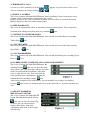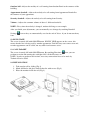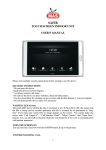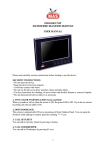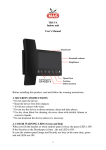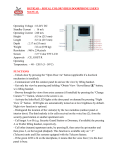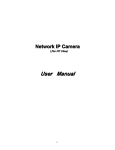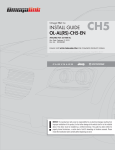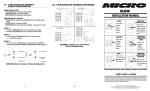Download DIAMOND touch screen manual DGD07DAD
Transcript
INDOOR UNIT TOUCH SCREEN DIAMOND DGD07DAD USER MANUAL Please read carefully security instructions before starting to use the device. SECURITY INSTRUCTIONS * Do not open the device. * Keep the device free from impacts. * Avoid any contact with water. * Do not use the device in dense moisture, dusty and dirty places. * Use dry clean fabric for cleaning, do never clean with alcohol, thinner or corrosive liquids. * Do not dismount the device unless it is necessary 1. TWO COLOR WARNING LEDS (Green and Red) When you make a call or when the screen is ON, the green LED is ON. If you do not answer incoming call, the red LED is ON. 2. TURN THE SCREEN ON You can turn the screen ON with the ON/OFF button at top of the product. 3. ANSWER INCOMING CALL The screen is automatically ON at an incoming call. You can see the origin of the call at top left corner of the screen. If it comes from the Security, screen, you can answer by touching . appears on the If it comes from the Outdoor, appears on the screen, you can answer by touching . In case of an incoming call, no button is active before you answer the call, except light adjustment and door open buttons. 1 4. TERMINATE A CALL As soon as a call is confirmed, Call Terminate You can terminate the call by touching appears at top left corner of the screen. or . 5. SELECT A CAMERA The screen is turned ON with ON/OFF button, then by touching Camera icon on the screen you can switch to other cameras connected to the system. NOTE : In order to use Camera Selection function, an extra camera or a Camera Selection Module should be connected to the outdoor panel. 6. OPEN DOORLOCK The screen is automatically ON at an incoming call from Outdoor Panel. You can open the doorlock while talking to outdoor panel or by touching icon. 7. CONNECT TO OUTDOOR PANEL The screen is turned ON with ON/OFF button. You can talk to Outdoor Panel by touching icon. Talk to Panel 8. CALL SECURITY The screen is turned ON with ON/OFF button. You can talk to Security Guard by touching Speed Dial – A icon. 9. CALL DOORKEEPER The screen is turned ON with ON/OFF button. You can talk to Doorkeeper by touching Speed Dial – B icon. 10. SCREEN LIGHT, CONTRAST AND COLOR ADJUSTMENTS The screen is turned ON with ON/OFF button. By touching Settings icon, you can have the menu (Fig.1)where you can adjust light, contrast and color of the screen then make adjustments with arrow icons at right and left sides. You can realize the same operation after confirming a call from the Outdoor Panel by touching Settings icon. After having completed your adjustments, you can manually save changes by touching Settings icon. icon or they are automatically saved at the end of 30 sec. if you do not touch any 11. SELECT DOORBELL MELODY and VOLUME The screen is turned ON with ON/OFF button. By touching Doorbell Settings icon, you can have the menu (Fig. 2) where you can adjust doorbell melody and volume then make adjustments with arrow icons at right and left sides. 2 Outdoor bell : Adjusts the melody of a call coming from Outdoor Panel at the entrance of the building. Appartment doorbell : Adjusts the melody of a call coming from Appartment Doorbell at the entrance of your appartment. Security doorbell : Adjusts the melody of a call coming from Security. Volume : Adjusts the common volume of above 3 different doorbells. NOTE : Every time the melody is changed, outdoor bell rings as an example. After you finish your adjustments, you can manually save changes by touching Doorbell Settings icon. icon or they are automatically saved at the end of 30 sec. if you do not touch any 12. BUSY STATE The screen is turned ON with ON/OFF button. If BUSY LINE appears on the screen, this means that the line is being used by another appartment. Until the busy state comes to an end, no other appartment can be called, nor any other icon becomes active. 13. CALL TARGET The screen is turned ON with ON/OFF button. By touching Functions icon, you can perform an action like turning the stairlights ON, call the Elevator, etc… NOTE : In order to perform such actions, necessary connections have to be made by Technical Service Staff. 14. INSTALLATION 1. Take out the rail by sliding (Fig-1) 2. Mark, drill holes and place dowels then fix with screws (Fig-2) 3. Place the monitor inside the rail (Fig-3). 3 15. CONNECTION DIAGRAM WITH A DIGITAL PANEL (only up to 16 DIAMOND monitors). 4