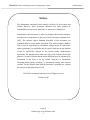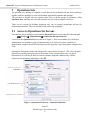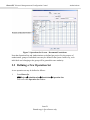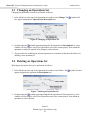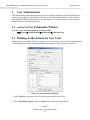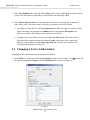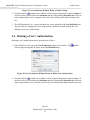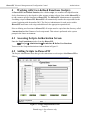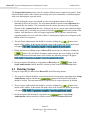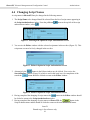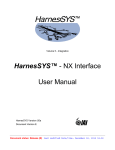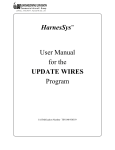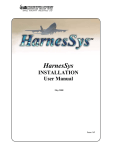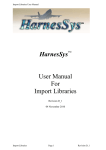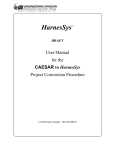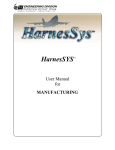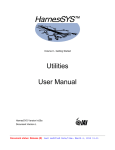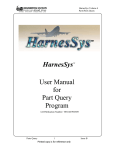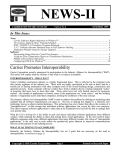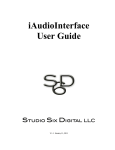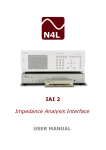Download HarnesSysTM User Manual Authorizations for
Transcript
HarnesSys TM User Manual for Authorizations Pub. Number: TSN140/930363 Issue D Revision 0 Issue D Printed copy is for reference only 1 HarnesSYS Volume 6 Management and Configuration Control Notices The information contained in this manual is believed to be accurate and reliable. However, Israel Aerospace Industries Ltd. (IAI) assumes no responsibility for any errors, omissions, or inaccuracies whatsoever. Information in this document is subject to change without notice and does not represent a commitment on the part of Israel Aerospace Industries Ltd. (IAI). The software and/or database described in this document are furnished under a license and/or agreement. The software and/or database may be used or copied only in accordance with the terms of such license and/or agreement. It is against the law to copy the software on any medium except as specifically allowed in the license and/or nondisclosure agreement. The purchaser may make one copy of the software for backup purposes. No part of this document and/or data base may be reproduced or transmitted in any form or by any means, electronic or mechanical, including photocopying, recording, or information storage and retrieval systems, for any purpose other than the purchaser’s personal use, without the express written permission of IAI. 2010 Israel Aerospace Industries Ltd. All rights reserved Version.19a.00 Issue D Printed copy is for reference only 2 Authorizations HarnesSys Volume 6 Management and Configuration Control Authorizations Contents 1 Introduction..................................................................................................................... 5 2 Operations Sets ............................................................................................................... 6 2.1 Access to Operations Set Screens .................................................................................. 6 2.2 Defining a New Operation Set ....................................................................................... 7 2.3 Changing an Operations Set ........................................................................................ 10 2.4 Deleting an Operations Set .......................................................................................... 10 3 User Authorizations...................................................................................................... 11 3.1 Access to User Permissions Window........................................................................... 11 3.2 Defining Authorizations for New Users...................................................................... 11 3.3 Changing a User's Authorization ................................................................................ 12 3.4 Deleting a User's Authorization .................................................................................. 13 4 Working with User-defined Functions (Scripts)........................................................ 14 4.1 Accessing Scripts Authorization Screen ..................................................................... 14 4.2 Adding Scripts to HarnesSYS ...................................................................................... 14 4.3 Deleting Scripts ............................................................................................................. 15 4.4 Changing Script Names................................................................................................ 16 Issue D Printed copy is for reference only 3 HarnesSys Volume 6 Management and Configuration Control 1 Authorizations Introduction HarnesSYS has an Authorizations feature allowing the project administrator to permit users to perform different tasks and limit access to various types of project documents. This protects the project by preventing unauthorized personnel from changing basic data and from having access to sensitive documents. This manual describes the capabilities of the Permissions feature and its implementation. When a new HarnesSYS project starts, one of the first tasks is to designate a Project Administrator. The Project Administrator has the sole responsibility to grant permissions to the various users. He creates a number of operation sets. Each operation set comprises a number of tasks, and the authority to create and modify certain types of documents and drawings. He then has the task of user authorization when he assigns permission to use the applicable operations set or sets to particular user groups or individuals. One of the operations included in the list of possible operations is called User or Group Authorizations. Including this operation in an Operation Set defined for a user will enable that user to define and change Operation Sets and change the authorizations granted to the various users in the system, except the project manager. Issue D Printed copy is for reference only 5 HarnesSYS Volume 6 Management and Configuration Control 2 Authorizations Operations Sets An operation set is defined as a number of tasks that can be performed with the same permission together with the capability to create and maintain applicable documents and drawings. The procedure is divided into two separate tasks: first you define groups of operations, called Operation Sets, and then you select the Operation Set you want to assign to each user. There are two screens for defining operations sets, one for general permissions and one for document permissions. These are described in the following paragraphs. 2.1 Access to Operations Set Screens You enter the Project Default screens from the HarnesSYS main screen using the following path: Project Administration Permissions Operation Sets You receive the Operations Set screen shown in Figure 1. This screen enables you, the Project Administrator, to assemble a group of operations into a set. Each set is given a number for identification, using the first field in the Operation Set group box, and a description, using the next field. Opening the Documents Permission tab opens the screen shown in Figure 2. This is used to grant permission to modify particular types of documents. In the example shown, any user given Operation Set 99 will only be able to work on schematic diagrams, and then only with the documents and operations indicated by a tick . Figure 1. Operations Set Screen – General Permissions Issue D Printed copy is for reference only 6 HarnesSYS Volume 6 Management and Configuration Control Authorizations Figure 2. Operations Set Screen – Documents Permissions Note that Operation Sets and Authorizations are defined per project. For the purpose of authorization, groups of individual users may be defined in the system. In this way, each individual user belonging to the group will be granted the same authority. 2.2 Defining a New Operation Set A new operation set may be defined as follows: 1. From HarnesSys ProjectAdministrationPermissionsOperation Sets You receive the Operation Set window: Issue D Printed copy is for reference only 7 HarnesSYS Volume 6 Management and Configuration Control Authorizations Figure 3. Operations Set Screen – Documents Permissions 2. In the Mode box at the top of the Operation Set window select New. 3. Enter the number of the Operation Set you are defining in the Number field (up to three digits). This is used as the set's identification number, or serial number. Sets do not have to be numbered consecutively. Enter a short description of the set in the Description field (alpha-numeric). 4. The operations for a new Operation Set may be selected in various ways. The operations may be selected one at a time from the Possible Permissions list and transferred to the Selected Permissions list by means of the forward arrow . Multiple operations may be selected by simultaneously pressing the keyboard Control key, and then transferred to the Selected Permissions list by means of the symbol. All operations in the Possible Permissions list may be transferred to the Selected Permissions list by means of the three arrows symbol . The unwanted operations may then be rejected and returned to the Possible Permissions list by means of the backward arrow symbol . An existing Operations Set (similar to the one required) may be selected as a base and modified accordingly, by means of the arrows described above. In this case the box labeled Choose Set as Base at the top right hand side of the Operation Set window must be completed. Issue D Printed copy is for reference only 8 HarnesSYS Volume 6 Management and Configuration Control Authorizations Figure 4. Choose Set as Base Group Box This requires selecting the Project containing the existing Operations Set from a symbol. A new window will now dropdown list in the window and then depressing the appear with a list of operations sets for this project from which the required Operations Set can be selected. This operations list can now be modified (or remain unmodified) to form a new Operations Set in the current project. 5. Permission to access specific documents is specified by depressing the Documents Permissions tab in the Operation Set window. Figure 5. Adding Documents to Operations Set The documents and the operations which may be performed on them are selected by left clicking the mouse in all appropriate boxes. When selected, a tick symbol will appear in that box. A ticked box may be deselected by left clicking the mouse once again in that box. Issue D Printed copy is for reference only 9 HarnesSYS Volume 6 Management and Configuration Control Authorizations 2.3 Changing an Operations Set Changing an Operations Set may be performed as follows: 1. In the Mode box at the top of the Operation Set window select Change. The now appear alongside the Operation Set Description box. symbol will Figure 6. Changing an Operations Set 2. On depressing the symbol appearing alongside the Operation Set Description box, a new window will now appear with a list of operations sets for the current project, from which the operation set which is required to be changed, can be selected. 3. The procedure for modifying the selected operation set is identical to that described above for defining a new operation set. 2.4 Deleting an Operations Set Deleting an Operations Set may be performed as follows: 1. In the Mode box at the top of the Operation Set window select Delete. The appear alongside the Operation Set Description box. symbol will now Figure 7. Deleting an Operations Set 2. On depressing the symbol appearing alongside the Operation Set Description box, a new window will now appear with a list of operations sets for the current project, from which an operation set can be deleted. Issue D Printed copy is for reference only 10 HarnesSYS Volume 6 Management and Configuration Control 3 Authorizations User Authorizations This function allows the authorizations of users to be defined, changed or deleted from the list of authorized users for the relevant project. In order to define the authorizations of a user, the user must already be defined in the system as an individual or as a group member. Note that only one Operation Set can be defined for a user. 3.1 Access to User Permissions Window Enter the User Permissions window from HarnesSYS: ProjectAdministrationPermissionsOperation Sets 3.2 Defining Authorizations for New Users Authorizations are defined either for a single user or for a group of users, where each individual user belonging to the group will be granted the same authority. The procedure is as follows: Figure 8. User Permissions Window 1. In the Mode box at the top of the User Permissions window select New. 2. In the New Entity Type box select Group or individual User as appropriate. Issue D Printed copy is for reference only 11 HarnesSYS Volume 6 Management and Configuration Control Authorizations 3. In the User Definition box enter the official Name of the group or individual as registered in the system. The full name may optionally be entered and a note optionally added. 4. In the Choose Operation Set box, the operation set for the user or group may be chosen in either of two ways. Note that in either case only one operation set can be selected. Selecting a set from the list of defined Operation Sets. When this option is selected a table appears showing each operation set Number and its corresponding Description. The selection is made by left clicking on the required row in the list. Copying a list from a different user by selecting Copy from Users. When this option is selected a table appears showing the registered Name of each user in the system with his/her full name and the corresponding Operation Set. The selection is made by left clicking on the required row in the list. 3.3 Changing a User's Authorization Changing a user's authorization may be performed as follows: 1. In the Mode box at the top of the User Permissions window select Change. The now appear alongside the Name in the User Definition box as shown in Figure 9. Issue D Printed copy is for reference only 12 symbol will HarnesSYS Volume 6 Management and Configuration Control Authorizations Figure 9. User Permissions Window Ready to Make Change symbol a new window will now appear showing the registered Name of 2. On depressing the each user in the system with his/her full name and the corresponding Operation Set. The user whose authorization is to be changed is selected by left clicking on the required name in the list. 3. The Old Operation Set (i.e. current operation set) is now indicated in the User Definition box. The procedure for changing the user's authorization is identical to that described above for defining a new user's authorization. 3.4 Deleting a User's Authorization Deleting a user's authorization may be performed as follows: 1. In the Mode box at the top of the User Permissions window select Delete. The will now appear alongside the Name in the User Definition box. symbol Figure 10. User Permissions Window Ready to Delete User Authorization symbol a new window will now appear showing the registered Name of 2. On depressing the each user in the system with his/her full name and the corresponding Operation Set. The user whose authorization is to be deleted is selected by left clicking on the required name in the list. Issue D Printed copy is for reference only 13 HarnesSYS Volume 6 Management and Configuration Control 4 Authorizations Working with User-defined Functions (Scripts) A HarnesSYS User Defined Function, also called a script, is a customer-developed function. Such a function may be developed to either operate existing software from within HarnesSYS or to add customer-specific functions to HarnesSYS. The HarnesSYS Administrator is responsible for adding scripts to HarnesSYS. HarnesSYS will automatically number the scripts added to the system, beginning with the number 2001. The Project Administrator for each project within HarnesSYS must name each script, and add them to the appropriate operation sets. Prior to defining user functions in HarnesSYS, all scripts must be copied into the directory called ~harness/local and the filename of each script noted. This action is performed at the system prompt in the Linux environment. 4.1 Accessing Scripts Authorization Screen Enter the User Permissions window from the HarnesSYS: Project AdministrationPermissions Define User Functions You receive the Script Authorization window shown in Figure 11. 4.2 Adding Scripts to HarnesSYS The Project Administrator must then give the same name to each script within HarnesSYS as follows: Figure 11. Script Authorization Screen Issue D Printed copy is for reference only 14 HarnesSYS Volume 6 Management and Configuration Control Authorizations The Script Authorization window lists all currently defined scripts in numerical sequence. In the bottom left hand corner of the window the currently selected record number is indicated together with a text indicating the expected action. 1. By left clicking the mouse in any blank row the next sequential number will appear immediately below the last entry. The script name should be entered in the script name box alongside this new number. The script name must be exactly the same as its corresponding filename in the ~harness/local directory. Alternatively, the new script can be added anywhere button at the bottom of the in the existing list by selecting any row and clicking the window. Note that the new entry will appear (apparently out of sequence) with the same sequential number; however when this window is subsequently displayed, it will appear at the bottom of the list in sequence. 2. The new Script Authorization list should be saved by clicking the button at the bottom of the window. In the bottom left hand corner of the window the following message will appear 3. During the process of adding scripts to HarnesSYS, actions may be undone by clicking the button. This will delete all changes made since the previous clicking of the OK button. In the bottom left hand corner of the window the following message will appear 4. Having completed the adding of script names to HarnesSys, the button in the Script Authorization window should be clicked to return to the main HarnesSys menu. 4.3 Deleting Scripts A script or scripts may be deleted from HarnesSYS in the following manner: 1. The script to be deleted should be selected from the list of script names appearing in the Script button at the bottom of the window Authorization window and then the should be clicked. This operation should be repeated for all scripts required to be deleted. 2. The new Script Authorization list should be saved by clicking the button at the bottom of the window. In the bottom left hand corner of the window the following message will appear 3. Having completed the deletion of script names, the button in the Script Authorization window should be clicked to return to the main HarnesSYS menu. Issue D Printed copy is for reference only 15 HarnesSYS Volume 6 Management and Configuration Control Authorizations 4.4 Changing Script Names A script name in HarnesSYS may be changed in the following manner: 1. The Script Name to be changed should be selected from the list of script names appearing in the Script Authorization window. From the pulldown menu at the top left of the script authorization window, select . Figure 12. Selecting Edit Option in Script Authorization Screen 2. You receive the Editor window with the selected script name in the text box (Figure 13). This script name can now be freely changed in the text box. Figure 13. Editor it Option in Script Authorization Screen 3. Alternatively the button in the Editor window may be clicked. You receive the Search/Replace window (Figure 14) which is used in the usual way. On completion of the search the button should be clicked to return to the Editor window. Figure 14. Editor it Option in Script Authorization Screen 4. Having completed the changing of script names the button in the Editor window should be clicked to return to the Script Authorization window. 5. Having completed the changing of script names to HarnesSYS, the button in the Script Authorization window should be clicked to return to the main HarnesSYS menu. Issue D Printed copy is for reference only 16