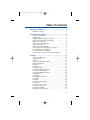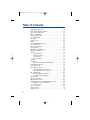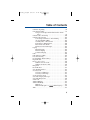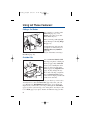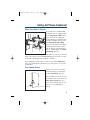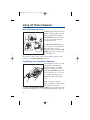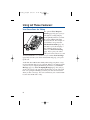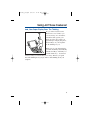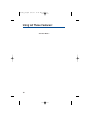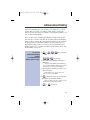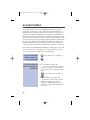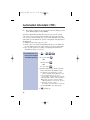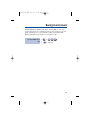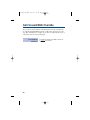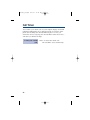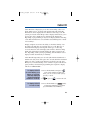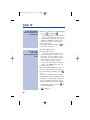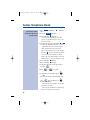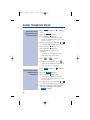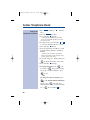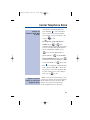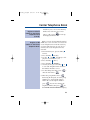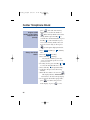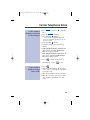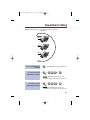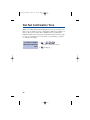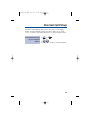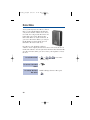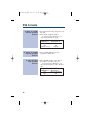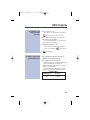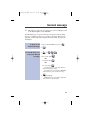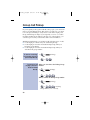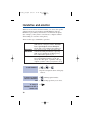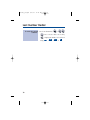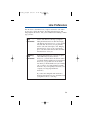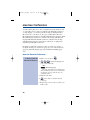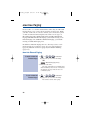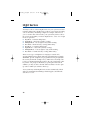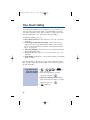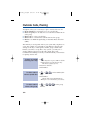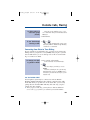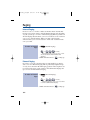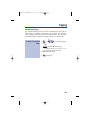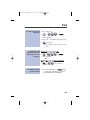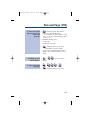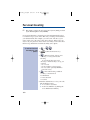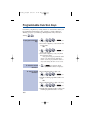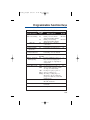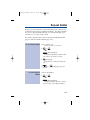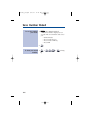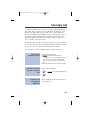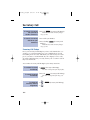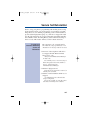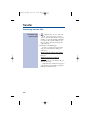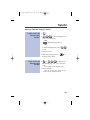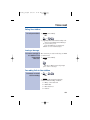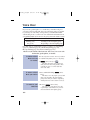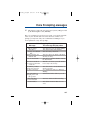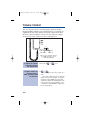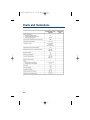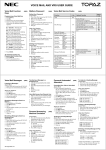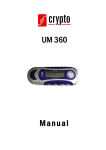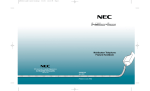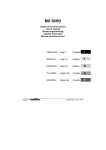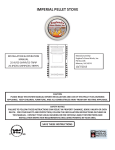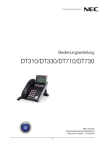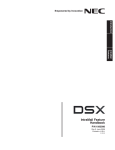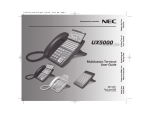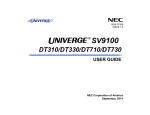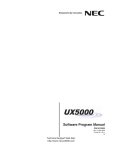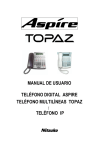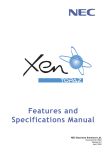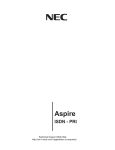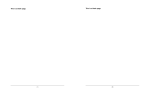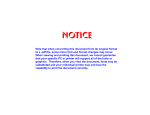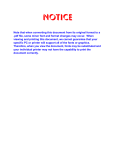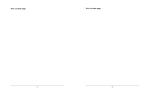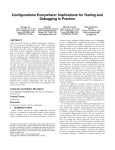Download Multibutton Telephone Feature Handbook
Transcript
0893400cvr8.QXD (with binding)
1/25/06
2:57 PM
Page 1
NEC Unified Solutions, Inc.
4 Forest Parkway, Shelton, CT 06484
TEL: 203-926-5400 FAX: 203-929-0535
www.necunifiedsolutions.com
Multibutton Telephone
Feature Handbook
(0893400)
January 25, 2006
Printed in U.S.A.
0893400_08.qxd
1/25/06
2:48 PM
Page 2
Your Multibutton Telephone
Alphanumeric
Display
Message Waiting
Lamp
0893200 - 1
Soft Keys
(Not available on
all models)
CHECK
1
CLEAR
2
3
4
5
6
7
8
9
10
11
12
13
14
15
16
17
18
19
20
21
22
23
24
MSG
1
2
3
4
5
6
FLASH
CONF
7
8
DIAL
CALL 1
LND
CALL 2
MIC
DND
SPK
HOLD
9
0
One Touch
Keys
Programmable
Function Keys
Abbreviated
Dialing
Dual Line
Appearance Keys
Last Number
Redial
Do Not Disturb
VOL
Microphone Cutoff
Speakerphone
Handsfree, Handset,
Page, BGM and Ringing
Volume Control,
LCD Display Adjustment
Microphone
Nothing contained in this manual shall be deemed to be, and this manual does not constitute, a warranty of, or representation with respect to, any of the equipment covered. This
manual is subject to change without notice and NEC Unified Solutions, Inc. has no obligation to provide any updates or corrections to this manual. Further, NEC Unified Solutions,
Inc. also reserves the right, without prior notice, to make changes in equipment design or
components as it deems appropriate. No representation is made that this manual is complete or accurate in all respects and NEC Unified Solutions, Inc. shall not be liable for any
errors or omissions. In no event shall NEC Unified Solutions, Inc. be liable for any incidental or consequential damages in connection with the use of this manual. This document
contains proprietary information that is protected by copyright. All rights are reserved. No
part of this document may be photocopied or reproduced without prior written consent of
NEC Unified Solutions, Inc.
This equipment complies with Part 68 of the FCC rules and the requirements adopted by
ACTA. On the system cabinet is a label that contains, among other information, a product
identifier in the format US:AAAEQ##TXXXX. If requested, this number must be provided to
the telephone company.
©2006 by NEC Unified Solutions, Inc. All Rights Reserved.
Printed in U.S.A.
0893400_09.qxd
8/3/06
10:43 AM
Page i
Table of Contents
Using Your Telephone .....................................................1
Handsfree Options . . . . . . . . . . . . . . . . . . . . . . . . . . . . .1
Using All Those Features! ...............................................2
Calling a Co-Worker . . . . . . . . . . . . . . . . . . . . . . . . . . . .2
Outside Calls . . . . . . . . . . . . . . . . . . . . . . . . . . . . . . . . . .2
Handling And Rerouting Your Calls . . . . . . . . . . . . . . . .3
When Your Call Can't Go Through . . . . . . . . . . . . . . . . .3
Placing Calls Quickly . . . . . . . . . . . . . . . . . . . . . . . . . . .4
When You Work In Groups . . . . . . . . . . . . . . . . . . . . . . .5
If You Need Privacy . . . . . . . . . . . . . . . . . . . . . . . . . . . .5
Have a Telephone Meeting . . . . . . . . . . . . . . . . . . . . . . .6
Streamlining Your Telephone's Operation . . . . . . . . . . . .6
Personalizing Your Telephone . . . . . . . . . . . . . . . . . . . . .7
Your Phone Does the Talking . . . . . . . . . . . . . . . . . . . . .8
And, Your Super Display Does The Thinking . . . . . . . .9
Features ........................................................................11
Abbreviated Dialing . . . . . . . . . . . . . . . . . . . . . . . . . . . .11
Account Codes . . . . . . . . . . . . . . . . . . . . . . . . . . . . . . . .14
Alarm . . . . . . . . . . . . . . . . . . . . . . . . . . . . . . . . . . . . . . .15
Automated Attendant (VRS) . . . . . . . . . . . . . . . . . . . . .16
Background Music . . . . . . . . . . . . . . . . . . . . . . . . . . . . .17
Barge In . . . . . . . . . . . . . . . . . . . . . . . . . . . . . . . . . . . . .18
Calendar . . . . . . . . . . . . . . . . . . . . . . . . . . . . . . . . . . . . .19
Call Forwarding . . . . . . . . . . . . . . . . . . . . . . . . . . . . . . .20
Call Forwarding Off-Premise . . . . . . . . . . . . . . . . . . . .22
Call Forward Follow Me . . . . . . . . . . . . . . . . . . . . . . . .23
Call Forward/DND Override . . . . . . . . . . . . . . . . . . . . .24
Call Redirect . . . . . . . . . . . . . . . . . . . . . . . . . . . . . . . . .25
Call Timer . . . . . . . . . . . . . . . . . . . . . . . . . . . . . . . . . . .26
Call Waiting/Camp On . . . . . . . . . . . . . . . . . . . . . . . . .27
Callback . . . . . . . . . . . . . . . . . . . . . . . . . . . . . . . . . . . . .28
Caller ID . . . . . . . . . . . . . . . . . . . . . . . . . . . . . . . . . . . .29
Center Telephone Book . . . . . . . . . . . . . . . . . . . . . . . . .34
Conference . . . . . . . . . . . . . . . . . . . . . . . . . . . . . . . . . . .47
Conference, Voice Call . . . . . . . . . . . . . . . . . . . . . . . . .48
Conversation Record . . . . . . . . . . . . . . . . . . . . . . . . . . .49
Department Calling . . . . . . . . . . . . . . . . . . . . . . . . . . . .50
Department Step Calling . . . . . . . . . . . . . . . . . . . . . . . .52
i
0893400_09.qxd
8/3/06
10:43 AM
Page ii
Table of Contents
Dial Number Preview . . . . . . . . . . . . . . . . . . . . . . . . . .53
Dial Pad Confirmation Tone . . . . . . . . . . . . . . . . . . . . .54
Directed Call Pickup . . . . . . . . . . . . . . . . . . . . . . . . . . .55
Directory Dialing . . . . . . . . . . . . . . . . . . . . . . . . . . . . . .56
Display Adjustment . . . . . . . . . . . . . . . . . . . . . . . . . . . .58
Do Not Disturb . . . . . . . . . . . . . . . . . . . . . . . . . . . . . . .59
Door Box . . . . . . . . . . . . . . . . . . . . . . . . . . . . . . . . . . . .60
DSS Console . . . . . . . . . . . . . . . . . . . . . . . . . . . . . . . . .61
Flash . . . . . . . . . . . . . . . . . . . . . . . . . . . . . . . . . . . . . . . .65
Forced Trunk Disconnect . . . . . . . . . . . . . . . . . . . . . . .66
General Message . . . . . . . . . . . . . . . . . . . . . . . . . . . . . .67
Group Call Pickup . . . . . . . . . . . . . . . . . . . . . . . . . . . . .68
Group Listen . . . . . . . . . . . . . . . . . . . . . . . . . . . . . . . . .69
Handsfree and Monitor . . . . . . . . . . . . . . . . . . . . . . . . .70
Headset Operation . . . . . . . . . . . . . . . . . . . . . . . . . . . . .71
Hold . . . . . . . . . . . . . . . . . . . . . . . . . . . . . . . . . . . . . . . .72
System Hold . . . . . . . . . . . . . . . . . . . . . . . . . . . . . .72
Exclusive Hold . . . . . . . . . . . . . . . . . . . . . . . . . . . .73
Group Hold . . . . . . . . . . . . . . . . . . . . . . . . . . . . . . .73
Intercom Hold . . . . . . . . . . . . . . . . . . . . . . . . . . . . .73
Hotline . . . . . . . . . . . . . . . . . . . . . . . . . . . . . . . . . . . . . .74
Intercom . . . . . . . . . . . . . . . . . . . . . . . . . . . . . . . . . . . . .75
Intercom Abandoned Call Display . . . . . . . . . . . . .76
Last Number Redial . . . . . . . . . . . . . . . . . . . . . . . . . . . .77
Line Preference . . . . . . . . . . . . . . . . . . . . . . . . . . . . . . .79
Meet Me Conference . . . . . . . . . . . . . . . . . . . . . . . . . . .80
Meet Me External Conference . . . . . . . . . . . . . . . .80
Meet Me Internal Conference . . . . . . . . . . . . . . . .81
Meet Me Paging . . . . . . . . . . . . . . . . . . . . . . . . . . . . . .82
Meet Me External Paging . . . . . . . . . . . . . . . . . . . .82
Meet Me Internal Paging . . . . . . . . . . . . . . . . . . . .83
Memo Dial . . . . . . . . . . . . . . . . . . . . . . . . . . . . . . . . . . .84
Message Waiting . . . . . . . . . . . . . . . . . . . . . . . . . . . . . .85
Microphone Cutoff . . . . . . . . . . . . . . . . . . . . . . . . . . . .87
Multiple Directory Numbers/Call Coverage . . . . . . . . .88
Multiple Directory Numbers . . . . . . . . . . . . . . . . .88
Call Coverage . . . . . . . . . . . . . . . . . . . . . . . . . . . . .88
Music on Hold . . . . . . . . . . . . . . . . . . . . . . . . . . . . . . . .90
Name Storing . . . . . . . . . . . . . . . . . . . . . . . . . . . . . . . . .91
Night Service . . . . . . . . . . . . . . . . . . . . . . . . . . . . . . . . .92
ii
0893400_09.qxd
8/3/06
10:43 AM
Page iii
Table of Contents
Off Hook Signaling . . . . . . . . . . . . . . . . . . . . . . . . . . . .94
One-Touch Calling . . . . . . . . . . . . . . . . . . . . . . . . . . . .96
Using Personal Speed Dial without One-Touch
Keys . . . . . . . . . . . . . . . . . . . . . . . . . . . . . . . . .99
Outside Calls, Answering . . . . . . . . . . . . . . . . . . . . . .100
Outside Calls, Placing . . . . . . . . . . . . . . . . . . . . . . . . .102
Converting from Pulse to Tone Dialing . . . . . . . .103
Are You Behind a PBX? . . . . . . . . . . . . . . . . . . .103
You May Have a Private Line . . . . . . . . . . . . . . .104
If You Hear a Warning Tone . . . . . . . . . . . . . . . . .104
How Prime Line Works . . . . . . . . . . . . . . . . . . . .104
Did Your Call Go Through? . . . . . . . . . . . . . . . . .105
Paging . . . . . . . . . . . . . . . . . . . . . . . . . . . . . . . . . . . . .106
Internal Paging . . . . . . . . . . . . . . . . . . . . . . . . . . .106
External Paging . . . . . . . . . . . . . . . . . . . . . . . . . .106
Combined Paging . . . . . . . . . . . . . . . . . . . . . . . . .107
Park . . . . . . . . . . . . . . . . . . . . . . . . . . . . . . . . . . . . . . .108
Park and Page (VRS) . . . . . . . . . . . . . . . . . . . . . . . . . .110
Personal Greeting . . . . . . . . . . . . . . . . . . . . . . . . . . . . .112
Programmable Function Keys . . . . . . . . . . . . . . . . . . .114
Repeat Redial . . . . . . . . . . . . . . . . . . . . . . . . . . . . . . . .119
Reverse Voice Over . . . . . . . . . . . . . . . . . . . . . . . . . . .120
When You're On a Call . . . . . . . . . . . . . . . . . . . . .120
When Your Phone is Idle . . . . . . . . . . . . . . . . . . .120
Ringdown . . . . . . . . . . . . . . . . . . . . . . . . . . . . . . . . . . .121
Room Monitor . . . . . . . . . . . . . . . . . . . . . . . . . . . . . . .122
Save Number Dialed . . . . . . . . . . . . . . . . . . . . . . . . . .123
Secretary Call . . . . . . . . . . . . . . . . . . . . . . . . . . . . . . .125
Secretary Call Buzzer . . . . . . . . . . . . . . . . . . . . . .125
Secretary Call Pickup . . . . . . . . . . . . . . . . . . . . . .126
Secure Set Relocation . . . . . . . . . . . . . . . . . . . . . . . . .127
Selectable Display Messages . . . . . . . . . . . . . . . . . . . .128
Selectable Ring Tones . . . . . . . . . . . . . . . . . . . . . . . . .130
Serial Call . . . . . . . . . . . . . . . . . . . . . . . . . . . . . . . . . .131
Tandem Ringing . . . . . . . . . . . . . . . . . . . . . . . . . . . . .132
Tandem Trunking . . . . . . . . . . . . . . . . . . . . . . . . . . . . .133
Method A . . . . . . . . . . . . . . . . . . . . . . . . . . . . . . .133
Method B (Requires a
[Transfer] key) . . .134
Time . . . . . . . . . . . . . . . . . . . . . . . . . . . . . . . . . . . . . . .135
iii
0893400_09.qxd
8/3/06
10:43 AM
Page iv
Table of Contents
Transfer . . . . . . . . . . . . . . . . . . . . . . . . . . . . . . . . . . . .136
Transferring Outside Calls . . . . . . . . . . . . . . . . . .137
Transferring Without Holding . . . . . . . . . . . . . . .137
Transferring Intercom Calls . . . . . . . . . . . . . . . . .138
Meet Me External Paging Transfer . . . . . . . . . . .139
Meet Me Internal Paging Transfer . . . . . . . . . . . .140
Trunk Queuing and Camp On . . . . . . . . . . . . . . . . . . .141
Voice Mail . . . . . . . . . . . . . . . . . . . . . . . . . . . . . . . . . .142
Calling Your Mailbox . . . . . . . . . . . . . . . . . . . . . .143
Leaving a Message . . . . . . . . . . . . . . . . . . . . . . . .143
Forwarding Calls to Your Mailbox . . . . . . . . . . .143
Emulating a Personal Answering Machine . . . . .144
Transferring Calls to a Mailbox . . . . . . . . . . . . . .145
Recording Your Call . . . . . . . . . . . . . . . . . . . . . . .145
Voice Over . . . . . . . . . . . . . . . . . . . . . . . . . . . . . . . . . .146
Voice Prompting Messages . . . . . . . . . . . . . . . . . . . . .147
Voice Response System (VRS) . . . . . . . . . . . . . . . . . .149
Volume Controls . . . . . . . . . . . . . . . . . . . . . . . . . . . . .150
Charts and Illustrations ...............................................151
iv
0893400_09.qxd
8/3/06
10:43 AM
Page 1
Using Your Telephone
Your telephone's Alphanumeric Display helps you use features and
tells you about your calls. For example, a ringing outside line may display a name before you answer it. (You may be able to change the time
on your phone if it's not correct. Turn to page 135 for more.)
Press a One-Touch Key for one-button contact with co-workers and
outside callers, or when using certain features. To learn how to program your One-Touch Keys, go to page 96.
Function Keys are normally line keys, but you can program them for
other features. In this handbook, the feature assigned to a function key
appears in parentheses next to the key. For example,
(Hotline)
means press the function key set for Hotline. See page 114 for more.
Line Appearance Keys are Intercom keys for placing and answering calls. If you're busy on one - just use the other.
Press
for Handsfree calls, or use the handset instead. See
Handsfree Options below. The Microphone picks up your voice for
Handsfree calls, while Feature Keys speed up using common features.
Handsfree Options
G
G
G
Handsfree lets you place and answer calls by pressing
instead of using the handset. Your telephone must have a
Speakerphone if you want to use Handsfree.
With Automatic Handsfree, press a line or Line Appearance key
without lifting the handset. You normally have this feature.
If you have Monitor, you can place a call without lifting the handset but you must lift the handset to speak. Telephones without
Speakerphones have Monitor.
Due to the flexibility built into the system, your dialing codes may differ
from those in this guide. Review Your System's Dialing Plan on page 151
and check with your Communications Manager.
Also, the system may restrict you from using some of the features in this
handbook.
1
0893400_09.qxd
8/3/06
10:43 AM
Page 2
Using All Those Features!
Calling a Co-Worker
You can dial a co-worker on the
Intercom (page 75), or use
Paging (page 106) if you don't
know where they are.
When you must get through right
away, interrupt a call using Barge
In (page 18).
Certain Intercom calls may ring
your phone on function keys as
Multiple Directory Numbers
(page 88).
Visitors at your entrance door can call you on the Intercom using a
Door Box (page 60).
Outside Calls
You can Answer Outside Calls
that ring your phone or flash your
line keys (page 100). Caller ID
allows you to identify the caller
before or after you pick up the
handset (page 29). Night Service
(page 92) may change the way
these same calls ring your phone.
Set your Line Preference (page
79) to answer ringing outside calls
or Intercom calls first.
To Place Outside Calls (page 102), use your line keys or dial codes.
You may have to enter Account Codes (page 14) before your call
goes through. Use Dial Number Preview (page 53) to check your
digits before you dial. Once your call goes through, the Call Timer
(page 26) shows you how long you're on the phone. You may be able
to use Flash (page 65) to place another call without losing your line.
2
0893400_09.qxd
8/3/06
10:43 AM
Page 3
Using All Those Features!
Handling And Rerouting Your Calls
FOLLOW
ME
CALL
FWD
DND
HOLD
SEL.
DISPL.
PARK
Use Hold (page 72) to have your
call wait at your phone. Or, Park it
in orbit for a co-worker (page 108).
Have a call for a co-worker?
Transfer it to them (page 136).
Don't know where they are? Use
Meet Me Paging Transfer (page
139) so they can pick it up wherever they are. If you want the call to
come back when your co-worker is
done, use Serial Call (page 131).
When you leave your desk, think about Call Forwarding your calls to
someone else (page 20). If that meeting runs long, go to another phone
and bring your calls to you with Call Forward Follow Me (page 23).
When you want callers to know where you are, set a Selectable
Display Message at your phone (page 128). You may be able to
Override (page 24) another user's Call Forward if you think they are
still at their phone.
When Your Call Can't Go Through
Don't just hang up when your call
can't get through to a co-worker!
Use Call Waiting (page 27) to wait
without hanging up. Send your coworker Off Hook Signaling (page
94) to let them know you're waiting. If you don't have time to wait,
leave a Callback request (page 28).
In a hurry? Think about leaving
your co-worker a Message
Waiting (page 85), or use optional
Voice Mail (page 142) to record a
voice message for them.
3
0893400_09.qxd
8/3/06
10:43 AM
Page 4
Using All Those Features!
There's no need to keep redialing your outside call if it's busy or unanswered - use Repeat Redial instead (page 119). And when your system's lines are busy, Trunk Queuing (page 141) lets you wait for a
free one. If you have an emergency, Forced Trunk Disconnect (page
66) allows you to get through on a busy line right away.
With Voice Over (page 146), talk to a busy user - while they keep
talking to their initial caller. When you're busy on a call, you can do
the same thing with Reverse Voice Over (page 120).
Placing Calls Quickly
Store numbers that you call often
in Abbreviated Dialing bins
(page 11). You can easily dial the
stored number with just a few key
presses. To quickly retry the number you just dialed, try Last
Number Redial (page 77). If
you'll need to redial the number
later on, let Save Number Dialed
(page 123) retain it for you. Ever
call Directory Assistance for a
number and not have a pen to
write it down? Use Memo Dial
(page 84) to jot the number down in your phone's memory instead.
4
0893400_09.qxd
8/3/06
10:43 AM
Page 5
Using All Those Features!
When You Work In Groups
If you and your co-workers handle
each other's calls, you might want to
be in a Department Calling group
(page 50). Someone calling your
group's number goes through to anyone who's available. You can even
have Department Step Calling
(page 52) send your personal calls to
your group when you're not available. To answer a call already ringing a co-worker's phone, use Group
Call Pickup (page 68).
When you're on a call and you want the others in your area to listen in
on the conversation, activate Group Listen (page 69). Your co-workers hear the call through your telephone's speaker.
If you frequently call the same co-worker, you can have Ringdown
(page 121) automatically call them for you. All you have to do is lift
your handset.
If You Need Privacy
When you're busy in your office
and don't want to be interrupted,
use Do Not Disturb (page 59).
Before talking to someone at your
desk while you're on the phone, try
Microphone Cutoff (page 87).
Your caller cannot hear your voice
until you cancel Microphone
Cutoff.
5
0893400_09.qxd
8/3/06
10:43 AM
Page 6
Using All Those Features!
Have a Telephone Meeting
Conference (page 47) allows you to
quickly set up a telephone meeting.
When your phone allows Voice
Call Conference (page 48), others
can join your outside call just by
pressing the line key.
Use Meet Me Conference (page
80) to set up a meeting which lets
others join if they choose.
Optionally, you can use Meet Me
Paging (page 82) to set up a meeting on a page zone.
To join two or more outside callers together and leave them to talk
privately, use Tandem Trunking (page 133).
N2
IP
-1
5
Streamlining Your Telephone's Operation
Your telephone provides you with
options that can dramatically
streamline the way you handle
calls. For example, you can program One-Touch Keys (page 96)
for one-button access to co-workers, outside calls, Abbreviated
Dialing bins and certain feature
codes.
Want to automate Callback,
Message Waiting or other features?
Just assign these functions
to available Programmable Function Keys (page 114). Need one-button Transfer and calling for a co-worker? Program a Hotline (page 74)
6
0893400_09.qxd
8/3/06
10:43 AM
Page 7
Using All Those Features!
on another function key. (When you see
in this handbook, the
operation needs a Programmable Function Key.)
Are you a secretary - or do you have a secretary that handles your
calls? Set up Secretary Call buzzer keys (page 125). You can use
Secretary Call Pickup (page 126) to quickly pick up calls intended
for your secretary or boss.
Tired of always reaching for the handset or cradling it under your chin
while you type? Install a headset and enable Headset Operation
(page 71).
Personalizing Your Telephone
When you need to cover up noise
in your office that might be distracting to your work, turn on
Background Music (page 17).
N2
IP-
14
If your phone is near other phones
that ring the same way, choose
unique Selectable Ring Tones
(page 130) so you know which
calls are for you.
Don't forget about that important
meeting - set an Alarm (page 15)
to remind you.
Let the co-workers you call know who's on the line. Go to Name
Storing (page 91) and assign a name to your extension.
To have your phone beep every time you press a dial pad key, enable
the Dial Pad Confirmation Tones (page 54).
7
0893400_09.qxd
8/3/06
10:43 AM
Page 8
Using All Those Features!
Your Phone Does the Talking
N2
IP-13
The optional Voice Response
System (page 149) gives your system digital recording and play
back capability. This lets you handle callers with that important
"Personal Touch". For example, if
you don't have an operator, the
Automated Attendant (page 16)
can answer your calls and play a
list of dialing options to your
callers. Use Personal Greeting
(page 112) to greet your callers
with your own recorded voice, and
then forward them to a co-worker. Or, you can have Park and Page
(page 110) welcome your callers and automatically page you to pick
up the call.
You'll find other VRS features handy when using your phone or staying in touch with others in your company. If there is an announcement
everyone in your company should hear, just listen to your General
Message (page 67). Voice Prompting Messages (page 147) tell you
about your system, your own phone and the status of your call. You'll
hear voice prompts reminding you when your calls are forwarded or
when you have a message. You can even find out your extension number, the date and the time of day.
8
0893400_09.qxd
8/3/06
10:43 AM
Page 9
Using All Those Features!
And, Your Super Display Does The Thinking
Do you want a feature but not
know how to use it? Have you
ever been busy on a call and not
remembered the options your
phone provides? If you have an
optional Super Display Telephone,
the Soft Keys on your telephone
do the thinking for you.
?
P-1
N2I
2
R
CLEA
6
5
When you use your Super Display,
your One-Touch Keys automatically
turn into Soft Keys. A Soft Key is a
variable feature key - the function
of the key changes to match what you are doing. This lets you spend
more time thinking about your job and less time thinking about your
telephone.
12
4
K
CHEC
11
3
18
10
2
17
9
1
24
16
8
23
15
7
22
14
21
13
DIAL
20
19
H
FLAS
CONF
3
2
1
MSG
7
2
CALL
LND
DND
6
5
4
1
CALL
MIC
9
8
HOLD
SPK
0
9
0893400_09.qxd
8/3/06
10:43 AM
Page 10
Using All Those Features!
- For Your Notes -
10
0893400_09.qxd
8/3/06
10:43 AM
Page 11
Abbreviated Dialing
Abbreviated Dialing gives you quick access to numbers you call frequently. This saves time, for example, when calling a client with
whom you deal often. Instead of dialing a long telephone number, you
just use Abbreviated Dialing.
There are three types of Abbreviated Dialing: Common, Group and
Personal. All co-workers can share the Common Abbreviated Dialing
numbers. All co-workers in your Department Calling Group can share
the Group Abbreviated Dialing numbers. (See page 50 for more on
Department Calling.) Only you can use your Personal Abbreviated
Dialing numbers. To set up Personal Abbreviated Dialing, turn to OneTouch Calling on page 96.
+
(for Common).
To store an 1.
Abbreviated Dialing
OR
number
(recommended for
(for Group).
display phones only):
2. Dial Abbreviated Dialing bin number
(000-999).
Ask your Communications Manager
for your bin numbers. This range can be
increased to 1999 in programming.
3. Dial telephone number you want to store
(up to 24 digits).
Valid entries are 0-9, # and *. To
enter a pause, press MIC.
4.
5.
+ Enter the name associated with
the Abbreviated Dialing number.
Refer to Name Storing on page 91 for
instructions on entering names.
+
to hang up.
11
0893400_09.qxd
8/3/06
10:43 AM
Page 12
Abbreviated Dialing
+
.
To dial a Common 1.
Abbreviated Dialing 2. Dial bin number.
number:
The stored number dials out. The system selects a line for you.
OR
1.
+
or
(Common
Abbreviated Dialing).
To preselect, press a line key instead
of CALL1.
2. Dial Common Abbreviated Dialing bin
number.
The stored number dials out. Unless
you preselect, the system selects a line
for you.
+
.
To dial a Group 1.
Abbreviated Dialing 2. Dial bin number.
The stored number dials out. The sysnumber:
tem selects a line for you.
OR
1.
+
(Group Abbreviated
Dialing).
To preselect, press a line key instead
of CALL1.
2. Dial Group Abbreviated Dialing bin
number.
The stored number dials out. Unless
you preselect, the system selects a line
for you.
12
0893400_09.qxd
8/3/06
10:43 AM
Page 13
Abbreviated Dialing
To check your stored 1.
Abbreviated Dialing
(Common only).
numbers: 2.
3. Dial the Abbreviated Dialing code (e.g.,
001).
If the entire stored number is too
long for your phone's display, press
* to see the rest of it.
To check more Abbreviated Dialing
numbers, repeat from step 2.
4.
13
0893400_09.qxd
8/3/06
10:43 AM
Page 14
Account Codes
Account Codes are codes you enter that help keep track of outside
calls. There are two types of Account Codes: Optional and Forced.
With optional codes, the Account Codes you enter are solely for categorizing your calls. For example, if you work in an accounting firm
that must bill back customers for time on the phone, Optional Account
Codes are for you. Forced Account Codes also let you categorize calls,
but you must enter one before placing outgoing calls. If you don't enter
the code, you can't place the call. This ensures that calls don't go out
untracked. When forced and verified Account Codes are enabled for
toll calls only, local and toll free numbers have optional account codes.
Check with your Communications Manager to find out if your system
uses Account Codes - and which codes you should enter. Account
Codes can be from 1-16 digits long, using 0-9 and #.
To enter an Account 1.
Code any time while
on an outside call:
+ Account Code (1-16 digits) +
.
To enter an Account 1. Access trunk for outside call.
You can access a trunk by pressing a
Code while placing an
line
key or by dialing a code. Refer to
outside call:
page 102 for more on placing outside
calls.
2.
+ Account Code (1-16 digits) +
.
3. Dial the number you want to call.
If you hear "stutter" dial tone after
dialing the number, your system
requires an ARS Authorization Code.
Ask your Communications Manager for
your codes.
14
0893400_09.qxd
8/3/06
10:43 AM
Page 15
Alarm
You can use your extension like an alarm clock to remind you of
appointments and important meetings. Your phone has two types of
alarms:
G Alarm 1 - which sounds only once at the preset time.
G Alarm 2 - which sounds every day at the preset time.
To set the alarm: 1.
+
+ Alarm type (1
or 2).
2. Dial the alarm time (24-hour clock).
For example, for 1:15 PM dial 1315.
3.
to hang up.
To silence an alarm: 1.
To check the pro- 1.
grammed alarm time:
+
or 2 +
To cancel an alarm: 1.
+ Alarm type 1
.
+
+ Alarm type 1
or 2.
2.
+
to hang up.
15
0893400_09.qxd
8/3/06
10:43 AM
Page 16
Automated Attendant (VRS)
This feature requires the Voice Response System (VRS) provided
by the DSP daughter board (DSPDB).
Automated Attendant automatically answers your system's outside
calls, plays a prerecorded greeting and then lets callers directly dial
you or your co-workers. This gives your system immediate answering
and routing of calls without an operator or dispatcher. The Automated
Attendant can:
G Simultaneously answer up to six calls.
G Route calls to an extension, Department Group or Voice Mail and
provide additional options if the extension or group is unavailable.
G Give you the option of recording or modifying the Automated
Attendant greetings (see below).
+
To record, listen to or 1.
erase an Automated
Attendant greeting: 2. To record, dial
OR
To listen, dial
OR
.
.
.
To erase, dial
.
3. Dial the VRS message number (01-48)
for the Automated Attendant greeting
you want to record, listen to or erase.
Your Communications Manager can
tell you which message to enter.
If recording, begin when you hear the
announcement, "Please start recording."
When done, press # to end recording.
When listening to a message, press #
to hear the message again.
If erasing, you can cancel erasing by
pressing HOLD before hanging up.
4.
16
to hang up.
0893400_09.qxd
8/3/06
10:43 AM
Page 17
Background Music
Background Music (BGM) sends music from an FM receiver, tape
deck or CD player your company provides to the speaker in your telephone. This helps give you a pleasant working environment. The
Background Music plays whenever your phone is idle.
To Turn BGM on or 1.
off:
2.
+
.
to hang up.
17
0893400_09.qxd
8/3/06
10:43 AM
Page 18
Barge In
Barge In permits you to break into a co-worker's established call. Use
Barge In when you have to get a message through right away (such as
in an emergency). Barge In sets up a three-way call between you, your
co-worker and their caller.
Your system provides two Barge In modes: Monitor Mode and Speech
Mode. With Monitor Mode, you can listen in on another user's conversation but you cannot participate. With Speech Mode, you can listen
and join into the conversation. Check with your Communications
Manager to see which type of Barge In you have.
CAUTION
Unauthorized intrusion on calls using the Barge In feature
may be interpreted as an invasion of privacy.
To Barge In on a con- 1. Call busy extension.
(Barge In).
versation in progress: 2.
18
0893400_09.qxd
8/3/06
10:43 AM
Page 19
Calendar
Super Display Telephone Only
If the Calendar is not displayed, press the “Cal.” soft key. This key
changes from “OneT” to “Cal.” depending on the view currently
active on the Super Display telephone.
When the Super Display phone is plugged in, the system sets the display in the calendar mode, with the current week displayed on the top
row of the display.
To scroll the calendar ahead, week by week, press the Soft Key 1 (top
left). Pressing Soft Key 6 (top right) scrolls the calendar weeks back.
To change the display back to the current week, press the Clear key.
Press to scroll
the weeks
ahead.
Press to scroll
the weeks
back.
'03 MO TU WE TH FR SA SU
1 | 30
31
1
2
3
4
5
6
7
8
9
10
11
12
3 | 13
14
15
16
17
18
19
4 | 20
21
22
23
24
25
26
2|
OneT
5-22
THU
3:43PM
302
List
CHECK
STA 302
Dir
ICM
Prog
CLEAR
Press to switch
to display the
One-Touch keys.
Press to switch the display
to the current week.
19
0893400_09.qxd
8/3/06
10:43 AM
Page 20
Call Forwarding
Use Call Forwarding to redirect your calls to another extension. With
Call Forwarding, you're sure your calls are covered when you are
away from your work area. There are four types of Call Forwarding:
G Call Forwarding when Busy or Not Answered
Calls forward when your extension is busy or not answered.
G Call Forwarding Immediate
All calls forward immediately to the destination, and only the destination rings.
G Call Forwarding when Not Answered
Calls forward when your extension is not answered.
G Call Forwarding Immediate with Both Ringing
All calls forward immediately to the destination, and both the destination and your extension ring (not for Voice Mail).
G Personal Answering Machine Emulation
Have your phone emulate an answering machine. Turn to page 142
for more on Voice Mail.
Call Forwarding will reroute calls ringing your extension, including
calls transferred from another extension. You must enable Call
Forwarding from your phone. To redirect your calls if you are at
another phone, use Call Forward Follow Me on page 23.
To activate or cancel 1.
Call Forwarding:
+
OR
.
(Call Forward to Station).
2. Dial Call Forwarding condition:
1 = Personal Answering Machine
Emulation (then skip to step 4)
2 = Busy or not answered
4 = Immediate
6 = Not answered
7 = Immediate with simultaneous ringing (not for Voice Mail)
0 = Cancel
20
0893400_09.qxd
8/3/06
10:43 AM
Page 21
Call Forwarding
To activate or cancel 3. Dial destination extension, Voice Mail
master number or press Voice Mail key.
Call Forwarding
You cannot forward to a Department
(Cont’d):
Group pilot number. Once you forward,
only the destination user can place an
Intercom call to you.
4. Dial Call Forwarding type:
2 = All calls
3 = Outside calls only
4 = Intercom calls only
5.
to hang up (if you dialed
in step 1).
Your DND or Call Forwarding
(Station) Programmable Function Key
flashes when Call Forwarding is
activated.
21
0893400_09.qxd
8/3/06
10:43 AM
Page 22
Call Forwarding Off-Premise
Use Off-Premise Call Forwarding to forward your calls to an off-site
location. Stay in touch when you're away from the office by forwarding to your cellular phone, home office, hotel or meeting room.
To activate Call 1.
Forwarding OffPremise: 1.
+
OR
.
(Call Forward to Device).
2.
+ Dial line access code.
Line access codes are 9 (ARS/Trunk
Group Routing), 804 + Line Group (19, 01-99 or 001-200) or #9 + Line number (e.g., 05 or 005 for line 5).
3. Dial the outside number to which your
calls should be forwarded.
4.
5.
to hang up (if you dialed *4
in step 1).
Your DND or Call Forwarding
(Device) Programmable Function Key
flashes.
To cancel Call 1.
Forwarding OffPremise 1.
+
OR
2.
+
3.
22
.
.
(Call Forward to Device).
.
to hang up (if you dialed *4
in step 1).
Your DND or Call Forwarding
(Device) Programmable Function Key
stops flashing.
0893400_09.qxd
8/3/06
10:43 AM
Page 23
Call Forward Follow Me
While you are at a co-worker's desk, you can direct your calls to your
co-worker's extension. Use Call Forward Follow Me if you get detained
with your co-worker longer than expected. Instead of ringing your own
phone unanswered, your calls will ring you where you are. (To reroute
calls from your own extension, use Call Forwarding on page 20.)
To activate Call 1.
Forward Follow Me:
1.
+
OR
.
(Call Forward to Station).
2.
+ Dial your own extension number
(i.e., the source).
3. Dial Call Forwarding type:
2 = All calls
3 = Outside calls only
4 = Intercom calls only
4.
to hang up (if you dialed
in step 1).
Your Call Forwarding (Station)
Programmable Function Key flashes
when Call Forwarding is activated.
To cancel Call Forward 1.
Follow Me:
1.
2.
3.
+
OR
.
(Call Forward to Station).
.
to hang up (if you dialed
in step 1).
Your Call Forwarding (Station)
Programmable Function Key goes out.
23
0893400_09.qxd
8/3/06
10:43 AM
Page 24
Call Forward/DND Override
If you call an extension that is Call Forwarded or in Do Not Disturb,
use Call Forwarding/DND Override to talk to the extension user anyway. This is helpful, for example, if you have an important message or
emergency and you must get through.
To override an 1. Call the forwarded or DND extension.
(Override).
extension: 2.
24
0893400_09.qxd
8/3/06
10:43 AM
Page 25
Call Redirect
Call Redirect allows you to transfer a call to a pre-defined destination
(such as an operator, voice mail, or another extension) without
answering the call. This can be useful if you are on a call and another
rings in to your extension. By pressing the Call Redirect key, the call
is transferred, allowing you to continue with your current call.
The following types of calls cannot be redirected with the feature:
G ACD
G Door Box
G Transferred
G Virtual Extension
G Department Group (all ring mode)
The pre-defined destination has to be an extension number or voice
mail pilot number.
To redirect a ringing 1. With an incoming call ringing your
call:
extension, press
(Call Redirect)
without lifting the handset or pressing
the CALL keys.
A confirmation tone is heard over the
telephone’s speaker.
After pressing the Call Redirect key,
the call will not recall the extension.
25
0893400_09.qxd
8/3/06
10:43 AM
Page 26
Call Timer
You can time your outside calls on your telephone display. You'll find
Call Timer indispensable if you must keep track of your time on the
phone. For incoming calls, the Call Timer begins as soon as you
answer the call. For outgoing calls, the Call Timer starts about 10 seconds after you dial the last digit.
To time your outside 1. Place or answer the outside call.
The Call Timer starts automatically.
calls:
26
0893400_09.qxd
8/3/06
10:43 AM
Page 27
Call Waiting/Camp On
After you call a busy extension, use Call Waiting to wait in line (i.e.,
Camp On) without hanging up. When you Camp On, the system signals the busy user indicating that you are waiting. Your call goes
through when the busy extension becomes free.
Call Waiting also helps when you are on the phone because it lets you
know when additional calls are trying to get through. Call Waiting lets
your callers wait in line without being forgotten.
Note: When you call a busy attendant, your call will normally "stack
up" in queue behind other waiting callers.
To Camp On to a busy 1. Call the busy extension. You must hear
extension:
busy tone.
2.
or
(Camp On).
3. Wait without hanging up.
Your Camp On Programmable
Function Key lights while you wait.
If you hang up, the system converts
your Camp On to a Callback (see page
28).
To Camp On to a trunk, see the Trunk
Queuing feature on page 141.
To cancel a Camp On 1. Hang up.
If you skip step 2, the extension will
request:
call you back when it becomes free.
2.
+
OR
.
(Camp On).
Your Camp On Programmable
Function Key goes out.
27
0893400_09.qxd
8/3/06
10:43 AM
Page 28
Callback
When you call a busy extension, you can leave a Callback request for
a return call. You do not have to repeatedly call the busy extension
back, hoping to find it idle. When you leave a Callback, the system
handles your request as follows:
G When the busy extension becomes idle, the system rings you.
G After you answer the Callback ring, the system then rings the formerly busy extension. (If that extension doesn't answer, the system
cancels the Callback.)
G As soon as the other extension answers, the system sets up an
Intercom call between you and them.
If your phone has Automatic Callback, you answer the Callback ring
as soon as you lift the handset. If your phone doesn't have Automatic
Callback, you must press the ringing line appearance key to answer
the Callback ring.
To place a Callback: 1. Call a busy extension.
2.
or
3. Hang up.
4.
To cancel a Callback: 1.
(Callback).
when busy extension calls you
back.
If you don't have Automatic Callback,
you'll have to press the ringing Line
Appearance key.
+
OR
.
(Callback).
28
0893400_09.qxd
8/3/06
10:43 AM
Page 29
Caller ID
Caller ID allows a display keyset to show an incoming caller’s telephone number (up to 12 digits) and optional name. The Caller ID
information can be displayed before and after answering a call. The
system provides the Caller ID pre-answer display which allows you to
preview the caller’s number before picking up the ringing line.
Depending on programming, it may also be displayed after answering
a call. This information is stored in Abbreviated Dialing bins or under
one-touch keys.
Display telephone users have the ability to check the identity of an
incoming call while they are currently busy on a call. The type of
information that displays will depend on the type of call being
received. Intercom calls will display station names, while incoming
trunk calls will display Caller ID, ANI or the name assigned to the
line. Depending on the system programming, this information can be
displayed either automatically or manually.
Caller ID will temporarily store 50 calls (this included abandoned or
unanswered calls). New calls replace the old calls when the maximum
number of calls is reached. An unanswered call will cause the Call
History key to flash, indicating a new call has been placed in the temporary memory. If enabled in programming, the telephone’s display
will show “CHECK LIST”.
.
To display Caller ID 1. Do not lift the handset and press
If the Caller ID data includes the
for calls lamping your
name, you can scroll left and right by
phone or not autopressing * and #.
matically displayed
(without Automatic
or press
to answer the call.
Handsfree enabled): 2.
(Park).
To display Caller ID 1. Do not lift the handset +
If Automatic Handsfree is enabled,
for calls in Park:
press FLASH then the PARK key.
29
0893400_09.qxd
8/3/06
10:43 AM
Page 30
Caller ID
To manually display 1. While on a call with a second call ringing
caller information for
in, press
+ flashing
.
a second call:
The display indicates caller information.
To view Caller ID after answering a
call when Privacy Release is used, press
CHECK + CLEAR. Pressing the line
key can also be done, but the call is
then made private.
2. To clear the display, either press
or
it will clear on its own.
1. Press the LIST soft key.
To review your 2. Press the CID soft key.
answered/
The first row of your display shows
unanswered Caller ID
the Caller ID number. If there is an “*”
calls:
next to the call record number in the
left-hand corner, this indicates that it is
a call you missed. The second row
shows the date and time of the call.
If the Caller ID includes a name, you
can press the CHECK key to view the
number of the caller.
3. Press the UP and DOWN soft keys to see
the list of calls available in the buffer.
4. To call the displayed number, press
.
OR
To erase the displayed number without
returning the call, press the DEL soft key.
5. You may be given the option to deleted
One or All numbers. Press the desired
Soft Key. When deleting all, press YES
to confirm the deletion or press
exit without deleting.
5.
30
to hang up.
to
0893400_09.qxd
8/3/06
10:43 AM
Page 31
Caller ID
To store a Caller ID You can store the Caller ID data in the sysnumber in an tem’s Abbreviated Dial Table or in one of
Abbreviated Dial bin: your One Touch keys.
1. With a keyset in an idle condition, press
the LIST Soft Key.
2. Press the CID Soft Key (Caller ID). The
display shows:
##:
xxxxxxxxxxxxx
mm-dd hh:mm
↑
↓
Store
DEL
## = List Number
xx = Caller ID number
mm-dd hh:mm = incoming date/time
↑ = Preview List
↓ = Next List
Store = Store in List
DEL = Delete from List
3. Press the STORE Soft Key. The display
shows:
##:
xxxxxxxxxxxxx
mm-dd hh:mm
OneT AbbC ABBg
## = List Number
xx = Caller ID number
mm-dd hh:mm = incoming date/time
OneT = Store in One-Touch key
ABBc = Store in Common Abbreviated Dial
bin
ABBg = Store in Group Abbreviated Dial bin
4. Press the ABBC or ABBG Soft Key.
5. Dial the Abbreviated Dial bin in which
the number is to be stored.
If you press HOLD, the next available Abbreviated Dial bin will be used.
If all Abbreviated Dial bins are used,
the display shows “TABLE IS FULL”.
6.
.
31
0893400_09.qxd
8/3/06
10:43 AM
Page 32
Caller ID
To store a Caller ID 7. Enter the name to be associated with the
stored number.
number in an
For information on entering names,
Abbreviated Dial bin
refer to the Name Storing feature.
(Cont’d):
Names can be up to 12 digits long.
8.
.
9.
to hang up.
To store a Caller ID You can store the Caller ID data in the sysnumber in a One- tem’s Abbreviated Dial Table or in one of
Touch key: your One Touch keys.
1. With a keyset in an idle condition, press
the LIST Soft Key.
2. Press the CID Soft Key (Caller ID). The
display shows:
##:
xxxxxxxxxxxxx
mm-dd hh:mm
↑
↓
Store
DEL
## = List Number
xx = Caller ID number
mm-dd hh:mm = incoming date/time
↑ = Preview List
↓ = Next List
Store = Store in List
DEL = Delete from List
3. Press the STORE Soft Key. The display
shows:
##:
xxxxxxxxxxxxx
mm-dd hh:mm
OneT AbbC ABBg
## = List Number
xx = Caller ID number
mm-dd hh:mm = incoming date/time
32
0893400_09.qxd
8/3/06
10:43 AM
Page 33
Caller ID
OneT = Store in One-Touch key
ABBc = Store in Common Abbreviated Dial
bin
ABBg = Store in Group Abbreviated Dial bin
To store a Caller ID
number in a OneTouch key (Cont’d):
4. Press the ONET Soft Key.
5. Press the One-Touch key in which the
number is to be stored or dial 1-9, 0.
If you press HOLD, the next available One-Touch key will be used.
If all One-Touch keys are used, the
display shows “TABLE IS FULL”.
6.
.
7. Enter the name to be associated with the
stored number.
For information on entering names,
refer to the Name Storing feature.
Names can be up to 12 digits long.
8.
.
9.
to hang up
(Call History) or press the
To call a number 1. Press
LIST Soft Key and CID.
stored in temporary
The last addition to the list is displayed.
memory:
2. Press the ARROW DOWN Soft Key to
scroll through the list of numbers in
memory.
3. Press the DEL Soft Key to delete the
entry and scroll to the next entry.
The Call History key will remain on
as long as entries remain in memory.
For i-Series phones, press CHECK +
9 to delete all call entries.
4. To place a call back to a number in the
temporary memory list, with the number
to be dialed displayed, press a line, loop
or CALL key.
33
0893400_09.qxd
8/3/06
10:43 AM
Page 34
Center Telephone Book
The Center Telephone Book provides each user one or two personal
telephone books which can be used to store numbers (50 or 100
depending on your system). Multiple extensions can be assigned the
same telephone book allowing users to share commonly used numbers.
Numbers can be stored using Last Number Dialed and Caller ID and
each Telephone Book can be password protected.
1. Press PROG Soft Key +
Soft Key
Register a new
twice.
telephone book to 2. Press the TELBK Soft Key.
enter new data: 3. Press Soft Key 1 (Registration).
Pressing the CONF key from this
screen on will back up the view to the
previous screen.
4. You may need to press Soft Key 1 or 2
to select the Telephone Book to register
new data.
5. Input the name (up to 12 digits) +
.
6. Using the dial pad, select the Group
number.
7. Enter the number to be stored +
.
8. Enter the bin number where the telephone
number is to be stored +
.
The number is stored and the next
available bin number is automatically
displayed.
34
0893400_09.qxd
8/3/06
10:43 AM
Page 35
Center Telephone Book
Press PROG Soft Key +
Soft Key
twice.
Press the TELBK Soft Key.
Press Soft Key 2 (Search).
Pressing the CONF key from this
screen on will back up the view to the
previous screen.
4. You may need to press Soft Key 1 or 2
to select the Telephone Book to select
the Telephone Book to search.
By default, the user will search by
name (indicated by the [A] in the
upper right-hand corner of the display.
Soft Key 1 will step through the different search options (numbers, Kana,
alpha). To search by number, press the
NUM soft key - the [A] changes to [1].
5. Enter the search characters.
1.
Search the Center
Telephone Book by 2.
name:
3.
6. Press
or
keys to search.
7. To dial the selected name, press
.
OR
To view the detail of the flashing item,
press
+
to dial the number.
8. Pressing the item number on the dial pad
selects an item.
Pressing the CONF key will back up
the view to the previous screen.
35
0893400_09.qxd
8/3/06
10:43 AM
Page 36
Center Telephone Book
1. Press PROG Soft Key +
Soft Key
Search the Center
twice.
Telephone Book by 2. Press the TELBK Soft Key.
group name: 3. Press Soft Key 2 (Search).
Pressing the CONF key from this
screen on will back up the view to the
previous screen.
4. You may need to press Soft Key 1 or 2
to select the Telephone Book to search.
By default, the user will search by
name (indicated by the [A] in the
upper right-hand corner of the display.
Soft Key 1 will step through the different search options (numbers, Kana,
alpha). To search by number, press the
NUM soft key - the [A] changes to [1].
5. Press Soft Key 2 (Menu).
6. Press Soft Key 2 (Group).
7. Using the dial pad, select the group to
search +
8. Press
.
or
to search.
9. To dial the selected name, press
.
OR
To view the detail of the flashing item,
press
. You can then press
to dial the number.
Pressing the item number on the dial
pad selects an item.
Pressing the CONF key will back up
the view to the previous screen.
36
0893400_09.qxd
8/3/06
10:43 AM
Page 37
Center Telephone Book
1. Press PROG Soft Key +
Soft Key
Search the Center
twice.
Telephone Book by 2. Press the TELBK Soft Key.
telephone number: 3. Press Soft Key 2 (Search).
Pressing the CONF key from this
screen on will back up the view to the
previous screen.
4. You may need to press Soft Key 1 or
2 to select the Telephone Book
to search.
5. Press Soft Key 2 (Menu).
6. Press Soft Key 3 (Number).
7. Enter the search number(s).
At least one digit must be entered
before the search can be done.
8. Press
or
to search.
9. To dial the selected name, press
.
OR
To view the detail of the flashing item,
press
. You can then press
to
dial the number.
Pressing the item number on the dial
pad selects an item.
Pressing the CONF key will back up
the view to the previous screen.
37
0893400_09.qxd
8/3/06
10:43 AM
Page 38
Center Telephone Book
1.
Search the Center
Telephone Book by 2.
memory number:
3.
4.
5.
6.
7.
Press PROG Soft Key +
Soft Key
twice.
Press the TELBK Soft Key.
Press Soft Key 2 (Search).
Pressing the CONF key from this
screen on will back up the view to the
previous screen.
You may need to press Soft Key 1 or 2
to select the Telephone Book to search.
Press Soft Key 2 (Menu).
Press Soft Key 4 (Memory).
Enter the memory number to be
searched.
At least one digit must be entered
before the search can be done.
8. Press
or
to search.
9. To dial the selected name, press
.
Pressing the CONF key will back up
the view to the previous screen.
Press PROG Soft Key +
Soft Key
twice.
Press the TELBK Soft Key.
Press Soft Key 4 (Delete All).
Pressing the CONF key from this
screen on will back up the view to the
previous screen.
4. You may need to press Soft Key 1 or 2
to select the Telephone Book to search.
5. Enter the 4-digit password assigned in
system programming or through the
SETTING Soft Key.
1.
Delete ALL the Center
Telephone Book 2.
information:
3.
38
0893400_09.qxd
8/3/06
10:43 AM
Page 39
Center Telephone Book
6. Press Soft Key
3
(Yes) to delete all the
Delete ALL the Center
Telephone Book
information (Cont’d):
entered data, or press Soft Key 4 (No)
to back up.
Press the CONF key to back up the
view to the previous screen.
1.
Delete ONE entry in
the Center Telephone 2.
Book:
3.
Press PROG Soft Key +
Soft Key
twice.
Press the TELBK Soft Key.
Press Soft Key 2 (Search).
Pressing the CONF key from this
screen on will back up the view to the
previous screen.
You may need to press Soft Key 1 or 2
to select the Telephone Book to search.
Press Soft Key 2 (Menu).
Press the appropriate Soft Key to search
by Name, Group, Number, or Memory
Number.
Refer to the “Search” operations
above for details on the specific steps
for the option you select.
Locate the entry to be changed +
to display the details of the entry.
Press Soft Key 4 (Delete).
Press Soft Key 3 (Yes) to delete the
record or press Soft Key 4 (No) to cancel the deletion process. Pressing YES
displays a confirmation message.
4.
5.
6.
7.
8.
9.
10. Press
as needed to exit out of the
displays or press
to return the
phone to an idle state.
39
0893400_09.qxd
8/3/06
10:43 AM
Page 40
Center Telephone Book
1.
Change the
Telephone Book data: 2.
3.
4.
5.
6.
7.
Press PROG Soft Key +
Soft Key
twice.
Press the TELBK Soft Key.
Press Soft Key 2 (Search).
Pressing the CONF key from this
screen on will back up the view to the
previous screen.
You may need to press Soft Key 1 or 2
to select the Telephone Book to search.
Press Soft Key 2 (Menu).
Press the appropriate Soft Key to search
by Name, Group, Number, or Memory
Number.
Refer to the “Search” operations
above for details on the specific steps
for the option you select.
Locate the entry to be changed and press
to display the details of the entry.
8. Press Soft Key 3 (Change).
9. To change the name, press
+ the
new name +
. You can now change
the group or memory number or press
to exit.
OR
To change the memory number, press
, at the ENTER REGIST MEMORY
display, press
. Select the new
memory number to be used for the number +
40
. Press Soft Key
3
to
0893400_09.qxd
8/3/06
10:43 AM
Page 41
Center Telephone Book
Change the
Telephone Book data
(Cont’d):
overwrite the current information or
press Soft Key 4 to cancel and allow
you to select a new memory number.
You can now select a new entry to edit
or press
to exit.
OR
To change the group and memory
number, press
+
then
using the dial pad, select the group number to be assigned. The display flashes
the saved telephone number - press
. You can now change the telephone number +
. At the ENTER
REGIST MEMORY display, press
Select the new memory number to be
used for the number +
Key
3
.
. Press Soft
to overwrite the current informa-
tion or press Soft Key 4 to cancel and
allow you to select a new memory number. You can now select a new entry to
edit or press
to exit.
While reviewing the Caller ID list, a user
Register a Caller ID can add a record into the Center Telephone
number to the Center Book with the following operation. This
Telephone Book: function can only be performed if the
Center Telephone Book is unlocked.
41
0893400_09.qxd
8/3/06
10:43 AM
Page 42
Center Telephone Book
1. From an idle keyset, press Soft Key 1
Register a Caller ID
for List.
number to the Center 2. Press Soft Key 1 (Redial).
Telephone Book 3. From an idle keyset, press Soft Key 1
(Cont’d):
for List.
4. Press Soft Key 2 (CID).
5. Use the
and
Soft Keys to
display the desired Caller ID record.
6. Press Soft Key 3 (Store).
7. Press Soft Key 3 (TELBK).
8. You may need to press Soft Key 1 or
2 to select the Telephone Book to be
used.
9. To enter/change the name, press
+
enter the new name. Press
.
10. Enter the group number. Press
,
then using the dial pad, select the group
number to be assigned. The display
flashes the saved telephone number press
. You can now change the
telephone number, then press
. At
the ENTER REGIST MEMORY display,
press
. Select the new memory
number to be used for the number and
press
. If the memory number
selected was already defined, press Soft
Key 3 to overwrite the current information or press Soft Key 4 to cancel
42
0893400_09.qxd
8/3/06
10:43 AM
Page 43
Center Telephone Book
Register a Caller ID
number to the Center
Telephone Book
(Cont’d):
and allow you to select a new memory
number. You can now select a new
entry to edit or press
the displayed window.
to back up
While reviewing the Last Number Dialed
Register a LND (LND) list, a user can add a record into the
number to the Center Center Telephone Book with the following
Telephone Book: operation. This function can only be performed if the Center Telephone Book is
unlocked.
1. From an idle keyset, press Soft Key 1
for List.
2. Press Soft Key 1 (Redial).
3. Use the
and
Soft Keys to display the desired LND record.
4. Press Soft Key 3 (Store).
5. Press Soft Key 3 (TELBK).
6. You may need to press Soft Key 1 or 2
to select the Telephone Book in which
the number should be stored.
7. To enter/change the name, press
+
enter the new name +
.
8. Enter the group number. Press
,
then using the dial pad, select the group
number to be assigned. The display
flashes the saved telephone number press
. You can now change the
telephone number, then press
. At
the ENTER REGIST MEMORY display,
43
0893400_09.qxd
8/3/06
10:43 AM
Page 44
Center Telephone Book
press
. Select the new memory
number to be used for the number +
. If the memory number selected was
already defined, press Soft Key 3 to
overwrite the current information or press
Soft Key 4 to cancel and allow you to
select a new memory number. You can
now select a new entry to edit or press
Register a LND
number to the Center
Telephone Book
(Cont’d):
to back up the displayed window.
1.
Change the Group
Name: 2.
3.
4.
5.
6.
7.
8.
Press PROG Soft Key +
Soft Key
twice.
Press the TELBK Soft Key.
Press Soft Key 3 (Setting).
Pressing the CONF key from this
screen on will back up the view to the
previous screen.
You may need to press Soft Key 1 or 2
to select the Telephone Book to edit.
Press Soft Key 1 (Group Name Edit).
Using the dial pad, select the Group
number.
Enter the new name to be stored +
.
The display indicates "REGISTERED!"
then returns to the Select Group display.
You can now edit another group name,
press
to return to the previous
menu display, or press
44
to exit.
0893400_09.qxd
8/3/06
10:43 AM
Page 45
Center Telephone Book
1. Press PROG Soft Key +
Soft Key
Lock or Unlock a
twice.
Telephone to prevent 2. Press the TELBK Soft Key.
or allow changes: 3. Press Soft Key 3 (Setting).
Pressing the CONF key from this
screen on will back up the view to the
previous screen.
4. Press Soft Key 3 (Lock).
5. Using the dial pad, select the Group
number.
6. If the Telephone Book is unlocked, the
display shows “[LOCK TELBOOK]”.
Enter the 4-digit password.
If the Telephone Book is locked, the display shows “[UNLOCK TELBOOK]”.
Enter the 4-digit password.
7. Press
to return to the previous
menu display or press
to exit.
1. Press
.
Lock or Unlock a 2. Enter the Lock Telephone Book service
Telephone using a
code (contact your telephone administraservice code:
tor for this code).
3. Enter the destination extension number.
4. Enter the extension’s password (contact
your telephone administrator for this
code).
45
0893400_09.qxd
8/3/06
10:43 AM
Page 46
Center Telephone Book
1. Press PROG Soft Key +
Soft Key
Change the password
twice.
a user enters to 2. Press the TELBK Soft Key.
lock/unlock the 3. Press Soft Key 3 (Setting).
Telephone Book:
Pressing the CONF key from this
screen on will back up the view to the
previous screen.
4. Press Soft Key 4 (Password).
5. Using the dial pad, enter the current
password (0000 by default, or contact
your telephone administrator for this
code).
6. Enter the new 4-digit password.
The display indicates NEW PASSWORD IS SET.
7. You can now press
to return to the
previous menu display or press
exit.
46
to
0893400_09.qxd
8/3/06
10:43 AM
Page 47
Conference
Conference lets you add additional inside and outside callers to your
conversation. With Conference, you can set up a multiple-party telephone meeting without leaving the office.
In addition to Conference, there are other ways to have a telephone meeting. See Voice Call Conference (page 48), Meet Me Conference (page
80), Meet Me Paging (page 82) and Tandem Trunking (page 133).
To set up a 1. Place or answer call.
Conference:
2.
or
(Conference).
3. Place the next call.
To access the outside call, either press
or dial a trunk access code. See
Outside Calls on pages 84 and 86 for
more.
If the second call to be conferenced is
ringing in, place the first call on hold,
answer the ringing call, then follow the
steps below.
4.
or
(Conference).
You may be able to have up to 32
callers. Repeat this step to add more
parties.
5. After adding all parties, press
again to begin the Conference.
Split (separate) the Conference calls
by pressing HOLD + 894.
to hang up.
To exit a Conference 1.
You can set up a Conference with two
(without affecting the
outside callers and then drop out of the
other parties):
call - leaving the callers talking in an
Unsupervised Conference. Refer to
Tandem Trunking on page 133 for more.
47
0893400_09.qxd
8/3/06
10:43 AM
Page 48
Conference, Voice Call
With Voice Call Conference, others in your work area can easily join
into your outside calls. To initiate a Voice Call Conference, press a
uniquely programmed Voice Call Conference key and tell your coworkers to join the call. The system releases the privacy on the line,
and other users can just press the line key to join in. The system allows
either four or eight parties maximum per Conference. Voice Call
Conference does not use the telephone system features to announce the
call. You just announce it "through the air" to your co-workers.
In addition to Voice Call Conference, there are other ways to have a telephone meeting. See Conference (page 47), Meet Me Conference (page
80), Meet Me Paging (page 82) and Tandem Trunking (page 133).
To set up a Voice Call 1. Place or answer trunk call.
Conference with a co(Voice Call Conference).
worker in your imme- 2.
diate work area: 3. Announce Voice Call Conference.
Just tell your co-worker's about the
call. Do not use telephone system features to announce it.
To join a Voice Call 1. After Conference request, press indicated
Conference
line key (
).
(if invited):
To exit a Voice Call 1.
Conference without
affecting the other
parties:
48
to hang up.
0893400_09.qxd
8/3/06
10:43 AM
Page 49
Conversation Record
This feature requires either an optional NVM-Series Voice Mail
system or an AspireMail PCB installed in the system.
While on a call, press your Record key to record the conversation in
your mailbox. Voice Mail stores the conversation like any other voice
message. You can then save, edit or delete the recorded conversation.
For additional voice mail features, refer to page 142.
Recording Your Call
To record your active 1.
call in your mailbox:
(Conversation Record).
You hear two beeps and your Record
key flashes. The beeps periodically
remind you that you are recording.
49
0893400_09.qxd
8/3/06
10:43 AM
Page 50
Department Calling
If you work closely with a group of co-workers, your Communications
Manager may have programmed you into a Department Calling Group.
Department Calling makes it easier for others in your company to send
calls to your group. This is because your Department Calling Group
has a dedicated pilot number. To get a free group member, co-workers
can just dial the pilot number instead of the group member's extensions. If you don't want to receive Department Calls, you can log out of
your group. You can log back in when you again want to receive calls.
Calls into your Department Group can route in two different ways:
Priority Routing and Circular Routing. With Priority Routing, incoming calls route to your group's highest priority extensions first.
Priority Routing
Call
Call
N2
IP-1
1
Call
50
0893400_09.qxd
8/3/06
10:43 AM
Page 51
Department Calling
With Circular Routing, each call rings a new extension.
Circular Routing
Call 1
Call 2
N2
IP-1
0
Call 3
Call 4
To call a Department 1.
Group:
To log out of your 1.
Department Group:
+ Department Group pilot number.
+
OR
+
.
(Department Group log out).
The key lights while you are logged out.
To return to your 1.
Department Group:
1.
+
OR
+
.
(Department Group log in).
The key goes out when you log back in.
51
0893400_09.qxd
8/3/06
10:43 AM
Page 52
Department Step Calling
If you place an Intercom call to a busy Department Group member,
Department Step Calling allows you to quickly call another member in
the same group. You don't have to hang up and place another Intercom
call. You can also use Department Step Calling to cycle through the
members of a Department Group.
To make a Step Call: 1. Place call to busy Department Group
member.
OR
Place call to Department Group pilot
number.
2.
or
(Step Call).
3. Repeat step 2 to call other Department
Group members.
52
0893400_09.qxd
8/3/06
10:43 AM
Page 53
Dial Number Preview
Use Dial Number Preview to preview a number in your telephone's
display before you dial it out. This helps you avoid dialing errors. For
example, if you review the previewed number and find an error, you
can cancel the number and re-enter it correctly. Dial Number Preview
is available for both outside and Intercom calls.
.
To use Dial Number 1. Do not lift handset or press
Preview to place a
call: 2. Dial the number you want to preview.
If VRS is installed, you will need to
press
then dial the number to be
previewed.
3.
to dial out the displayed number. If
the displayed number is an outside number, it must contain a line access code.
OR
to cancel the number without dialing it out.
OR
to dial out the displayed outside
number on the selected line.
If your previewed outside number has
a trunk access code (e.g., 9), you can
press
instead.
The system will not automatically
strip out a trunk access code when you
press a line key.
53
0893400_09.qxd
8/3/06
10:43 AM
Page 54
Dial Pad Confirmation Tone
When you enable Dial Pad Confirmation Tone for your extension, you
hear a beep each time you press a dial pad key. This beep reminds you
that you have pressed a key. The confirmation tone is particularly
helpful for Intercom calls and calls on Dial Pulse lines. For these types
of calls, you don't hear tones echoed back to your handset or speaker
to confirm your dialing.
To enable or disable 1.
Dial Pad Confirmation
Tone:
2.
54
+
.
You hear confirmation beeps.
to hang up.
0893400_09.qxd
8/3/06
10:43 AM
Page 55
Directed Call Pickup
Use Directed Call Pickup when you need to answer a call ringing
another extension without leaving your phone. This lets you easily
cover a co-worker's calls when they have to be away from their desk.
or
.
To intercept calls ring- 1.
ing a co-worker's
.
phone: 2.
3. Dial your co-worker's extension number.
55
0893400_09.qxd
8/3/06
10:43 AM
Page 56
Directory Dialing
If you have a Display or Super Display phone, Directory Dialing
allows you to select a co-worker or outside number from a list of
names, rather than dialing the phone number. There are four types of
Directory Dialing:
ABBC - Company (Common) Abbreviated Dialing
ABBG - Department (Group) Abbreviated Dialing
OneT - Personal Abbreviated Dialing (One-Touch Keys)
EXT - Co-worker’s extension
Directory Dialing follows any feature restrictions that your system may
have enabled. For example, if your extension cannot normally use
Common Abbreviated Dialing, Directory Dialing can’t access it either.
or
.
To use Directory 1. Do not press
Dialing from a display 2. Press the Directory Dialing Soft Key.
keyset:
If you wait too long between your
selections, Directory Dialing automatically cancels.
3. Press the Soft Key for the Directory
Dialing type from the table below:
ABBc = Company (Common
Abbreviated Dialing)
ABBg = Department (Group)
Abbreviated Dialing
OneT = Personal Abbreviated
Dialing (One-Touch Keys)
EXT = Extensions
Directory Dialing follows any feature
restrictions that your system may have
enabled. For example, if your extension
cannot normally use Common
Abbreviated Dialing, Directory Dialing
can’t access it either.
56
0893400_09.qxd
8/3/06
10:43 AM
Page 57
Directory Dialing
To use Directory 4. Dial the first letter/number for the
Dialing from a display
name/number you want to call.
For example, dial 2 for A, B, C or 2.
keyset (Cont’d):
5. Press the Down Arrow Soft Key to jump
to that section.
6. Press
or
to scroll through all
the names/numbers that begin with that
letter/number.
If you wait too long between your
selections, Directory Dialing automatically cancels.
OR
or press
,
place the selected call.
To cancel Directory 1. Press
Dialing:
or
to
.
57
0893400_09.qxd
8/3/06
10:43 AM
Page 58
Display Adjustment
The keyset’s display provides a 3-line, 24 character per line alphanumeric display that displays various information for the telephone
either while on a call or while idle. You can change the contrast of the
display as well as the language used when displaying the prompts.
To adjust contrast: 1.On an idle telephone with no BGM,
or
.
Pressing either volume key adjusts
the LCD display.
If BGM is enabled for the phone, in
order to change the contrast, it must
first be disabled (CALL + 825) or it will
adjust the speaker volume.
+
+ the lanTo change the 1. Press
displayed language:
guage number to be displayed (00-12).
0 = Japanese
1 = English
2 = German
3 = French
4 = Italian
5 = Spanish
6 = Dutch
7 = Portuguese
8 = Norwegian 9 = Danish
10 = Swedish
11 = Turkish
12 = Latin American Spanish
58
0893400_09.qxd
8/3/06
10:43 AM
Page 59
Do Not Disturb
Do Not Disturb (DND) blocks incoming calls, Call Forwards and
Paging announcements to your extension. DND permits you to work
undisturbed at your desk without interruptions from your phone. When
you activate DND, incoming calls still flash your line keys. While in
DND, you may use your phone in the normal manner for placing and
processing calls.
There are four Do Not Disturb options:
Do Not Disturb Options
1
2
3
4
0
Blocks your outside calls
Blocks Paging, Intercom calls, Call
Forwards and transferred outside calls
Blocks all calls
Blocks Call Forwards
Cancels Do Not Disturb
To activate or deacti- 1. Do not lift the handset.
vate Do Not Disturb:
Depending on your software, you
may be able to set DND while on a call
by pressing DND.
2.
OR
+
.
If you wait more than 10 seconds
before going to step 3, your system
automatically enables option 3. If you
already have DND enabled, waiting
more than 10 seconds cancels it.
3. Dial the DND option code (0-4).
59
0893400_09.qxd
8/3/06
10:43 AM
Page 60
Door Box
Your system may have Door Boxes. A Door
Box is a self-contained Intercom unit typically used to monitor entrance doors. A visitor at the door can press the Door Box call
button (like a door bell). The Door Box
then sends chimes to certain extensions. If
you receive Door Box chimes, you can just
lift the handset to answer them. You can
then talk to the visitor at the door.
Door Boxes come in handy at delivery
entrances. Your company doesn't have to have someone at the door to
monitor the entrance. You can just answer the Door Box instead. If the
door has an electric strike, you can even use your telephone to release
the door.
To call a Door Box: 1.
+
number (1-8).
+ Door Box
To answer a Door Box 1.
chime:
To activate the Door 1. While talking to the Door Box, press
Box strike:
.
60
0893400_09.qxd
8/3/06
10:43 AM
Page 61
DSS Console
If you do a lot of call processing (like an
operator or dispatcher), you may have
either a 110-Button DSS Console or 24Button Direct Line Selection (DLS)
Console. The DSS Console gives you a
Busy Lamp Field (BLF) and one-button
access to extensions, trunks and certain
system features. Use the DSS Console to
help you:
G
G
G
G
G
Call Extensions and Door Boxes
Place, answer and Transfer outside calls
Make Internal or External Pages
Switch the Night Service mode
Activate DSS Console Alternate Answer (i.e., redirect your calls to
another DSS Console)
Your DSS Console may also have keys stored with dialing codes or
Programmable Function Key operations. This gives your DSS
Console many of the features available on One-Touch and function
keys. Check with your Communications Manager to see if your console has these functions.
To call an extension 1. With the 110-button console, press
from your DSS
EXT.1 or EXT.2 to select the range.
Console: 2. Press DSS Console key.
If your call voice-announces, you can
make it ring by dialing 1. If you don't
have Handsfree, lift the handset to speak.
Extension BLF
If DSS key is . . .Extension is . . .
On
Busy on a call
Off
Idle
Flashing fast In DND
61
0893400_09.qxd
8/3/06
10:43 AM
Page 62
DSS Console
To place an outside 1. Press DSS Console key assigned to outcall from your DSS
side line.
Console: 2. Dial outside telephone number.
If you don't have Handsfree, you
must lift the handset to speak.
Outside Line BLF
If DSS key is . . .Outside line is . . .
On
Busy on a call
Off
Idle
Flashing slowly
Ringing
To answer an outside 1. Press flashing DSS Console key
call from your DSS
assigned to outside line.
Console:
To call a Door Box 1. Press DOOR + DSS Console key for
from your DSS
Door Box you want to call (1-8).
If you don't have Handsfree, you
Console:
must lift the handset to talk to the Door
Box.
Door Box BLF
If DSS key is . . .Door Box is . . .
On
Busy or ringing in
Off
Idle
62
0893400_09.qxd
8/3/06
10:43 AM
Page 63
DSS Console
To Transfer a call 1. Place or answer call.
If you are on an Intercom call, press
using your DSS
Console:
before going to the next step.
2. Press DSS Console key for extension
that will receive Transfer.
You cannot Transfer to an extension
that is busy or in DND.
3. (Optional) Announce call.
If the called party doesn't want the
call, press flashing
to retrieve it.
4.
to hang up.
To make a Page using 1. Press PAGE (for External Paging) or
your DSS Console:
GROUP (for Internal Paging).
2. Press DSS Console Paging key.
DSS keys 1-8 are for External Paging
zones 1-8. DSS keys 1-64 are for
Internal Paging zones 1-64. (If the zone
is busy, try again later.)
If you don't have Handsfree, lift the
handset to make your announcement.
Paging BLF
If DSS key is . . .
Zone is . . .
On
Busy
Off
Idle
63
0893400_09.qxd
8/3/06
10:43 AM
Page 64
DSS Console
Switching the Night 1. Press Night Service key (NIGHT, DAY,
Service mode from
BREAK or NITE 2).
your DSS Console:
Night Service BLF
If this key is lit . . . System in the . . .
NIGHT
Night Mode
DAY
Day Mode
BREAK
Rest Mode
NITE2
Midnight Mode
To activate DSS 1. Press ALT.
You hear a short confirmation tone.
Console Alternate
If you hear a long tone, you cannot
Answer:
enable Alternate Answer. Another user
has already enabled your console as
their Alternate Answer destination.
Alternate Answer BLF
When the ALT Alternate Answer
key is . . .
is . . .
On
Enabled
Off
Disabled
64
0893400_09.qxd
8/3/06
10:43 AM
Page 65
Flash
Flash allows you to access certain features of the telephone company
or PBX to which your phone system is connected. This lets you take
full advantage of whatever features the connected telephone company
or PBX offers. Flash accesses these features by momentarily interrupting the loop current on your outside line. This is much like briefly
pressing and then releasing the hookswitch on your telephone at home.
To flash the outside 1.
line you are on:
65
0893400_09.qxd
8/3/06
10:43 AM
Page 66
Forced Trunk Disconnect
Forced Trunk Disconnect enables you to disconnect (release) another
extension's active outside call if you need to use their line. You can
then place a call on the released line.
CAUTION
Forced Trunk Disconnect abruptly terminates the active
call on the line. You should use this feature only in an
emergency and when no other lines are available.
To disconnect a busy 1. Press
trunk:
OR
for the busy trunk.
Dial trunk access code (e.g.,
+ trunk number).
2.
3.
66
.
You hear confirmation beeps as the
system disconnects the line. You can
now place a call on the free line.
to hang up.
0893400_09.qxd
8/3/06
10:43 AM
Page 67
General Message
This feature requires the Voice Response System (VRS) provided
by the DSP daughter board (DSPDB).
A General Message is a prerecorded Voice Response System (VRS)
message to which you and your co-worker's can listen. This message
typically contains important company information that all employees
should hear.
To listen to the 1. Do not lift the handset or press
General Message:
2.
+
To record, listen to or 1.
erase your General
Message: 2. To record, dial
OR
To listen, dial
OR
.
.
.
.
To erase, dial
.
If you dial 5 or 7, you can dial # to
hear the message again.
If you dial 3, you can press HOLD to
cancel before going to the next step.
3.
to hang up.
MW flashes on each phone until the
user listens to the message.
67
0893400_09.qxd
8/3/06
10:43 AM
Page 68
Group Call Pickup
If you frequently work together with the same people, your extensions
may be in a Call Pickup Group. This allows you and your co-workers
to use Group Call Pickup to easily answer each other's ringing calls.
Group Call Pickup also helps if you frequently cover for co-workers
in another Pickup Group. When a call rings one of their phones, you
can intercept it even if you don't know their extension numbers.
With Group Call Pickup, you can intercept the following types of calls:
G A call ringing an extension in your own Pickup Group.
G A call ringing an extension in another Pickup Group when you
know the group number.
G A call ringing an extension in another Pickup Group when you
don't know the group number.
To answer a call ring- 1.
ing another phone in
your Pickup Group:
+
OR
+
(Pickup).
.
To answer a call When you don't know the Pickup Group
ringing a phone in Number
another Pickup
Group: 1.
+
(Pickup).
OR
+
.
When you know the Pickup Group number
1.
+
OR
(Pickup).
+
+ Pickup
Group number (1-9 or 01-64).
68
0893400_09.qxd
8/3/06
10:43 AM
Page 69
Group Listen
Use Group Listen when you want others in your office to listen in on
your call. While you talk on the handset, your caller's voice broadcasts
over your telephone's speaker. Group Listen automatically turns your
Handsfree microphone off so your caller cannot hear the conversation
in your office.
To initiate Group 1. Place or answer call using the handset.
Listen:
2.
twice (but do not hang up).
SPK flashes slowly.
You can talk to the caller through
your handset. Your co-workers hear
your caller's voice over your phone's
speaker.
When you press SPK once, you turn
your Speakerphone on and your handset
off. The second press turns on Group
Listen.
To talk Handsfree 1.
You must have a speakerphone for
after initiating Group
Handsfree operation.
Listen:
.
To cancel Group 1. Do not hang up + Press flashing
You can talk to your caller over your
Listen (without hanghandset. Your co-workers can no longer
ing up your call):
hear your caller's voice.
69
0893400_09.qxd
8/3/06
10:43 AM
Page 70
Handsfree and Monitor
When it's inconvenient to hold the handset, you can use the speaker
and microphone in your telephone and talk Handsfree instead.
Handsfree is great when you don't have a free hand for the phone.
(For example, you may want to enter data at a computer terminal
while talking to a customer on the phone.)
There are three types of Handsfree operation:
Handsfree
Automatic
Handsfree
Monitor
You can place and answer calls by pressing
SPK instead of using the handset. You must
have a Speakerphone to have Handsfree.
Check with your Communications Manager.
You can press a line or line appearance key
without first lifting the handset or pressing
SPK. Your Communications Manager may
have enabled this option for you.
You can place a call without lifting the handset,
but you must lift the handset to speak. You
always have this option - regardless of the type
of phone you have or how your system is set up.
or
or
.
To talk Handsfree: 1.
2. Place call.
3. Speak toward phone when called party
answers.
To change a handset 1.
call into a Handsfree
call: 2.
To change a 1.
Handsfree call into a
handset call:
70
and hang up the handset.
to hang up when you are done.
0893400_09.qxd
8/3/06
10:43 AM
Page 71
Headset Operation
To get even more freedom and convenience than with Handsfree, purchase a Headset and connect it to your telephone. In addition to having your hands free for other work, you'll have privacy on a call that is
not available with Handsfree. With a Headset installed, either the
handset or Headset can be used for calls.
To enable the 1. Plug in the headset into the headset jack
headset:
on the bottom of the phone.
(Headset) then press
To use the headset: 1. Press
to make an outside call.
OR
Press
(Headset) to get Intercom
dial tone.
OR
If on a call,
(Headset) to hang
up.
The headset
key lights when
you enable the headset mode.
You can still receive and respond to
voice-announced Intercom calls with a
headset connected to the phone.
71
0893400_09.qxd
8/3/06
10:43 AM
Page 72
Hold
Don't place your handset down on the desk when you need your caller
to wait, use Hold instead. Hold places your call in a temporary waiting
state until you can get back to it. While the call waits, you can process
calls or use other features. And don't worry if you forget about the call
and leave it on Hold too long - it will recall back to you.
Your telephone system provides four types of Hold (see the chart below).
Your Communications Manager can tell you which types you can use.
System Hold
For your normal calls . . .
When you place an outside call on System Hold,
it flashes your line key and the line keys on your
co-worker's phones as well. Either you or another co-worker can pick up the call on Hold.
Exclusive
For high priority calls . . .
Hold
After you place an outside call on Exclusive Hold,
it flashes your line key but looks busy to your coworkers. Only you can pick up the call from Hold.
Group Hold
Put calls on Hold for your Department Group . . .
If you are a member of a Department Calling
Group, you can use Group Hold. When you
place an outside call on Group Hold, only you
and the members of your Department Calling
Group can pick it up.
Intercom Hold While talking to a co-worker . . .
Intercom calls can also go on Hold. However,
the Intercom call on Hold stays on your phone.
Another extension user cannot pick it up.
System Hold
To place an outside 1.
call on System Hold:
72
The
or
key flashes
slowly while on Hold; flashes fast when
recalling.
0893400_09.qxd
8/3/06
10:43 AM
Page 73
Hold
To pick up an outside 1. Pressing flashing
call on System Hold:
.
Exclusive Hold
To place an outside 1.
call on Exclusive Hold:
(Exclusive Hold).
The
key flashes fast while on
Hold; flashes slowly when recalling.
To pick up an outside 1. Pressing flashing
call on Exclusive Hold:
.
Group Hold
To place a call on 1.
Hold so anyone in
up.
your group can pick it
up:
+
+
To pick up a call on 1.
Group Hold:
+
.
To place an Intercom 1.
call on Hold:
+
to hang up.
To pick up an 1.
Intercom call from
Hold:
+
.
to hang
Intercom Hold
73
0893400_09.qxd
8/3/06
10:43 AM
Page 74
Hotline
When you need one-button calling and Transfer to a co-worker, use
Hotline. You'll find Hotline to be a great convenience if there is someone in your company with whom you work closely (such as your business partner). You and your partner can call or Transfer calls to each
other just by pressing a single key.
Your Hotline key shows the status of your Partner's extension:
When the key is . . .
Your partner's phone is . . .
Off
On
Fast Flash
Double Wink On
Wink Off
Idle
Busy or ringing
In Do Not Disturb
ACD Agent logged into group
ACD Agent logged off
To place a call to your 1.
Hotline partner:
(Hotline).
Optionally lift the handset.
(Hotline) + Announce call and
To Transfer your out- 1.
side call to your
hang up.
Hotline partner:
OR
(Hotline) + Hang up to have
your call wait at your Hotline partner
unannounced.
If unanswered, the call recalls to you.
To answer a call from 1. If you hear two beeps, speak toward the
your Hotline partner:
phone.
OR
If your telephone rings,
74
or
.
0893400_09.qxd
8/3/06
10:43 AM
Page 75
Intercom
Call a co-worker over the Intercom. Normally, you are not restricted
from placing an Intercom call to any other extension. However, if your
telephone system is shared by several businesses, you may not be able
to call the other business's extensions. Check with your
Communications Manager.
To place an Intercom 1.
call:
+ Extension number.
You can optionally dial 0 for your
operator or *8 for your Voice Mailbox.
If the extension you call is busy or
doesn't answer, you can (without hanging up):
- Dial another extension.
- Dial 8 to leave a message in your
co-worker's mailbox.
For one-touch calling, see Hotline
(page 74), Call Coverage (page 88) or
One-Touch Keys (page 96) instead.
To answer an 1. If you hear two beeps, speak toward the
Intercom call:
phone.
Your telephone picks up your voice.
OR
If your telephone rings,
.
Intercom calls you place may either ring or voice-announce at your
co-worker's extension. What happens depends on how your co-worker's extension is set up. You can, however, dial a code to change from
one method to the other.
The Intercom calls you receive can also either ring or voice-announce.
You decide the best way to answer your Intercom calls and then
enable the option you want.
75
0893400_09.qxd
8/3/06
10:43 AM
Page 76
Intercom
To change the mode 1.
of an Intercom call
If the call is ringing, this makes it
you placed:
voice-announce. If the call voiceannounces, this makes it ring.
To make your incom- 1.
ing Intercom calls
up.
voice-announce:
+
+
to hang
To make your incom- 1.
ing Intercom calls
up.
ring:
+
+
to hang
Intercom Abandoned Call Display
You can display a list of the Intercom calls placed to you while you
were away from your phone.
+
.
To display the list of 1.
Press CALL2 repeatedly until no
Intercom calls you did
more calls display.
not answer:
2.
76
to return to the normal Time and
Date display.
0893400_09.qxd
8/3/06
10:43 AM
Page 77
Last Number Redial
Instead of dialing a busy or unanswered outside call again, quickly
redial it with Last Number Redial. Last Number Redial stores the last
10 outside call you placed in memory so you can easily recall it. The
stored number can be up to 24 digits long, using 0-9, # or *.
You can also quickly redial your last call using Repeat Redial (page
119) and Save Number Dialed (page 123).
To redial your last 1.
call:
+
+ call placed on line selected.
For i-Series phones, press LINE + LND + #.
OR
+
+ system selects line.
For i-Series phones, press CALL1 + #5.
OR
+
or
to scroll +
.
If you don't press a line key after the
Volume keys, the system automatically
selects a trunk from the same group as
your original call.
For i-Series phones, press LND + LND
to scroll to number, then press # or CALL1.
OR
+
.
The system automatically selects a
trunk from the same group as your
original call.
1.
To check the stored
number:
The stored number displays for six seconds. The stored number dials out if you:
- Lift the handset
- Press an idle line key
- Press an idle CALL key, or
- Press SPK
2.
77
0893400_09.qxd
8/3/06
10:43 AM
Page 78
Last Number Redial
+
To erase the stored 1. To clear all numbers,
numbers:
. Or, to select to delete one or all by
+ display the number to be deleted
using
78
or
+
DEL
+
One
or
All
.
0893400_09.qxd
8/3/06
10:43 AM
Page 79
Line Preference
Line Preference determines how you place and answer calls. There
are two types of Line Preference: Incoming Line Preference and
Outgoing Line Preference. Ask your Communications Manager which
type you have.
Incoming
Line
Preference
Incoming Line Preference sets how you
answer calls. When a call rings your phone,
lifting the handset answers either the ringing
call (Ringing Line Preference) or seizes an idle
line (Idle Line Preference). If you primarily
answer calls and seldom place calls, Ringing
Line Preference is for you. If you normally
place calls and seldom answer them, then Idle
Line Preference is for you.
Outgoing
Line
Preference
Outgoing Line Preference sets how you place
calls. With Outgoing Intercom Line
Preference, you hear Intercom dial tone when
you lift the handset. With Outgoing Trunk Line
Preference, you get dial tone on an outside
line when you lift the handset. If you normally
call co-workers, use Outgoing Intercom Line
Preference. If you frequently call outside your
company, use Outgoing Trunk Line
Preference.
If you have Incoming Idle Line Preference,
Outgoing Line Preference also determines how
your phone works as a call rings.
79
0893400_09.qxd
8/3/06
10:43 AM
Page 80
Meet Me Conference
Use Meet Me Conference to have a telephone meeting which lets others join if they choose. After you announce the Meet Me Conference
over the Paging, a co-worker joins the meeting by dialing the Meet
Me Conference code. There are two types of Meet Me Conference:
Meet Me External Conference and Meet Me Internal Conference. With
Meet Me External Conference, announce the meeting with External
Paging. With Meet Me Internal Conference, announce the meeting
with Internal Paging. The system allows either four or eight parties
maximum per Meet Me Conference.
In addition to Meet Me Conference, there are other ways to have a
telephone meeting. See Conference (page 47), Voice Call Conference
(page 48), Meet Me Paging (page 82) and Tandem Trunking (page
132).
Meet Me External Conference
.
To make a Meet Me 1. While on a call, press
External Conference:
2.
+ External Paging zone
(1-8 or 0 for All Call).
OR
(External Paging).
You can optionally press CALL1 and
dial combined zones *10 to *18 instead.
See Paging on page 106 for more on
combined zones.
3. Announce the zone.
4.
twice when co-worker answers
your page.
5. Repeat steps 1-4 for each co-worker you
want to add.
80
0893400_09.qxd
8/3/06
10:43 AM
Page 81
Meet Me Conference
+
+ External
To join a Meet Me 1.
External Conference:
Paging zone (1-8 or 0 for All Call).
You connect to the other parties.
Meet Me Internal Conference
.
To make a Meet Me 1. While on a call,
Internal Conference:
2.
+ Internal Paging zone
(0-9 or 00-64).
OR
(Internal Paging).
You can optionally press CALL1 and
dial combined zones *10 to *18 instead.
See Paging on page 106 for more on
combined zones.
3. Announce the call.
4.
twice when co-worker answers
your page.
5. Repeat steps 1-4 for each co-worker you
want to add.
+
To join a Meet Me 1.
is in the zone called).
Internal Conference:
OR
(if your phone
+
+ Zone (0-9 or
00-64) (if your phone is not in the zone
called).
OR
(Internal Paging Zone Answer)
(if your phone is in the zone called).
81
0893400_09.qxd
8/3/06
10:43 AM
Page 82
Meet Me Paging
Need to talk to a co-worker and don't know where they are? Meet Me
Paging allows you to set up a private meeting on a Page zone. While
you meet on the zone, no one else can hear your conversation, join in
or make an announcement using that zone. There are two types of
Meet Me Paging: Meet Me External Paging and Meet Me Internal
Paging. With Meet Me External Paging, you hold the meeting on an
External Paging zone. With Meet Me Internal Paging, you hold the
meeting on an Internal Paging zone.
In addition to Meet Me Paging, there are other ways to have a telephone meeting. See Conference (page 47), Voice Call Conference
(page 48), Meet Me Conference (page 80) and Tandem Trunking
(page 132).
Meet Me External Paging
+
+ External
To make a Meet Me 1.
External Page:
Paging zone (1-8 or 0 for All Call).
OR
(External Paging Zone).
2. Announce the zone.
You can optionally press CALL1 and
dial combined zones *10 to *18 instead.
See Paging on page 106 for more on
combined zones.
+
+ External
To join a Meet Me 1.
External Page:
Paging zone (1-8 or 0 for All Call).
You connect to the other party.
82
0893400_09.qxd
8/3/06
10:43 AM
Page 83
Meet Me Paging
Meet Me Internal Paging
+
+ Internal
To make a Meet Me 1.
Internal Page:
Paging zone (0-9 or 00-64).
OR
(Internal Paging Zone).
You can optionally press CALL1 and
dial combined zones *10 to *18 instead.
See Paging on page 106 for more on
combined zones.
2. Announce the zone.
+
To join a Meet Me 1.
Internal Page:
is in the zone called).
OR
(if your phone
(Internal Paging Zone Answer)
(if your phone is in the zone called).
OR
+
(if your phone
is not in the zone called).
83
0893400_09.qxd
8/3/06
10:43 AM
Page 84
Memo Dial
While on an outside call, use Memo Dial to jot a number down in
your phone's memory. Memo Dial is like a notepad. For example, if
you dial Directory Assistance and ask for a number, you can use
Memo Dial to remember it. You can then quickly call the stored
Memo Dial number after you hang up.
(Memo Dial) + Dial number you
To store a number 1.
while on a call:
want to store +
(Memo Dial).
Continue with conversation.
2.
to hang up when you are done.
To call a stored Memo 1. Do not lift the handset +
Dial number:
Dial).
(Memo
2.
The stored number dials out only if
you store a trunk access code before the
number.
OR
The stored number dials out.
(Memo
To check the stored 1. Do not lift the handset +
Memo Dial number:
Dial).
The stored number displays.
To erase the stored 1.
Memo Dial number:
2.
84
+
(Memo Dial).
to hang up when you are done.
0893400_09.qxd
8/3/06
10:43 AM
Page 85
Message Waiting
Don't keep recalling a busy or unanswered co-worker. Leave them a
Message Waiting request for a return call instead. The request is a
flashing
lamp at the extension you call and a steadily lit
lamp on your phone. When your co-worker answers the Message
Waiting, they automatically call your extension. And if someone
leaves you a Message Waiting, you'll know you didn't miss their call.
In addition, Message Waiting lets you:
G View and selectively answer messages left at your display extension.
G Cancel messages left at your extension.
G Cancel messages you left at other extensions.
You can leave messages at any number of extensions simultaneously.
Also, any number of co-workers can leave you a message at the same
time.
To leave a Message 1. Call busy or unanswered extension.
Waiting:
2.
or
(Message Waiting).
3.
to hang up.
Your MW lights.
To answer a Message When you have a Message Waiting, MW
Waiting: flashes fast (the color is based on system
programming).
1.
+
OR
.
+
(Message Waiting).
If the called extension doesn't answer,
dial 0 or press
(Message
Waiting) to leave them a message.
85
0893400_09.qxd
8/3/06
10:43 AM
Page 86
Message Waiting
To display/check your These are the messages co-workers left at
Messages Waiting list: your extension. The messages left first
display first.
1.
+
+
or
to scroll through your messages.
Press your Message Waiting key or
CALL1 to call the displayed extension.
2.
to return to the Time and Date
display.
OR
1.
(Message Waiting).
2.
or
to scroll through your
messages.
Press your Message Waiting key or
CALL1 to call the displayed extension.
To cancel all your This includes messages you have left for
Messages Waiting: other extensions and messages other
extensions left for you.
1.
+
2.
to hang up.
To cancel messages 1.
you left at an
extension: 2.
86
+
to hang up.
.
+ Extension.
0893400_09.qxd
8/3/06
10:43 AM
Page 87
Microphone Cutoff
Turn your telephone's Handsfree and handset microphone off when
you don't want your caller to hear your voice. When you turn your
Handsfree or handset microphone off, it stays off until you choose to
turn it back on.
To turn your 1.
This turns your Handsfree microHandsfree microphone off. You can press this key anyphone off and on:
time while your phone is idle, busy on a
call or ringing.
OR
This turns your Handsfree microphone back on.
(Microphone Cutoff).
To turn your 1.
You hear confirmation beeps. Your
Handsfree and handmic is off when the key is lit.
set microphone off
You can press this key anytime while
and on:
on an outside call. For Intercom calls,
you can only press this key when the coworker you call lifts the handset or
presses
to answer.
87
0893400_09.qxd
8/3/06
10:43 AM
Page 88
Multiple Directory Numbers/Call Coverage
Multiple Directory Numbers
Multiple Directory Numbers allow you to have more than one extension number. In addition to your "normal" extension number (e.g.,
320), you can have additional "virtual" extension numbers on Multiple
Directory Number function keys. For example, you can have virtual
extension number 600 for your sales calls. When a call routes to 600,
it goes to your Multiple Directory Number key assigned to virtual
extension 600. In this way, you can easily tell calls to your extension
from sales-specific calls. Check with your Communications Manager
to see if you have any Multiple Directory Number keys.
Call Coverage
Use a Multiple Directory Number key assigned to a co-worker's extension when you need Call Coverage for their calls. The Multiple
Directory Number key shows you when your co-worker is busy and
flashes slowly when they have an incoming call. You can even press
the key to intercept the incoming call.
Place and Receive Calls on Call Coverage/Multiple
Directory Number Keys
Multiple Directory Number keys/Call Coverage keys can be used
three separate ways, depending on how the key is set up in system
programming.
G a DSS key to the extension and for receiving incoming calls
G answering incoming calls with the ability to place outgoing ICM
or CO calls
OR
G just for receiving incoming calls
You can have Multiple Directory Number keys for many different
extensions and virtual extensions. In addition, you and other co-workers can share the same Multiple Directory Number keys. For example,
everyone in your department could have a key for the sales virtual
extension. Your Multiple Directory Number keys can ring or not ring.
Your Communications Manager can tell you how your keys are set up.
88
0893400_09.qxd
8/3/06
10:43 AM
Page 89
Multiple Directory Numbers/Call Coverage
To answer a call 1. Press flashing
ringing your Multiple
Directory Number).
Directory Number/Call
Coverage key:
To place a call to a 1.
Multiple Directory
Number: 2.
(Multiple
(Multiple Directory Number).
OR
Dial virtual extension number.
89
0893400_09.qxd
8/3/06
10:43 AM
Page 90
Music on Hold
When you place a call on Hold or in a Park orbit, Music on Hold
(MOH) can be provided to the caller so they know their call is waiting. Without Music on Hold, the caller only hears silence. The Music
on Hold source can be from a customer-provided source or it can be
an internal (synthesized) selection provided by the system.
When the internal source is used, you can choose from 3 difference
options:
00 = No tone/music
01 = General music
02 = Holiday music
This option should be used only by the system administrator.
When changing the internal music source with this option, you
are changing the selection for everyone on the phone system.
+
.
To change the internal 1.
Music on Hold 2. Enter the code for the desired selection:
selection:
00, 01, or 02.
You hear the MOH selected.
3.
90
to hang up.
0893400_09.qxd
8/3/06
10:43 AM
Page 91
Name Storing
You can program a name for your extension. The name can be up to 12
digits long. When you call a co-worker that has a display telephone,
they see your name instead of your extension number. Your co-worker
knows who's calling without having to look up your extension number.
Use the following chart when entering or editing your name. When
using the One-Touch (DSS) keys, press the key once for the first character, twice for the second character, etc. For example, to enter a C,
press DSS1 three times.
Use this keypad
digit . . .
1
2
3
4
5
6
7
8
9
0
*
#
CONF
CLEAR
When you want to. . .
Enter characters:
1 @ [ ¥ ] ^ _ ` { | } → ← Á À Â Ã Ç É Ê ì ó
Enter characters A-C, a-c, 2.
Enter characters D-F, d-f, 3.
Enter characters G-I, g-i, 4.
Enter characters J-L, j-l, 5.
Enter characters M-O, m-o, 6.
Enter characters P-S, p-s, 7.
Enter characters T-V, t-v, 8.
Enter characters W-Z, w-z, 9.
Enter characters:
0 ! “ # $ % & ’ ( ) ô Õ ú ä ö ü α ε θ
Enter characters:
* + , - . / : ; < = > ? π ∑ σ Ω ∞ ¢ £
# = Accepts an entry (only required if two letters on the same key are
needed - ex: TOM). Pressing # again = Space.
Clear the character entry one character at a time.
Clear all the entries from the point of the flashing cursor and to the
right.
+
+ Dial your
To program your 1.
extension's name:
extension number + Enter name (see the
chart above).
Your name can be up to 12 digits long.
2.
.
You hear confirmation beeps.
3.
to hang up.
This feature may be restricted for
some users.
91
0893400_09.qxd
8/3/06
10:43 AM
Page 92
Night Service
You may be able to activate Night Service for your system. Used after
normal working hours, Night Service redirects your system's incoming
calls to where they should ring at night. For example, when most of
your co-workers have left for home, your system may redirect calls to
the security desk. When you activate Night Service, select one of eight
modes of operation:
G
Day Mode - normal working hours.
G
Night Mode - after hours (usually evening).
G
Midnight Mode - late at night to early in the morning.
G
Rest Mode - lunch and early evening (dinner time).
G
Day Mode 2 - normal working hours.
G
Night Mode 2 - after hours (usually evening).
G
Midnight Mode 2 - late at night to early in the morning.
G
Rest Mode 2 - lunch and early evening (dinner time).
There are two types of Night Service ringing for outside calls:
Assigned Night Answer (ANA) and Universal Night Answer (UNA).
With ANA, specific telephones are programmed to ring at night (like
the security desk in the example above). UNA causes incoming calls
to ring over the External Paging speakers. If your extension has a line
key for the call, just press the line key to pick up the UNA call. In
addition, you may be able to dial the Universal Answer Code to pick
up calls for which you don't have line keys.
Your system may switch Night Service modes automatically. Check
with your Communications Manager if this happens, and when the
switch-over occurs.
92
0893400_09.qxd
8/3/06
10:43 AM
Page 93
Night Service
+
+ Night Service
To activate Night 1.
Service by dialing
Password.
codes: 2. Dial the Night Service Mode: 1= Day
Mode, 2 = Night Mode, 3 = Midnight
Mode, 4 = Rest Mode, 5= Day 2 Mode,
6 = Night 2 Mode, 7 = Midnight 2
Mode, 8 = Rest 2 Mode
You hear confirmation beeps.
3.
to hang up.
(Night Service).
To activate Night 1.
You hear a beep and the key lights to
Service using proindicate the mode selected:
grammable keys:
Day Mode Key
Night Mode Key
Midnight Mode Key
Rest Mode Key
Day 2 Mode Key
Night 2 Mode Key
Midnight 2 Mode Key
Rest 2 Mode Key
To use Universal 1.
Answer to pick up a
UNA call:
+
.
You are connected to the call.
93
0893400_09.qxd
8/3/06
10:43 AM
Page 94
Off Hook Signaling
Trying to get in touch with a co-worker who is busy on a handset call?
Use Off Hook Signaling to let your co-worker know you're trying to get
through. The off hook signal you send to your co-worker is ringing over
their idle (second) line appearance or through their speaker, depending
on system programming.
Your phone system provides four Off Hook Signaling options (see
the chart below). Ask your Communications Manager which options
you have.
Automatic
Signaling
Calling a busy extension automatically
initiates Off Hook Signaling. You'll find this
option helpful if you are someone that must
quickly process calls (such as a receptionist or
operator).
Manual
After reaching a busy extension, manual
Signaling
signaling gives you the choice of using Off
Hook Signaling or activating another feature.
If you don't have Automatic Signaling, you
have Manual Signaling.
Selectable Off
If your extension has Handsfree, you can have
Hook Signaling Off Hook Signaling ring your phone's second
Mode
channel or voice announce - at your discretion.
There are four types of Off Hook Signaling
rings you can receive (ask your
Communications Manager):
- Muted off hook ringing
- Normal off hook ringing
- Two beeps over the speaker
- One beep in the handset
Called
Your extension may block Off Hook Signaling
Extension
from other extensions. Use this option if you
Block
don't like to be interrupted while on a call.
94
0893400_09.qxd
8/3/06
10:43 AM
Page 95
Off Hook Signaling
Your co-worker receives Off Hook Signaling ring. They must first
place their initial call on Hold before they can respond to you. They
cannot just speak toward their phone.
You can use other options when you are trying to get through. Use
Call Waiting (page 27) to wait in line without hanging up. Or, you can
leave a Callback request for a return call (page 28). If you want, send
your co-worker a Message Waiting indication (page 85) or a Voice
Mail message (page 142). You may also be able to Voice Over (page
146) to your busy co-worker while they stay on their initial call.
To send Off Hook 1.
Signals to an
extension busy on a
handset call:
OR
(Off Hook Signaling).
95
0893400_09.qxd
8/3/06
10:43 AM
Page 96
One-Touch Calling
Use your One-Touch Keys for one button access to co-workers, outside lines and selected system features. You'll find this a great time
saver when calling the clients and co-workers you talk to most often.
Instead of dialing the codes, just press the One-Touch Key.
Your One-Touch Keys give you:
G Direct Station Selection - One button access to your co-worker's
extensions.
G Personal Speed Dial (Outside Calling) - One button access to
outside lines, line groups and telephone numbers. (You can also
have Personal Speed Dial if your phone doesn't have One-Touch
Keys - see page 99).
G Abbreviated Dialing - One button access to Common and Group
Abbreviated Dialing bins.
G Service Codes - One button access to Servicec Codes (e.g., 2 for
Callback).
G Chain Dialing - Linking two or more One-Touch Keys for lengthy
dialing scenarios.
One-Touch Calling is the first level of operation on the One-Touch
Keys. In other words, One-Touch Calling occurs when you just press
the One-Touch Key.
+
+
To program a One- 1.
Touch Key for DSS
want to program.
(extension) calling: 2. Dial extension number you want
you
assigned to that key +
.
3. Optional for Display Phones: Enter a
name for the One-Touch key (see Name
Storing on page 91) +
3.
96
to hang up.
.
0893400_09.qxd
8/3/06
10:43 AM
Page 97
One-Touch Calling
+
+
you
To program a One- 1.
Touch Key for outside
want to program.
calling (Personal
for Trunk Group Access code.
Speed Dial): 2.
OR
+ trunk number (01-200) for
a specific trunk.
OR
+ Trunk Group number
(e.g., 1) for a Trunk Group.
3. Dial the number you want to call +
.
To enter a pause, press
.
4. Optional for Display Phones: Enter a
name for the One-Touch key (see Name
Storing on page 91) +
5.
.
to hang up.
+
+
you
To program a One- 1.
Touch Key for
want to program.
Abbreviated Dialing:
2.
for Common or
for Group Abbreviated Dialing.
3. Dial Abbreviated Dialing storage code
(e.g., 001) +
.
4. Optional for Display Phones: Enter a
name for the One-Touch key (see Name
Storing on page 91) +
5.
.
to hang up.
97
0893400_09.qxd
8/3/06
10:43 AM
Page 98
One-Touch Calling
+
+
you
To assign a Service 1.
want to program.
Code to a One-Touch
Key: 2. Dial Service Code you want to store +
.
For example, store 2 to make a callback key. Refer to the features in this
handbook for the appropriate Service
Codes. Optional: Display phone users
can enter a name + HOLD.
3.
To use a One-Touch 1.
Key:
to hang up.
If you press a line key before pressing
a One-Touch Key for outside calling,
the system automatically removes any
stored trunk codes.
To chain the functions 1.
Let the stored number dial out.
of two One-Touch
Keys:
2. Press another
.
The stored digits dial out.
To check the function 1.
of a One-Touch Key:
+
.
The stored function displays. Repeat
this step to check additional keys. If you
cannot see the entire number stored,
dial
2.
98
.
.
0893400_09.qxd
8/3/06
10:43 AM
Page 99
One-Touch Calling
To clear a One-Touch 1.
Key:
+
+
+
.
2.
.
Using Personal Speed Dial without One-Touch Keys
+
.
To program a Personal 1.
Speed Dial number if 2. Dial a Personal Speed Dial bin number
(1-9 or 0).
your phone doesn't
have One-Touch Keys:
Bins 1-9 correspond to One-Touch
Keys 1-9. Bin 0 corresponds to key 10.
3. Dial outside number you want to call.
The bin should contain a trunk
access code: 9, #9 + Trunk number or
804 + Trunk Group number. To enter a
pause, press MIC.
4.
to hang up.
+
.
To dial a Personal 1.
Speed Dial number if 2. Dial a Personal Speed Dial bin number
(1-9 or 0).
your phone doesn't
have One-Touch Keys:
The stored number dials out.
99
0893400_09.qxd
8/3/06
10:43 AM
Page 100
Outside Calls, Answering
There are many types of outside calls that you can answer from your
phone. You can tell a lot about the call coming in by listening for ringing, watching your phone's keys and checking the display (if you have
one). Also use the chart below as a guide. Ask your Communications
Manager about the different types of calls you are expected to answer.
You may have line and loop keys on your phone. A line key is dedicated to a particular outside line. When you press the line key to
answer a call, you always get the same line. A loop key works just like
a line key, except that it is for any line in a preset line group. When
you press a loop key to answer a call, you get whichever line in the
group happens to be ringing.
For this type of call...
You hear...
And see...
Outside Call that rings Two quick rings flashing slowly
your phone
repeated
(red)
(If you have a line
key for it)
flashing slowly
Direct Inward Line1
(If you have a line
key for it)
Two quick rings repeated
flashing slowly
(green)
flashing slowly
Outside call or DIL
that rings your phone
(If you don't have a
line key for it)
Two quick rings repeated
Outside call that just
flashes a line key
without ringing
No Ringing
100
flashing slowly
flashing slowly
(red)
0893400_09.qxd
8/3/06
10:43 AM
Page 101
Outside Calls, Answering
For this type of call...
Transferred Call
(If you have a line
key for it)
You hear...
And see...
Two quick rings flashing slowly
repeated
(green)
flashing fast
Transferred Call
(If you don't have a
line key for it)
1These
Two quick rings repeated
flashing fast
calls initially ring only at your phone.
To answer an outside 1.
call:
or
.
Depending on how your phone is set
up, you may answer the call automatically. You phone's Line Preference
(page 79) determines what happens
when you lift the handset or press SPK
to answer a call.
2. Press flashing
or
.
You may be able to dial #0 at night to
pick up calls not ringing your phone.
101
0893400_09.qxd
8/3/06
10:43 AM
Page 102
Outside Calls, Placing
Your phone offers you several ways to place outside calls. You can:
G Press a line key for one-button access to a specific line.
G Press a loop key for one-button access to the first available line in
a line group.
G Dial a code to select a specific line.
G Dial a code to select the first available line in a line group.
G Dial 9 to use Trunk Group Routing or Automatic Route Selection
(ARS).
The method you use depends on how your system and your phone are
set up. For example, if you should use only ARS for outgoing calls,
don't press line keys or dial up lines and line groups. On the other
hand, if your office is set up like a "key system", you and your coworkers will have line keys for the same outside lines. Your
Communications Manager can tell you which methods you should use
for placing outside calls.
To place an outside 1.
call using a line key:
.
You may have to press SPK or lift the
handset before pressing the line key.
The line key lights (green).
2. Listen for dial tone.
3. Dial number.
+
+ Line number (001To dial a code to 1.
select a specific line:
200).
2. Dial number.
Check with your Communications
Manager to see which lines you can use.
+
To dial a code to 1.
select a line group:
number.
102
+ Line group
0893400_09.qxd
8/3/06
10:43 AM
Page 103
Outside Calls, Placing
To dial a code to a
select line group
(Cont’d)
Your line group numbers are 1-9, 0199 or 001-200. Ask your Communications
Manager.
2. Dial number.
To use Trunk Group 1.
Routing or ARS:
+
.
The system automatically routes your
call using ARS or Trunk Group Routing
- whichever is installed.
Converting from Pulse to Tone Dialing
If your company is in a Dial Pulse area, you may need to change the
dialing mode of your phone to tone (DTMF) after you place your initial call. This allows you to use dial-up services like electronic banking or a client's Voice Mail.
To change your dial- 1. Place outside call normally.
Your call dials out as Dial Pulse.
ing mode to DTMF:
2.
.
The next digits you dial go out as
DTMF.
Instead of dialing #, the system may
automatically convert to DTMF 10 seconds after you dial the last digit of your
outside call.
Are You Behind a PBX?
Your telephone system may be connected to a Private Branch
Exchange (PBX) rather than to the telephone company's lines. This
means that when you get dial tone on an outside line, you are really
getting dial tone from the PBX. This may affect the way you place
outside calls. For example:
G After you press a line key, you may have to dial an additional
access code (e.g., 9) before you can dial your outside number.
103
0893400_09.qxd
8/3/06
10:43 AM
Page 104
Outside Calls, Placing
G
G
G
The PBX may restrict you from placing certain types of calls.
If you use Automatic Route Selection, your telephone system may
automatically insert whatever codes the PBX requires. For example, when you dial 9 926 5400 for an outside call, your system may
send 9 9 926 5400 to the PBX.
You may be able to Transfer to and Conference with other systems
connected to the same PBX.
Ask your Communication's Manager if you are behind a PBX.
You May Have a Private Line
A Private Line is simply a line on your phone that nobody else in the
system can use. Only you can place and answer calls on your Private
Line. Your Communications Manager can tell you if you have a
Private Line.
If You Hear a Warning Tone
While on an outside call, you may hear occasional beeps through your
speaker or handset. These tones remind you that you have been on the
call a long time.
How Prime Line Works
If you have Prime Line, you can place or answer a call on a specific
line just by lifting the handset. With Outgoing Prime Line Preference,
you get dial tone on your Prime Line when you lift the handset. This
happens even if another call is ringing in. If you usually need to place
calls, Outgoing Prime Line Preference may help you.
With Incoming Prime Line Preference, lifting the handset answers a
ringing call. If you want easy answering of incoming calls, Incoming
Prime Line Preference may be for you.
If Prime Line sounds helpful to you, your Communications Manager
may be able to set it up.
104
0893400_09.qxd
8/3/06
10:43 AM
Page 105
Outside Calls, Placing
Did Your Call Go Through?
If you dial certain calls and you find that they do not go through, ask
your Communications Manager the following questions:
G Is my telephone Toll Restricted? If it is, what numbers am I prevented from dialing?
G Can I override Toll Restriction? If so, what is my override code?
If you need to over- 1.
ride Toll Restriction:
2.
G
G
+
+ Password.
+ Dial number without restriction.
Do I need to enter Account Codes (page 14) for outside calls?
Does my telephone use Automatic Route Selection? If it does, are
there any numbers that I cannot dial?
105
0893400_09.qxd
8/3/06
10:43 AM
Page 106
Paging
Internal Paging
Need to locate a co-worker or make an announcement? Use Internal
Paging. Your system can have All Call Internal Paging and, depending
on your system, up to 64 zones of Internal Paging. When you make an
All Call Paging announcement, your voice broadcasts to all extensions
set to receive All Call Paging. When you make a Zone Paging
announcement, your voice broadcasts to all the idle extensions in the
zone you called.
To make an Internal 1.
Page:
(Internal Paging).
OR
+
+ Zone.
Internal Paging zones are 0-9 or 0064 (0 and 00 are All Call Internal
Paging).
2. Make announcement +
to hang up.
External Paging
If you have your own external speaker system installed, you may be
able to use it for External Paging. This is particularly helpful in large
or noisy areas where the Internal Paging speakers in the telephones are
not loud enough. Your system can have All Call External Paging and
up to 8 zones of External Zone Paging.
To make an External 1.
Page:
(External Paging).
OR
+
+ Zone.
External Paging zones are 0-8, where
0 is All Call External Paging.
2. Make announcement +
106
to hang up.
0893400_09.qxd
8/3/06
10:43 AM
Page 107
Paging
Combined Paging
Use Combined Paging when you want to simultaneously Page into an
internal and corresponding external zone. For example, you can Page
your company's warehouse and outside loading dock at the same time.
Combined Paging is available for Paging groups 1-9 and All Call.
+
To make a Combined 1.
Page:
zone.
OR
+ Combined Paging
(All Call External Page).
Combined Paging zones are 1-8 or 0
(for internal/external All Call).
2. Make Announcement.
3.
to hang up.
107
0893400_09.qxd
8/3/06
10:43 AM
Page 108
Park
Have a call for a co-worker and can't find them? Put their call in a
waiting state called Park so they can pick it up. After you Park the
call, Page the co-worker you want to receive the call and hang up.
When your co-worker hears the Page, they dial the orbit or press a
Park key to pick up the call.
There are two types of Park: System and Personal. Use System Park
when you want to have the call wait in a system orbit. (There can be up
to 64 system orbits, depending on your system) Personal Park allows
you to Park a call at your extension so a co-worker can pick it up.
To Park a call in a 1. Do not hang up.
system orbit:
2.
(Park).
OR
+
+ Park Orbit.
Park Orbits are 01-64. If you hear
busy, the orbit is busy. Try another
orbit.
3. Page your co-worker to pick up the call.
4.
to hang up.
If not picked up, the call will recall to
you.
To pick up a parked You can only pick up a call parked by a
call from a system member of your own Park group.
orbit:
1.
+
(Park).
OR
+
108
+ Park Orbit.
0893400_09.qxd
8/3/06
10:43 AM
Page 109
Park
To Park a call at your 1. Do not hang up.
extension:
2.
+
or
(Personal Park).
3. Page your co-worker to pick up the call.
4.
to hang up.
If not picked up, the call will recall
to you.
To pick up a call If parked at your extension:
parked at an exten+
or
sion (yours or a co- 1.
worker's):
(Personal Park.
OR
If parked at a co-worker's extension:
1.
+
extension.
+ Co-worker's
(Park).
To display Caller ID 1. Do not lift the handset +
If Automatic Handsfree is enabled,
for calls in Park:
press FLASH then the PARK key.
109
0893400_09.qxd
8/3/06
10:43 AM
Page 110
Park and Page (VRS)
This feature requires the Voice Response System (VRS) provided
by the DSP daughter board (DSPDB).
When you are away from your phone, Park and Page can let you know
when you have a call waiting to be answered. To enable Park and
Page, you record a Personal Greeting along with an additional Paging
announcement. Your callers hear your Personal Greeting and automatically wait at your phone. The system then broadcasts your prerecorded
Paging announcement. You can go to any co-worker's phone and pick
up your waiting call.
For example, you could record a Personal Greeting that says, "Hello. I
am away from my phone right now but please hold on while I am
automatically paged." Your Paging announcement could say, "(your
name), you have a call waiting on your line." Your caller hears your
Personal Greeting - and you hear the Paging broadcast.
To have the system 1.
Page you when you
have a call: 1.
2.
+
OR
.
(Call Forward to Device).
+ When you hear, "Please start
recording", record your Personal
Greeting.
If you already have Park and Page or
Personal Greeting set up, you can dial:
7 to re-record
5 to listen (then # to listen again)
3 to erase (then optionally HOLD to
cancel the erase)
3.
.
4. When you hear, "Please start recording",
record your Page.
110
0893400_09.qxd
8/3/06
10:43 AM
Page 111
Park and Page (VRS)
+ Dial Page Zone that should
To have the system 5.
Page you when you
broadcast your announcement.
For example, for Internal Zone 1 dial
have a call
801 + 1. Or, for Combined Paging Zone
(Cont’d):
1, dial *1 + 1.
6. Dial Park and Page type:
2 = All calls
3 = Outside calls only
7.
to hang up when you are done.
Your DND or Call Forwarding
(Device) Programmable Function Key
flashes when Call Forwarding is activated.
+
To pickup up your 1.
Park and Page:
number.
To cancel your Park 1.
and Page:
2.
+
+ Your extension
+
.
to hang up when you are done.
111
0893400_09.qxd
8/3/06
10:43 AM
Page 112
Personal Greeting
This feature requires the Voice Response System (VRS) provided
by the DSP daughter board (DSPDB).
Use Personal Greeting to forward your calls and automatically play a
recorded message to your callers. This lets you add a personal touch to
your Call Forwards. For example, you can record, "Hi, this is (your
name). I'll be out of the office today. In my absence, Mary Jones can
answer all your questions. Please hold on for Mary." Your callers hear
this message and then are forwarded to Mary Jones' phone.
To activate Personal 1.
Greeting for your
phone: 1.
2.
3.
+
OR
.
(Call Forward to Device).
+ When you hear, "Please start
recording," record your Personal
Greeting.
If you already have Personal
Greeting or Park and Page set up, you
can dial:
7 to re-record
5 to listen (then # to listen again)
3 to erase (then optionally HOLD to
cancel the erase)
+ Personal Greeting condition:
2 = Busy or not answered
4 = Immediate
6 = Not answered
3 = Cancel
4. Dial the destination to receive your calls.
The destination can be:
G A co-worker's extension.
G Your Voice Mailbox (by dialing the
Voice Mail master number).
112
0893400_09.qxd
8/3/06
10:43 AM
Page 113
Personal Greeting
To activate Personal
Greeting for your
phone (Cont’d):
Off-premise via Common
Abbreviated Dialing (by entering
#2 + bin).
G Greeting without forwarding so caller
hears busy (by entering your extension number).
You cannot forward to a Department
Group pilot number.
5. Dial Personal Greeting type:
2 = All calls
3 = Outside calls only
G
6.
To cancel your 1.
Personal Greeting:
2.
to hang up.
Your DND or Call Forwarding
(Device) Programmable Function
Key flashes when Call Forwarding is
activated.
+
+
.
to hang up when you are done.
113
0893400_09.qxd
8/3/06
10:43 AM
Page 114
Programmable Function Keys
Customize your phone by storing features or outside lines under your
Programmable Function Keys. For example, to return a Message
Waiting, just press your Message Waiting function key instead of
dialing
.
+
+
you
To program a function 1.
key:
want to program.
2. Select the 2-digit key code from the following chart.
OR
1.
+
+
you
want to program.
2. Select the 3-digit key code (*xx) from
the following chart.
A key previously programmed with 3
digits (*xx) must first be undefined
before it can be programmed with a 2digit code using the 851 service code.
To check a stored 1.
function:
+
you want to check.
The programmed function displays.
To clear a stored 1. If programmed with a 2-digit code:
function:
+
+
you
want to clear.
2. Dial 00 or 000 if programmed with a *xx
code.
OR
1. If programmed with a 3-digit code (*xx):
+
+
you
want to clear.
2. Dial 00 if programmed with a 2-digit code
or 000 if programmed with a *xx code.
114
0893400_09.qxd
8/3/06
10:43 AM
Page 115
Programmable Function Keys
Programmable Function Key Codes
For this feature
Abbreviated Dialing
Use key
code
27
28
Barge In
34
Call Forwarding
Call Forwarding
Off-Premise
Call Forwarding / Do
Not Disturb Override
Call Redirect
16
17
When you are
Or dial
Dialing a stored Common
#2 + bin
Abbreviated Dialing number
Dialing a stored Group
#4 + bin
Abbreviated Dialing number
Barging In on a co-worker's
conversation
Forwarding your calls (station)
*2
Forwarding your calls (device)
*4
37
Overriding an extension's Call
Forwarding or Do Not Disturb
49 + Redirecting an incoming call
Dest. Ext.
Callback / Camp On / 35
Leaving a Callback request at a
2
Trunk Queuing
busy extension, Camping On to
a busy extension, or Queuing for
a busy trunk
Caller ID Log History 08
Checking incoming Caller ID history Central Office Calls 0001- Pressing a line key to place or
#9
0200 answer a trunk call (where trunks
can range from 0001-0200)
*05 + Pressing a loop key to place or
Type + answer a call. Type = 0
Group (Incoming), 1 (Outgoing) or 2
(Both ways), Group = 000 (All
groups in or ARS out) or 001-100
(Trunk Group)
Conference
07
Setting up a Conference or a
#1
Meet Me Conference
Conference, Voice Call 32
Setting up a Voice Call
Conference
Data Communications 66
Placing a data call
-
115
0893400_09.qxd
8/3/06
10:43 AM
Page 116
Programmable Function Keys
Programmable Function Key Codes
For this feature
Department Step
Calling
Group Call Pickup
Hotline
Headset Operation
Hold
Meet Me Conference
and Meet Me Paging
Memo Dial
Message Waiting
Microphone Cutoff
Multiple Directory
Numbers
116
Use key
code
36
When you are
Or dial
Step Calling through a Department #
Group for an idle member
24
Answering a call ringing another *#
phone in your Pickup Group
25
Answering a call ringing a phone 869
in another Pickup Group-if you
don't know the group number
26 + Answering a call ringing a phone 868
Group in a specific Pickup Group
Number
01 +
Placing a call to your Hotline
ext.
partner
number
+ Hold
05
Enabling or disabling Headset
Operation
44
Putting a call on System Hold
(if your phone's Hold key is
reassigned)
45
Putting a call on Exclusive Hold 23
Joining a Meet Me Conference 863
or Page
31
Storing, using or checking a
Memo Dial number
38
Leaving or answering a Message 0 or
Waiting
*0
40
Using Microphone Cutoff
*03 + Placing a call or covering your
ext. + virtual (phantom) extension / Call
Hold + Coverage
Mode # (Set modes for immediate and delayed
Hold + ringing.)
Mode #
0893400_09.qxd
8/3/06
10:43 AM
Page 117
Programmable Function Keys
Programmable Function Key Codes
For this feature
Night Service
Off Hook Signaling
Paging, External
Paging, Internal
Park
Personal Park
Repeat Redial
Use key
code
09 +
mode
mode
When you are
Toggle thru modes = 0
Activating the Night Mode = 1
Activating the Night Mode = 2
Activating the Midnight
Mode =3
Activating the Rest Mode = 4
Activating the Day 2
Mode = 5
Activating the Night 2
Mode = 6
Activating the Midnight 2
Mode = 7
Activating the Rest 2 Mode = 8
Signaling a busy extension
Making an external zone page
Or dial
818 + 0
818 + 1
818 + 2
818 + 3
818 + 4
818 + 5
818 + 6
818 + 7
818 + 8
7
803
+ zone
Making a Combined All Call
803
page
+0
21 + Broadcasting to an Internal
801
zone Paging Zone
+ zone
22
Broadcasting an Internal All
801 +
Call Page
0 or 00
*04 + Placing a call into or retrieving
#6
orbit a call from a Park Orbit
(Park)
(1-9 or
*6
01-64)
(Pickup)
*07
Placing a call into a personal
857
Park Orbit
29
Activating Repeat Redial
DIAL +
LND
33
19 +
zone
20
117
0893400_09.qxd
8/3/06
10:43 AM
Page 118
Programmable Function Keys
Programmable Function Key Codes
For this feature
Reverse Voice Over
Use key
code
When you are
Or dial
47 + Initiating Reverse Voice Over
dest. ext.
Room Monitor
39
Activating room Monitor
Save Number Dialed 30
Saving, redialing or checking a
saved number
Secretary Call (Buzzer) 41 + Calling your secretary (using the sec. ext. buzzer)
Secretary Call Pickup 42 + Activating Secretary Call Pickup boss ext.
Selectable Display
17
Forwarding your calls (device)
*4
Messaging
(message # is determined when set)
18
Forwarding your calls (device)
*4
(displaying a pre-determined
message)
Serial Call
43
Placing a Serial Call to a co-worker Tandem Ringing
80
Setting Tandem Ringing
Transfer
06
Transferring a call (if CONF[TRF] is not set for Transfer)
Trunk Group Routing *05
Accessing a trunk using Trunk
Group Routing
Trunk Groups
*02 + Accessing a Trunk Group
804
group (Groups are 1-9, 01-99 or 001-100)
Trunk Queuing
35
Camping On or Queuing for a
2
trunk17
VRS Park and
1081 Forwarding your calls (device)
*4
Page/Personal Greeting
Voice Mail
77 + Calling Voice Mail or leaving *8 or 8
ext.
a message
78
Using Voice Mail Record
Voice Over
48
Initiating to Voice Over
6
48
Responding to Voice Over
-
118
0893400_09.qxd
8/3/06
10:43 AM
Page 119
Repeat Redial
Trying to get in touch with a customer and their phone is always busy
or unanswered? Don't keep redialing it manually - have Repeat Redial
do it for you. Repeat Redial will retry your call automatically (up to
255 times) so you can go back to work.
You can also quickly redial your last call using Last Number Redial
(page 77) and Save Number Dialed (page 123).
To use Repeat Redial: 1. Place outside call.
Listen for busy or no answer.
2.
+
OR
.
(Repeat Redial).
Your Repeat Redial key flashes while
you wait for the system to redial.
3.
to hang up.
Your phone periodically redials the
call.
4.
or
answers.
when party you call
To cancel Repeat 1. Do not lift handset.
Redial:
2.
+
.
OR
(Repeat Redial).
Lifting the handset during a callout
cycle will also cancel Repeat Redial.
119
0893400_09.qxd
8/3/06
10:43 AM
Page 120
Reverse Voice Over
While you are busy on a handset call, Reverse Voice Over allows you
to make a private Intercom call to an idle co-worker. Just press your
Reverse Voice Over function key to call your co-worker. Your initial
caller cannot hear your voice, but you can keep talking to your coworker as long as you hold down your key.
Reverse Voice Over is great, for example, if you're busy on the phone
and you need an associate to get you a file. While your caller is talking:
G Press the Reverse Voice Over key.
G Request the file.
G Return to the call without the caller even knowing you were gone.
If you're not busy on the phone, your Reverse Voice Over key works the
same as a Hotline key. Just press the key to call the assigned co-worker.
The Reverse Voice Over key even shows you the status of your co-worker:
When the key is . . .
Off
On Steady
Fast Flash
Your co-worker's phone is . . .
Idle
Busy or has a call ringing
In Do Not Disturb
When You're On a Call
(Reverse Voice
To place a Reverse 1. Press and hold
Voice Over Call:
Over).
Your Reverse Voice Over key lights
(green).
To return to your 1. Release
initial caller:
(Reverse Voice Over).
When Your Phone is Idle
(Reverse Voice Over).
To place a call to your 1.
You can optionally lift the handset for
Reverse Voice Over
privacy.
destination:
120
0893400_09.qxd
8/3/06
10:43 AM
Page 121
Ringdown
Call a co-worker or outside party by just lifting the handset on your
telephone. The call goes through automatically - there is no need to
dial digits or lift the handset. There are two types of Ringdown:
Ringdown Extension and External Hotline. With Ringdown Extension,
you reach another extension (typically a lobby or service phone) when
you lift the handset. If your phone has External Hotline, your phone
automatically dials a specified Common Abbreviated Dialing number
instead. If you want either of these Ringdown options on your phone,
talk to your Communications Manager.
When a user lifts the handset on a Ringdown Extension, the ringdown
occurs after an interval that is set in system programming. Try to monitor this operation. If the interval is too long, unauthorized users may
have time to call your co-workers or use system features. (External
Hotline always occurs as soon as you lift the handset.)
To use Ringdown: 1.
To bypass Ringdown 1. Do not lift handset.
(for Ringdown
+ Place Intercom or outside call.
Extension only): 2.
OR
Press
OR
for outside call +
+ Place Intercom call before
Ringdown goes through.
To answer a call if you 1. Speak toward your phone if the call
are a Ringdown
voice-announces.
Destination:
OR
if call rings.
121
0893400_09.qxd
8/3/06
10:43 AM
Page 122
Room Monitor
Use Room Monitor when you want to listen to the sounds in another
work area. For example, Room Monitor could let you listen to the
sounds in the warehouse when it's left unattended. You just set up a
Room Monitor with a phone in the warehouse area.
You must activate Room Monitor at your phone and at the phone you
want to monitor. You can only monitor one phone at a time. In addition, Room Monitor is for listening only (i.e., you cannot talk to the
monitored extension).
.
To activate Room 1. Do not lift handset or press
Monitor (at your own
(Room Monitor) + Extension
phone): 2.
you want to monitor.
The Room Monitor key flashes.
.
To activate Room 1. Do not lift handset or press
Monitor (at the phone
(Room Monitor) + Your own
you want to monitor): 2.
extension number.
The Room Monitor key flashes.
To cancel Room 1.
Monitor (at both
phones):
122
(Room Monitor).
The Room Monitor key goes out.
If the monitored phone is left active,
the feature can be reactivated by the
monitoring phone by simply pressing
the Room Monitor key and dialing the
extension number.
0893400_09.qxd
8/3/06
10:43 AM
Page 123
Save Number Dialed
While on an outside call, you can save the number you just dialed and
easily dial it later. This lets you quickly redial a busy or unanswered
number without manually dialing any digits. Your system remembers
your saved number until you save a new one in its place.
You can also quickly redial your last call using Last Number Redial
(page 77) and Repeat Redial (page 119).
To save the outside Use the following procedure before
number you just hanging up.
dialed:
1.
(Save Number Dialed).
The number you save can be up to 24
digits long, using 0-9, # and *.
To redial a Saved 1.
Number:
+
(Save Number Dialed).
This selects a specific line for the
call. The stored number dials out.
OR
1.
2.
.
OR
(Save Number Dialed).
Save Number Dialed selects a line
from the same group as your original
call. The stored number dials out.
123
0893400_09.qxd
8/3/06
10:43 AM
Page 124
Save Number Dialed
To see the number 1.
you saved:
(Save Number Dialed).
The stored number displays for six
seconds. The stored number dials out if
you:
- Lift the handset
- Press an idle line key
- Press an idle CALL key
- Press SPK
2.
To clear your saved 1.
number:
up.
124
+
+
to hang
0893400_09.qxd
8/3/06
10:43 AM
Page 125
Secretary Call
Secretary Call Buzzer lets you alert a co-worker without disturbing
their work. They can then call you on the Intercom when it's convenient. To use this feature, both you and your co-worker must have
Secretary Call Buzzer keys. When you press your buzzer key, your coworker phone rings and their buzzer key starts to flash. Your own
buzzer key lights. The buzzer keys continue to indicate until you or
your co-worker cancels the feature.
You might want to use this feature, for example, if you need to talk to
an associate who is having a meeting in their office. After being alerted, your associate can call you back when they're available.
You can have Secretary Call Buzzer keys for many extensions.
To buzz your 1. Do not lift the handset.
(Secretary Call Buzzer).
secretary or boss: 2.
Your boss or secretary hears ringing.
Your buzzer key lights steadily. Your
boss or secretary's buzzer key flashes
fast.
3. Press the buzzer key to stop the ringing.
To check to see who 1. Do not lift the handset.
left you a Secretary
+
(Secretary Call Buzzer).
Call: 2.
3.
To answer your 1. Place an Intercom call to the extension
Secretary Call
that called you.
indication:
125
0893400_09.qxd
8/3/06
10:43 AM
Page 126
Secretary Call
(Secretary Call Buzzer).
To cancel a Secretary 1. Press lit
Both the boss and secretary buzzer
Call you left at
keys go out.
another extension:
To cancel a Secretary 1. Do not lift your handset.
Call left at your
2. Press flashing
(Secretary Call
extension:
Buzzer).
Both the boss and secretary buzzer
keys go out.
Secretary Call Pickup
Press your Secretary Call Pickup key to have calls intended for a coworker go to you instead. This gives you a simplified type of Call
Forwarding for an associate with whom you work closely. For example, if you and a co-worker handle all your company's service calls,
Secretary Call Pickup lets you easily answer your co-worker's calls if
they leave their desk.
You can have Secretary Call Pickup keys for many extensions.
To activate Secretary 1.
Call Pickup:
(Secretary Call Pickup).
You hear a beep and your key lights.
(Secretary Call Pickup).
To cancel Secretary 1. Press lit
You hear a beep and your key goes
Call Pickup:
out.
To check the 1.
Secretary Call key
assignment: 2.
126
+
(Secretary Call Pickup).
0893400_09.qxd
8/3/06
10:43 AM
Page 127
Secure Set Relocation
Need to swap your phone’s programming with another phone? Using
Secure Set Relocation, you can swap most of your phone’s programming. However, user-defined programming, such as Call Forward set
up, Selectable Display Messaging, etc.) will not be swapped. In addition, the following items are cleared: Camp On, Last Number Redial,
Saved Number Clear, Incoming History, and Common Cancelling of
Service Codes. This feature will not work for virtual extensions.
To swap your
extension data using
Secure Set
Relocation:
The extensions to be swapped must be
idle while the swap is performed, or an
"Invalid" error message will be received.
1. From one of the telephones which is to
be swapped, dial the Extension Data
Swap service code.
Ask your Communications Manager
for this code.
If a warning tone or error message is
heard, the password for this feature is
not set - check with your
Communications Manager.
2. Dial the 4 digit password.
If an incorrect password is entered, a
warning tone is heard.
3. Dial the extension number which is to be
swapped.
A confirmation tone is heard if the
swap is completed.
If it is not possible to swap the extension data, a warning tone is heard.
127
0893400_09.qxd
8/3/06
10:43 AM
Page 128
Selectable Display Messages
Activate a Selectable Display Message when you leave your desk. A
co-worker calling your extension will see the message you activated
on their telephone's display and may hear a DND signal (depending on
proramming). For example, when you leave for lunch, activate the
"OUT FOR LUNCH BACK AT" message and enter the time when
you will return. Your callers will know where you have gone and
when you will be back.
The chart below shows the standard Selectable Display Messages.
You'll notice that you can add additional information to messages 1-8
and 10. Your callers will appreciate this information since they will
know where to call you or when you will return.
No.
1
2
3
4
5
6
7
8
9
10
11-20
128
Message
IN MEETING UNTIL
MEETING ROOM COME BACK xx:xx
PLEASE CALL
BUSY CALL AFTER
OUT FOR LUNCH BACK
BUSINESS TRIP BACK
BUSINESS TRIP
GONE FOR THE DAY
ON VACATION UNTIL
MESSAGE 11-20
Appended with . . .
Time (when meeting
done)
8 characters
Time (when returning)
11 digits (phone number)
Time (when returning)
Time (when returning)
Date (when returning)
10 digits (where reached)
Date (when returning)
0893400_09.qxd
8/3/06
10:43 AM
Page 129
Selectable Display Messages
To select a message: 1.
+
OR
.
(Call Forward to Device).
2.
+ Message number (01-20).
Use
and
to scroll through
the messages.
3. (Optional for messages 1-8 and 10) Dial
the digits you want to append to the
message.
You can append messages 1-8 and 10
with digits (e.g., the time when you will
be back). You enter the time in 24-hour
format, but it displays in 12-hour format.
4.
To cancel a message: 1.
to select message and hang up (if
you dialed *4 in step 1).
Depending on system programming,
DND may be activated with this feature. You can allow calls to ring thru
(displaying the message to ICM callers)
by cancelling DND (press DND + 0).
+
OR
.
(Call Forward to Device).
2.
3.
to hang up (if you dialed
in step 1).
129
0893400_09.qxd
8/3/06
10:43 AM
Page 130
Selectable Ring Tones
If you work in an area where your extension is close to others, you
may want to customize the way calls ring your phone. This will help
you differentiate calls to your extension from calls to other extensions.
To change your 1.
extension's incoming
ring tones: 2.
+
.
to set Intercom ring or
to set
outside line ring.
Transferred calls use the Intercom
ring tone you select.
3. Dial code for the ring pattern you want
(tones 1-8).
4.
To listen to the 1.
incoming ring
choices: 2.
to hang up.
+
.
to listen to Intercom ring or
to listen to outside line ring.
For outside line ring, enter the tone
you want to listen.
3. Dial code for the ring pattern you want
to hear (tones 1-8).
4.
130
to hang up.
0893400_09.qxd
8/3/06
10:43 AM
Page 131
Serial Call
Do you have a caller that wants to talk to a co-worker, but needs to
consult with you when they are done? If so, use Serial Call. When you
Transfer a call with Serial Call, it automatically returns to you as soon
as the conversation with the Transfer destination ends. Assume for a
moment that you are a Customer Service Representative talking to a
customer that needs technical help. Since you want to be sure that the
problem is solved, you need to talk to the customer when they are
done with Tech Service. With Serial Call, you can send the call to
your technical department and be assured that it will come back to you
when they are through.
For other Transfer options, refer to the Transfer feature on page 136.
To place a Serial Call: 1. Place or answer outside call.
2.
+ Co-worker's extension number.
Your co-worker must lift the handset
to respond to your announcement.
3.
(Serial Call) but do not hang up.
When your co-worker hangs up the
call, it returns as a live Transfer back to
you.
131
0893400_09.qxd
8/3/06
10:43 AM
Page 132
Tandem Ringing
Tandem Ringing allows a keyset user to have two telephones with one
phone number. For example, extension 305 (the main phone) sets
Tandem Ringing with extension 306. When extension 305 receives an
incoming clal, both extension 305 and 306 ring. Callers dial the main
extension number (extension 305 in this example). When either the
main phone or paired phone is in use, the other phone cannot be used
for outgoing calls - incoming calls, however, will ring the available
phone. The paired phone can only be a single line telephone or Aspire
Wireless phone.
1.
To set up Tandem
2.
Ringing:
3.
1.
To cancel Tandem
2.
Ringing:
132
on the main phone.
(Tandem Ringing) + 1 + extension number of the paired extension.
A confirmation tone is heard.
to hang up.
on the main phone.
(Tandem Ringing) + 0.
0893400_09.qxd
8/3/06
10:43 AM
Page 133
Tandem Trunking
Tandem Trunking lets you set up a Conference with two or more outside callers and then drop out of the call - leaving the callers talking
in an Unsupervised Conference. Once you drop out you are not part of
the conversation. The Unsupervised Conference continues until either
outside caller hangs up. Optionally, you can rejoin the Conference and
end it whenever you choose.
If you are a dispatcher for outside service people, for example, you
can use Tandem Trunking to put two of your service people in touch:
G Answer a call from one service person.
G Place a call to the second service person.
G Set up the line-to-line Conference.
G Drop out of the call.
There are two methods for setting up Tandem Trunking. Your
Communications Manager can tell you which method is available to you.
Method A
To make a line-to-line 1. Set up first outside call.
This can be a call you placed or
Conference:
answered.
2. Press
.
3. Set up second outside call.
4. Press
twice.
You now have a Conference between
you and the two outside parties.
Repeat steps 2-4 to add more lines.
5.
(Transfer).
OR
+
.
You drop out of the call and leave the
outside callers talking to each other.
The line keys for the calls blink
(green) as long as the Unsupervised
133
0893400_09.qxd
8/3/06
10:43 AM
Page 134
Tandem Trunking
Conference continues. If one of your
outside callers hangs up, the Conference
call ends.
Split (separate) the Conference calls
by pressing HOLD + 894.
To make a line-to-line
Conference (Cont’d):
.
To return to the 1. Flashing
You must have a line key to be able to
tandem call:
rejoin the Conference. Press Transfer
key or HOLD + #8 to reinstate the
Conference.
If one of the callers hangs up, you
continue talking to the remaining caller.
To end the line-to-line 1. Press flashing
Conference.
Conference:
2.
Method B (Requires a
to return to the
to hang up.
[Transfer] key)
To make a line-to-line 1. Set up first outside call.
This can be a call you placed or
Conference:
answered.
2. Press
.
3. Set up second outside call.
4. Press
(Transfer).
You drop out of the call and leave the
outside callers talking to each other.
The line keys light steadily for both
outside parties.
+
.
To end the line-to-line 1. Press
This immediately disconnects the
Conference:
Conference.
134
0893400_09.qxd
8/3/06
10:43 AM
Page 135
Time
You see the Time and Date on your telephone's display when it is idle.
If you notice that the Time is incorrect, you may be able to change it
(the date must be changed in system programming). Use some caution,
however, since the Time affects how your system routes calls and handles other features.
+
.
To set the Time: 1.
2. Dial two digits for the hour (24 hour).
For example, 13=1:00 PM.
3. Dial two digits for the minutes (00-59).
You hear confirmation beeps.
4.
to hang up.
135
0893400_09.qxd
8/3/06
10:43 AM
Page 136
Transfer
Transfer lets you quickly send the call you are on to a co-worker. You
can Transfer both Intercom and outside calls. You can use the following types of Transfer:
Screened Transfer
Announce the call to your co-worker
before hanging up. Use Screened
Transfer when you're not sure your
co-worker is in, or you think they
might not want the call.
Unscreened Transfer
Transfer the call and hang up without
announcing it. This is the quickest
way to Transfer. Don't worry, the call
will ring back to you if your co-worker doesn't pick it up.
Extension (Department Send the call to a Department Group
Group) Transfer
instead of a co-worker's extension.
Any idle extension within the group
will get the call.
Transfer Without
Holding
A co-worker presses a busy line key
and waits for you to be done with the
caller. They automatically get the call
when you hang up. This is a fast way
to Transfer if you share an office and
you know who's on the line.
Meet Me Paging
Transfer
Transfer a call to a Page zone rather
than a co-worker's extension or
Department Group. Use Meet Me
Paging Transfer when you're not sure
where your co-worker is.
136
0893400_09.qxd
8/3/06
10:43 AM
Page 137
Transfer
If you want your transferred call to automatically come back to you
when your co-worker hangs up, use Serial Call (page 131).
Transferring Outside Calls
To Transfer a call to a 1.
You hear Transfer dial tone.
co-worker's
extension: 2. Dial co-worker's extension number.
If the extension is busy or doesn't
answer, you can dial another extension
number or press the flashing line key to
return to the call. In addition, you may
be able to hang up and have the call
Camp-On.
3. Announce call and hang up.
If you don't have Automatic On Hook
Transfer, you must press your Transfer
Programmable Function Key to
Transfer the call.
If your co-worker doesn't want the
call, press the flashing line key to return
to the call.
If you don't want to screen the call,
hang up without making an announcement.
or
when a co-worker
To answer a call trans- 1.
ferred to your
announces the call.
extension:
Transferring Without Holding
To Transfer Without 1.
Holding:
(or
) + Busy
.
When original caller hangs up, you
connect.
137
0893400_09.qxd
8/3/06
10:43 AM
Page 138
Transfer
Transferring Intercom Calls
To Transfer your 1.
Intercom Call:
+ Extension to receive your call.
If the extension is busy or doesn't
answer, you can dial another extension
number or press the flashing CALL key
to return to the call. In addition, you
may be able to hang up and have the
call Camp-On.
2. Announce call and hang up.
If your co-worker doesn't want the
call, press the flashing CALL key to
return to it.
With Automatic On Hook Transfer
The call is transferred when you
hang up.
Without Automatic On Hook
Transfer
You must press your Transfer Key to
Transfer the call.
To Transfer the call unscreened, press
your Transfer key and hang up without
making an announcement.
138
0893400_09.qxd
8/3/06
11:10 AM
Page 139
Transfer
Meet Me External Paging Transfer
To make a Meet Me 1.
External Paging
Transfer: 2.
+ External Paging code
(1-8 or 0 for All Call).
OR
(External Paging Zone).
OR
Combined Paging Zone code (
+ 0-8).
3. Announce Call.
4. When Paged party answers,
Transfer call to them.
to
+
+ Announced
To join a Meet Me 1.
External Paging
External Paging code (1-8 or 0 for All
Transfer:
Call).
You connect to the Paging party.
2. Stay on the line.
After the paging party hangs up, you
connect to the transferred call.
139
0893400_09.qxd
8/3/06
10:43 AM
Page 140
Transfer
Meet Me Internal Paging Transfer
To make a Meet Me 1.
Internal Paging
Transfer: 2.
+ Internal Paging code
(0-9 or 00-64).
OR
(Internal Paging Zone).
OR
Combined Paging Zone code (
+ 0-8).
3. Announce Call.
4. When Paged party answers,
Transfer call to them.
to
+
(if your extenTo join a Meet Me 1.
Internal Paging
sion is in the zone called).
Transfer:
OR
+
+ Zone number
(0-9 or 00-64) (if your extension is not
in the zone called).
OR
+
(Internal Paging Zone
Answer) (if your extension is in the zone
called).
2. Stay on the line.
After the Paging party hangs up, you
connect to the transferred call.
140
0893400_09.qxd
8/3/06
10:43 AM
Page 141
Trunk Queuing and Camp On
When you try to place an outside call and hear busy tone from your
own phone system, you don't have to hang up and try again later. Use
Trunk Queuing to leave a request for the busy line to call you when
it's free. Just answer when Trunk Queuing rings you back and dial
your call again. If you prefer, use Trunk Camp On to wait for the busy
line without hanging up. With Trunk Camp On, you'll be able to use
the line the moment it's available.
To queue for a busy 1. Try to access outside line.
Listen for busy tone.
line:
2.
or
(Trunk Queuing).
3. Hang up to leave a Trunk Queuing
request.
OR
Wait without hanging up for the line to
become free.
To answer when Trunk 1.
Queuing calls you
back:
To cancel a Trunk 1.
Queuing request:
up.
or
+
.
+
to hang
141
0893400_09.qxd
8/3/06
10:43 AM
Page 142
Voice Mail
This feature requires either an optional NVM-Series Voice Mail
system or an AspireMail PCB installed in the system.
Tired and frustrated by missed calls, inaccurately written messages and
telephone tag? End these hassles with Integrated Voice Mail. Ask your
Communications Manager if you have this type of Voice Mail system
installed. Integrated Voice Mail enhances your phone by giving you:
Call Forwarding to To have your incoming calls
Voice Mail
automatically go to your mailbox, forward your calls to Voice Mail. Your
callers can leave a message instead of
calling back later. You can have forwarding for all calls immediately, for unanswered calls, or for both unanswered
calls and when your extension is busy.
You can even have your phone emulate
an answering machine (called Personal
Answering Machine Emulation).
Leaving a Message When you call a co-worker and their
phone is unanswered, busy or in Do Not
Disturb, you can easily leave a message
in their mailbox. You don't have to call
back later.
Transferring to
Voice Mail
Transfer a call to your own or a
co-worker's mailbox. After the Transfer
goes through, your caller can leave a
message in the mailbox.
Conversation
Record
While on a call, press your Record key to
record the conversation in your mailbox.
Voice Mail stores the conversation like any
other voice message. You can then save,
edit or delete the recorded conversation.
142
0893400_09.qxd
8/3/06
10:43 AM
Page 143
Voice Mail
Calling Your Mailbox
To call your mailbox: 1.
(Voice Mail).
OR
+
.
2. (Optional) After answer, dial security code.
Ask your Communications Manager
for your security code.
Press the MSG key to display the
number of voice mail messages.
Leaving a Message
To leave a message in The extension you call can be busy, in DND
the mailbox of an or unanswered.
unanswered 1.
(Voice Mail).
extension:
OR
The Voice Mail system will prompt
you to leave a message.
Forwarding Calls to Your Mailbox
To activate or cancel 1.
Call Forwarding:
+
OR
.
1.
(Call Forward to Station).
2. Dial Call Forwarding condition:
2 = Busy or not answered
4 = Immediate
6 = Not answered
0 = Cancel
143
0893400_09.qxd
8/3/06
10:43 AM
Page 144
Voice Mail
To activate or cancel 3. Dial Voice Mail master number or press
Call Forwarding
Voice Mail key.
(Cont’d): 4. Dial Call Forwarding type:
2 = All calls
3 = Outside calls only
4 = Intercom calls only
5.
to hang up (if you dialed
in step 1).
Your DND or Call Forwarding
Programmable Function Key flashes
when Call Forwarding is activated.
Emulating a Personal Answering Machine
To have your phone 1.
emulate a personal
answering machine: 1.
2.
3.
+
OR
.
(Call Forward to Station).
To cancel, dial 0 and skip to step 3.
+ Dial Call Forwarding type:
2 = All calls
3 = Outside calls only
4 = Intercom calls only
to hang up (if you dialed
in step 1).
Your DND or Call Forwarding
(Station) Programmable Function Key
flashes when Call Forwarding is activated.
144
0893400_09.qxd
8/3/06
10:43 AM
Page 145
Voice Mail
When Personal 1. Do nothing and have Voice Mail autoAnswering Machine
matically record your caller's message.
Emulation broadcasts
OR
your caller's voice,
Lift the handset to listen to the message
you can:
in private.
OR
Press flashing
OR
Press idle
to intercept the call.
or
for a new call.
Transferring Calls to a Mailbox
To Transfer your 1.
active call to a
mailbox: 2.
(Voice Mail).
OR
Dial Voice Mail master number.
3. Number of mailbox to receive Transfer.
This number can be your mailbox number or a co-worker's mailbox number.
4.
to hang up.
Recording Your Call
To record your active 1.
call in your mailbox:
(Conversation Record).
You hear two beeps and your Record
key flashes. The beeps periodically
remind you that you are recording.
145
0893400_09.qxd
8/3/06
10:43 AM
Page 146
Voice Over
If you need to get through to a co-worker busy on another call, press
your Voice Over key. After the Voice Over alert tone ends you can talk
to your busy associate. They can respond to you without their initial
caller hearing. Your co-worker can even switch back and forth between
you and their initial call. Your Voice Over key shows the feature's status:
When the key is . . .
You are . . .
Off
Not using Voice Over
Flashing (red)
Listening to the interrupting party
On (green)
Responding to the interrupting party
For other ways to get through to a busy co-worker, see Call Waiting
(page 27), Callback (page 28), Off Hook Signaling (page 94),
Message Waiting (page 85) and Voice Mail (page 142).
Bleed over (the outside caller hears the Voice Over) can occur with
the handset, speakerphone, or headset.
To initiate a Voice You can only leave a Voice Over if you hear
Over to a busy two Off Hook Signaling tones or ring-busy.
co-worker:
1.
(Voice Over) or
.
You hear the Voice Over alert tone
and your Voice Over Key flashes. You
can talk to your co-worker after the
alert tone ends.
(Voice
To answer a Voice 1. Press and hold flashing
Over you receive:
Over).
The Voice Over key lights (green) and
then you can talk to the interrupting
party. Note that you cannot respond by
dialing the Voice Over feature code (6).
(Voice Over).
To return to your 1. Release
You can press your Voice Over key
initial call:
repeatedly to switch between your initial call and the interrupting party.
146
0893400_09.qxd
8/3/06
10:43 AM
Page 147
Voice Prompting Messages
This feature requires the Voice Response System (VRS) provided
by the DSP daughter board (DSPDB).
The voice prompts tell you about your system, your extension and the
status of your call. The table below lists the most common voice
prompts you may hear. Ask your Communications Manager if you
need explanation of any other prompts.
Message
Voice Prompting Messages
This message will play when . . .
This is station
The time is
. . . is busy, for callback
dial . . .
All lines are busy, for
callback dial
Please do not disturb
The lowest cost line is
busy, please wait for the
next one
The number you have
dialed is not in service
You have a message
Your call cannot go
through, please call
the operator
Your calls have
been forwarded
Vacant number
You dial 6 for your extension number.
You dial 8 for the time and date.
You call a busy extension.
You try to place an outside call when
all lines are busy.
You call a co-worker that has enabled
Do Not Disturb.
ARS tries to reroute your call and the
least costly route is busy.
You dial a Service Code that Class of
Service prevents.
A co-worker has left you a Message
Waiting.
Toll Restriction has denied your call.
You have enabled Call Forwarding.
You dial an extension that does not
exist.
147
0893400_09.qxd
8/3/06
10:43 AM
Page 148
Voice Prompting Messages
Message
Voice Prompting Messages
This message will play when . . .
Is unavailable
Please start recording
Recording finished
Audio file is full
To listen dial
To erase dial
To re-record dial
An outside caller dials an extension
through the Automated Attendant and
the extension is busy.
You dial the code to record a VRS
message or Personal Greeting.
You are recording a VRS message or
Personal Greeting and have exceeded
the maximum allowed recording
length or have pressed # to end
recording.
There is no more space available in
the VRS for storing messages.
You are trying to record a VRS
message or Personal Greeting and the
recording already exists.
To check the system 1. Do not lift the handset or press
time and date from
(for Time).
your 2.
extension:
.
To check your 1. Do not lift the handset or press
extension number:
2.
(for Number).
.
148
0893400_09.qxd
8/3/06
10:43 AM
Page 149
Voice Response System (VRS)
This feature requires the Voice Response System (VRS) provided
by the DSP daughter board (DSPDB).
You can record the Voice Response System (VRS) messages your system uses for Automated Attendant greetings (page 16) and the General
Message (page 67). If your system has incoming 900 service, you can
also record the message that plays to those callers before automatic
billing occurs. You can record up to 48 messages.
+
To record, listen to or 1.
erase a VRS Message:
2. To record, dial
OR
To listen, dial
OR
.
.
.
To erase, dial
.
3. Dial the VRS message number (01-48)
you want to record, listen to or erase.
If recording, begin when you hear the
announcement, "Please start recording."
When done, press # to end recording.
When listening to a message, press #
to hear the message again.
If erasing, you can cancel erasing by
pressing HOLD before hanging up.
4.
to hang up.
149
0893400_09.qxd
8/3/06
10:43 AM
Page 150
Volume Control
You can control the volume of incoming ringing, splash tone, Paging,
Background Music, Handsfree and your handset. Keysets consolidate all
adjustments into the volume buttons. Pressing the volume buttons when
the phone is idle will adjust the contrast level of the telephone’s display.
Set the specific feature volume for its most comfortable level.
MSG
FLASH
CONF
N2IP-8
VOL
Volume Down
Volume Up
Volume control for Handsfree, Handset,
Page, BGM and Riging, as well as
LCD Display Adjustment
To adjust the volume 1. Press the
of incoming ringing
and splash tone:
or
keys.
or
.
To adjust volume for 1.
You must press these keys while on a
incoming Paging,
call.
BGM, Handsfree and
Note: The volume must be set while the
the handset:
feature is in use (for example, on an idle
telephone with no BGM, pressing either
volume key adjusts the LCD display). You
can, however, press the CALL key + 829
+ VOL UP or VOL DOWN to adjust ringing at an idle phone.
150
0893400_09.qxd
8/3/06
10:43 AM
Page 151
Charts and Illustrations
This section contains handy charts and illustrations for your reference.
G The dialing plan (the numbers you dial) - see the following chart.
G Super Display Telephone key layout (inside back cover).
G Multibutton Telephone key layout (inside front cover).
G DSS Console key layout (page 153).
Your System's Dialing Plan
Due to the flexibility built into the system, your dialing codes or
feature capacities may differ from those in this guide. Check with
your Communications Manager and note differences in the
Revised Codes column on the following pages.
151
0893400_09.qxd
8/3/06
10:43 AM
Page 152
Charts and Illustrations
152
0893400_09.qxd
8/3/06
10:43 AM
Page 153
Charts and Illustrations
Your DSS Console
0893400 - 3
1
2
3
4
5
6
7
8
9
11
12
13
14
15
16
17
18
19
20
21
22
23
24
25
26
27
28
29
30
31
32
33
34
35
36
37
38
39
40
41
42
43
44
45
46
47
48
49
50
51
52
53
54
55
56
57
58
59
60
61
62
63
64
65
66
67
68
69
70
71
72
73
74
75
76
77
78
79
80
81
82
83
84
85
86
87
88
89
90
91
92
93
94
95
96
97
98
99
100
ALT.
NIG HT
DAY
BREAK
Alternate
Answering Key
Night
Service Keys
NITE2
PAGE
GRO UP
DOO R
10
EXT.1
EXT.2
Door
Boxes
External
Page
Internal
Page
2nd 100
Extensions
1st 100
Extensions
153
0893400_09.qxd
8/3/06
10:43 AM
Page 154
Charts and Illustrations
- For Your Notes -
154
0893400_09.qxd
8/3/06
10:43 AM
Page 155
Charts and Illustrations
- For Your Notes -
155
0893400_09.qxd
8/3/06
10:43 AM
Page 156
Charts and Illustrations
- For Your Notes -
156
0893400_09.qxd
8/3/06
10:43 AM
Page 1
Soft Keys guide you through your
features. While your phone is
idle, the Soft Keys can be used
as One Touch Keys.
Alphanumeric
Display
Message Waiting
Lamp
'03 MO TU WE TH FR SA SU
1 | 30
31
1
2
3
4
5
6
7
8
9
10
11
12
3 | 13
14
15
16
17
18
19
4 | 20
21
22
23
24
25
26
2|
0893200 - 2
OneT
5-22
THU
3:43PM
302
STA 302
List
Dir
ICM
Prog
CHECK
1
CLEAR
2
3
4
5
6
7
8
9
10
11
12
13
14
15
16
17
18
19
20
21
22
23
24
MSG
1
2
3
4
5
6
7
8
9
FLASH
CONF
DIAL
CALL 1
LND
CALL 2
MIC
DND
SPK
HOLD
0
Programmable
Function Keys
Abbreviated
Dialing
Dual Line
Appearance Keys
Last Number
Redial
Do Not Disturb
VOL
Microphone Cutoff
Speakerphone
Handsfree, Handset,
Page, BGM and Ringing
Volume Control, as well
as LCD Display Adjustment
Microphone
0893400cvr8.QXD (with binding)
1/25/06
2:57 PM
Page 1
NEC Unified Solutions, Inc.
4 Forest Parkway, Shelton, CT 06484
TEL: 203-926-5400 FAX: 203-929-0535
www.necunifiedsolutions.com
Multibutton Telephone
Feature Handbook
(0893400)
August 3, 2006
Printed in U.S.A.