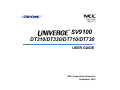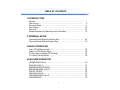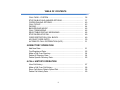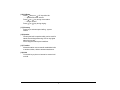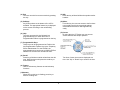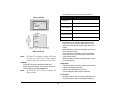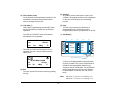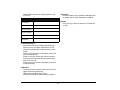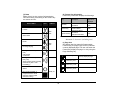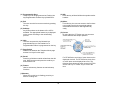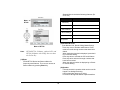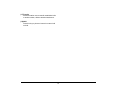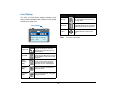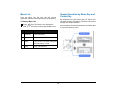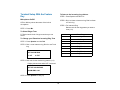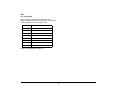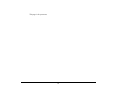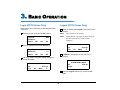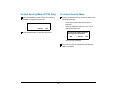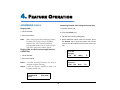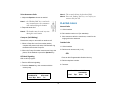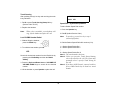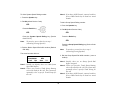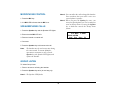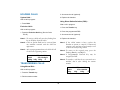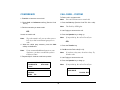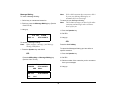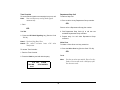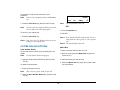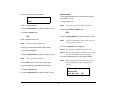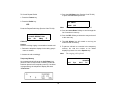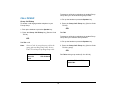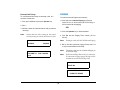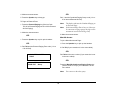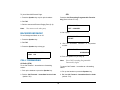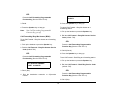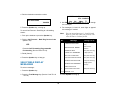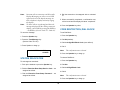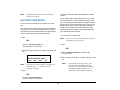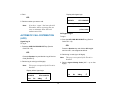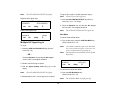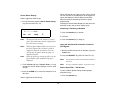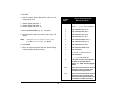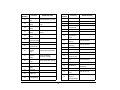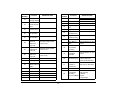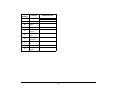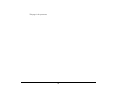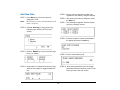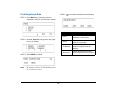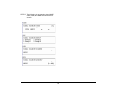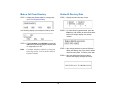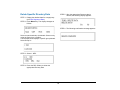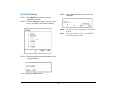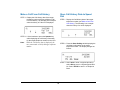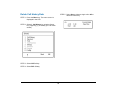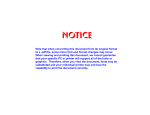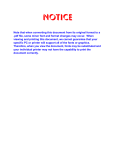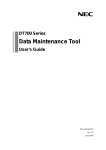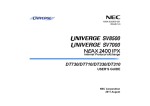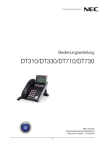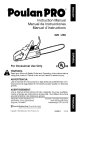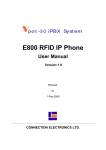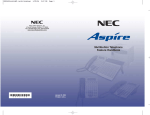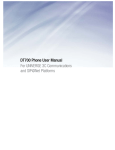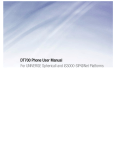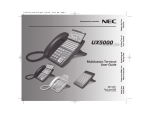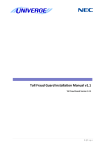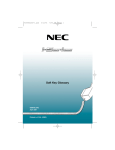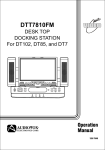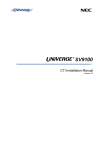Download UNIVERGE SV9100 DT300/DT310/DT710/DT730 User Guide
Transcript
NDA-31586
ISSUE 1.0
®
SV9100
DT310/DT330/DT710/DT730
USER GUIDE
NEC Corporation of America
September, 2014
NEC Corporation of America reserves the right to change the specifications, functions, or
features at any time without notice.
NEC Corporation of America has prepared this document for use by its employees and
customers. The information contained herein is the property of NEC Corporation of
America and shall not be reproduced without prior written approval of NEC Corporation
of America.
Dterm, NEAX and UNIVERGE are registered trademarks of NEC Corporation. Windows
is a registered trademark of Microsoft Corporation.
Copyright 2014
NEC Corporation of America
6535 N. State Highway 161
Irving, TX 75039-2402
Communications Technology Group
TABLE OF CONTENTS
1.INTRODUCTION
General .................................................................................................
Face Layout ..........................................................................................
Keys And Parts .....................................................................................
Icon Display ..........................................................................................
Menu List ..............................................................................................
Simple Operation by Menu Key and Cursor Key ..................................
1
2
6
22
23
23
2.TERMINAL SETUP
Terminal Setup With the Up/Down Key ................................................
Terminal Setup With the Feature Key...................................................
24
25
3.BASIC OPERATION
Login (DT700 Series Only) ...................................................................
Logout (DT700 Series Only) .................................................................
To Start Security Mode (DT730 Only) ..................................................
To Cancel Security Mode .....................................................................
28
28
29
29
4.FEATURE OPERATION
ANSWERING CALLS ...........................................................................
PLACING CALLS..................................................................................
MICROPHONE CONTROL ..................................................................
SPEAKERPHONE CALLS....................................................................
GROUP LISTEN ...................................................................................
HOLDING CALLS .................................................................................
TRANSFERRING CALLS .....................................................................
CONFERENCE.....................................................................................
i
30
31
34
34
34
35
35
36
TABLE OF CONTENTS
CALL PARK – SYSTEM .......................................................................
STATION BUSY/NO ANSWER OPTIONS ...........................................
CO/PBX DIALING OPTIONS................................................................
CALL PICKUP ......................................................................................
PAGING................................................................................................
BACKGROUND MUSIC .......................................................................
CALL FORWARDING...........................................................................
SELECTABLE DISPLAY MESSAGING................................................
STATION RELOCATION......................................................................
CODE RESTRICTION, DIAL BLOCK...................................................
ACCOUNT CODE ENTRY ...................................................................
AUTOMATIC CALL DISTRIBUTION (ACD) .........................................
36
37
40
43
44
46
46
48
49
49
50
51
5.DIRECTORY OPERATION
Add New Data.......................................................................................
Find Registered Data............................................................................
Make a Call From Directory ..................................................................
Delete All Directory Data ......................................................................
Delete Specific Directory Data..............................................................
61
62
64
64
65
6.CALL HISTORY OPERATION
View Call History...................................................................................
Make a Call From Call History ..............................................................
Store Call History Data to Speed Dial...................................................
Delete Call History Data .......................................................................
ii
67
68
68
69
1.
1.
INTRODUCTION
General
This guide explains how to operate DT Series (DT310/
DT710/DT330/DT730) under the following headings.
CHAPTER 1 INTRODUCTION
Explains the configuration of this guide and
contains the following information.
• Face layout of DT Series
• Keys and Parts of DT Series
• Icon Display
• Menu List
CHAPTER 2 TERMINAL SETUP
Explains the operating procedures for terminal
settings of the DT Series.
CHAPTER 3 BASIC OPERATION
Explains the basic operation of DT Series.
1
CHAPTER 4 FEATURE OPERATION
Explains operating procedures for various
Telephony Server features.
2
3
4
5
7
6
Re
8
*
HO
LD
9
0
call
Fea
ture
er
Mic
#
Men
u
Tra
nsfe
r
CHAPTER 5 DIRECTORY OPERATION
Explains operating procedures for Directory
function.
Answ
Spe
ake
r
DT330/DT730
CHAPTER 6 CALL HISTORY OPERATION
Explains operating procedures for Call History.
1
1.
Face Layout
DT310/DT710 (6-Button with LCD)
DT310/DT710 (2-button without LCD)
Exit
1
2
ABC
3
DEF
4
GHI
5
JKL
6
MNO
7
PQRS
8
TUV
9
WXYZ
0
#
Recall
Feautre
Redial
Conf
Answer
Directory
Mic
Message
Help
1
2
ABC
3
DEF
4
GHI
5
JKL
6
MNO
7
PQRS
8
TUV
9
WXYZ
0
#
Recall
Feautre
Answer
Mic
Menu
Redial
HOLD
Transfer
Speaker
HOLD
DT310 Model shown above
Transfer
Speaker
DT310 Model shown above
2
1.
DT330/DT730 (12-Button with LCD)
Exit
1
DT330/DT730 (24-Button with LCD)
Help
2
ABC
Exit
3
DEF
Recall
4
GHI
5
JKL
6
MNO
7
PQRS
8
TUV
9
WXYZ
0
#
Answer
Help
1
2
ABC
3
DEF
4
GHI
5
JKL
6
MNO
7
PQRS
8
TUV
9
WXYZ
0
#
Feautre
Mic
Menu
Redial
HOLD
Note:
Transfer
Recall
Feautre
Answer
Mic
Menu
Redial
Speaker
HOLD
Lock button is equipped on DT730 only.
Note:
3
Transfer
Speaker
Lock button is equipped on DT730 only.
1.
DT330/DT730 (32-Button with LCD)
Exit
DT330/DT730 (DESI Less 8-Button)
Exit
Help
Help
Scroll
1
2
ABC
3
DEF
Recall
4
GHI
5
JKL
6
MNO
7
PQRS
8
TUV
9
WXYZ
0
#
Answer
1
2
ABC
3
DEF
4
GHI
5
JKL
6
MNO
7
PQRS
8
TUV
9
WXYZ
0
#
Feautre
Mic
Menu
Redial
HOLD
Note:
Transfer
Recall
Feautre
Answer
Mic
Menu
Redial
Speaker
HOLD
Note:
Lock button is equipped on DT730 only.
4
Transfer
Speaker
Lock button is equipped on DT730 only.
1.
DT710
(DESI Less 8-Button without LCD)
5
1.
Keys And Parts
(2) Programmable Keys
These keys can be programmed as Flexible Line
key/Programmable Feature Key by WebPro/
PCPro/PhonePro.
DT310/DT710
(2-Button without LCD)
(3) Recall
Press key to finish an outside call and hear the dial
tone. With Centrex trunks press the recall key to
hook flash the line.
(1)
(4) Feature
Used to activate any features as terminal setup
functions.
(2)
(3)
(5) Redial
(Last Number Call, Speed Calling-Station/Group)
Press key to activate redial feature.
(4)
1
2
ABC
3
DEF
4
GHI
5
JKL
6
MNO
7
PQRS
8
TUV
9
WXYZ
0
#
Transfer
Speaker
(14) (13)
(12)
HOLD
Recall
Feautre
Redial
Conf
Answer
Mic
Directory
Message
(5)
(7)
(6)
(6) Conf
Press key to establish a three-way conversation.
LED on key lights when key is active.
(8)
(7) Answer
When LED on this key is flashing, press key to
answer a waiting call.
(9)
(11)
(10)
(8) Mic
Press the key to Mute/Un-Mute the speaker and/or
handset. LED on this key lights to show the key is
activated.
(1) Call Indicator Lamp
Lamp at top corner of DT Series Display flashes
when a call terminates to the terminal or when a
message has been left. On the SV9100, this lamp
flashes fast when a call terminates to the terminal
and flashes slower when a message has been left.
(9) Message
This key shows a message is waiting. Press this
key to access the Voice Mail system (if
programmed).
6
1.
(10) Up/Down
Press ( ) Down or ( ) UP key while idle.
• Speaker/Receiver Volume:
Press ( ) or ( ) key during conversation.
• Ringer Volume:
Press ( ) or ( ) key during ringing.
(11) Directory
Press key to activate speed calling - system
feature.
(12) Speaker
Controls the built-in speaker which can be used for
Hands Free dialing/monitoring. LED on key lights
when key is active.
DT310 supports half duplex handsfree.
(13) Transfer
Allows the station user to transfer established calls
to another station, without attendant assistance.
(14) Hold
Press this key to place an internal or external call
on hold.
7
1.
DT330/DT730
(24-button with LCD)
(1) Security Button (DT730 only)
The user can press this key to lock the telephone
so no other user may access the telephone.
(1)
(2) Call Indicator Lamp
On the SV9100, this lamp flashes fast when a call
terminates to the terminal and flashes slower
when a message has been left.
(2)
(3)
(3) LCD (Note 1)
LCD (Liquid Crystal Display) provides DT Series
activity information plus data, time and Softkey
Operation.
(4)
(5)
Exit
Help
(6)
The LCD on DT310/DT710 has 24-character/
28-character, 3-line capability.
(7)
(8)
1
2
ABC
(9)
3
DEF
4
GHI
5
JKL
6
MNO
7
PQRS
8
TUV
9
WXYZ
0
#
Recall
Feautre
Answer
Mic
Transfer
List
Dir
VMsg
The LCD on DT330/DT730 has 28-character,
4-line capability. Top line is used exclusively for
the status icons.
(11)
(12)
Speaker
28 APR MON 8:45AM
STA101
(10)
Menu
Redial
HOLD
101
(13)
(14)
(18)
(17)
(16)
(15)
101
List
8
28 APR MON 8:45AM
STA101
Dir
VMsg
1.
(4) Exit
The user can exit from a screen mode by pressing
this key.
(11) Mic
Press the key to Mute/Un-Mute the speaker and/or
handset.
(5) Softkeys
Any feature shown at the bottom of the LCD is
available. The appropriate feature key is displayed
on the screen according to the call handling
process.
(12) Menu
From this key, the user can access to the functions
not normally used (such as terminal settings,
downloads and access to XML applications)
easily.
(13) Cursor
By using this Key, DT Series user can access
various features with simple operation.
(6) Help
The user can press this key followed by a
programmable key to check what Line or
Programmable Feature is programmed on the key.
(7) Programmable Keys
These keys can be programmed as Flexible Line
key/Programmable Feature Key by the Telephony
Server Administrator. For the SV9100, the
programmable keys can be set by WebPro/PCPro/
Handset Pro and the user can also set them.
(8) Recall
Press key to finish an outside call and hear the dial
tone. With Centrex trunks press the recall key to
hook flash the line.
Two lines of menu items can be displayed at a
time. Use "Up" or "Down" key to scroll to the item.
(9) Feature
Used to activate any features as terminal setup
functions.
(10)Answer
When LED on this key is flashing, press key to
answer a waiting call.
9
1.
Shortcut Menu includes the following features.
Feature
Menu of DT330
Description
1. Call History
2. Contacts
3. User Features
4. Phone Settings
5. System Settings
6.Properties
(15)Redial/CID Scroll
(Last Number Call, Speed Calling-Station/Group)
Press key once to activate redial feature. Press
redial and scroll through numbers that have been
dialed.
When the desired number is displayed, press the #
key to activate dialing.
Press key twice to activate the CID scroll feature.
Press key twice and scroll through numbers that
have been received.
When the desired number is displayed go off hook
to activate dialing.
Menu of DT730
Note:
DT310/DT710 (2-Button without LCD) does
not have the Cursor Key. DT310 (6-Button
with LCD) also does not have the Cursor Key.
(14)Enter
DT330/DT730 Series has Shortcut Menu for
frequently-used features. The user can access to
Shortcut Menu by pressing Enter Key.
Note:
(16)Speaker
Controls the built-in speaker which can be used for
Hands Free dialing/monitoring.
LED on key lights when key is active.
DT330 supports half/full duplex handsfree.
DT310/DT710 Series does not support the
Shortcut Menu.
(17)Transfer
Allows the station user to transfer established calls
to another station, without attendant assistance.
10
1.
DT330/DT730
(DESI Less 8-Button with LCD)
(18)Hold
Press this key to place an internal or external call
on hold.
Note 1: Not equipped on DTL-2E-1/ITL-2E-1.
(1)
(2)
(3)
(4)
(5)
Exit
Help
(6)
(7)
(8)
(9)
Scroll
1
2
ABC
3
DEF
4
GHI
5
JKL
6
MNO
7
PQRS
8
TUV
9
WXYZ
0
#
(11)
Recall
Feautre
Answer
Mic
Transfer
(12)
(13)
Menu
(14)
Redial
HOLD
(10)
(15)
Speaker
(16)
(20)
(19)
(18)
(17)
(1) Security Button (DT730 only)
The user can press this key to lock the telephone
so no other user may access the telephone.
11
1.
(2) Call Indicator Lamp
On the SV9100, this lamp flashes fast when a call
terminates to the terminal and flashes slower
when a message has been left.
(5) Softkeys
Any feature shown at the bottom of the LCD is
available. The appropriate feature key is displayed
on the screen according to the call handling
process.
(3) LCD (Note 1)
LCD (Liquid Crystal Display) provides DT Series
activity information plus data, time and Softkey
Operation.
(6) Help
The user can press this key followed by a
programmable key to Check what Line or
Programmable Feature is programmed on the key.
(7) 8LD Display
The LCD on DT310/DT710 has 24-character/
28-character, 3-line capability.
(a)
28 APR MON 8:45AM
101
STA101
List
Dir
VMsg
The LCD on DT330 has 28-character, 4-line
capability. Top line is used exclusively for the
status icons.
(b)
(C)
(b)
Rachel
1
Julia
Ben
2
FDA
Hannah
3
FDN
James
4
Paul
(a)
Scroll
Page Switching Key
101
List
28 APR MON 8:45AM
STA101
Dir
VMsg
32 (8 keys x 4 pages) additional programmable
keys are provided. They can be programmed as
Flexible Line/Programmable feature key by
Telephony Server Administrator. For the SV9100,
the programmable keys can be set by WebPro/
PCPro/Handset Pro and the user can also set
them.
(4) Exit
The user can exit from a screen mode by pressing
this key.
Note:
12
Maximum 11 characters (including icon)
Maximum 13 characters (excluding icon)
1.
(a) Icon
(b) Feature Key Information
Feature Key Information displays the followings.
Status of the Line key such as Call Ringing, Call
Hold or Busy, and setting on the Feature key are
shown as Icons.
User’s Status
Icon
Flashing
Pattern
• Idle
• I-HOLD
Description
Line Key
- Name and Number
information
Feature Key
- Feature Name
- Speed Dial Name
One-Touch
Information
Speed Dial Key
- Number Information
Blink
Note
• Others Hold
Note:
• Recall
Maximum
digits to be
displayed
Refer to
note*
Refer to
note*
Refer to
note*
Maximum 11 characters (including icon)
Maximum 13 characters (excluding icon)
(c) Page Icon
8LD display has four pages (8 Programmable
Feature keys per page). Page Icon Key indicates
currently displayed page. The user can switch the
Feature Key display from page 1 to 4 by using the
Page Switching Key.
Blink
Note
• Incoming Ringing
• During Conversation (Individual
Use)
• Call Transfer
• Conference
• During Conversation (Other
Party Use)
• Active Feature (Under a setting
of feature key like a “Call
Forwarding”)
• Others
• Key is busy (example, if
programmed as a virtual
extension and the virtual
extension is busy).
Key
Steady Lit
13
1
Feature Key 1-8
2
Feature Key 9-16
3
Feature Key 17-24
4
Feature Key 25-32
Black background indicates
currently displayed page.
1.
(8) Programmable Keys
These keys can be programmed as Flexible Line
key/Programmable Feature Key by Web/PCPro.
(9) Scroll Key
This key is used to turn over the page of 8LD
display.
(10)Recall
Press key to finish an outside call and hear the dial
tone. With Centrex trunks press the recall key to
hook flash the line.
(11)Feature
Used to activate any features as terminal setup
functions.
(12)Answer
When LED on this key is flashing, press key to
answer a waiting call.
(13) Mic
Press the key to Mute/Un-Mute the speaker and/or
handset.
(14) Menu
From this key, the user can access to the functions
not normally used (such as terminal settings,
downloads and access to XML applications)
easily.
14
1.
(15) Cursor
By using this Key, DT Series user can access to
various features with simple operation.
Menu of DT330
For DT330 Series, two lines of menu items can be
displayed at a time. For DT730 Series, three lines
of menu items can be displayed at a time. The
following figure shows the menu screen for DT330
Series. Use "Up" or "Down" key to scroll to the
item.
Menu of DT730
Note:
DT310/DT710 (2-Button without LCD and
DT310 [6-Button with LCD]) does not have
the Cursor Key.
(16)Enter
DT330/DT730 Series has Shortcut Menu for
frequently-used features. The user can access to
Shortcut Menu by pressing Enter Key.
15
1.
(19)Transfer
Allows the station user to transfer established calls
to another station, without attendant assistance.
Shortcut Menu includes the following features. (Ex.
of DT730)
Feature
Description
(20)Hold
Press this key to place an internal or external call
on hold.
1. Call History
2. Contacts
3. User Features
4. Phone Settings
5. System Settings
6.Properties
(17)Redial/CID Scroll
(Last Number Call, Speed Calling-Station/Group)
Press key once to activate redial feature. Press
redial and scroll through numbers that have been
dialed.
When the desired number is displayed, press the #
key to activate dialing.
Press key twice to activate the CID scroll feature.
Press key twice and scroll through numbers that
have been received.
When the desired number is displayed go off hook
to activate dialing.
(18)Speaker
Controls the built-in speaker which can be used for
Hands Free dialing/monitoring.
LED on key lights when key is active.
DT330/DT730 supports half/full duplex handsfree.
16
1.
DT710
(DESI Less 8-Button without LCD)
(2) 8LD Display
(a)
(1)
(2)
(b)
(C)
Rachel
(b)
1
Julia
Ben
2
FDA
Hannah
3
FDN
James
4
Paul
(a)
(3)
Scroll
Exit
Help
(4)
(5)
(6)
Page Switching Key
(7)
32 (8 keys x 4 pages) additional programmable
keys are provided. They can be programmed as
Flexible Line/Programmable feature key by
Telephony Server Administrator. For the SV9100,
the programmable keys can be set by WebPro/
PCPro/Handset Pro and the user can also set
them.
(8)
1
2
ABC
3
DEF
4
GHI
5
JKL
6
MNO
7
PQRS
8
TUV
9
WXYZ
0
#
(9)
Recall
Feautre
Answer
Mic
(11)
Menu
(12)
Redial
HOLD
Transfer
(10)
Note:
(13)
Speaker
(14)
(18)
(17)
(16)
(15)
(1) Call Indicator Lamp
On the SV9100, this lamp flashes fast when a call
terminates to the terminal and flashes slower
when a message has been left.
17
Maximum 11 characters (including icon)
Maximum 13 characters (excluding icon)
1.
(a) Icon
(b) Feature Key Information
Feature Key Information displays the followings.
Status of the Line key such as Call termination,
Call Hold or Busy, and setting on the Feature key
are shown as Icons.
User’s Status
Icon
Flashing
Pattern
• Idle
• I-HOLD
Description
Line Key
- Name and Number
information
Feature Key
- Feature Name
- Speed Dial Name
One-Touch
Information
Speed Dial Key
- Number Information
Blink
Note
• Others Hold
Note:
• Recall
Maximum
digits to be
displayed
Refer to
note*
Refer to
note*
Refer to
note*
Maximum 11 characters (including icon)
Maximum 13 characters (excluding icon)
(c) Page Icon
8LD display has four pages (8 Programmable
Feature keys per page). Page Icon Key indicates
currently displayed page. The user can switch the
Feature Key display from page 1 to 4 by using the
Page Switching Key.
Blink
Note
• Incoming Ringing
• During Conversation (Individual
Use)
• Call Transfer
• Conference
• During Conversation (Other
Party Use)
• Active Feature (Under a setting
of feature key like a “Call
Forwarding”)
• Others
• Key is busy (example, if
programmed as a virtual
extension and the virtual
extension is busy).
Key
Steady Lit
18
1
Feature Key 1-8
2
Feature Key 9-16
3
Feature Key 17-24
4
Feature Key 25-32
Black background indicates
currently displayed page.
1.
(3) Programmable Keys
These keys can be programmed as Flexible Line
key/Programmable Feature Key by Web/PCPro.
(11) Mic
Press the key to Mute/Un-Mute the speaker and/or
handset.
(4) Exit
The user can exit from a screen mode by pressing
this key.
(12) Menu
From this key, the user can access to the functions
not normally used (such as terminal settings,
downloads and access to XML applications)
easily.
(5) Softkeys
Any feature shown at the bottom of the LCD is
available. The appropriate feature key is displayed
on the screen according to the call handling
process.
(13) Cursor
By using this Key, DT Series user can access to
various features with simple operation.
(6) Help
The user can press this key followed by a
programmable key to Check what Line or
Programmable Feature is programmed on the key.
(7) Page Switch
Switches the between the Telephone Mode page
and the Line Keys function page.
(8) Recall
Press key to finish an outside call and hear the dial
tone. With Centrex trunks press the recall key to
hook flash the line.
For DT330 Series, two lines of menu items can be
displayed at a time. For DT730 Series, three lines
of menu items can be displayed at a time. The
following figure shows the menu screen for DT330
Series. Use "Up" or "Down" key to scroll to the
item.
(9) Feature
Used to activate any features as terminal setup
functions.
(10)Answer
When LED on this key is flashing, press key to
answer a waiting call.
19
1.
Shortcut Menu includes the following features. (Ex.
of DT730)
Feature
Menu of
DT330
Description
1. Call History
2. Contacts
3. User Features
4. Phone Settings
5. System Settings
6.Properties
(15)Redial/CID Scroll
(Last Number Call, Speed Calling-Station/Group)
Press key once to activate redial feature. Press
redial and scroll through numbers that have been
dialed.
When the desired number is displayed, press the #
key to activate dialing.
Press key twice to activate the CID scroll feature.
Press key twice and scroll through numbers that
have been received.
When the desired number is displayed go off hook
to activate dialing.
Menu of DT730
Note:
DT310/DT710 (2-Button without LCD and
DT310 [6-Button with LCD]) does not have
the Cursor Key.
(14)Enter
DT330/DT730 Series has Shortcut Menu for
frequently-used features. The user can access to
Shortcut Menu by pressing Enter Key.
(16)Speaker
Controls the built-in speaker which can be used for
Hands Free dialing/monitoring.
LED on key lights when key is active.
DT330/DT730 supports half/full duplex handsfree.
20
1.
(17)Transfer
Allows the station user to transfer established calls
to another station, without attendant assistance.
(18)Hold
Press this key to place an internal or external call
on hold.
21
1.
Icon Display
Feature
The LCD of DT730 Series displays Desktop Icons
which provide notification when events (such as missed
call and voice mail) occur.
Icon Display
MIC
Feature
Icon
DND
>>>
Description
Instant
Message
(Note)
This icon appears when there is a
missed call. Once the user has
checked the missed call, this icon
will disappear.
This icon provides notification of
incoming Voice Mail. Once the user
has checked the mail, this icon will
disappear.
This icon appears when the terminal
receives a new instant message.
Once the user has checked the
message, this icon will disappear.
Presence
(Note)
This icon indicates the terminal’s
presence status.
Encryption
(Note)
This icon appears when using RTP
Encryption feature.
Missed Call
Voice Mail
22
Description
Security
This icon appears when the Security
Key is pressed and the terminal in
Security mode
Bluetooth
This icon appears when any
peripheral equipment is connected
via Bluetooth. DT330 is supported.
Cursor
This icon indicates the currently
available direction of the Cursor
Key.
Note:
4:26 PM TUE 13 APR 2007
Icon
Currently unavailable.
1.
Menu List
Simple Operation by Menu Key and
Cursor Key
From the Menu List, the user can use various
application features such as Directory and Call History.
By using Menu Key and Cursor Key, DT Series user
can have access to Call History, Directory and terminal
settings with simple operation.
To Display Menu List
Press Menu Key. The Menu List is displayed in
LCD. Use Cursor Key to select desired Menu Item.
No.
Menu Item
As an example, the following shows the operations how
to access to Directory menu.
Description
1
Call History
To view Call History.
2
Directory
To use Directory function.
3
Setting
0
Terminal
Config
To set up the terminal such as ringing
volume control, LCD display setting and
download of Music on Hold.
This item is used for Configuration
setting of DT700 Series.
23
2. TERMINAL SETUP
This chapter describes operating procedures for
terminal settings by the UP/DOWN key and Feature
keys.
SPEAKER
Various terminal settings such as display, sounds,
password, and language are also available from Menu
key. For detailed information on terminal settings from
Menu key, see IP Peripheral Equipment Guide.
To Adjust Ringer Tone
Press the Up/Down key during ringing.
Terminal Setup With the Up/Down
Key
RING
To Adjust LCD Contrast
Press the Up/Down key in the on-hook status.
To Adjust Handset Receiver Volume
Press the Up/Down key in the off-hook status or during
the call.
LCD
HANDSET
To Adjust Speaker Volume
Press the Up/Down key during speakerphone
operation or during the call.
24
Terminal Setup With the Feature
Key
To listen to the Incoming ring choices:
Microphone On/Off
STEP 2: Dial 1 to listen to Intercom ring; Dial 2 to listen
to Trunk ring.
STEP 1: Press Speaker and Dial 711.
LED on Mic key shows the status of the built-in
microphone.
STEP 3: For Intercom Ring:
Dial the code for the ring pattern you want to
hear (1-8).
STEP 1: Press Mic.
To Select Ringer Tone
DT Series has 8 kinds of ringer tones that you can
select.
TONE No.
Tone Range
1
High
To Change your Extension Incoming Ring Tone
2
Mid Range
STEP 1: Press Speaker and dial 720.
3
Low
4
Ring Tone 1
5
Ring Tone 2
6
Ring Tone 3
7
Ring Tone 4
8
Ring Tone 5
STEP 2: Dial 1 to set Intercom ring; Dial 2 to set Trunk
ring.
SET INCOM RING
1: INT
2: EXT
STEP 3: Dial code for the desired ring pattern (1~8).
Display below shows when INT is selected.
SET INT INCOM RING
INCOM RING 1-8:?
STEP 4: Press Speaker to hang up.
25
-ORFor Trunk Ring:
Dial code for the ring pattern you want to hear
(Ring1-3, Melody 4-8). If you select Ring 1-3, a second
screen prompts for the tone pattern (1-8).
TONE No.
Tone Range
1
Ring Tone 1
2
Ring Tone 2
3
Ring Tone 3
4
Melody 4
5
Melody 5
6
Melody 6
7
Melody 7
8
Melody 8
STEP 4: Press Speaker to hang up.
26
This page is for your notes.
27
3. BASIC OPERATION
Login (DT700 Series Only)
Logout (DT700 Series Only)
When login mode is activated, the following procedure
is required.
Press the preassigned Logout Feature Key on the
terminal.
Enter login code and press the Set softkey.
Login ID :
Password :
Cancel
BK
Note:
Note:
2000
Set
OK
This location is an example.
Logout button is assigned by data setting at
the ECP (Enterprise Communication
Platform).
28 APR MON 8:45AM
Enter the password and press OK softkey.
Login ID :
Password :
Cancel
101
List
2000
BK
Set
*****
OK
LOGOUT ?
28 APR MON 8:45AM
101
STA 101
L-OUT
28 APR MON 8:45AM
Dir
STA 101
VMsg
“LOGOUT?” is displayed on the LCD of the
terminal.
If the login code is accepted, display changes to
normal idle status.
101
List
Dir
STA 101
VMsg
Press the Logout Feature Key on the terminal
again.
28
To Start Security Mode (DT730 Only)
To Cancel Security Mode
Display the Password Entry screen by either of the
following operations.
Press the Lock Key on the DT730. The following
message is displayed on the LCD.
•
•
Cancel
OK
Press the OK softkey to start Security Mode.
Press any key while the screen saver is
activated.
Press the Lock Key while the Lock icon is
displayed on the LCD.
Security lock will be released.
Please input a password.
BK
•
Cancel
OK
Input security password.
The Lock Key LED is extinguished and Security
Mode is canceled.
29
4. FEATURE OPERATION
ANSWERING CALLS
Answering Outside Calls Using the Answer Key
Ringing Calls
1. Receive outside call.
1. Lift the handset.
2. Press the Answer key.
2. Start conversation.
3. Talk with the incoming calling party.
When assigning the Delayed Ringing feature,
incoming calls will first ring at a primary
station. If the call is unanswered after a
preprogrammed time interval, calls will also
ring at the assigned secondary station.
Ringing Calls to a Second Incoming Extension/
CAR/VE Key
4. When additional outside calls are received, press
the Answer key to place the current call on hold
and connect the multiline terminal user to the next
call.
Note:
Line 001
Ringing
List
Dir
1. Lift the handset.
VMsg
2. Start conversation.
Line 001
00:10
Answered
Conf Rpt Save
Note 1: A Second Incoming Extension key must be
assigned to appear and ring.
Note 2: A Line key must be available to answer an
incoming outside call
2-11 MON 10:15AM
TALKING TO
STA 12345
Conf
30
Trf
Voice Announce Calls
Note 3: The second call may be placed on Hold.
Note 4: Press the flashing Line key or Conf key to
1. Adjust the Speaker volume as needed.
return to the first call.
Note 1: On SV9100 if MIC key is not lit the
PLACING CALLS
user cannot answer voice announce
calls without lifting the handset.
Internal Calls
2. Respond hands free.
1. Lift the handset.
Note 2: The handset may be used any time
2. Dial a station number or 0 (for attendant).
during the conversation.
3. Voice announce after the tone burst, or wait for the
ringing call to be answered.
Camp-on (Call Waiting)
Receive the camp-on tone while on another call:
Outside Calls
1. When a Camp On is set from another station,
complete the present call and a Call Back will ring
the station that set the Camp On.
1. Lift the handset.
2. Dial the trunk access code (i.e. 9).
2. When the Camp On station answers and rings the
phone, lift the handset or press the Speaker key.
-OR-
Off Hook Signaling
Press an idle Programmable Outside Line key.
With a call in progress:
3. Dial the telephone number.
1. Receive Off-Hook signaling.
4. Converse.
2. Press the Answer key, then converse with the
second party.
Line 001
2-11 MON 10:56AM
TALKING TO
STA 12345
Conf Rpt Save
Trf
Conf
31
Rpt
00:15
2142622000
Save
Trf
Trunk Queuing
LIST MENU
After pressing a busy Line key and receiving the trunk
busy indication:
Redial CID
1. Dial # or press Trunk Queuing/Camp On key
(Service Code 751:35).
Speed Dial – System/Group/Station
To dial a Station Speed Dial number:
2. Replace the handset.
Note:
1. Press the Speaker key.
When a line is available, your telephone will
ring; lift the handset and place the call.
2. Dial #7 (default Service Code).
To preselect, press a Line key in step 1
(instead of Speaker).
Last CO/PBX Number Redial
Note:
1. Without lifting the handset,
press the Redial key.
3. Dial the Station Speed Dial buffer number (0~9):
1 = Station Speed Dial buffer 1
2 = Station Speed Dial buffer 2
:
:
0 = Station Speed Dial buffer 10
Note 1: The stored number dials out.
2. To redial the last number, press #.
-ORSearch for the desired number from the Redial List by
pressing the List Softkey and then the Redial
Softkey.
Note 2: Unless you preselect, Trunk Group Routing
selects the trunk for the call. The system may
optionally select a specific Trunk Group for
the call.
Note 3: If you have a DSS Console, you may be able to
press a DSS Console key to chain to a stored
number.
3. Press the Up Arrow/Down Arrow or VOLUME UP/
VOLUME DOWN keys to search for the desired
number.
4. Lift the handset or press Speaker to place the call.
32
Note 3: If you have a DSS Console, you may be able to
To dial a System Speed Dialing number:
press a DSS Console key to chain to a stored
number.
1. Press the Speaker key.
2. Dial #2 (default Service Code).
To dial a Group Speed Dialing number:
-OR-
1. Press the Speaker key.
Press the Redial key.
2. Dial #4 (default Service Code).
-OR-
-OR-
Press the System Speed Dialing key (Service
Code 751:27).
Note:
Press the Redial key.
-OR-
To preselect, press a Line key in step 1
(instead of pressing Speaker).
Press the Group Speed Dialing key (Service Code
751:28).
3. Dial the Station Speed Dial buffer number (Default:
000~999).
Note:
The stored number dials out.
To preselect, press a Line key in step 1
(instead of pressing Speaker).
3. Dial the Group Speed Dial buffer number ( none at
default).
2-13 WED 5:28PM
92142622000
NEC
Conf
Rpt
Save
Trf
Note 1: Initially, there are no Group Speed Dial
buffers assigned.
Note 2: Unless you preselect, Trunk Group Routing
selects the trunk for the call. The system may
optionally select a specific Trunk Group for
the call.
Note 3: If you have a DSS Console, you may be able to
press a DSS Console key to chain to a stored
number.
Note 1: Initially (at default), there are 1000 System
Speed Dial buffers.
Note 2: Unless you preselect, Trunk Group Routing
selects the trunk for the call. The system may
optionally select a specific Trunk Group for
the call.
33
MICROPHONE CONTROL
Note 2: You can talk to the caller through the handset.
Your coworkers hear your caller’s voice over
your telephone’s speaker.
Note 3: When you press the Speaker key once, you
turn your Speakerphone on. The second press
turns on Group Listen. Pressing the Speaker
key a third time cancels the Group Listen
feature.
1. Press the MIC key.
2. A lit MIC LED indicates that the MIC is on.
SPEAKERPHONE CALLS
1. Press the Speaker key and the Speaker LED lights.
2-13 WED 5:40PM
GROUP LISTEN
Conf Rpt Save Trf
2. Ensure that the MIC LED is lit.
3. Place an internal or outside call.
4. Converse.
5. Press the Speaker key to disconnect the call.
Note:
The handset may be used at any time during
the conversation. To resume handsfree
operation or to monitor a call, press the
Speaker key (the Speaker LED lights) and
replace the handset.
GROUP LISTEN
To initiate Group Listen:
1. Place or answer a call using the handset.
2. Press the Speaker key twice (do not hang up).
Note 1: The Speaker LED flashes.
34
HOLDING CALLS
3. Announce the call (optional).
System Hold –
4. Replace the handset.
With a call in progress:
Using Direct Station Selection (DSS) –
1. Press Hold.
With a call in progress:
Exclusive Hold –
1. Press the Transfer key.
With a call in progress:
2. Press the programmed DSS.
1. Press the Exclusive Hold key (Service Code
751:45).
3. Announce the call (optional).
Note 1: To retrieve a held call, press the flashing Line
4. Replace the handset.
key or ICM key (Internal calls).
Note 2: Calls on System Hold can be retrieved from
any multiline terminal with the held line
appearance.
Note 3: After a preprogrammed time, the held call will
recall to the originating station.
Note 1: If the called station is busy, replace the
handset to initiate a camp-on. Unanswered
camp-on calls and unscreened transfers will
recall to the transferring station.
Note 2: To return to the original party, press the
flashing Line key or Conf key.
Note 3: A Programmable Function Key may be
assigned for DSS.
Note 4: To transfer a call directly to a personal voice
mailbox, dial 8 after dialing the station
number.
2-13 WED 5:40PM
HOLD
STA 12345678
VMsg InPg ExPg
TRANSFERRING CALLS
Using Manual Dial –
With a call in progress:
HOLD
VMsg
1. Press the Transfer key.
2. Dial the station number.
35
2-13 WED 5:40PM
STA 12345678
InPg
ExPg
CONFERENCE
CALL PARK – SYSTEM
1. Establish an intercom or trunk call.
To Park a call in a system orbit:
Note: You can Park intercom or trunk calls.
2. Press Conf or Conference softkey (Service Code
751:07).
1. Press the Park key (Service Code 752: *04 + orbit).
Note:
3. Dial the extension you want to add.
2. Use Paging to announce the call.
-OR-
3. Press the Speaker key to hang up.
Access an outside call.
Note:
Note:
To get the outside call, you can either press a
Line key or dial a trunk/trunk group access
code.
If not picked up, the call will recall you.
-OR-
4. When the called party answers, press the Add
softkey or Conf twice.
Note:
The Park key LED lights.
1. Press the Transfer key.
2. Dial #6 and the Park orbit (01~64).
If you cannot add additional parties to your
conference, you have exceeded the system’s
Conference limit.
Note:
5. Repeat steps 2~4 above to add more parties.
If you hear a busy tone, the orbit is busy. Try
another orbit.
3. Use Paging to announce the call.
4. Press the Speaker key to hang up.
2-11 MON 10:56AM
TALKING TO
STA 12345
Conf
Note:
CONF
If not picked up, the call will recall you.
PARK HOLD
ICM DIAL
AnHd
Dir
Park No. Dial
36
Note 1: If the unavailable extension was unanswered
To pick up a Parked call:
(not busy), the Callback goes through after
your co-worker uses their telephone for the
first time.
Note 2: If you have Callback Automatic Answer, you
automatically place a call to the formerly busy
extension when you lift the handset. If you do
not have Callback Automatic Answer, you
must press the ringing line appearance to
place the call.
1. Lift the handset.
2. Press the Park key (Service Code 752: *04 + orbit).
-OR1. Press the Speaker key.
2. Dial *6 and the Park orbit (01~64).
To cancel a Callback:
1. Press the idle Speaker key and dial 770.
ANS HOLD
-OR-
Park No. Dial
Press the Camp-On key (Service Code 751:35).
STATION BUSY/NO ANSWER
OPTIONS
Callback
2-14 THU 3:15PM
CAMP-ON
STA 12345678
To place a callback:
1. Call an unavailable (busy or unanswered)
extension.
2. Dial # or press the Callback key (Service Code
751:35).
3. Hang up.
4. Lift the handset when the busy extension calls you
back.
37
Message Waiting
Note:
To leave a Message Waiting:
1. Call a busy or unanswered extension.
To cancel all your Messages Waiting:
Note: This includes messages you have left for other
2. Dial 0 or press the Message Waiting key (Service
Code 751:38).
extensions and messages other extensions
have left for you.
3. Hang up.
1. Press the Speaker key.
2. Dial 773.
2-14 THU 3:15PM
MSG >>>
STA 12345678
3. Hang up.
-OR-
To answer a Message Waiting:
Note: When you have a message, your Message
Press the Cncl Softkey.
Waiting LED flashes.
To cancel the Messages Waiting you have left at a
specific extension:
1. Press the Speaker key and dial *0.
1. Press the Speaker key.
-OR-
2. Dial 771.
Press the MW softkey or Message Waiting key
(Service Code 751:38).
3. Dial the number of the extension you do not want to
have your messages.
2-14 THU 3:15PM
12345678
STA 12345678
MW
MW from
Call
If the called extension does not answer, dial 0
or press your Message Waiting key to
automatically leave a message.
4. Hang up.
Menu
STA 12345678
Cncl
38
Tone Override
Department Step Call
To send off hook signals to an extension busy on a call:
Note: Your extension may send off hook signals
To make a Step Call:
1. Place a call to a busy Department Group member.
automatically.
-OR-
1. Dial *.
Place a call to a Department Group pilot number.
-OR-
2. Dial Department Step Code (2) to call the next
available Department Group member.
Dial 709.
2. Press the Off Hook Signaling key (Service Code
751:33).
3. Repeat step 2 to call other Department Group
members.
Note 1: You hear Ring Busy Tone.
Voice Over
Note 2: The
called extension hears Call Alert
Notification.
To initiate a Voice Over to a busy extension:
1. Press the Voice Over key (Service Code 751:48).
To answer Tone Override:
-OR-
1. Receive Tone Override.
Dial 6.
2. Press the Hold key and talk with the party.
Note:
2-14 THU 3:15PM
CALLING
STA 12345678
Conf
39
You hear an alert tone and the Voice Over key
flashes. You can talk to the called party after
the alert tone ends.
To respond to a Voice Over alert tone to your
extension:
Note: You can only respond if you have a Voice Over
PREVIEW
key.
List
1. Press the Voice Over key (Service Code 751:48).
Note:
Note:
The Voice Over key lights steadily (green) and
you can talk to the interrupting party.
The stored number dials out.
-OR-
1. Press the Speaker key.
To return to your original call:
2. Dial 715.
1. Press the Voice Over key.
Note 1: Save Number Dialed automatically selects a
trunk from the same group as your original
call.
Note 2: The stored number dials out.
Note 1: Your Voice Over key flashes red when you are
talking to your original call.
CO/PBX DIALING OPTIONS
Memo Dial
Save Number Dialed
To store a number while you are on a call:
To save the outside number you just dialed (up to 24
digits).
Note: Use this feature before hanging up.
1. While on a call, press the Memo Dial key (Service
Code 751:31).
2. Dial the number you want to store.
1. Press the Save Number Dialed key (Service Code
751:30).
3. Press the Memo Dial key again and continue with
the conversation.
To redial a saved number:
1. Press an idle trunk line key.
Note:
SAVED NUMBER
123456
Dir
VMsg
This selects a specific trunk for the call.
2. Press the Save Number Dialed key (Service Code
751:30).
40
Repeat Redial
To call a stored Memo Dial number:
MEMO DIAL
To use Repeat Redial (if the outside party you call is
unavailable or busy):
Conf
1. Place a trunk call.
1. Do not lift the handset.
Note:
2. Press the Memo Dial key (Service Code 751:31).
2. Press the Feature + Redial keys.
3. Press the Speaker key.
-OR-
-OR-
Press the Repeat Redial key (Service Code 751:29).
Press a configured Line key.
Note:
Note:
The stored number dials out.
The Repeat Redial key lights while you wait
for the system to redial.
3. Press the Speaker key to hang up.
To check to see the stored Memo Dial number:
Note 1: The system periodically redials the call.
1. Do not lift the handset.
Note 2: System programming determines the waiting
time and the number of redial attempts.
2. Press the Memo Dial key (Service Code 751:31).
Note:
Listen for busy tone or Ring-No Answer.
4. Lift the handset when the called party answers.
The stored number displays.
Note:
3. Press Exit to return to the main LCD screen.
To cancel (erase) a stored Memo Dial number:
When using trunks with answer supervision,
the Repeat Redial feature automatically
cancels.
Line 001
REPEAT DIAL
Conf Rpt Save
1. Press the Speaker key.
2. Press the Memo Dial key (Service Code 751:31).
41
00:27
TRF
1. Press the Call History key (Service Code 751:08)
or press the LIST Softkey and CID.
To Cancel Repeat Redial:
1. Press the Feature key.
2. Press the Redial key.
LIST MENU
-OR-
Redial
Note:
Press the Repeat Redial key (Service Code 751:29).
2-14 THU 3:15PM
CANCEL REPEAT DIAL
List
Dir
VMsg
CID
The last addition to the list is displayed.
2. Press the Arrow Down Softkey to scroll through the
list of numbers in memory.
3. Press the DEL Softkey to delete the entry and scroll
to the next entry.
4. The Call History key will remain on as long as
entries remain in memory.
Caller ID
Answer
Receive incoming ringing or a transferred outside call:
1. Review the telephone display for the calling party’s
name or number.
5. To place a call back to a number in the temporary
memory list, with the number to be dialed
displayed, press a Line or the Speaker key.
2. Answer the call accordingly.
Note:
The outgoing call is placed.
Temporary Memory
Line 001
An unanswered call will cause the Call History key
(Service Code 751:08) to flash, indicating a new call
has been placed in the temporary memory. If enabled
in programming, the telephone’s display will show:
“Check List”.
Conf
[Missed]
Ken Kobus
Tel:7205
42
Rpt
12345678
Save
Trf
To answer a call ringing a telephone in another Pickup
Group when you do not know the group number:
CALL PICKUP
1. Pick up the handset or press the Speaker key.
Group Call Pickup
2. Press the Group Call Pickup key (Service Code
751:25).
To answer a call ringing another telephone in your
Pickup Group:
-OR-
1. Pick up the handset or press the Speaker key.
Dial 769.
2. Press the Group Call Pickup key (Service Code
751:24).
To answer a call ringing a telephone in another Pickup
Group when you know the Group Number:
-OR-
1. Pick up the handset or press the Speaker key.
Dial 756 or *#.
Note:
2. Press the Group Call Pickup key (Service Code
751:26 + group).
Service Code *# can pick up any call in the
group, plus any Ring Group calls. Service
Code 756 cannot pick up Ring Group calls.
-OR-
2-14 THU 4:32PM
CALL P/U
STA 87654321
Conf
Dial 768 and the group number (0~9 or 00~64).
2-14 THU 4:32PM
GROUP No.
43
Directed Call Pickup
PAGING
To use Directed Call Pickup to intercept a call to a
coworker’s extension:
To make an Internal Page announcement:
1. Pick up the handset or press the Speaker key.
1. Press the zone’s Internal Paging key [Service
Code 751:21, 01~64 for zones (00 for All Call)], or
22 for internal all call paging]
2. Dial **.
-OR-
3. Dial the number of extension whose call you want to
intercept.
Note:
1. Press the Speaker key or lift the handset.
If more than one call is coming in, the system
sets the priority for which call it answers first.
2. Dial 701 and the Paging Zone number (0~9 or
00~64).
Note:
2-14 THU 4:32PM
ICM DIAL
12345678
Dialing 0 or 00 calls All Call Internal Paging.
3. Dial *1 and the Combined Paging Group code 1~8
or 0 (for Internal/External All Call).
Note:
2-14 THU 4:20PM
TALKING TO STA 12345678
Conf
Note:
The display indicates the Combined Paging as
an External Page.
If the Internal Page Zone is busy or if there are
no extensions in a page group, the page will be
announced as an External Page only.
2-14 THU 4:32PM
GROUP No.
2-14 THU 4:32PM
PAGE EXT GROUP
44
-OR-
4. Make an announcement.
5. Press the Speaker key to hang up.
Dial *1 and the Combined Paging Group code (1~8 or
0 for Internal/External All Call).
To Page an External Zone:
Note:
1. Press the External Paging key (Service Code
751:19 for External Paging zones or 20 for External
All Call Paging).
Note:
2. Make the announcement.
The display indicates the Combined Paging as
an External Page.
If the Internal Page Zone is busy or if there are
no extensions in a page group, the page will be
announced as an External Page only.
3. Make the announcement.
-OR-
Meet Me Answer
1. Press the Speaker key or pick up the handset.
To join a Meet Me Internal Page:
-OR-
1. Press the Speaker key or pick up the handset.
2. Dial 703 and the External Paging Zone code (1~8 or
0 for All Call).
2. Dial 763 (if your extension is in the zone called).
-OR2-14 THU 4:20PM
Dial 764 and the zone number (if your extension is not
in the zone called).
ZONE
-OR2-14 THU 4:20PM
PAGE EXT
Press the Meet Me Conference/Paging Pickup key
(Service Code 751:23) if your extension is in the
zone called.
Group
Note:
45
You connect to the other party.
-OR-
To join a Meet Me External Page:
1. Press the Speaker key or pick up the handset.
Press the Call Forwarding Programmable Function
Key (Service Code 751:10).
2. Dial 765.
3. Dial the announced External Paging Zone (0~8).
Note:
SET FORWARD
1:SET 0:CANCEL
You connect to the other party.
3. Dial 1 (Set)
.
SET FORWARD
NOT SET
BACKGROUND MUSIC
To turn Background Music on or off:
1. Press the Speaker key.
2. Dial 725.
4. Dial the destination extension or off-premise
number.
5.
3. Press the Speaker key to hang up.
SET FORWARD
92142622000
2-14 THU 4:20PM
B.G.M.
ON
6. Press the Speaker key or hang up.
CALL FORWARDING
Note:
All Calls (CF/A)
Your Call Forwarding Programmable
Function Key lights.
To set Call Forward – Immediate at a forwarding
station:
To cancel Call Forward – Immediate at a forwarding
station:
1. Pick up the handset or press the Speaker key.
1. Pick up the handset or press the Speaker key.
2. Dial the Call Forward – Immediate Service Code
(default: 741).
2. Dial the Call Forward – Immediate Service Code
(default: 741).
46
-ORSET BUSY/NO ANSWER
Press the Call Forwarding Programmable
Function Key (Service Code 751:10).
12345678
3. Dial 0.
5. Press the Speaker key or hang up.
4. Press the Speaker key or hang up.
To cancel Call Forward – Busy/No Answer at a
forwarding station:
Note:
Your Call Forwarding Programmable
Function Key goes off.
1. Pick up the handset or press the Speaker key.
2. Dial the Call Forward – Busy/No Answer Service
Code (default: 744).
Call Forwarding Busy/No Answer (B/NA)
To set Call Forward – Busy/No Answer at a forwarding
station:
-OR-
1. Pick up the handset or press the Speaker key.
Press the Call Forwarding Programmable
Function Key (Service Code 751:13).
2. Dial the Call Forward – Busy/No Answer Service
Code (default: 744).
3. Dial 0 (Cancel).
-OR-
4. Press the Speaker key or hang up.
Press the Call Forwarding Programmable
Function Key (Service Code 751:13).
To set Call Forward – Both Ring at a forwarding station:
1. Pick up the handset or press the Speaker key.
SET BUSY/NO ANSWER
1:SET 0:CANCEL
2. Dial the Call Forward – Both Ring Service Code
(default: 745).
-OR-
3. Dial 1 (Set).
Press the Call Forwarding Programmable
Function Key (Service Code 751:14).
4. Dial the destination extension or off-premise
number.
3. Dial 1 (Set).
47
4. Dial the destination extension number.
IN MEETING UNTIL 08:48
STA 12345678
SET DUAL RING
List
Dir
VMsg
3. Use VOL UP or VOL DOWN keys to scroll through
the messages.
12345678
5. Press the Speaker key, or hang up.
4. For messages 1~8 and 10, enter digits to append
the message, if needed.
To cancel Call Forward – Both Ring at a forwarding
station:
Note:
1. Pick up the handset or press the Speaker key.
2. Dial the Call Forward – Both Ring Service Code
(default: 745).
No.
-ORPress the Call Forwarding Programmable
Function Key (Service Code 751:14).
3. Dial 0 (Cancel).
4. Press the Speaker key or hang up.
SELECTABLE DISPLAY
MESSAGING
To select a message:
1. Press the Speaker key.
You can append messages 1~8 and 10 with
digits (e.g. the time when you get back). You
enter the time in 24-hour format.
Message
1
IN MEETING UNTIL ##:##
Time (when meeting is
done)
2
MEETING ROOM - #######
Room name or
extension
3
COME BACK ##:##
Time (when returning)
4
PLEASE CALL ###########
11 digits (Tel. No.)
5
BUSY CALL AFTER ##:##
Time (when returning)
6
OUT FOR LUNCH BACK ##:##
Time (when returning)
7
BUSINESS TRIP BACK ##:##
Date (when returning)
8
BUSINESS TRIP ##########
10 digits (where
reached)
9
GONE FOR THE DAY
10
ON VACATION UNTIL ##:##
11~20 MESSAGE 11~20
2. Press the Text Message key (Service Code 751:18
+ 01~20).
5. Press Speaker to hang up.
48
Change “#” to:
Date (when returning)
Note:
Note:
Intercom calls to extensions with Selectable
Display Messaging set will receive a DND
signal and receive the display message on
their telephone’s display instead of ringing
the display.
To allow calls to ring through and have the
message displayed on the calling extension’s
display, cancel DND by pressing the DND key
+ 0 (DND key (Service Code 751: Code 03).
4. Dial the extension to be swapped with or relocated
to.
5. When successfully completed, a confirmation tone
will be heard and the display will show “completed”.
6. Press the Speaker key twice.
CODE RESTRICTION, DIAL BLOCK
To cancel a message:
To set Dial Block:
1. Press the Speaker key.
1. Press the Speaker key.
2. Press the Text Message key
(Service Code 751:18+).
2. Dial 600 (default).
3. Dial the 4-digit Dial Block Code (user defined).
3. Press Speaker to hang up.
2-14 THU
4. Dial 1.
Note:
4:20PM
CANCEL
The confirmation tone is heard.
5. Press the Speaker key to hang up.
To release Dial Block:
STATION RELOCATION
1. Press the Speaker key.
To exchange two terminals:
2. Dial 600.
1. Pick up the handset or press the Speaker key.
3. Dial the 4-Digit Block Code.
2. Dial the Extension Data Swap Service Code – not
assigned at default.
4. Dial 0.
3. Dial the Extension Data Swap Password – not
assigned at default.
Note:
The confirmation tone is heard.
5. Press the Speaker key to hang up.
49
At default, Dial Block restriction Class per
Extension is denied.
Note:
To enter an Account Code before dialing the outside
number:
If your system has Forced Account Codes, you must
use this procedure. If it has Verified Account Codes,
you can use this procedure instead of letting the system
prompt you for your Account Code. You may also use
this procedure if your system has Optional Account
Codes. If your system has Verified Account Codes
enabled, be sure to choose a code programmed into
your Verified Account Code list.
ACCOUNT CODE ENTRY
To enter an Account Code any time while on a trunk
call:
The outside caller cannot hear the Account Code digits
you enter. You can use this procedure if your system
has Optional Account Codes enabled. You may also be
able to use this procedure for incoming calls.
1. Access trunk for outside call.
1. Dial *.
You can access a trunk by pressing a Line key
or dialing a code (except 9).
Note:
-ORPress your Account Code key
(Service Code 751:Code 50).
2. Dial *.
-OR2. Dial your Account Code (1~16 digits, using 0~9 and
#).
Press your Account Code key (Service Code
751:Code 50).
Line 001
ENTER ACCOUNT CODE
Conf
Rpt
Save
3. Dial your Account Code (1~16 digits, using 0~9 and
#).
Trf
Note:
If Account Codes are hidden, each digit you
dial shows as a “*” character on the
telephone’s display.
Note:
3. Dial *.
-ORPress your Account Code key
(Service Code 751:Code 50).
50
If you make an incorrect entry, your
system may automatically alert the
operator. If Account Codes are hidden,
each digit you dial will show as a “*”
character on the telephone’s display.
4. Dial *.
Display after Agent login
-OR-
GROUP No: 01
12345678
5. Dial the number you want to call.
Note:
STA 12345678
Agent Log Out display
If you hear “stutter” dial tone after dial
the number, ARS is requesting that you
enter an Automatic Route Selection
Authorization Code.
ACD LOGOUT?
(1:Yes; 0:No)
AIC Agent Log In
AUTOMATIC CALL DISTRIBUTION
(ACD)
To log in:
1. Press the ACD LOG IN/LOG OUT key (Service
Code 752: *10).
Agent Log In
To log in:
-OR-
1. Press the ACD LOG IN/LOG OUT key (Service
Code 752: *10).
Press the Speaker key and dial the AIC Log In
service code – not assigned at default.
-OR-
2. Dial the log in code (up to 20 digits).
Press the Speaker key and dial the Log In Service
Code (Default *5).
Note:
2. Dial the log in code (up to 20 digits).
Note:
3. Dial the Agent Identity Code (AIC – up to four
digits).
This step is not required if the ID code is
disabled.
INPUT AIC
Display before Agent login
WAIT ACD LOGIN
12345678
List
Dir
G:01
List
STA 12345678
VMsg
This step is not required if the ID code is
disabled.
51
Dir
VMsg
Note:
The ACD LOG IN/LOG OUT key lights.
To log out (for single or multiple agent AIC log In):
Note: All AIC log in become logged out.
Display before Agent login
1. Press the ACD LOG IN/LOG OUT key (Service
Code 752: *10) + 1 to accept.
2-15 FRI 11:02PM
12345678
STA 12345678
List
Dir
VMsg
2. Press the Speaker key and dial the AIC Log In
service code – not assigned at default.
Display after Agent login
2-15 FRI 11:02PM
12345678
List
Dir
VMsg
Note:
Rest Mode
LOGIN
To set the manual Rest Mode:
1. From an idle state, press the ACD Rest Mode key
(Service Code 752: *13).
Multiple AIC Agent Log In
To log in:
Note:
The ACD Rest Mode key lights. If the Rest Mode
key is pressed while the agent is on an active call,
the key will flash until the agent hangs up.
Note:
This operation is not available for the System
Supervisor.
1. Press the ACD LOG IN/LOG OUT key (Service
Code 752: *10).
- OR –
Press the Speaker key and dial the AIC Log In
service code -not assigned at default.
Group No: 01
12345678
2. Dial 0 to cancel the log out option.
List
3. Dial the Agent Identity Code (AIC) (up to four
digits).
Note:
The ACD LOG IN/LOG OUT key goes out.
Dir
OFF DUTY
VMsg
To cancel the manual Rest Mode:
The ACD LOG IN/LOG OUT key lights.
1. Press the ACD Rest Mode key
(Service Code 752: *13).
4. Repeat steps 3 and 4, if more log ins are required.
Note:
52
The ACD Rest Mode key light goes off.
When ACD agents are logged out and a call is placed
into the ACD queue, the telephones of the logged out
agents will display the Queue Status and hear the
alarm according to the settings defined in system
programming.
Pressing the Queue Status Display key will return the
telephone to idle until the timer expires again.
Queue Status Display
When Logged Into ACD Group:
1. From an idle state, press the Queue Status Display
key (Service Code 752: *19).
Answering a Call Using a Headset
Group No: 01
0----------------- 00:05
List
Note:
Note:
Note:
Dir
VMsg
1. Press the Headset key to answer.
2. Converse.
3. Press the Headset key to hang up.
The display indicates the number of calls in
queue, the trunk name, and the length of time
the call has been waiting.
When the Queue Status Display key is pressed,
the queue status of the extension’s group is
displayed. When the extension is not in an
ACD group, the Queue Status of group 1 is
displayed instead.
When an agent logs in using an AIC code, the
Queue Status of the default ACD group is
displayed.
Using the Headset with Automatic Answer for
ACD Agents:
1. With the multiline terminal in an idle state, press the
Feature key.
2. Press the HEADSET key (Service Code 751: 05).
2. Press Volume Up and Volume Down to scroll
through the Queue Status Displays of all the ACD
Groups.
Note:
The Headset key blinks when Automatic Headset is
activated.
Note:
To cancel Automatic Headset, repeat these steps.
Station Speed Dial – Dial Access
To store a Station Speed Dialing number (display
telephones only):
3. Press the CLEAR key to return the telephone to an
idle state.
1. Press the Speaker key.
When Logged Out of ACD Group:
53
2. Dial 755.
Use this
keypad
digit....
3. Dial the Station Speed Dial buffer number to be
programmed (0~9).
1 = Station Speed Dial buffer 1
2 = Station Speed Dial buffer 2
0 = Station Speed Dial buffer 10
1
Key for Entering Names
When you want to....
Enter characters:
1@[¥]^_`{|}ƨÁÀÂÃÇÉÊìó
2
Enter characters: A-C, a-c 2
3
Enter characters: D-F, d-f, 3
5. Dial telephone number you want to store (up to 24
digits).
4
Enter characters: G-I, g-I, 4
5
Enter characters: J-L, j-l, 5
Note:
6
Enter characters: M-O, m-o, 6
7
Enter characters: P-S, p-s, 7
6. Press Hold.
8
Enter characters: T-V, t-v,8
7. Enter the name associated with the Speed Dialing
number (display telephones only):
9
Enter characters: W-Z, w-z,9
0
Enter characters:
4. Dial the Access Code (e.g., 9) – if required.
Valid entries are 0~9, # and *. To enter a pause,
press MIC. To store a Flash, press Recall.
0!“#$%&’()ôÕúäöüáåè
*
Enter characters:
+,-./:;<=>?BEóS ¢£
54
#
# = Accepts an entry (only required if
two letters on the same key are
needed – ex: TOM). Pressing # again
= Space.
Conf
Clears all the entries from the point of
the flashing cursor and to the right
(used when entering the Name).
Exit
Clears all the entries from the point of
the flashing cursor and to the right
(used when entering the Number, this
clears both the number and name).
8. Press Hold.
9. Press the Speaker key to hang up.
Function
Number
Line Keys/Programmable Function Keys
Function
Additional Data
00
Not Defined
The following functions can be assigned to Line Keys if
allowed by Class of Service.
01
DSS / OneTouch
To Program a Line key as a Programmable Function
Key:
02
Microphone Key
(ON/OFF)
03
DND Key
04
BGM (ON/OFF)
05
Headset
06
Transfer Key
07
Conference Key
08
Incoming Call
Log
09
Day/Night Mode
Mode Number (1-8)
Switch
10
Call Forward –
Immediate
11
Call ForwardBusy
12
Call Forward –
No Answer
13
Call Forward –
Busy/No Answer
14
Call Forward –
Both ring
15
Follow Me
16
--Not Used--
17
--Not Used--
1. Press the Speaker key.
2. Dial Service Code 751.
3. Press the Line Key to be programmed.
4. Dial the code for the desired feature plus additional
data if required.
5. Press Speaker to hang up.
Note 1: Service Code 00 will erase the function from
the key.
Note 2: In some cases, the Hold key needs to be
pressed before pressing the Speaker key.
55
Extension number or any
numbers (up to 24 digits).
Press HOLD to write.
Function
Number
Function
Function
Number
Additional Data
18
Text Message
Setup
Message Numbers (01-20)
19
External Group
Paging
External Paging Number
(1-8)
20
External All Call
Paging
21
Internal Group
Paging
Internal Paging Number
(01-64)
Function
34
Barge – In
35
Camp On
36
Step Call
37
DND / FWD
Override Call
38
Message Waiting
39
Room Monitoring
Additional Data
22
Internal All Call
Paging
40
23
Meet-Me Answer
to Internal Paging
Handset
Transmission
Cutoff
41
Extension Number
24
Call Pickup
Secretary Call
(Buzzer)
25
Call Pickup for
Another Group
42
Secretary Call
(Manager)
Extension Number
26
Call Pickup for
Specified
Group
Call Pickup Group Number
27
Speed Dial –
Common /
Private
Speed Dial Number
(Common / Private)
28
Speed Dial –
Group
29
Repeat Redial
30
Saved Number
Redial
31
Memo Dial
43
Series Call
44
Common Hold
45
Exclusive
46
Department
Group Log Out
47
Reverse Voice
over
Extension Number
48
Voice Over
Extension Number
49
Call Redirect
Extension Number or Voice
Mail Number
50
Account Code
32
Meet – Me
Conference
51
General Purpose
Relay No (0, 1-8)
Relay
33
Override (OffHook Signaling)
52
Incoming Call
Queuing
Message Setup
Speed Dial number (Group)
56
Function
Number
Function
Function
Number
53
Queuing
Message Starting
69
--Not Used--
70
--Not Used--
54
External Call
Forward by Door
Phone
71
--Not Used--
72
55
Change
Extension Name
Keypad Facility
Key
73
Keypad Hold Key
56
General Purpose
LED Operation
74
Keypad
RETRIEVE Key
57
General Purpose
LED Indication
75
Keypad
Conference Key
58
Automatic
Transfer to
Department
Group Call
Additional Data
Function
Additional Data
76
Application Key
77
Voice Mail (InSkin)
59
Delayed Transfer
Extension Group Number
to Department
(1-8 or 01-64)
Group Call
78
In-Skin
Conversation
Recording
60
DND transfer to
Department
Group Call
79
In-Skin
Automated
Attendant
61
--Not Used--
80
62
Flash Key
1=Set
Tandem Ringing 0=Cancel Extension
Number to Tandem Ring
63
Outgoing Call
Without Caller ID
(ISDN)
81
Automatic
Transfer to
Transfer Key
64
--Not Used--
82
--Not Used--
65
--Not Used--
66
--Not Used--
83
67
--Not Used--
68
--Not Used--
0=Pause
Conversation
1=Re-recording
Recording
2=Address
Function (VMSU) 3=Erase
4=Urgent Page
Extension Group Number
(1-8 or 01-64)
Extension Group Number
(1-8 or 01-64)
57
Extension Number or Pilot
Number
Extension Number or Pilot
Number
Trunk Line No. (001-200)
Function
Number
Function
84
Drop Key
85
Directory Dialing
86
Private Call
Refuse
87
Caller ID Refuse
88
DID Mode
Switching
89
Do-Not-Call
Setup
90
Do-Not-Call
Registration
91
Live Monitoring
Key
94
Call Attendant
97
Doorphone
Access
Additional Data
58
This page is for your notes.
59
5. DIRECTORY OPERATION
This chapter explains about the Directory function of
DT Series telephones. By using the Directory function,
you can make a call with a simple operation.
Directory function can register up to 500 records. The
user can add/view/edit/delete these records.
•
•
•
•
•
Add New Data
Find Registered Data
Make a Call From Directory
Delete All Directory Data
Delete Specific Directory Data
60
Add New Data
STEP 5: Enter a name or telephone number to be
registered in the directory using the dial pad.
STEP 1: Press Menu key. The menu screen is
displayed in LCD.
Note:
STEP 6: After entering the name or telephone, press
the Hold key.
The Feature key can be used to backspace and
delete a character.
STEP 7: The following list appears. Select a desired
group by entering a number.
STEP 2: Select 2. Directory by using Cursor Key,
Digit Key (2) or softkey. (DT7XX menu
shown)
[Directory]
Personal
STEP 8: Enter the telephone number as indicated in
the display and press the Hold key.
STEP 3: Select 1. REGIST by using Cursor Key, Digit
Key (1) or softkey.
STEP 9: Enter a desired Memory ID.
[Directory]
STEP 4: Select Name or Telephone Number by using
Alpha or Num softkey to toggle between the
two.
STEP 10: After entering the Memory ID, the display
goes back to the main directory screen. Press
exit to go back to the main screen.
[Directory]
61
Find Registered Data
STEP 4: Select a search method from the following
list.
STEP 1: Press Menu Key. The menu screen is
displayed in the LCD. (DT7XX menu shown)
Search Method
STEP 2: Select 2. Search by using Cursor Key, Digit
Key (1) or Softkey.
STEP 3: Select MENU to search.
Note:
The display will show No TELBK Data if there
are no entries to review.
62
Description
1. Name
Search data from the name list
registered in the directory.
2. Group
Display the lists registered to each
group (01~20 groups).
3. Tel Number
Search data from the telephone
number list registered in the
directory.
4. Memory ID
Search data from the memory
number registered in the directory.
STEP 5: The following is an example when NAME,
GRP, NUM, and MEM are selected as a
search.
63
Make a Call From Directory
Delete All Directory Data
STEP 1: Display the detailed data for a target party
(see Find Registered Data).
STEP 1: Display the main directory screen.
[Detail]
[Detail]
Name:Abe Shintaro
Name:Abe Shintaro
The following display is an example of dial by name.
STEP 2: To delete all the registered data, press the
Enter Key or 4: Softkey to delete all the data.
Below is a sample display of a deleted
number.
[Detail]
Name:Abe Shintaro
[Detail]
Name:Abe Shintaro
STEP 2: Lift the Handset, press Speaker or press the
Dial softkey while displaying the detailed data
for target party on LCD.
Note:
STEP 3: After 4-digit password is entered (Default =
0000), the display asks if you want to delete
all the Directory data. To delete, press Yes.
If multiple telephone numbers are assigned
into a target party, a call is made to the first
telephone number.
STEP 4: After the appropriate Directory data is
deleted, the display changes as follows:
[Detail]
Name:Abe Shintaro
64
Delete Specific Directory Data
STEP 5: After the appropriate Directory data is
deleted, the following display appears:
STEP 1: Display the detailed data for a target party
(see Find Registered Data).
[Directory]
STEP 2: Press Menu Key. The display changes as
follows:
[Directory]
STEP 6: The following confirmation message appears.
[Directory]
Select a search method to be deleted. Select one by
using the Cursor key or Softkey.
The example below displays a specific group deleted.
Select Group 01.
[Directory]
STEP 3: Select 1: NEC.
[Directory]
STEP 4: Press the DEL Softkey to delete the
appropriate Directory data.
65
6. CALL HISTORY OPERATION
This chapter explains the Call History function of DT
Series telephones. By using the Call History function,
you can make a call with a simple operation.
The Incoming Call History can register up to 50 records.
The Outgoing Call History can resister up to 10 records.
•
•
•
•
View Call History
Make a Call From Call History
Store Call History Data to Speed Dial
Delete Call History Data
66
View Call History
STEP 4: The detailed information of the last call is
displayed.
STEP 1: Press Menu Key. The menu screen is
displayed in the LCD.
STEP 2: Select 1. History by using Cursor Key, Digit
Key (1) or Softkey. (DT7XX menu shown)
Note:
Note:
STEP 3: Select an item from the following histories, by
using the Softkey.
In this example, 1. CID is selected.
67
Use the Cursor key to display the next/former
records.
If no history data is saved, “No LND LIST ”
will be displayed on LCD.
Make a Call From Call History
Store Call History Data to Speed
Dial
STEP 1: Display the Call History data of the target
telephone number referring to Make a Call
from Call History. The following is an example
when the history of Caller ID is displayed.
STEP 1: Display the Call History data of the target
telephone number (see Make a Call From
Call History). The following is an example
when the history of a call is displayed.
[Missed]
Ken Kobus
Tel:7205
STEP 2: Lift the handset or press the Speaker key
while displaying the call history information
for the target telephone number on the LCD.
Note:
While the call history data is displayed, the
user cannot make a call by dialing a telephone
number.
STEP 2: Press the Store Softkey while displaying the
call history information for the target
telephone number. The display changes as
follows:
STEP 3: Select STA to store in a Speed Dial bin or
select Abb to store in a System Speed Dial
bin. Select TELBK to store in a Telephone
Book.
68
Delete Call History Data
STEP 5: Select One to delete a single call or All to
delete all call history.
STEP 1: Press the Menu key. The menu screen is
displayed in the LCD.
STEP 2: Select 1. Call History by using the Cursor
Key, Digit Key (1), or Softkey. (DT7XX menu
shown)
[Menu]
STEP 3: Select CID Softkey.
STEP 4: Select DEL Softkey.
69
®
SV9100
DT310/DT330/DT710/DT730
User Guide
NEC Corporation of America
August, 2014