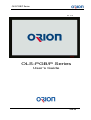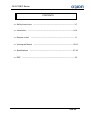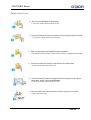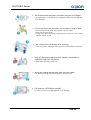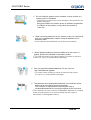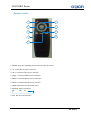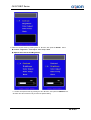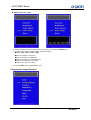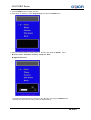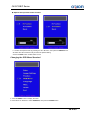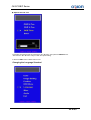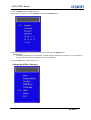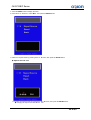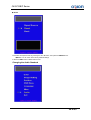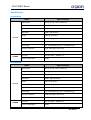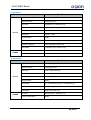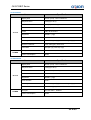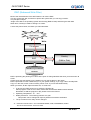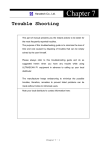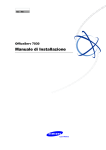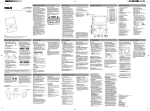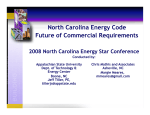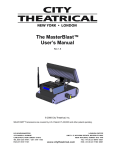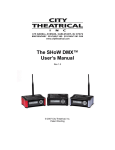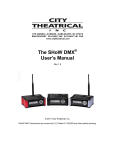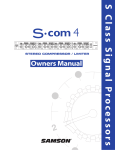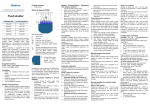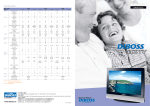Download OLS-PGB/P Series
Transcript
OLS-PGB/P Series Ver. 1.0 E OLS-PGB/P Series User’s Guide 1 of 33 OLS-PGB/P Series CONTENTS Safety Instructions Introduction ------------------------------------------------------------------- 3-7. -------------------------------------------------------------------------- 8-10. Remote control ------------------------------------------------------------------------ 11. Viewing the Menus Specifications ---------------------------------------------------------------- 12-26. ----------------------------------------------------------------------- 27-32. EWF -------------------------------------------------------------------------------------- 33. 2 of 33 OLS-PGB/P Series Safety Instructions Do not use a damaged or loose plug. This may cause electric shock or fire. Do not pull the plug out by the wire nor touch the plug with wet hands. This may cause electric shock or fire. Use only a properly grounded plug and receptacle. An improper ground may cause electric shock or equipment damage. Insert the power plug firmly so that it does not come loose. A bad connection may cause fire. Do not excessively bend the plug and wire nor place heavy objects upon them, which could cause damage. This may cause electric shock or fire. Do not connect too many extension cords or plugs to one outlet. This may cause fire. 3 of 33 OLS-PGB/P Series Do not disconnect the power cord while using the LCD Display. A surge may be caused by the separation and may damage the LCD Display. Do not use the power cord when the connector or plug is dusty. If the connector or plug of the power cord is dusty, clean it with a dry cloth. Using the power cord with a dusty plug or connector may cause electric shock or fire. Do not drop the LCD Display when moving it. This may cause damage to the product or the person carrying it. Keep any flammable objects such as candles, insecticides or cigarettes away from the product. Otherwise, this may cause fire. Keep any heating devices away from the power cable. A melted coating may cause electric shock or fire. Put down the LCD Display carefully. Failing to do so may damage the LCD Display. 4 of 33 OLS-PGB/P Series Do not place the LCD Display face down. This may damage the TFT-LCD surface. The installation of the bracket must be done by a qualified professional. Installing the bracket by unqualified personnel may result in injury. Always use the mounting device specified in the owner's manual. When installing the product, make sure to keep it away from the wall (more than 10 cm / 4 inches) for ventilation purposes. Poor ventilation may cause an increase in the internal temperature of the product, resulting in a shortened component life and degraded performance. . Do not spray water or detergent directly onto the LCD Display. This may cause damage, electric shock or fire. Keep the product away from places exposed to oil, smoke or moisture; do not install inside a vehicle. This may cause a malfunction, electric shock or fire. In particular, avoid operating the LCD Display near water or outdoors Where the LCD Display could be exposed to snow or rain. Disconnect the plug from the outlet during storms or lightning or if it is not used for a long period of time. Failure to do so may cause electric shock or fire. 5 of 33 OLS-PGB/P Series ` Do not install the product on an unstable, uneven surtace or a location prone to vibrations. Dropping the product may cause damage to the product or the person carrying it. Using the product in a location prone to vibrations mayshorten the lifetime of the product or may cause the product to catch fire. When removing batteries from the remote control, be careful that they are not swallowed by children. keep the batteries out of children's reach. If the batteries are swallowed, see a doctor immediately. When replacing batteries, place the batteries in the correct +/polarity position as indicated on the battery holder. The incorrect polarity may cause a battery to break or leak and Cause fire, injury, or contamination (damage). Use only specified standard batteries. Do not use new and used batteries together. This may cause a battery to break or leak and may cause fire, injury, or contamination (damage). The batteries (and rechargeable batteries) is not ordinary refuse and must be returned for recycling purposes. The customer is responsible for returning the used or rechargeable batteries for recycling purposes as the consumer. The customer can return used or rechargeable batteries to a nearby Public recycling center or to a store selling the same type of the battery or rechargeable battery. 6 of 33 OLS-PGB/P Series Important Safety Instructions 1. 2. 3. 4. 5. 6. 7. 8. 9. 10. 11. 12. Read these instructions. Keep these instructions. Heed all warnings. Follow all instructions. Do not use this apparatus near water. Clean only with dry cloth. Do not block any ventilation openings. Install in accordance accordance with the manufacturer’s instructions. instructions Do not install near any heat sources such as radiators, heat registers, stoves, or other apparatus (including amplifiers) that produce heat. Do not defeat the safety purpose of the polarized or grounding-type grounding type plug. A polarized plug has two blades with one wider than the other. A grounding type plug has two blades and a third grounding prong. The wide blade or the third prong are provided for your your safety. If the provided plug does not fit into your outlet, consult an electrician for replacement of the obsolete outlet. Protect the power cord from being walked on or pinched particularly at plugs, convenience receptacles, and the point where they exitit from the apparatus Only use attachments/accessories specified by the manufacturer. Use only with the cart, stand, tripod, bracket, or table specified by the manufacturer, or sold with the apparatus. When a cart is used, use caution when moving the cart/apparatus cart/apparatus combination to avoid injury from tip-over. 13. Unplug this apparatus during lightning storms or when unused for long periods of time. 14. Refer all servicing to qualified service personnel. Servicing is required when the apparatus has been damaged in any way, such as power-supply power supply cord or plug is damaged, liquid has been spilled or objects have fallen into the apparatus, the apparatus has been exposed to rain or moisture, does not operate normally, or has been dropped. 15. Do not expose this apparatus to dripping or splashing and ensure that no objects filled with liquids, such as vases, are placed on the apparatus. 16. To completely disconnect this apparatus from the AC Mains, disconnect the power supply cord plug from the AC receptacle. 17. The mains plug of the power supply cord shall remain readily operable. 18. An apparatus with CLASS I construction shall be connected to a Mains socket outlet with a protective earthing connection. Note: Prolonged use of headphones at a high volume volume may cause health damage on your ears. The lightning flash with arrowhead symbol within an equilateral triangle, is intended to alert the user to the presence of uninsulated "dangerous voltage" voltage within the product's enclosure that may be of sufficient magnitude to constitute a risk of electric shock to persons. The exclamation point within an equilateral triangle is intended to alert the user to the presence of important operating and maintenance (servicing) instructions in the literature accompanying the product. 7 of 33 OLS-PGB/P Series Introduction LCD Display Manual User Manual CD Cable AC Power Cable HDMI Cable (Option) Other Remote Control Batteries (AAA X 2) 8 of 33 OLS-PGB/P Series Front 1 a 2 c 3 b d e 1. IR - Aim the remote control towards this spot on the LCD Display. 2. LED - LCD Power Status display(On : BLUE / Off : RED) 3. OSD KEY Input(Power / Menu / Source / Left / Right / Up / Down) a) Power : Turns the LCD Display On/ Off. b) Menu : Displays the main On-Screen menu. c) Source : Select Input Source - DVI PC d) Left/Right : Moves from one menu item to another horizontally or adjusts selected menu values. Adjusts the audio volume. e) Up/Down : Moves from one menu item to another vertically or adjusts selected menu values. 9 of 33 OLS-PGB/P Series Rear 5 7 11 9 2 1 3 1. 2. 3. 4. 5. 6. 7. 8. 9. 10. 11. 4 6 8 10 AC Power S/W On/Off. AC Power In.(100V ~ 240V) HDMI Out. VGA Out. DVI Out. ESATA (2EA). PS/2 Keyboard. USB2.0 (6EA) RJ45 LAN. Audio Port.(Line-In / Line-Out / MIC-In) HDD. 10 of 33 OLS-PGB/P Series Remote control 1 2 3 4 5 6 7 8 9 1. POWER: Turns the LCD Display On and Off & PC Power On and Off. 2. UP : Control the UP cursor in the menu 3, LEFT : Control the LEFT cursor in the menu 4, RIGHT : Control the RIGHT cursor in the menu 5, ENTER : Control the ENTER cursor in the menu 6, DOWN : Control the DOWN cursor in the menu 7. MENU: Displays the main On-Screen menu 8. SOURCE : Select Input Source - DVI PC 9. EXIT: Exit the On-Screen menu 11 of 33 OLS-PGB/P Series Viewing the Menus ◆ Press the MENU button. The main menu is displayed on the screen. Its left side has five Text: Color, Image Setting, Position , OSD Meuu, Language, Misc., Audio and Exit. Changing the Color Standard Your television has several setting options that allow you to control the picture quality. 1. Press the MENU button to display the menu. 2. Press the ▲ or ▼ button to select Color, then press the ENTER button. 12 of 33 OLS-PGB/P Series 3. Select the required mode by pressing the ▲ or ▼ button, then press the ENTER button. ◆ Contrast –Brightness– Color Adjust –Color Temp –Back ◆ Adjusts the Contrast and Brightness. 3-1. Select the required mode by pressing the ▲ or ▼ button, then press the ENTER button. 3-2 Press the ◀ or ◀ button until you reach the optimal setting. 13 of 33 OLS-PGB/P Series ◆ Adjust the Color. : It adjusts the intensity of the color. 3-3. Select the required mode by pressing the ▲ or ▼ button, then press the ENTER button. 3-4.Select the required mode by pressing the ◀ or ◀ button, then press the ENTER button. ◆ Red –Green– Blue 3-5. Press the ◀ or ◀ button until you reach the optimal setting. 14 of 33 OLS-PGB/P Series ◆ Adjusts the Color Temp. 3-6. Select the required mode by pressing the ▲ or ▼ button, then press the ENTER button. 3-7. Press the ◀ or ◀ button until you reach the optimal setting. ◆ 9300 – 6500 – 5800 - sRGB - USER ◆9300: This results in a blue tone. ◆6500: This results in a reddish tone. ◆5800: This results in a more reddish tone. ◆sRGB: This is standard color setting. ◆USER: This is user color setting. 4. Press the EXIT button or Back Select to exit. Changing the Image Standard 15 of 33 OLS-PGB/P Series 1. Press the MENU button to display the menu. 2. Press the ▲ or ▼ button to select Image Setting, then press the ENTER button. 3. Select the required mode by pressing the ▲ or ▼ button, then press the ENTER button. ◆ Clock –Phase– Gamma(not available) –Sharpness –Back ◆ Adjusts the Clock. 3-1. Select the required mode by pressing the ▲ or ▼ button, then press the ENTER button. 3-2 Press the ◀ or ◀ button until you reach the optimal setting. 16 of 33 OLS-PGB/P Series ◆ Adjusts the Phase. 3-3. Select the required mode by pressing the ▲ or ▼ button, then press the ENTER button. 3-4. Press the ◀ or ◀ button until you reach the optimal setting. ◆ Adjusts the Sharpness. 3-5. Select the required mode by pressing the ▲ or ▼ button, then press the ENTER button. 3-6. Press the ◀ or ◀ button until you reach the optimal setting. 4. Press the EXIT button or Back Select to exit. 17 of 33 OLS-PGB/P Series Changing the Position Standard 1. Press the MENU button to display the menu. 2. Press the ▲ or ▼ button to select Position, then press the ENTER button. 3. Select the required mode by pressing the ▲ or ▼ button, then press the ENTER button. ◆ H.Position –V.Position –Back 18 of 33 OLS-PGB/P Series ◆ Adjusts the H.position and V.Position. 3-1. Select the required mode by pressing the ▲ or ▼ button, then press the ENTER button. 3-2 Press the ◀ or ◀ button until you reach the optimal setting. 4. Press the EXIT button or Back Select to exit. Changing the OSD Menu Standard 1. Press the MENU button to display the menu. 2. Press the ▲ or ▼ button to select OSD Menu, then press the ENTER button. 19 of 33 OLS-PGB/P Series 3. Select the required mode by pressing the ▲ or ▼ button, then press the ENTER button. ◆ OSD H.Pos – OSD V.Pos – OSD Time –Back ◆ Adjusts the OSD H.Pos and OSD V.Pos. 3-1. Select the required mode by pressing the ▲ or ▼ button, then press the ENTER button. 3-2 Press the ◀ or ◀ button until you reach the optimal setting. 20 of 33 OLS-PGB/P Series ◆ Adjusts the OSD Time. 3-3. Select the required mode by pressing the ▲ or ▼ button, then press the ENTER button. 3-4. Press the ◀ or ◀ button until you reach the optimal setting. 4. Press the EXIT button or Back Select to exit. Changing the Language Standard 21 of 33 OLS-PGB/P Series 1. Press the MENU button to display the menu. 2. Press the ▲ or ▼ button to select Language, then press the ENTER button. 3. Select the required mode by pressing the ▲ or ▼ button, then press the ENTER button. ◆ Language It is variable depending on the model. When you start using the television for the first time, you must select the language which will be used for displaying menus and indications. 4. Press the EXIT button or Back Select to exit. Changing the Misc. Standard 22 of 33 OLS-PGB/P Series 1. Press the MENU button to display the menu. 2. Press the ▲ or ▼ button to select Misc., then press the ENTER button. 3. Select the required mode by pressing the ▲ or ▼ button, then press the ENTER button. ◆ Adjusts the OSD Time. 3-1. Select the required mode by pressing the ◀ or ◀ button, then press the ENTER button. ◆ Changing the input Source D-SUB and DVI. 23 of 33 OLS-PGB/P Series ◆ Reset. 3-2. Select the required mode by pressing the ▲ or ▼ button, then press the ENTER button. ◆ Reset: You can return to the factory defaults settings 4. Press the EXIT button or Back Select to exit. Changing the Audio Standard 24 of 33 OLS-PGB/P Series 1. Press the MENU button to display the menu. 2. Press the ▲ or ▼ button to select Audio., then press the ENTER button. 3. Select the required mode by pressing the ▲ or ▼ button, then press the ENTER button. ◆ Adjusts the Volume. 3-1. Press the ◀ or ◀ button until you reach the optimal setting. 25 of 33 OLS-PGB/P Series ◆ Adjusts the Mute. 3-2. Press the ◀ or ◀ button until you reach the optimal setting. 4. Press the EXIT button or Back Select to exit. Changing the Exit. 1. Select the required mode by pressing the ▲ or ▼ button, then press the ENTER button. ◆ OSD Menu Exit. 26 of 33 OLS-PGB/P Series Specifications OLS-3201PGB Items Specifications Display Size 32 Inch (16:9) : LCD / S-PVA TFT Response Time 8 ms(Typ G to G) Pixel Size 0.51075(H) x 0. 51075 (V) mm Resolution 1366 x 768 (WXGA) Colors 8 bit, 16.7M Colors Brightness 600cd/㎡ (Typ) Contrast Ratio 2000:1 View Angle Hor. 178 Degree(Typ), Ver. 178 Degree(Typ) Surface Treatment Hard coating(3H), Haze 44% Panel Size 760.0(H Typ) x 450.0(V Typ) AC Input AC 100~240V~, 50/60Hz, 1A Power Consumption 210W 32 inch POWER OLS-4001PGB Items Specifications Display Size 40 Inch (16:9) : LCD / S-PVA TFT Response Time 8 ms(Typ G to G) Pixel Size 0.461225(H) x 0. 461225 (V) mm Resolution 1920 x 1080 (WUXGA) Colors 8 bit, 16.7M Colors Brightness 450cd/㎡ (Typ) Contrast Ratio 4000:1 View Angle Hor. 178 Degree(Typ), Ver. 178 Degree(Typ) Surface Treatment Hard coating(3H), Haze 44% Panel Size 952.0(H Typ) x 551.0(V Typ) AC Input AC 100~240V~, 50/60Hz, 1A Power Consumption 260W 40 inch POWER 27 of 33 OLS-PGB/P Series OLS-4001PGP Items Specifications Display Size 40 Inch (16:9) : LCD / S-PVA TFT Response Time 8 ms(Typ G to G) Pixel Size 0.46125(H) x 0. 46125 (V) mm Resolution 1920 x 1080 (WUXGA) Colors 8 bit, 16.7M Colors Brightness 700cd/㎡ (Typ) Contrast Ratio 3000:1 View Angle Hor. 178 Degree(Typ), Ver. 178 Degree(Typ) Surface Treatment Hard coating(3H), Haze 44% Panel Size 911.7(H Typ) x 524.0(V Typ) AC Input AC 100~240V~, 50/60Hz, 1A Power Consumption 260W 40 inch POWER OLS-4601PGB Items Specifications Display Size 46 Inch (16:9) : LCD / S-PVA TFT Response Time 8 ms(Typ G to G) Pixel Size 0.53025(H) x 0. 53025 (V) mm Resolution 1920 x 1080 (WUXGA) Colors 8 bit, 16.7M Colors Brightness 450cd/㎡ (Typ) Contrast Ratio 4000:1 View Angle Hor. 178 Degree(Typ), Ver. 178 Degree(Typ) Surface Treatment Hard coating(3H), Haze 44% Panel Size 1083.0(H Typ) x 627.0(V Typ) AC Input AC 100~240V~, 50/60Hz, 1.5A Power Consumption 320W 46 inch POWER 28 of 33 OLS-PGB/P Series OLS-4601PGP Items Specifications Display Size 46 Inch (16:9) : LCD / S-PVA TFT Response Time 8 ms(Typ G to G) Pixel Size 0.53025(H) x 0. 53025 (V) mm Resolution 1920 x 1080 (WUXGA) Colors 8 bit, 16.7M Colors Brightness 700cd/㎡ (Typ) Contrast Ratio 3000:1 View Angle Hor. 178 Degree(Typ), Ver. 178 Degree(Typ) Surface Treatment Hard coating(3H), Haze 44% Panel Size 1018.08(H Typ) x 572.67V Typ) AC Input AC 100~240V~, 50/60Hz, 1.5A Power Consumption 320W 46 inch POWER OLS-5501PGB Items 55 inch Specifications Display Size 55 Inch (16:9) : LCD / S-PVA TFT Response Time 8 ms(Typ G to G) Resolution 1920 x 1080 (WUXGA) Colors 8 bit, 16.7M Colors Brightness 450cd/㎡ (Typ) Contrast Ratio 5000:1 View Angle Hor. 178 Degree(Typ), Ver. 178 Degree(Typ) Surface Treatment Hard coating(3H), Haze 44% Panel Size 1209.2 (H) x 680.4 (V) AC Input AC 100~240V~, 50/60Hz, 1.5A Power Consumption 380W POWER 29 of 33 OLS-PGB/P Series OLS-5501PGP Items 55 inch Specifications Display Size 55 Inch (16:9) : LCD / S-PVA TFT Response Time 8 ms(Typ G to G) Resolution 1920 x 1080 (WUXGA) Colors 8 bit, 16.7M Colors Brightness 700cd/㎡ (Typ) Contrast Ratio 3000:1 View Angle Hor. 178 Degree(Typ), Ver. 178 Degree(Typ) Surface Treatment Hard coating(3H), Haze 44% Panel Size 1209.2 (H) x 680.4 (V) AC Input AC 100~240V~, 50/60Hz, 1.5A Power Consumption 400W POWER OLS-7001PGB Items Specifications Display Size 70 Inch (16:9) : LCD / S-PVA TFT Response Time 8 ms(Typ G to G) Pixel Size 0.807(H) x 0. 807 (V) mm Resolution 1920 x 1080 (WUXGA) Colors 8 bit, 16.7M Colors Brightness 450cd/㎡ (Typ) Contrast Ratio 2000:1 View Angle Hor. 178 Degree(Typ), Ver. 178 Degree(Typ) Surface Treatment Hard coating(3H), Haze 44% Panel Size 952.0(H Typ) x 551.0(V Typ) AC Input AC 100~240V~, 50/60Hz, 9.2A Power Consumption 920W 70 inch POWER 30 of 33 OLS-PGB/P Series OLS-7001PGP Items Specifications Display Size 70 Inch (16:9) : LCD / S-PVA TFT Response Time 8 ms(Typ G to G) Pixel Size 0.807(H) x 0. 807 (V) mm Resolution 1920 x 1080 (WUXGA) Colors 8 bit, 16.7M Colors Brightness 600cd/㎡ (Typ) Contrast Ratio 2000:1 View Angle Hor. 178 Degree(Typ), Ver. 178 Degree(Typ) Surface Treatment Hard coating(3H), Haze 44% Panel Size 952.0(H Typ) x 551.0(V Typ) AC Input AC 100~240V~, 50/60Hz, 9.2A Power Consumption 950W 70 inch POWER OLS-8201PGB Items Specifications Display Size 82 Inch (16:9) : LCD / S-PVA TFT Response Time 8 ms(Typ G to G) Resolution 1920 x 1080 (WUXGA) Colors 8 bit, 16.7M Colors Brightness 450cd/㎡ (Typ) Contrast Ratio 2000:1 View Angle Hor. 178 Degree(Typ), Ver. 178 Degree(Typ) Surface Treatment Hard coating(3H), Haze 44% AC Input AC 100~240V~, 50/60Hz Power Consumption 950W 82 inch POWER 31 of 33 OLS-PGB/P Series OLS-8201PGP Items Specifications Display Size 82 Inch (16:9) : LCD / S-PVA TFT Response Time 8 ms(Typ G to G) Resolution 1920 x 1080 (WUXGA) Colors 8 bit, 16.7M Colors Brightness 600 cd/㎡ (Typ) Contrast Ratio 1200:1 View Angle Hor. 178 Degree(Typ), Ver. 178 Degree(Typ) Surface Treatment Hard coating(3H), Haze 44% AC Input AC 100~240V~, 50/60Hz Power Consumption 980W 82 inch POWER Items PC Specifications CPU AMD 3.0G Main Board MINI ITX Memory 2G HDD 160G Graphic NVIDIA 8200 OS EMBEDDED STANDARD 32 of 33 OLS-PGB/P Series EWF (Enhanced Write Filter) Most of the characteristics of the XPE feature is to use the EWF. This is to protect the disk, as well as to protect the system files you can enjoy a twofer. The principle is simple. Jungle of the disk to the operating system and Overlay (RAM or Disk) and having the disk write When done, Overlay be made in writing is to create. Look at the picture below, the faster you will understand. Application Write File system Overlay EWF (RAM or Disk) Partition EWF is protecting the painting to be done at the point of writing indicates that when you know how it all works. Overlay does not write directly on the partition to copy the file that is in the region. EWF is protected from the outside that you or your system settings, if you copy a file to actually Disk Copy or in the area, which is set to Overlay, which is not. If you use the RAM Overlay When you reboot, all the copies has been set, or will be lost. C drive by the EWF function is to protect the System file. Add a program or file on the C drive, reboot and nevertheless addition will be deleted. Remember to add the program or file, please work on the D drive. Operating Temperature : 0℃ ~ 32℃. Quality assurance : The warranty period is one year ※ This product can be changed to improve performance without notification. The up contents not to notify can be changed. HEAD OFFICE FACTORY : 257-6 GONGDAN-DONG, GUMI, GYEONGBUK, KOREA TEL 82-54-460-5700 FAX : 82-54-461-3284 33 of 33